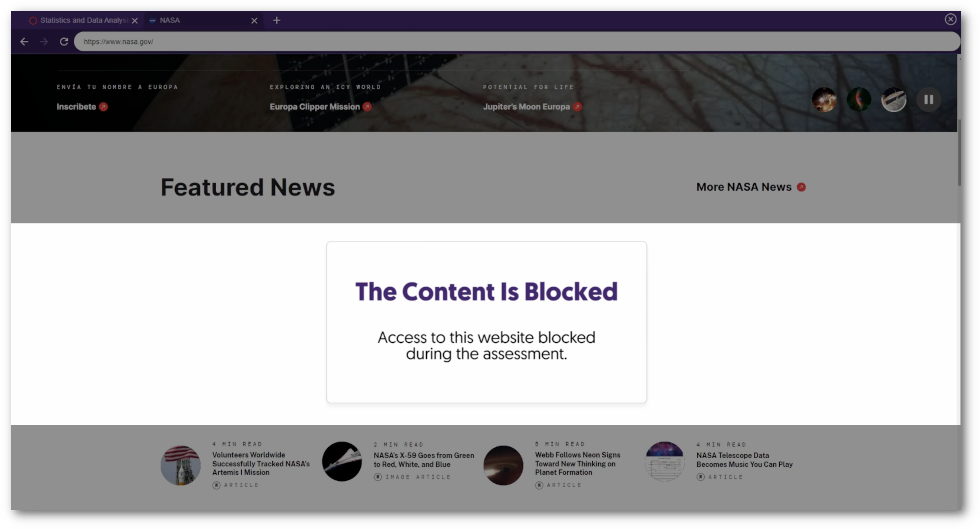YuJa Verity Test Proctoring Platform – “Pearl” Released to US, CAN, AUS, and EU Zones
We have successfully pushed an update to all instances residing in the United States, Canada, Australia, and the European Union. This update includes a new redesign for the Live Proctoring Dashboard, the option to assign custom flag levels for events, ability to take private proctoring notes within the Proctoring Video Player when reviewing results, new proctor settings – such as Audio Detection, Block Virtual Machines, and Block Applications – ability to create institution-wide Proctoring Global Profiles, a pre-assessment compatibility check, and a new UI redesign for blocking embedded content.
- Verity Live: New Dashboard for Live Proctoring
Verity Live, a module within the YuJa Verity Test Proctoring Platform, has undergone a significant update to its dashboard, with an emphasis on adding new capabilities and user experience improvements. These changes provide a more intuitive and seamless navigation experience for proctors. Now, proctors can effortlessly explore various views, including:- Gallery: Conveniently view multiple live cameras within an improved dashboard panel
- Screen View: Single-click to flip to view all proctored student’s screens
- Student-Specific View: Select and focus on a single student’s view with a specialized full-screen view.
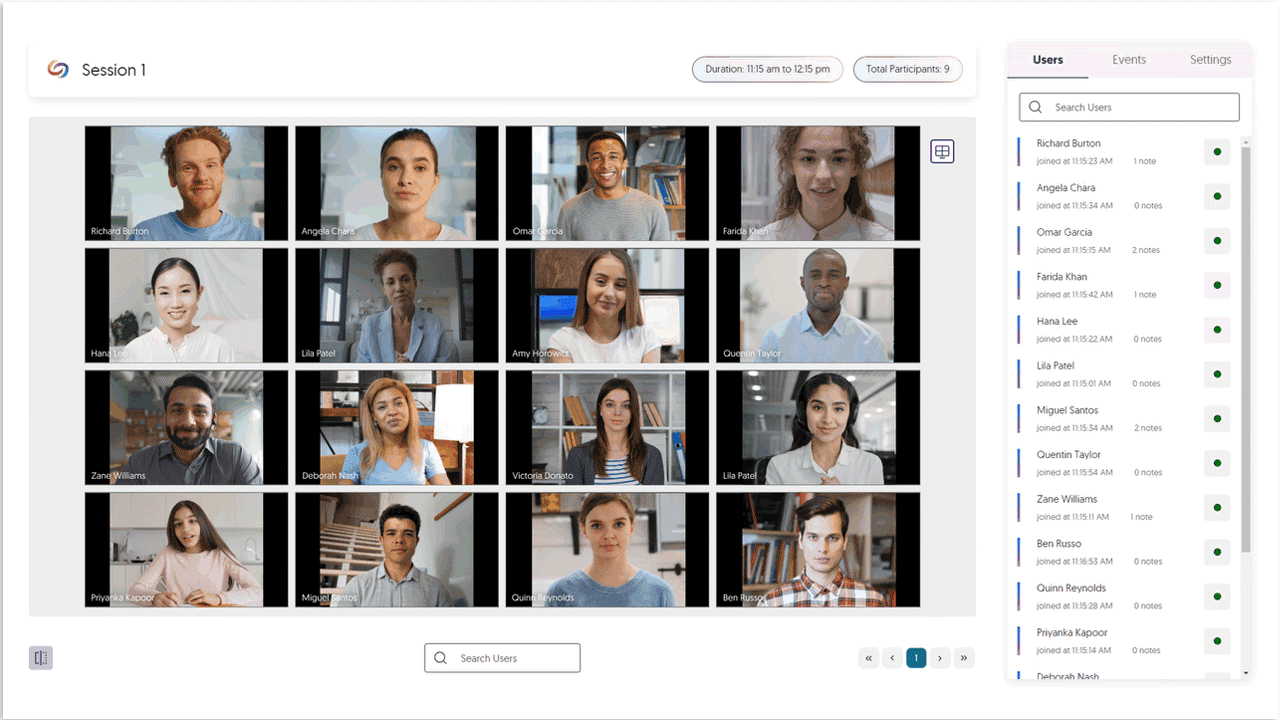
- Verity Live: Student-Specific View
Expanding upon our Student-Specific View, this feature will allow proctors to direct their attention to a specific student during an assessment by simply selecting a student and accessing a full-screen view of the live recording to oversee a detailed perspective of the student’s testing environment.
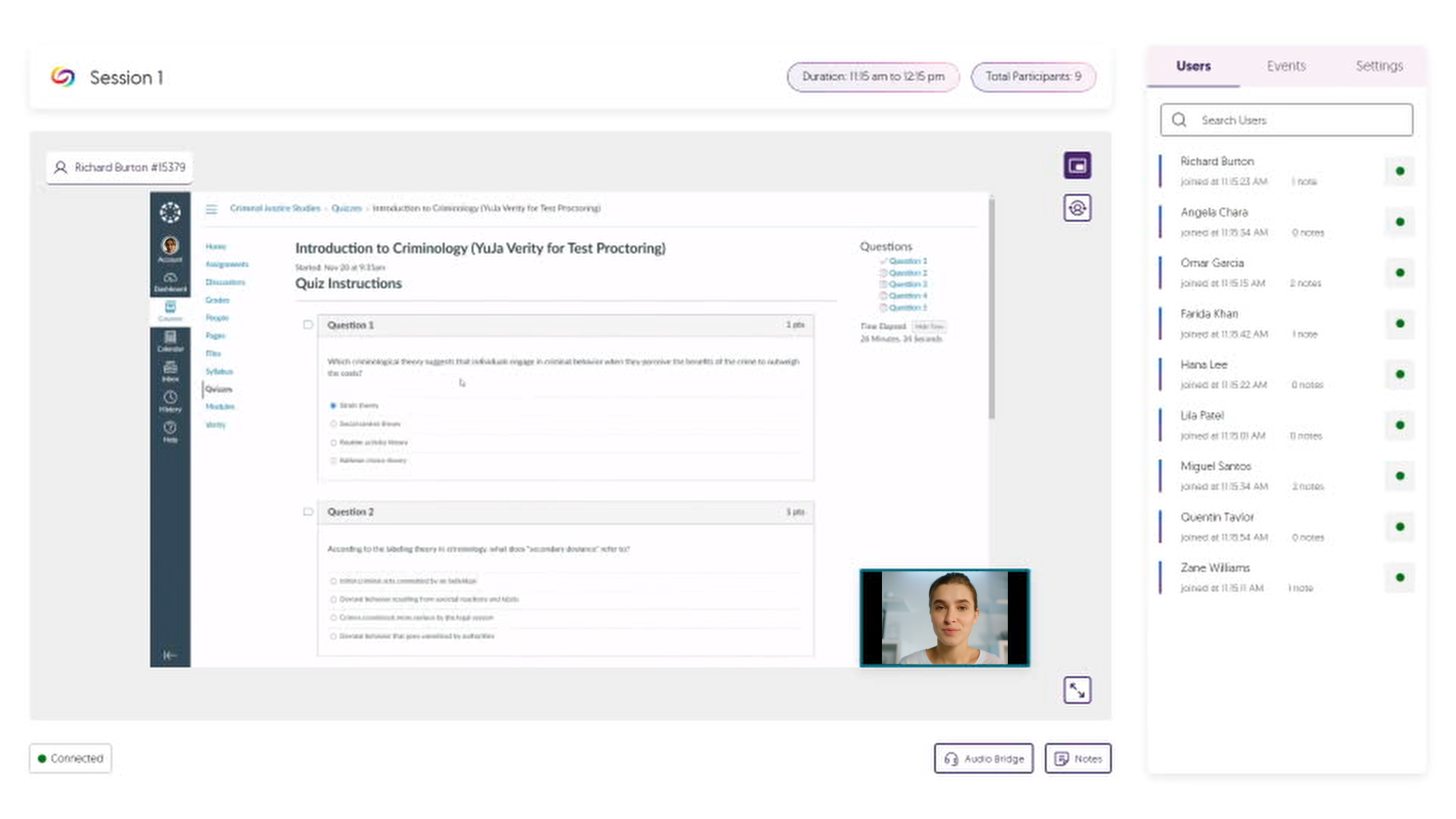
- Assign Custom Flag Levels for Events
Instructors have the flexibility to tailor event flagging to meet their standards by assigning custom flag levels—Minor, Major, or Severe—for events recorded during proctored sessions. Additionally, instructors can choose to have certain events ignored by Verity by simply choosing not to flag an event.
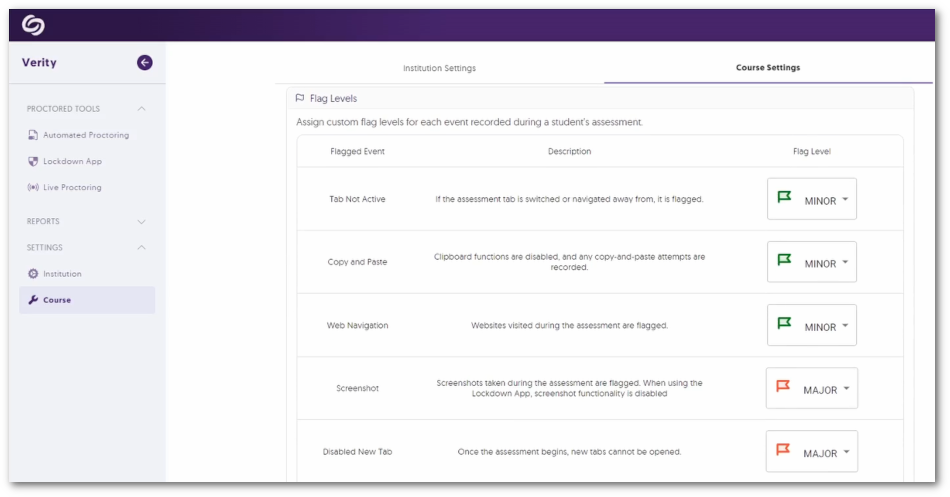
- Proctoring Video Player Notetaking When Reviewing Sessions
Complementing Verity’s automated event tracking and logging, when reviewing proctored assessments, instructors can now take notes directly within the Proctoring Video Player to manually keep track of important details in recorded sessions.
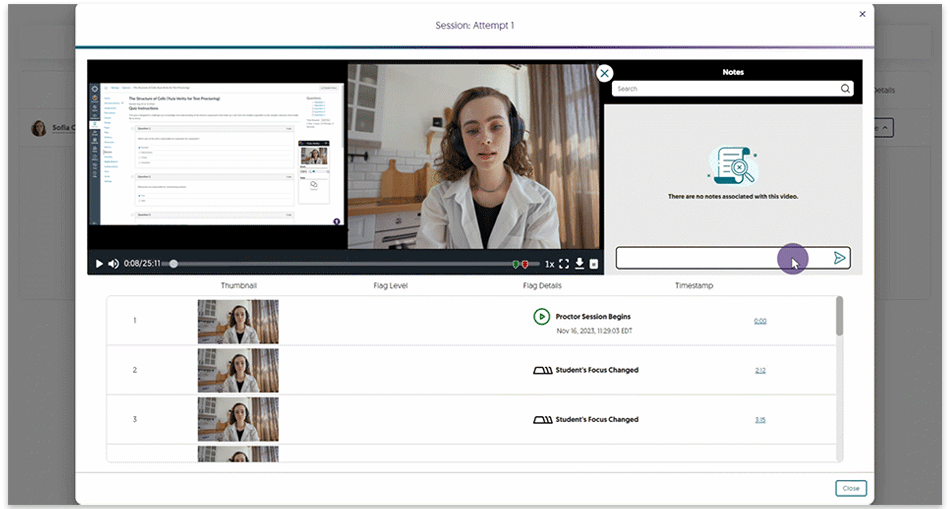
- New Event to Flag Audio Detection
To ensure the integrity of a student’s testing environment, any loud audio occurrences during the assessment are automatically flagged if the Record Audio setting is enabled. This will allow assessment reviewers to focus on areas of concern, aiding in the detection of potential unauthorized assistance.
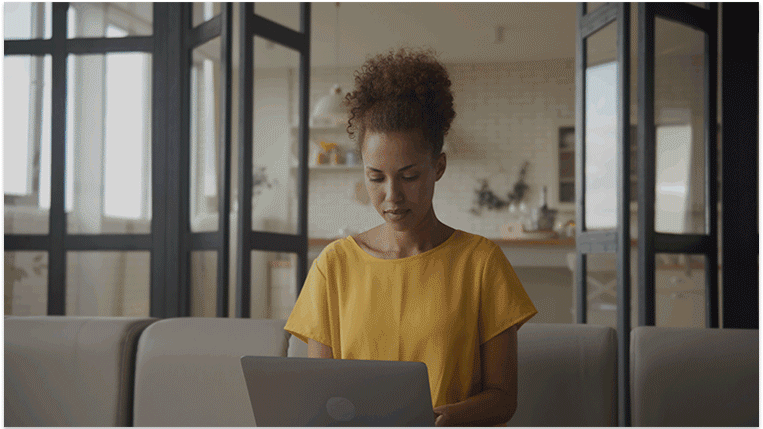
- New Lockdown App Setting: Block Virtual Machines
Virtual machines provide students access to multiple operating systems on a single device, which can be used to bypass proctor settings. The Lockdown App will allow instructors to enable virtual machine detection to provide online integrity during proctored assessments. If a virtual machine is detected, this will prevent students from starting or continuing their assessment.
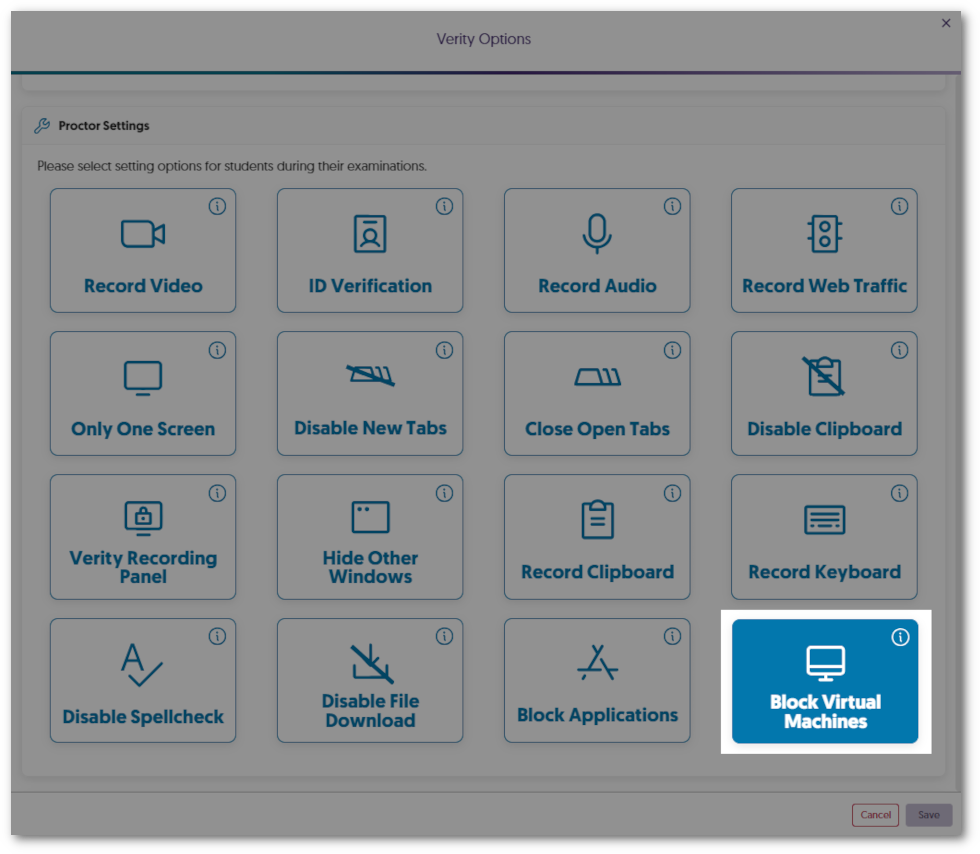
- New Lockdown App Setting: Block Applications from Running
Instructors now have more control during online proctored assessments with the new Block Application feature for the Lockdown App. By listing as many applications as desired, instructors can prevent students from using tools, such as social media and Microsoft apps, to provide distraction-free assessment.
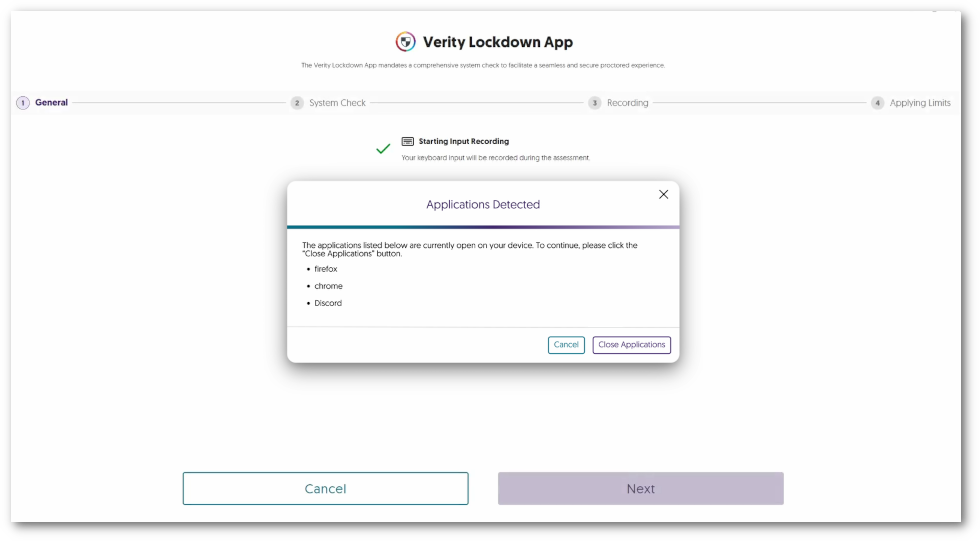
- Create Global Profiles for Institution-Wide Proctor Settings
To streamline access to proctor settings on a per-assessment basis that consistently meets requirements for a standardized online environment, administrators can now establish Global Profiles for their institution. Instructors will then have access to select these profiles to apply the required proctor settings to their assessments.
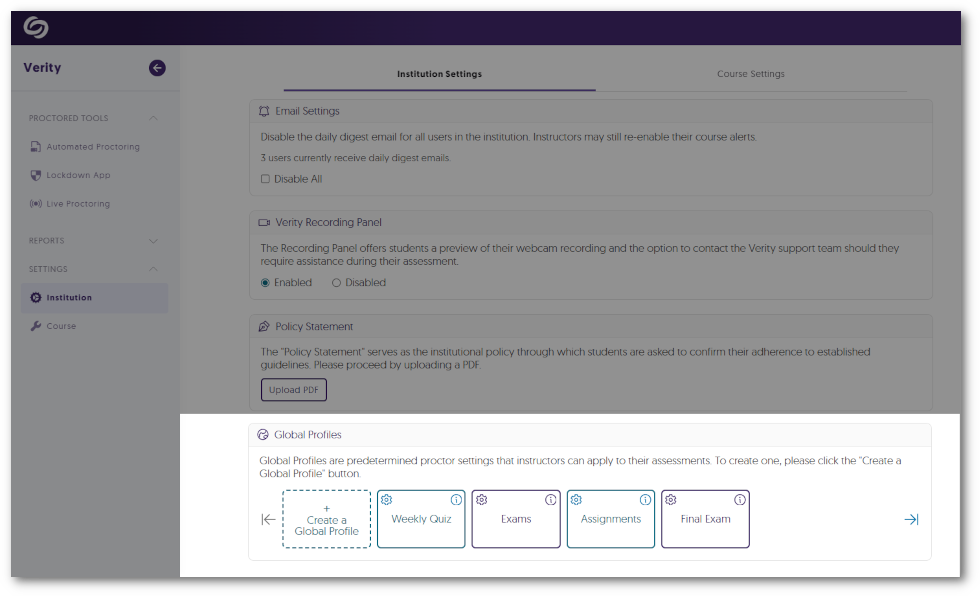
- Lockdown App: Pre-Assessment Compatibility Check
Students requiring the use of the Lockdown App for their assessments will now have the opportunity to conduct a comprehensive pre-assessment compatibility check. This will provide students with information regarding the upcoming proctored assessment, including details on monitored actions, assessment restrictions, and verification of external devices, such as audio and video. This proactive step ensures students are well-prepared and their devices meet all necessary requirements before starting the assessment.
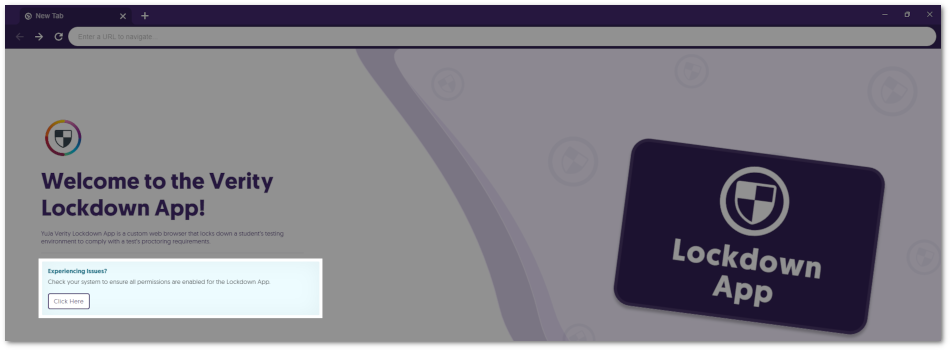
- Refreshed UI to Block Embedded Content
Assessment administrators can allow students to access specific web pages during their assessment; however, some pages may incorporate embedded content from external sources. To provide students with a clear indication that they do not have access to this content, we’ve provided a refreshed UI that will only block the embedded areas, ensuring the rest of the web page is visible.