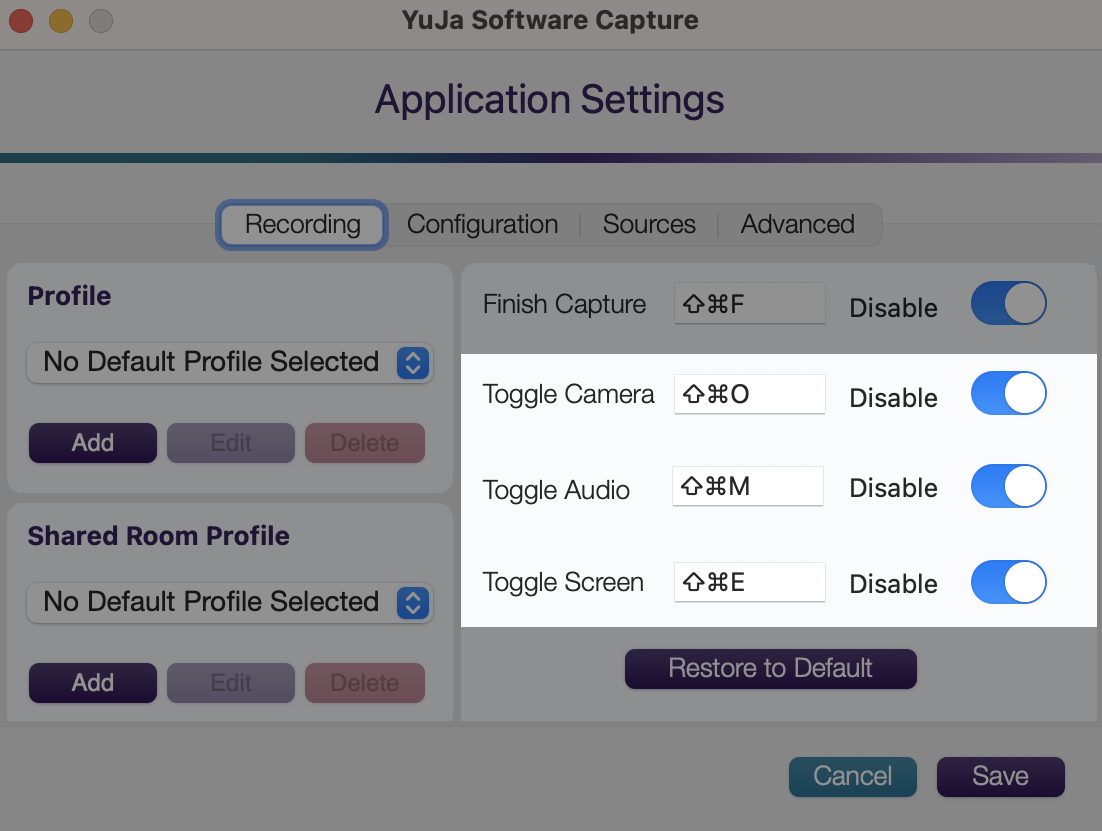Software Capture for PC and Apple Update – July 2024
We have successfully pushed an update for Software Capture for PC and Mac to all instances residing in the US, Canada, Australia, Singapore, the Middle East, and the European Union.
For the YuJa Software Capture for PC, this update includes the option to create a scheduled window for uploading recordings, on-screen highlights to show the recordings state, the option for Software Capture to automatically open after finishing a recording, and optimized live stream screen recordings to use less CPU resources.
- Ability to Create a Scheduled Window for Uploading to the Video Platform During Off-Peak Hours
Institutions that would like their recordings uploaded to the Video Platform only during specific time frames can now create permitted upload windows. For institutions with network-constrained infrastructure, this enables uploads to happen during off-peak hours.
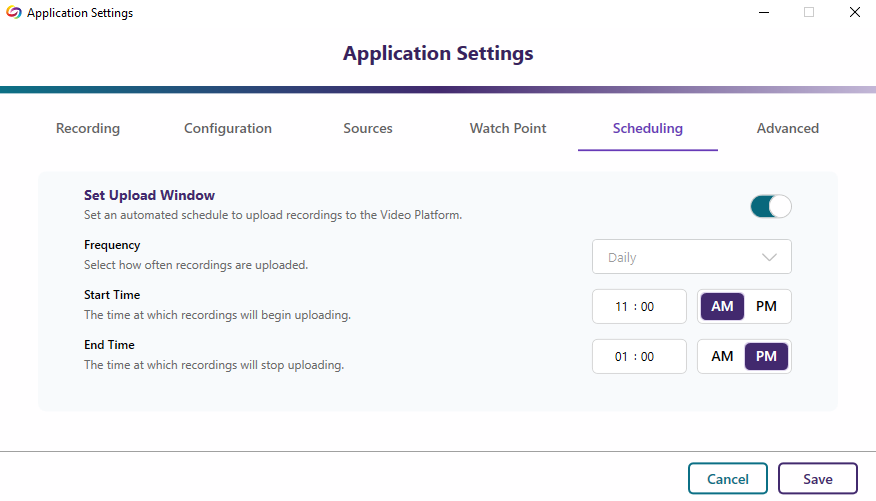
- On-Screen Highlight to Show the Recording State
To give on-screen indications of the recording status of Software Capture, content creators can enable an option to view a highlighted border around their screen capture source (which is not visible in the resultant recording). The highlighted border will indicate whether their recording has yet to start, is in progress, or is paused.
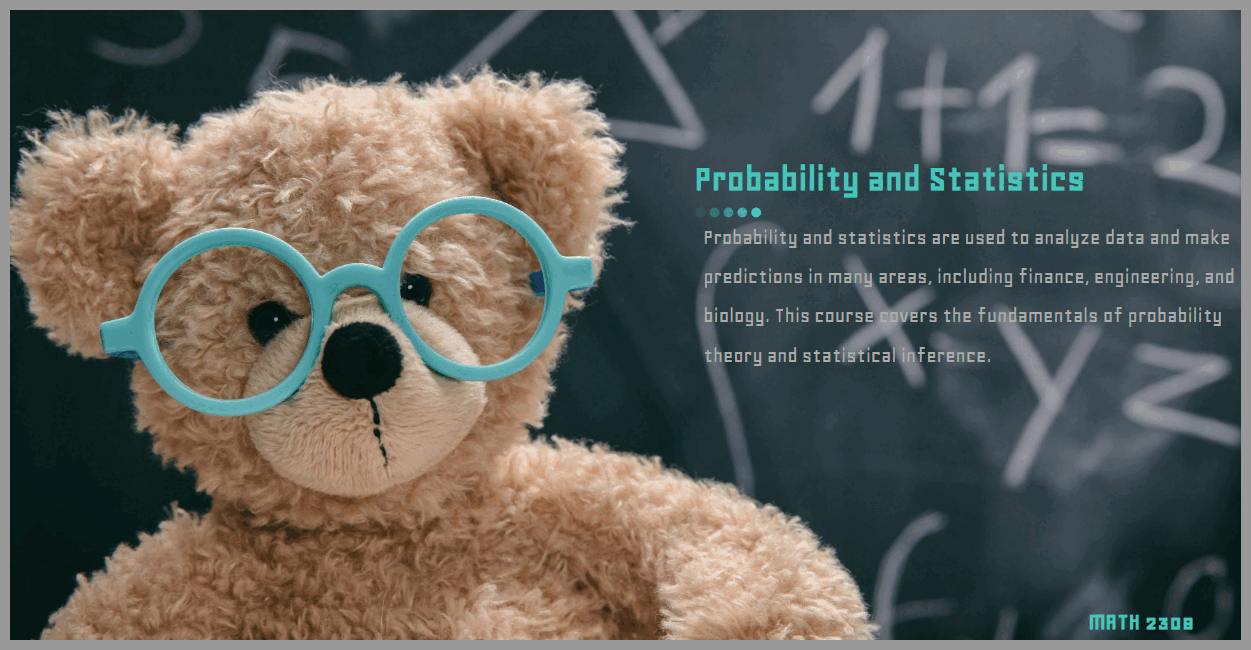
- Software Capture Will Automatically Reopen After Recordings are Uploaded or Discarded
Content creators who want to make multiple recordings consecutively or discard and restart their current recording will no longer need to manually relaunch and log in to the Software Capture application. We have added a new feature that, when enabled, will automatically reopen the application.
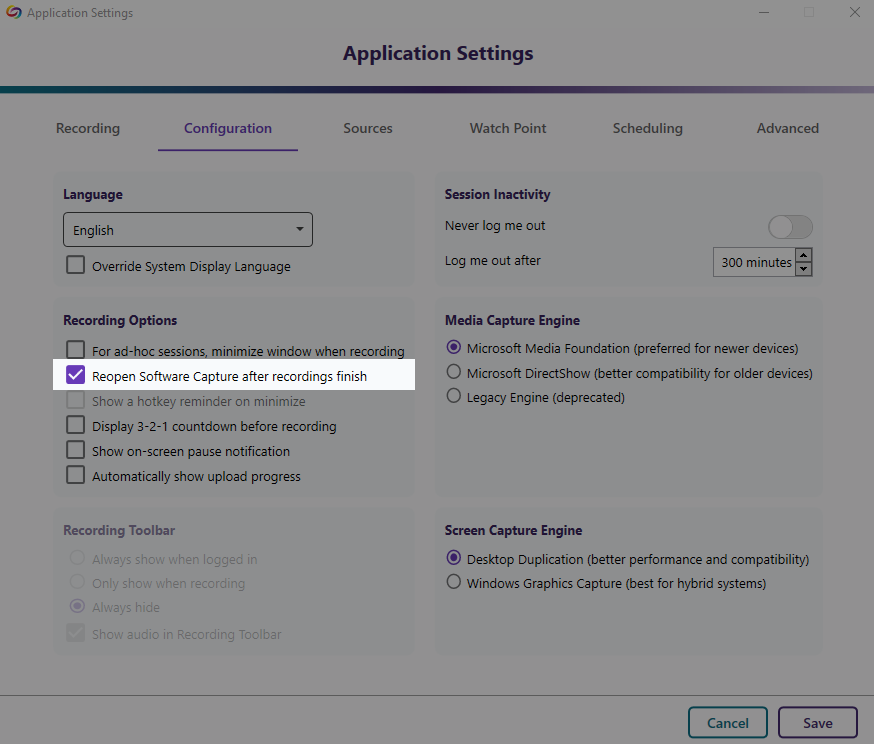
- Optimized Live Stream Screen Recordings to Utilize Less CPU Resources
By optimizing our live stream encoding, content creators will experience up to 30% reduced CPU usage when capturing their screen sources.
For the YuJa Software Capture for Apple, this update includes options for adjustable file size of recordings, customizing the frame rate of video sources, adjusting the orientation of the video feed, and new hotkeys to dynamically control sources.
- Adjust the File Size of the Final Recording by Selecting Your Preferred Video Quality
Content creators can enhance their recordings by selecting from six video-quality presets, each offering different levels of compression. The highest quality preset ensures no compression, preserving the video in its original detail but resulting in a larger file size. The lowest-quality preset applies the most compression, making files smaller and easier to transfer.
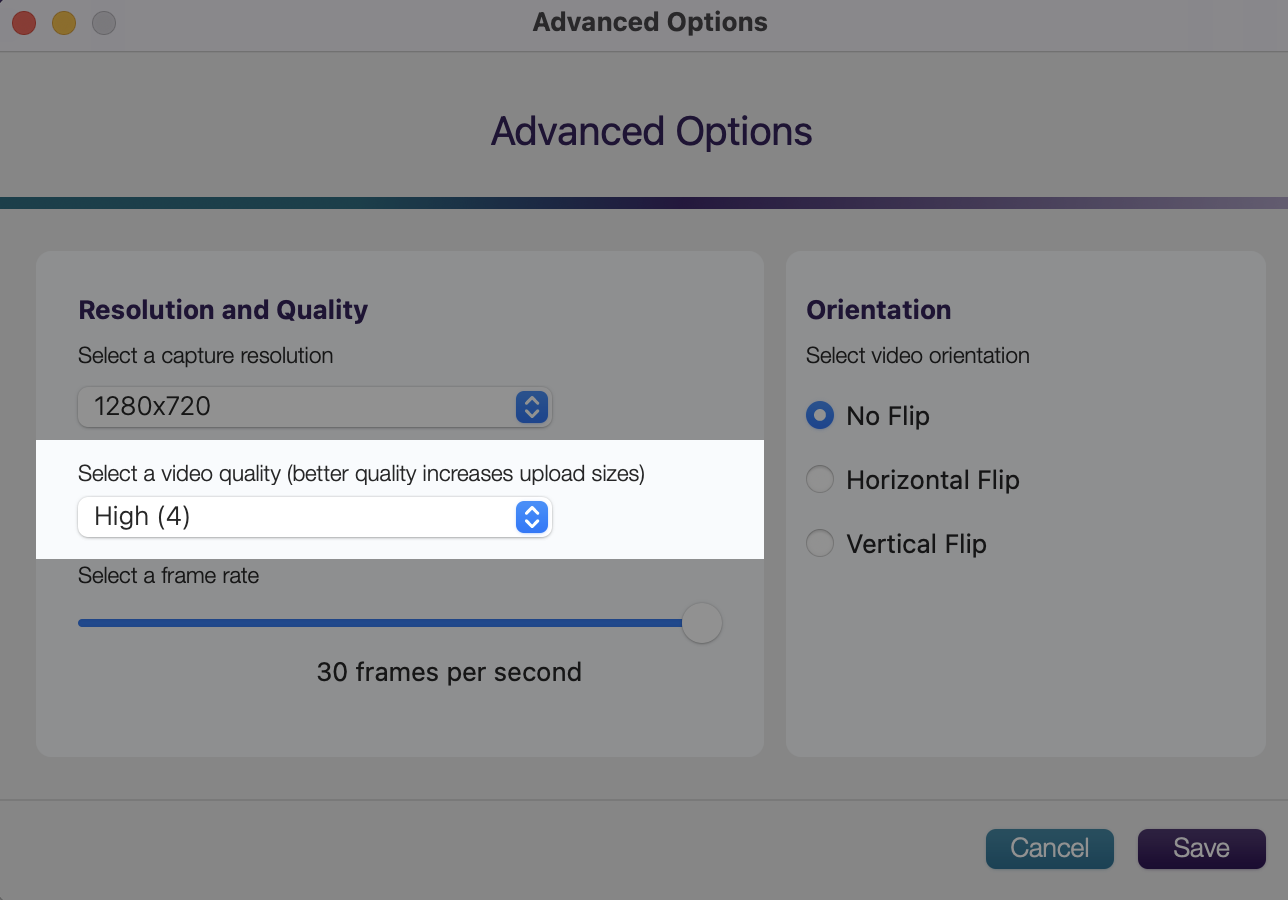
- Customize the Frame Rate of Video Sources
Content Creators can adjust the frame rate of their video source based on what their video camera supports.
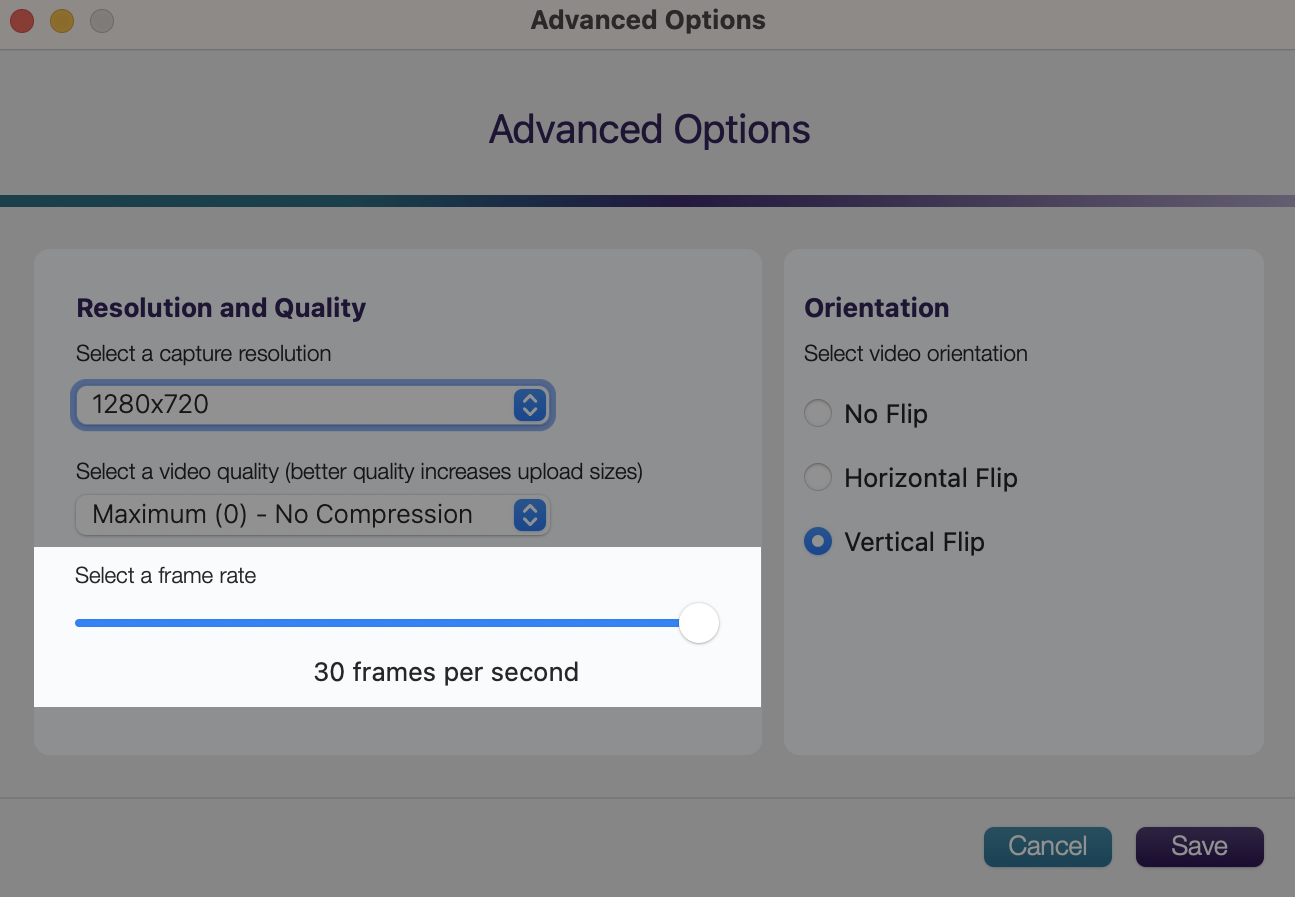
- Adjust the Vertical or Horizontal Orientation of the Video Feed
Content creators have the option to flip their video recordings either horizontally or vertically.
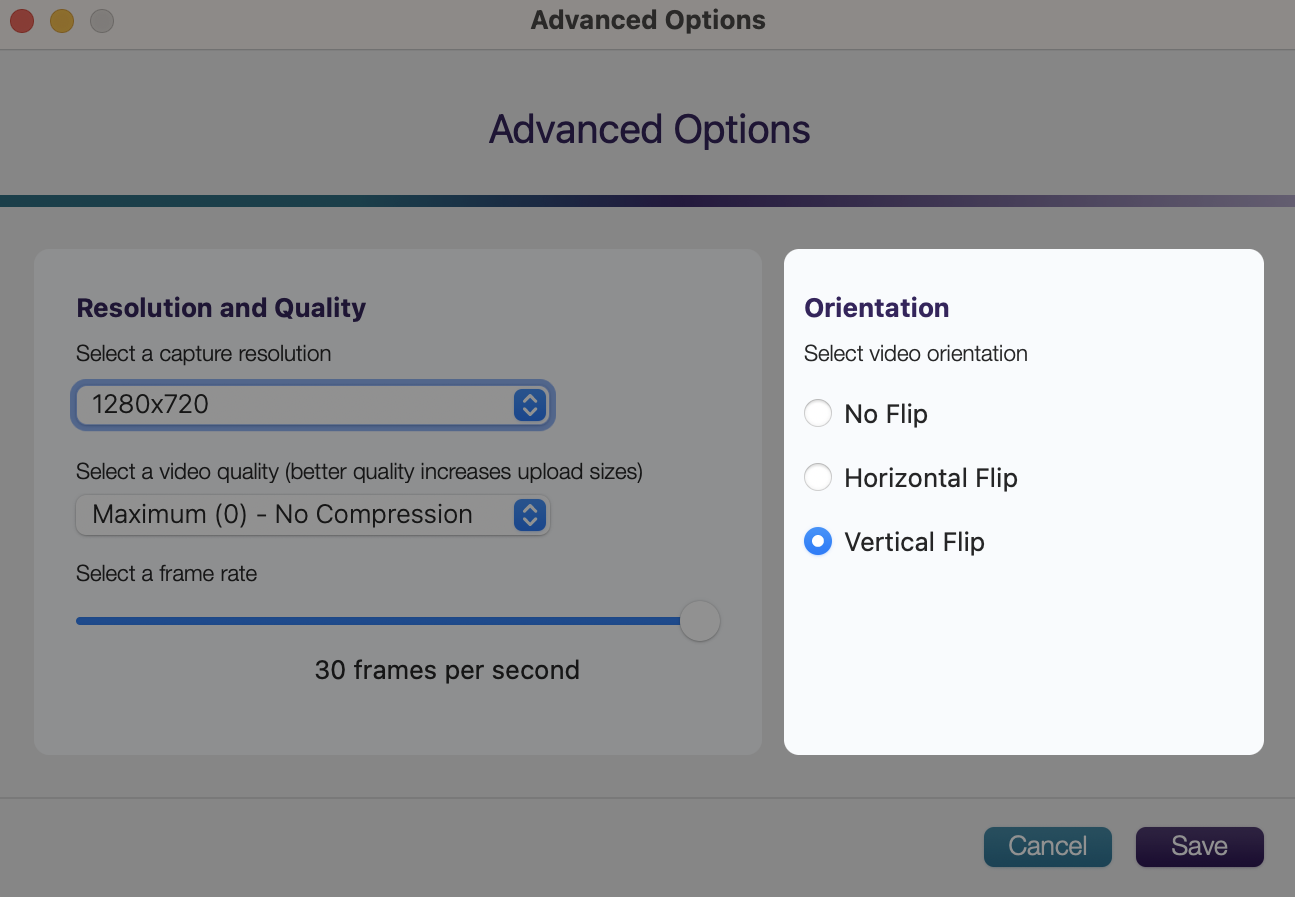
- New Hotkeys to Dynamically Control Sources
We’ve added new hotkeys for camera, audio, and screen sources to automatically enable or disable them before starting your recording or during the recording.