Software Capture for PC – Update v12.2.0.0 – Eclair Released to CAN, AU, and EU Zones
We have successfully pushed an update to all Software Capture for PC instances residing in the Canada, Australia, and the European Union. This update includes our new feature to distribute recordings with multi-application hosting/join capabilities, auto-detection of repeatedly disconnected devices, a new screen capture engine for dual-display adapters, automatic notifications to switch to software encoding, improved detection of Windows display adjustments during recordings, and improved labeling for Shared Profiles in the Confidence Monitor. This update will be released to US zones next Monday.
- Distributed Recordings with Multi-Application Hosting / Join Capabilities
The Software Capture application introduces a new feature called Distributed Recording to capture recordings across two independently operating Software Capture applications. Use cases for this include one Software Capture application capturing the podium computer in the front of the classroom while another application captures the A/V feeds in the rear of the classroom.
With distributed recordings, users can effortlessly host or join sessions to create dynamic streams using two independently running Software Capture applications. Whether it’s multiple screen capture sources, video feeds, or audio inputs, recordings are seamlessly joined in the cloud for a rich, multi-stream experience. To learn how to use this feature, please visit our guide on How to Use Distributed Recordings for the Software Capture Application for PC.
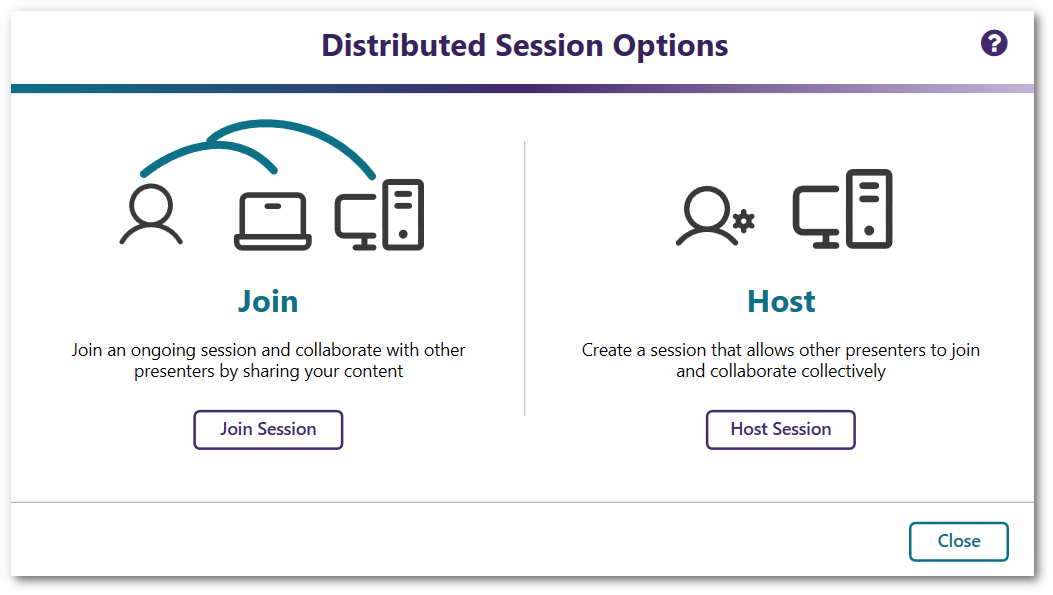
- “Fuzzy Profiles”: Detection of Repeatedly Disconnected Devices Across Underlying System Device ID Reassignment
When devices linked to Profiles are disconnected or updated repeatedly, the Software Capture application could encounter retrieval issues leading to a profile invalidation error. While technically accurate, it would be ideal if the profile could self-heal and use the re-connected devices for recording, even if the underlying system Device ID has changed.
To improve this, we have implemented an update to enhance profile validity by implementing additional device ID identification methods. These methods ensure seamless device retrieval by updating their unique IDs to the Software Capture application and ensuring the integrity of the Profiles. - New Screen Capture Engine for Dual-Display Adapters
Some devices contain dual graphic adapters to increase their performance under heavy use. To ensure the Software Capture application maintains accurate screen recordings, we’re introducing our new Windows Graphic Capture engine to ensure the correct adapter is always used.
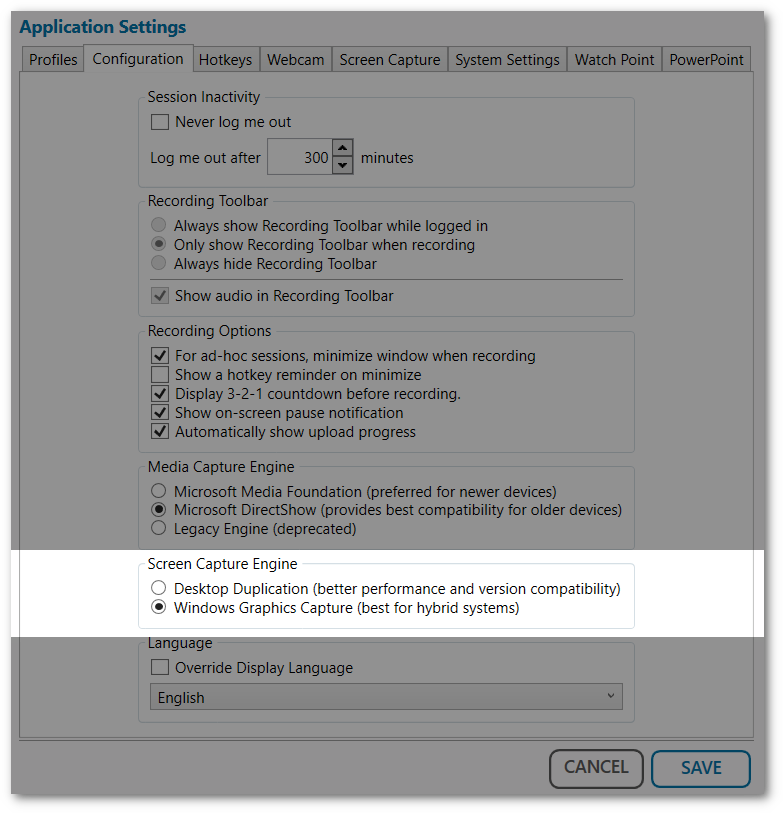
- Automatic Notification to Switch to Software Encoding for Computers Maintaining High-End Framerates
By default, the Software Capture application utilizes hardware encoding for both screen and video captures. However, for devices that might face difficulties in maintaining high-end framerates and video quality, the application automatically detects this issue and will recommend switching to Software Encoding. - Improved Labeling for Shared Profiles in the Confidence Monitor
In identifying the need for users to distinguish between identically named regular and shared profiles in the Confidence Monitor, we’ve implemented a minor update to recognize shared profiles. Simply look for the label “(shared)” next to all shared profiles to ensure the correct selection is made.
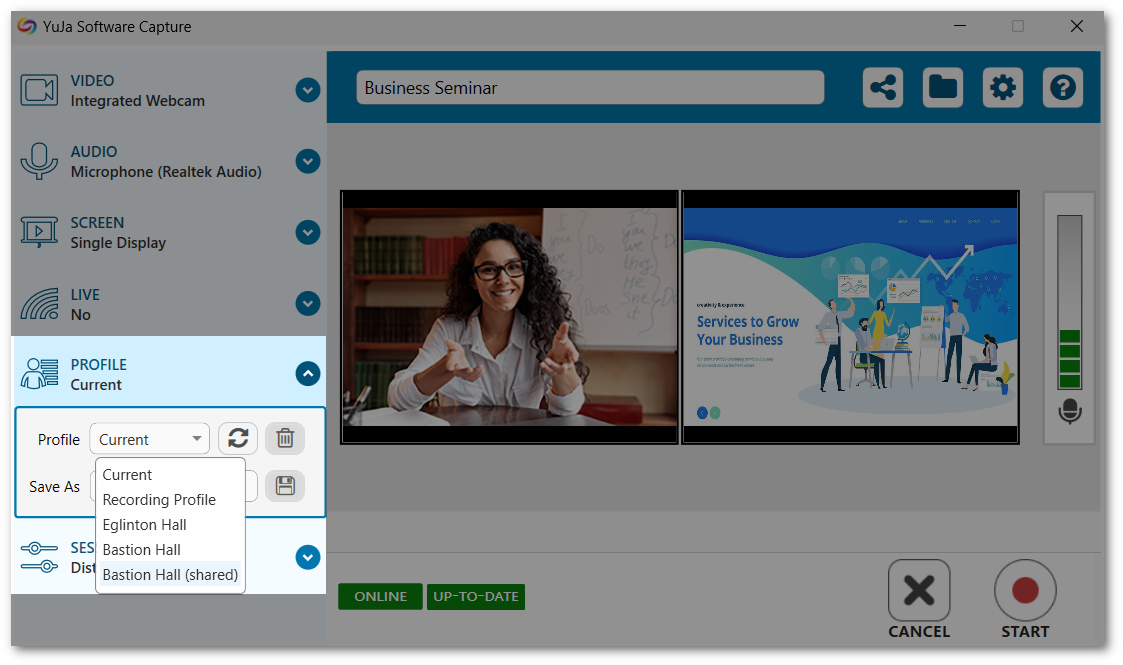
- Improved Detection of Windows Display Adjustments During Recordings
The Software Capture application now detects adjustments to Windows Display settings. When settings such as resolution or extending the display are modified, the Software Capture application will automatically recognize these adjustments and restart the screen recording process to reflect the new settings.