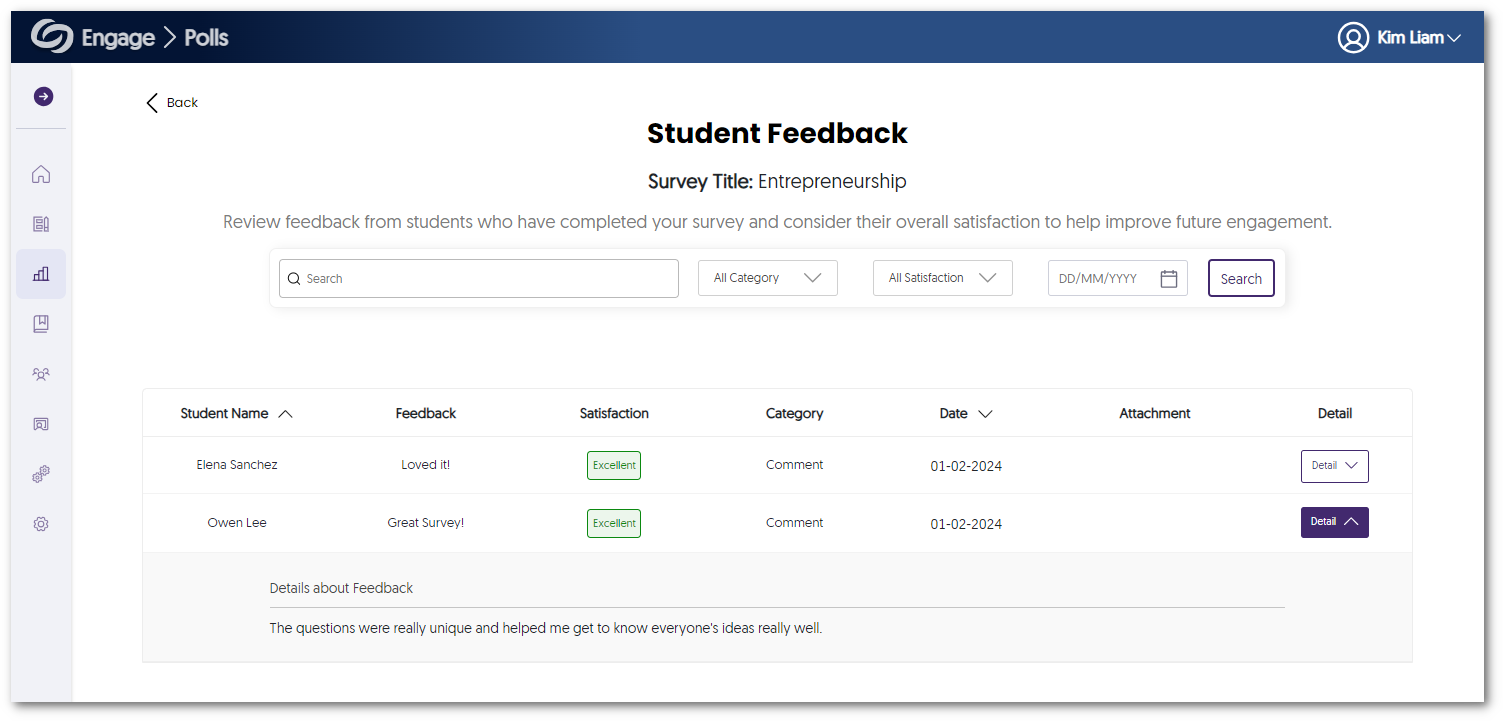YuJa Engage Student Response System Update – “Sacramento” Released to US, CAN, AUS, and EU Zones
We have successfully pushed an update to all YuJa Engage Student Response System instances residing in the United States, Canada, Australia, and the European Union. This release provides our users with a new, more powerful Microsoft PowerPoint Ribbon add-in, fully automated course roster sync for Blackboard, cross-integration with LMS and Sing Sign-On, add questions to activated Polls and Surveys, a streamlined workflow for configuring Poll options, the option to add alt-text to images, and the option for students to provide feedback for instructors to review.
- New, More Powerful Microsoft PowerPoint Ribbon Add-in for Poll Creation and Activation
The new Engage add-in for PowerPoint provides a new dedicated window that allows you to create and edit your Polls and Surveys before seamlessly inserting them into your presentations.
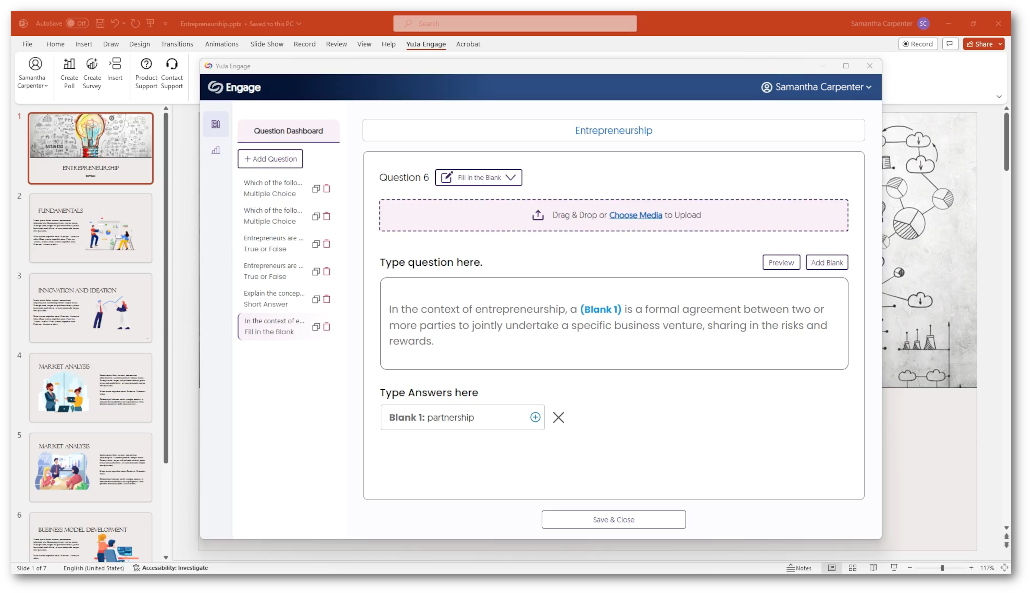
- Fully Automated Course Roster Auto-Sync for Blackboard
We now offer course-level Blackboard Roster Sync, which automatically retrieves all users within a course. Previously, each user had to sign in to Blackboard to be provisioned within Engage.
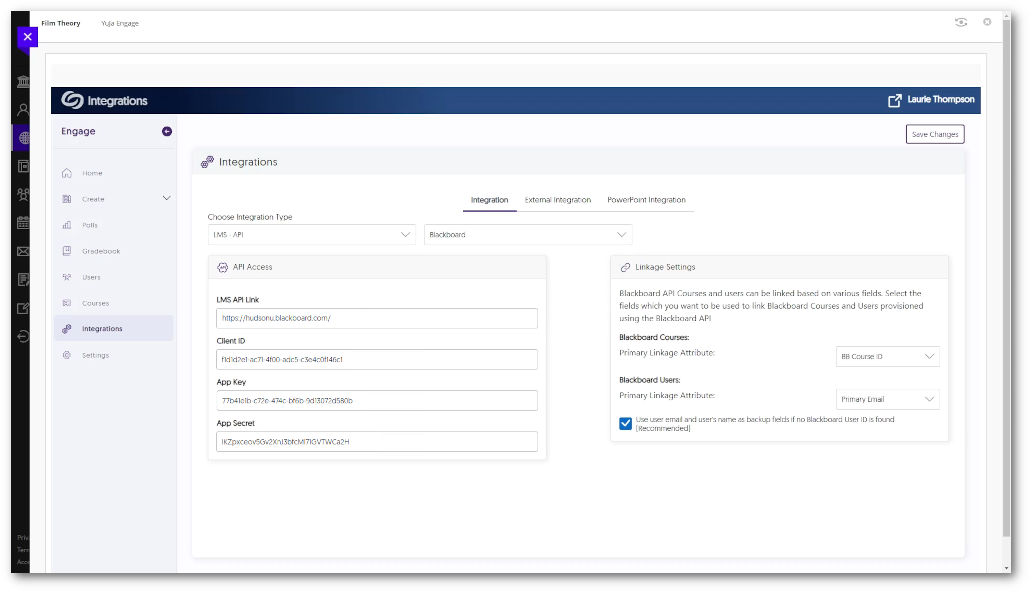
- Deeper Cross-Integration with LMS and Single Sign-On
IT Managers or instructors signing in to their LMS can now automatically have their course roster synced with Engage. This, in turn, will automatically provision students to their corresponding course within Engage, which allows them to join Polls and Surveys directly with their SSO login. - Add Questions On-the-Fly to Activated Polls and Surveys
Instructors releasing individual poll or survey questions can now add additional questions on-the-fy to an active poll or survey.
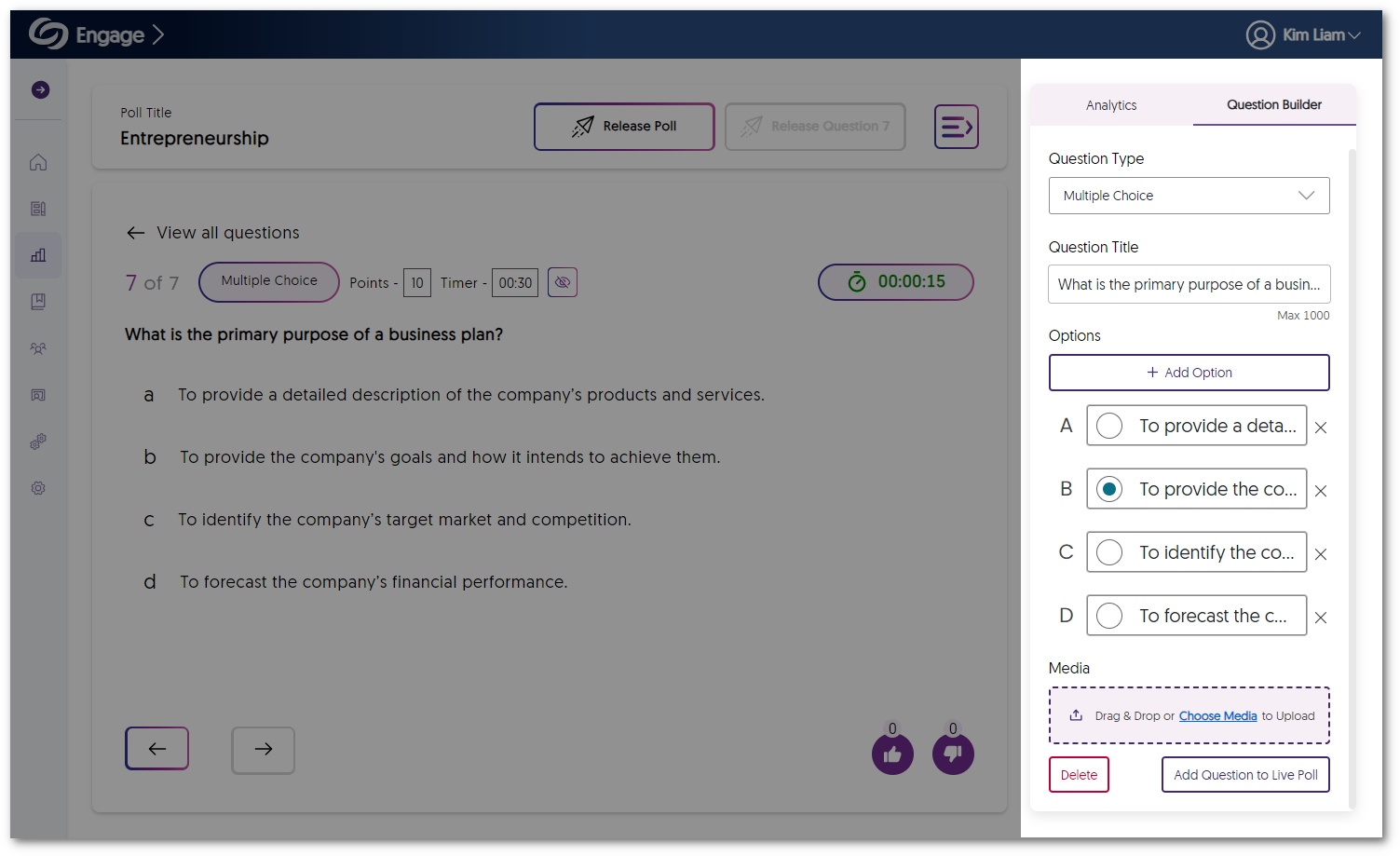
- Streamlined Workflow to Configure Poll Options
We have made it easier to create Polls by separating the configurations for how Polls will be released and placing them within the Poll Release page. Once instructors are ready to release the Poll, they can access options for recording and sending attempts to the LMS.
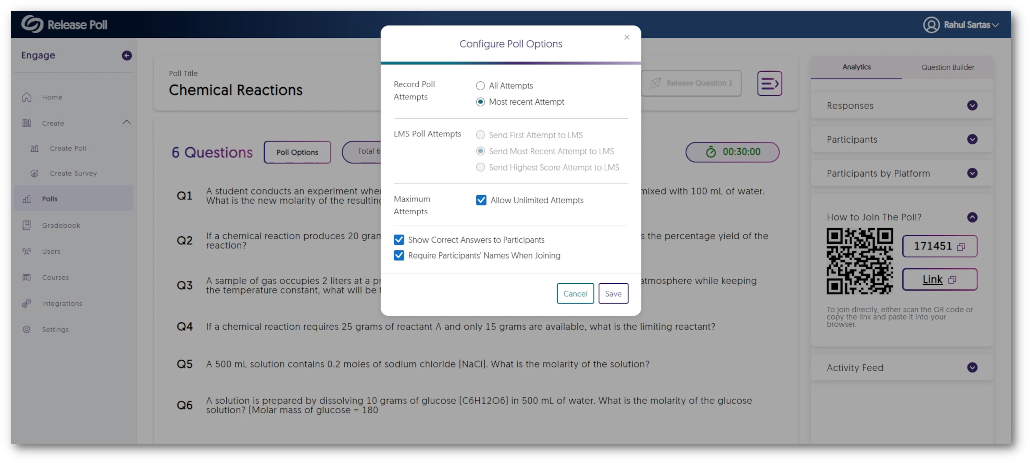
- Create Accessible Polls and Surveys by Providing Alt-Text to Images
Alt-text can now be provided to images embedded within Polls and Surveys, ensuring content is accessible to individuals reliant on screen readers.
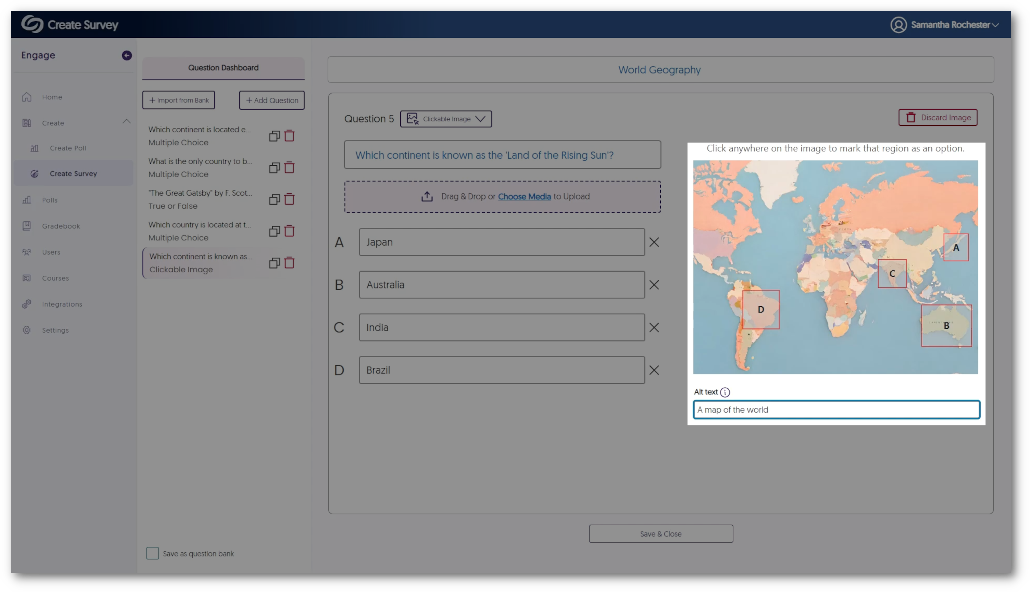
- Students Can Provide Feedback to Instructors on Polls and Surveys
To help instructors improve their Polls and Surveys, students can provide feedback on their satisfaction levels, as well as suggestions to improve the experience.
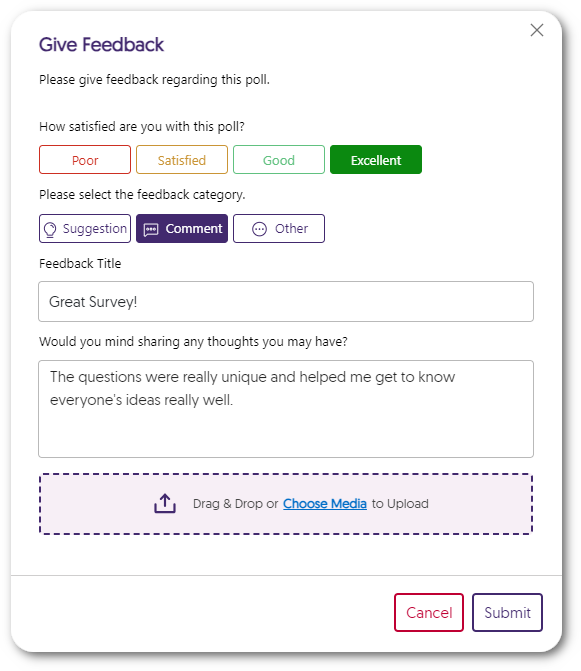
- Instructors Can Review Feedback Responses
Instructors can access feedback for their Polls and Surveys and filter by satisfaction level to focus on the most essential comments left by students to improve future engagement.