YuJa Enterprise Video Platform Update – v25.1.0 Release
This week, we’re rolling out a major product update across all YuJa Enterprise Video Platform instances. The highlights for this update include an option to create your enhanced audio descriptions with our built-in editor, upload a SRT or VTT file for enhanced audio descriptions, narrate video scenes with embedded audio descriptions and automatic speech-to-text, pin frequently used folders and channels to the video platform’s sidebar, and more.
- Create Your Own Enhanced Audio Descriptions with Our Built-in Audio Description Editor
We’re introducing a new Audio Description Editor to help institutions create and edit Enhanced Audio Descriptions directly within the Video Platform to describe scenes for those who are visually impaired. This allows for pinpoint accuracy on where you would like the Enhanced Audio Descriptions to be read, by positioning the playback bar at the desired scene and writing out your descriptions.
Not sure how to describe a scene? If you have GenAI PowerPack enabled on your Video Platform, our Gen AI comes integrated with our editor to help you write enhanced descriptions with a simple click of a button.
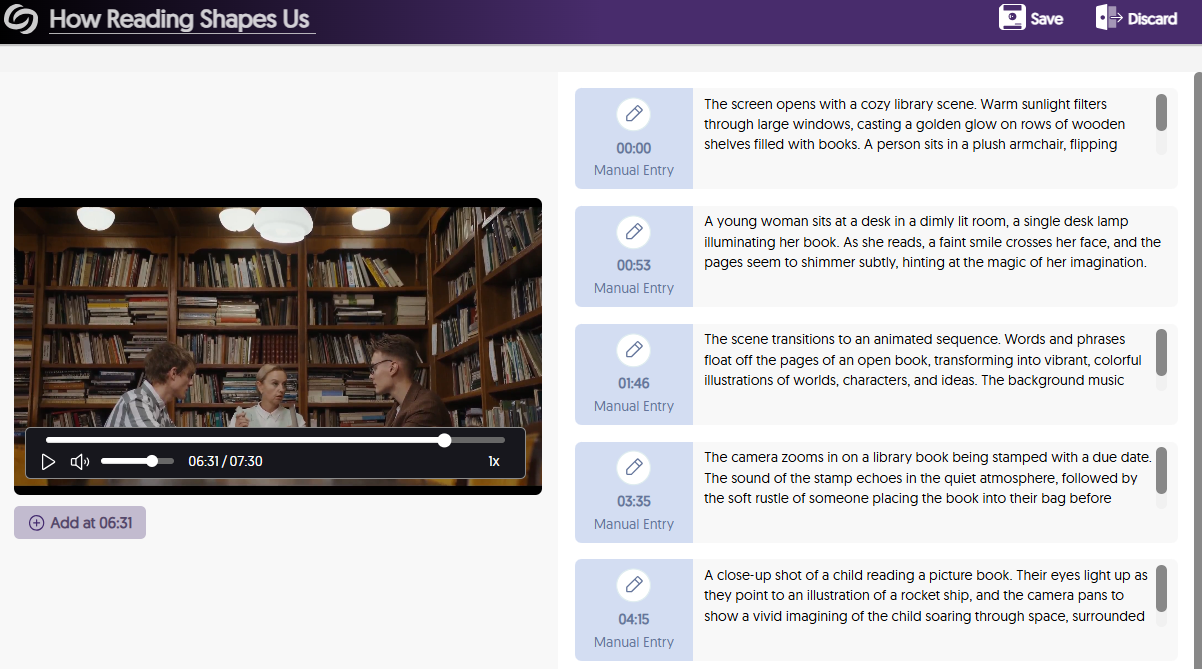
- Upload a SRT or VTT File for Enhanced Text-to-Speech Audio Descriptions and Use Our Editor to Make Updates
Have an SRT or VTT file ready for your Enhanced Audio Descriptions? Simply upload it directly to your video for Enhanced text-to-speech Audio Descriptions. If you need to update the file, our Enhanced Audio Description editor makes it easy to make manual adjustments. Plus, if your platform has the GenAI PowerPack enabled, you can use Gen AI to enhance and update your existing descriptions.
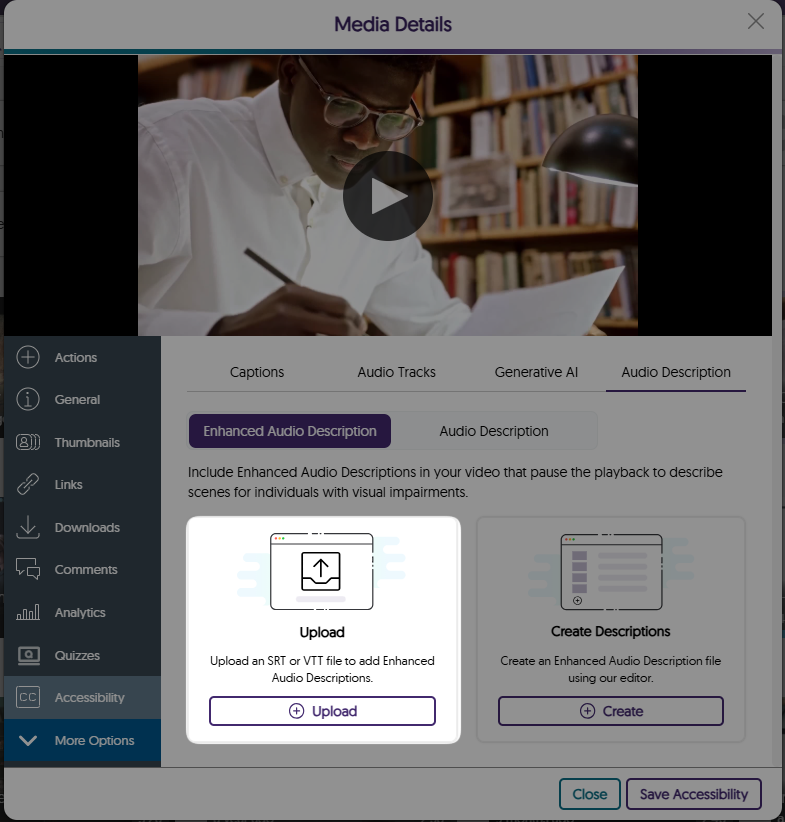
- The Media Player Pauses and Narrates Videos with Embedded Text-to-Speech Audio Descriptions
In traditional cases where audio descriptions are provided, natural pauses in dialogue may not provide sufficient time to describe the scenes for those who need assistance. To address this issue, the Media Player automatically pauses videos to read your Enhanced Audio Descriptions in a natural way that provides enough time for viewers to understand the entire context of the scene.
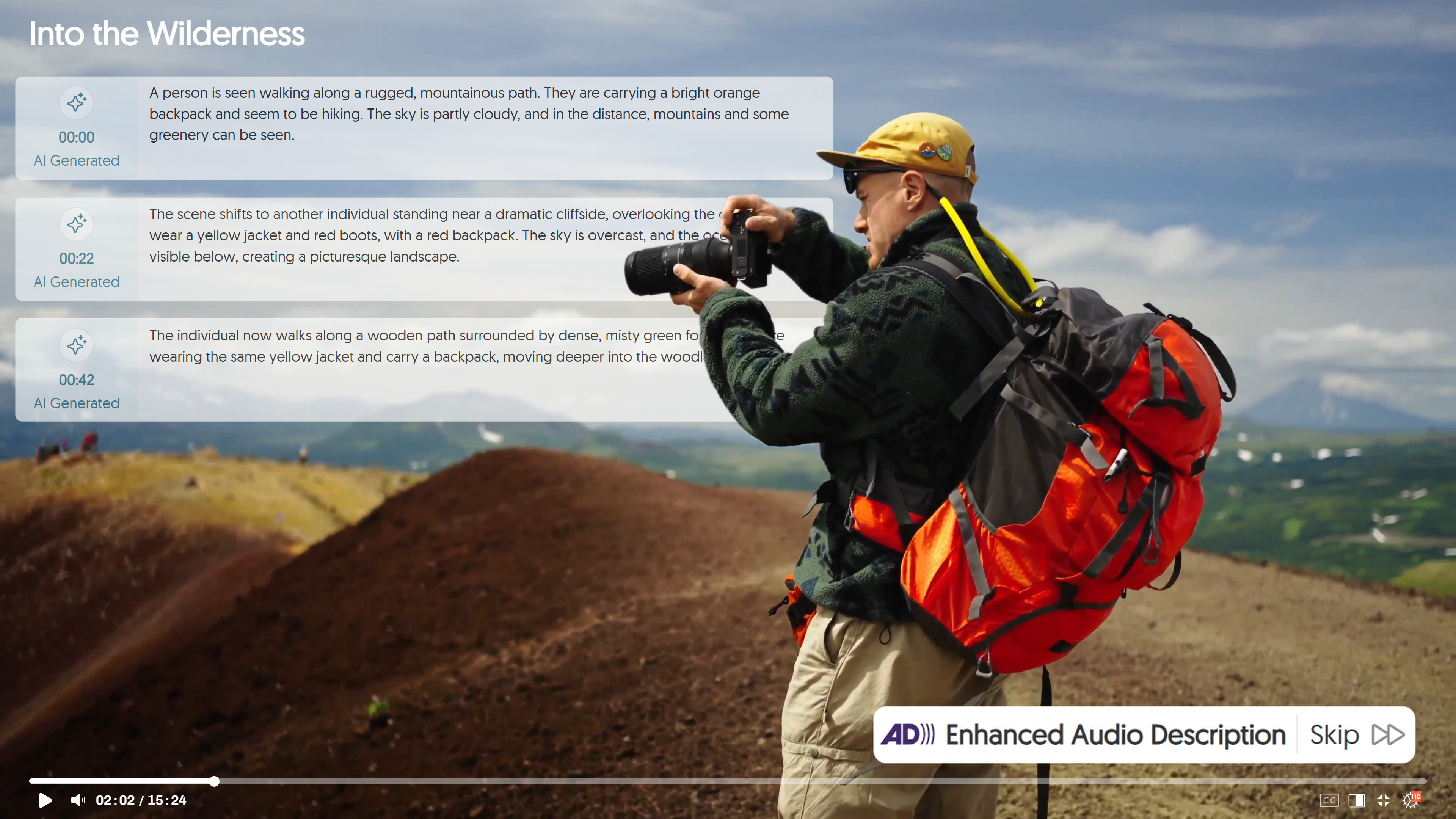
- Pin Frequently Used Folders and Channels to the Video Platform’s Sidebar
Easily keep track of important folders and channels by pinning them to the sidebar on the Manage Media page. In a future release, we will provide additional account-level and institutional-level customization capabilities.
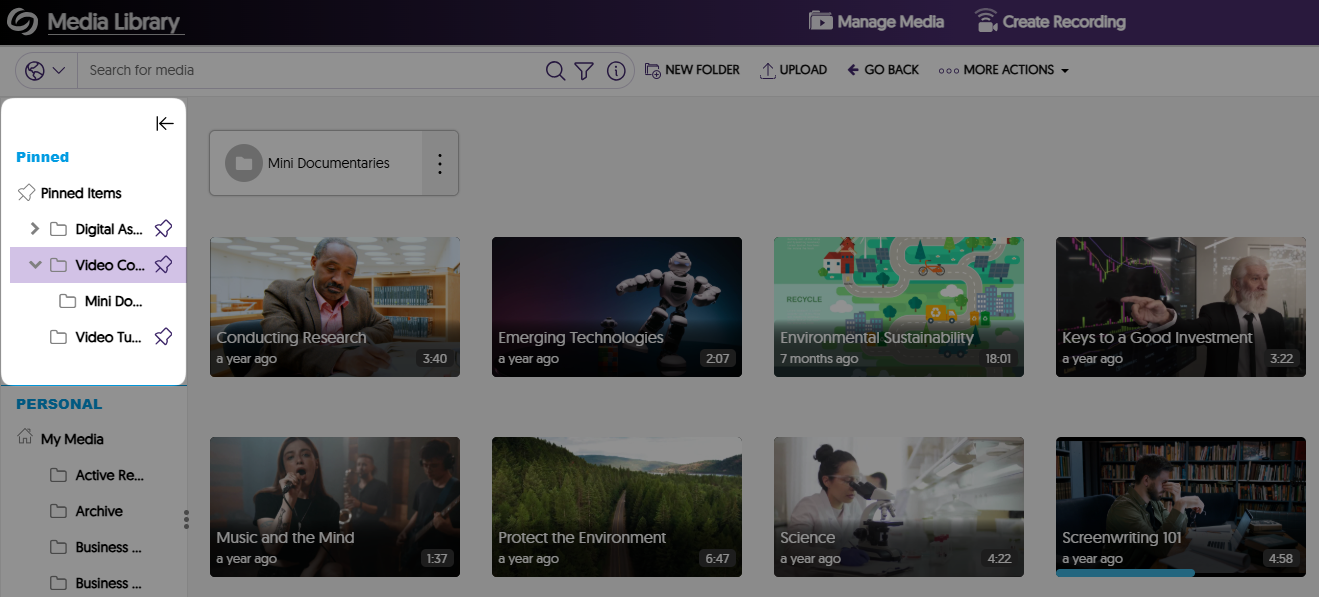
- Protect Your Account With Two-Factor Authentication
As an institution admin, you can manage two-factor authentication on a role basis for all non-admin and admin users. This will ensure that when you or other users attempt to sign in to the Video Platform, they will be required to enter a six-digit authentication code sent to their email. By default, this feature is enabled for admins and can be managed for all roles by navigating to the Admin Panel > Platform > Platform Settings > Additional Options > Security & Privacy.
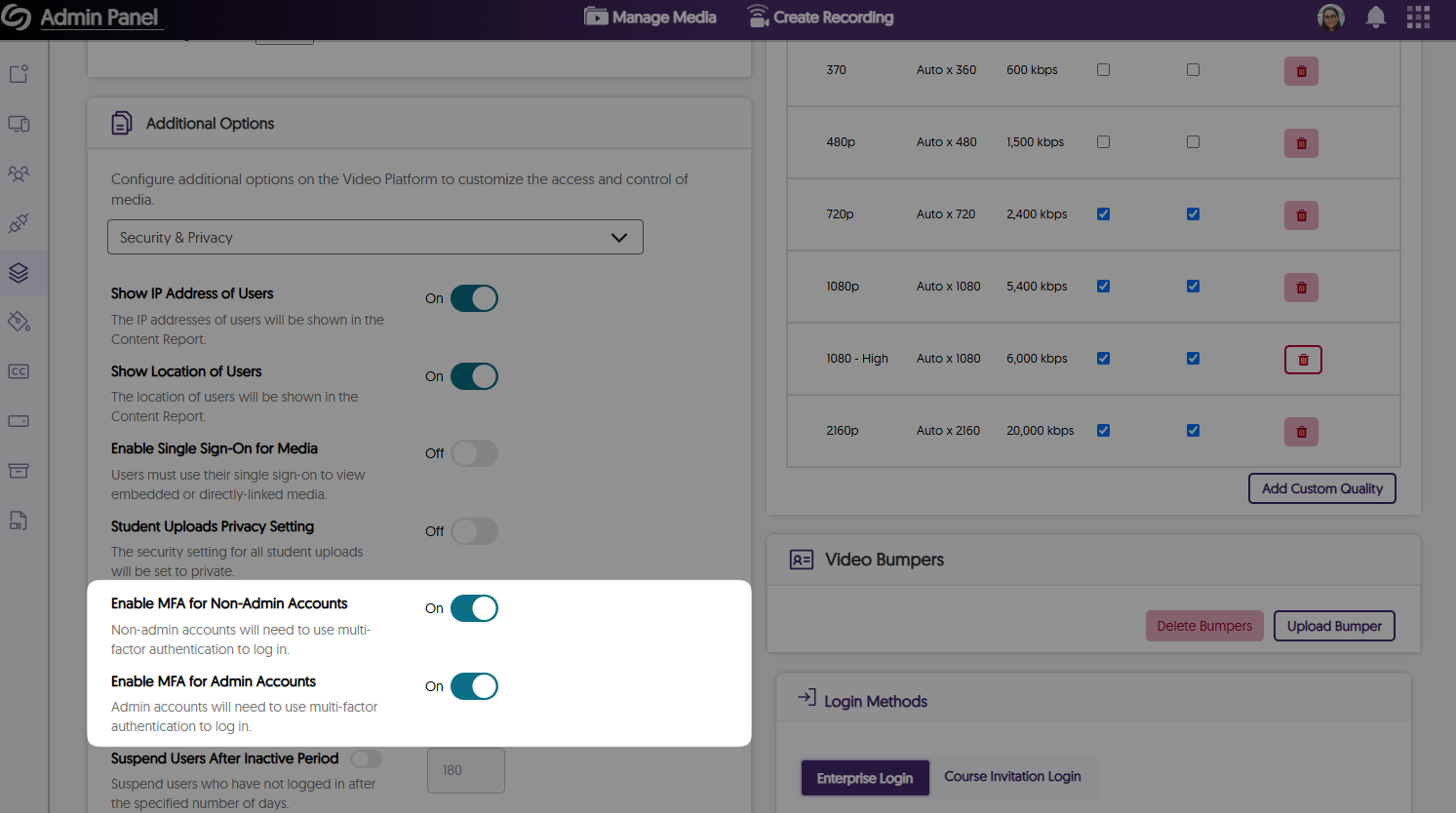
- The Authentication Page Has Been Updated With a New Modernized Interface
If you are not logged into the Video Platform when you access a direct link, you will see our new authentication page, which is better aligned with our branding theme by providing an updated color palette and visuals.
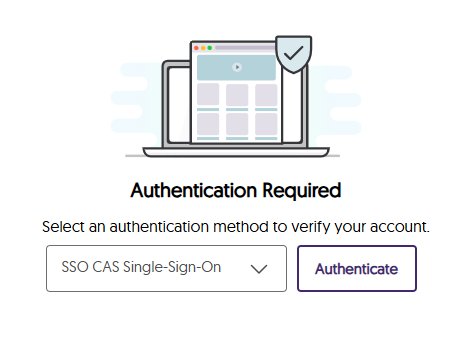
- Instructors Can Access the Content Report for Videos Through the Media Details Window
As an instructor and course owner, you can now easily access the Content Report for any video through its Media Details window. This will ensure when you’re in a course, you never have to manually navigate to the Content Report to see video analytics. - More Streamlined Publishing Capabilities for Recordings
Previously, only after creating a recording did you have the option to publish it to your desired channels and save it to personal folders. Now, you can customize the publish and save locations anytime before or after the recording by accessing the settings for the Browser Capture.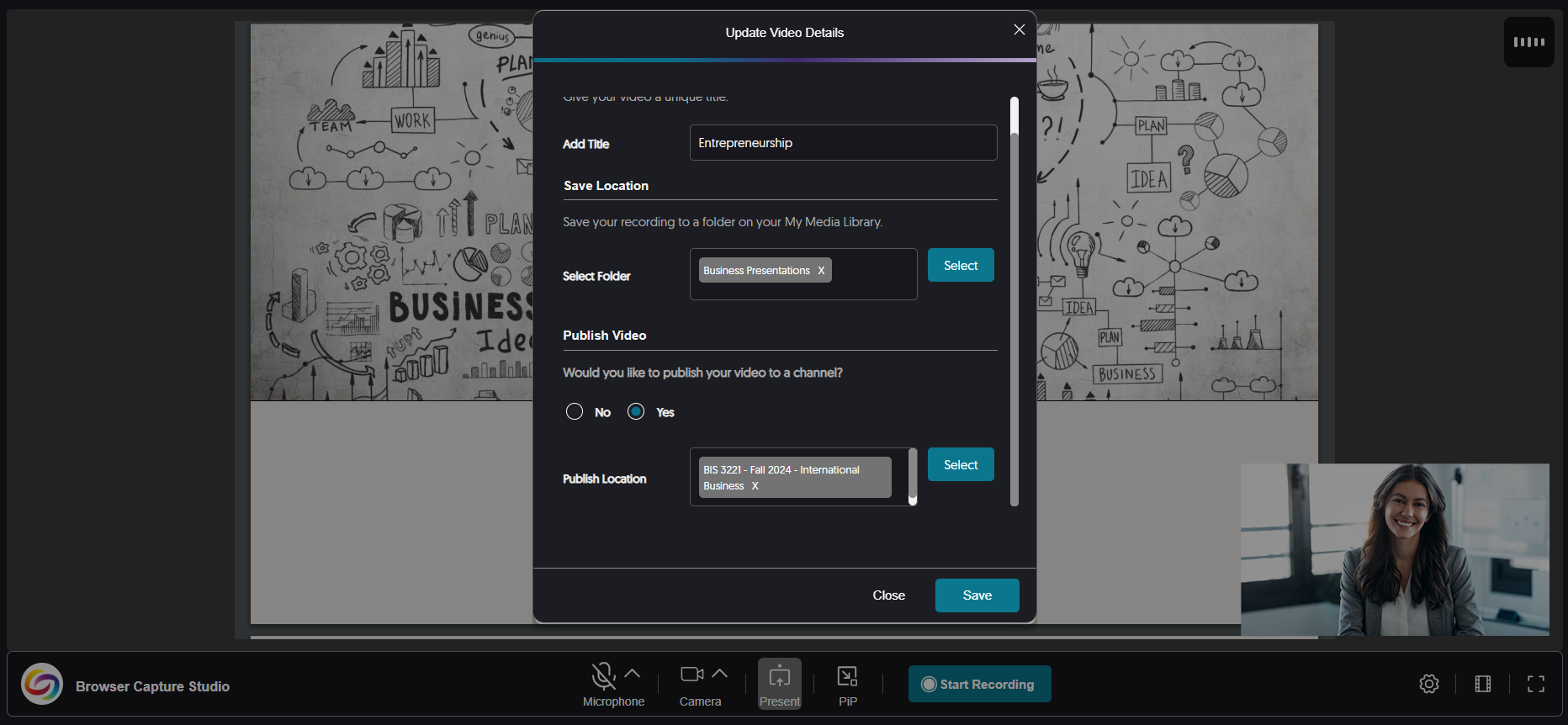
- Improved the Responsiveness for the Usage & Analytics Content Report
We have updated the Content Report in Usage & Analytics to be more responsive on various screen sizes by adjusting spacing and alignment issues. - More In-Depth Audit Logs to Track Deleted Items and Mobile Activities
We’ve expanded our audit logs to track files that are permanently deleted from the Recycle Bin according to the retention policy.
