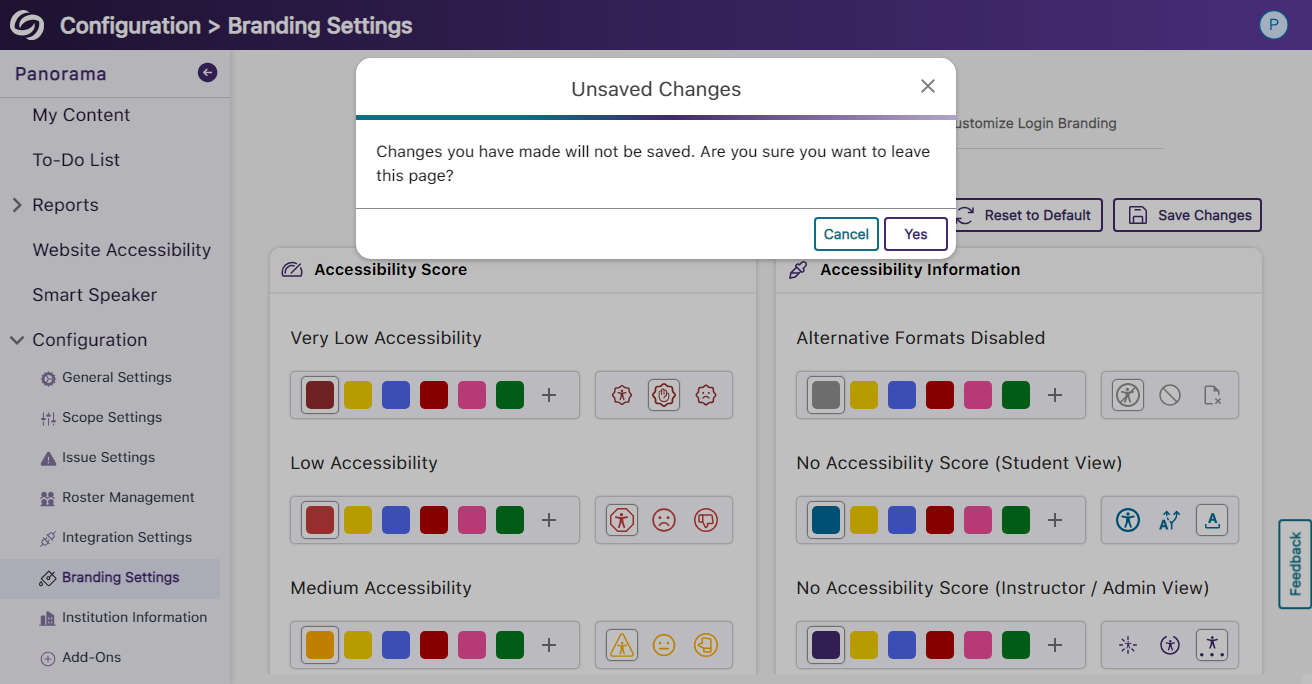YuJa Panorama Digital Accessibility Platform Update – June 2024
We have successfully pushed an update to all YuJa Panorama Digital Accessibility Platform instances residing in the US, Canada, Australia, Singapore, the Middle East, and the European Union.
This update includes scoring rubrics to define how accessibility scores are calculated, a new audio player for Alternative Formats, use Panorama with Power BI, redesigned reports across the platform, semantically structured audio formats and Gradient Reader, publish OCR Reconstructed HTML content into Canvas as a page, customize the highlight color of issues, elements within documents will be highlighted when using PDF Remediation Engine Max, and more.
- New Scoring Rubric to Define How an Institution’s Accessibility Scores Are Calculated
Considering an institution’s unique accessibility requirements, they now have the option to choose from various scoring rubrics that will be applied across their Panorama instance. These scoring rubrics will determine the accessibility scores of documents based on a strict set of criteria. To know how each rubric aligns with the types of documents an institution might have, administrators can review different scenarios to determine which rubric best suits them.

- New Audio-Player for Audio Podcasts and OCR Audio with Visual Waveform and Playback Speed Controls
Our recent UI update incorporates a waveform to help visualize playback for audio-based Alternative Formats, including Audio Podcast and OCR Audio. Additionally, we provided speed controls, allowing listeners to customize the audio playback speed according to their preferences.
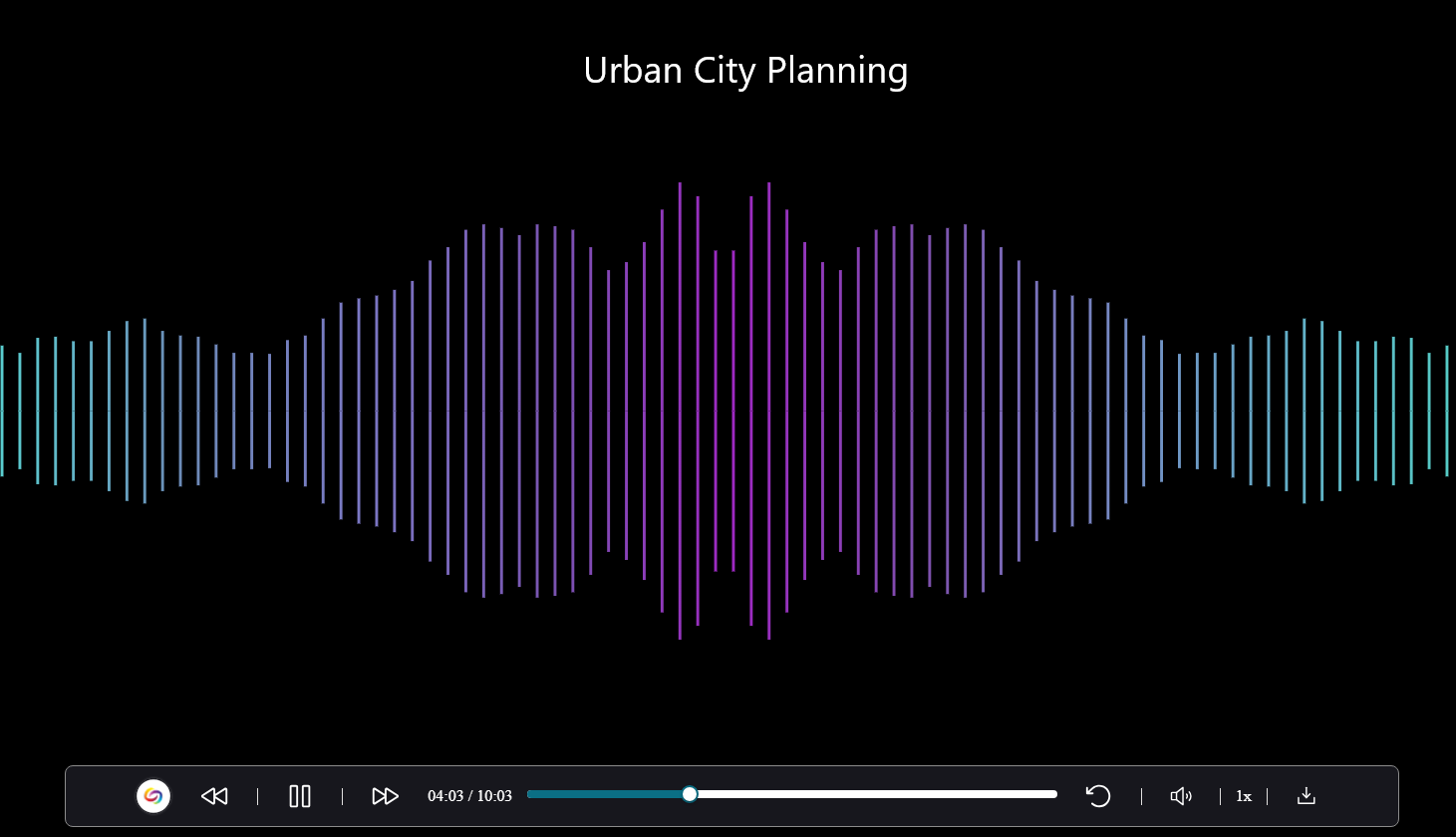
- Use Panorama With Power BI to Create Visual Analytics
Users can download Panorama reports and upload them into Power BI to create visual analytics with their data. Learn more.

- New Redesign of the LMS Report – Compare the Accessibility Scores of Each Document Type
We’ve redesigned the LMS Report and provided a new graph consolidating the previous Cumulative Accessibility Score and Score by Document Type charts. The new graph offers a comparative analysis of the institution’s overall accessibility with various document types, such as HTML content, PDFs, and DOCX files.
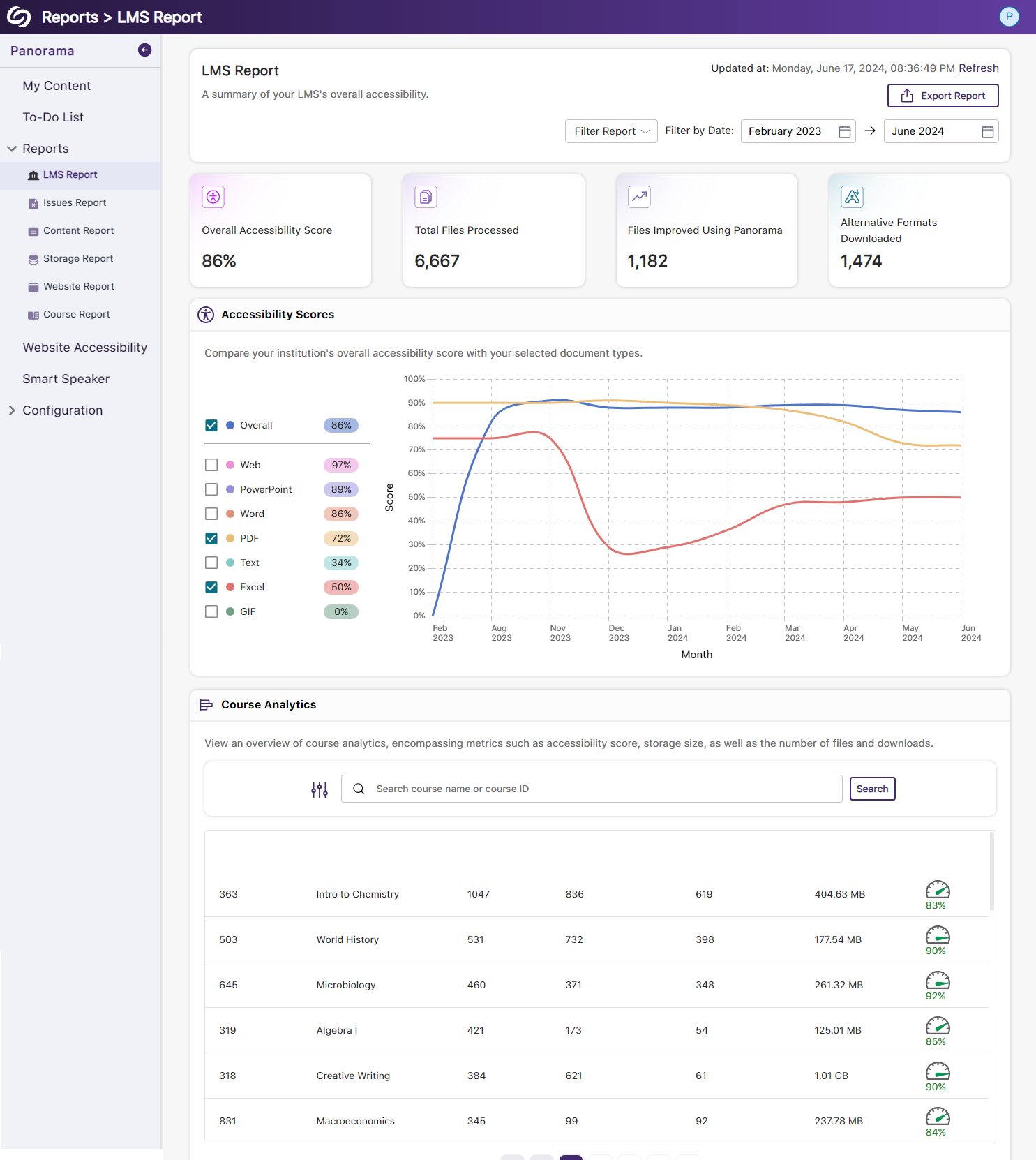
- New Redesign of the Issues Report – Compare the Number of Issues for Each Document Type
We’ve redesigned the Issues Report and provided a new graph that allows administrators to compare their institution’s overall accessibility issues with selected document types to view which files contain the most issues. We’ve also updated the view for the Most Common Issues into a tabular structure for improved responsiveness with various screen sizes.

- New Redesign of the Content Report – Simplified Viewing of Data for Documents Processed and Alternative Formats Downloaded
Previously, administrators would have to look at two charts to compare and analyze the files processed by Panorama and those processed by document type. We’ve consolidated both charts into a simple-to-view line graph showing the total files processed and files processed by each document type. Similarly, this feature extends to the Alternative Formats’ charts within the Content Report, showing the total number of Alternative Formats downloaded and a breakdown of each format downloaded.

- New Semantic Structure to Preserve the HTML Elements in the Gradient Reader
Users viewing content within the Gradient Reader can choose to generate a Semantically Structured Gradient Reader, which will analyze the HTML content within the document to produce an accurate representation of the file.

- New Semantic Structure to Preserve the HTML Elements in an Audio Format
Users will be able to perceive the semantic structure of audio content, allowing them to hear details like rows, columns, and bullet points, providing an auditory representation of the visual format.

- Ability to Fix HTML Accessibility Issues Within the Issues and Content Table
The Issues and Content table in the Course Report will allow users to fix accessibility concerns for content created with WYSIWYG editors in their LMS.
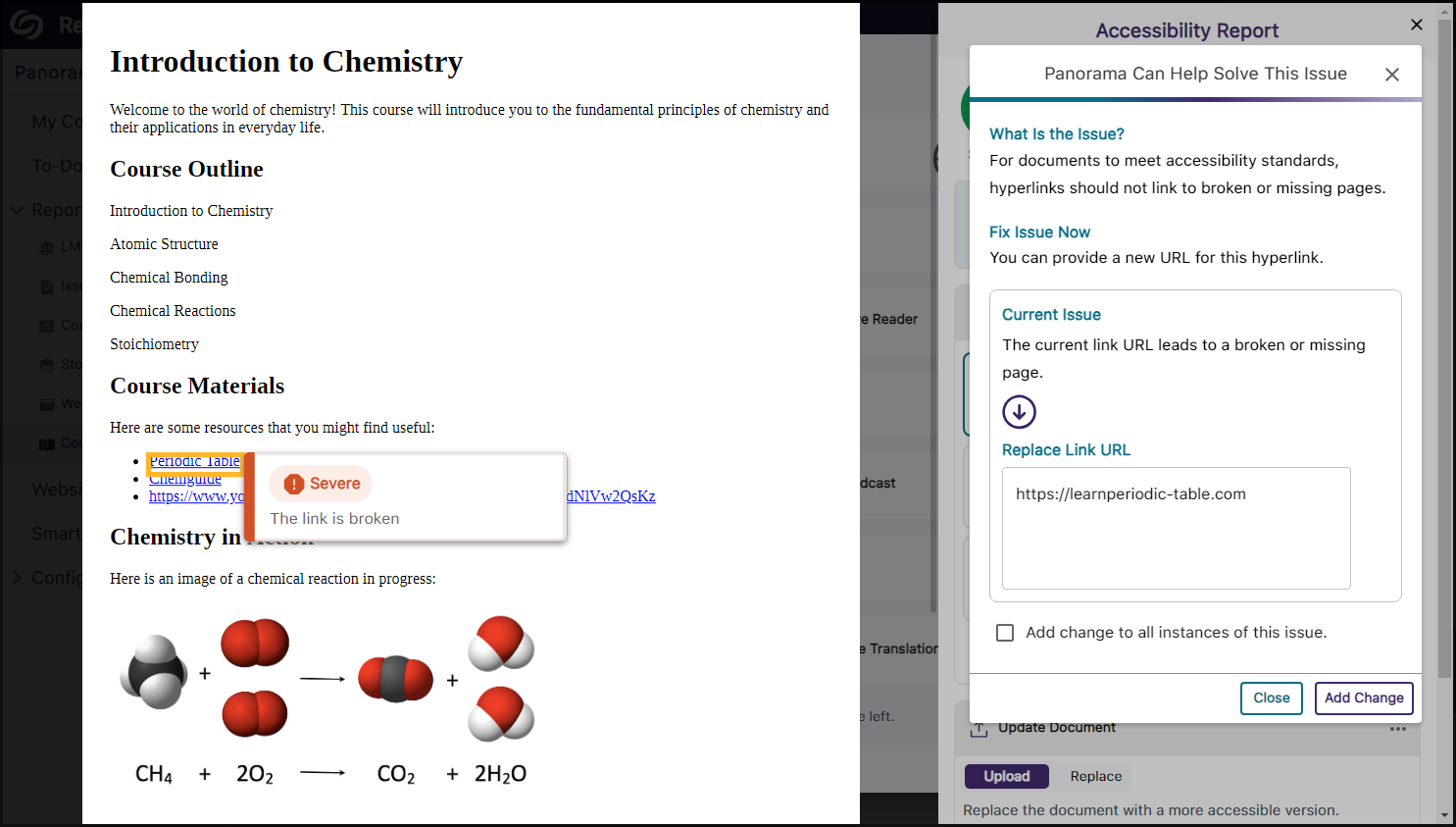
- Publish OCR Reconstructed HTML Content as Canvas Pages
The OCR Reconstructed HTML format can be generated for content and uploaded to Canvas as a page.
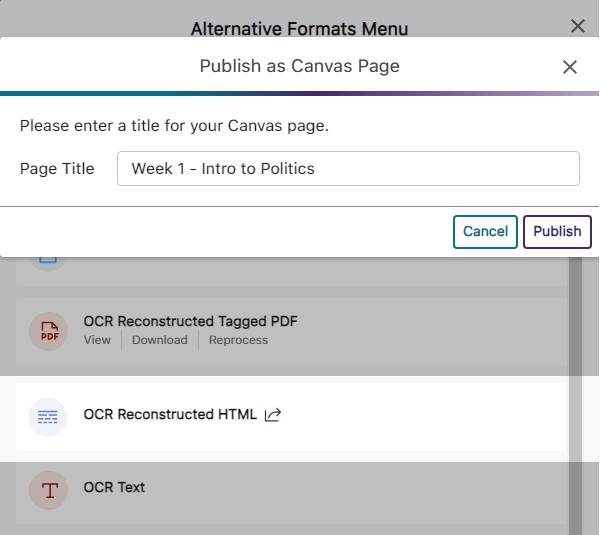
- Customize the Highlight Color of Issues Within Documents
To ensure that highlighted issues remain visible on various background colors, users can customize the highlight color and adjust the spacing between the highlighted border and the text.

- New Redesign of the Storage Report – Compare the Total Storage Accumulated for Each Document Type
We’ve redesigned the Storage Report to allow administrators to compare their institution’s overall file storage with different document types within a single graph.
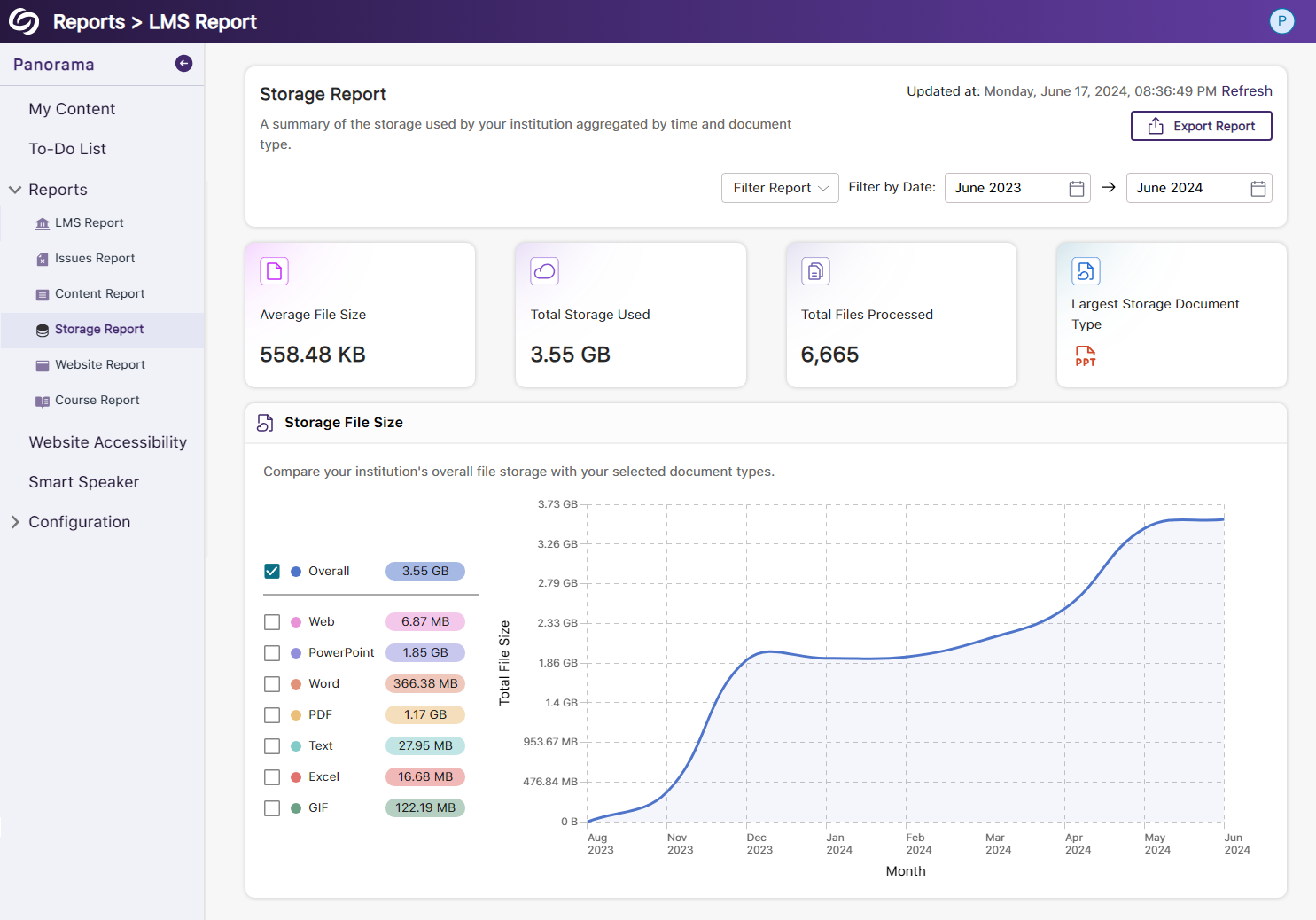
- New Redesign of the Course Report – Compare the Overall Accessibility Score with Each Document Type
We’ve enhanced the Course Report graph, enabling users to assess a course’s overall accessibility score and compare it with the accessibility scores of individual document types within the course. Users can also, based on preference, choose between a chart or table view for the files processed and Alternative Formats downloaded within the course.
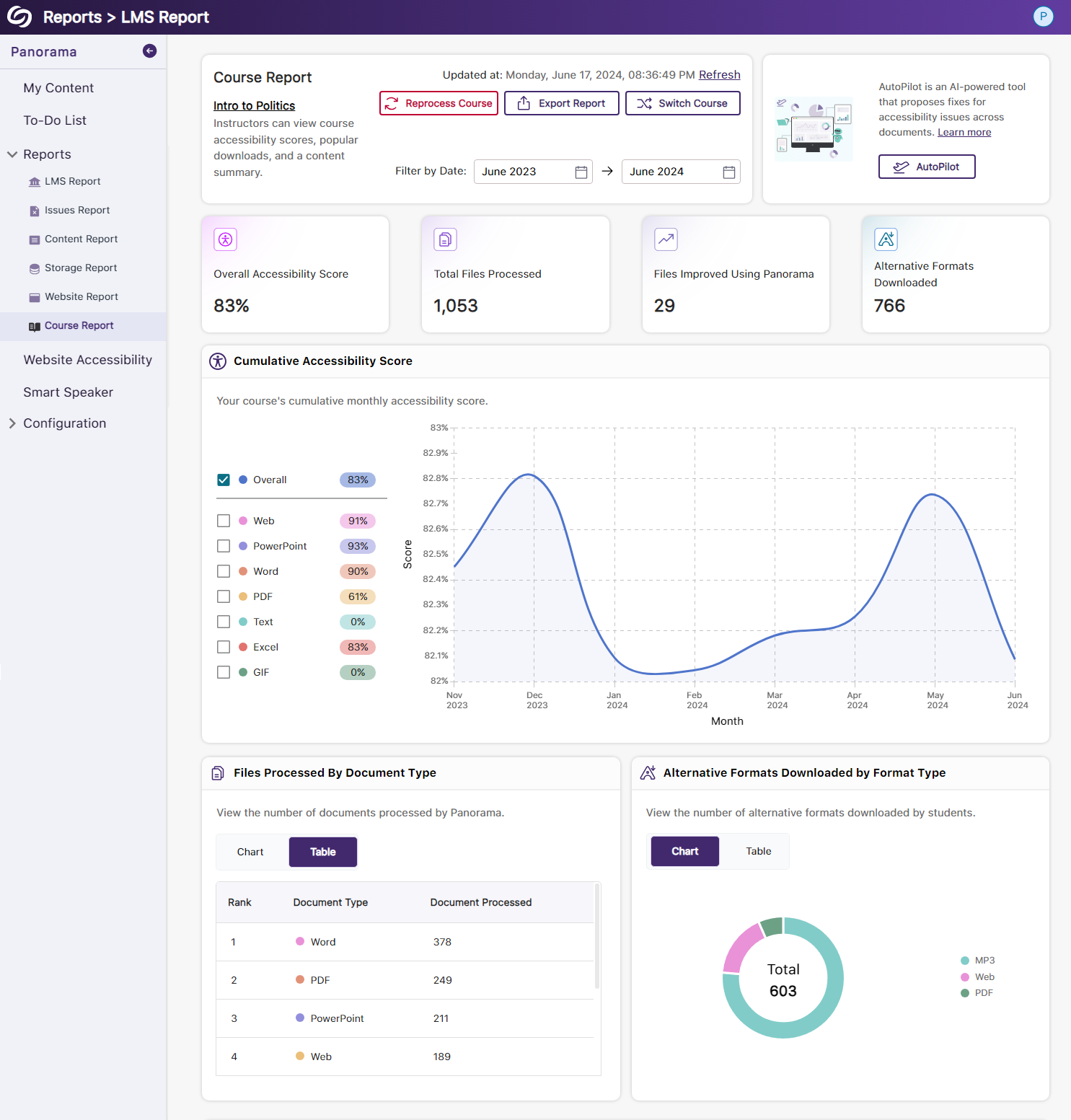
- View the Total Number of Improved Documents Within Each Course
Administrators can access the Course Analytics in their LMS Report to view the total number of documents improved in each course.
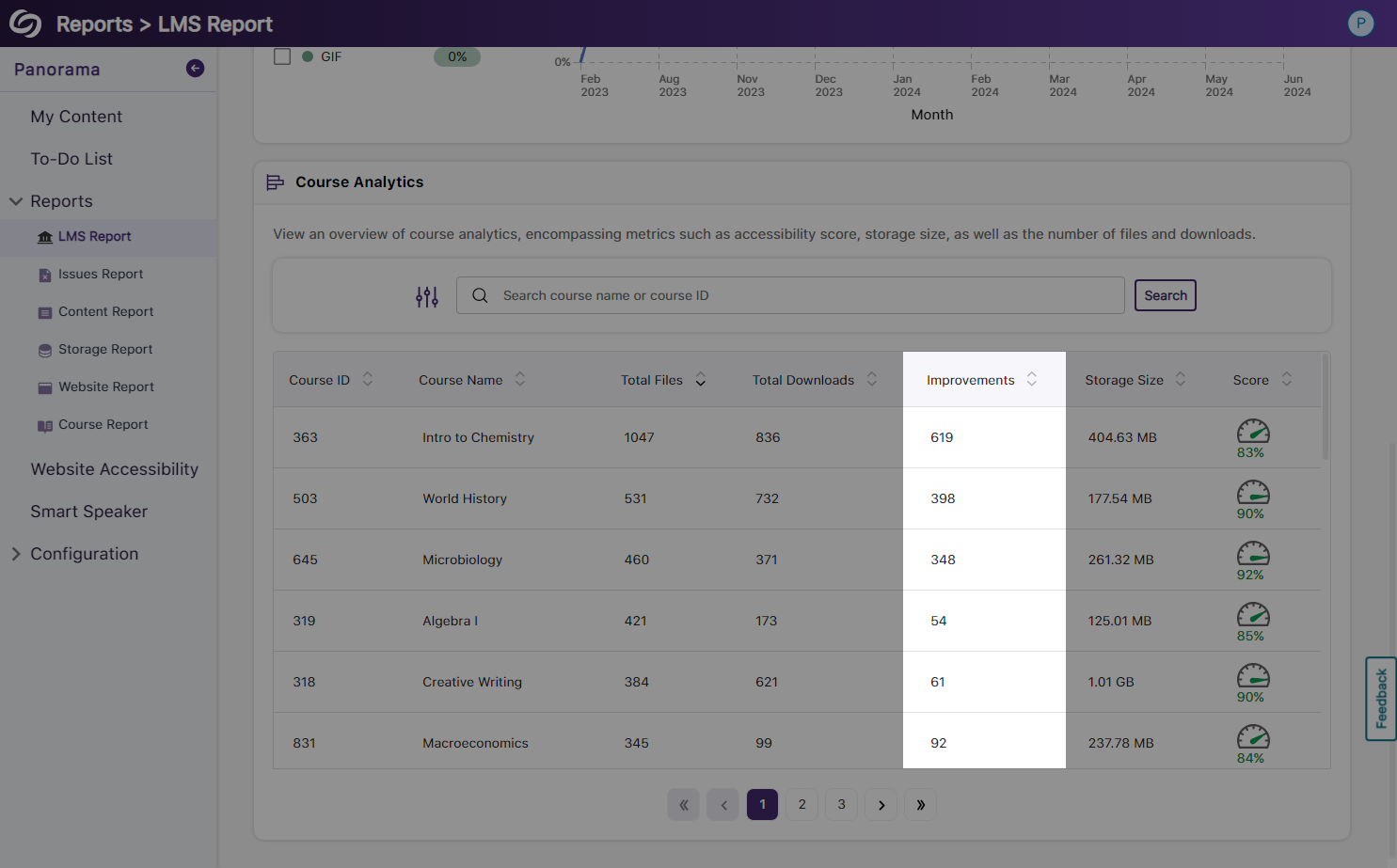
- Option to Ignore SSO Role Mapping in Favor of LMS Mapping
Recognizing that most institutions favor mapping roles based on their LMS, administrators can choose to disable SSO role mapping. This ensures that user mappings are only determined by their LMS roles.
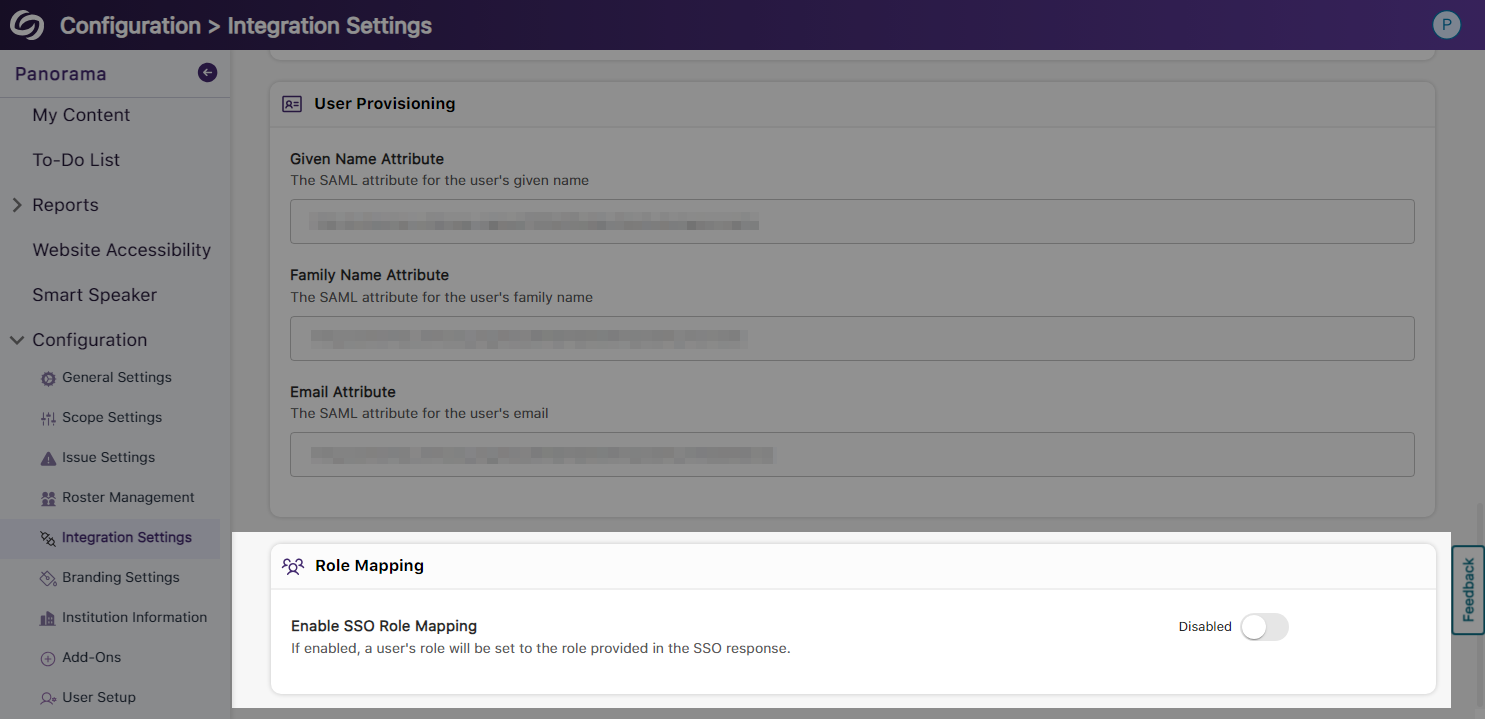
- Panorama Support for Canvas Rubrics
We’ve expanded Panorama’s support within Canvas to provide Accessibility Reports for rubrics.

- Users Will Be Notified of Unsaved Panorama Settings
When users navigate away from unsaved changes within the Panorama LTI app, they will receive a notification informing them that their changes have not been saved.