YuJa Panorama Digital Accessibility Platform Update – May 2024
We have successfully pushed an update to all YuJa Panorama Digital Accessibility Platform instances residing in the US, Canada, Australia, Singapore, the Middle East, and the European Union. This update includes new remediation capabilities for 12+ issues, including remediating Excel issues, the option to set a minimum font size threshold, view a summary of accessibility issues, view a breakdown of how accessibility scores are calculated, copy course settings, custom role mapping for Blackboard and Moodle, export reports for offline viewing, and dozens of UI improvements across the platform, and more.
- New Inline WCAG 2.2-Aligned Remediation Engine for Excel Issues
Complementing our Remediation Engine for inline accessibility issue resolution of Microsoft Word documents, PowerPoints, HTML, and PDFs, we’ve now extended these capabilities to Excel documents inside Accessibility Reports to resolve issues such as:- Missing alt text
- Font color issues
- Non-descriptive hyperlink text
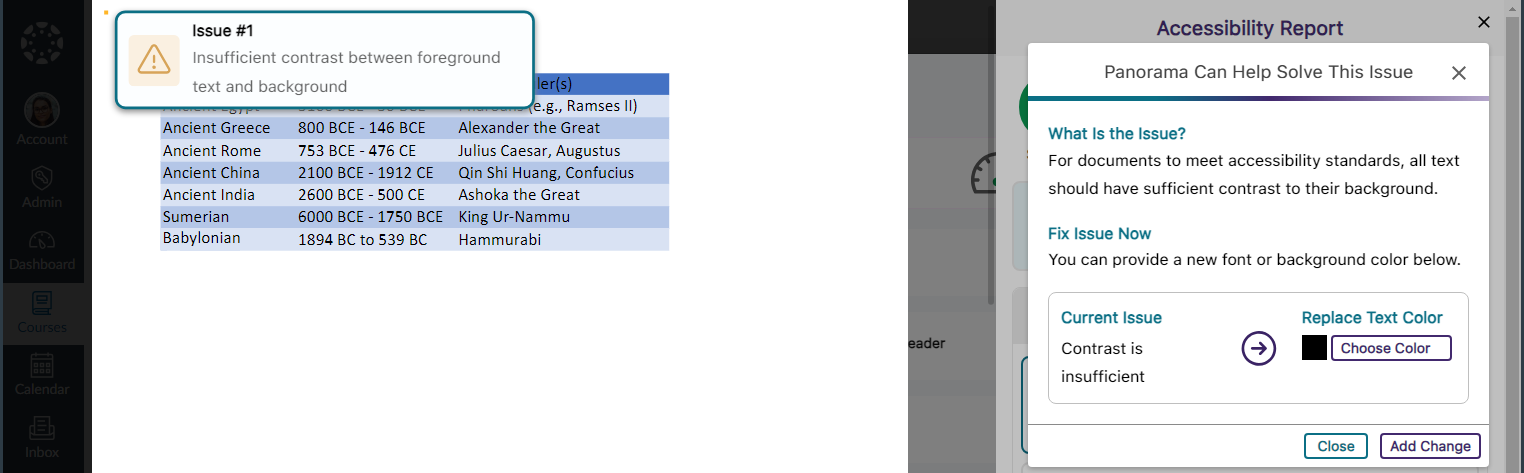
- Accessibility Report Can Identify More WCAG 2.2-Aligned Accessibility Issues for HTML Content
We have updated Panorama’s Accessibility Report to detect even more accessibility issues for HTML content:- Headings containing more than 120 character
- Content is longer than 3000 words
- Links are empty
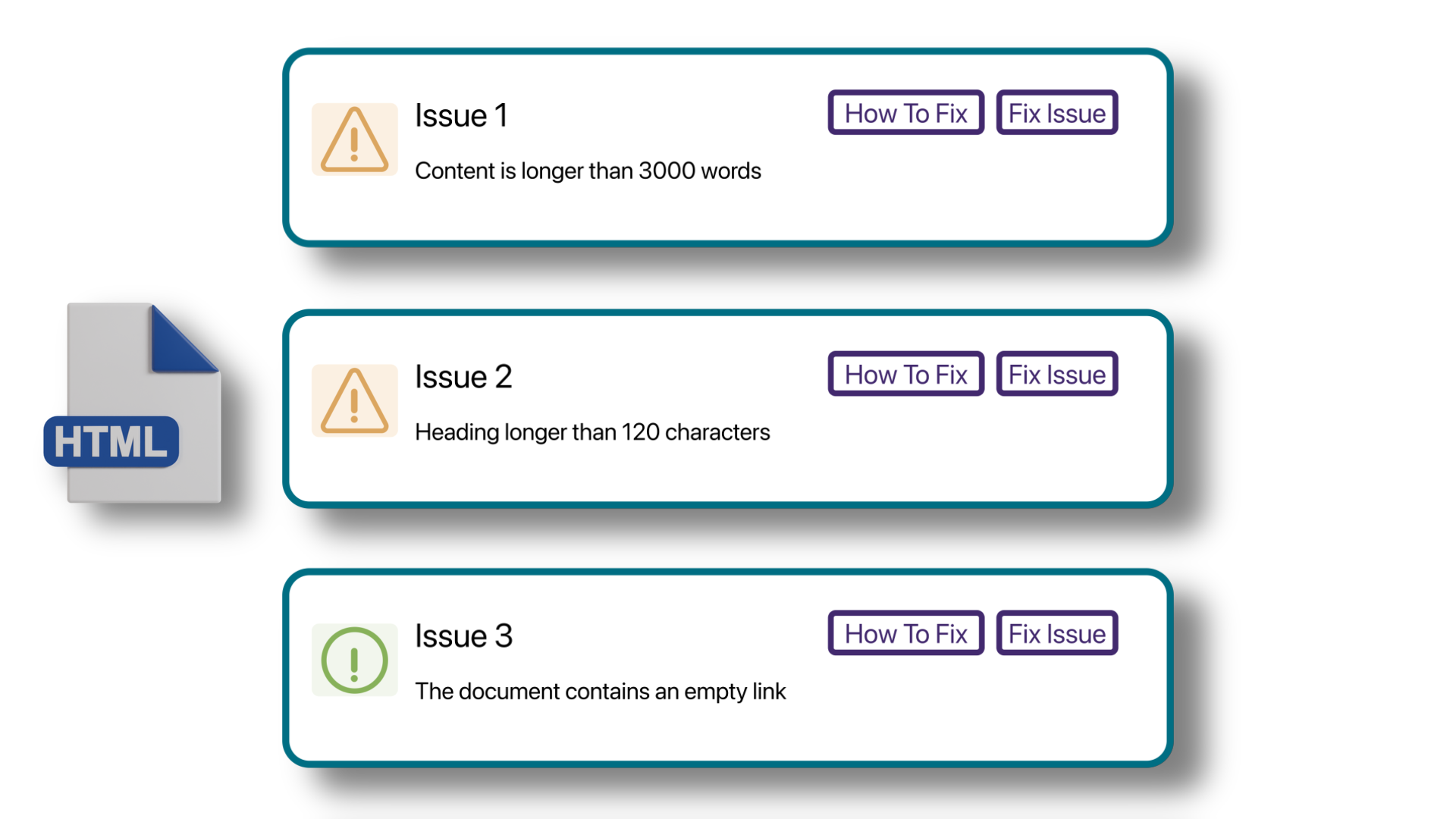
- New Accessibility Checks for Panorama’s Remediation Engine
We’ve enhanced the Remediation Engine’s capabilities to resolve accessibility issues in real-time by identifying more accessibility issues across various formats.- Unformatted Lists: DOCX and HTML
- Text should not be justified: DOCX
- Invalid language: DOCX and PPTX
- Missing language: DOCX
- Missing table header: DOCX and HTML
- Heading structure does not start at 1: DOCX
- Table header is longer than 120 characters: HTML
- Missing table scope: HTML
- Target size is too small: HTML
- Adjacent hyperlinks: HTML
- Missing title: PPTX and XLSX
- Low contrast: XLSX
- Font size is too small: XLSX
- Missing alt text: XLSX
- Missing text in cell A: XLSX
- Non-descriptive hyperlink text: XLSX
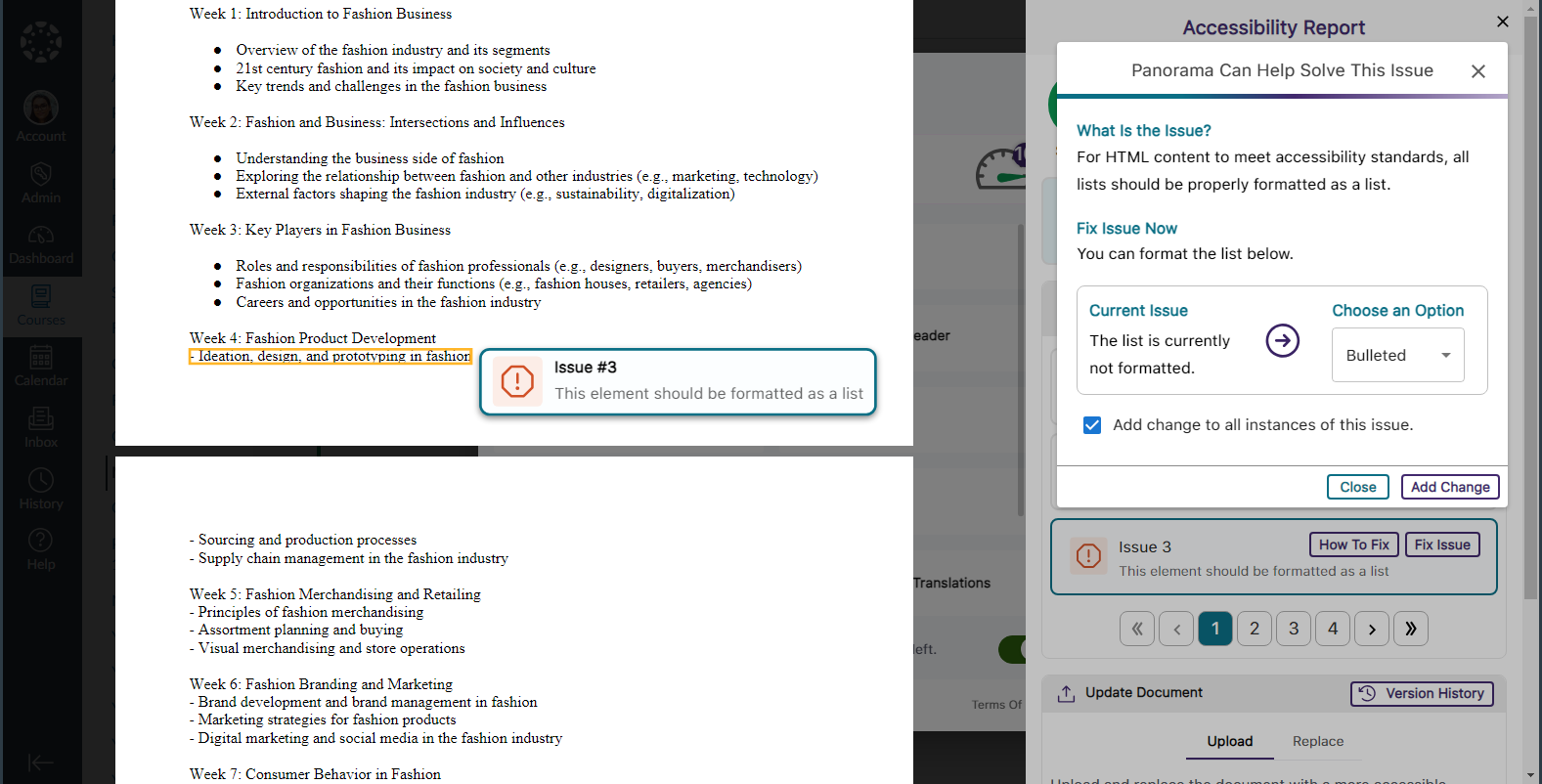
- Set a Minimum Threshold for Font Size Issues
Panorama administrators can adjust the minimum threshold required for Panorama to detect font size issues, allowing them to set accessibility standards that align with their institution.
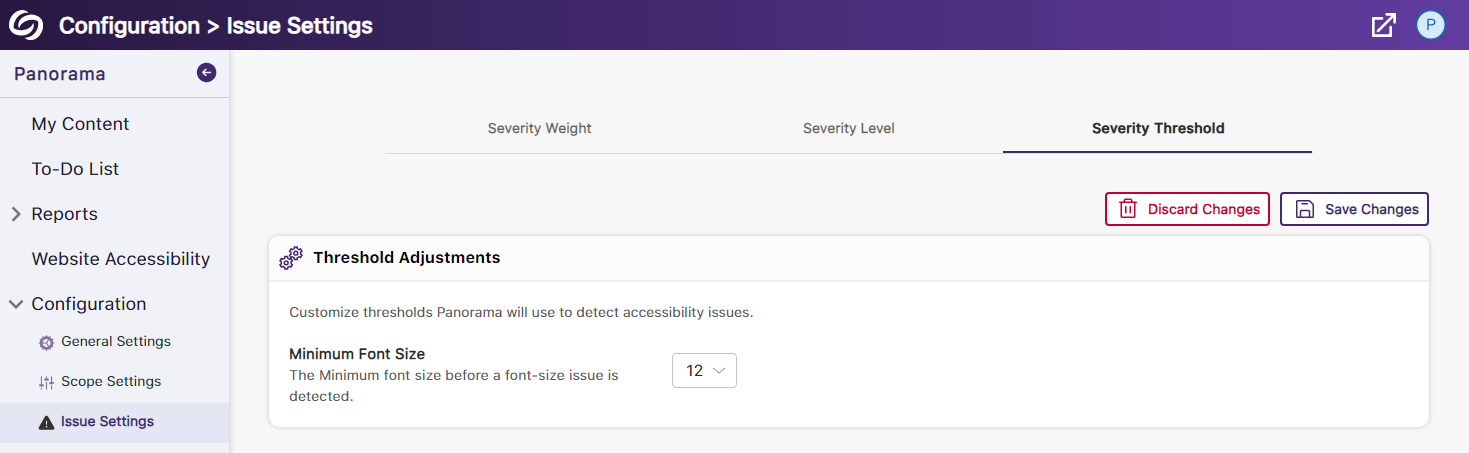
- View a Summary of Issues Within a Document
Administrators and instructors now have the option to conveniently access a single modal, where they can view all issues organized by the number of times they occur.
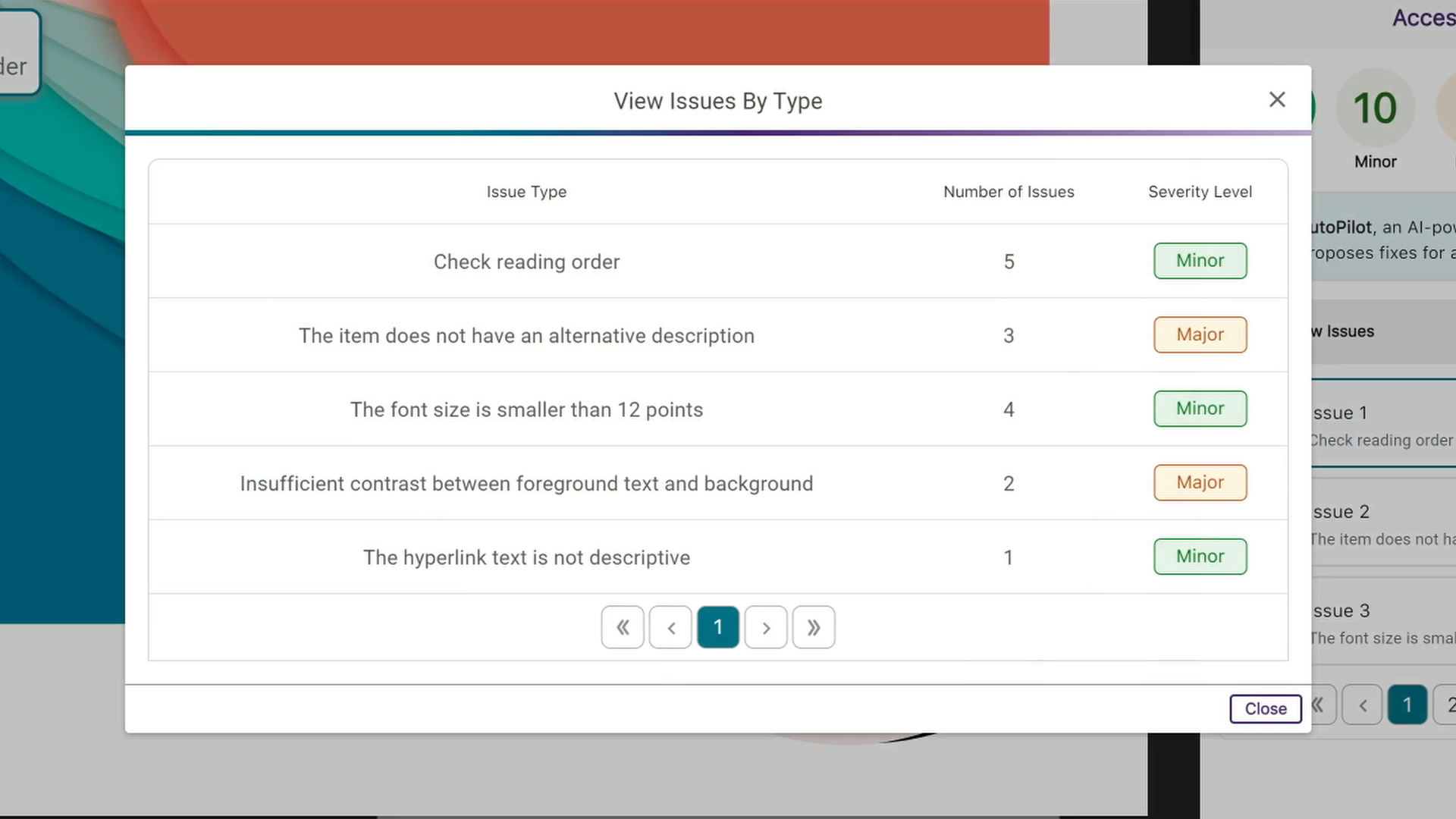
- View How Accessibility Scores Are Calculated
Administrators and instructors can access a breakdown of their accessibility scores by hovering over the info icon. This breakdown includes details on how the score was calculated based on the number of tests performed and the issues identified at each level.
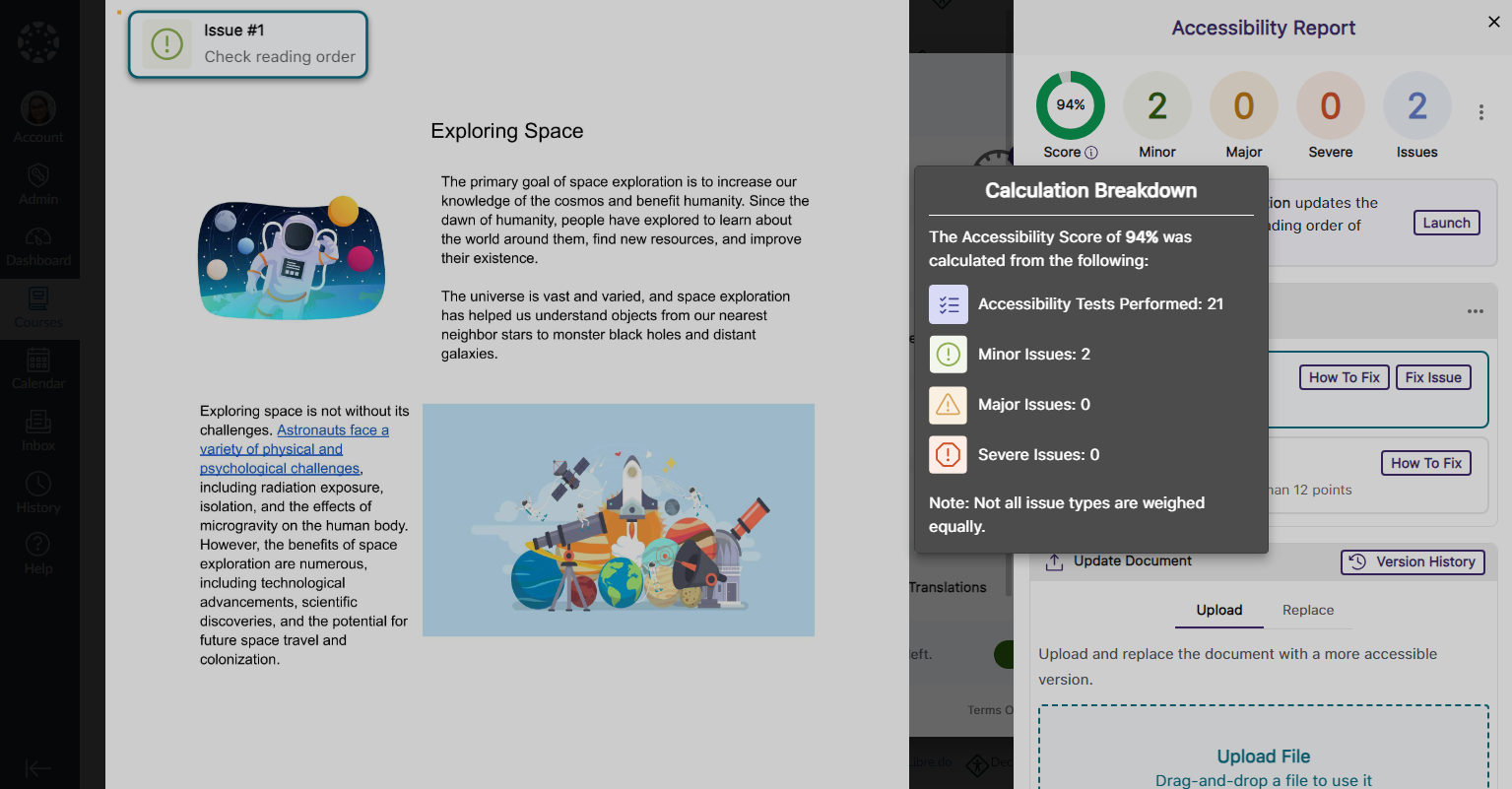
- Copy Course Settings from One Course to Another
Instead of changing course settings individually, instructors and administrators can easily copy settings from a single course and apply them to any available course.
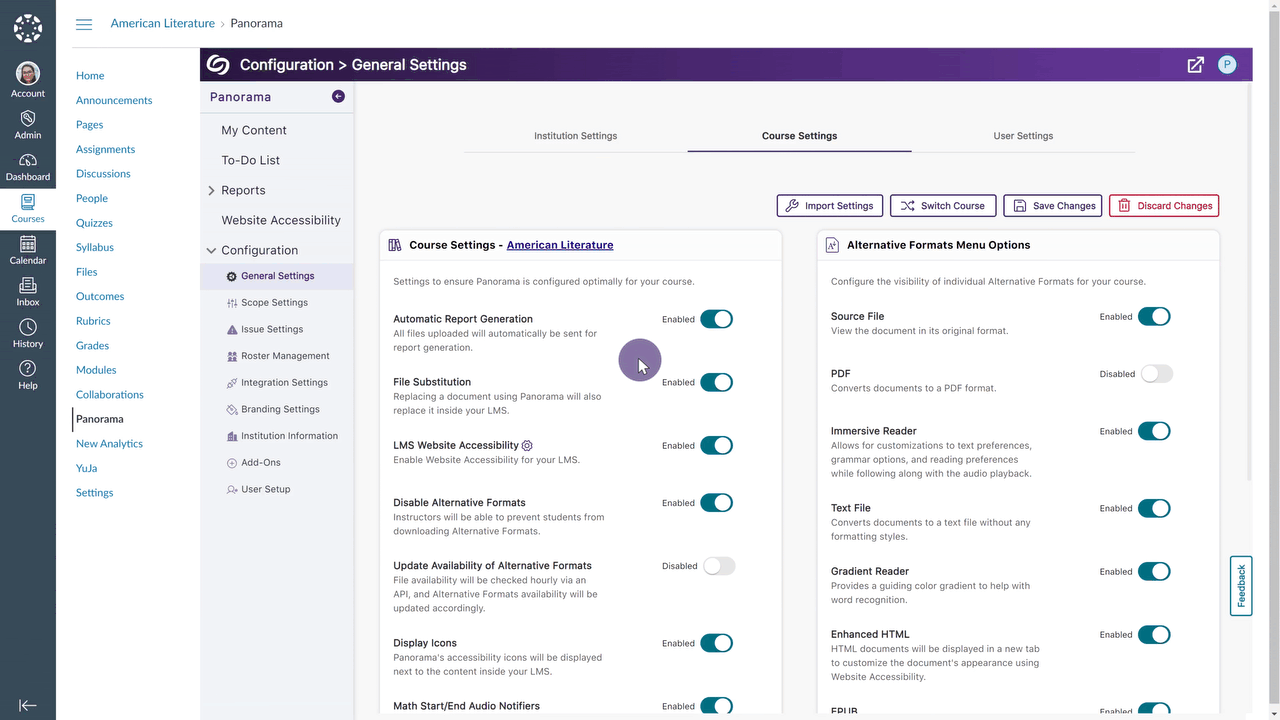
- Map Custom Blackboard and Moodle Roles to Panorama
Blackboard and Moodle administrators can map their custom LMS roles to existing roles on Panorama.
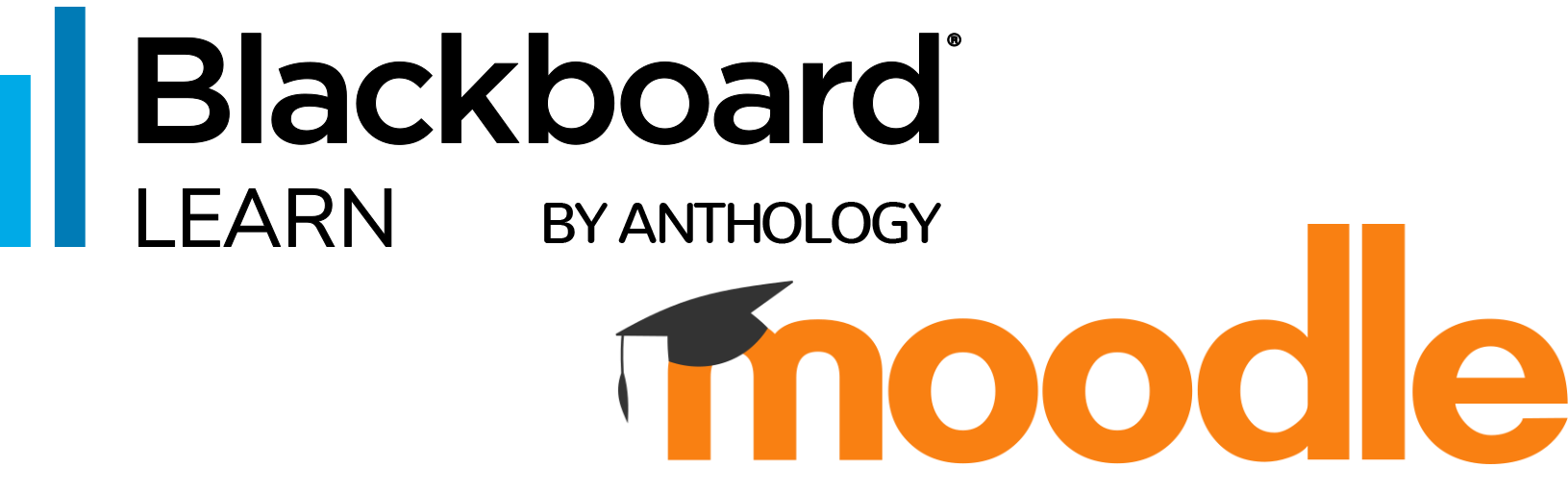
- Greater Customization for the Threshold of Accessibility Scores
Previously, we introduced options to customize how Panorama defines High, Medium, and Low Accessibility Scores. In this release, we’re adding additional options to define Very High Accessibility Scores and Very Low Accessibility Scores for documents and HTML content.
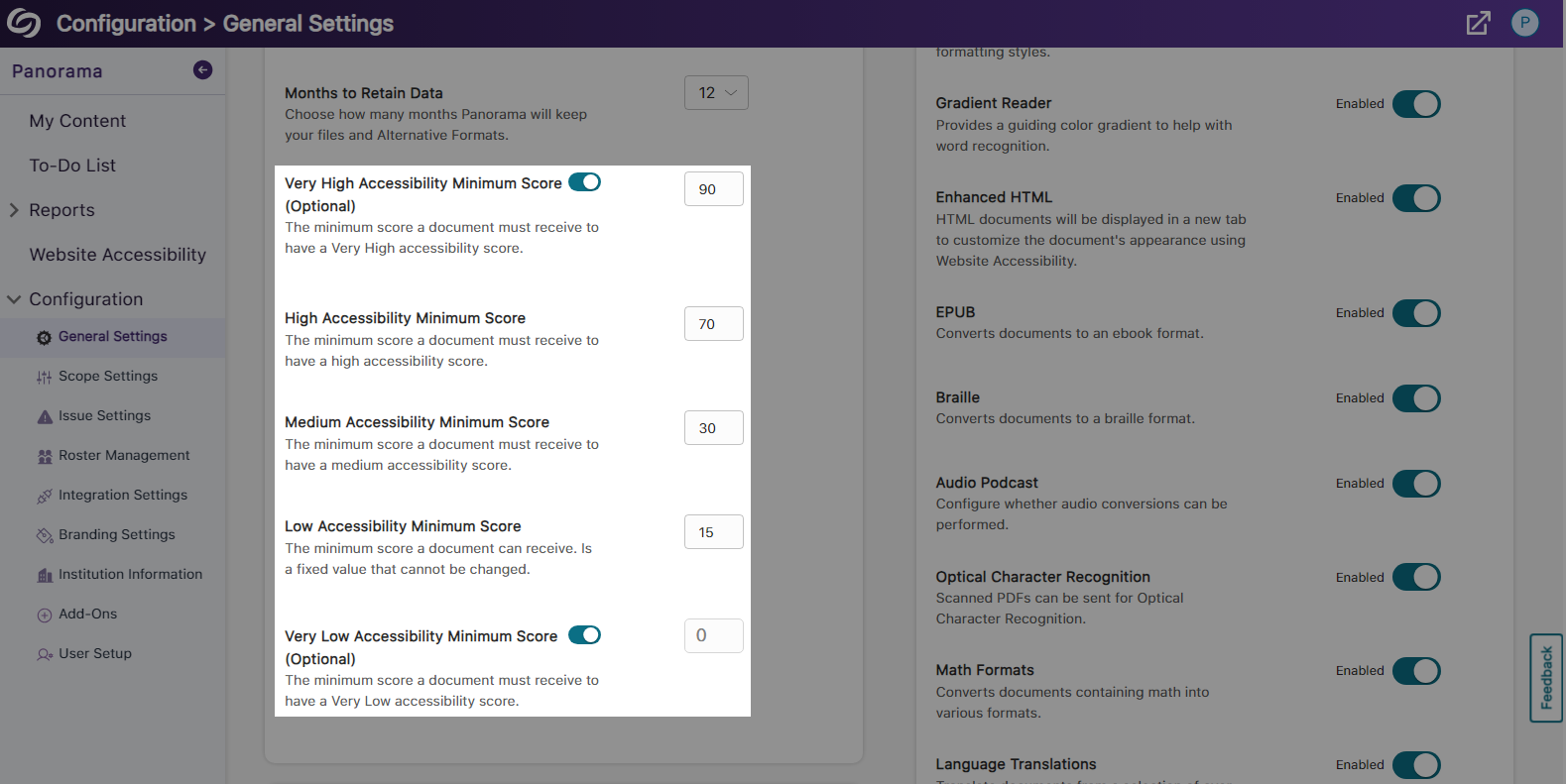
- Export the Accessibility Report for Offline Viewing
Accessibility reports can be exported, allowing administrators and instructors to address issues offline within their original documents.
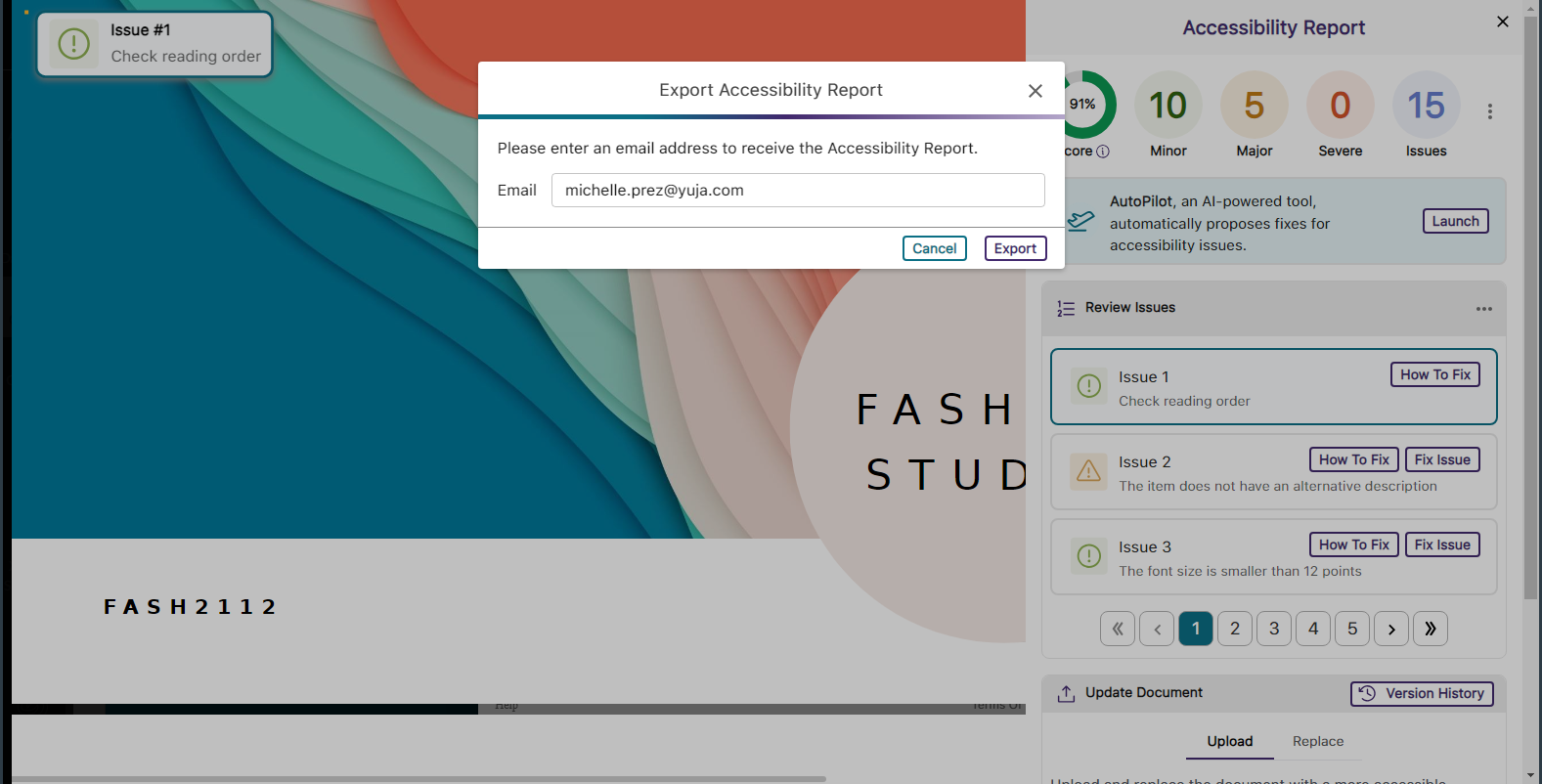
- Support for Moodle Books
In continuing to integrate Panorama into new areas of Moodle, we now generate Alternative Formats for Moodle Books.
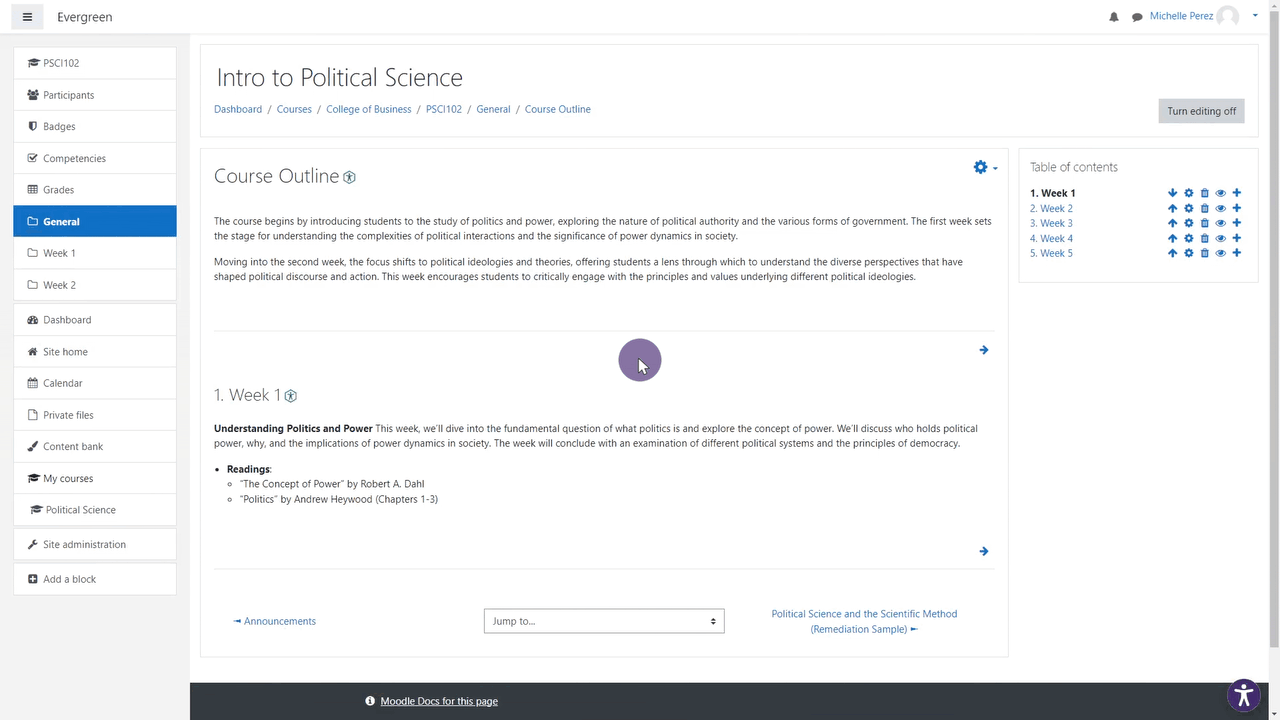
- Panorama Supports Previewing Documents in Canvas
We’ve expanded support in new areas of Canvas by providing access to Alternative Formats and viewing the Accessibility Report when previewing documents.

- Accessibility Report for D2L Brightspace Messages
We’ve added the Panorama Accessibility Report to D2L Brightspace messages to ensure all outgoing content is accessible.
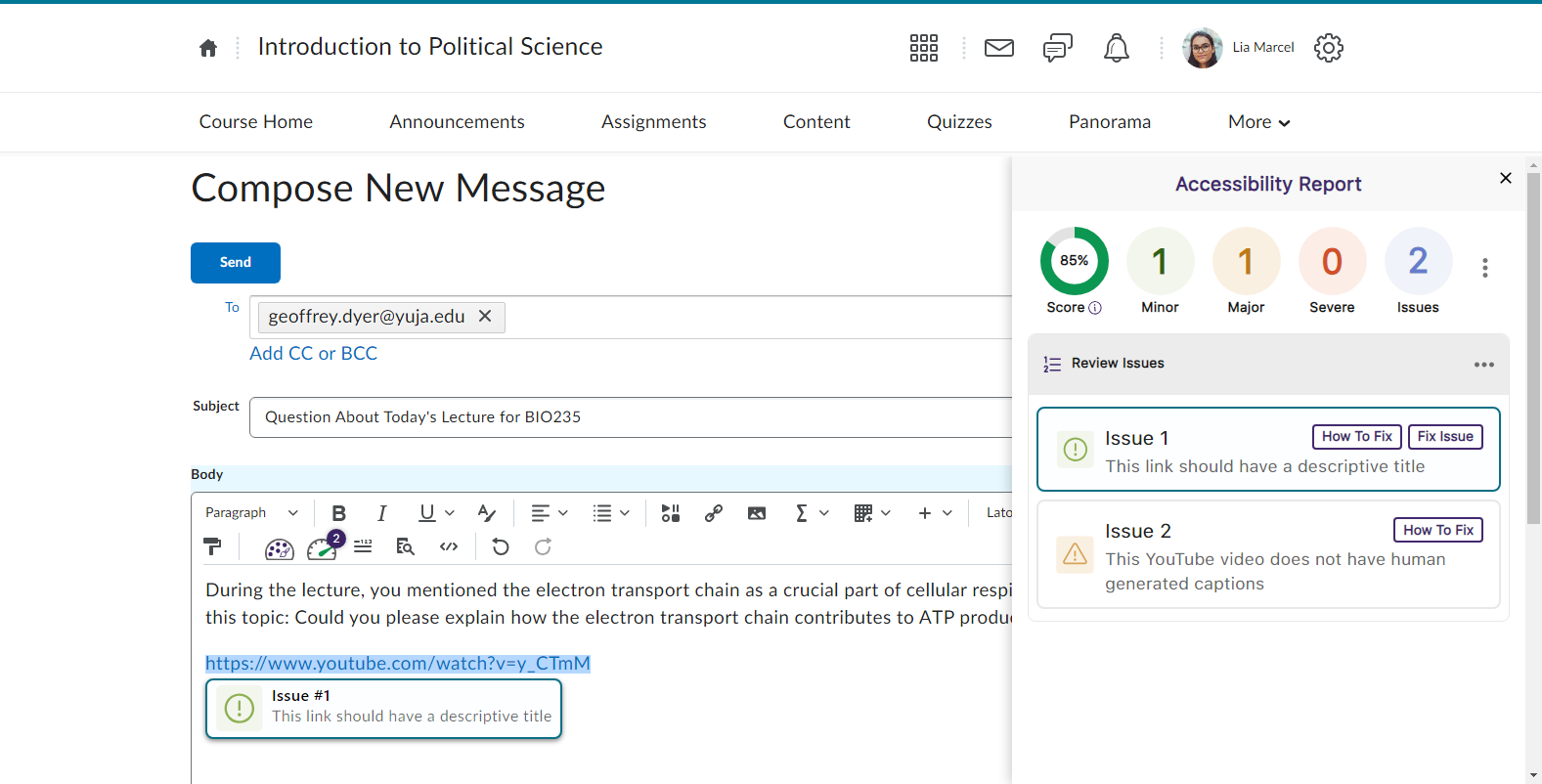
- Filter Accessibility Report Results Using the Issue Icons
In addition to our existing feature for filtering issues, administrators and instructors can now filter issues by simply clicking on the issue icons.

- The Accessibility Report Will Navigate to a Selected Issue in the WYSIWYG Editor
Selecting a specific issue within the Accessibility Report will automatically navigate to the issue inside the WYSIWYG editor.
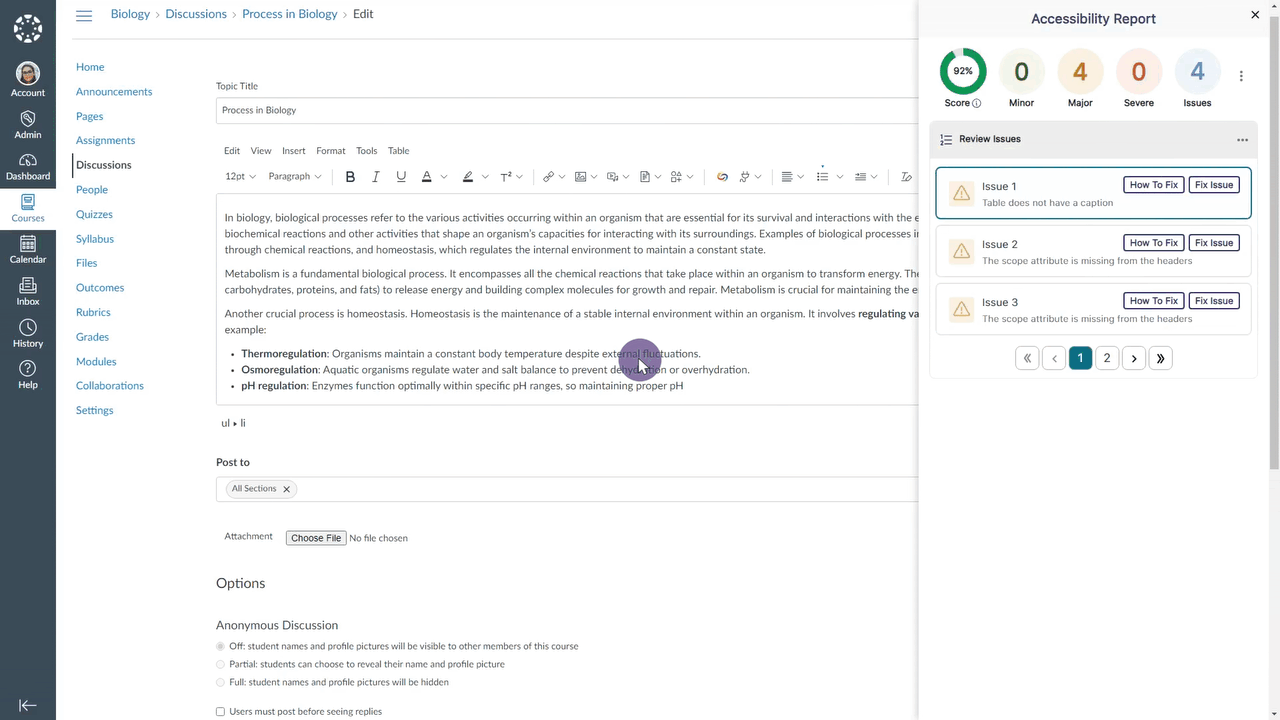
- Select the LMS Placement for the Panorama LTI 1.3 LInk
Administrators integrating Panorama into their Learning Management System through LTI 1.3 can choose where the Panorama LTI link appears: at the course level, for individual users, or at the global level.
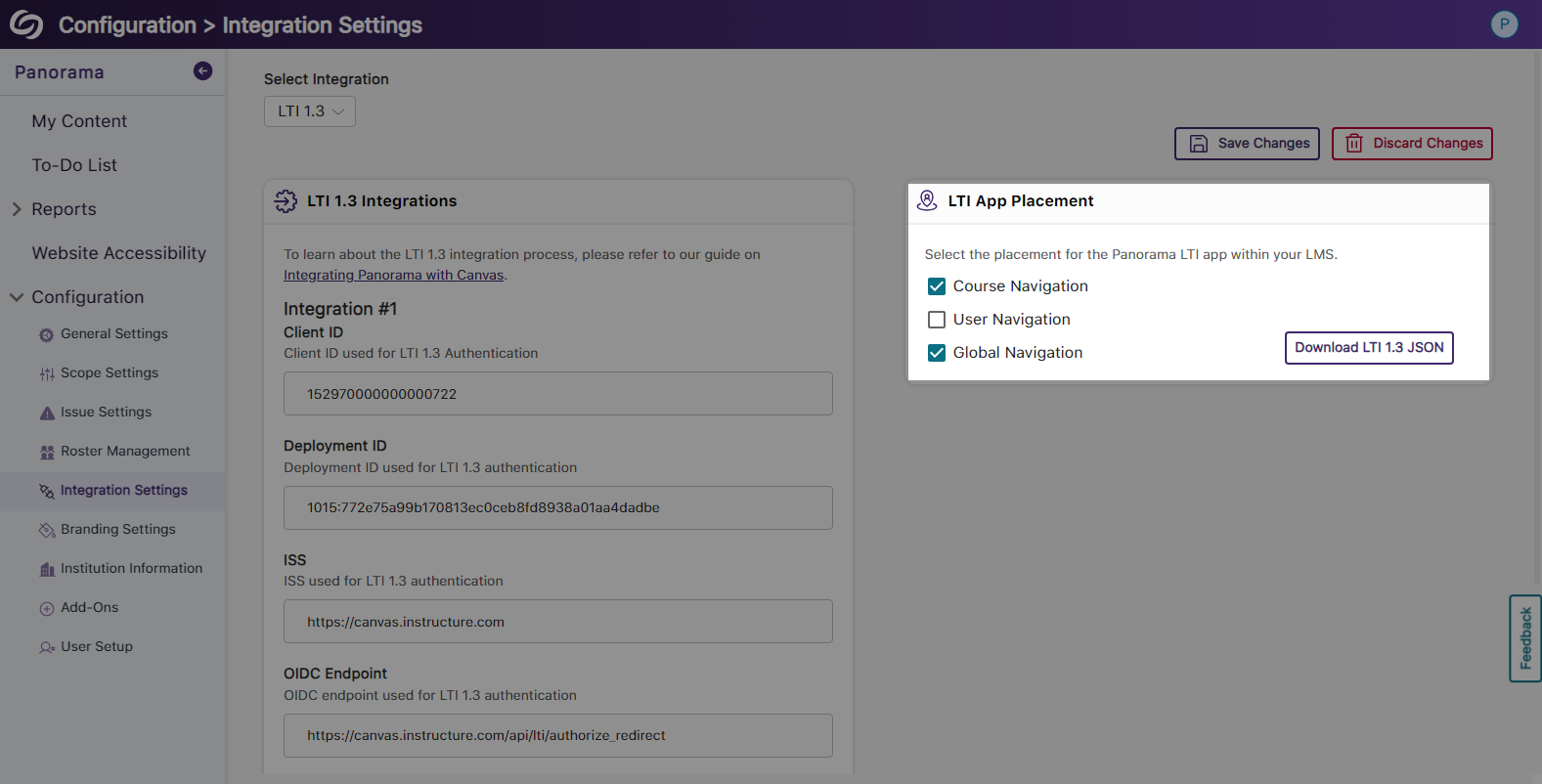
- View Your Account Information on the Panorama Platform
Panorama now offers the option to view your account information from within the platform and options to quickly access settings.
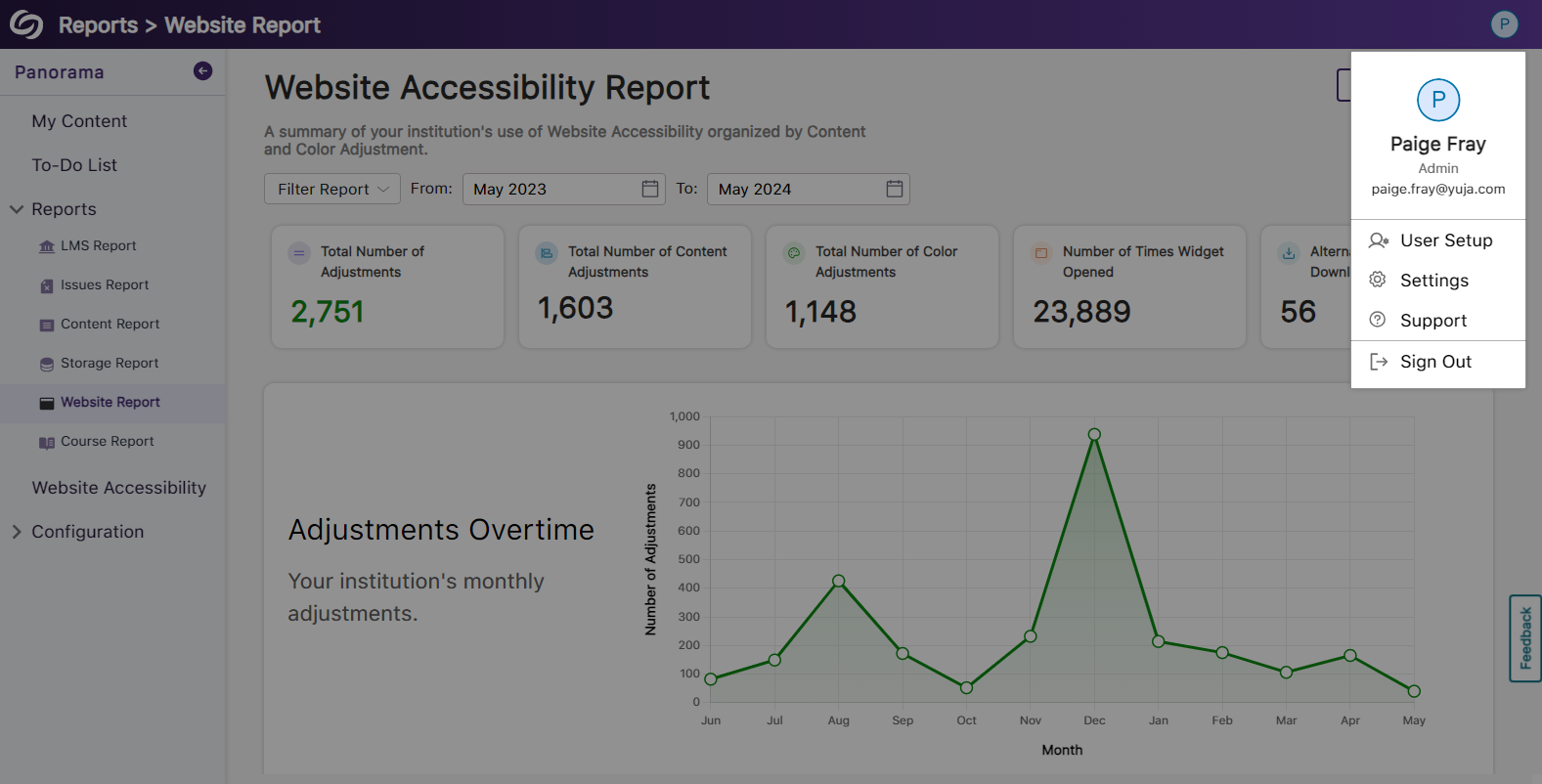
- Enhanced Table View of Available Courses in Scope Settings
The Scope Settings UI table has been updated to allow administrators to easily select which courses Panorama should be enabled in.
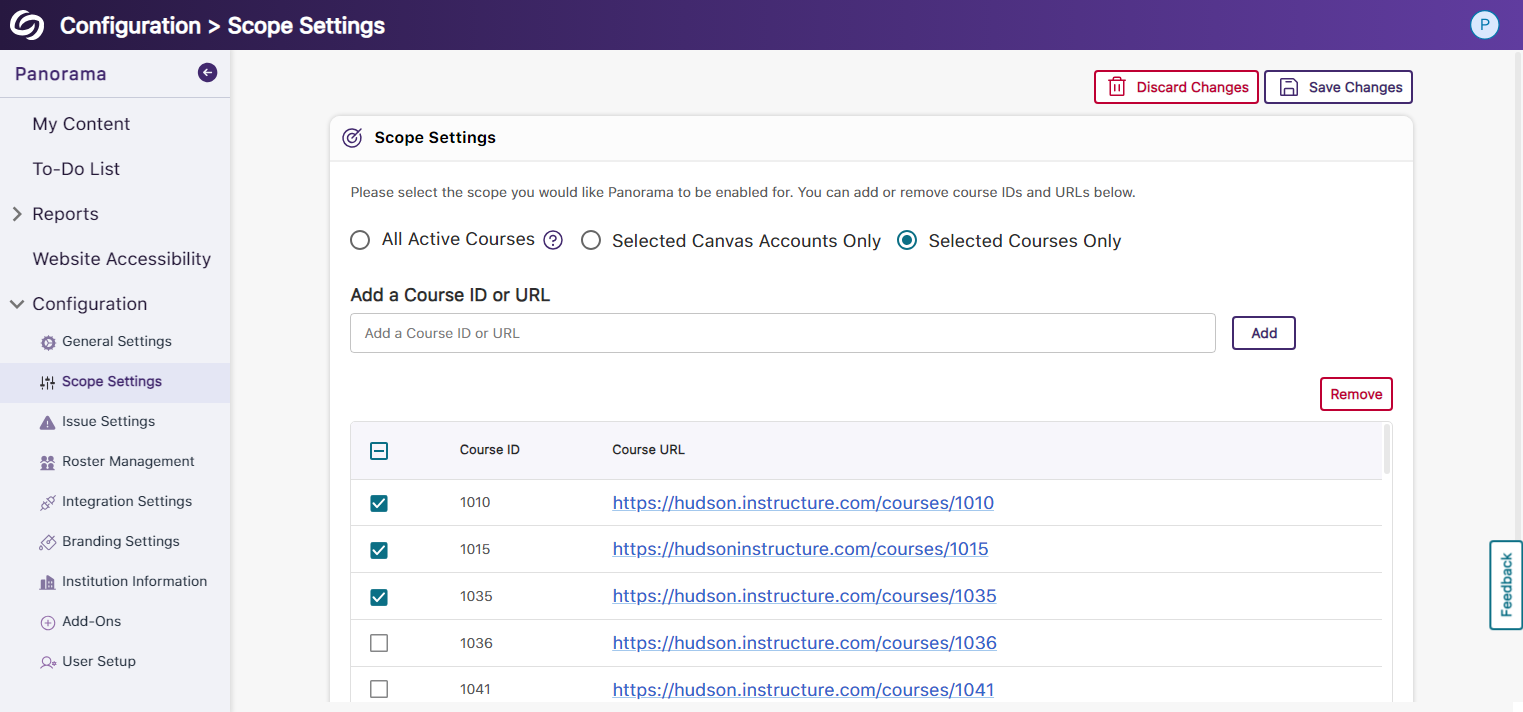
- New Tabular View for Issue Settings
Issue settings have been organized into a tabular structure, allowing administrators to access their desired settings quickly.
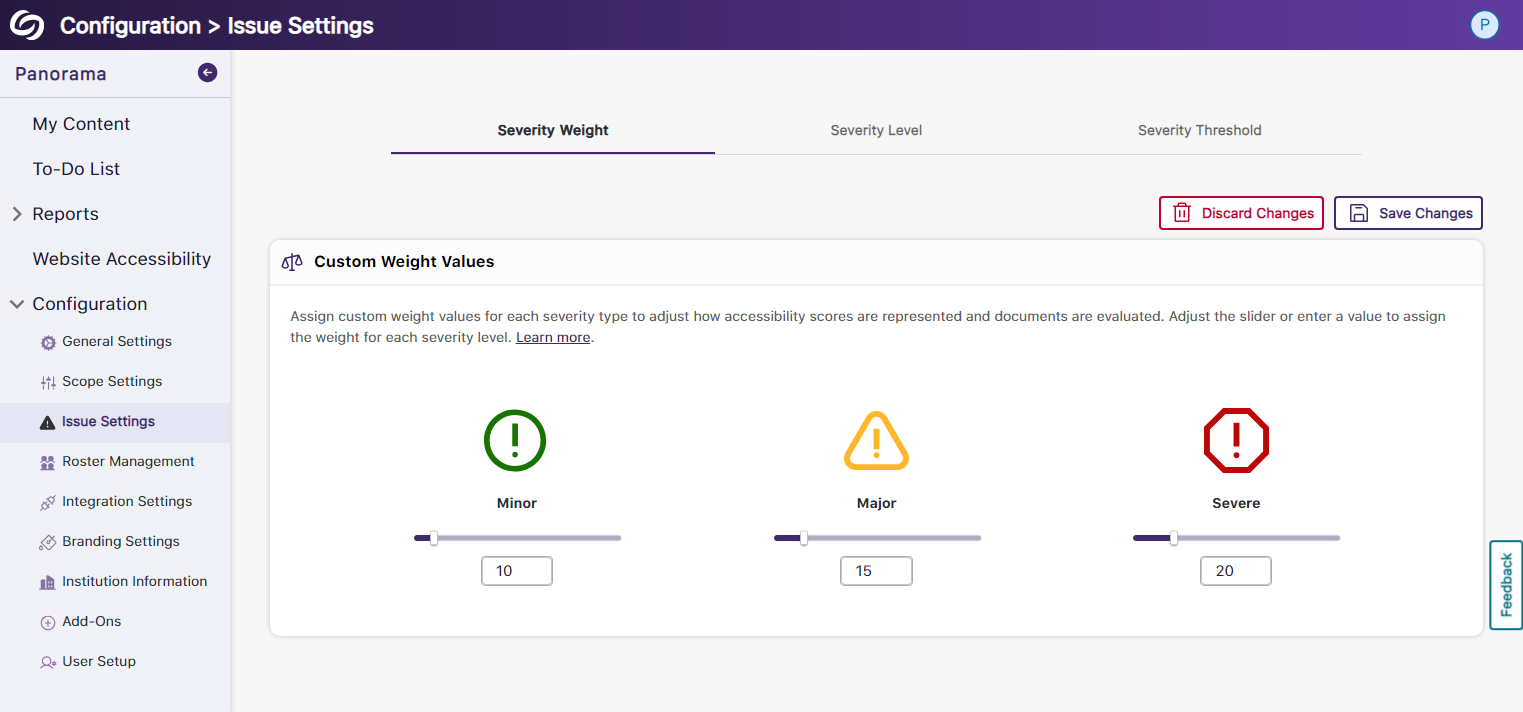
- Enhanced UI and User Selection for Roster Management
We’ve updated the UI for Roster Management and provided the option to select multiple users for deletion instead of removing them one at a time.
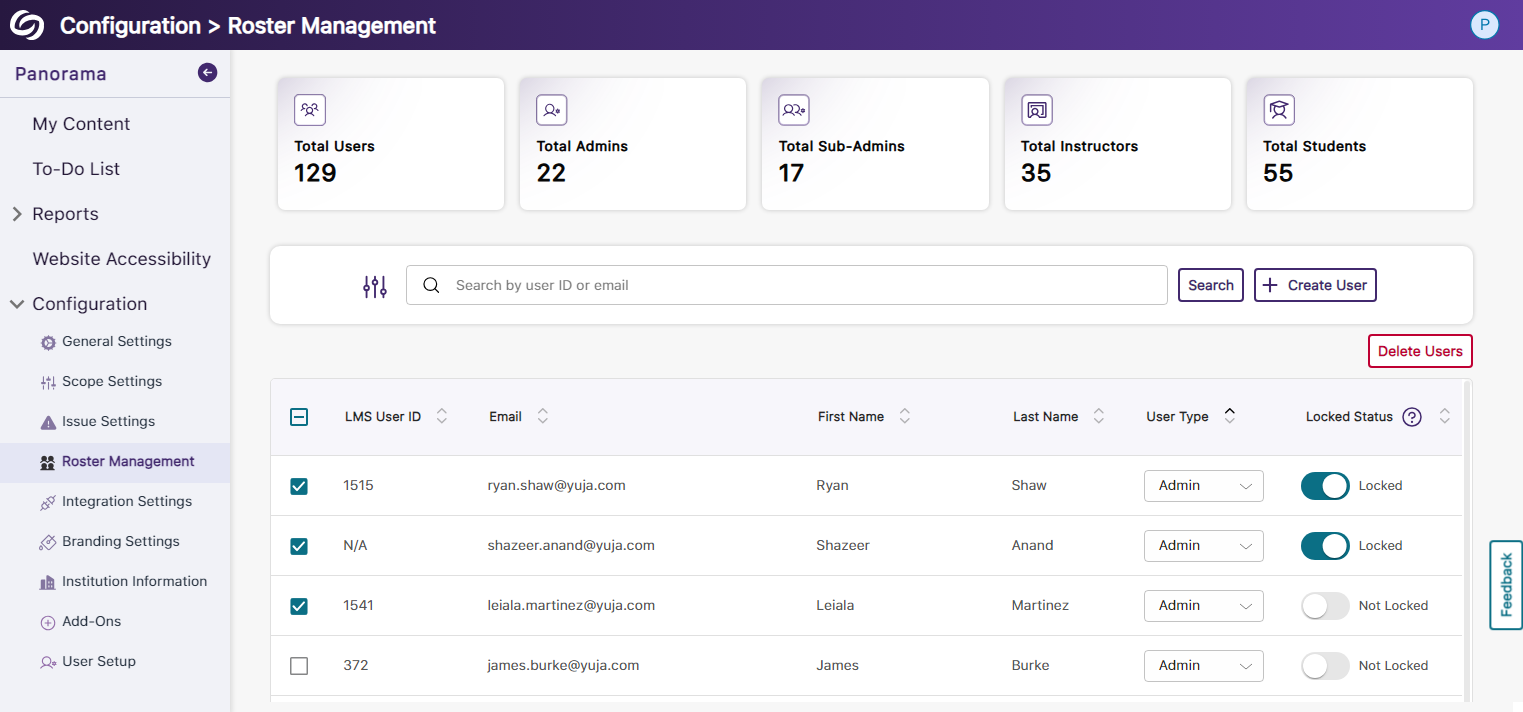
- Reorganized Branding Settings and Enhanced Iconography
We’ve reorganized the Branding Settings in Panorama, introducing dedicated tabs for styling features. Additionally, we’ve given the iconography a modern look to enhance the experience when choosing your preferred styling.

- More Descriptive Text for Institution Information
We have updated the Institution Information text to allow administrators to easily understand the details related to their institution and how Panorama uses the information.
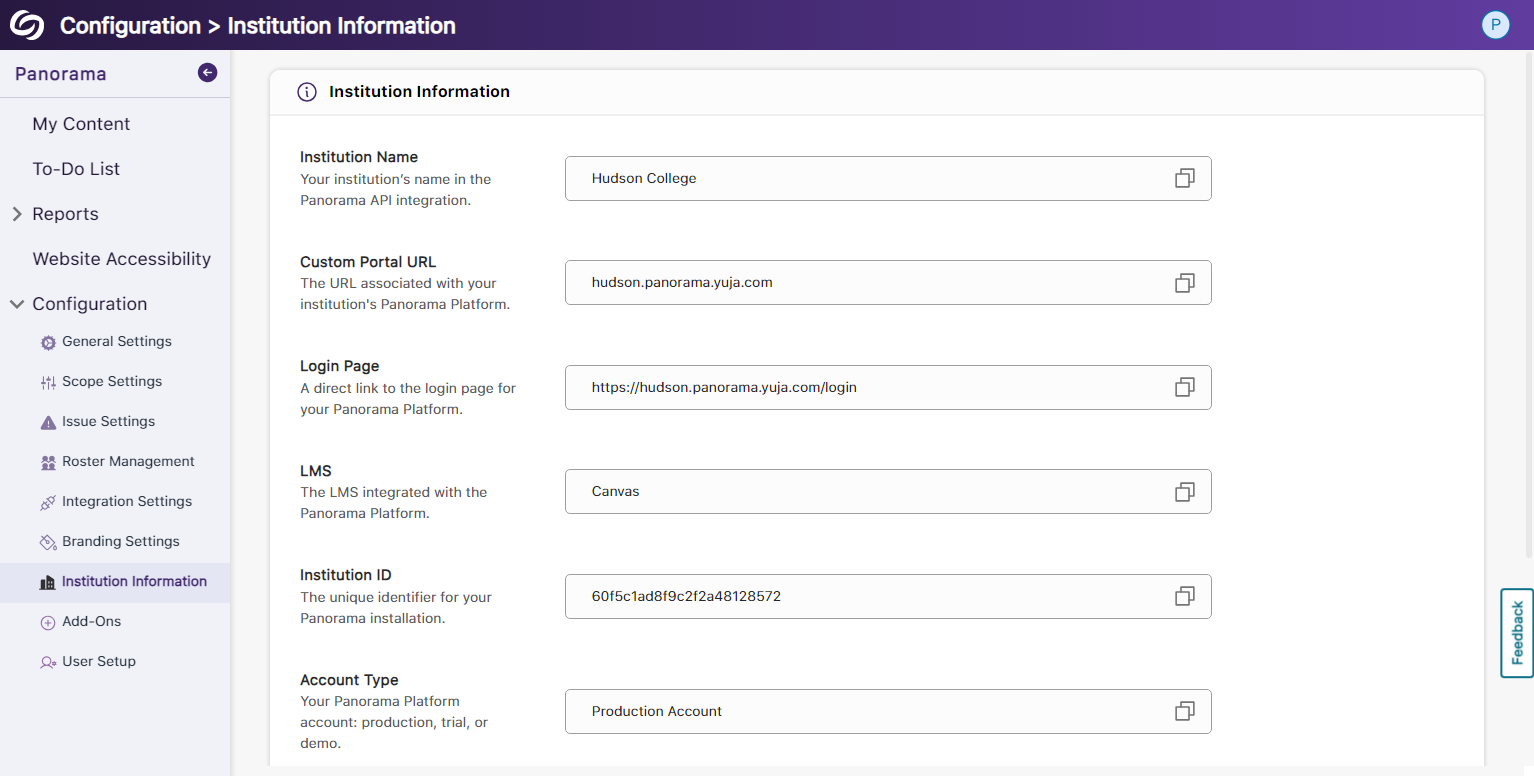
- New Organized UI to Manage Panorama Add-Ons
All Panorama add-ons have been organized into tabs to access settings specific to each add-on. Additionally, we’ve created informative videos explaining the features of select add-ons.
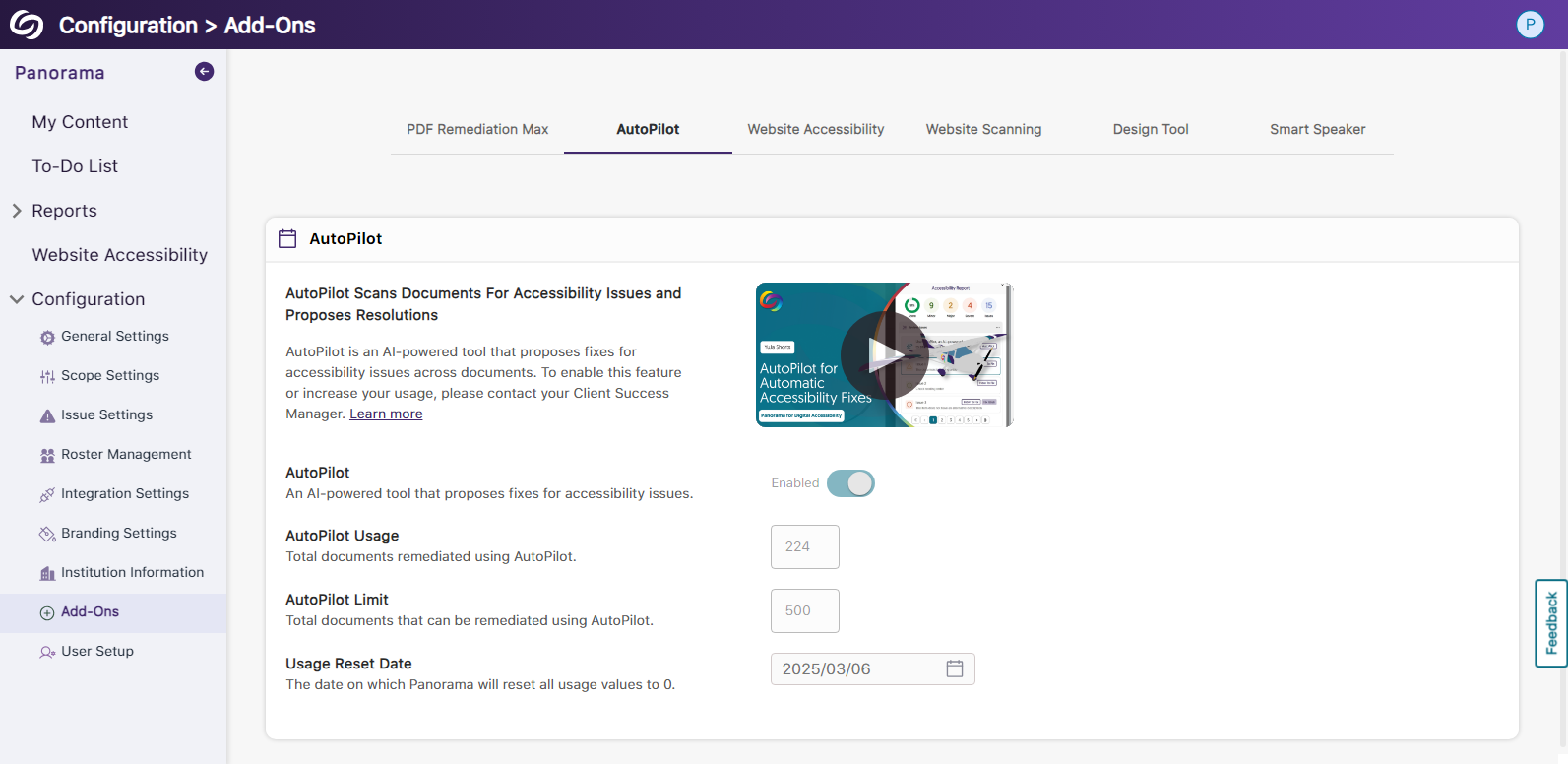
- New Font Styling Across Panorama
We have updated the font family Panorama utilizes to San Francisco Pro.