YuJa Verity Test Proctoring Platform – “Quartz” Released to US, CAN, AUS, and EU Zones
We have successfully pushed an update to all instances residing in the United States, Canada, Australia, and the European Union. This update includes text and audio chat for the Live Proctoring, a new accessible design for Verity’s proctor settings, new restrictions to disable right-clicking and printing, the option to enforce screen recording, view website links visited by students, a redesign of the Verity Browser Extension, updated list view of Profiles, and overall usability enhancements.
- Verity Live: Integrated Text Chat for Automated Browser Extension and Lockdown App Proctoring
For live proctoring sessions, proctors and students can communicate with each other through our built-in chat feature.
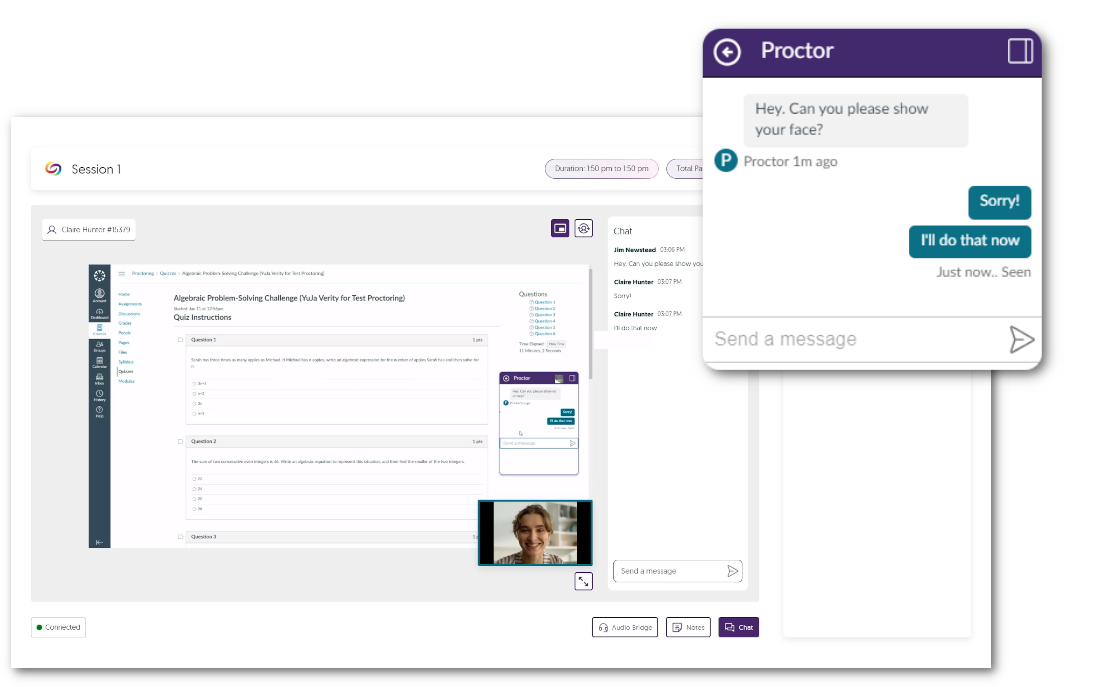
- Verity Live: Audio Chat for Automated and Lockdown App Proctoring
Proctors and students can communicate with each other during a live assessment by establishing a two-way audio connection.
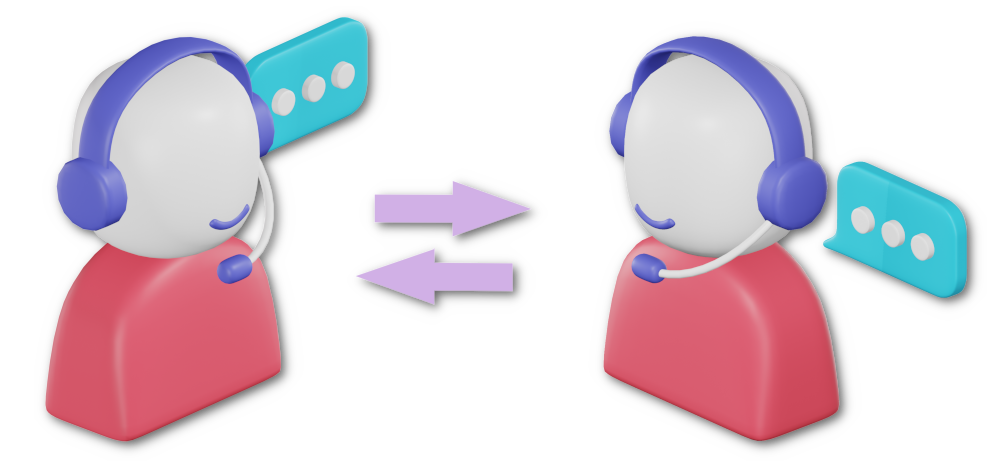
- New Accessible Design for Verity’s Proctor Settings
We have redesigned the Verity proctor settings to better suit smaller screens. By designing smaller UI elements and reorganizing each proctor setting, instructors can easily view and navigate to their desired settings on any screen size.
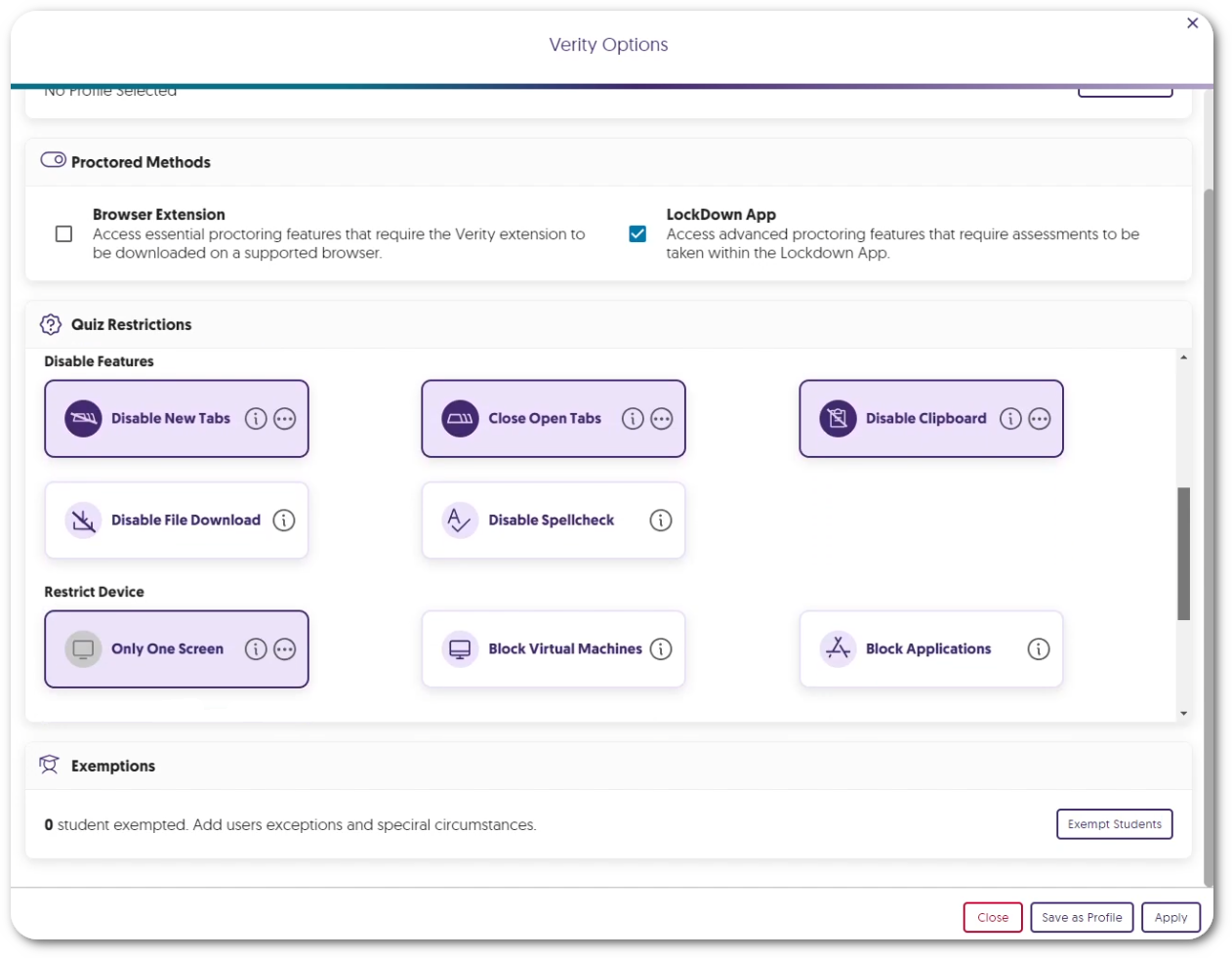
- Screen Recording Is Now an Optional Proctor Setting
Instructors can enable our screen recording feature on a per-assessment basis to provide proctoring features that are only necessary for paper-based assessments within a remote environment.
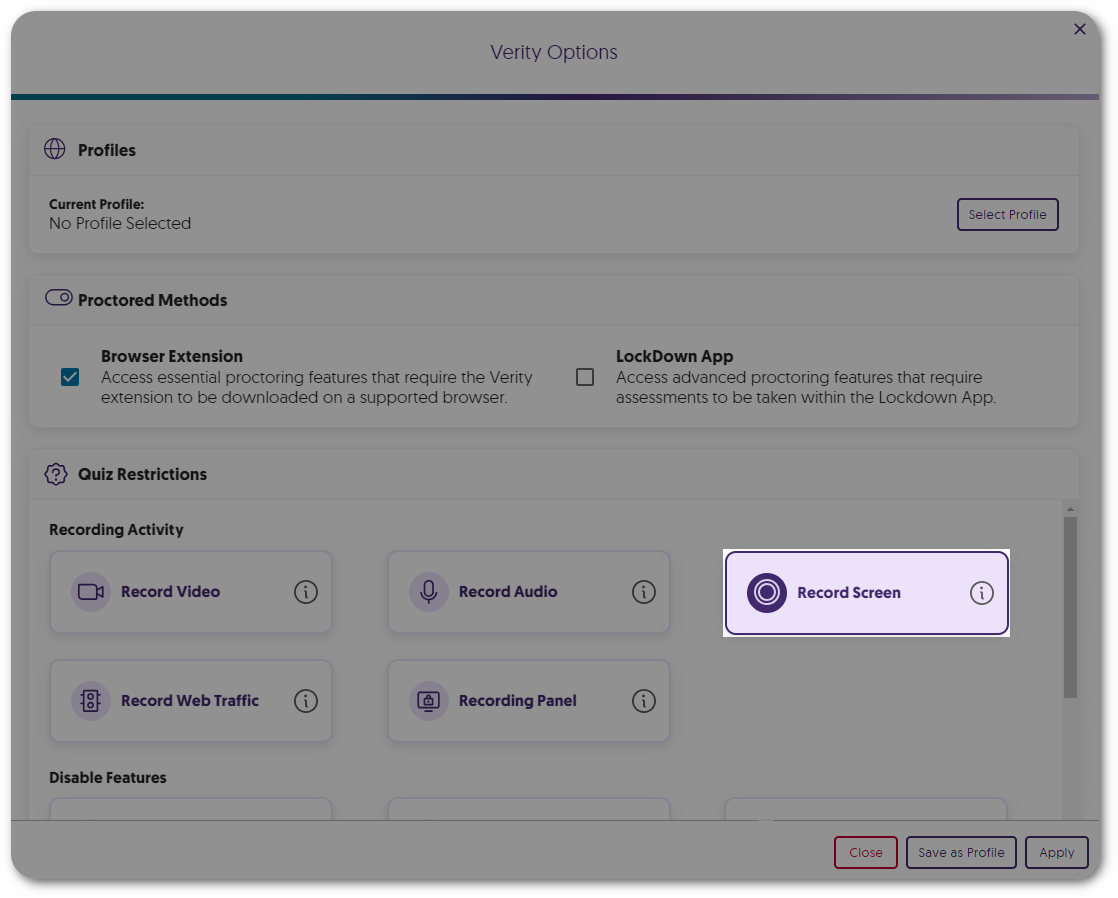
- Enhanced System Check to Enforce Screen Recording
To increase security measures, the Verity System Check will now require students to share their entire screen instead of having the option to share a tab or window for recording.
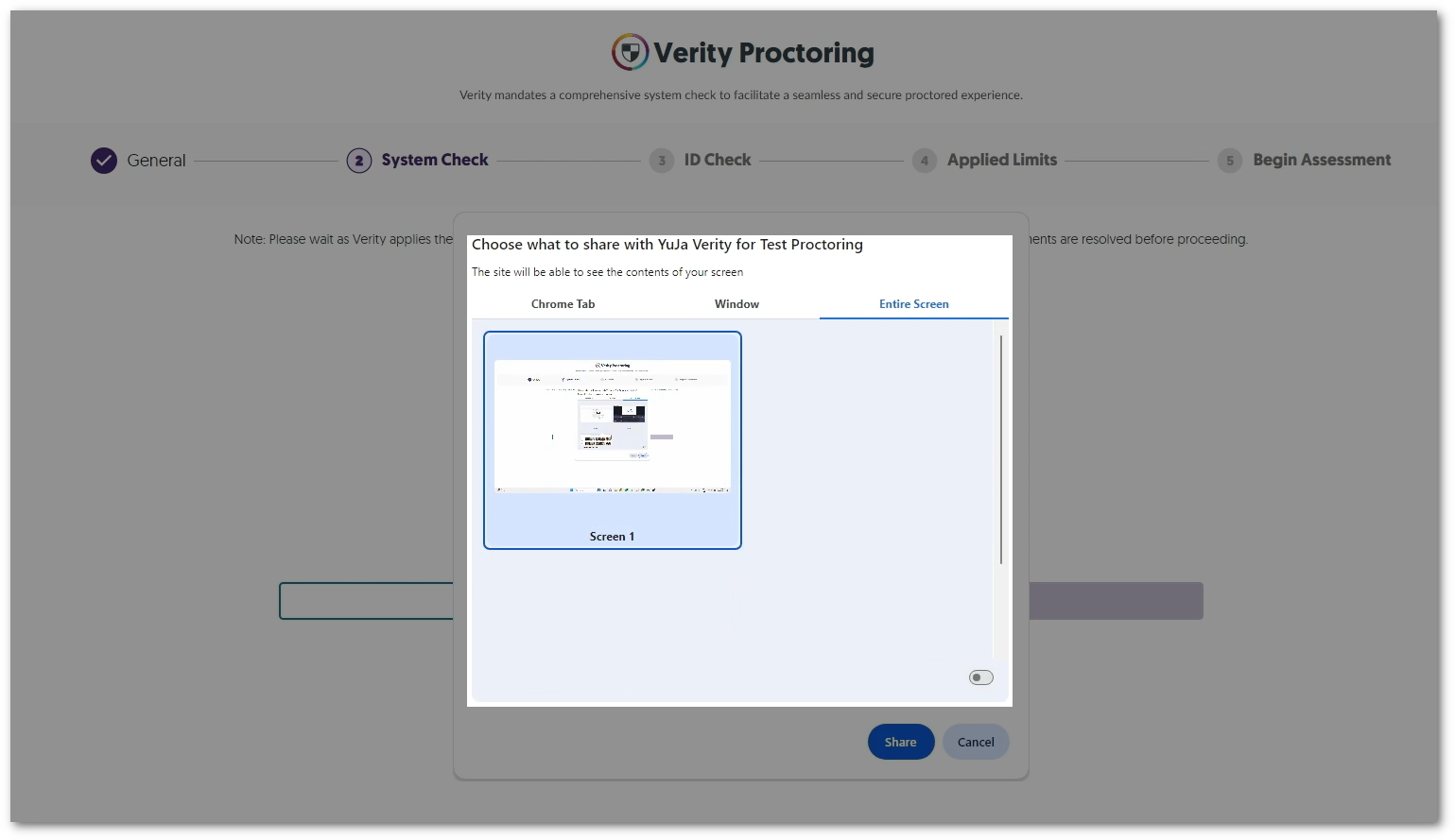
- Review a List of Websites Visited by Students
Instructors can enable Record Web Traffic to track and review specific websites visited by each student during an assessment.
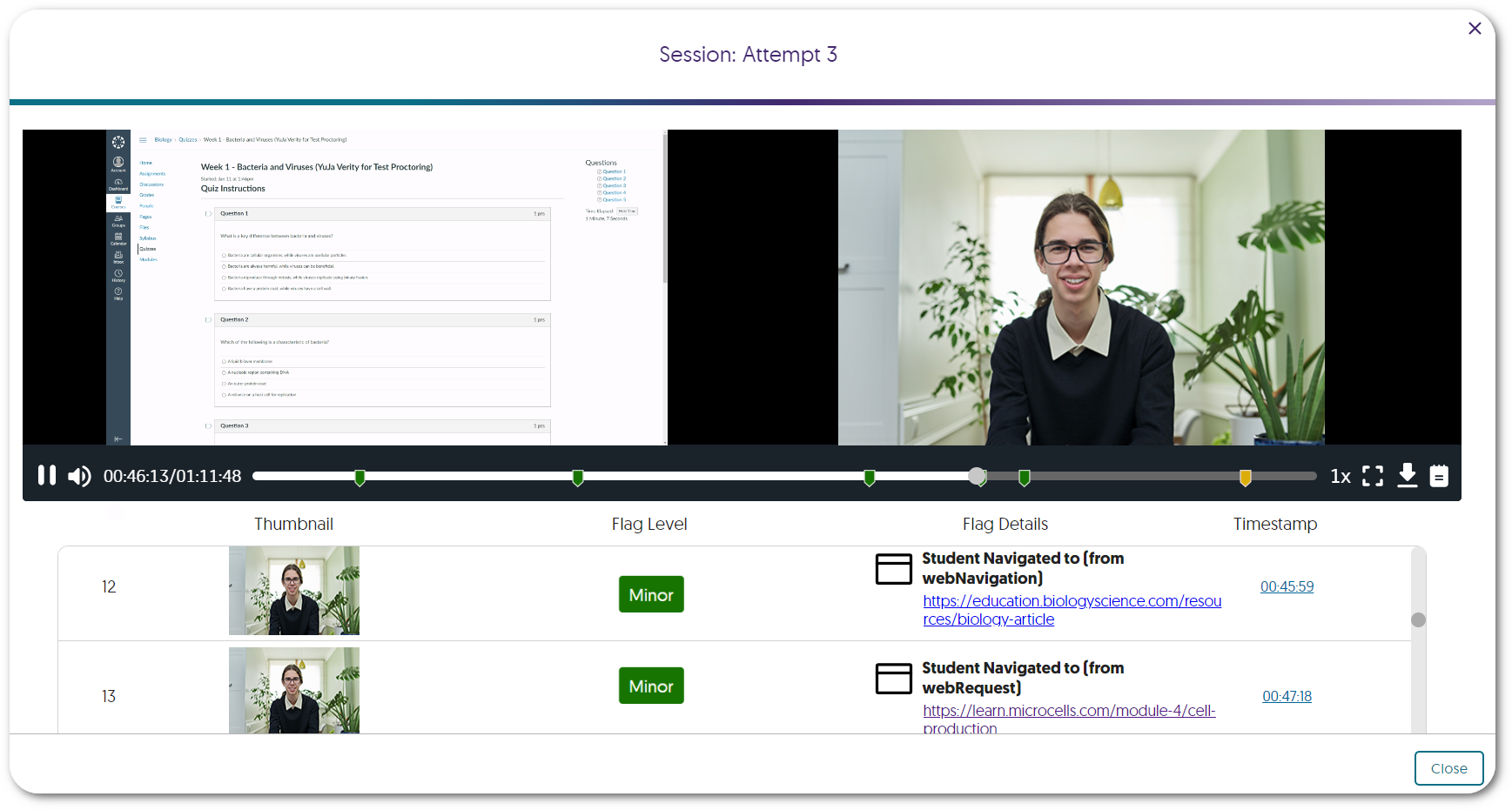
- Flagged Event for Server Disconnections
In cases where a student’s device may become disconnected from Verity’s servers, such as losing internet connection, Verity will flag the issue for instructors to review.
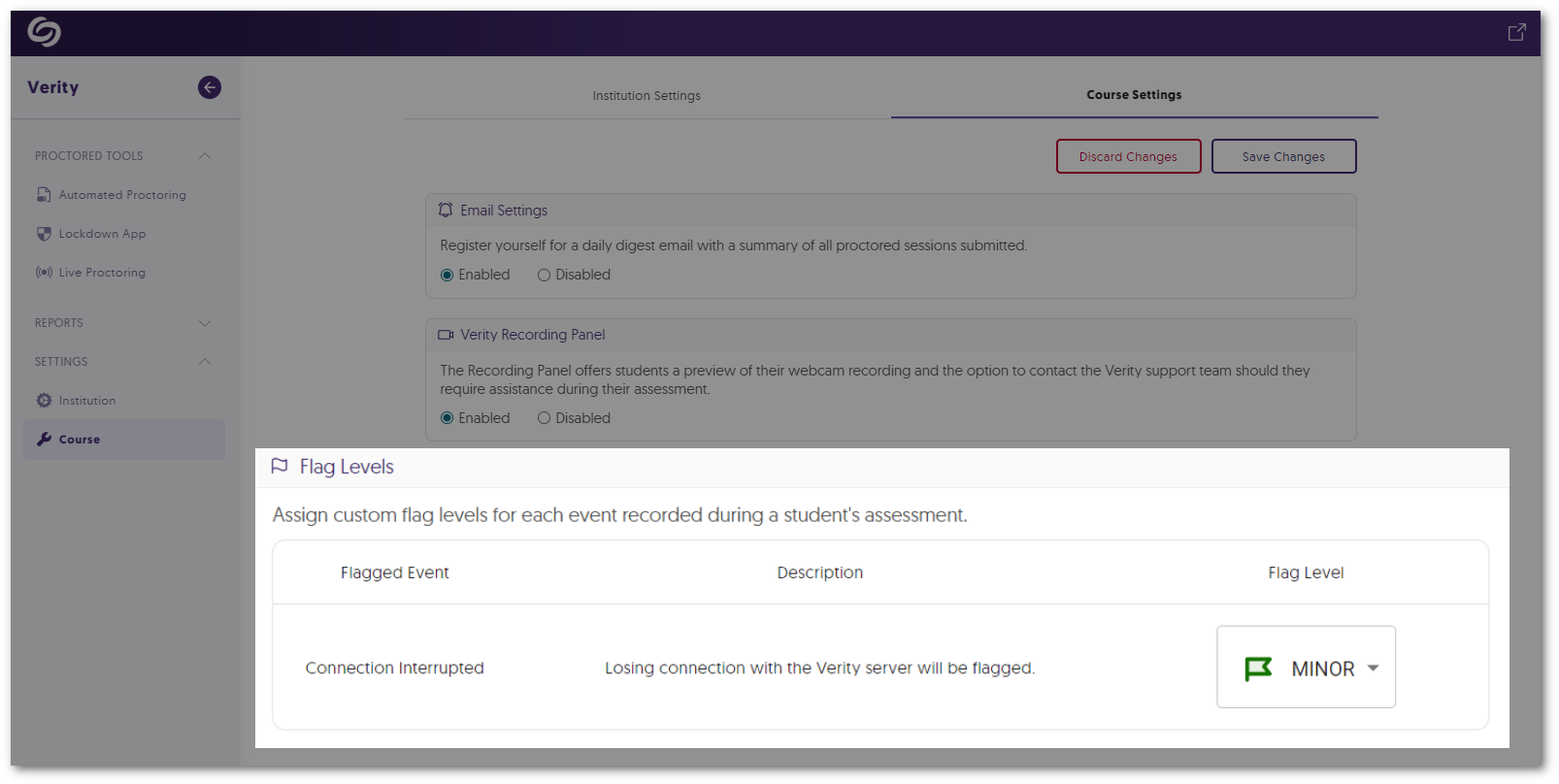
- Automated Proctoring: Flagged Event for When Webcam Feed Goes Dark
If Verity cannot detect a student’s environment for reasons such as a covered webcam, the event will be flagged for instructors to review.
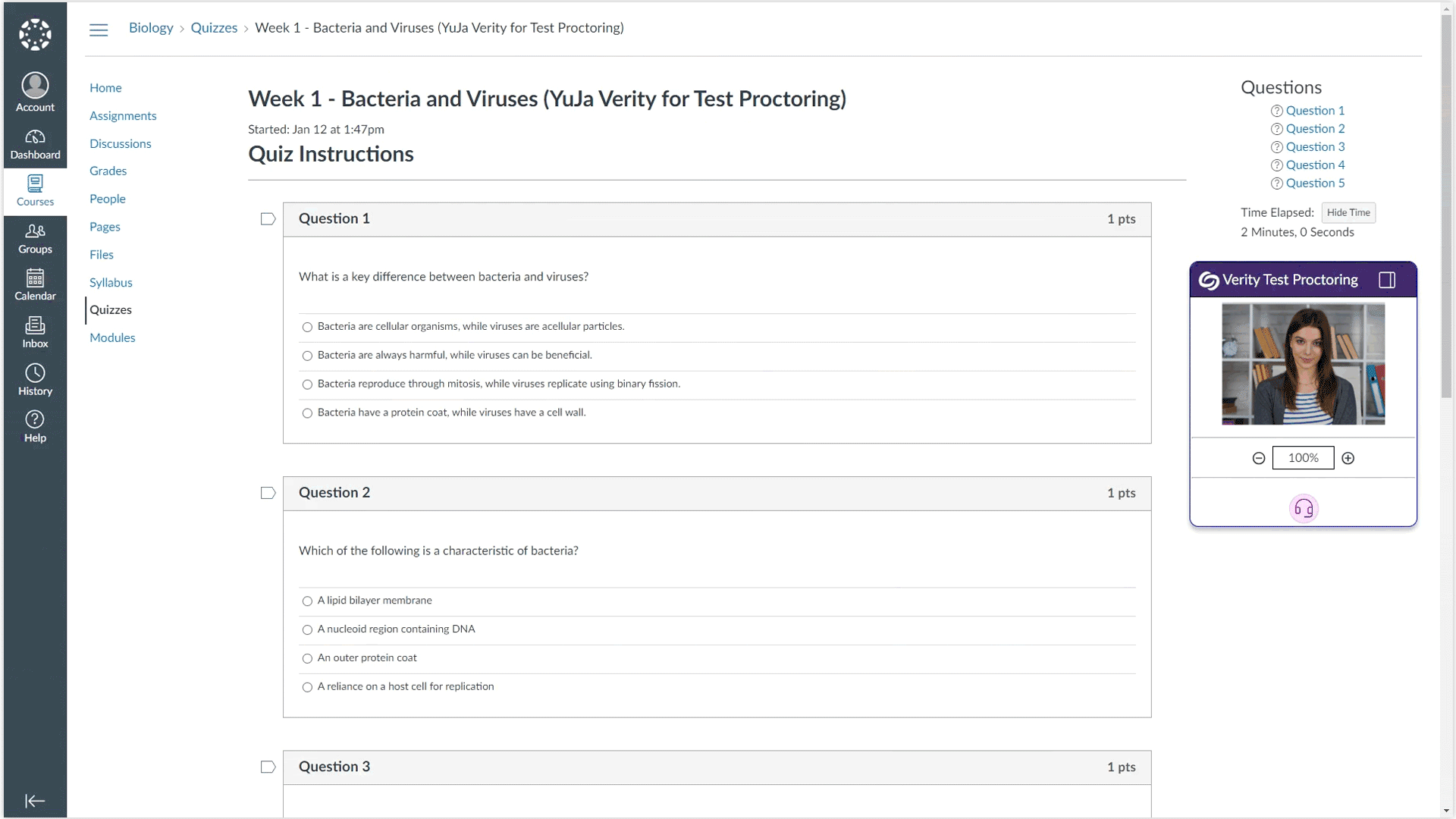
- New Automated Proctor Setting: Disable Right-Click
Similar to our built-in feature to disable right-click in the Lockdown App, instructors can now prevent students from using the right-click function during their Automated assessments.
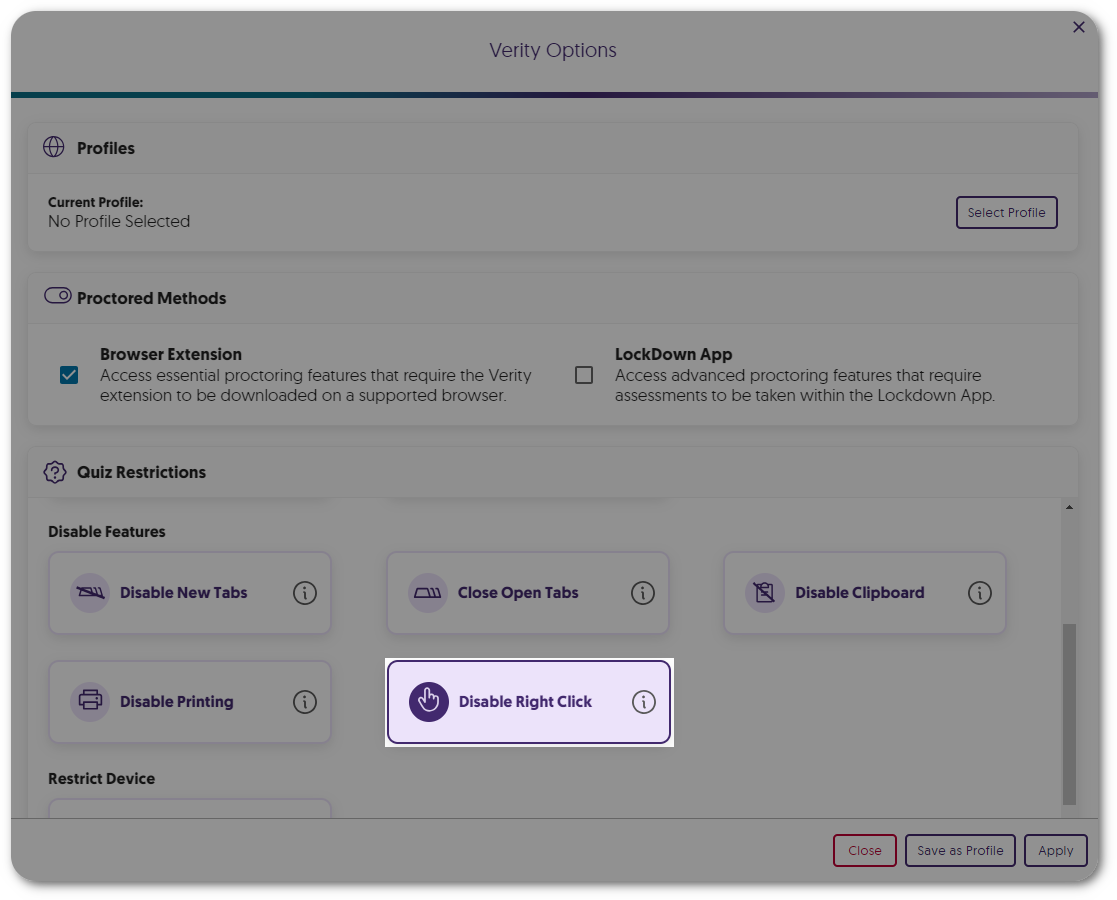
- New Automated Proctor Setting: Disable Printing
Instructors can now prevent students from using the print function during their Automated assessments.
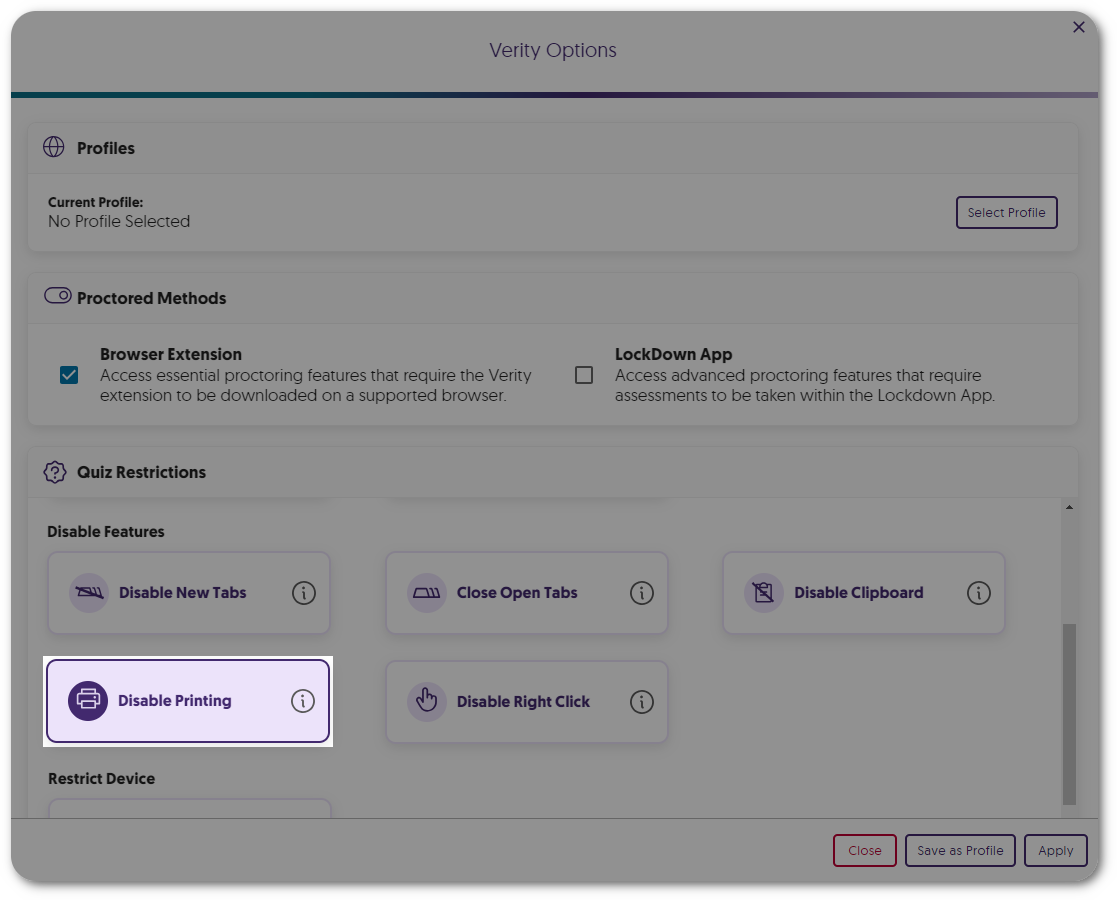
- Choose to Enable Manual ID Verification
Instructors can select manual ID verification in favor of AI-enhanced verification when reviewing student IDs.
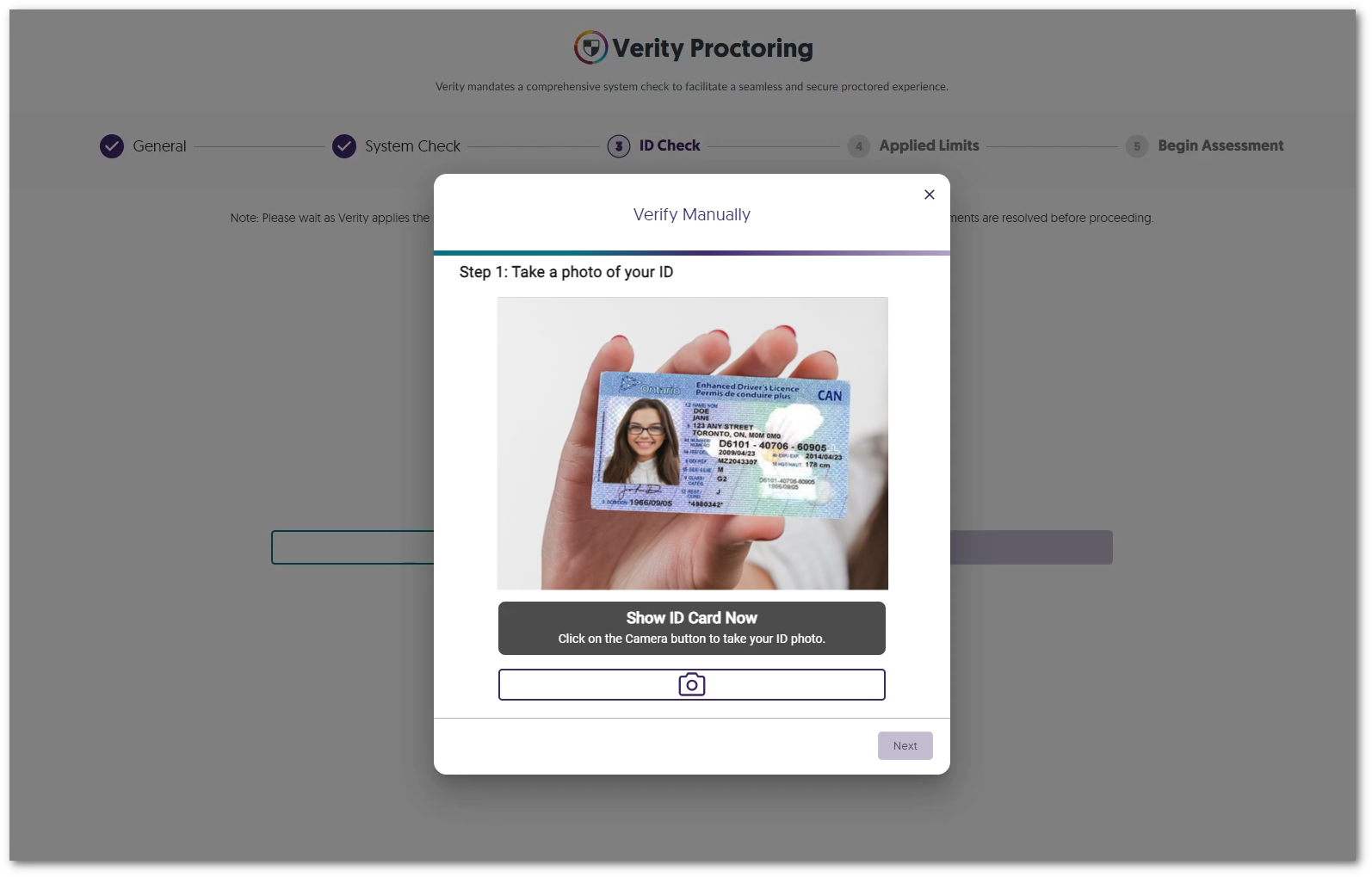
- Launch the Verity Portal from the Redesigned Browser Extension
We have provided a more modern look to the Verity Browser Extension and have included direct access to the Verity Portal through the new Launch Portal button.
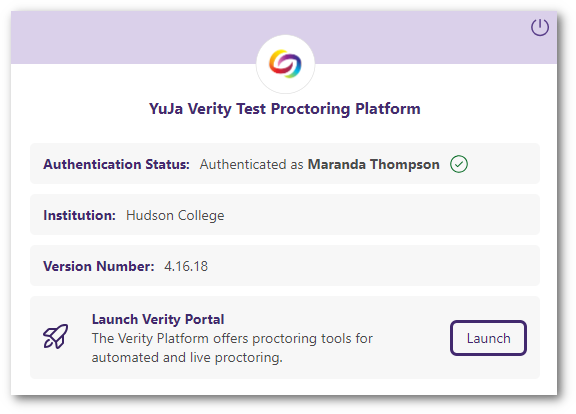
- Search for Profiles Within the New List View
Instructors can access a dedicated window to view and select profiles, which includes a searchable list to quickly find their desired profile.
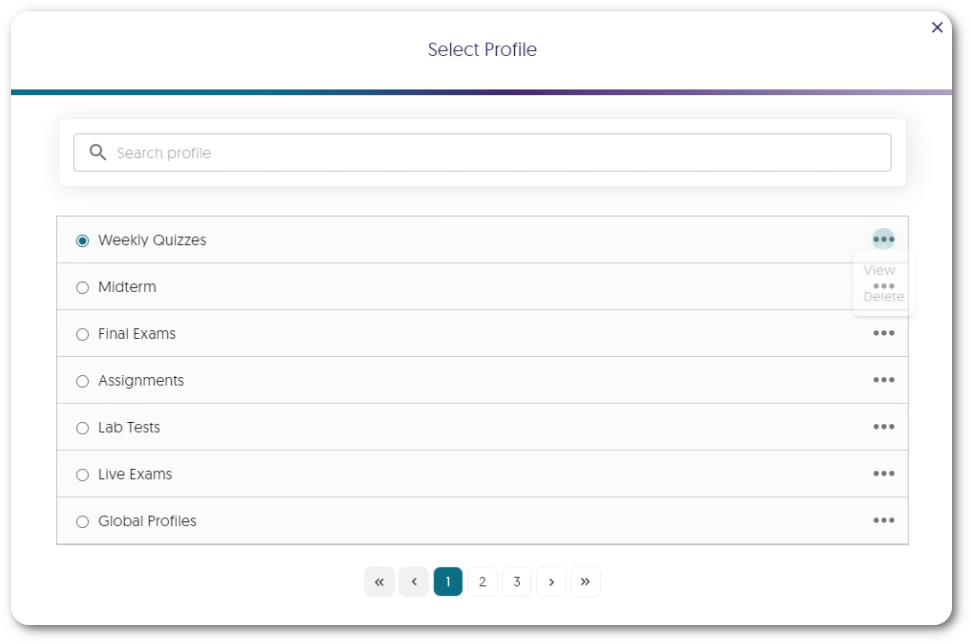
- Overall Usability Enhancements
Verity is committed to providing the best experience for instructors and students, which is why we’ve been hard at work providing some usability enhancements, such as:- The new Exemptions UI provides an at-a-glance view of the number of students who have been exempted from Verity.
- The System Check will automatically skip steps that are not required.