-
April 11, 2025
YuJa Engage Student Response System Update – v25.3.0 Release
Australia Zone Canada Zone European Union Zone Geographic Zone Middle East Zone Singapore Zone United States ZoneWe have successfully pushed an update to all YuJa Engage Student Response System instances. This release includes new question-type labels, improved mobile navigation with sticky controls, updated authentication workflows with institutional branding capabilities, automated grade book sync for Canvas and D2L Brightspace, and a refreshed mobile poll interface.
-
Automated Grade Book Sync for Canvas and D2L Brightspace
Building on our automatic Blackboard Grade Book sync, we’ve added grade book sync between YuJa Engage and LMS grade books for Canvas and D2L Brightspace. Previously, participants were required to log in to the LMS to take polls and have their results synced. Now, their results are automatically synced to the grade book after completing polls through the YuJa Engage mobile app or website, eliminating the need to log in. To configure this option, simply select “Allow only course members to join under Participant Restrictions,” and assign the poll to your desired course from the drop-down menu.
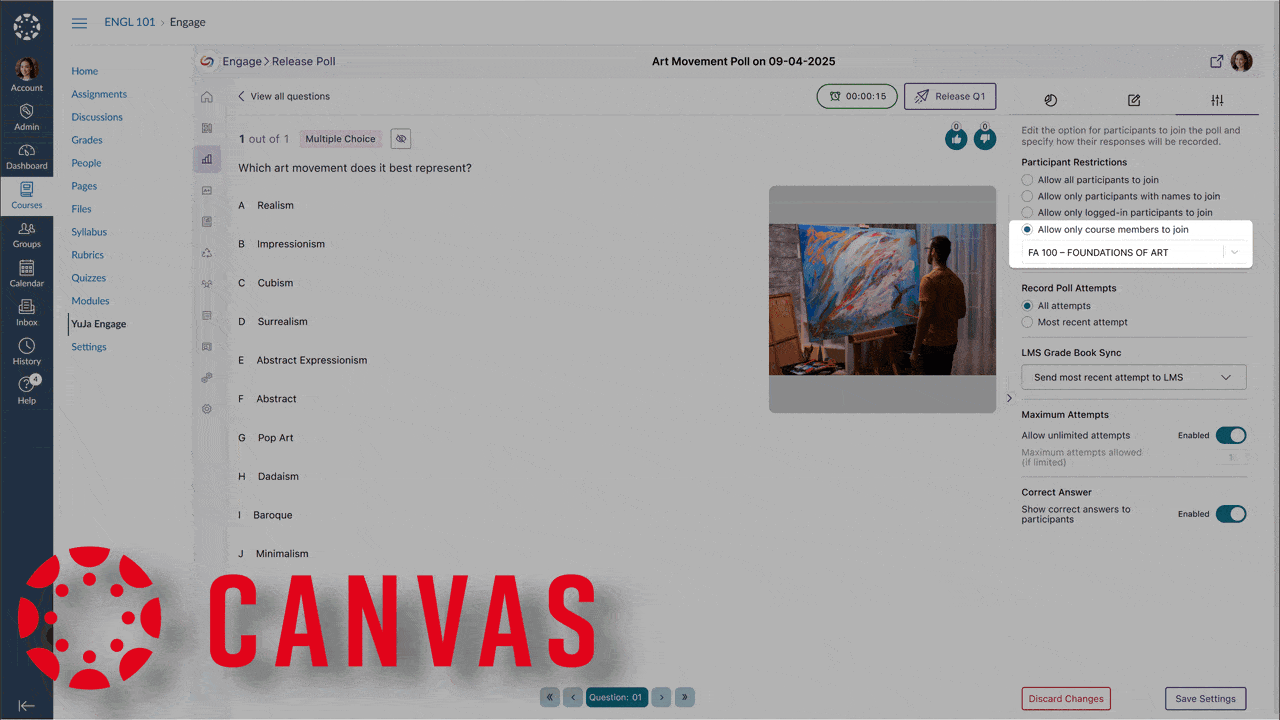
-
New Question-Type Labels Added
We’ve added support for custom question-type labels that allow instructors to maintain their preferred terminology when transitioning from other platforms. Instructors can now create familiar activity types such as ‘Icebreaker,’ ‘Retrospective,’ and ‘Brainstorm’ while leveraging YuJa Engage’s powerful short answer functionality.

-
Improved Mobile Navigation with Sticky Controls
We’ve improved the mobile experience in YuJa Engage with sticky navigation controls that remain visible at the bottom of the screen while scrolling through poll questions.
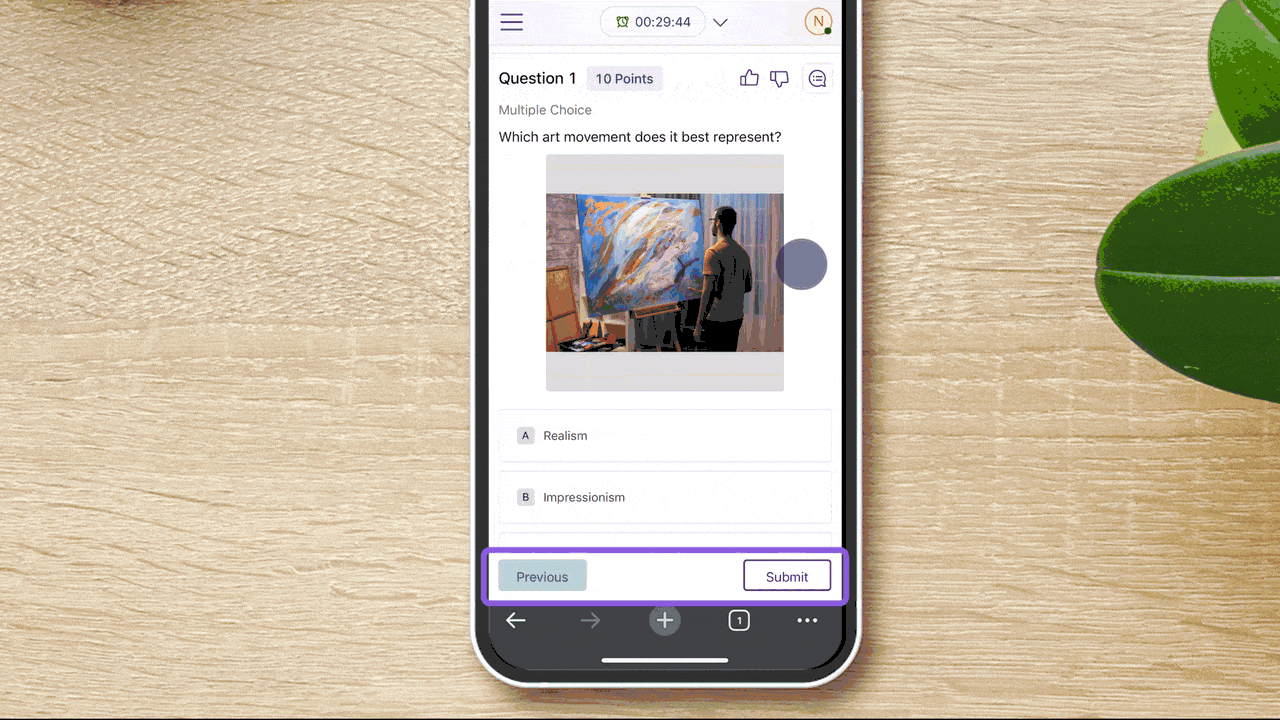
-
Updated Authentication Workflow with Institutional Branding
We’ve refreshed the YuJa Engage authentication screens with a contemporary design that enhances usability and security. The update introduces institutional branding capabilities that display your organization’s logo during sign-in, improve keyboard navigation accessibility, and provide clearer feedback throughout the authentication process.
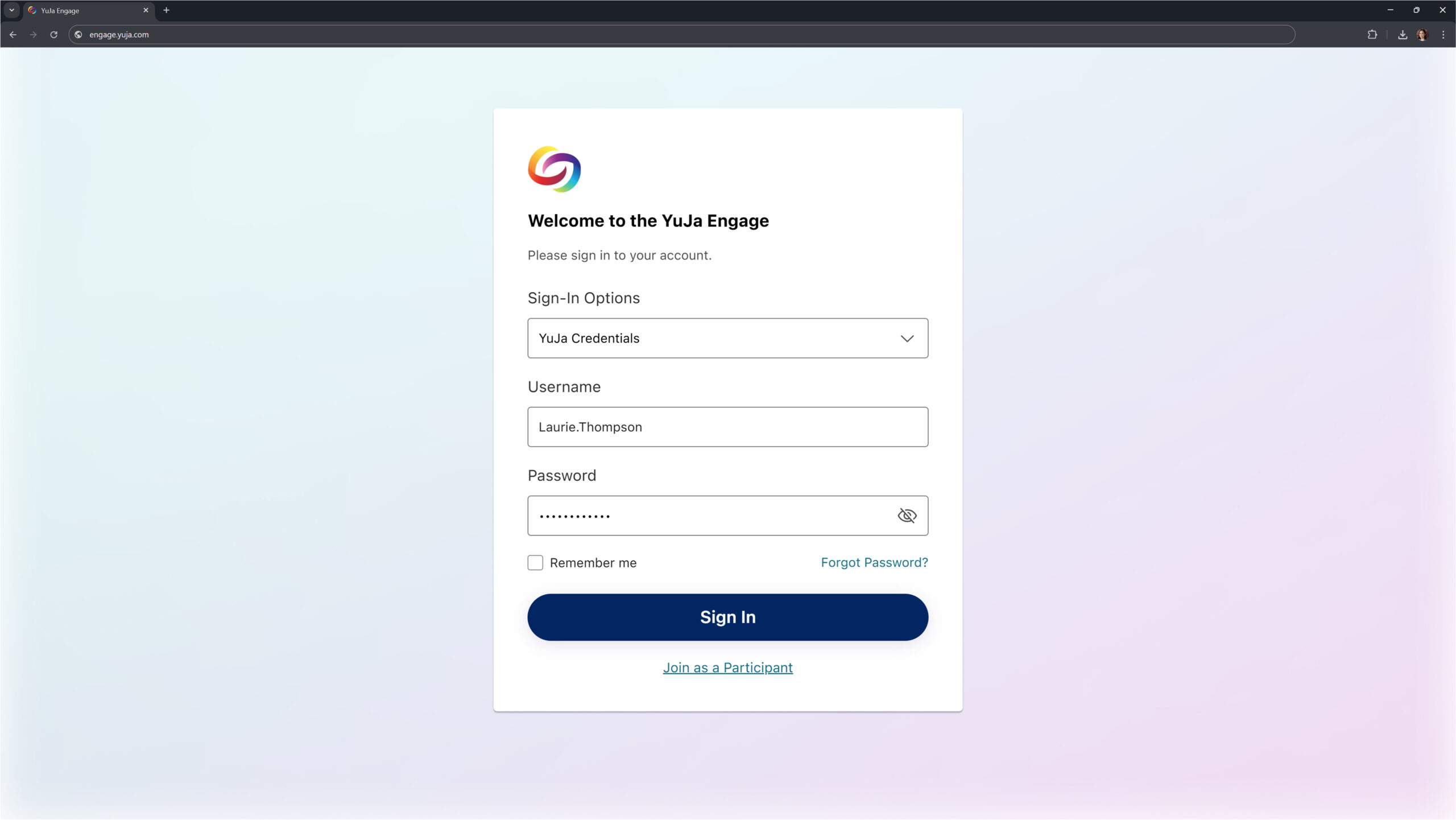
-
Refreshed Mobile Poll Interface
We’ve redesigned the student poll-taking experience in our mobile apps to align with our web interface, providing improved navigation and a more intuitive layout for students participating via smartphones and tablets.
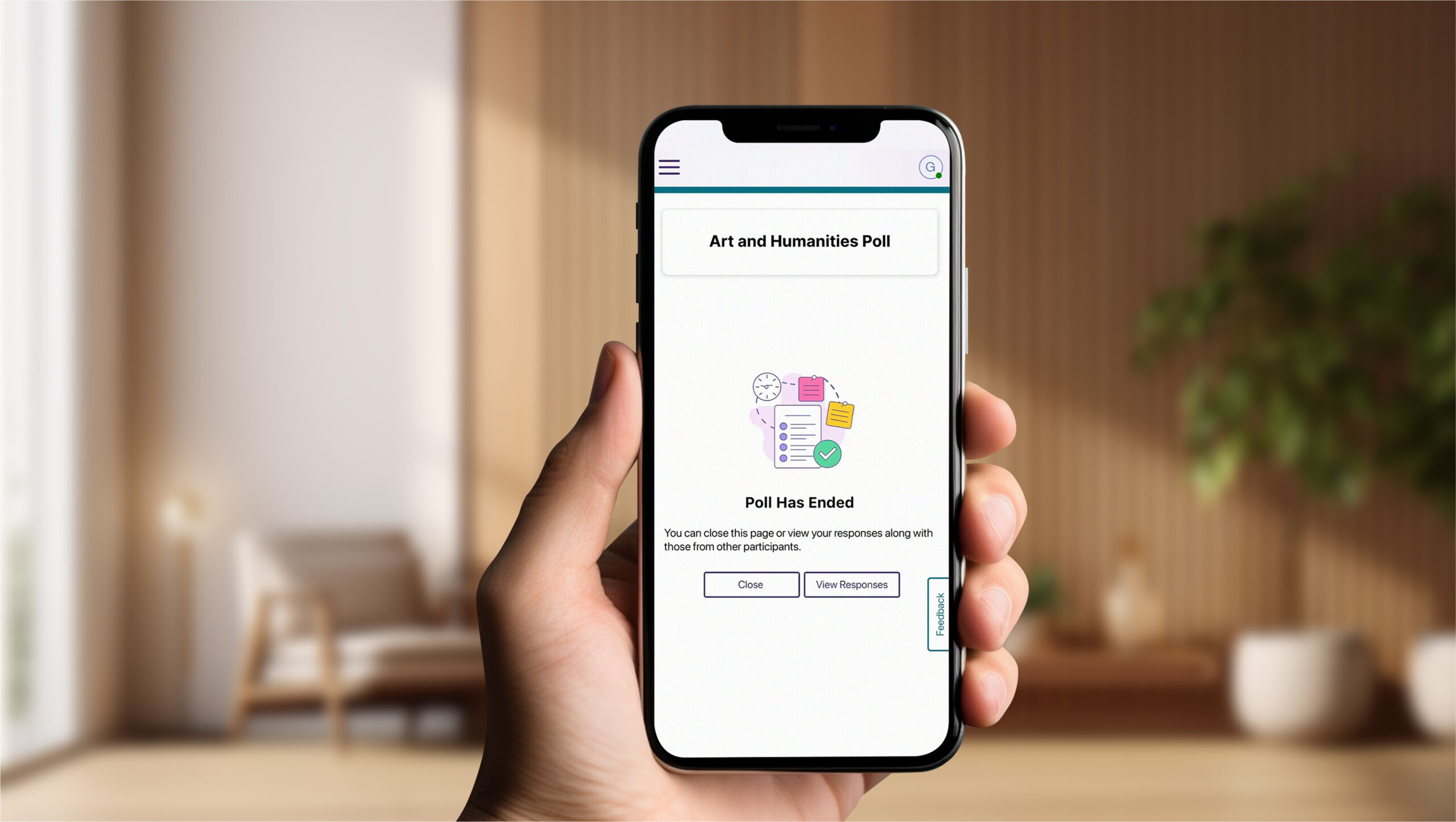
-
-
April 11, 2025
Lecture Capture Portfolio Update – PC Capture and Apple Capture Updates – v25.3.0 Release
Australia Zone Canada Zone European Union Zone Geographic Zone Middle East Zone Singapore ZoneThis week, we’re rolling out enhancements across the YuJa Lecture Capture Module. For YuJa Software Capture for PC, we’ve added a targeted application window recording option.
-
Targeted Application Window Recording Option Added
We’ve enhanced YuJa Software Capture with a new window recording option that gives you more flexibility and precision when creating content. In addition to full-screen recording and region selection, you can now capture specific application windows while ignoring other on-screen content for a cleaner, more focused recording experience.
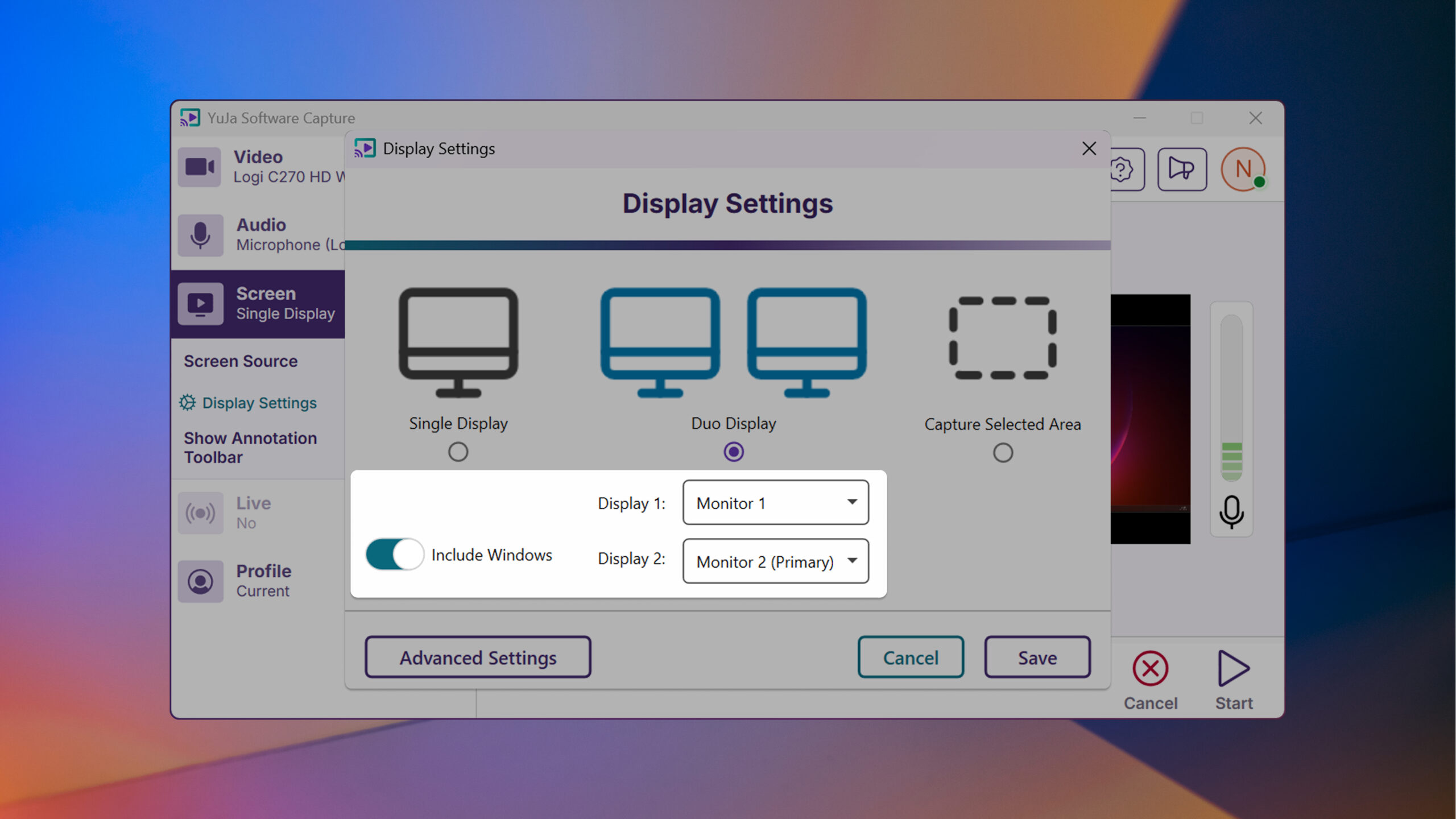
For YuJa Software Capture for Mac, we’ve improved the overall login experience.
-
Improved Login Experience
YuJa Software Capture has an improved user experience and login interface with field-specific error messaging and a “remember me” option to simplify the login process.
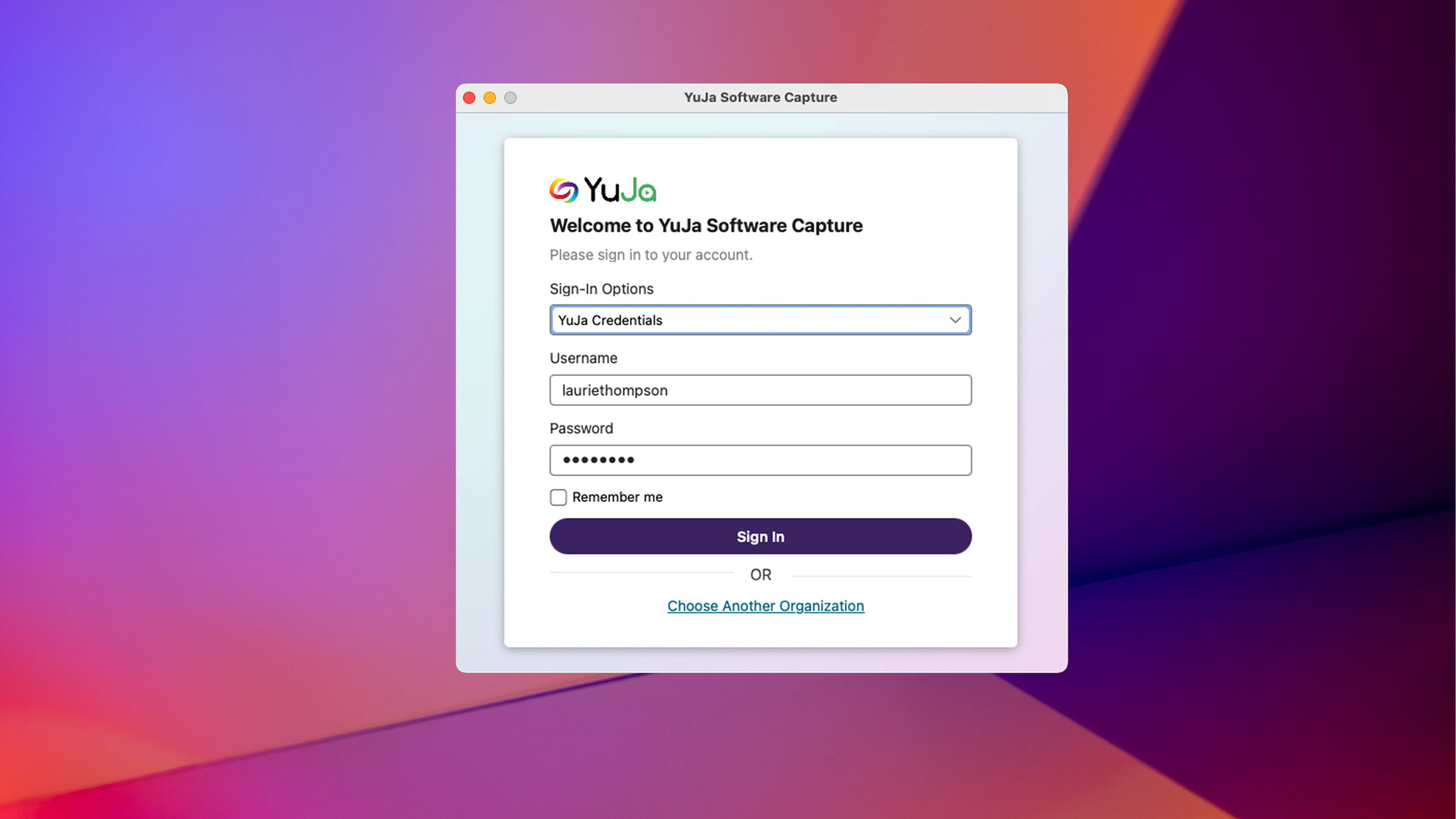
-
-
April 2, 2025
YuJa GenAI Video PowerPack – v25.3.0 Release
Australia Zone Canada Zone European Union Zone Middle East Zone Singapore Zone YuJa GenAI Video PowerPackNew YuJa GenAI Video Quizzes Introduced for Auto-Quiz Generation
We’ve introduced a new time-saving feature, GenAI Video Quizzes, which analyzes video content, creates quiz questions, and places them at appropriate timestamps. Instructors can preview and edit questions in their dashboard.
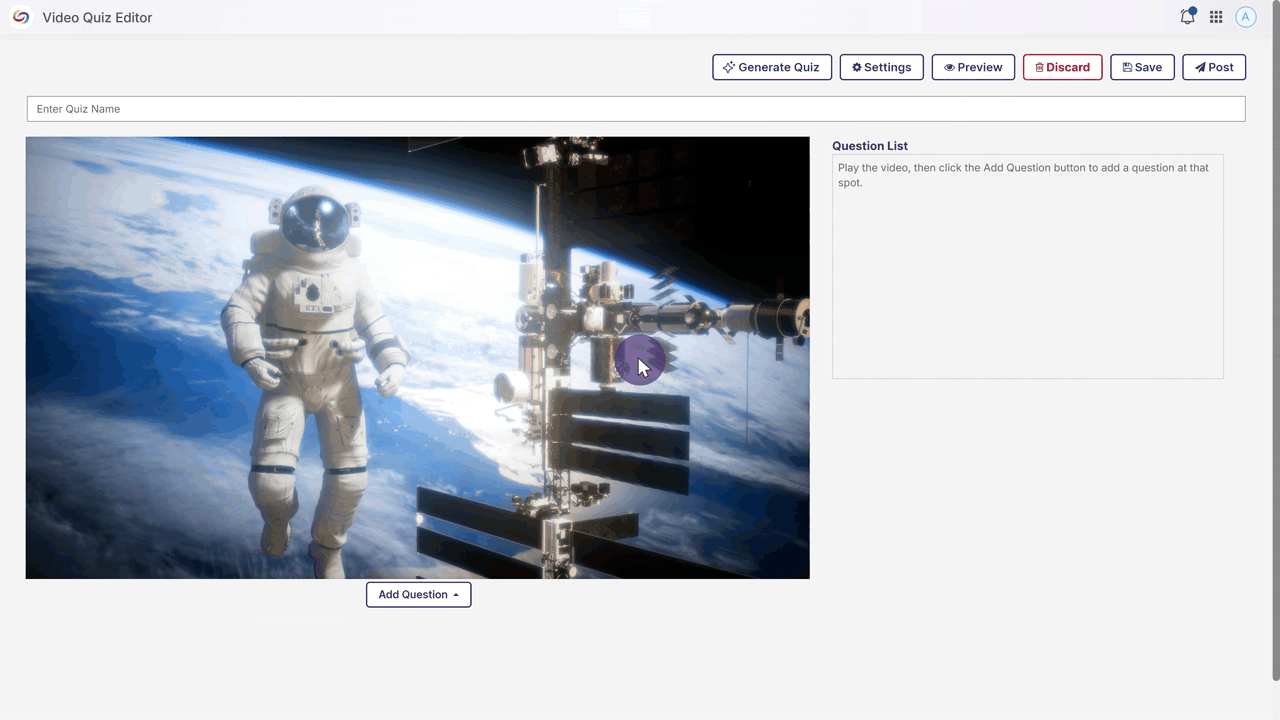
-
March 31, 2025
YuJa FeedbackFlow Assessment Platform – v25.3.0 Release
Australia Zone Canada Zone European Union Zone Middle East Zone Singapore Zone United States Zone YuJa FeedbackFlow Assessment PlatformWe have successfully pushed an update to all YuJa FeedbackFlow Assessment Platform instances residing in the US, Canada, Australia, and the European Union. This update includes simplified assessment creation to streamline navigation, improved grading-method creation, and a new split-screen assessment interface.
-
Simplified Assessment Creation to Streamline Navigation
The assessment creation workflow has been improved and simplified to streamline navigation, reduce the number of clicks in the creation process, and to provide clearer guidance to instructors as they create and manage assessments.
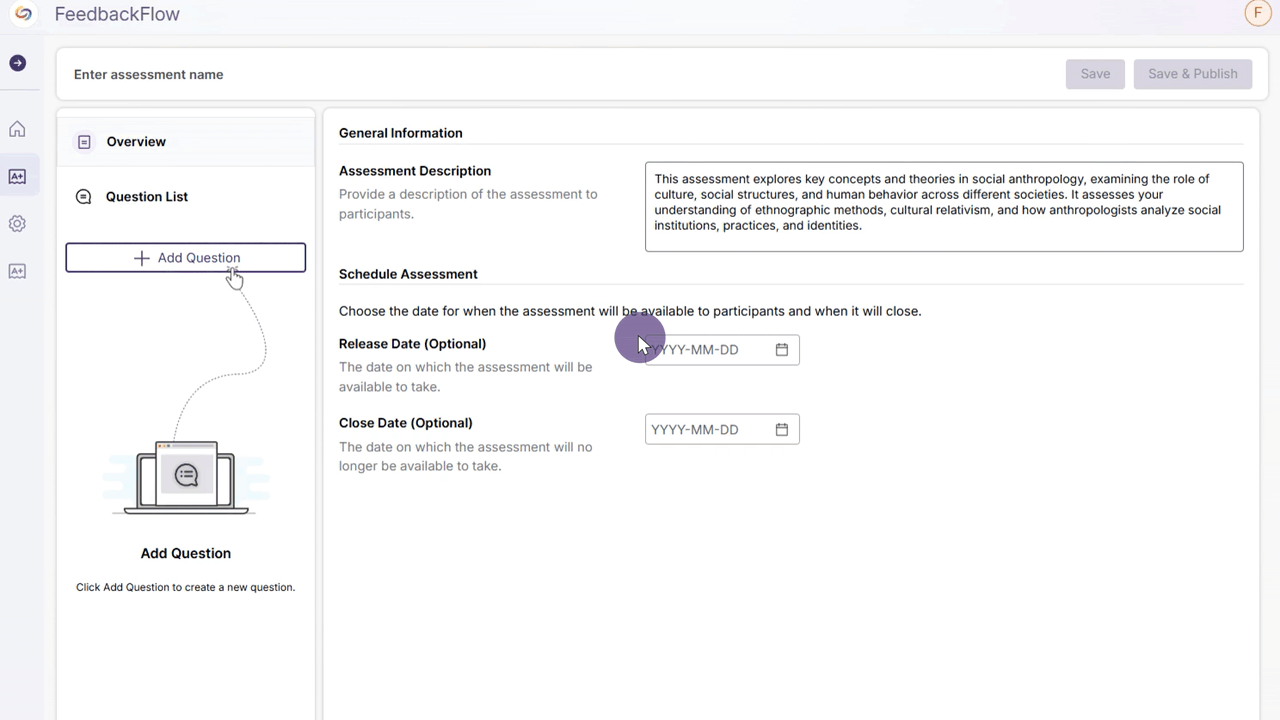
-
Improved Grading Method Creation
Instructors can now quickly access recently used rubrics, preview options before selection, and build custom rubrics that save to personal, course, or institutional libraries.
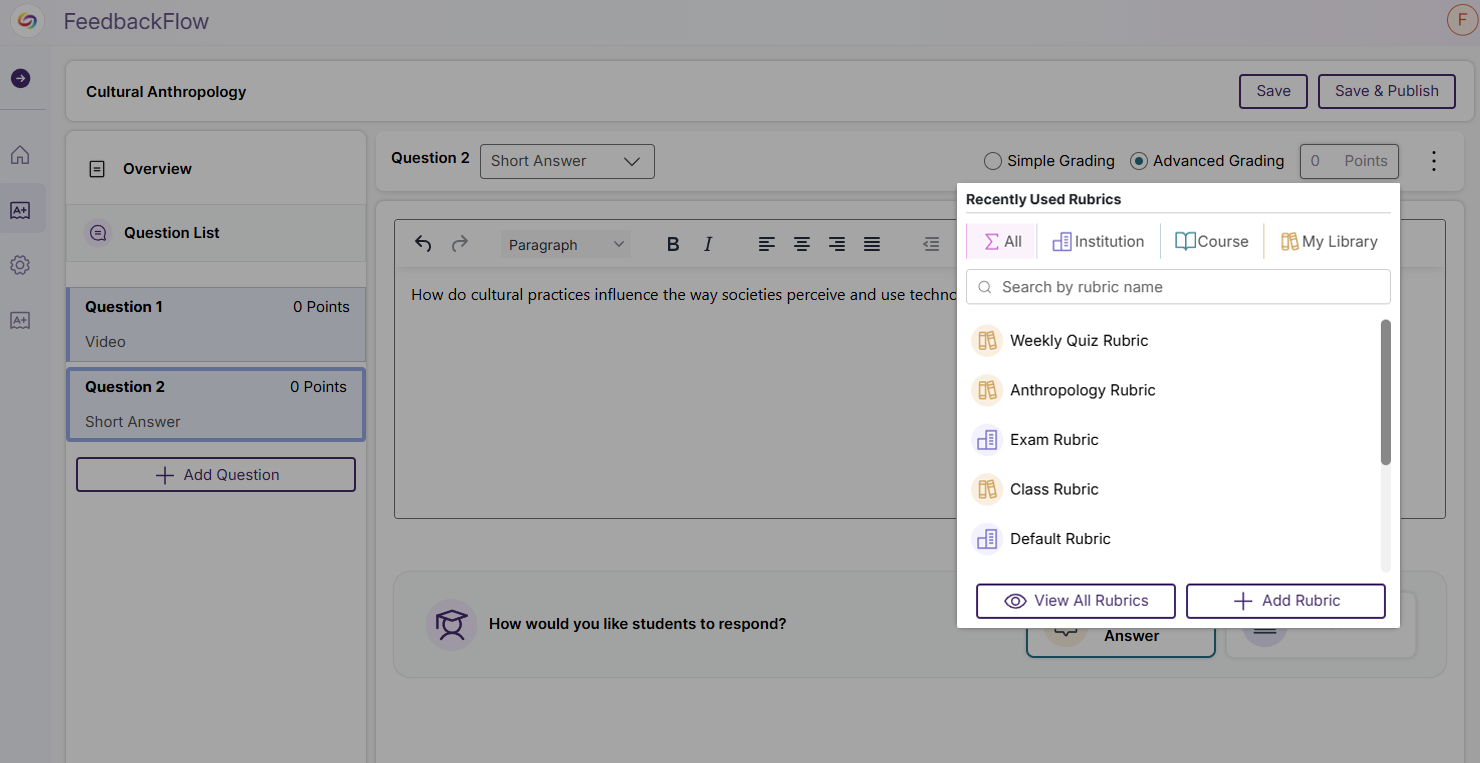
-
New Split-Screen Assessment Interface
Assessments now have a split-screen interface that allows participants to view instructor videos while recording their responses, eliminating the need to scroll between content. Participants can also reference questions and rubric criteria while they record.
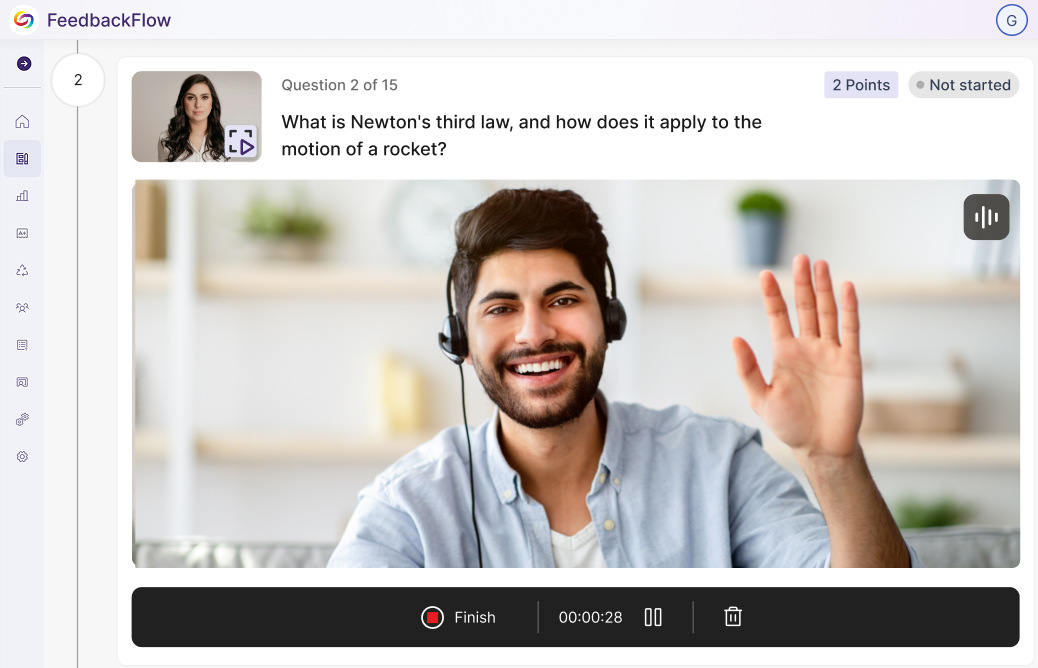
-
-
March 31, 2025
YuJa Enterprise Video Platform – v25.3.0 Release
Australia Zone Canada Zone European Union Zone Middle East Zone Singapore Zone YuJa Enterprise Video PlatformThis week, we’re rolling out a major product update across all YuJa Enterprise Video Platform instances. This update includes a modernized live-stream player with improved RTMP streaming, new master course and blueprint course quiz-copying functionality, a refined Analytics Bandwidth visuals, and so much more.
-
Modernized the Live Stream Player With Improved RTMP Streaming
We’ve redesigned our Live Stream Player with a React-based architecture, featuring a modernized interface that enhances functionality and user experience, including stable video delivery, pause and rewind functionality, and improved captioning support.
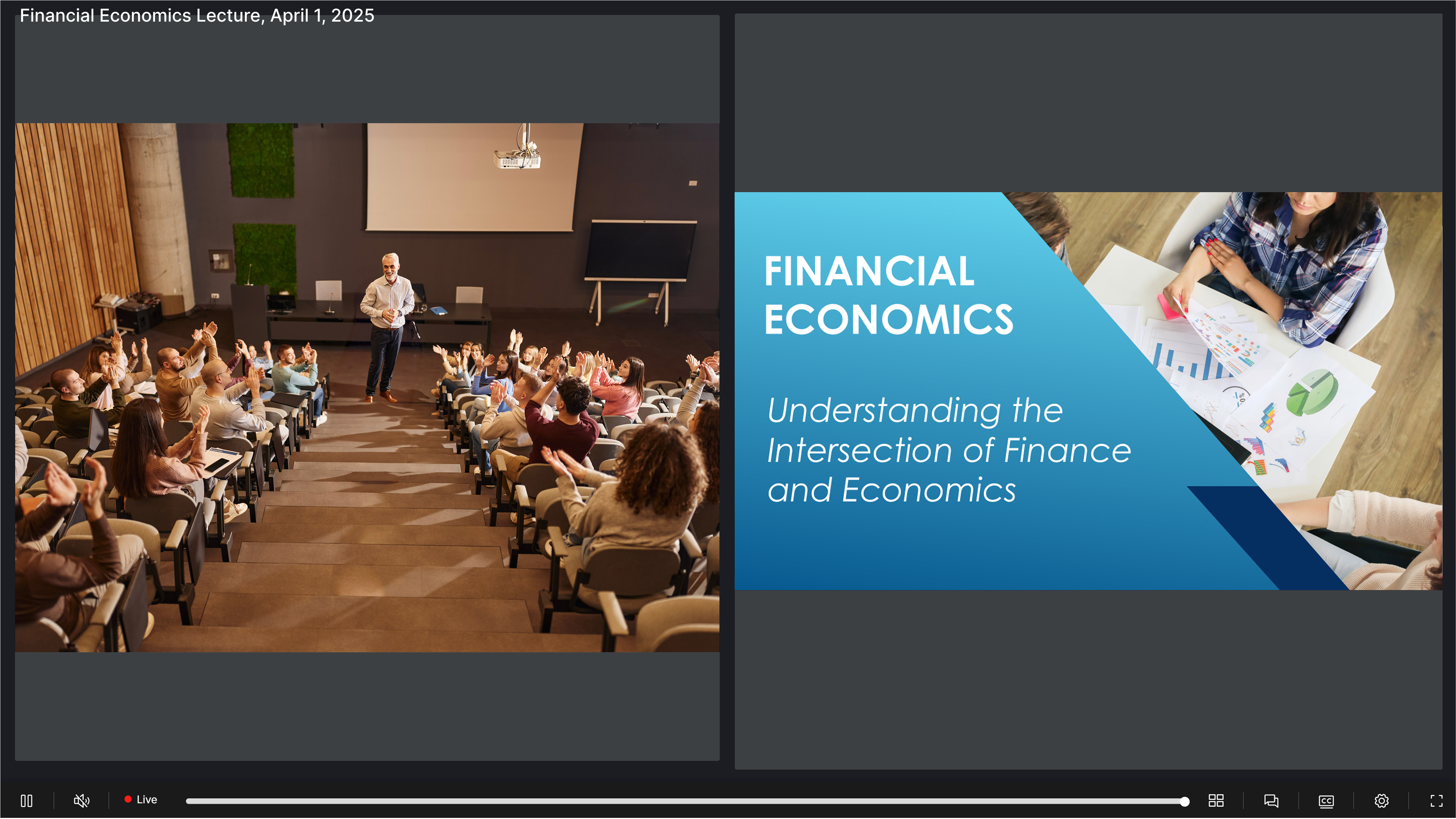
Other updates include:
- Enhanced mobile experience: Fully responsive design with integrated live chat functionality optimized for iOS and Android devices.
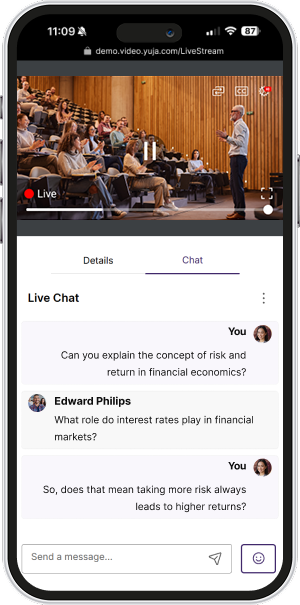
- Versatile viewing options: Switch between Presenter and Gallery views with support for up to four simultaneous streams and a new pin feature for seamless view transitions.
- Stream syncing and performance improvements: Audio-based stream synchronization highlights the active speaker and ensures stability during connection interruptions, while React-based optimizations provide a more stable streaming experience with reduced buffering, faster load times, and consistent performance across devices.
-
New Master Course and Blueprint Course Quiz-Copying Functionality
We’ve introduced a new blueprint course functionality that automatically publishes quizzes across copied courses. When enabled, a master, or “blueprint” course, serves as the blueprint for all linked courses, automatically adding quizzes to all copied courses. This eliminates manual republishing when updating content. The feature works with all quiz publishing methods and also applies when unpublishing content.

-
Better Guidance Capabilities for LMS Course Copy Actions
We’ve improved the error messaging for video quiz course copies to provide clearer guidance when issues transpire. Users now get specific information about why a quiz failed to copy and help troubleshoot problems that occur.
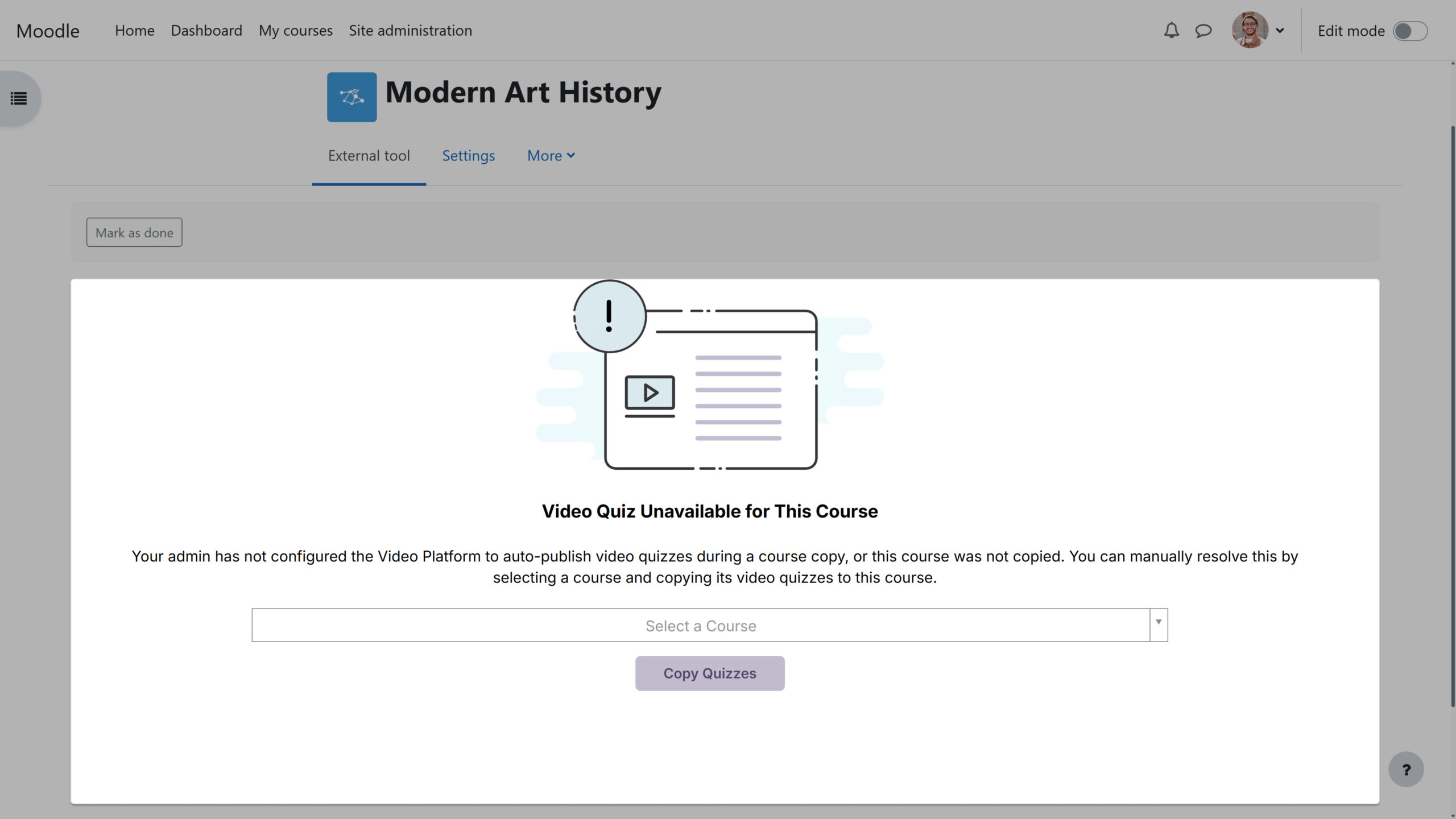
-
Refined Analytics Bandwidth Visuals
We’ve updated the Analytics Bandwidth tab with a modern interface featuring an enhanced color palette, improved data visualization, and a more intuitive layout. The redesign delivers a cleaner, more accessible experience while maintaining all the robust tracking capabilities you rely on to monitor bandwidth usage across your organization.

-
Redesign Course Invitation Login Page
When users are invited to a course via email, they’ll see a redesigned and simplified user interface. When they click the link, they’ll be automatically added to the course.
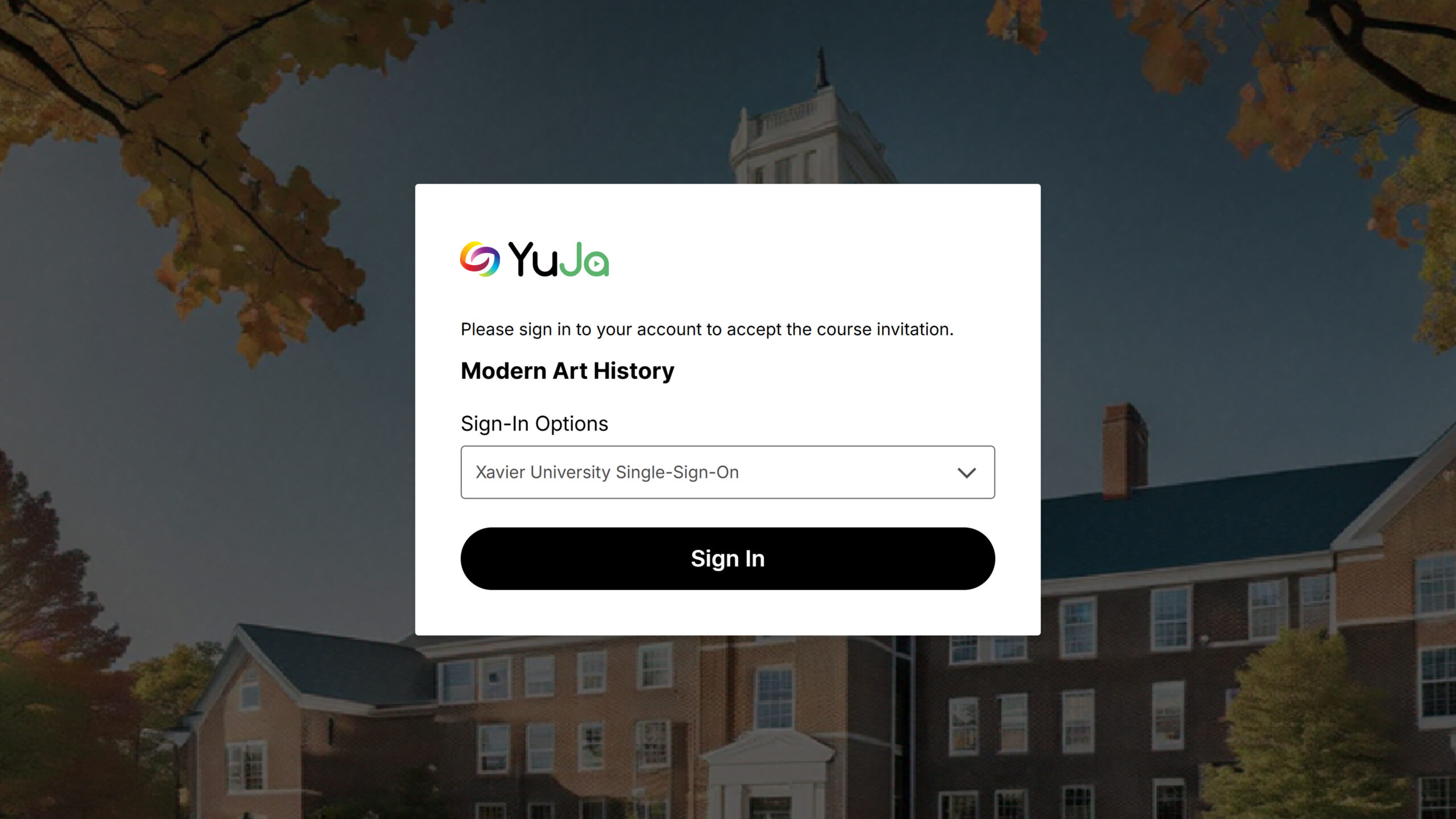
-
Ability to Bulk-Upload Users into Groups for Improved Management
We’ve enhanced Groups management with a new bulk user upload feature, allowing administrators to add multiple users to Groups via CSV file upload. This time-saving functionality mirrors our existing Course Channels workflow, eliminating the need for manual user addition and streamlining permission management for departmental shared folders across your organization.
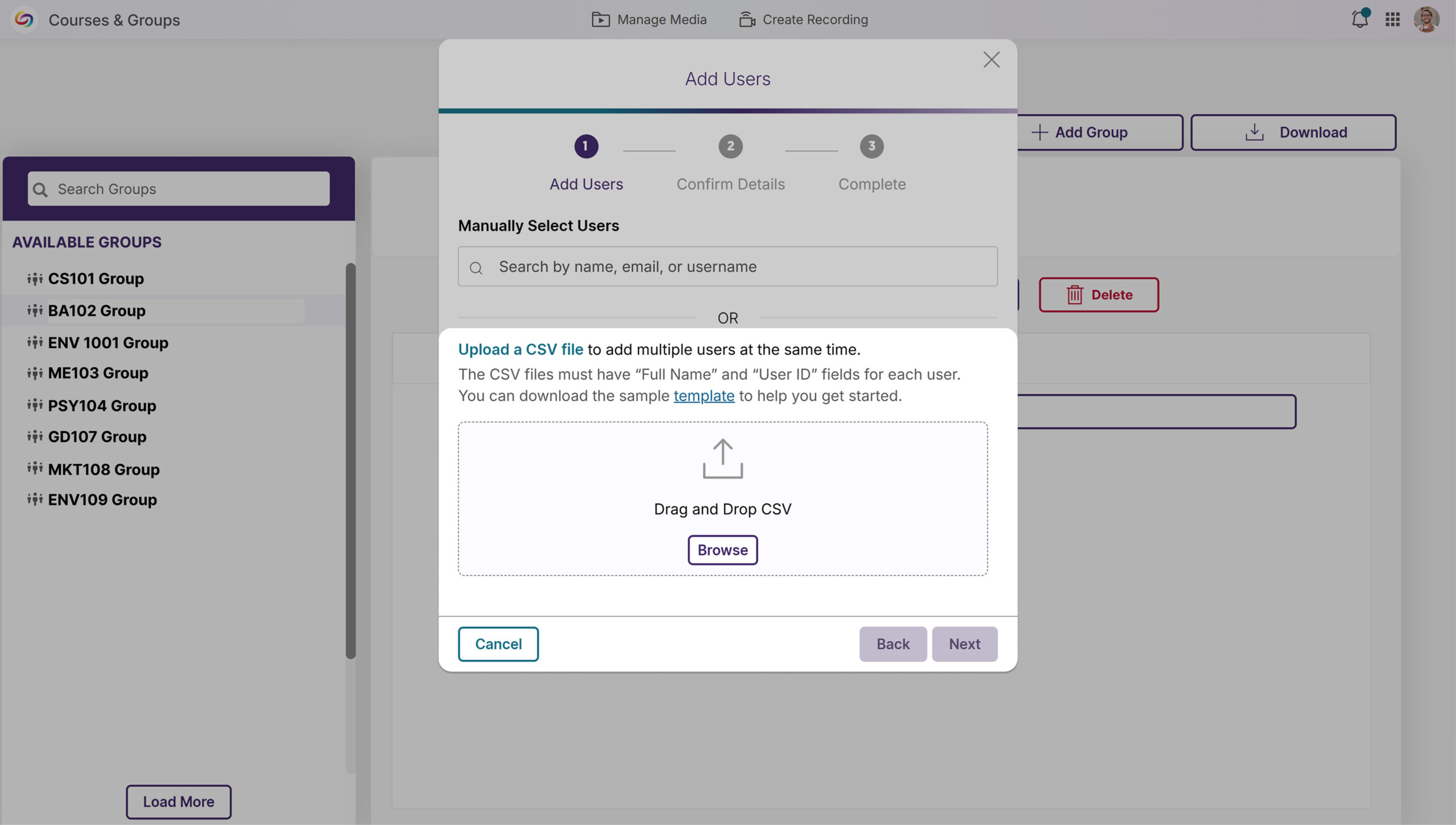
-
Improved Live Stream Connection Recovery Notifications
We’ve improved the live-streaming experience with intelligent connection management that maintains stream continuity during network interruptions. When a connection is lost, viewers now see a “Connection lost” notification while the system attempts reconnection. The system automatically resumes the stream if the connection is restored or removes the notification if the interruption persists.
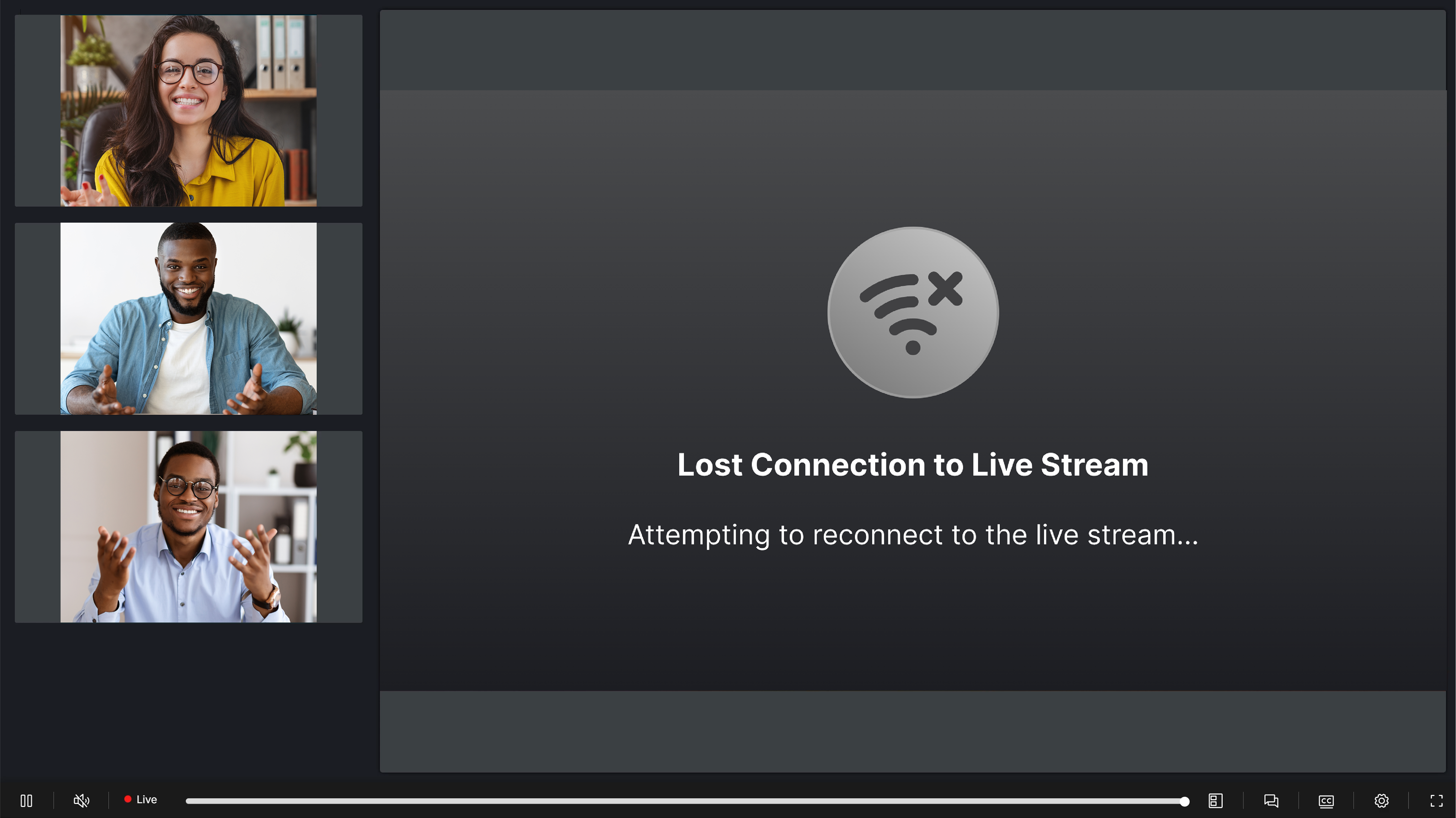
-
Redesigned LMS User Provisioning Interface for Enhanced User Experience
We’ve modernized the manual user provisioning UI in the LMS with a new, more aesthetic page design. The revamped interface enhances the user experience for “Create New User” and “Use Existing Account” workflows while adding multi-factor authenticator validation for existing accounts with MFA enabled.
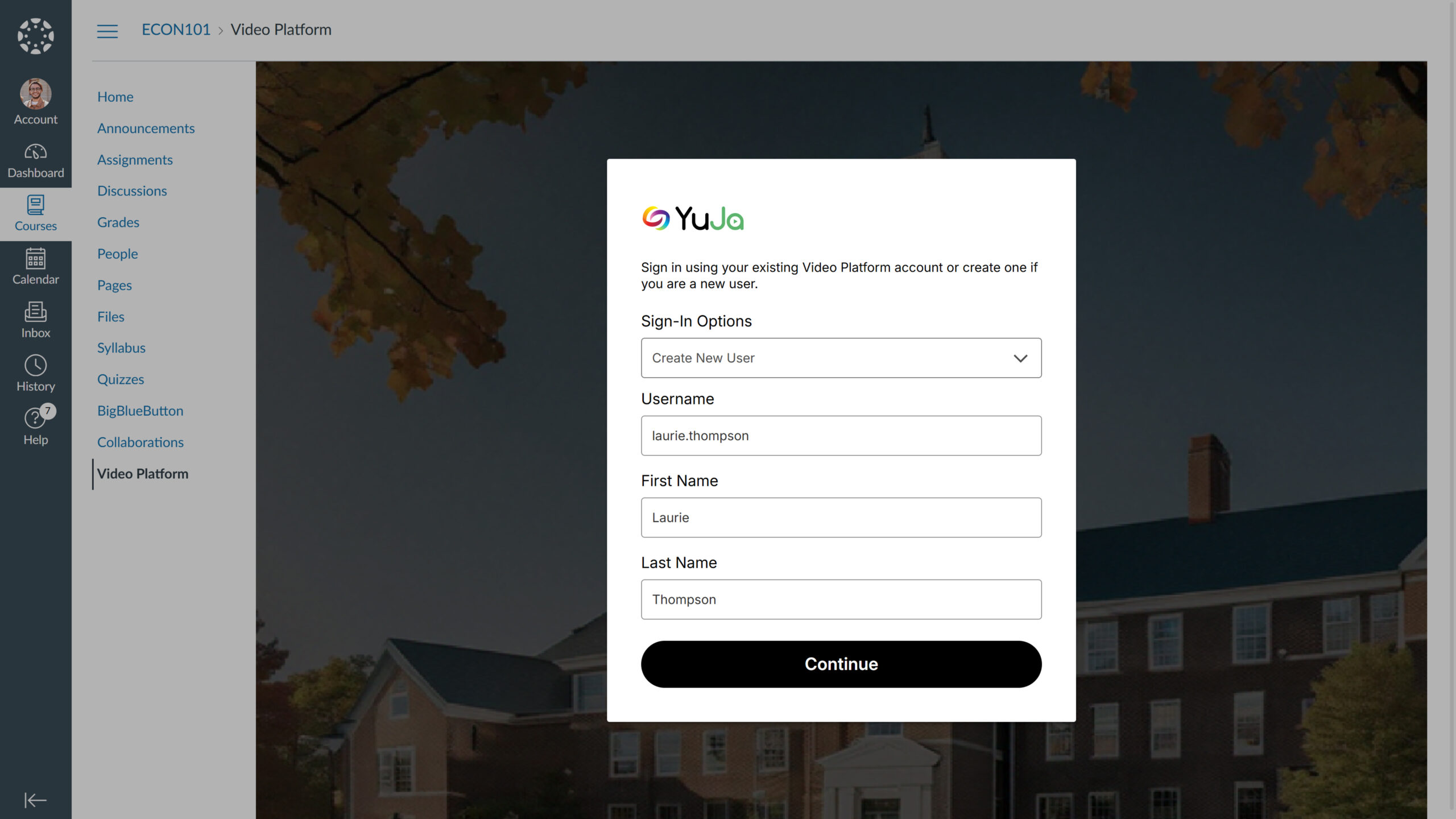
-
Customized Top Bar Design
The platform’s top bar can now be customized through the Admin Panel’s Branding settings, including by personalizing background and text color combinations to align with your institution’s branding.

-
-
March 14, 2025
YuJa AutoPilot AI Platform Update – v25.2.0 Release
Australia Zone Canada Zone European Union Zone Geographic Zone Middle East Zone Singapore Zone United States Zone YuJa AutoPilot AI Remediation ModuleWe have successfully pushed an update to all YuJa AutoPilot AI Platform instances residing in the US, Canada, Australia, Singapore, the Middle East, and the European Union. This update includes the option to re-run AutoPilot to address newly flagged issues and revert changes from AutoPilot’s course scans.
- Ability to Re-Run AutoPilot to Address Newly Flagged Issues
You can now run AutoPilot multiple times on your files to ensure that any subsequent issues discovered can be resolved automatically instead of fixing them yourself. This is particularly useful when dealing with an untagged document, as AutoPilot may reveal underlying issues after tagging that would otherwise require manual intervention.
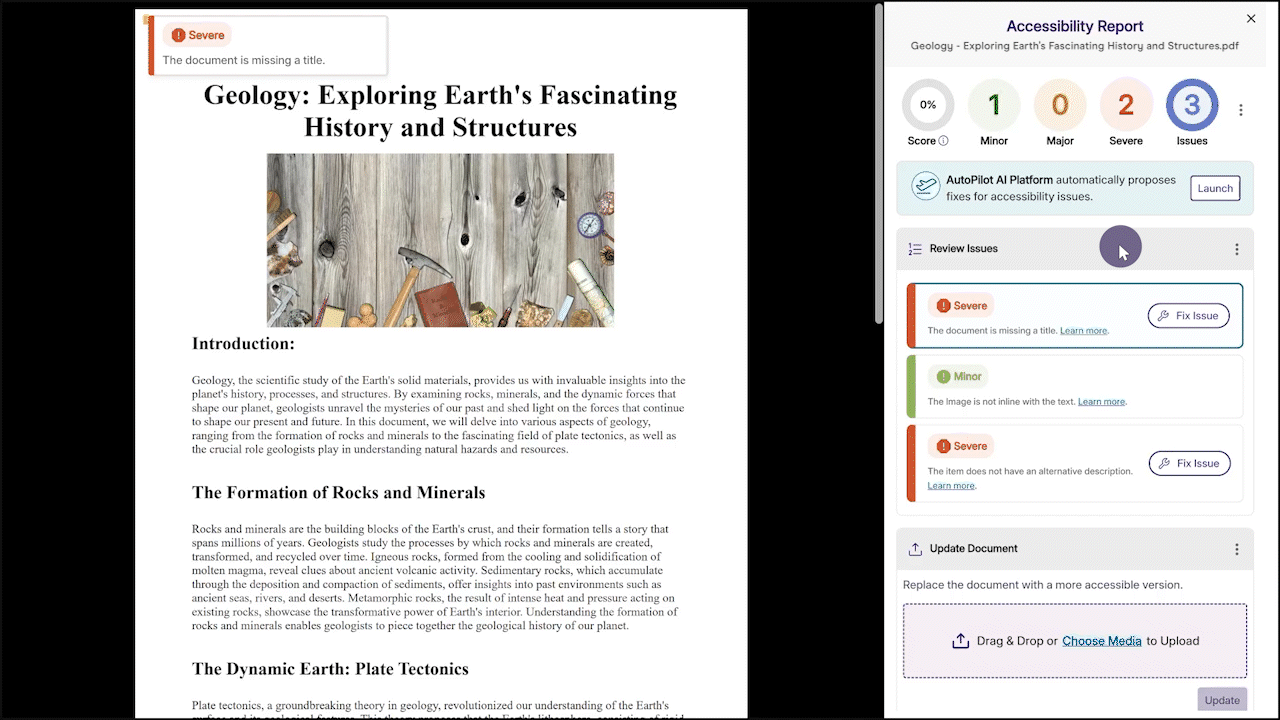
- Revert Changes from AutoPilot’s Course Scans
After successfully remediating an entire course using AutoPilot, you will now be given the option to revert all accessibility changes if desired.
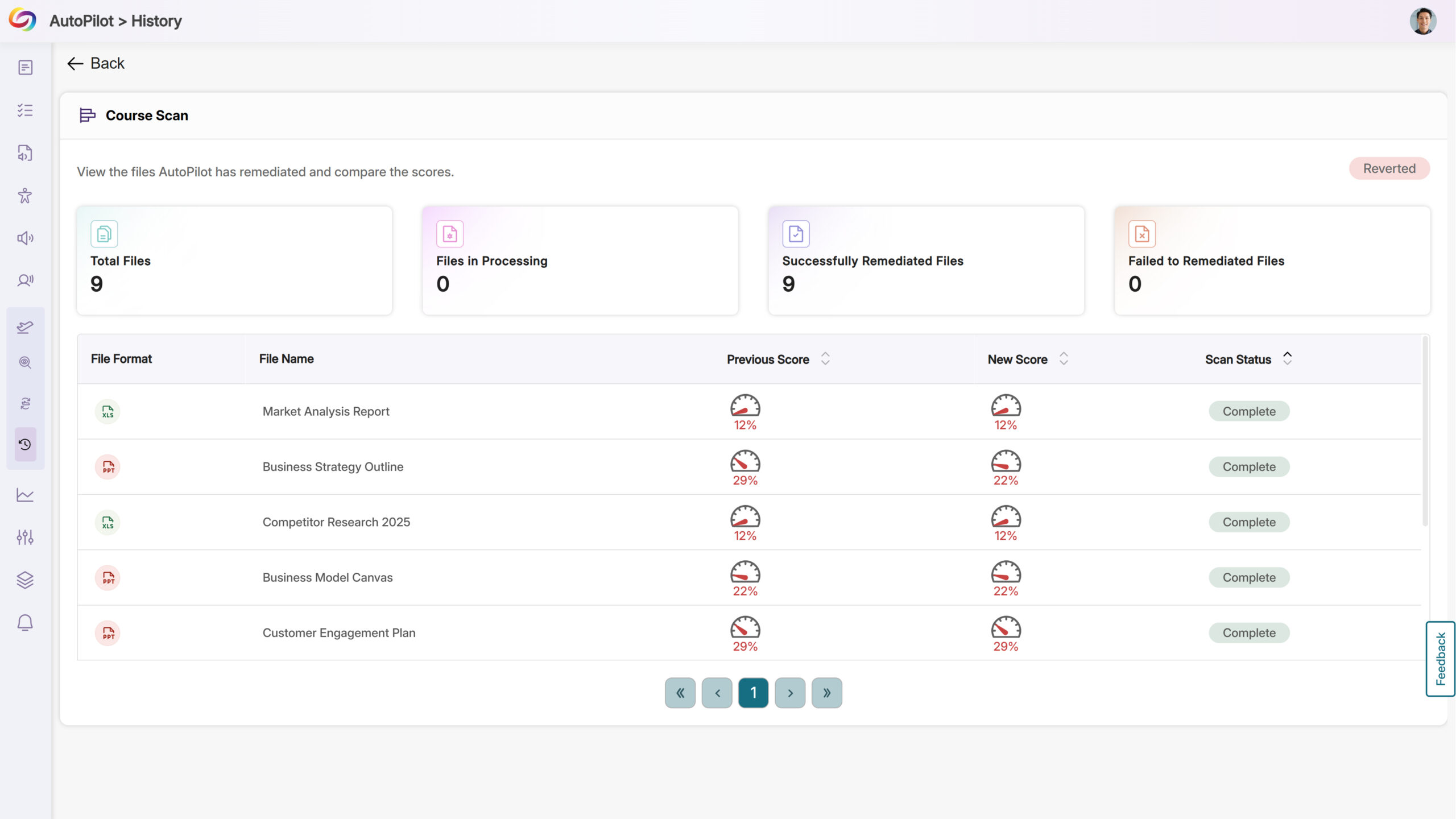
- Ability to Re-Run AutoPilot to Address Newly Flagged Issues
-
March 14, 2025
YuJa SmartSpeaker AI Platform Update – v25.2.0 Release
Australia Zone Canada Zone European Union Zone Middle East Zone Singapore Zone United States Zone YuJa SmartSpeaker Vocalization ModuleWe have successfully pushed an update to all YuJa SmartSpeaker instances residing in the US, Canada, Australia, Singapore, the Middle East, and the European Union. This update includes the option to instantly look up definitions for complex terms and translate content with AI-text recognition software.
- Instantly Look Up Definitions For Complex Terms
Expanding on its GenAI capability, SmartSpeaker now provides instant definitions for selected words or phrases, helping you to understand complex concepts easily.
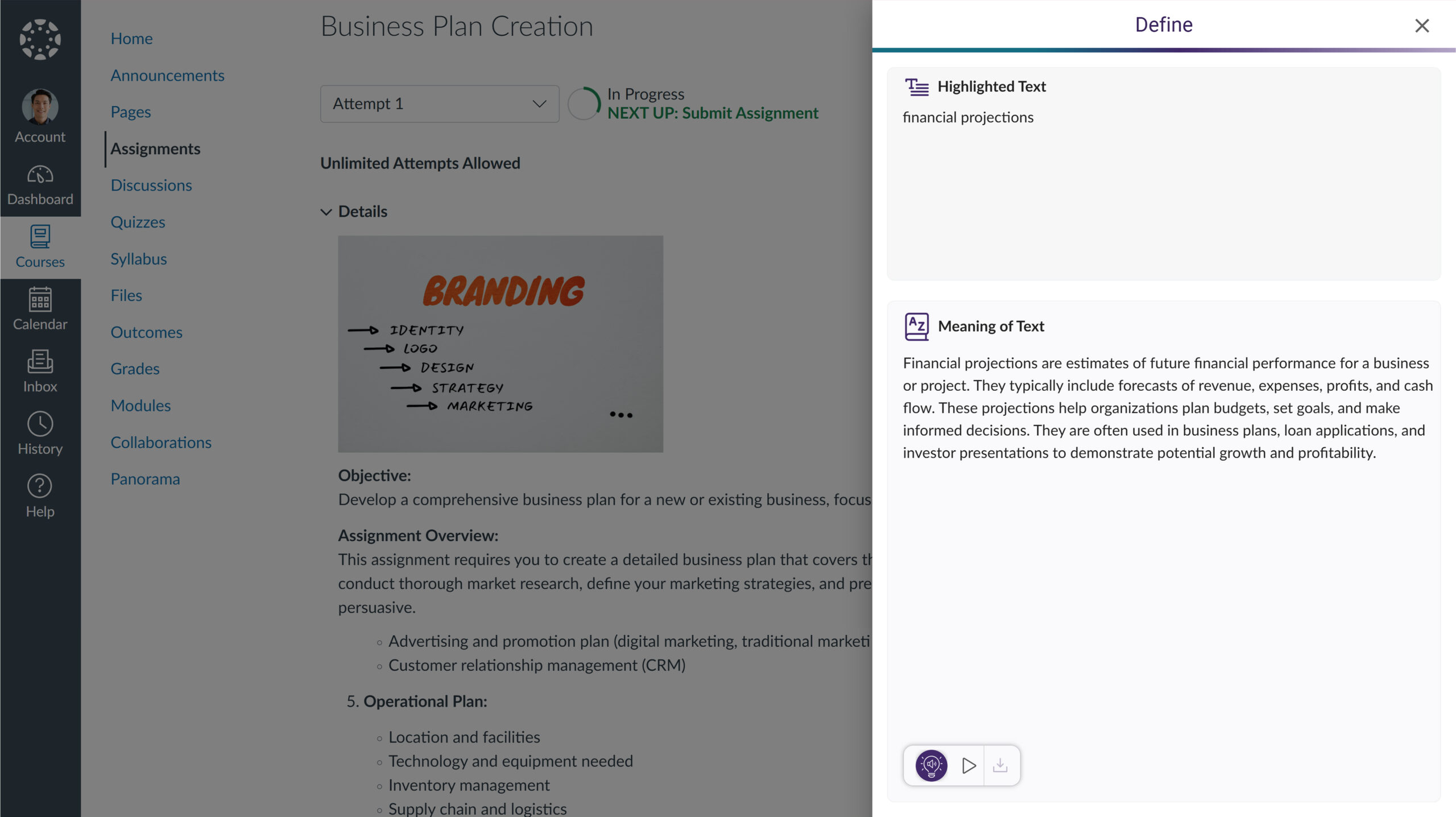
- Translate Content with AI-Text Recognition Software
In situations where the web content is not in your preferred language, you can now translate text into any of our over 100 supported languages using SmartSpeaker’s AI text recognition.
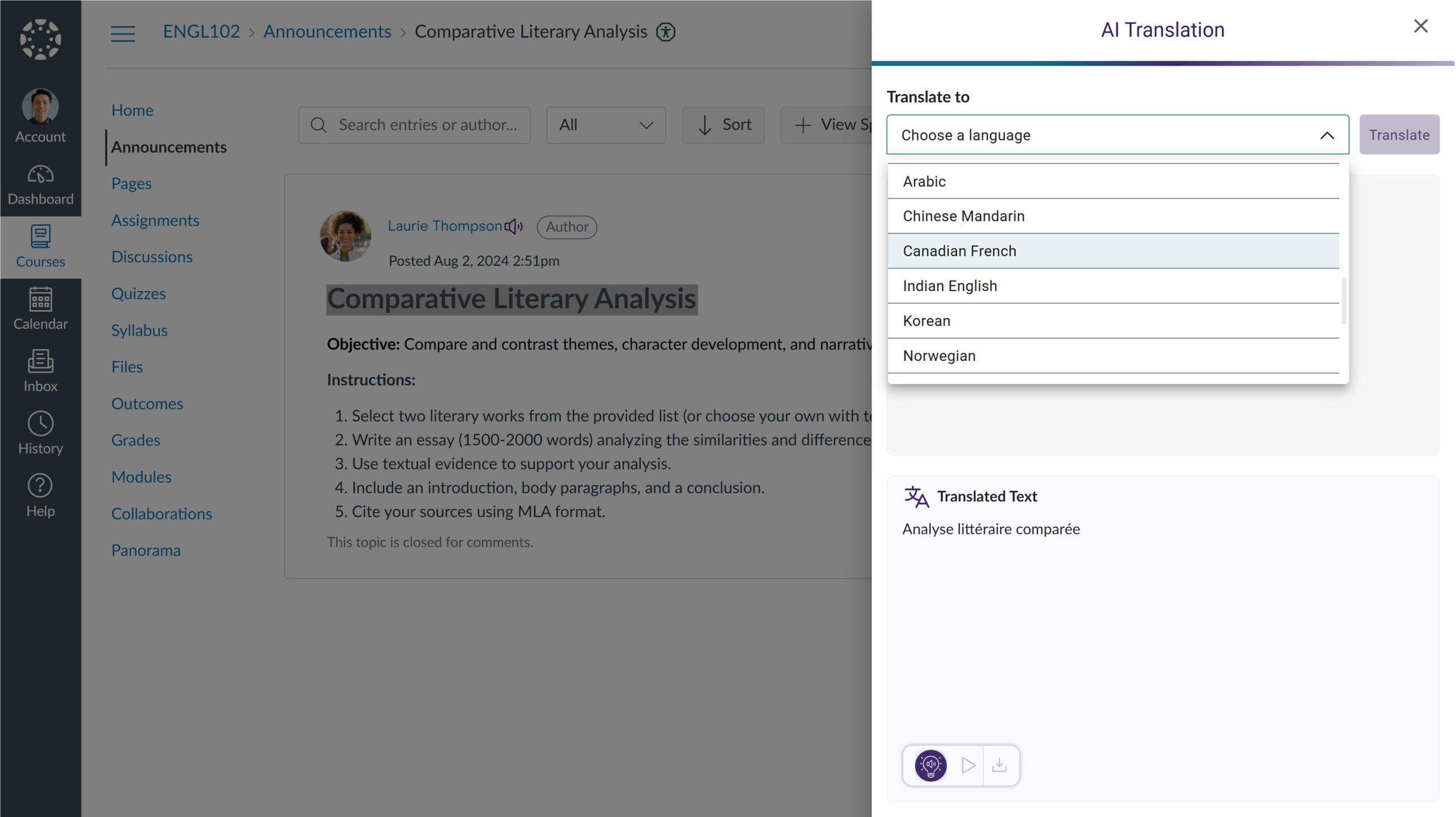
- Instantly Look Up Definitions For Complex Terms
-
March 14, 2025
YuJa Panorama LMS Accessibility Platform Update – v25.2.0 Release
Australia Zone Canada Zone European Union Zone Middle East Zone Singapore Zone United States Zone YuJa Panorama LMS Accessibility PlatformWe have successfully pushed an update to all YuJa Panorama LMS Accessibility Platform instances residing in the US, Canada, Australia, Singapore, the Middle East, and the European Union. This update includes a new marketplace of accessibility products, an option to reorder the Alternative Formats Menu, customize the DocHub Experience by creating default folders, options to treat images as decorative, and more.
- Explore Our Brand New Marketplace of Accessibility Products to Help You Create, Remediate, and Engage With Your LMS Content
When it comes to accessibility, there is a wide range of tools that specialize in how your content looks and feels. Whether you’re looking to create a welcoming home page on your LMS or want to give your users the freedom to customize elements to suit their needs, the Marketplace is a one-stop shop with everything you need. Browse our catalog of products and see what you like. When something catches your eye, contact your dedicated Customer Success Manager, who can help you learn more and set things up for your institution.
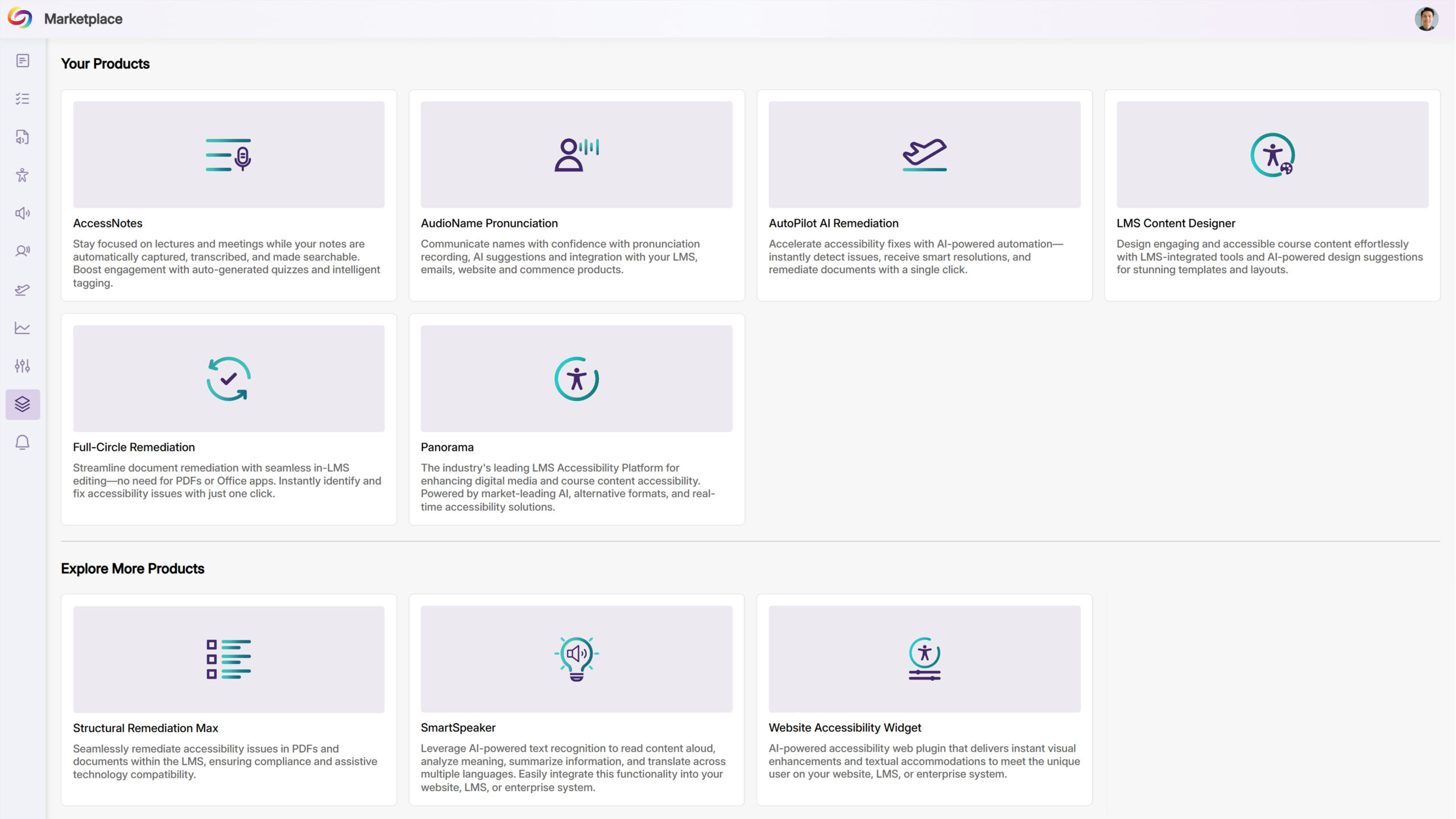
- Customize the Alternative Formats Menu by Reordering the Placement of Formats
As an administrator, you can now reorder the formats in the Alternative Formats Menu to suit your institution’s preferences. For example, you can prioritize frequently used formats and display them at the top of the menu for more convenient access across your institution.
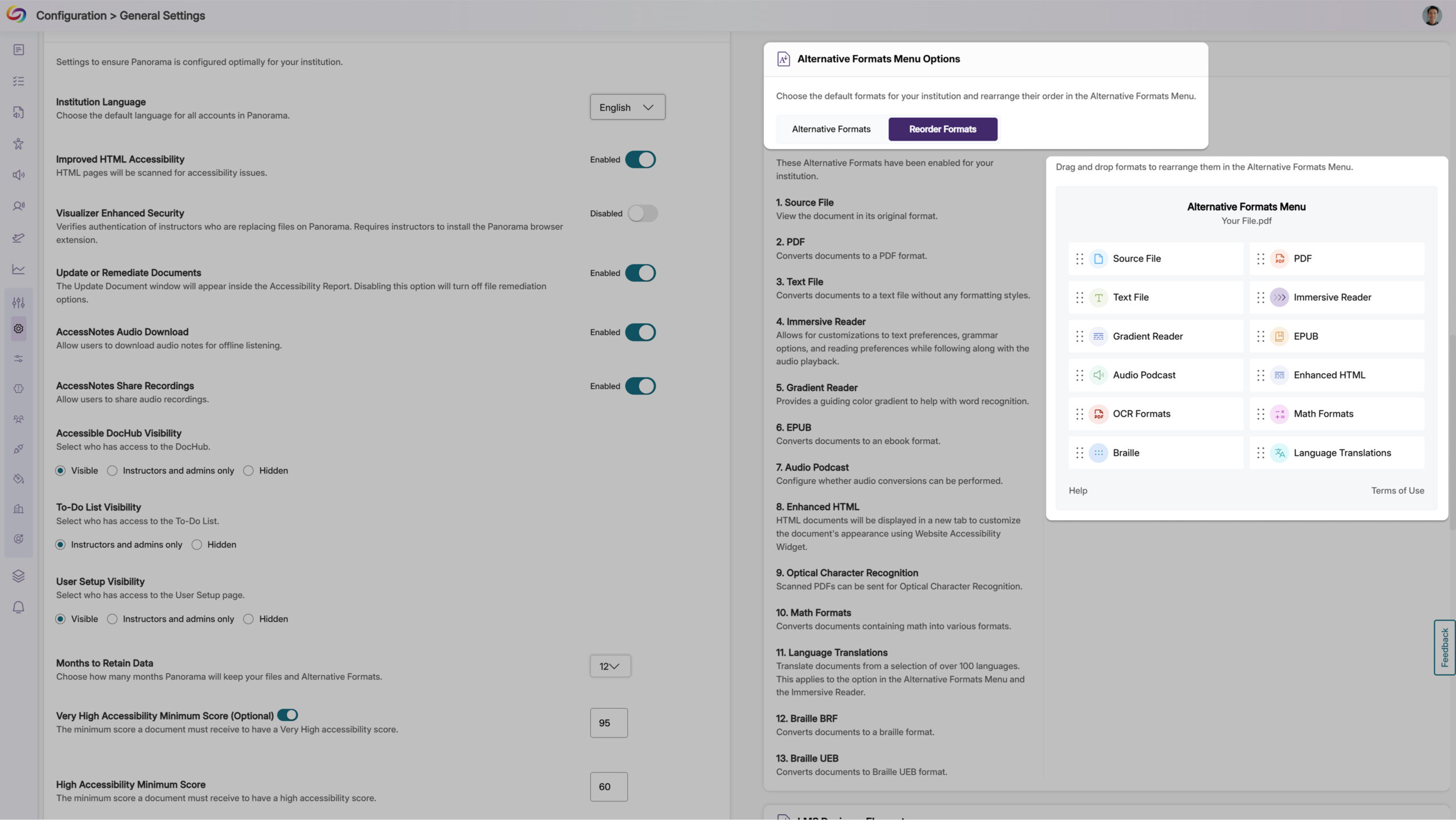
- Customize the DocHub Experience by Creating Default Folders
As an administrator, you can now create default DocHub folders, allowing you to set up specific folder structures based on your institution’s preferences for content management. Please note that users must be added after creating default folders for those folders to appear to them.
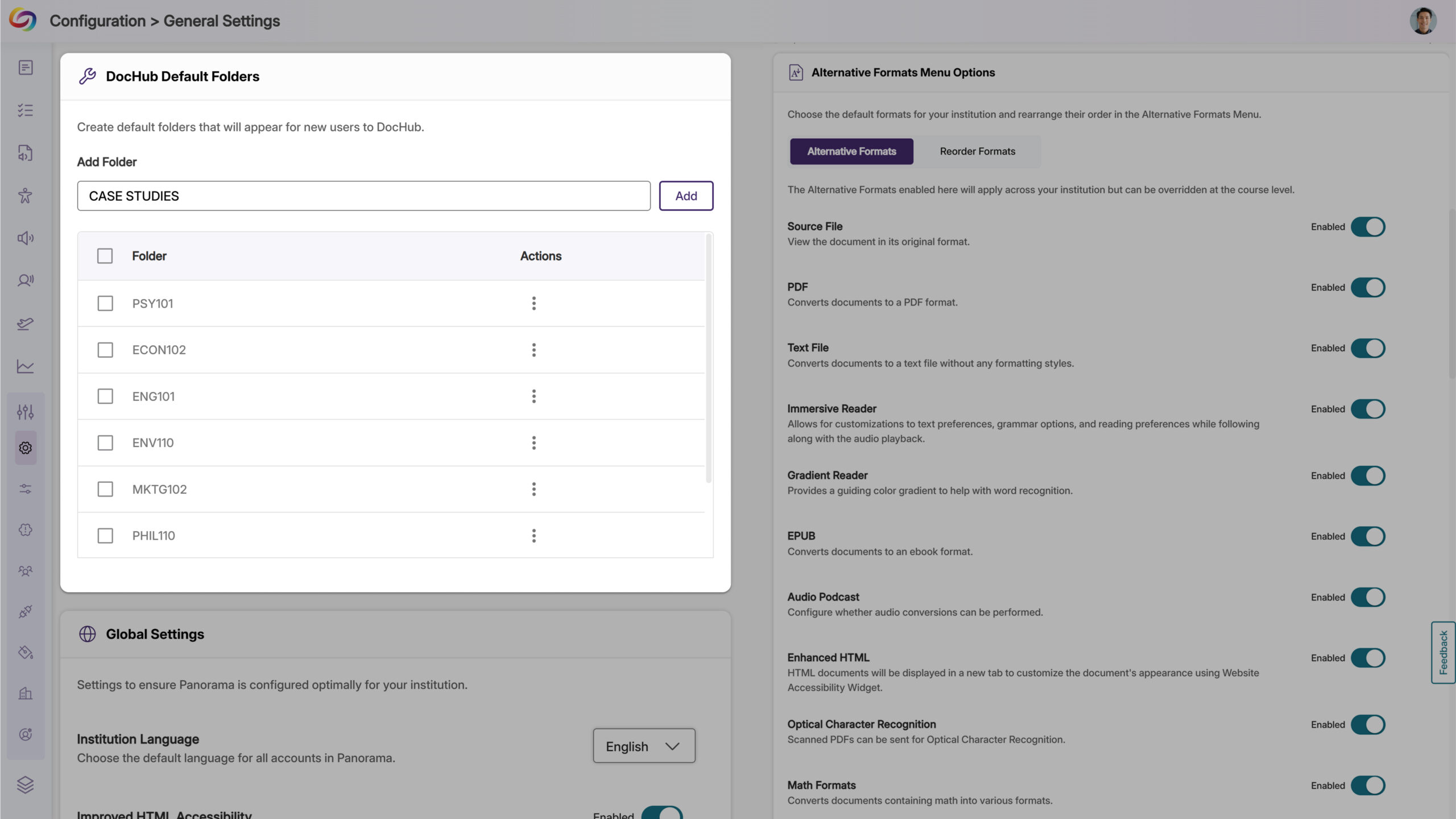
- The Issues Report Provides an Overview of All Issues and in Which Courses They Occur
When reviewing the issue report, administrators can now see all courses with a specific accessibility issue, along with the number of occurrences. This allows you to quickly locate courses with the highest instances of any particular issue and address them efficiently.
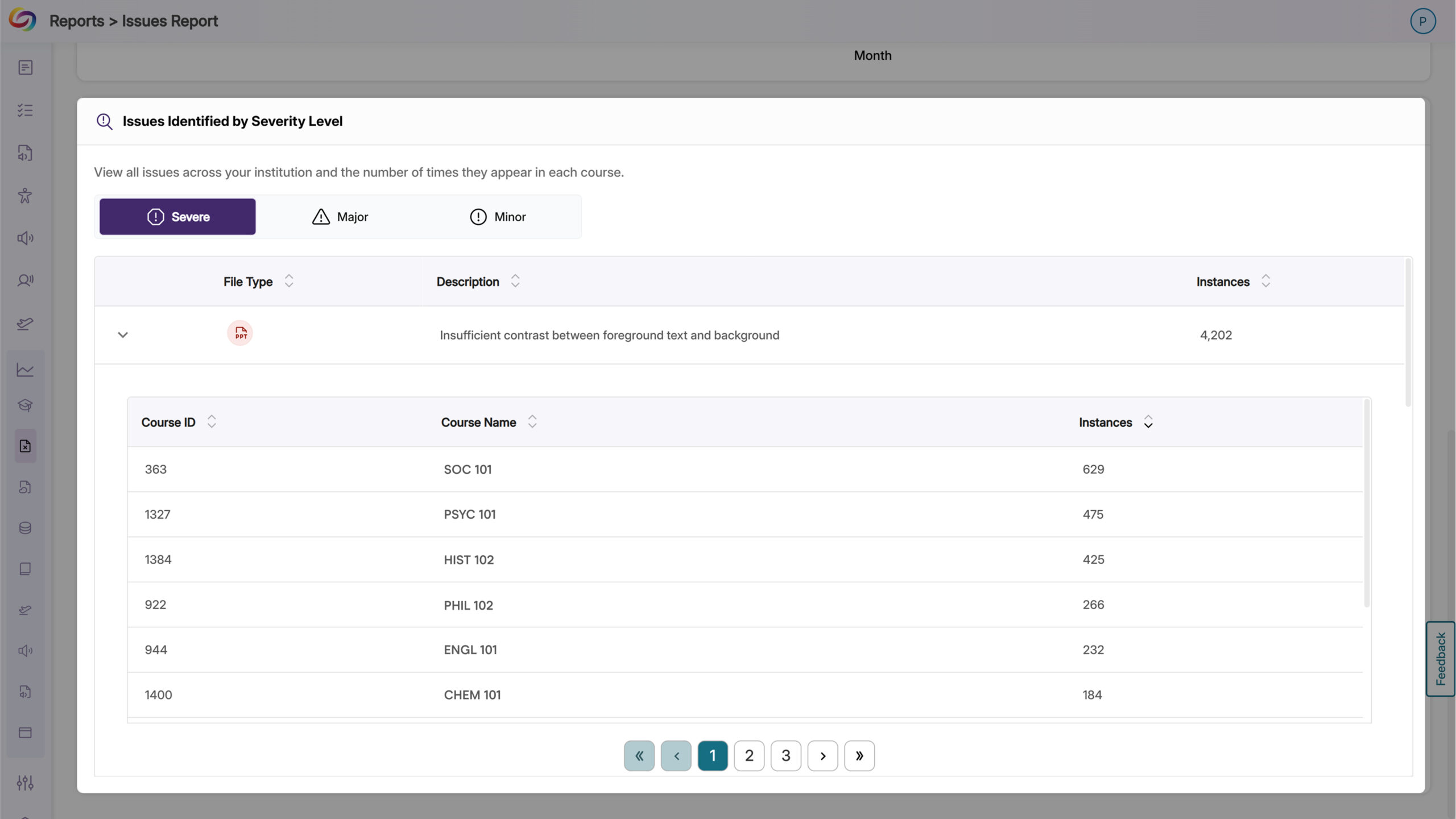
- New Option to Automatically Exclude Decorative Images from Being Flagged as Issues
In certain cases, your content may contain images marked as decorative with an empty alt tag (alt=””) or a custom decorative tag. To ensure that these types of images are not flagged as issues, YuJa Panorama now offers more flexibility for you to treat these images as decorative.
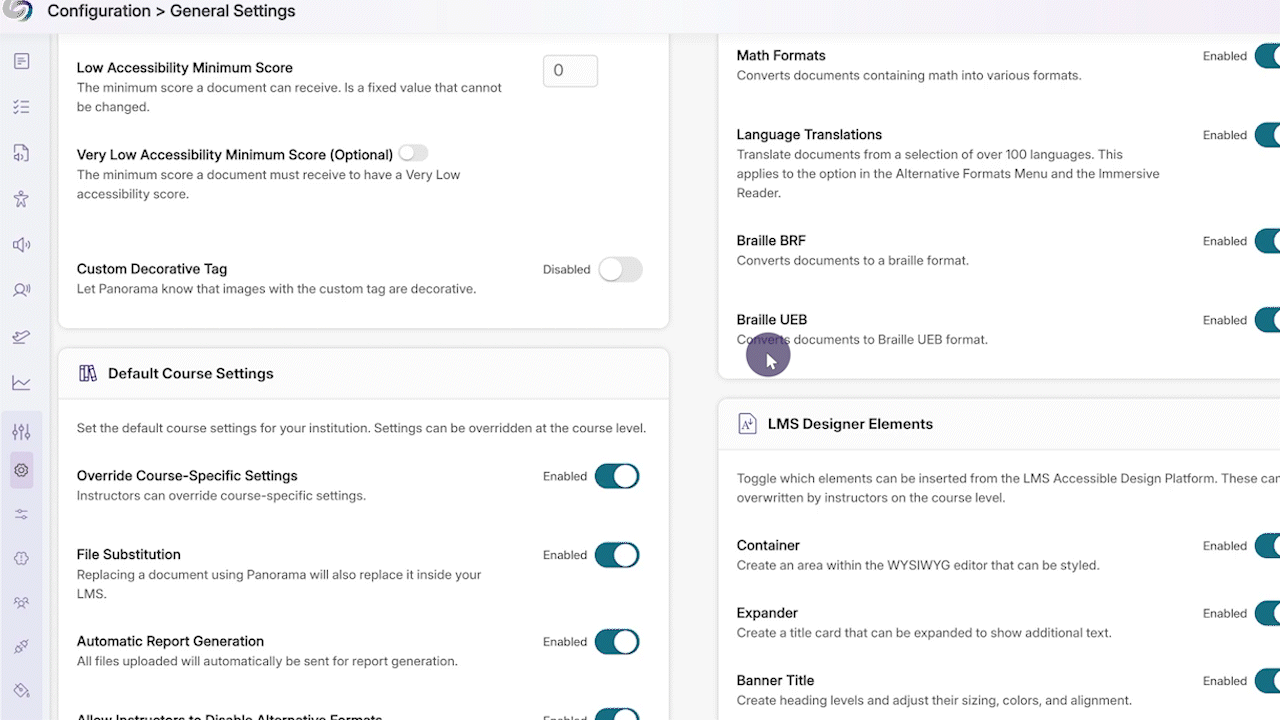
- Verify that Hyperlinked Text is Descriptive
Descriptive text for hyperlinks can be useful so that users have context on where the link will take them. However, in cases where the full URL needs to be displayed, such as a work cited page, you can now verify that it is not to be flagged as an issue in the Accessibility Report.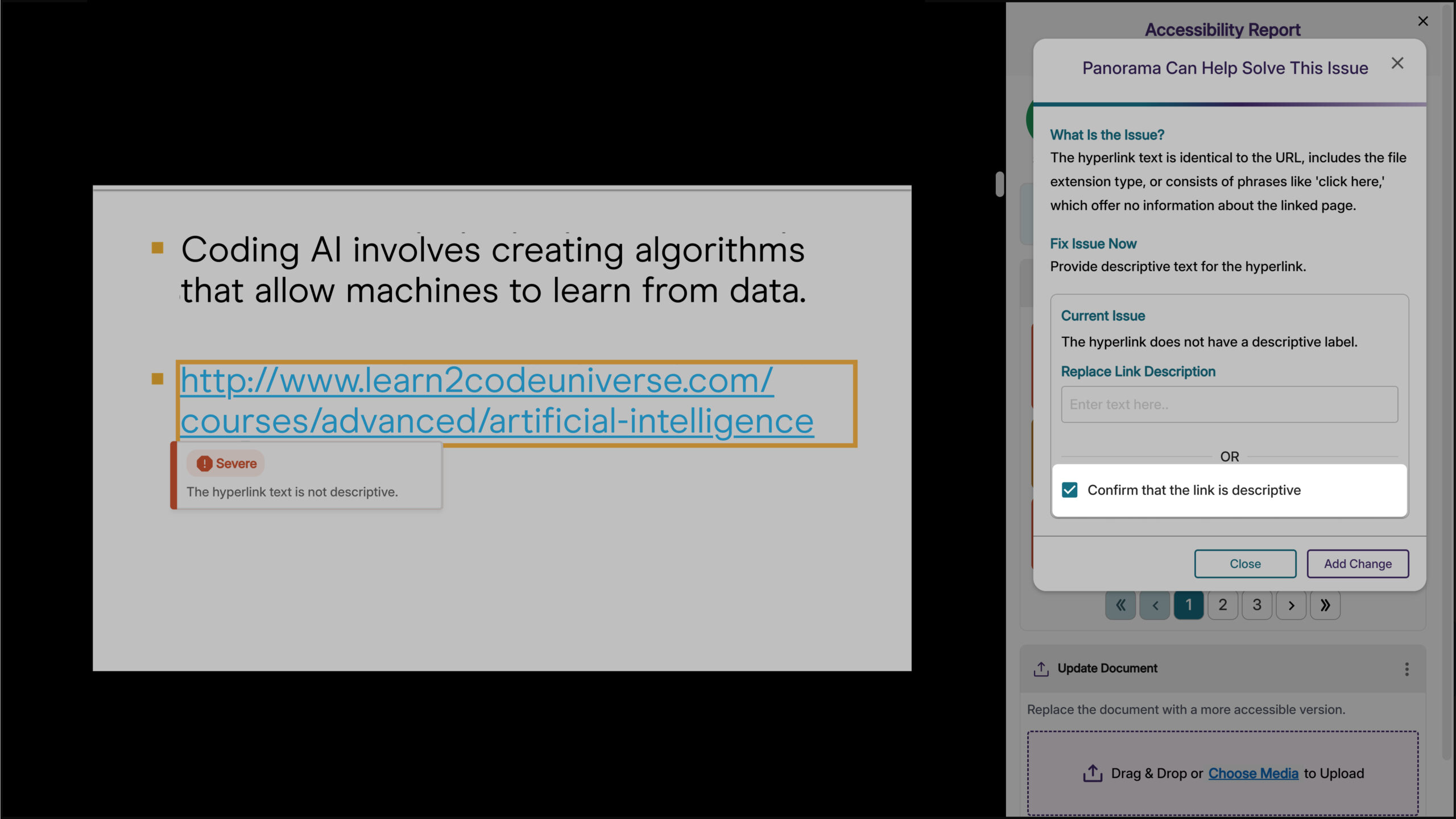
- New Accessibility Check for Excessive Heading Levels in HTML Content
We’ve expanded Panorama’s capabilities in detecting heading tags that exceed six levels for HTML content in the WYSIWYG editor, ensuring better compliance with the latest WCAG accessibility guidelines.

- Expanded Branding Options for Enhanced Customization
We’ve expanded the branding settings to offer greater flexibility in customizing icons and the interface to match your institution’s preferences. Key updates include:- WYSIWYG Gauge Size: Customize its size to ensure a consistent display alongside other icons within your LMS’s WYSIWYG editor.
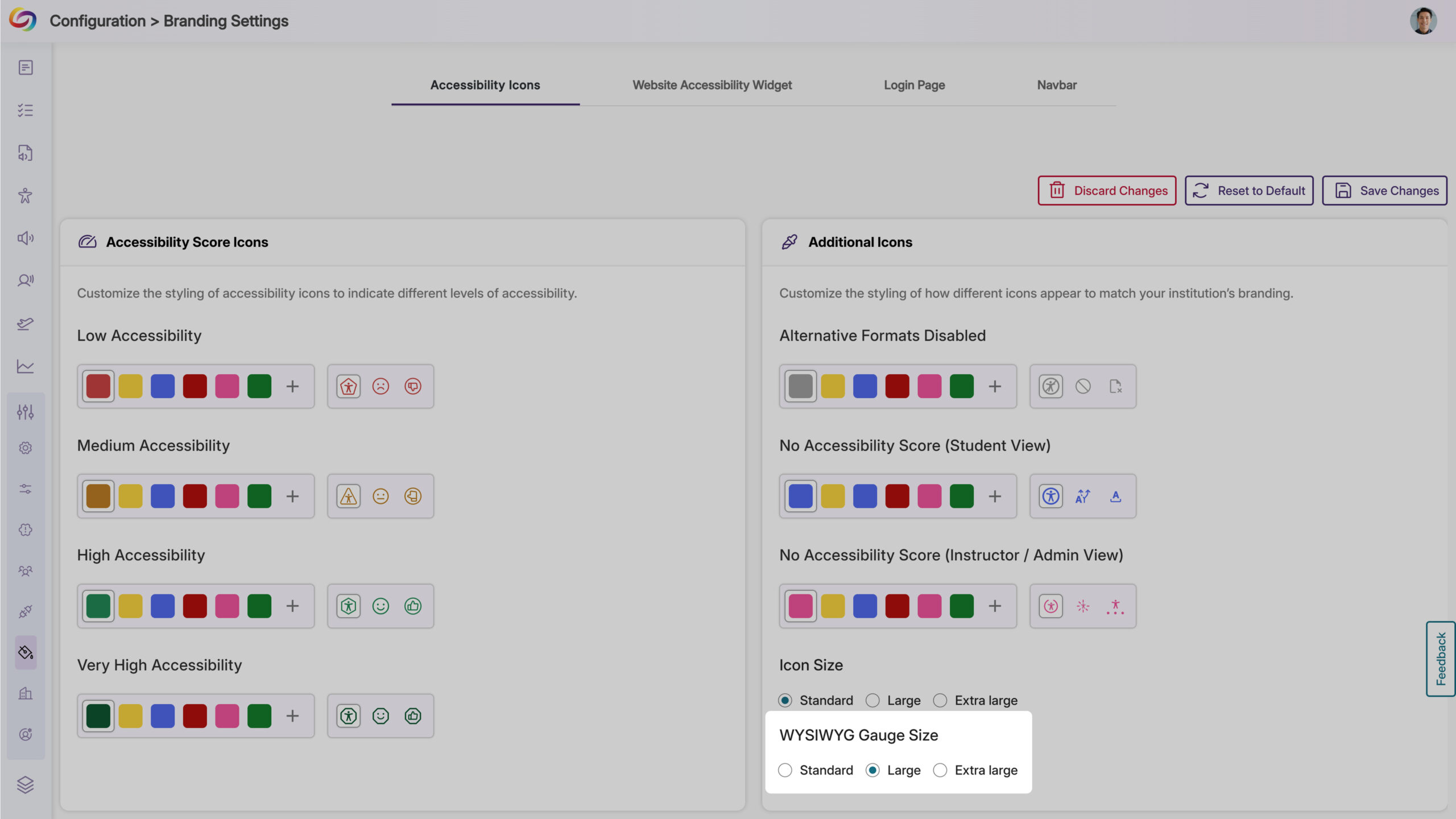
- Login Page Branding: Upload a preferred logo for the login page to better align with your institution’s branding.
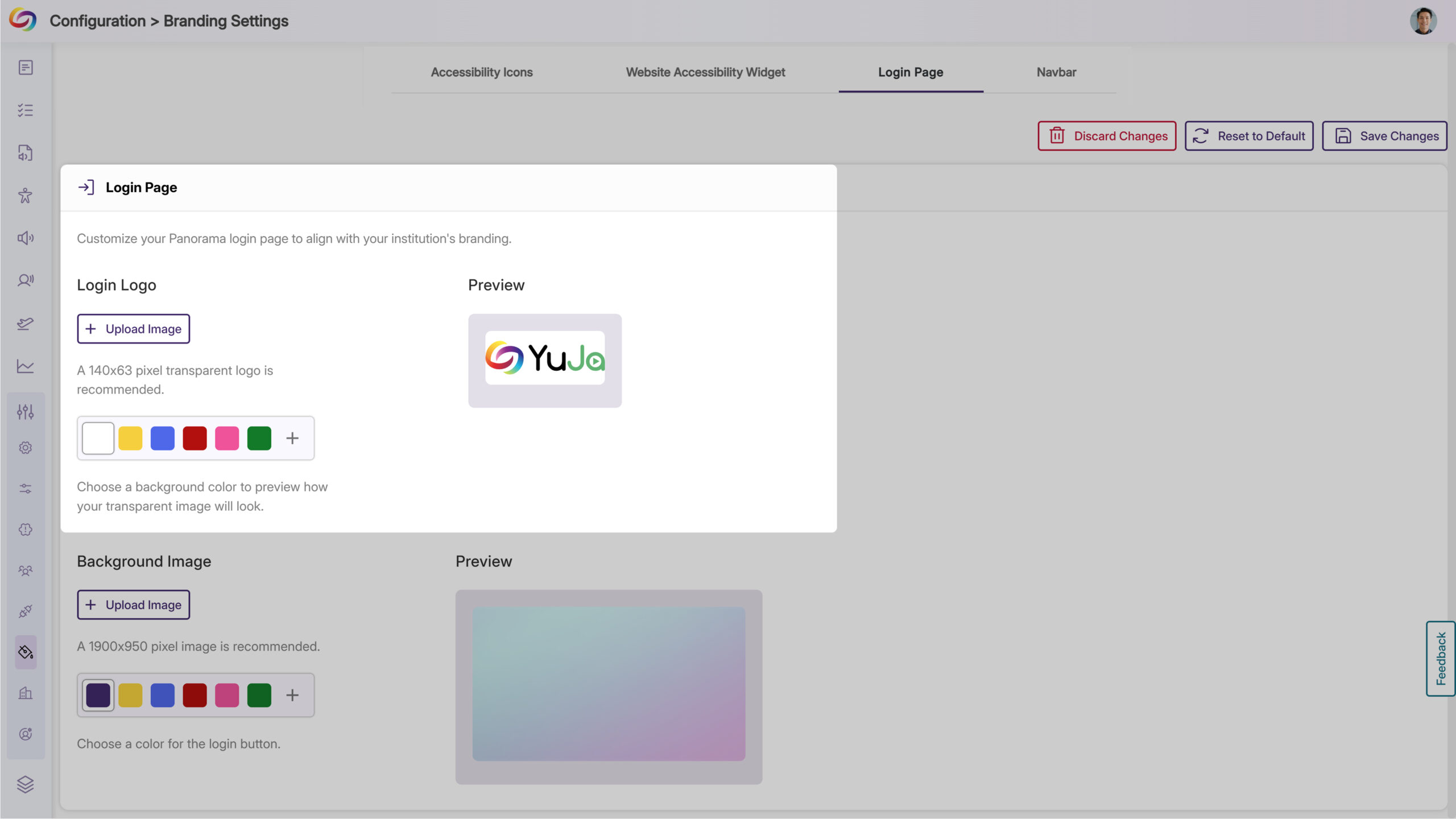
- Predefined Color Options for Top Bar: Choose from modernized, high-contrast color options to maintain visual accessibility while matching your institution’s branding.
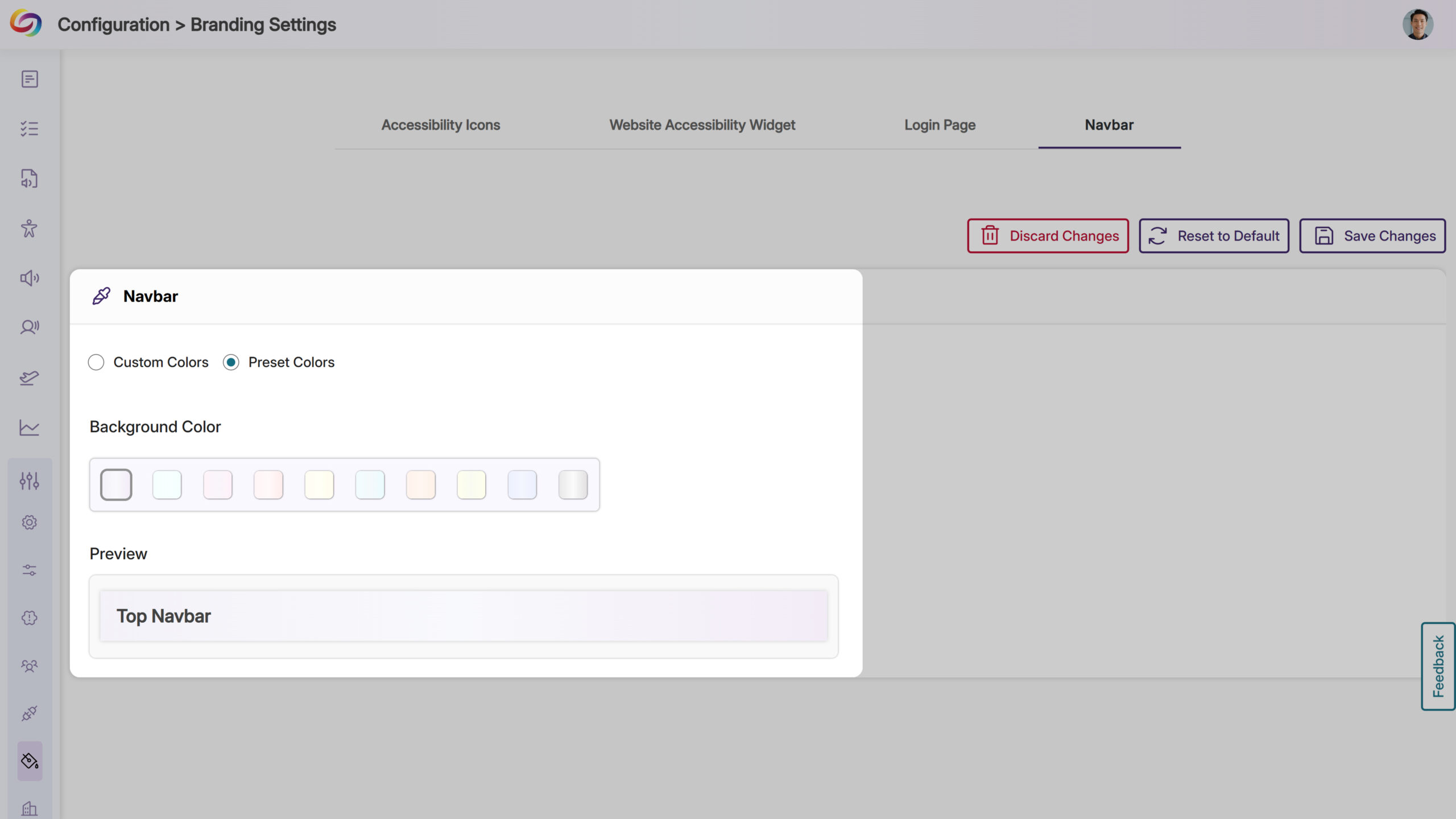
- WYSIWYG Gauge Size: Customize its size to ensure a consistent display alongside other icons within your LMS’s WYSIWYG editor.
- Fix Outdated File Formats Issue Within the Accessibility Report
We’ve enhanced YuJa Panorama’s capabilities to not only identify outdated file formats and provide how-to-fix suggestions, but also offer an instant fix. Simply click the Fix Issue button to update your file format to the latest version.
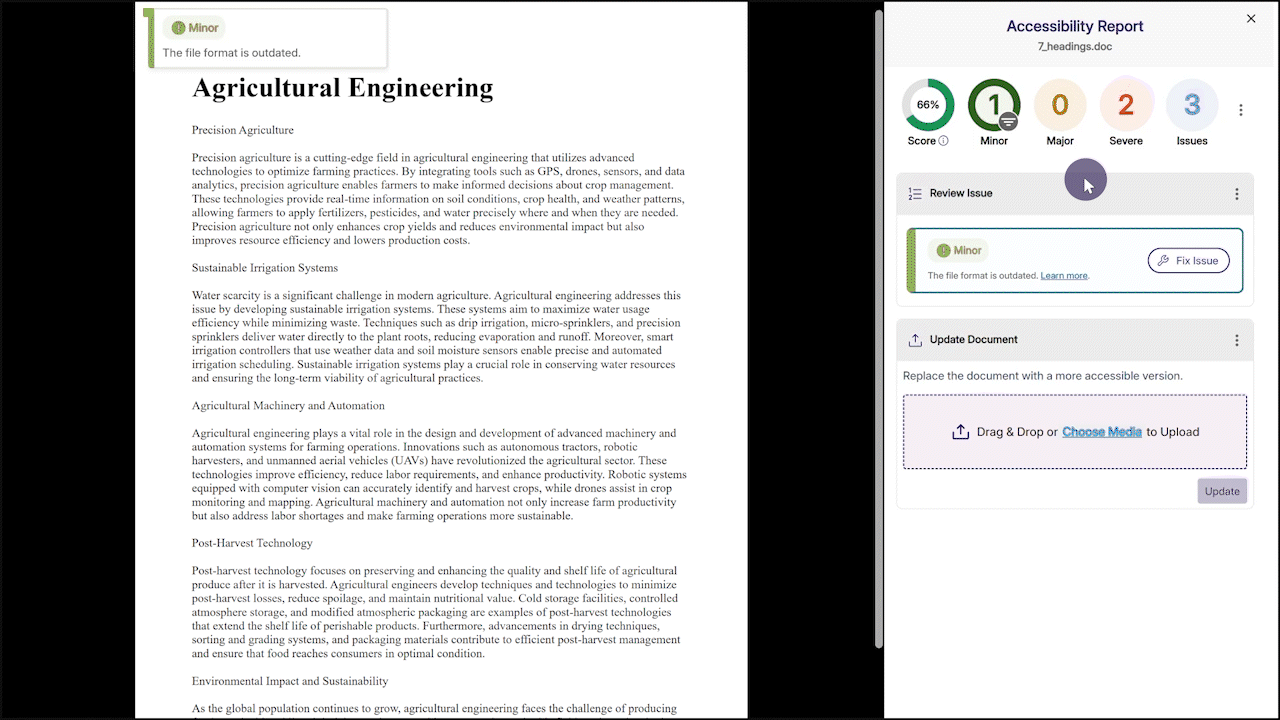
- Explore Our Brand New Marketplace of Accessibility Products to Help You Create, Remediate, and Engage With Your LMS Content
-
March 2, 2025
Lecture Capture Portfolio Update – PC Capture and Apple Capture Updates – v25.2.0 Release
Australia Zone Canada Zone European Union Zone Middle East Zone Singapore Zone YuJa Lecture Capture ModuleExciting news! This week, we’re rolling out a significant product update across our Lecture Capture Portfolio! For the YuJa Software Capture for PC, this update includes a redesigned login page to align with that of the Video Platform.
- Redesigned Login Page to Align with the Video Platform
The login page of Software Capture PC has been revamped with a modernized design to align with the Video Platform’s login page, ensuring consistency across both platforms when logging in.
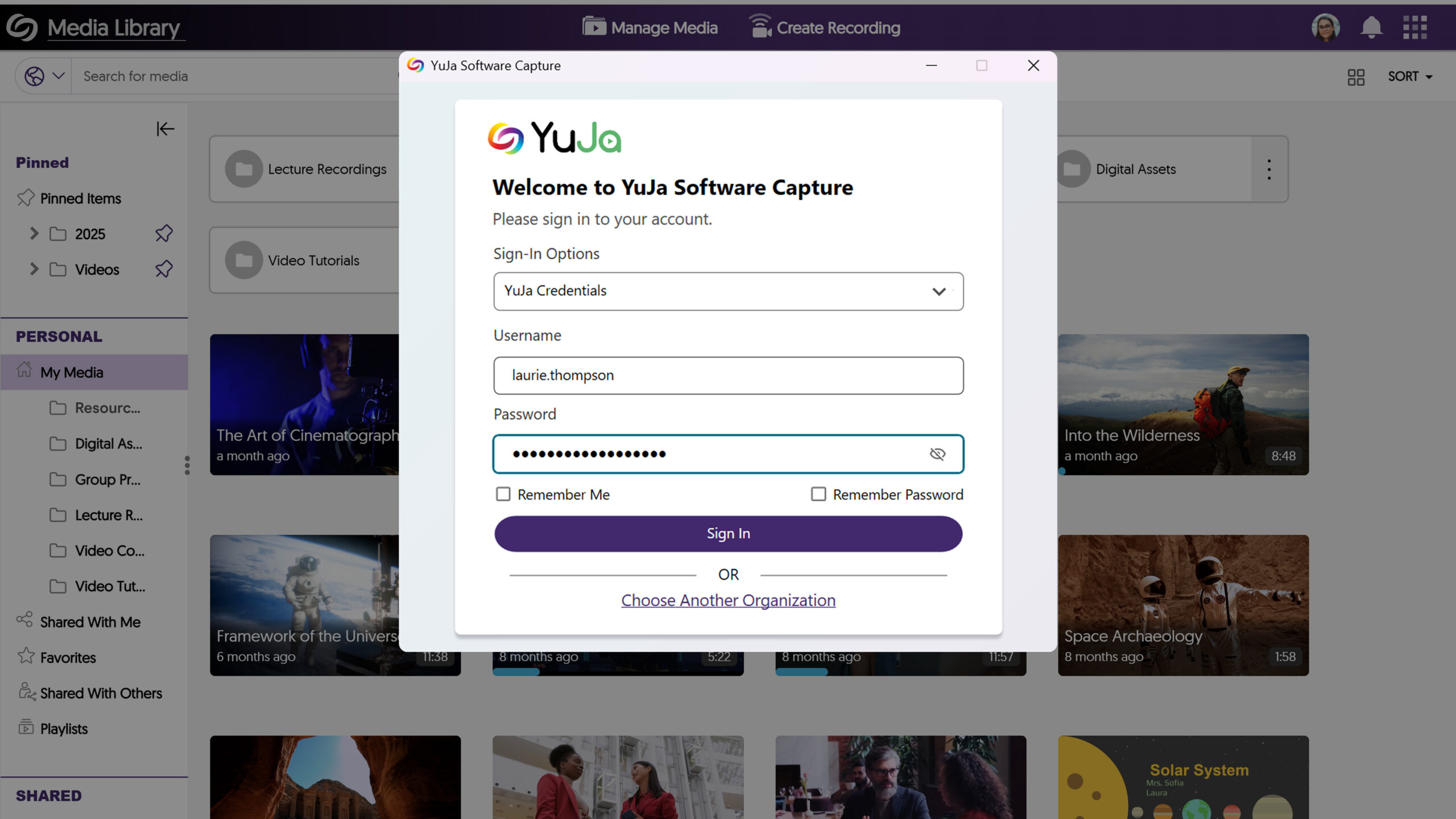
For the YuJa Software Capture for Apple, this update includes a redesigned login page to align with that of the Video Platform.
- Redesigned Login Page to Align with the Video Platform
The login page of Software Capture Apple has been revamped with a modernized design to align with the Video Platform’s login page, ensuring consistency across both platforms when logging in.
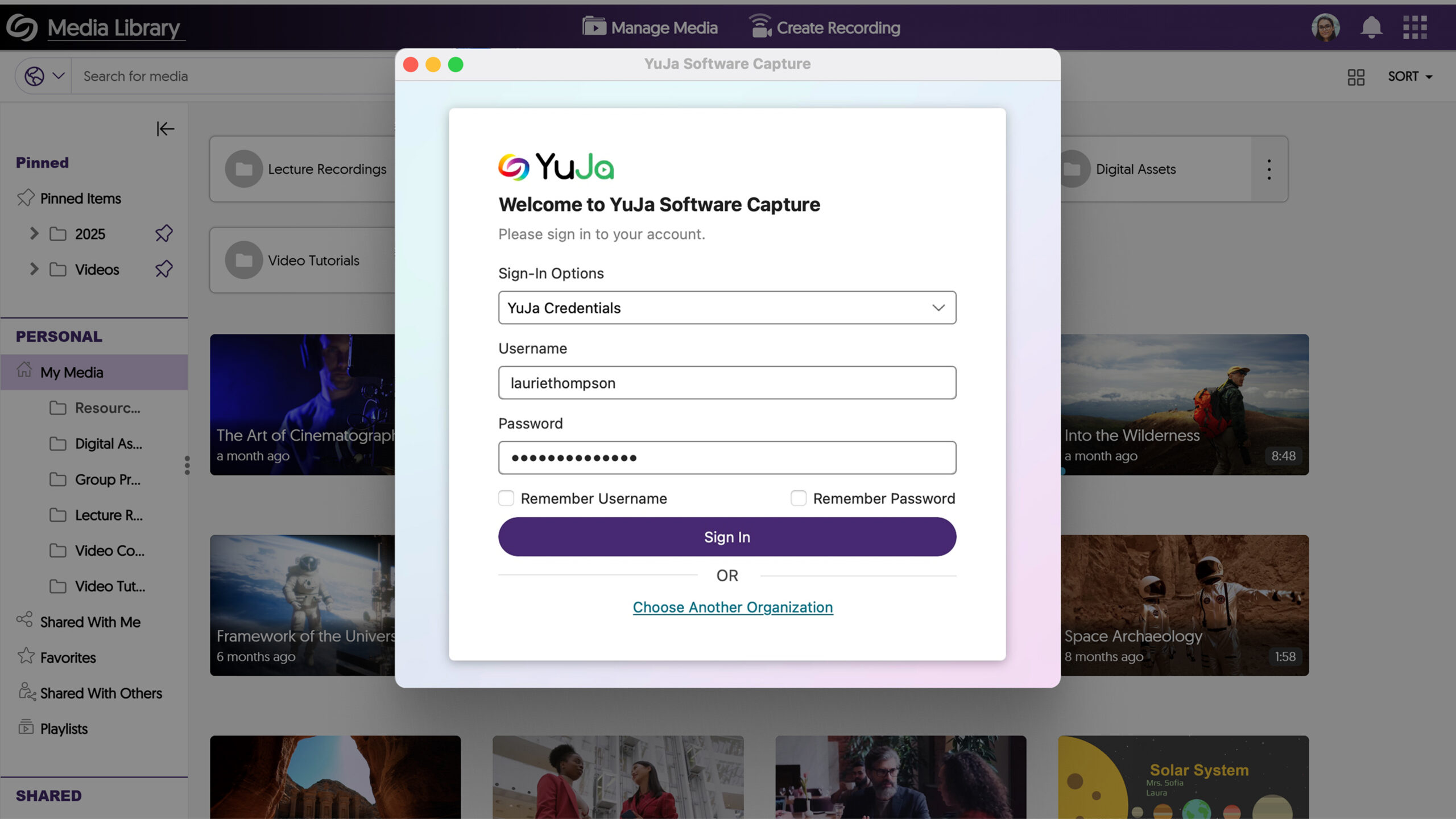
- Redesigned Login Page to Align with the Video Platform
-
February 20, 2025
YuJa Enterprise Video Platform Update – v25.2.0 Release
Australia Zone Canada Zone European Union Zone Middle East Zone Singapore Zone YuJa Enterprise Video PlatformThis week, we’re rolling out a major product update across all YuJa Enterprise Video Platform instances. The highlights for this update include an option to customize the Media Library Sidebar for consistent branding alignment, a reorganized Media Library sidebar to prioritize key sections, an option to specify the Media Player’s language when linking or embedding videos, and more.
- Enhanced Audio Description Now Supports Multi-Stream Videos
Enhanced Audio Descriptions can now be added to multi-stream videos, allowing you to use our built-in editor to create descriptions for specific streams or our AI capabilities to auto-generate descriptions for selected streams.
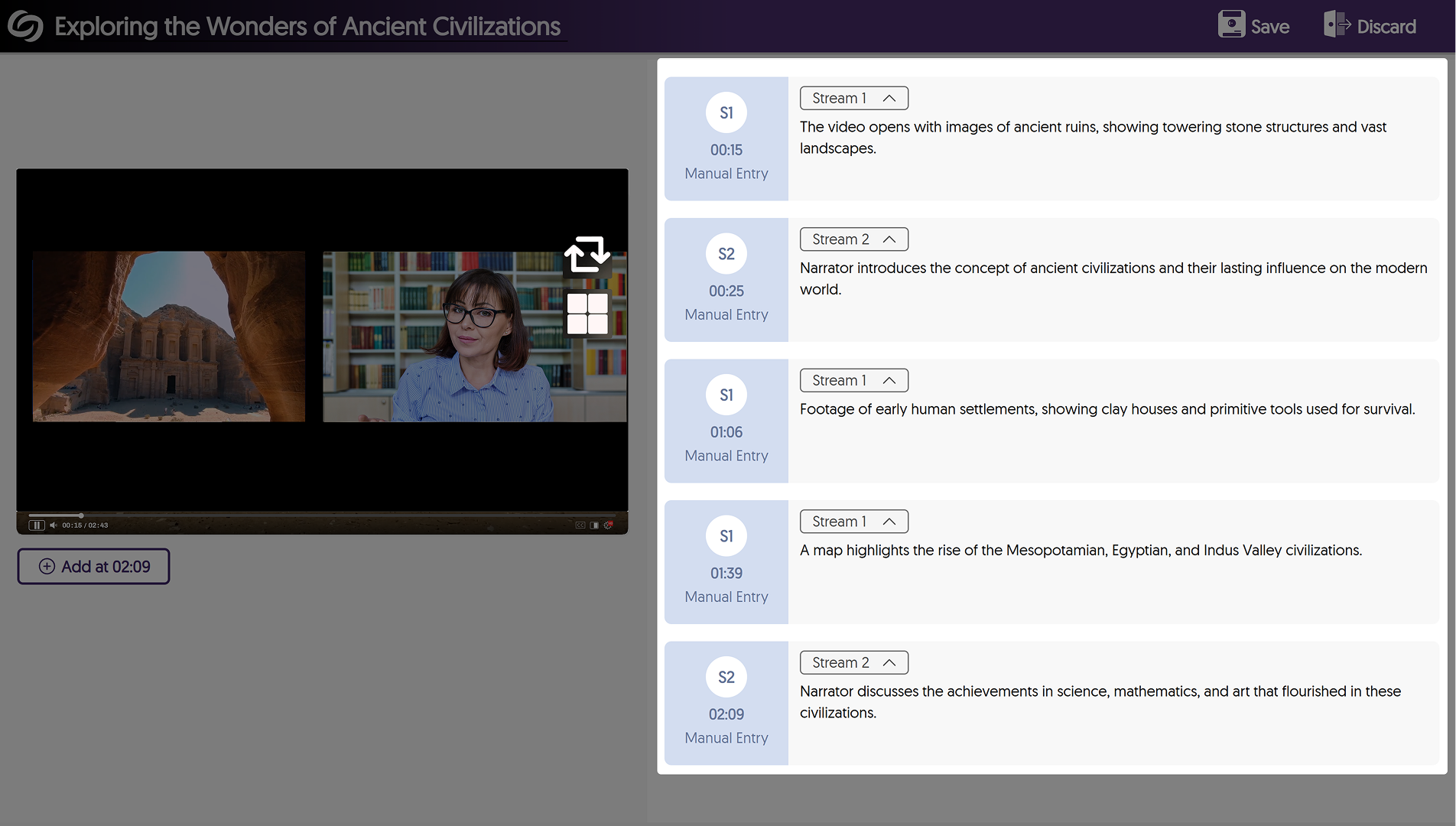
- Reorganized the Media Library Sidebar to Prioritize Key Sections
The Media Library sidebar has been reorganized to prioritize key sections over others, such as the Course Channels now appearing in your Personal collection.
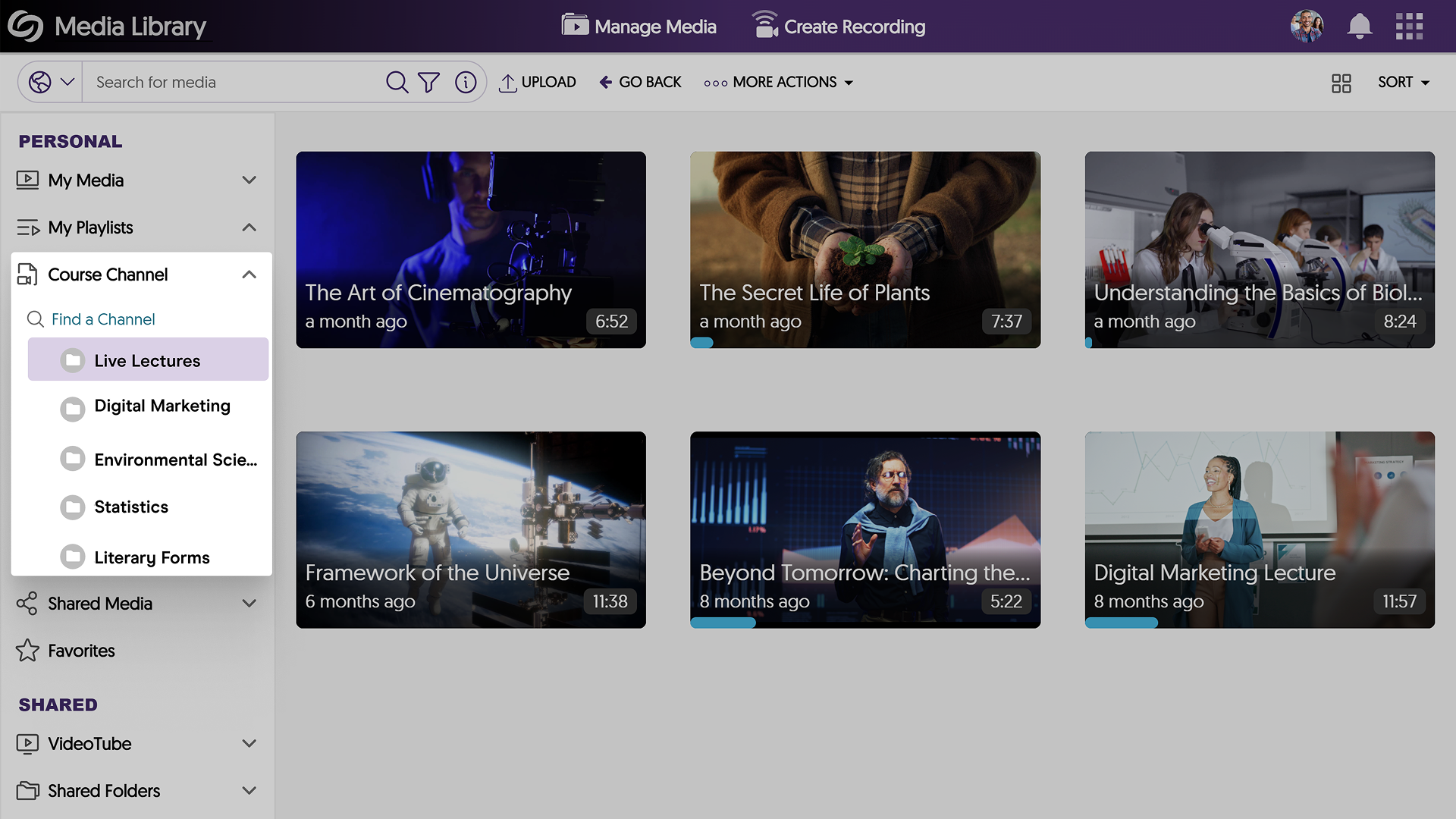
- Customize the Media Library Sidebar for Consistent Branding Alignment
Expanding on existing branding options for the login page and navigation bars, administrators can now customize the header font and background colors of the Media Library Sidebar, ensuring consistent brand alignment across the Video Platform.
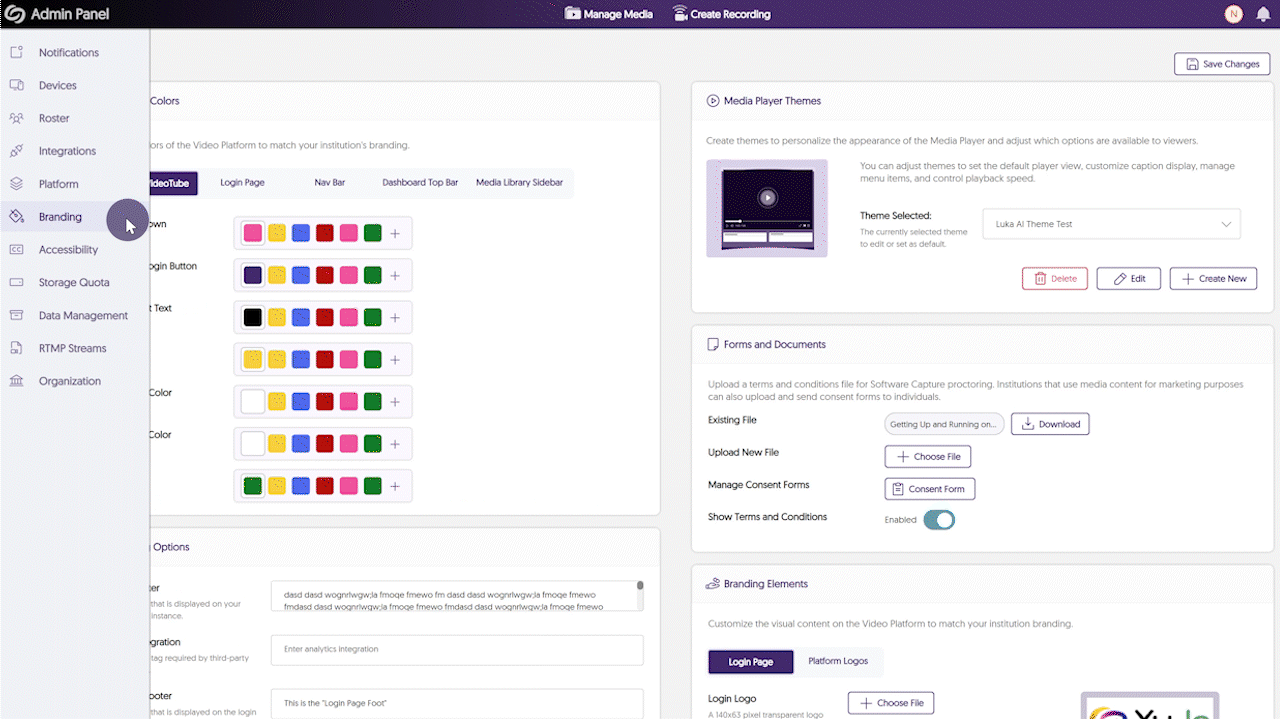
- Improved the Visual Display of information for Media Content
We’ve refined the Media Player Page to present media-related information in a more structured and accessible format. Key updates include:- Tags and chapters are now displayed separately for direct and easy access.
- A structured word cloud view with color-coded responses groups similar terms together for quick identification at a glance.
- The document tab now includes file-type icons and a download button for improved navigation.
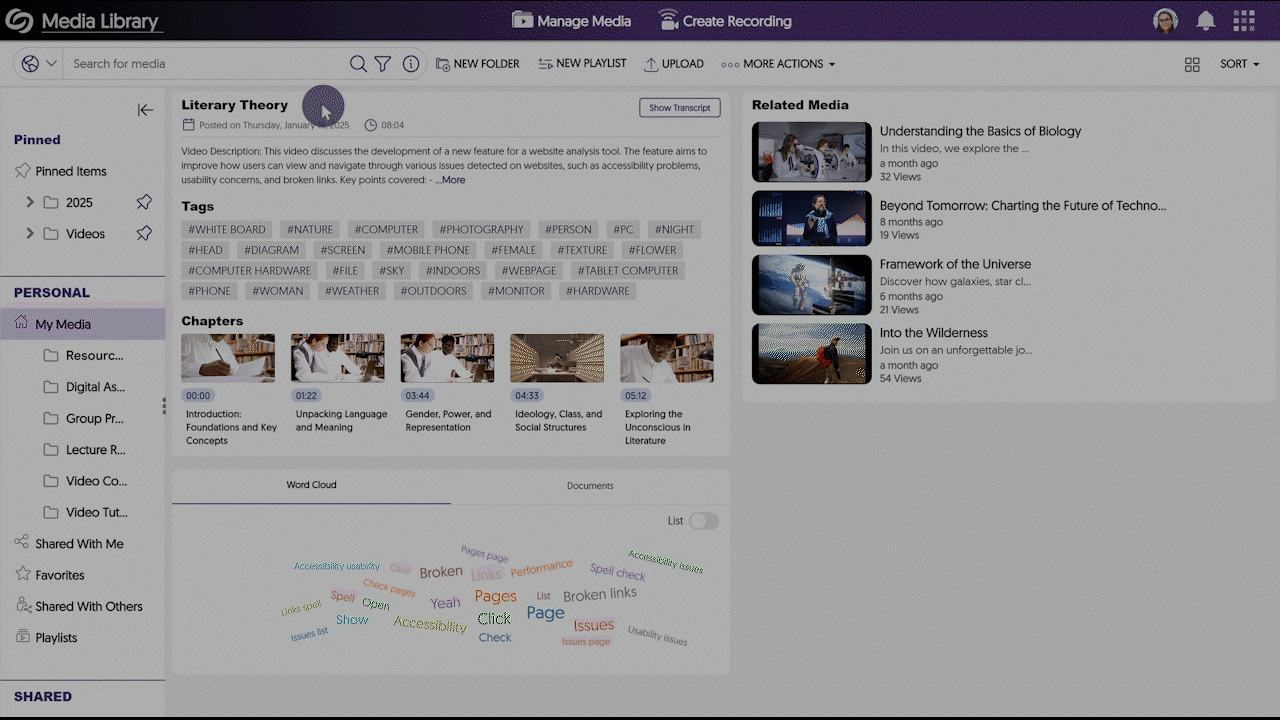
- Share Live Stream Links Via Email
As an administrator, you can now email the link to live stream sessions directly to your audiences from within the Video Platform, allowing for quicker distribution and broader access to your live events.

- Specify the Media Player’s Language When Directly Linking or Embedding Videos
To meet multilingual accessibility standards across websites, the YuJa Video Platform now allows you to specify the language of the Media Player interface before embedding or directly linking to a video. The supported languages are Dutch, Finnish, Portuguese, French, and Spanish. Simply copy the link of a media file and add “&lang=” followed by the short form of your desired language.
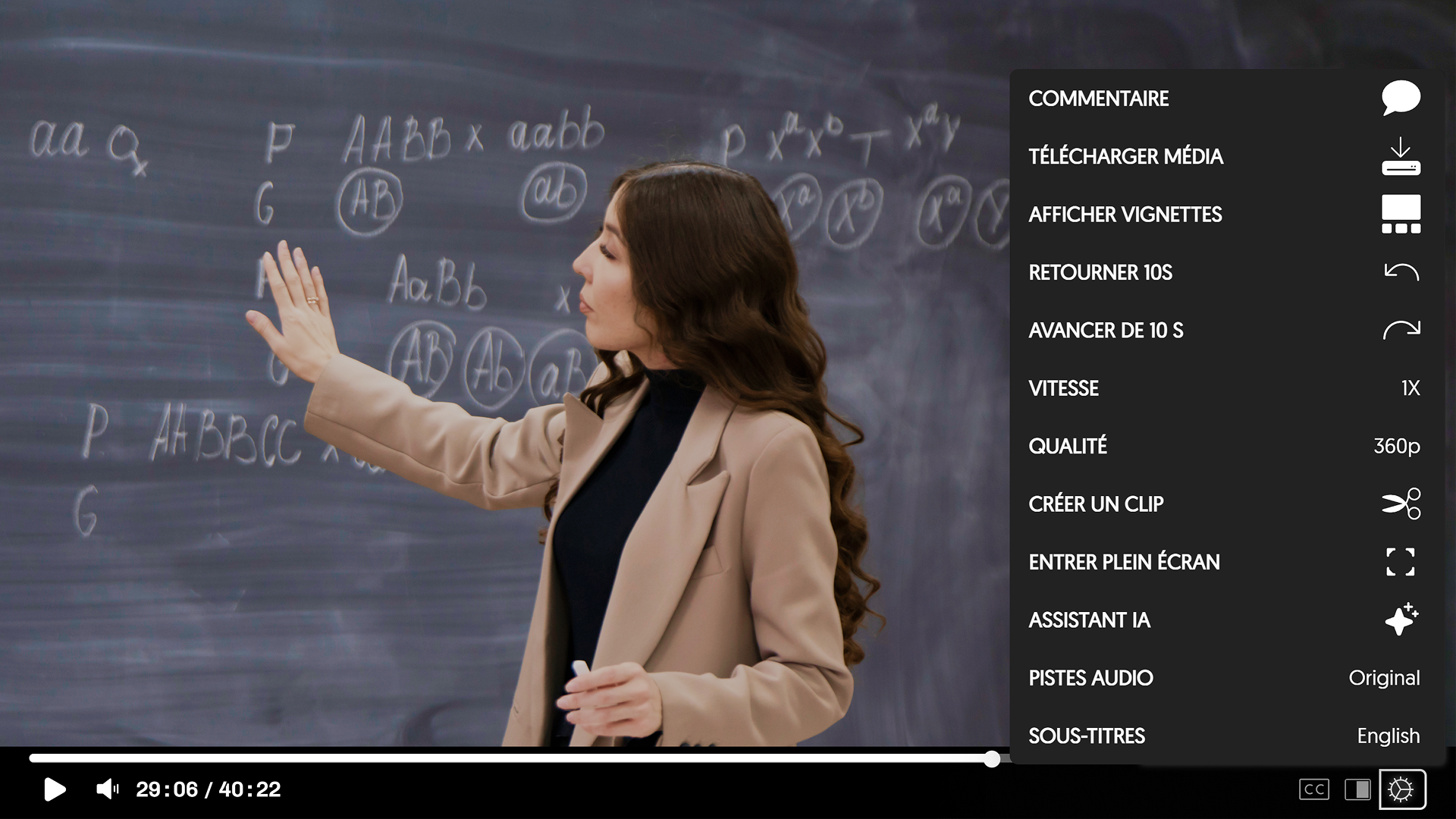
- Share Direct Links or Embed Codes of Media Files with Enhanced Audio Description Enabled
After generating Enhanced Audio Descriptions for your media files, you can now share the media link or copy the embed code with Enhanced Audio Descriptions automatically enabled.
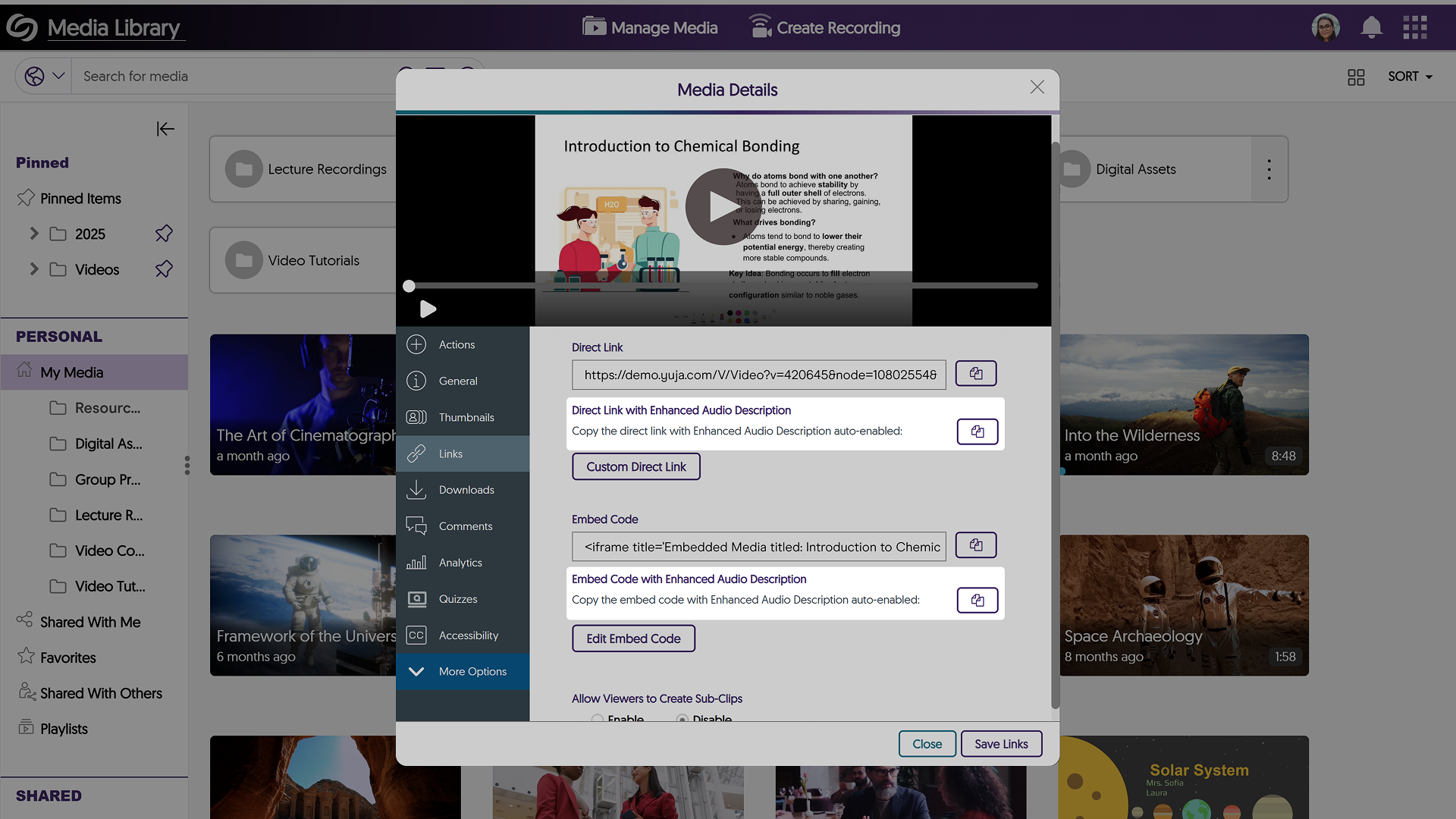
- Bulk Import an XML File to Upload Metadata Values for the Multi-Select Feature
If you have a predefined list of metadata values to import as an XML file, you can now do so when creating a Multi-Select metadata field. Simply upload the file or paste its link to auto-fill your values.

- New Option to Edit Comments
Need to correct your comment? You can now simply edit it instead of having to delete and rewrite your thoughts.
- Redesigned Login and Authentication Pages to Match Our Updated Branding
The sign-in, password reset, and 2-step verification pages have been redesigned with a modern and consistent interface, offering a more intuitive login experience.
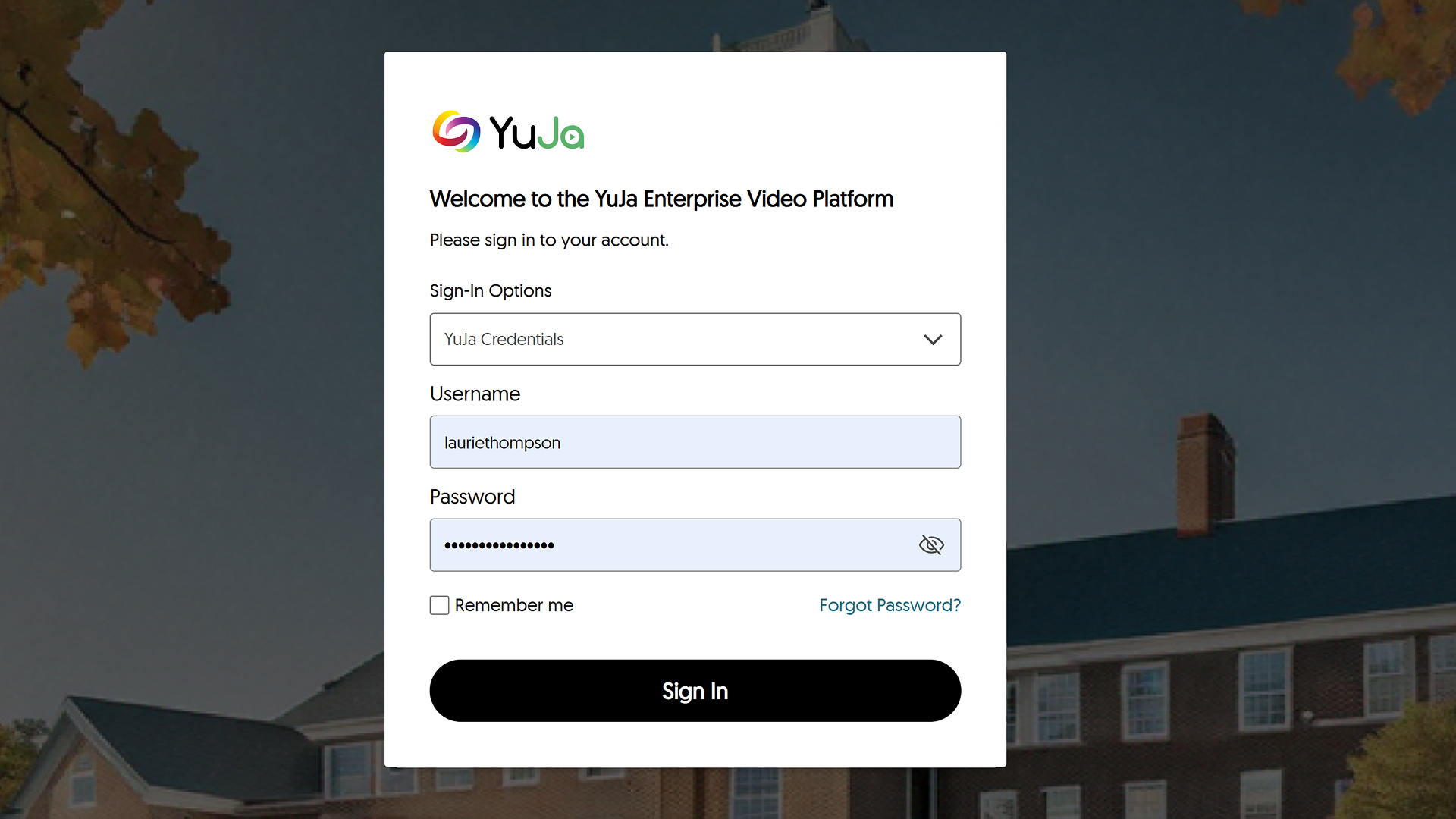
- Revamped the Visualization of the Loading Spinner in the Media Player
We’ve improved the loading visualization in the Media Player with a new rainbow spinner to provide a clearer view of when videos are loading.
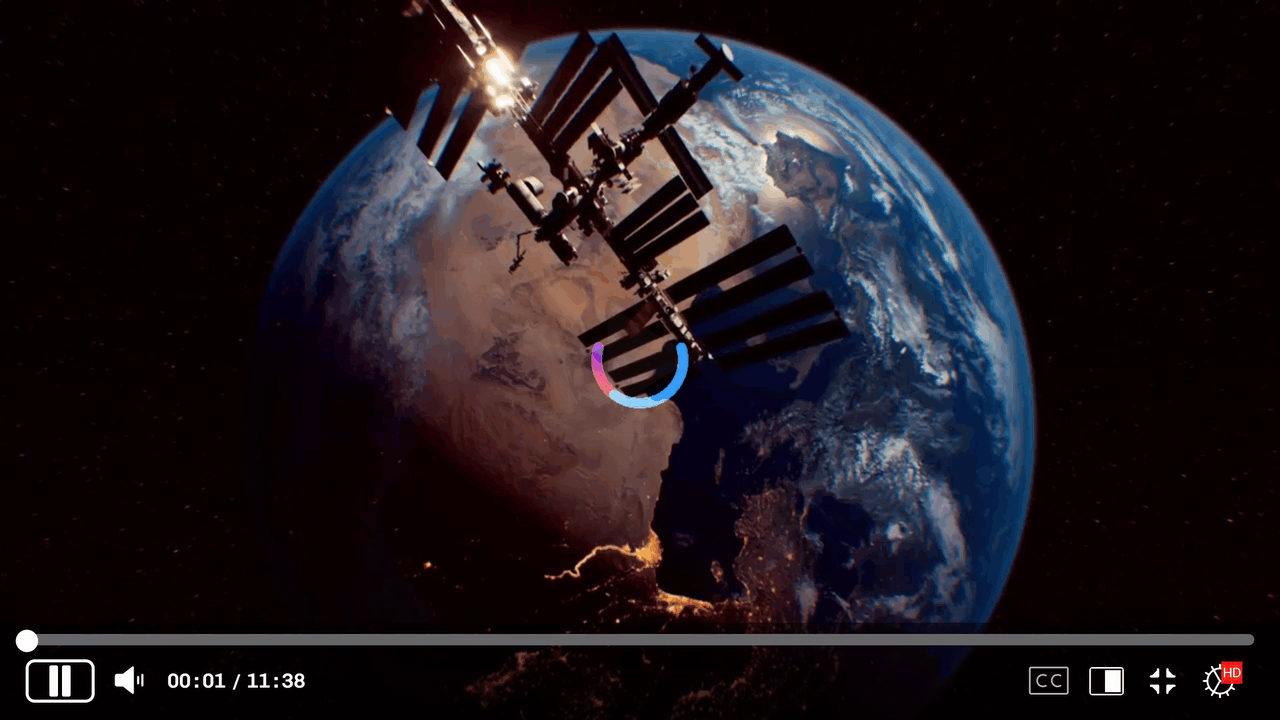
- New API to Automatically Update the Account Status of Users
We have added a new API that allows you to update the status of users on your platform to Active or Suspended.
- Enhanced Audio Description Now Supports Multi-Stream Videos