-
July 23, 2024
YuJa Verity Test Proctoring Platform Update – July 2024
Australia Zone Canada Zone European Union Zone United States Zone YuJa Verity Test Proctoring PlatformWe have successfully pushed an update to all instances residing in the United States, Canada, Australia, and the European Union. This update includes a streamlined wizard to create proctored assessments, LMS hierarchy support, email confirmations for registered live assessments, custom suffix settings, guided steps for test-takers, video tutorials for adding applications to a blocked list, improved integration with Aleks, and a new add-on: Live Check-In.
- Streamlined Wizard to Quickly Create Proctored Assessments
We now provide a step-by-step walkthrough for setting up Verity when creating a proctored assessment on an LMS or with a third-party proctoring tool. Assessment creators will be guided through each step of the process, from platform and configuration selection to live session setup, ensuring assessments are ready for test-takers.

- LMS Hierarchy Support for Sub-Accounts, Nodes, and Sub-Orgs: Enable Verity for Specific LMS Hierarchies or Courses
We’ve implemented a scope setting that allows administrators to enable Verity-only specific LMS sub-accounts / sub-org / BB Node.
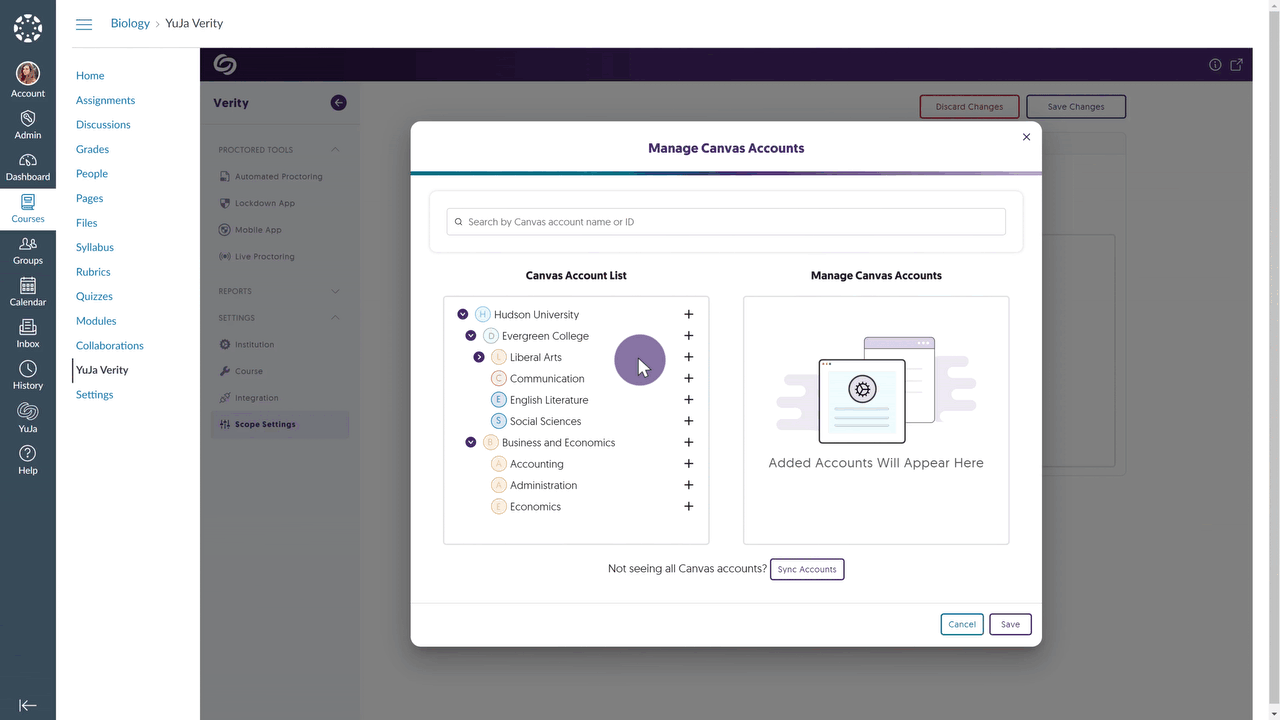
- Email Confirmations for Registered Live Proctoring Session
Test-takers who register for a live proctoring session will receive a confirmation email detailing their registration.
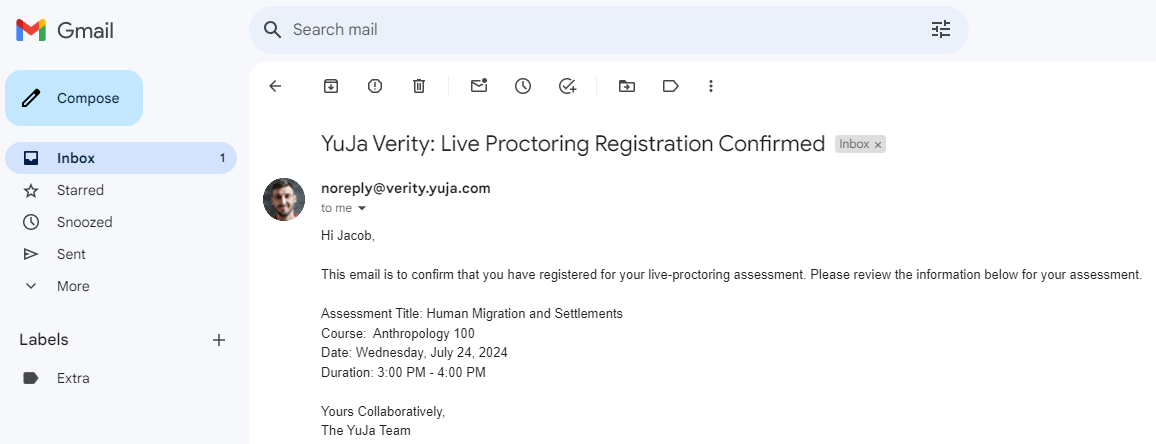
- Customize the Suffix to Distinguish Proctored Assessments
Verity has always provided a suffix at the end of a proctored assessment name to distinguish it from other assessments. Administrators can now customize or remove their suffixes to suit their institution’s preference.

- Canvas Now Supports Auto-Detection and Student Walkthrough of Student Setup
Test-takers attempting to access a proctored assessment without the Verity Browser Extension will automatically receive step-by-step guidance on how to download the extension and access their assessment. We expect to roll out this same capability for D2L and Moodle in the next release cycle. To enable this capability, please contact your Client Success Manager.

- On-Demand Video Tutorials to Help Add Blocked Applications for Windows and Mac
In an effort to provide on-demand support, we’ve included tutorial videos for both Windows and Mac devices on how to manually add programs to Verity’s blocked application list. This will ensure that test-takers cannot access specific programs during their proctored assessments.
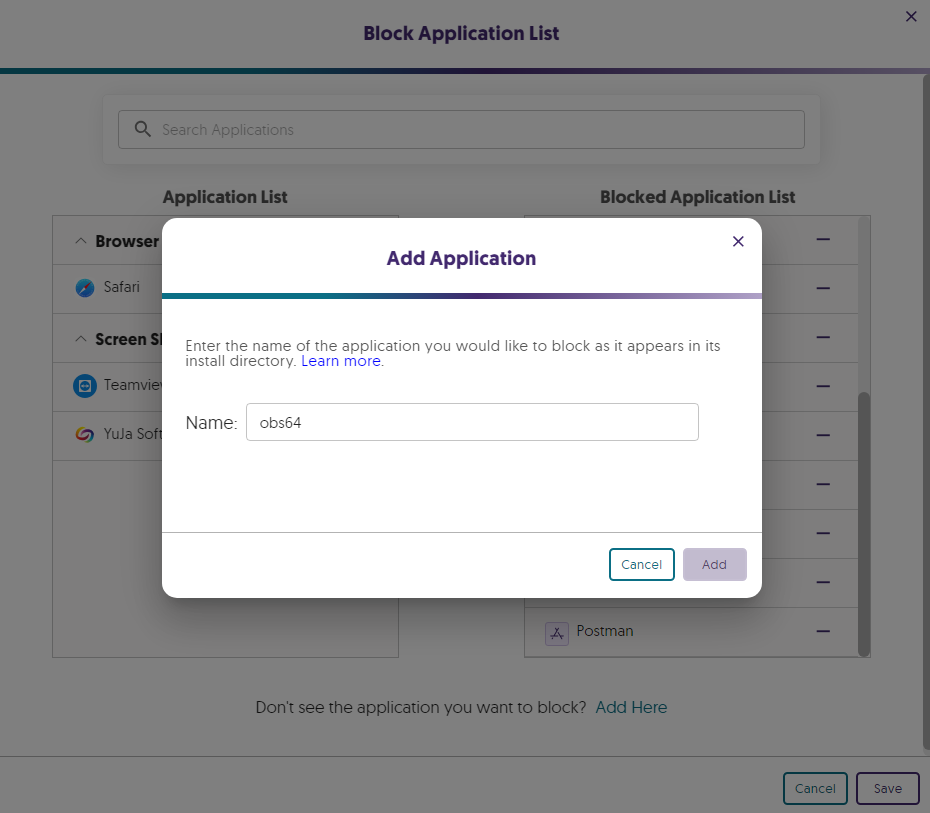
- Improved Third-Party Integration With Aleks
When creating a third-party assessment with Aleks, Verity will now automatically enter the password for test-takers to access the assessment.

Verity Add-On: Live Check-In
- New Proctoring Add-On: “Live Check-In” to Remotely Monitor Assessments Upon Misconduct
Complementing our existing Live Proctoring options, Live Check-In (similar to Live Pop-In) leverages Verity’s live monitoring infrastructure to flag and, in real time, notify human proctors of potential misconduct. Proctors can then remotely enter a test-taker’s environment to address the issue. This new offering provides institutions with choices when selecting their preferred proctoring options, as we aim to act as a one-stop shop for all proctoring needs.

- Streamlined Wizard to Quickly Create Proctored Assessments
-
July 23, 2024
EqualGround Website Accessibility Scanning Platform Update – July 2024
United States Zone YuJa EqualGround Accessibility Governance PlatformThe release provides a comprehensive Dashboard to view the overall accessibility of an institution, SEO auditing, an Accessibility Report for web pages, credit summary tracking, a new accessibility check for color contrast issues, and the option to subscribe to email notifications.
- Comprehensive Dashboard Summary to View the Accessibility of an Institution
EqualGround will collect the accessibility scores across an institution to provide a comprehensive summary of the institution’s accessibility. In-depth reporting can be viewed for each category by clicking View Full Report.
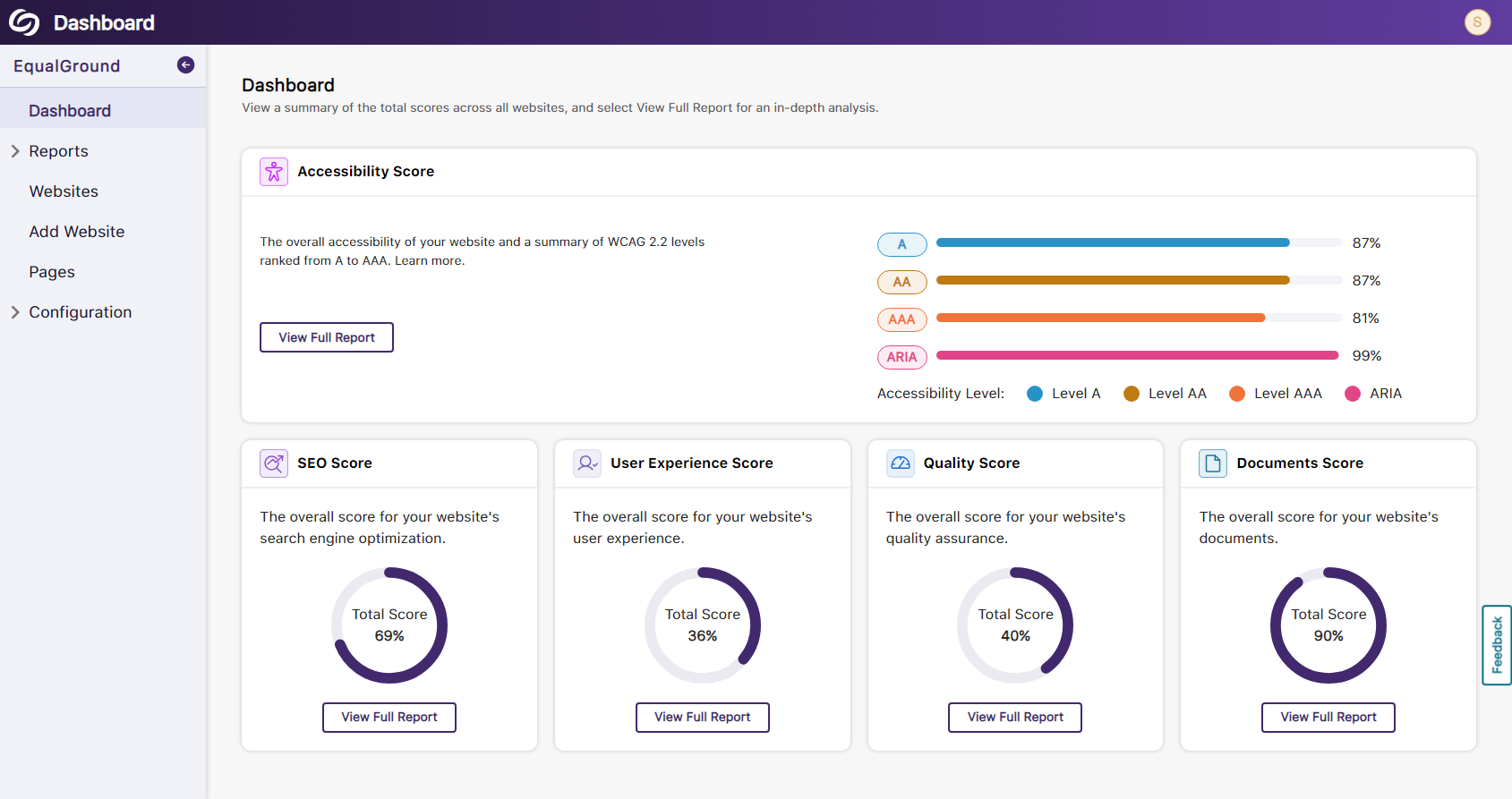
- Detailed Reports for SEO Auditing
We’ve built our own engine to crawl websites and analyze SEO-related issues such as:- Missing canonical tags to prevent duplicate content.
- Links and documents are not crawlable.
- Missing language tags for pages.
- Links do not contain descriptive text.
- Missing metadata from documents.
- Invalid robots.txt file
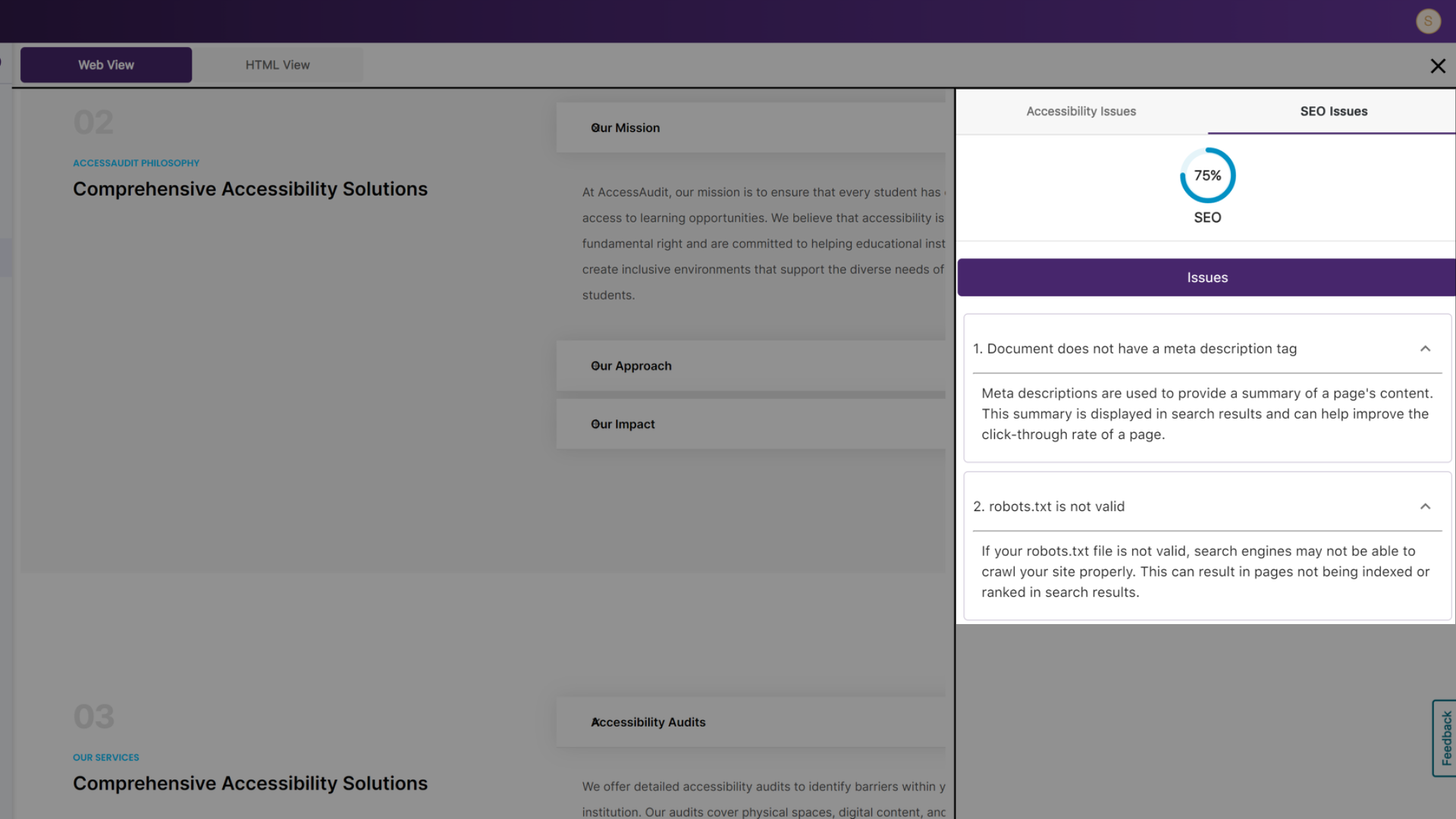
- Accessibility Report – Compare WCAG Criteria by their Score or the Number of Issues
The Accessibility Report offers a comparative analysis of a selected web page’s WCAG criteria— A, AA, AAA, and ARIA. A graph visualizes these analytics, displaying them based on their accessibility score or the number of issues each criterion has. The report also displays the most common issues on the web page, organized by the WCAG success criteria.

- Credit Summary to Track the Use of Scanned Pages and Documents
EqualGround offers institutions credits for scanning web pages and documents. The Credits Usage Report tracks monthly credit usage and provides a usage history, allowing for trends to be analyzed.
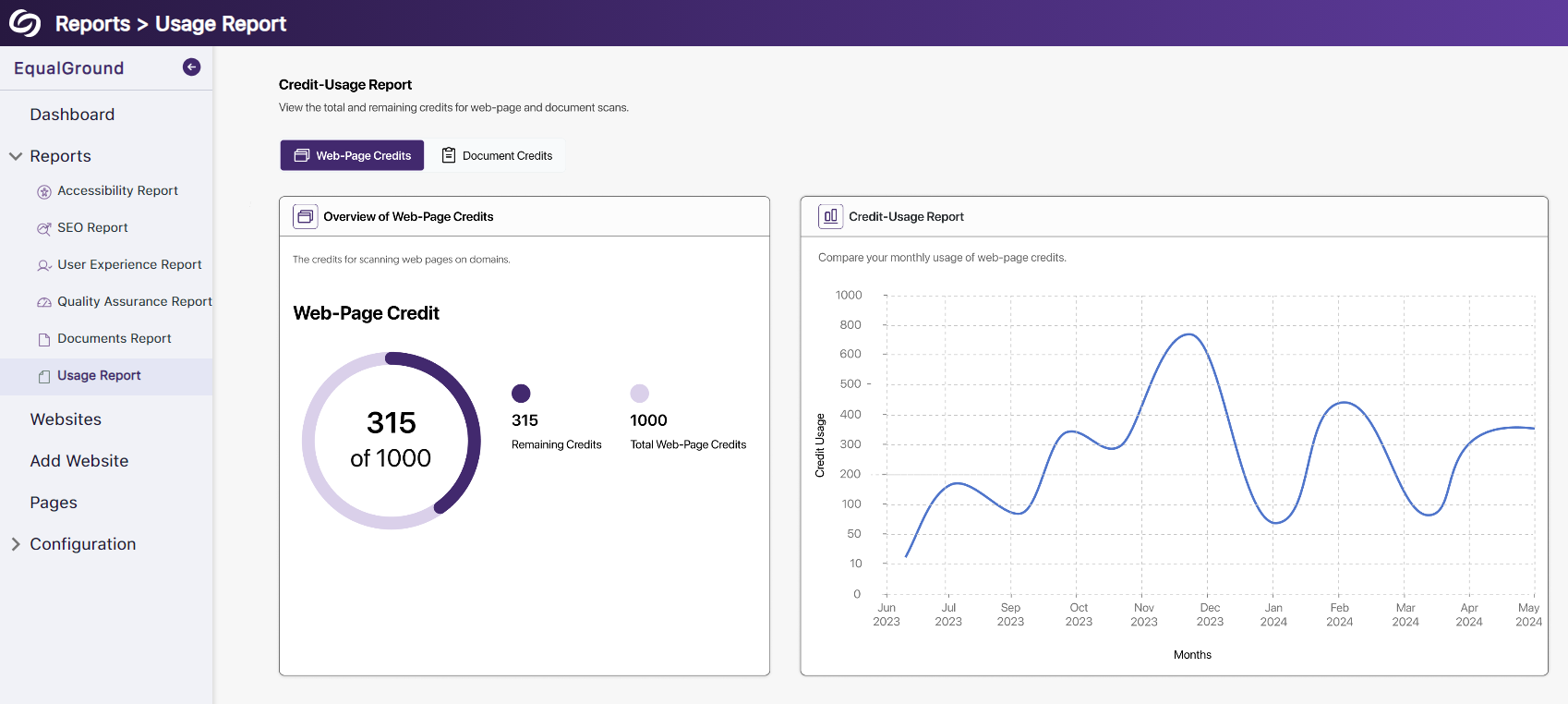
- In-Depth Accessibility Scanning for Documents
Documents will be scanned to ensure they comply with WCAG accessibility guidelines. Administrators can then access details for their documents to view a list of identified accessibility issues.
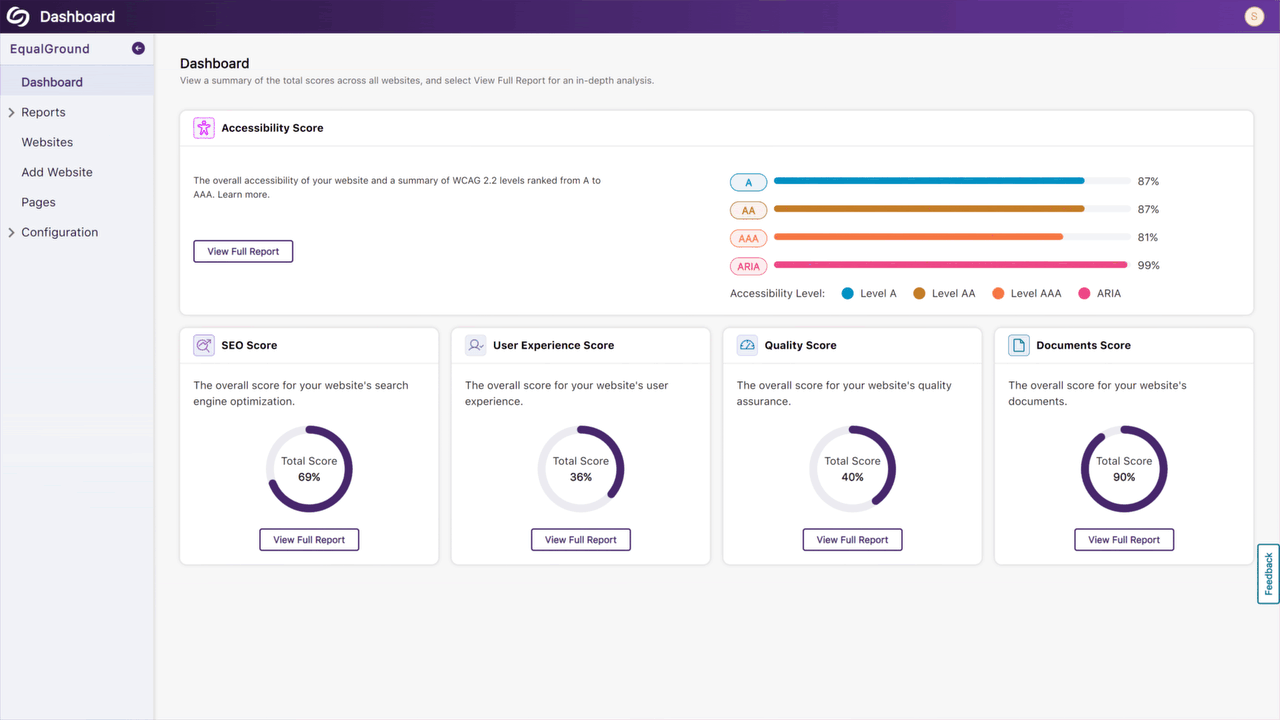
- New Accessibility Check for Color Contrast Issues
To ensure sufficient color contrast between the text and the background, EqualGround will calculate the contrast ratio to identify occurrences of the issue. Website owners can then update their pages based on the report provided.
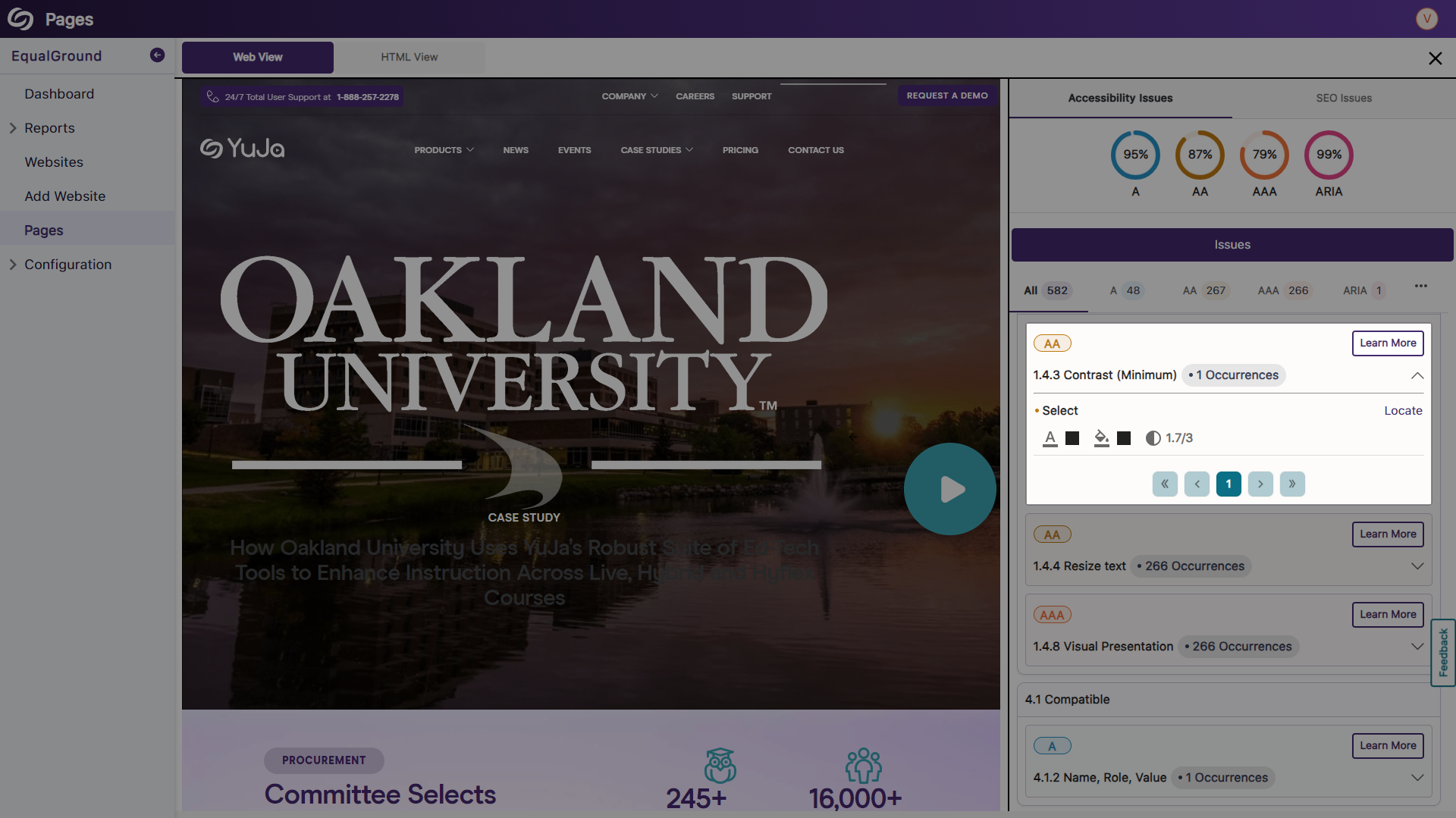
- Subscribe to EqualGround Email Notifications
Users can subscribe to receive email notifications alerting them to specific actions on the platform, such as completed scans or when the usage limit is about to be reached.

- Comprehensive Dashboard Summary to View the Accessibility of an Institution
-
July 19, 2024
YuJa Engage Student Response System Update – July 2024
Canada Zone European Union Zone United States Zone YuJa Engage Student Response SystemWe have successfully pushed an update to all YuJa Engage Student Response System instances residing in the United States, Canada, Australia, and the European Union. This release provides a combined workflow for surveys and polls, a new Open Discussion question type, the option to upload images as possible answers for matching questions, the option to save geofence locations, restore deleted activities, view videos in embedded polls during PowerPoint and Keynote presentations, manually stop scheduled polls, and the option for participants to view their results on the mobile app.
- Combined Survey Questions into Polls Providing Options for Graded and Ungraded Questions
To streamline our process, we’ve combined the survey and poll activities. Polls will now include all question types and can be graded or left ungraded on a per-question basis.

- New Question Type: Open Discussion
Engage now allows Creators to include the Open Discussion question in their polls. This new question type allows participants to freely express their thoughts and opinions without being graded.
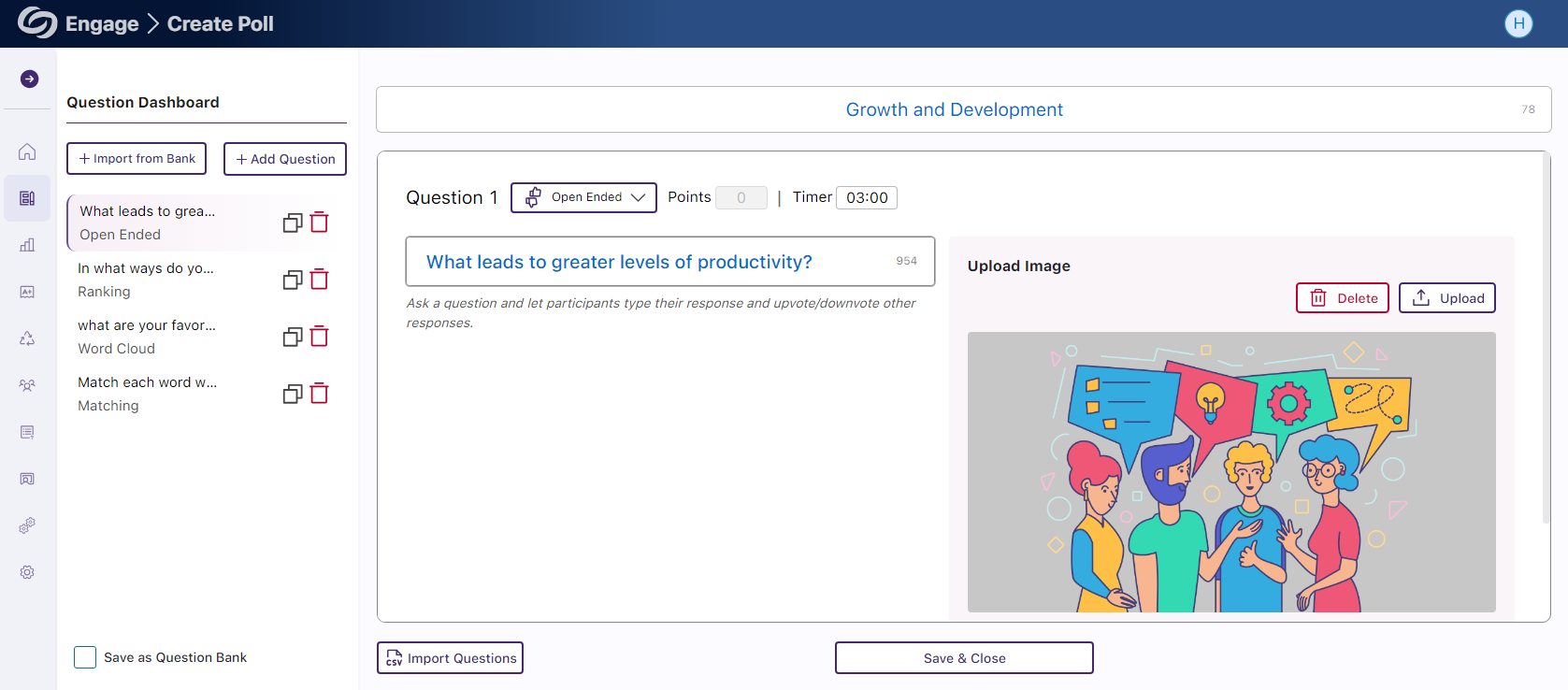
- Upload Images as Possible Answers for Multiple-Choice Questions
Creators can now upload images as answers for multiple-choice questions, allowing participants to choose from a list of possible images and text.

- Save Geofenced Locations for the Attendance Activity
Routinely used geofenced locations can now be saved, allowing creators to select from a pre-saved list when creating an attendance.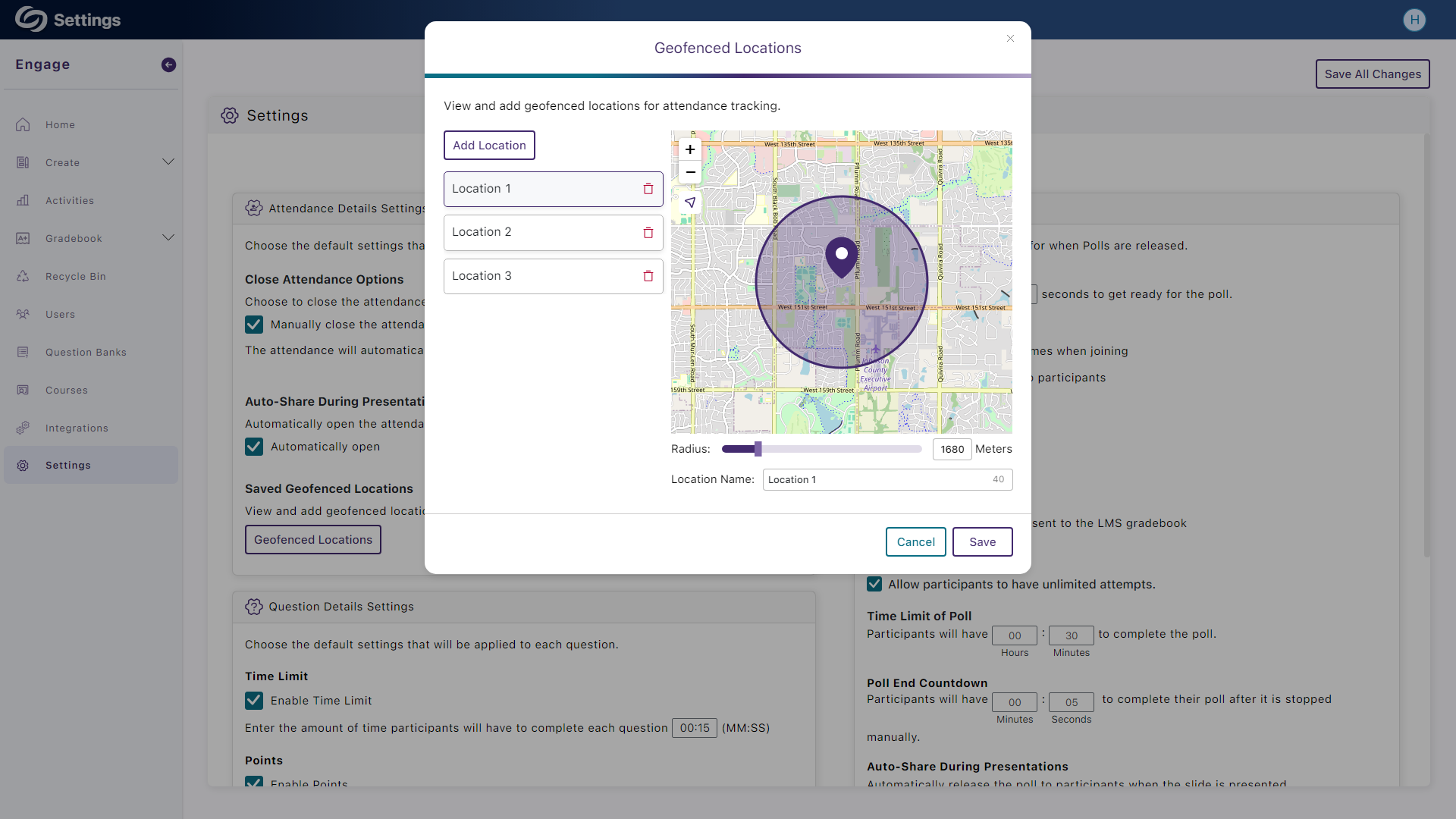
- Restore Deleted Activities from the Recycle Bin
Creators can recover an activity from their Recycle Bin if it was accidentally deleted.
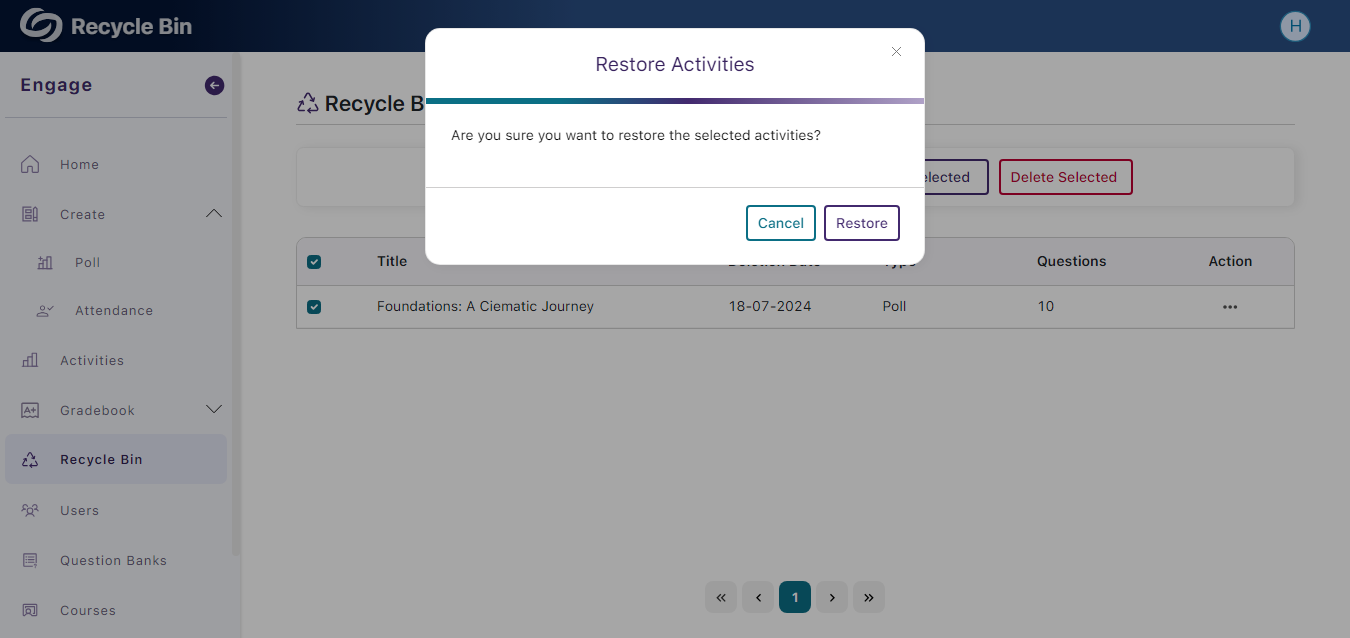
- Watch Embedded Videos in Polls During PowerPoint and Keynote Presentations
Creators who embed videos in their polls and incorporate them into PowerPoint or Keynote presentations can showcase videos directly within their slides.

- Manually Stop Scheduled Polls
Previously, scheduled polls would remain active until their end date. Now, scheduled polls can be manually stopped anytime by clicking the Stop Poll button.

- Participants Can View the Gradebook on the Mobile App
We’ve updated the mobile app to allow participants to view the gradebook for all activities.

- Combined Survey Questions into Polls Providing Options for Graded and Ungraded Questions
-
July 13, 2024
YuJa Enterprise Video Platform Update – July 2024 – United States Zone
United States Zone YuJa Enterprise Video PlatformWe have successfully pushed an update to all instances residing in the United States Zone. For a complete summary of the release, please refer to the corresponding release tags.
-
July 12, 2024
YuJa Enterprise Video Platform Update – July 2024 – Singapore and Middle East Zone
Middle East Zone Singapore ZoneWe have successfully pushed an update to all instances residing in the Singapore and the Middle East Zone. For a complete summary of the release, please refer to the corresponding release tags.
-
July 9, 2024
YuJa Enterprise Video Platform Update – July 2024
Canada Zone European Union Zone YuJa Enterprise Video PlatformWe have successfully pushed an update to all Enterprise Video Platform instances residing in Canada and the European Union. Zones residing in the United States, Australia, the Middle East, and Asia will be updated later this week. The highlights for this update include improvements to the Video Editor, a dedicated Overview page for Campuses under the Umbrella System, updated design interfaces across several areas of the platform, new security ID support PINs, quality-of-life improvements to the Media Chooser, automatic imports for Zoom Room recordings, analytical tracking for time jumps by users, enhanced captioning for live streams, and more.
- Unified Video Editor Slide-Out Sidebar with Access to All Advanced Editing Tools
To enhance the Video Platform’s usability, it now features a sidebar menu for Content Creators to quickly access advanced tools and settings. This consolidates the previous right-hand side panel and the advanced editing tools on the center panel into a single, unified slide-out toolbar.
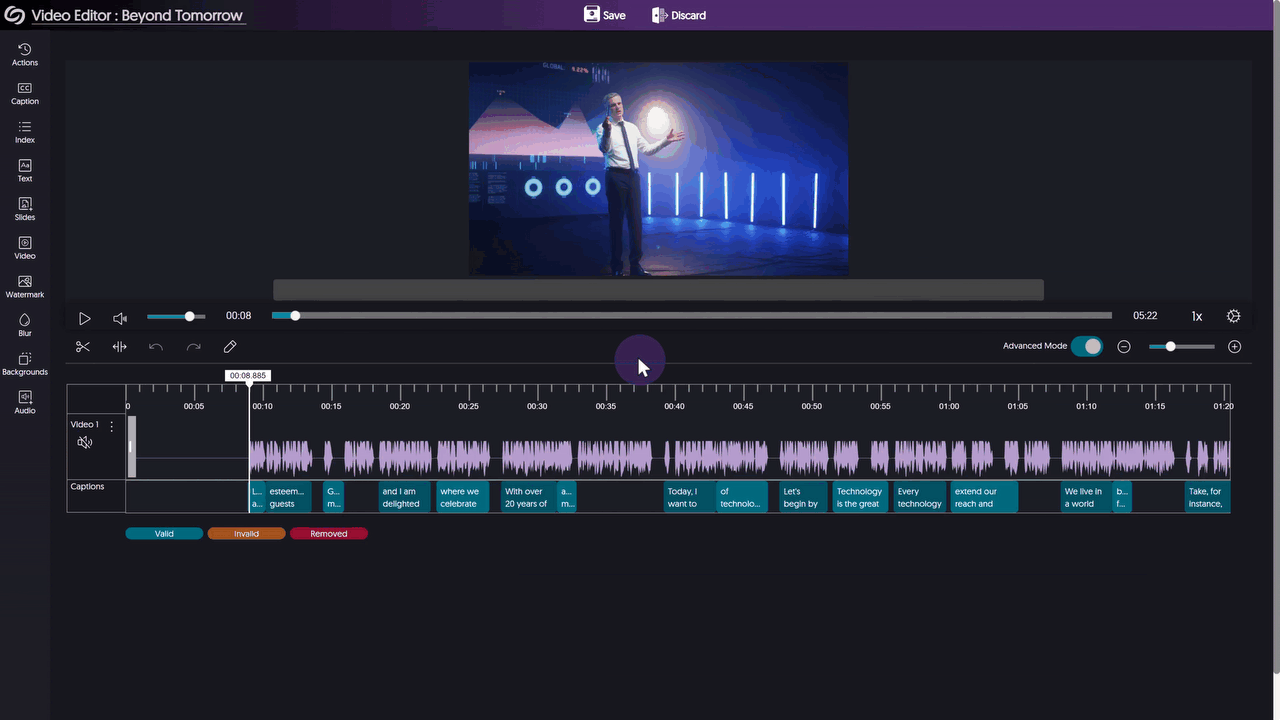
- Umbrella System – Dedicated Usage & Analytics Overview Page for Campuses
For institutions deploying the Umbrella System Architecture, Administrators responsible for managing campuses within their institution’s hierarchical structure will have access to a dedicated Overview page. This page will display analytics specific to their campus, including data on top-performing videos, active users, and views.

- Updated Interface for the Admin Panel’s Branding Page
The Branding page has been redesigned to feature a more organized structure with clear headings and new icons and colors across the page. Over the coming releases, each panel of the Admin Panel will be significantly updated.

- Update Graphs and Analytic Displays for the Content Report in Usage & Analytics
We’re continuing to transition the Video Platform to our new design system by introducing it to new areas, such as the Content page, to update the visual esthetics of graphs and how data is displayed.
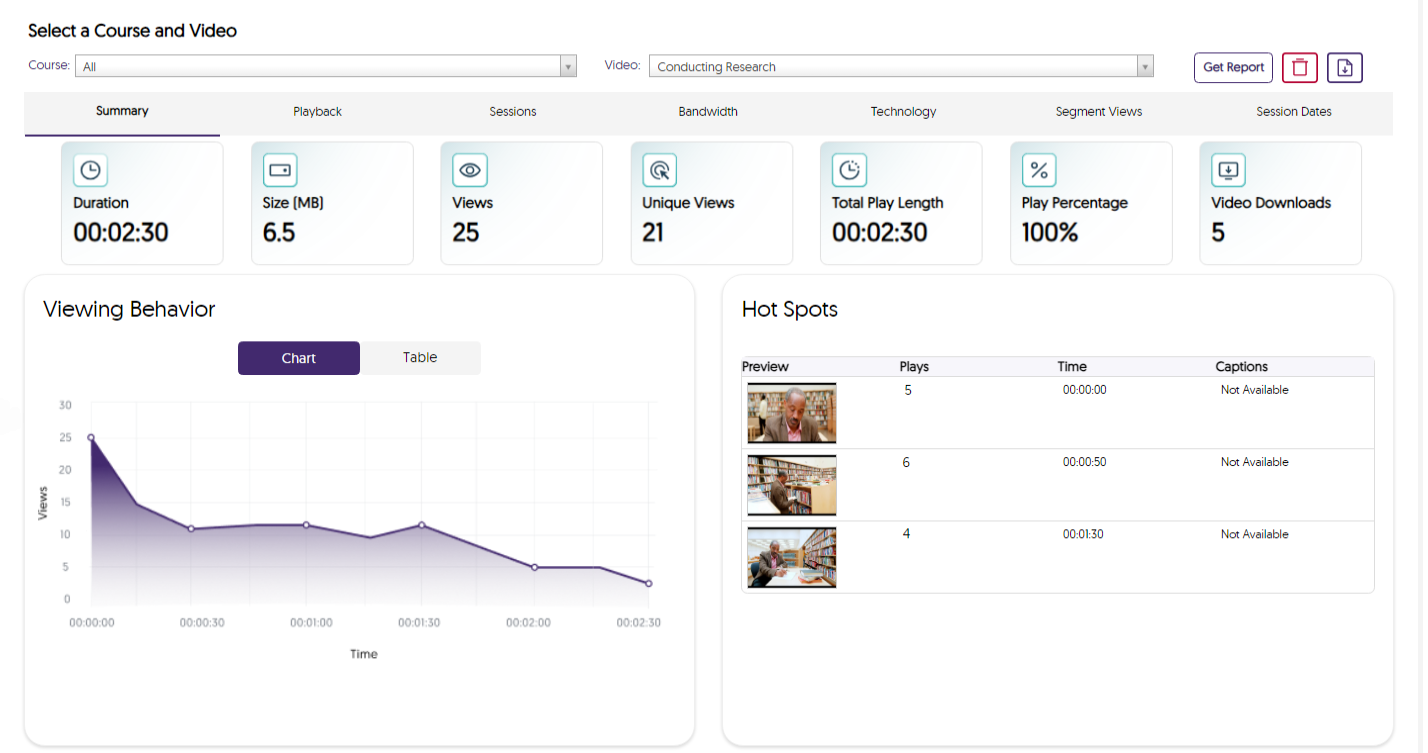
- Security ID PINs to Help Verify Account Access
We’ve introduced unique ID pins for each account, which automatically change every 24 hours. Users can relay their PIN to our support staff to confirm they have access to the account they need help on.
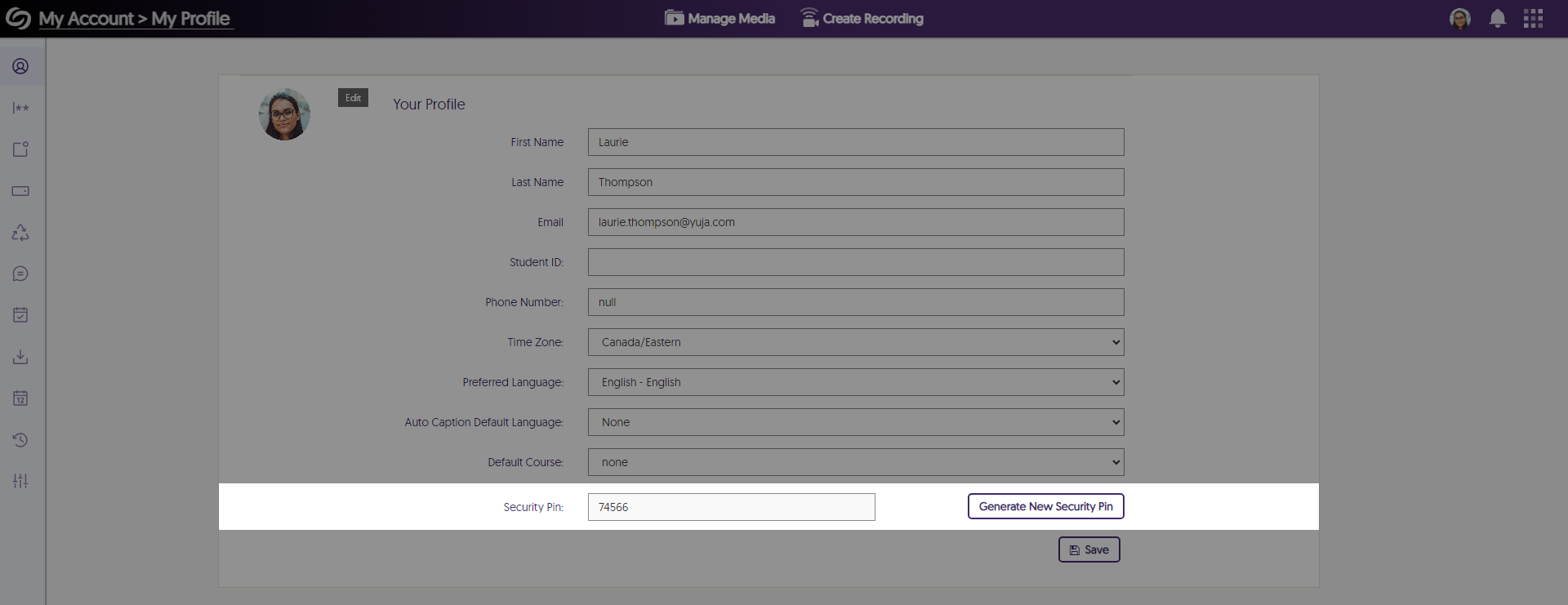
- New Third-Party Hardware Smart Connectors Required for Integration with Video Platform
Hardware Smart Connectors ensure the integrity of the Video Platform and align with permitted use, similar to integration with third-party video conference tools. Now, all third-party hardware device integrations will require a licensed Smart Connector. All users who use these capabilities should have had their Client Success Manager reach out to them to ensure continued operations of the integration. - Video Editor Supports Ability to Mute Audio Tracks of a Unified Audio-and-Video Stream
The Video Editor features the option to mute audio streams while retaining the video source, allowing Content Creators to remove unwanted audio.

- View Selected Folders within the Media Chooser
The Media Chooser allows users to view which folders they’re searching within.

- New UI to Improve Visual Distinctiveness of Playlists
Playlists feature a new UI that distinguishes them from folders, allowing Content Creators to easily recognize them within their personal library and channels.
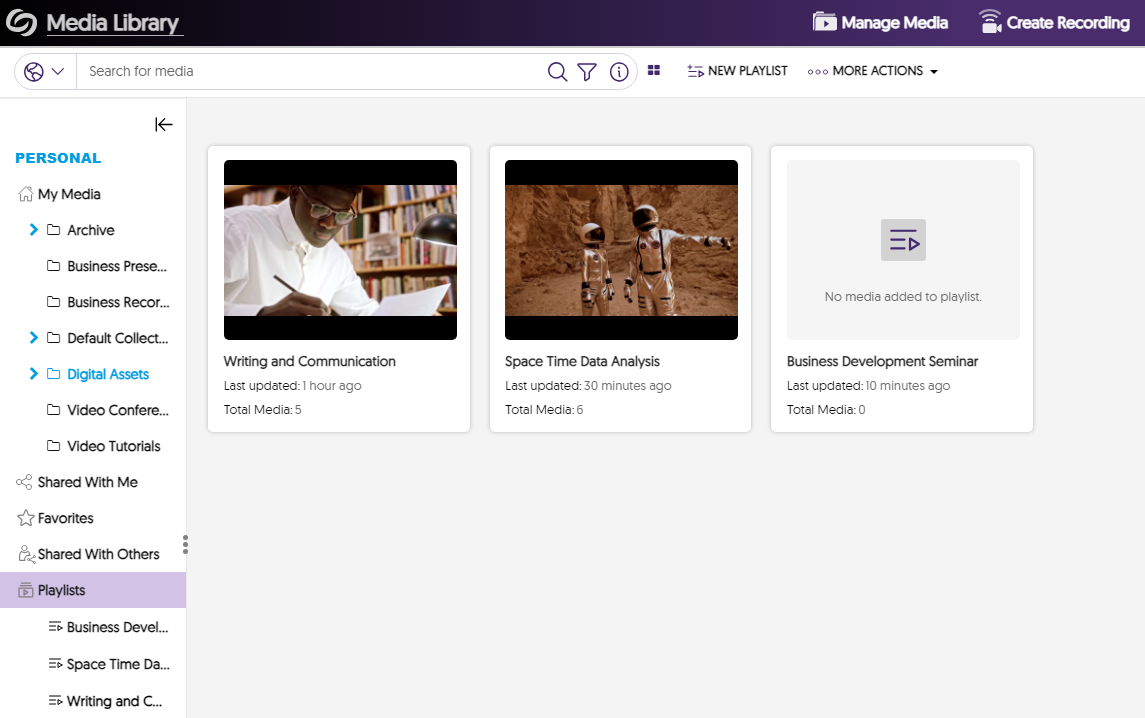
- Media Chooser – Browse Files Within Folders When Filtering by Location in the Media Chooser
When choosing a location to filter results, users can toggle the “Show Files” option to view all media content within folders.
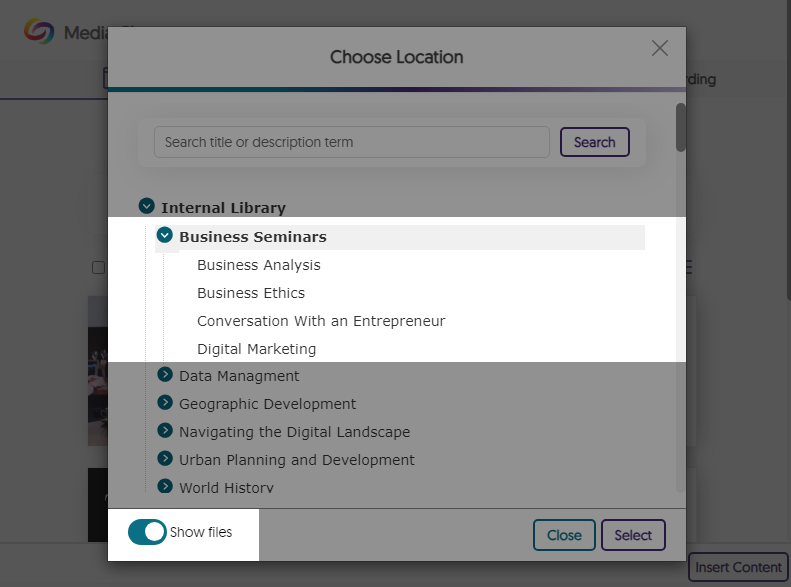
- Automatic Imports for Recorded “Zoom Rooms” Meetings
Our existing Zoom integration, which supports automatic imports for Zoom video conference recordings, will also support automatic imports for Zoom Room recordings.
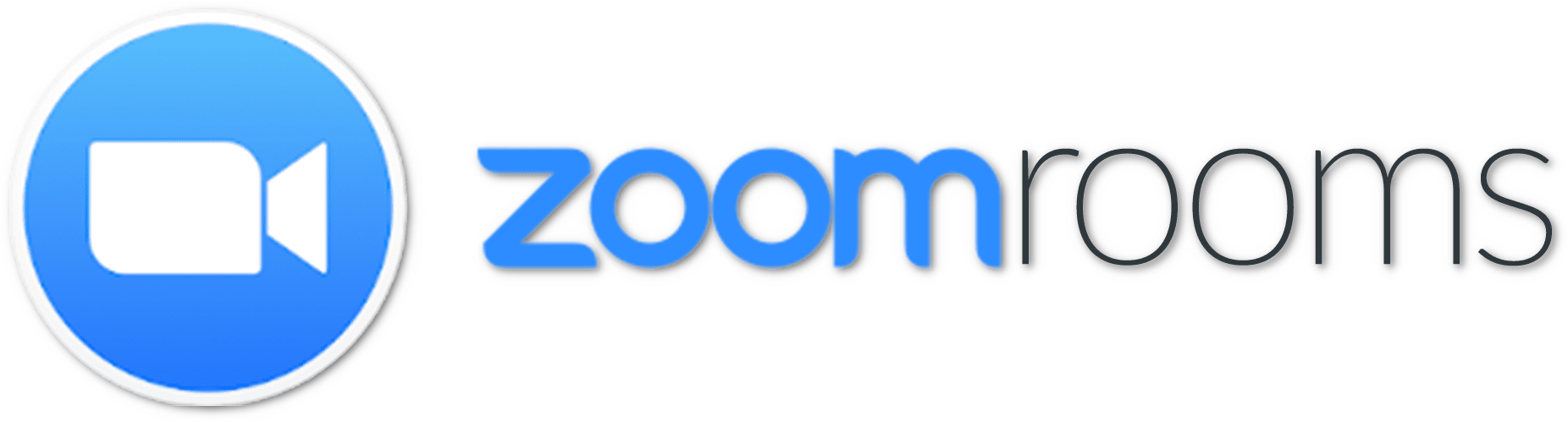
- Video Editor – Updated the Blur Tool to a More Intense Blur Effect
The Blur tool has been updated to a much more intense blur effect to help ensure that textual material is illegible.
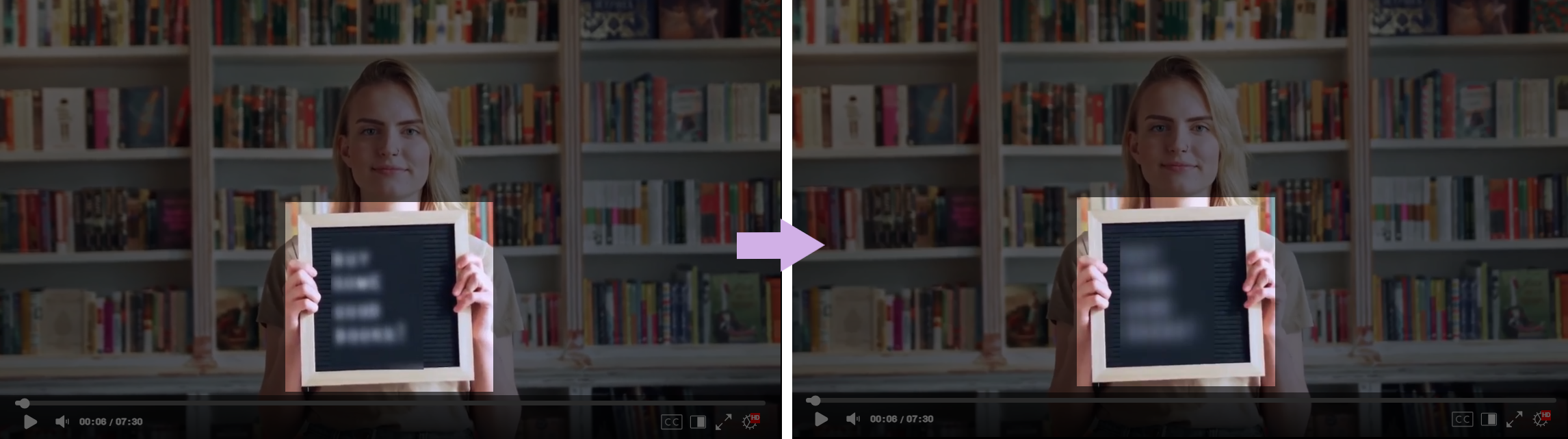
- Analytical Tracking for Video Timeline Jumps by Users
Administrators can view how users interact with a video by seeing parts they go back to or jump to when watching content.

- Customize the Title Tag of the Video Platform
Administrators can adjust the title tag of their Video Platform to match their institution’s branding.
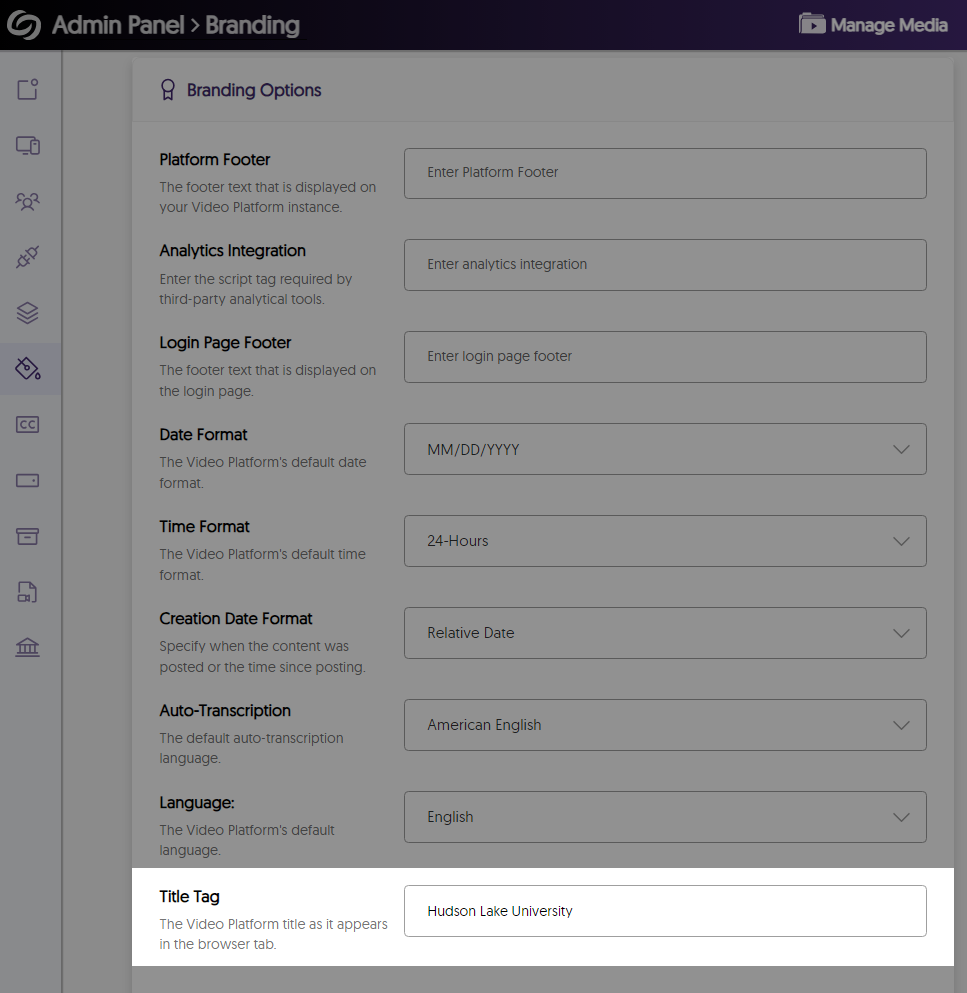
- Option to Require SSO Login for Administrators
To protect the privacy and security of an institution’s Video Platform instance, we’ve added a new optional setting that requires administrators to log in through their SSO instead of their YuJa credentials.
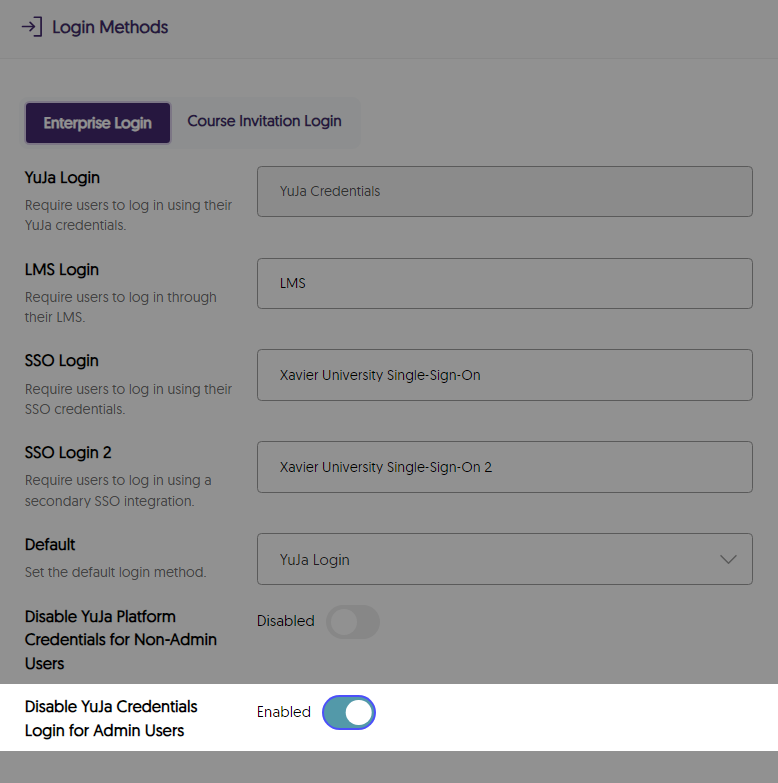
- Improved Live Caption Quality and Stream Sync
We’ve addressed inconsistencies in live captioning, resulting in more accurate captions that will sync with the live stream.

- Video Title Preview for Embedded Media
To help viewers understand what they are about to watch, embedded videos show their titles directly on the thumbnail.
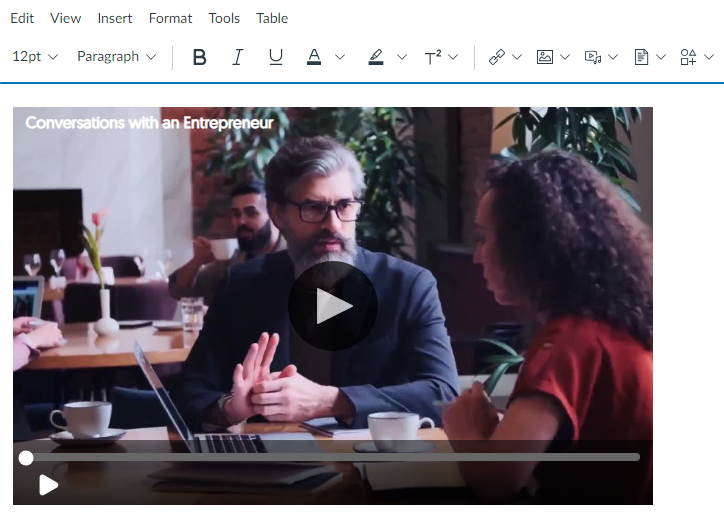
- Phasing Out Support for YouTube Video Imports
Given YouTube’s lack of official support for importing videos into third-party platforms, we will gradually phase out the option of importing YouTube videos to the Video Platform. While we phase out the feature, users who still wish to utilize it can find it under My Account > Integrations.
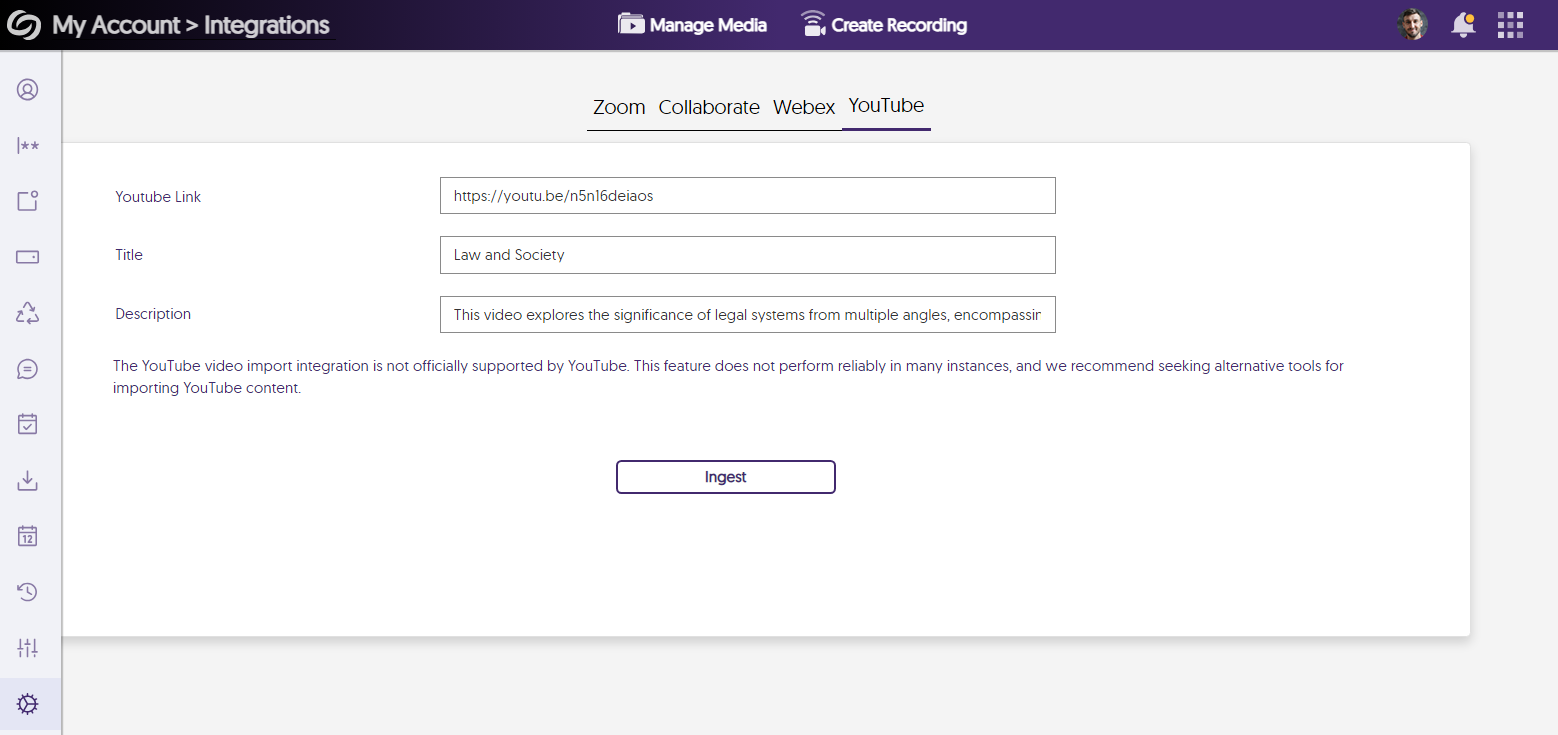
- Visual Display of Content When Replacing Media
We’ve created a visual display of the content that will be replaced, allowing users to more intuitively recognize the media they’re updating.

New Add On! New Drupal CMS Plugin with Media Chooser Capabilities
- Integrate the Media Chooser with Drupal to Embed Content Into Your Website
Through Drupal’s rich text editor, Content Creators can use the Media Chooser to embed videos, documents, and playlists into their websites. This will allow those navigating the website to experience faster load times due to bandwidth offloading.
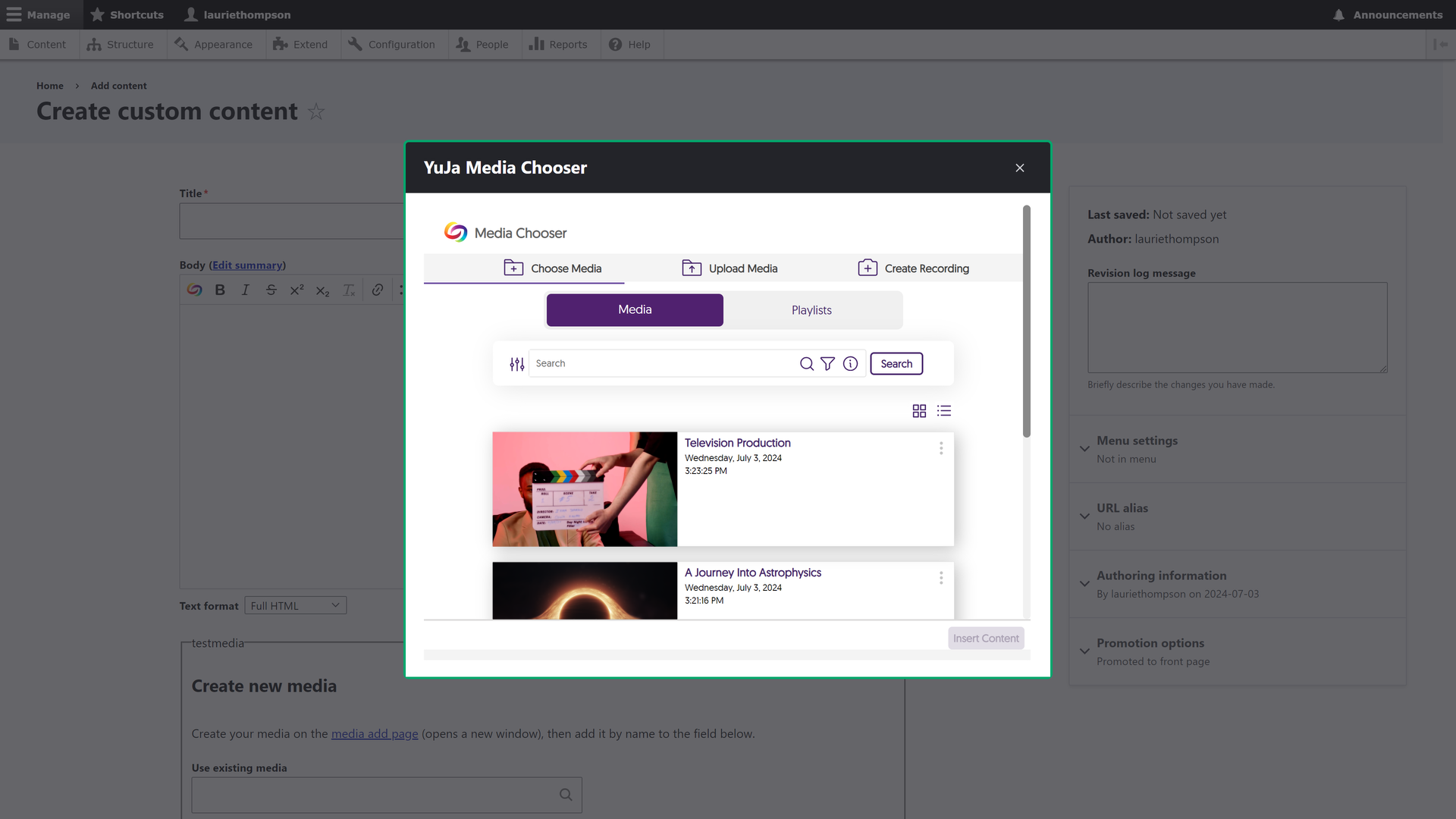
- Unified Video Editor Slide-Out Sidebar with Access to All Advanced Editing Tools
-
June 21, 2024
YuJa Panorama Digital Accessibility Platform Update – June 2024
Australia Zone Canada Zone European Union Zone Middle East Zone Singapore Zone United States Zone YuJa Panorama LMS Accessibility Platform YuJa Structural Remediation Max ModuleWe have successfully pushed an update to all YuJa Panorama Digital Accessibility Platform instances residing in the US, Canada, Australia, Singapore, the Middle East, and the European Union.
This update includes scoring rubrics to define how accessibility scores are calculated, a new audio player for Alternative Formats, use Panorama with Power BI, redesigned reports across the platform, semantically structured audio formats and Gradient Reader, publish OCR Reconstructed HTML content into Canvas as a page, customize the highlight color of issues, elements within documents will be highlighted when using PDF Remediation Engine Max, and more.
- New Scoring Rubric to Define How an Institution’s Accessibility Scores Are Calculated
Considering an institution’s unique accessibility requirements, they now have the option to choose from various scoring rubrics that will be applied across their Panorama instance. These scoring rubrics will determine the accessibility scores of documents based on a strict set of criteria. To know how each rubric aligns with the types of documents an institution might have, administrators can review different scenarios to determine which rubric best suits them.

- New Audio-Player for Audio Podcasts and OCR Audio with Visual Waveform and Playback Speed Controls
Our recent UI update incorporates a waveform to help visualize playback for audio-based Alternative Formats, including Audio Podcast and OCR Audio. Additionally, we provided speed controls, allowing listeners to customize the audio playback speed according to their preferences.
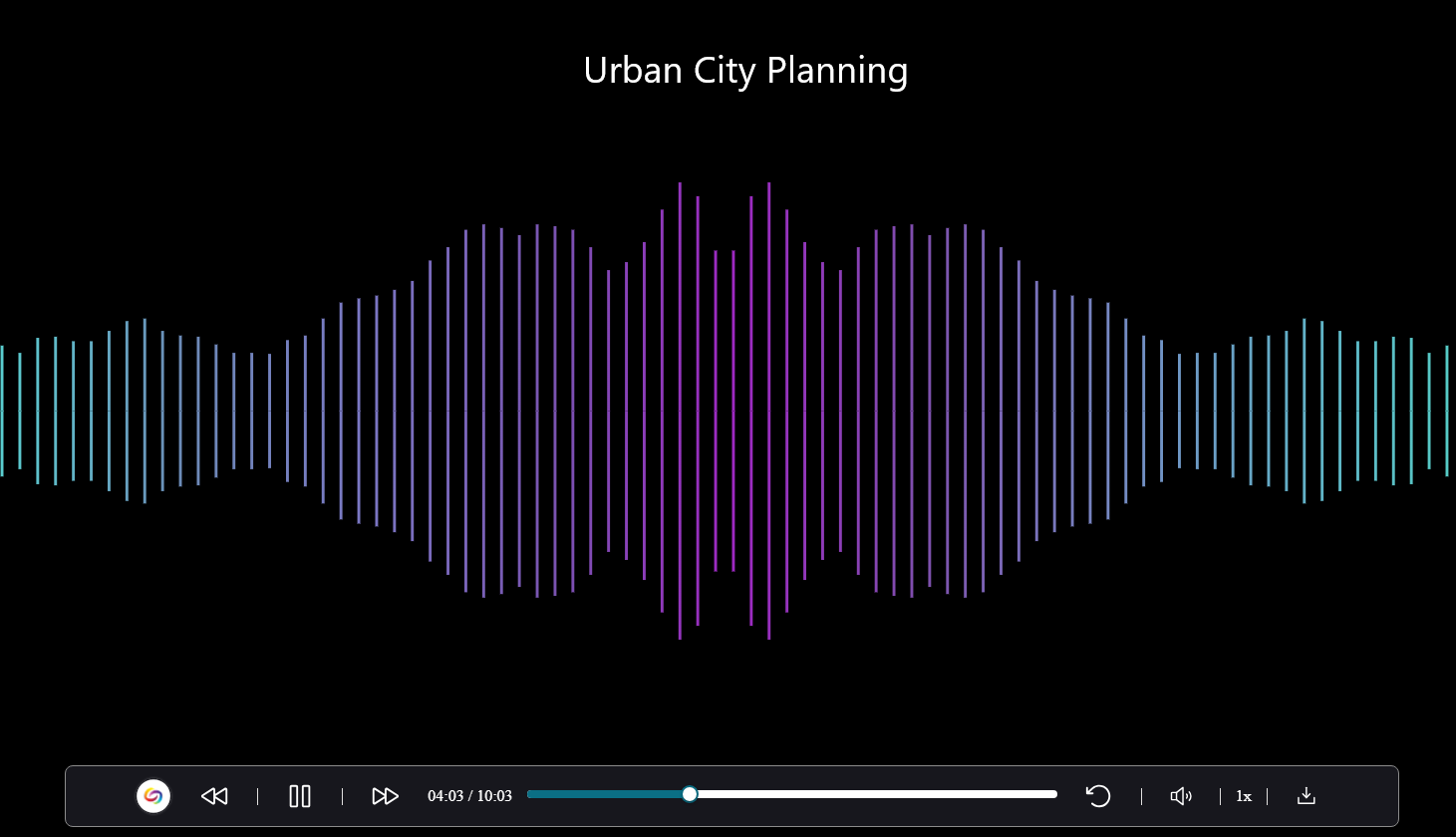
- Use Panorama With Power BI to Create Visual Analytics
Users can download Panorama reports and upload them into Power BI to create visual analytics with their data. Learn more.

- New Redesign of the LMS Report – Compare the Accessibility Scores of Each Document Type
We’ve redesigned the LMS Report and provided a new graph consolidating the previous Cumulative Accessibility Score and Score by Document Type charts. The new graph offers a comparative analysis of the institution’s overall accessibility with various document types, such as HTML content, PDFs, and DOCX files.
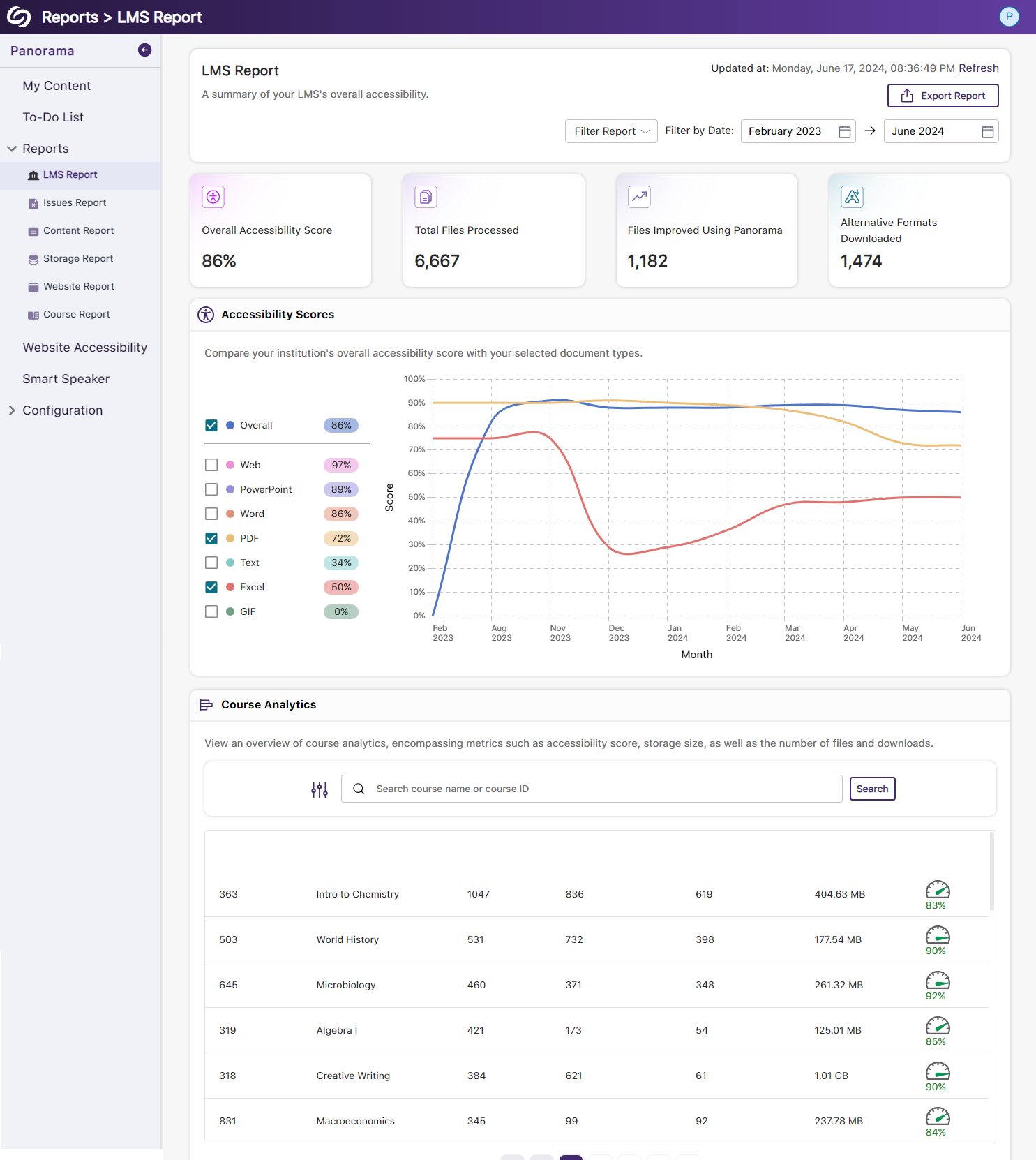
- New Redesign of the Issues Report – Compare the Number of Issues for Each Document Type
We’ve redesigned the Issues Report and provided a new graph that allows administrators to compare their institution’s overall accessibility issues with selected document types to view which files contain the most issues. We’ve also updated the view for the Most Common Issues into a tabular structure for improved responsiveness with various screen sizes.

- New Redesign of the Content Report – Simplified Viewing of Data for Documents Processed and Alternative Formats Downloaded
Previously, administrators would have to look at two charts to compare and analyze the files processed by Panorama and those processed by document type. We’ve consolidated both charts into a simple-to-view line graph showing the total files processed and files processed by each document type. Similarly, this feature extends to the Alternative Formats’ charts within the Content Report, showing the total number of Alternative Formats downloaded and a breakdown of each format downloaded.

- New Semantic Structure to Preserve the HTML Elements in the Gradient Reader
Users viewing content within the Gradient Reader can choose to generate a Semantically Structured Gradient Reader, which will analyze the HTML content within the document to produce an accurate representation of the file.

- New Semantic Structure to Preserve the HTML Elements in an Audio Format
Users will be able to perceive the semantic structure of audio content, allowing them to hear details like rows, columns, and bullet points, providing an auditory representation of the visual format.

- Ability to Fix HTML Accessibility Issues Within the Issues and Content Table
The Issues and Content table in the Course Report will allow users to fix accessibility concerns for content created with WYSIWYG editors in their LMS.
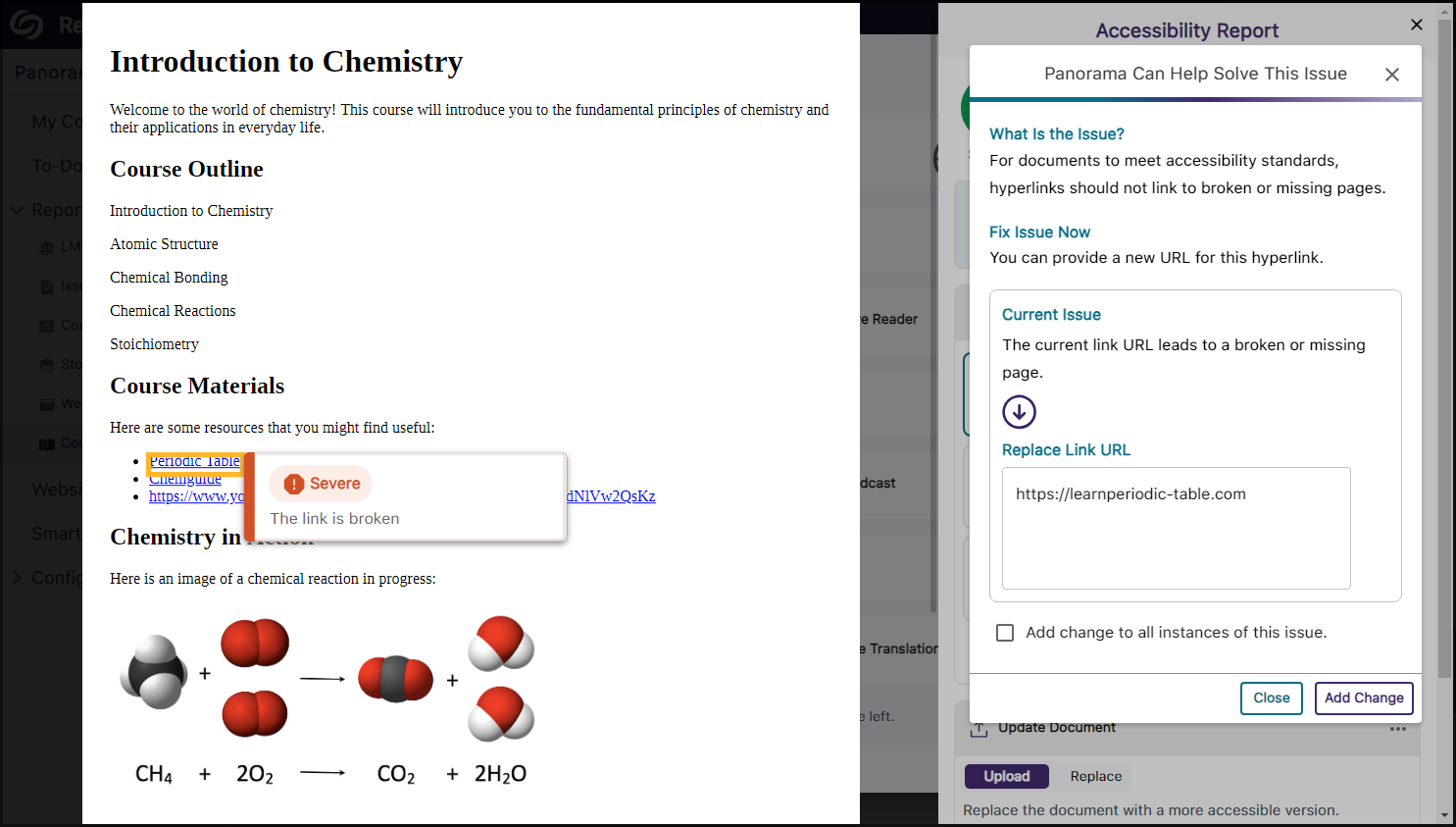
- Publish OCR Reconstructed HTML Content as Canvas Pages
The OCR Reconstructed HTML format can be generated for content and uploaded to Canvas as a page.
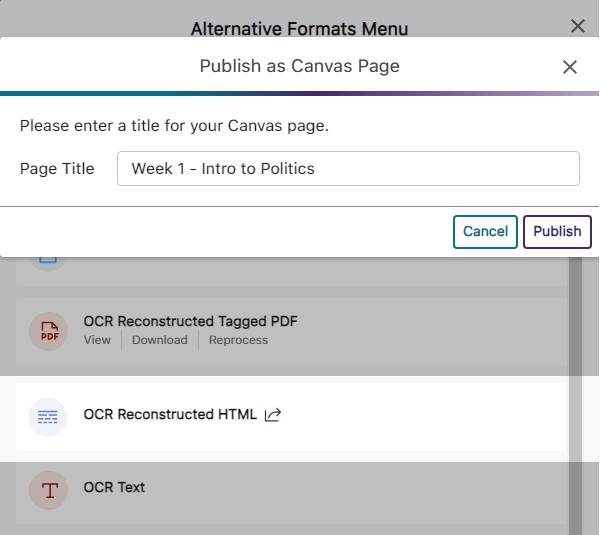
- Customize the Highlight Color of Issues Within Documents
To ensure that highlighted issues remain visible on various background colors, users can customize the highlight color and adjust the spacing between the highlighted border and the text.

- New Redesign of the Storage Report – Compare the Total Storage Accumulated for Each Document Type
We’ve redesigned the Storage Report to allow administrators to compare their institution’s overall file storage with different document types within a single graph.
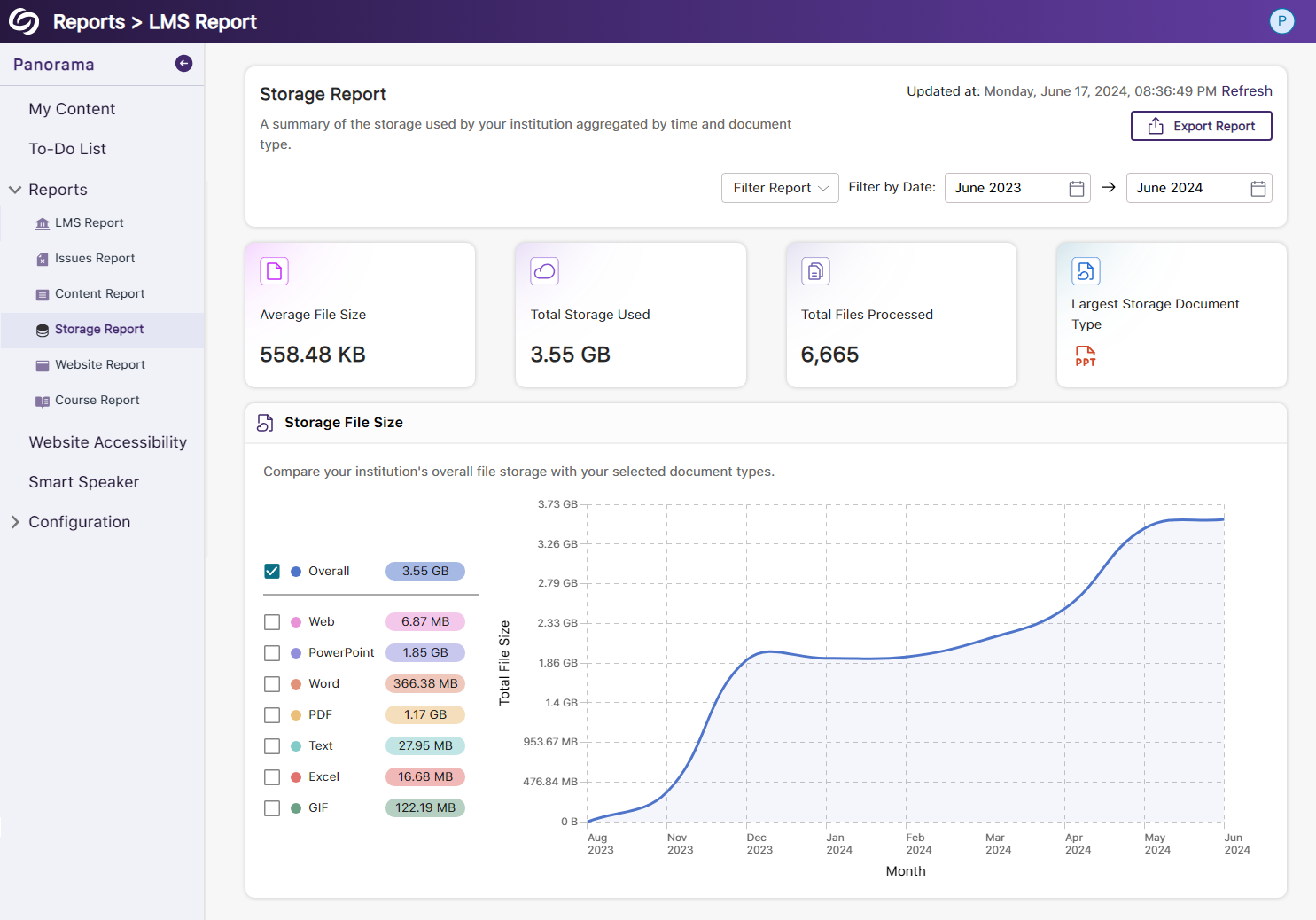
- New Redesign of the Course Report – Compare the Overall Accessibility Score with Each Document Type
We’ve enhanced the Course Report graph, enabling users to assess a course’s overall accessibility score and compare it with the accessibility scores of individual document types within the course. Users can also, based on preference, choose between a chart or table view for the files processed and Alternative Formats downloaded within the course.
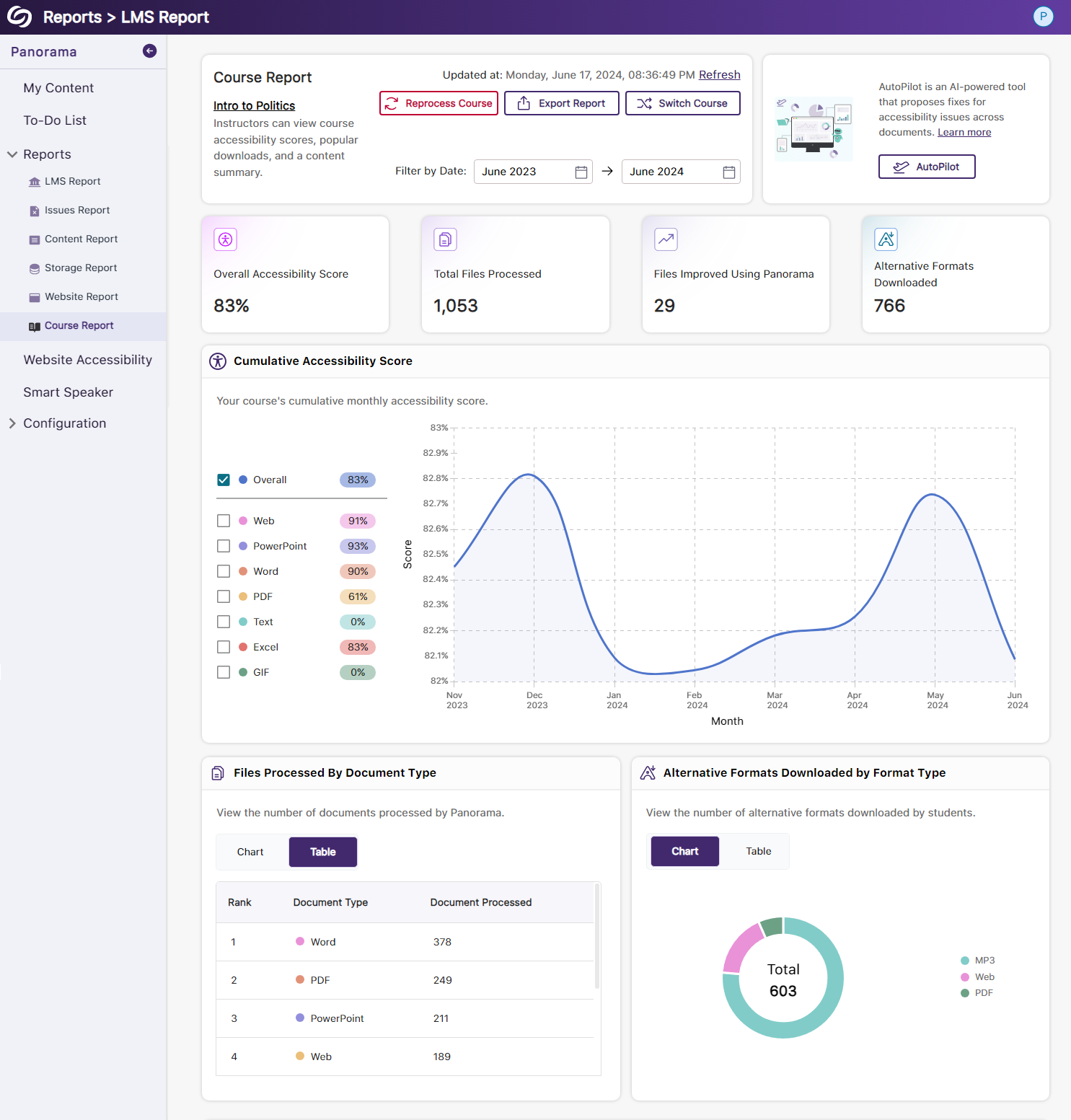
- View the Total Number of Improved Documents Within Each Course
Administrators can access the Course Analytics in their LMS Report to view the total number of documents improved in each course.
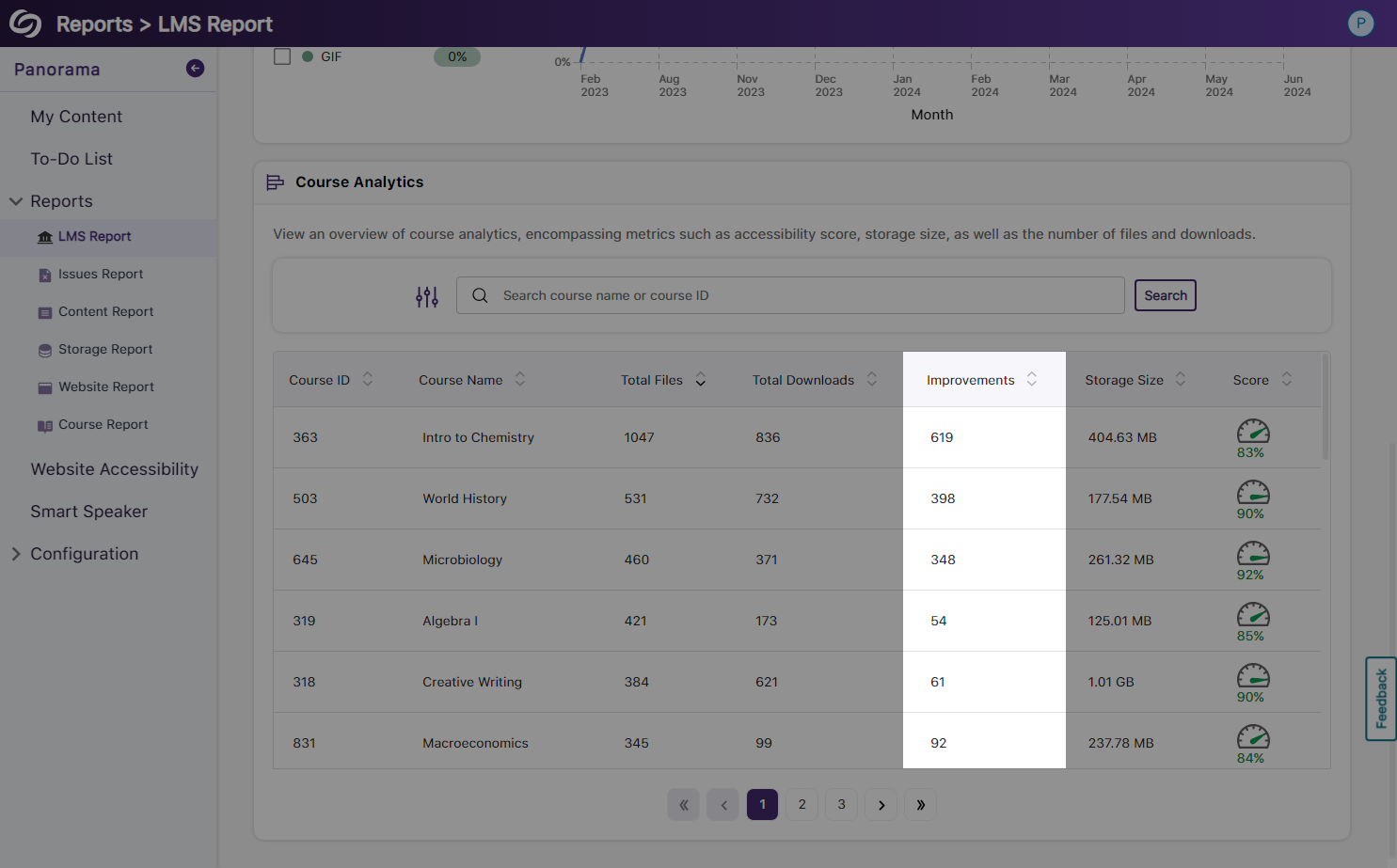
- Option to Ignore SSO Role Mapping in Favor of LMS Mapping
Recognizing that most institutions favor mapping roles based on their LMS, administrators can choose to disable SSO role mapping. This ensures that user mappings are only determined by their LMS roles.
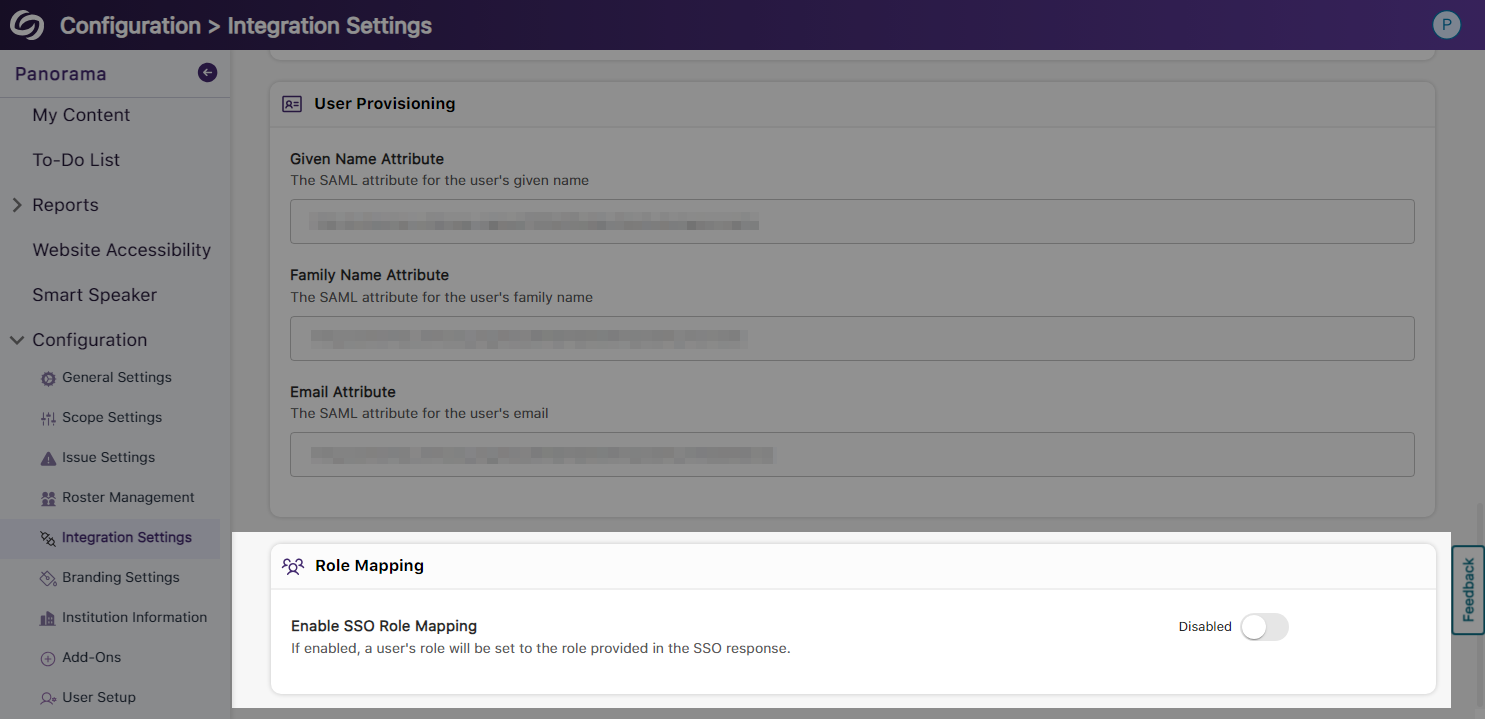
- Panorama Support for Canvas Rubrics
We’ve expanded Panorama’s support within Canvas to provide Accessibility Reports for rubrics.

- Users Will Be Notified of Unsaved Panorama Settings
When users navigate away from unsaved changes within the Panorama LTI app, they will receive a notification informing them that their changes have not been saved.
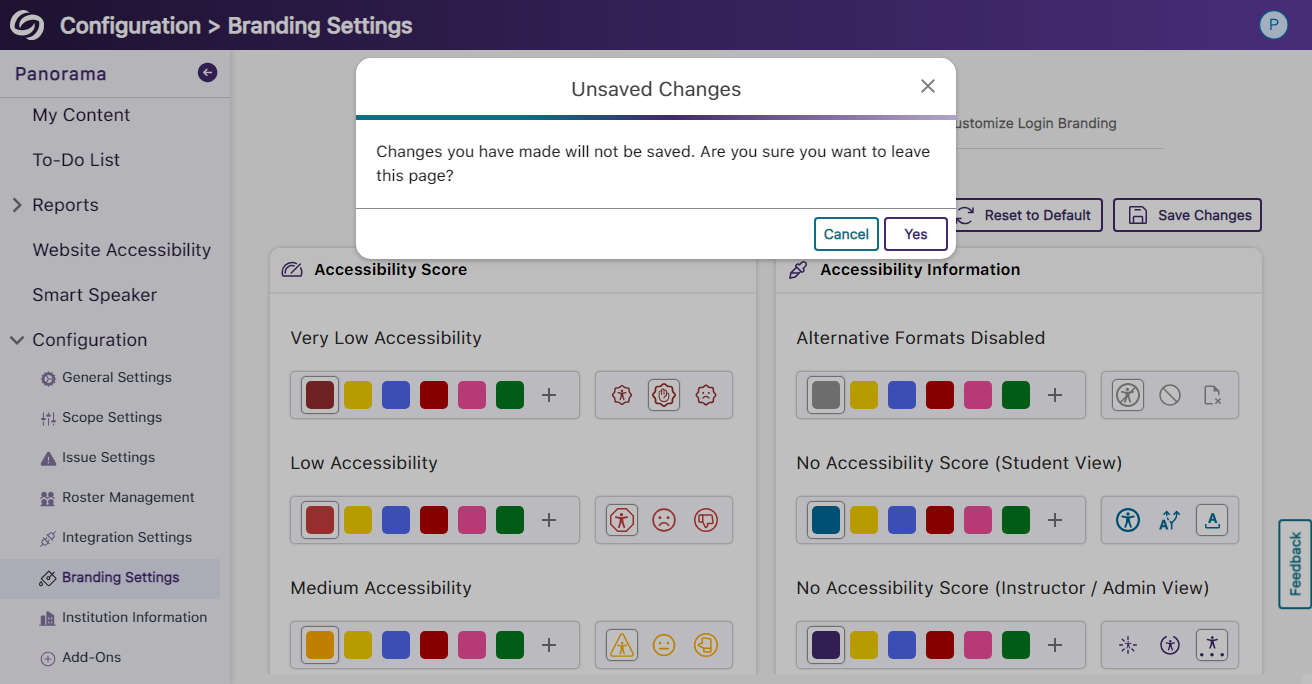
- New Scoring Rubric to Define How an Institution’s Accessibility Scores Are Calculated
-
June 20, 2024
YuJa Accessibility AutoPilot Add-On Platform Update – June 2024
Australia Zone Canada Zone European Union Zone United States Zone YuJa AutoPilot AI Remediation ModuleWe have successfully pushed an update for all YuJa Panorama Accessibility AutoPilot Add-On Platforms residing in the United States, Canada, European Union, and Australia.
- AutoPilot Support Remediation for WYSIWYG Editors
AutoPilot will automatically apply accessibility fixes for issues detected within WYSIWYG editors.
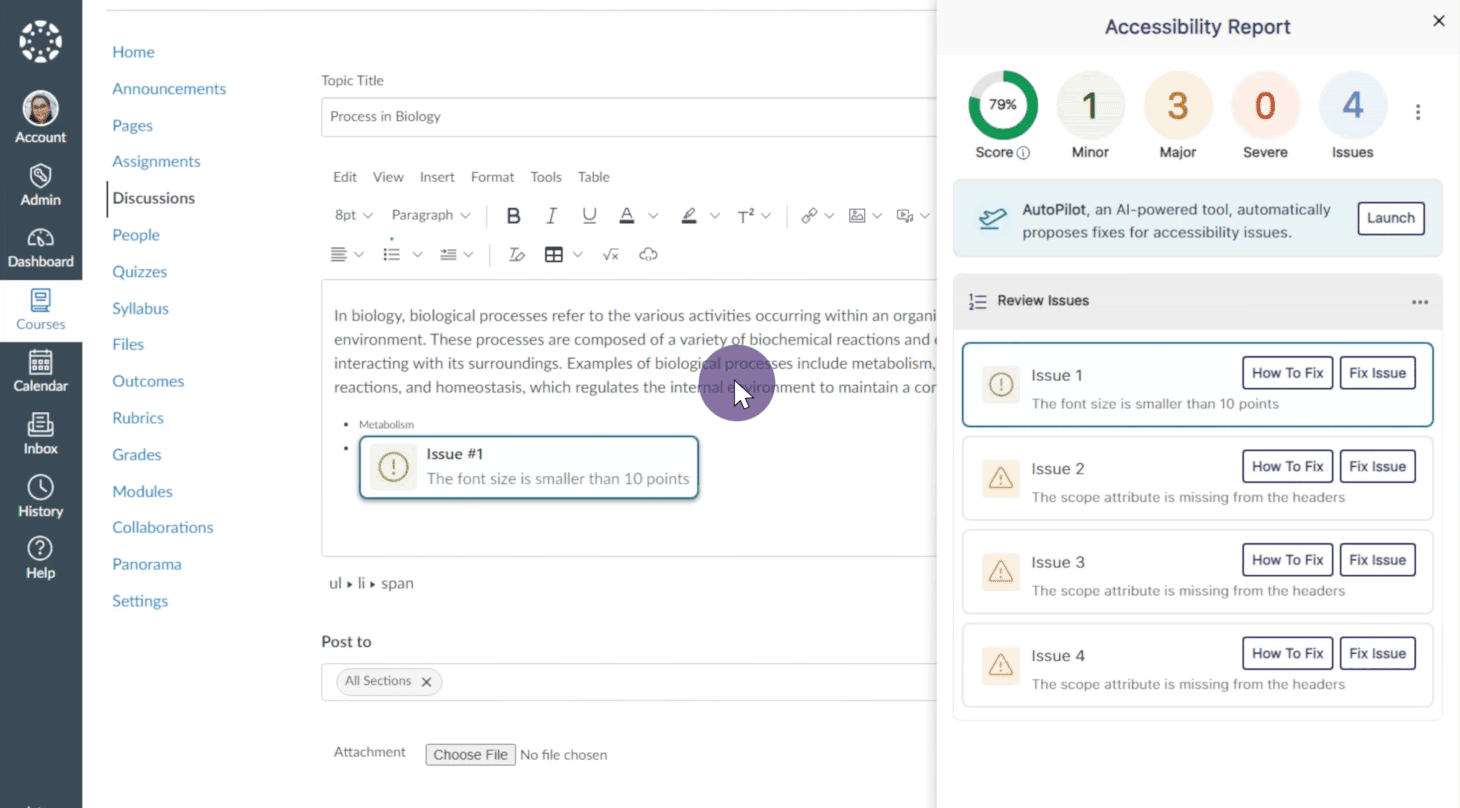
- AutoPilot Support Remediation for WYSIWYG Editors
-
June 20, 2024
YuJa Structural Remediation Max Add-On Platform Update – June 2024
Australia Zone Canada Zone European Union Zone United States Zone YuJa Structural Remediation Max ModuleWe have successfully pushed an update to the YuJa Structural Remediation Max Add-On Platform for those residing in the United States, Canada, European Union, and Australia.
- Elements in PDFs Will be Highlighted When Hovered Over
When viewing a document’s structural hierarchy, elements will automatically be highlighted when hovered over, allowing users to easily identify which content they are adjusting.

- Elements in PDFs Will be Highlighted When Hovered Over
-
June 20, 2024
YuJa Website Accessibility Widget Update – June 2024
Australia Zone Canada Zone European Union Zone United States Zone YuJa Enterprise Video Platform YuJa Website Accessibility WidgetWe have successfully pushed an update to the YuJa Website Accessibility Widget for those residing in the United States, Canada, European Union, and Australia.
- New Redesign of the Website Report – Compare Content and Color Adjustments Over Time
We’ve improved the Website Report graph, enabling administrators to compare color and content adjustments over time. Additionally, we’ve introduced a tabular structure to declutter the report and display only relevant information.
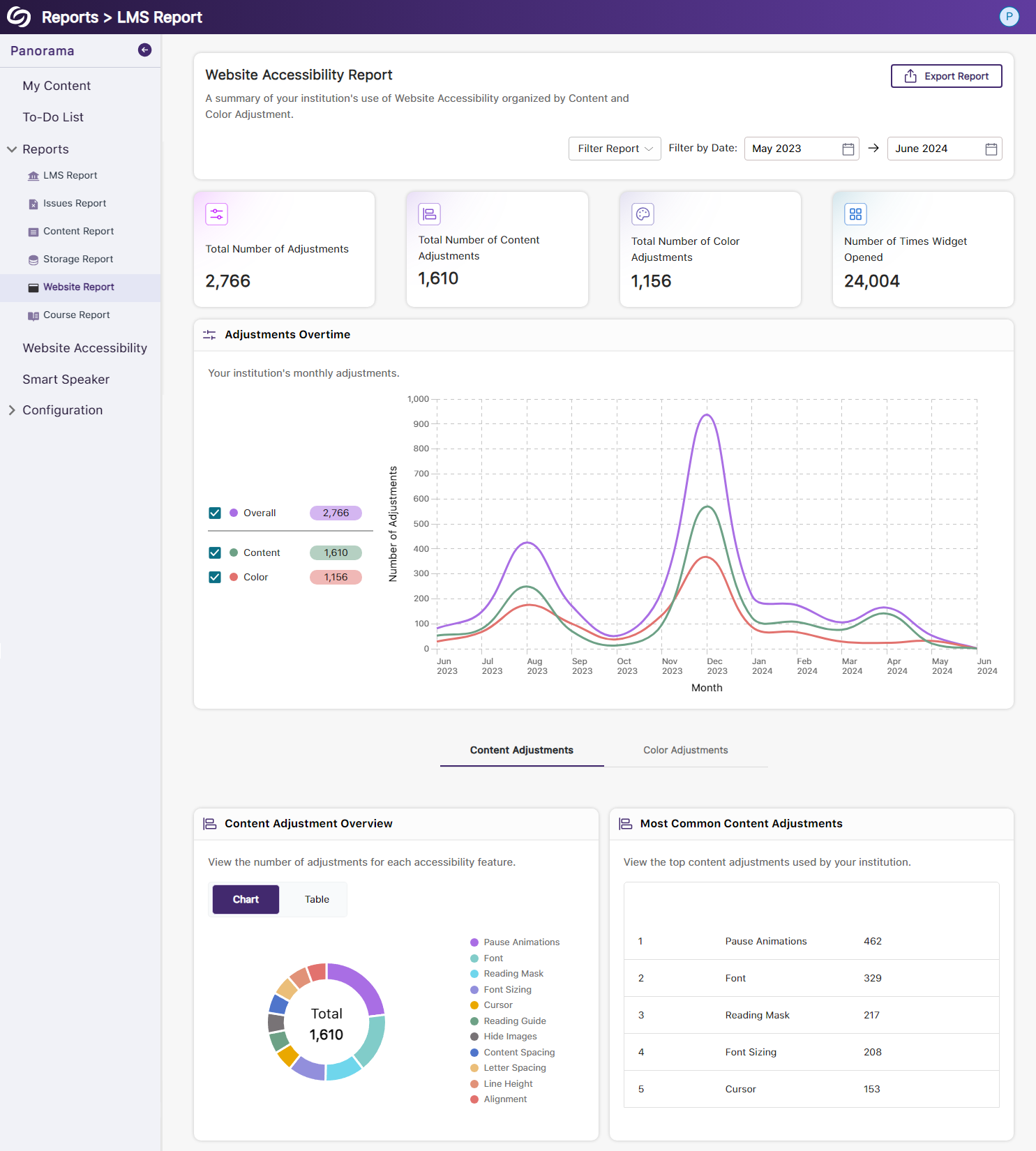
- New Redesign of the Website Report – Compare Content and Color Adjustments Over Time