-
June 25, 2025
YuJa Engage Student Response System Update – v25.5.0 Release
Australia Zone Canada Zone European Union Zone Geographic Zone Middle East Zone Product Singapore Zone United States Zone YuJa Engage Student Response SystemWe’re rolling out enhancements over the next few weeks that streamline poll configuration, simplify poll management, and introduce quarterly administrator surveys to gather feedback for continuous platform improvements. These updates reduce repetitive tasks and make it easier for instructors to create and launch engaging activities.
-
Simplified Poll Access and Release Process
Poll management will be more intuitive with:
-
Improved Poll Creation Workflow: A new configuration step has been introduced during poll creation that allows instructors to easily configure all poll settings in one place, reducing setup time and minimizing errors.
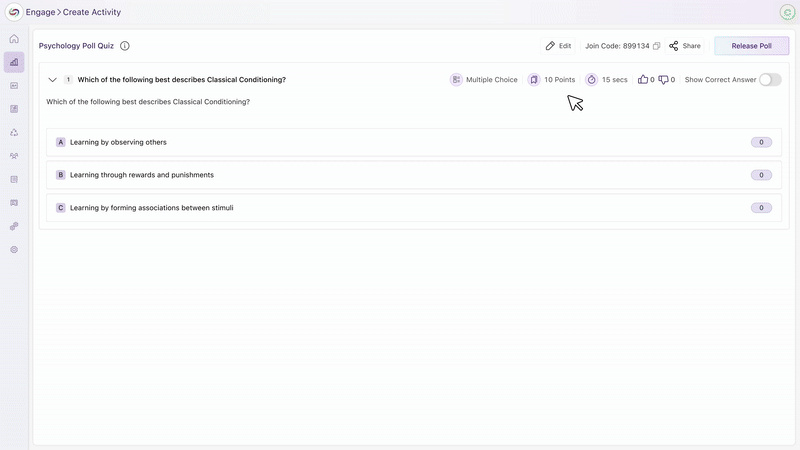
-
Enhanced Grading and Embedding Options: Instructors can now decide whether a poll should be graded and whether it should be embedded in the LMS, all within the poll creation flow, helping eliminate confusion around gradebook synchronization and improves overall workflow clarity.
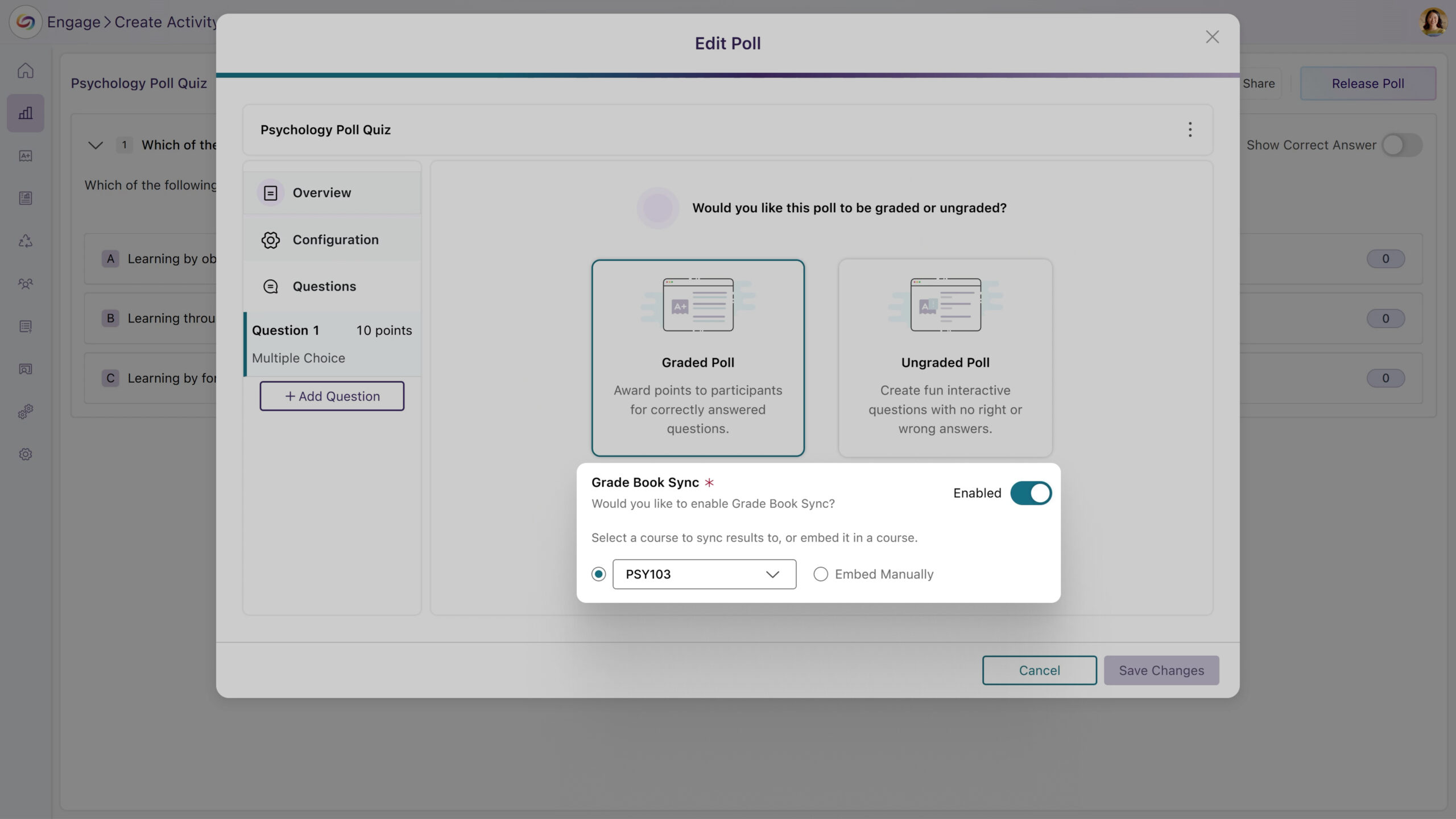
-
An All-New Metrics Dashboard: After a poll concludes, instructors can now access a dedicated Metrics page that consolidates all poll results and analytics into a single, easy-to-navigate view.

-
Streamlined Poll Release Flow: The updated Release Poll screen allows instructors to release, edit, and manage questions directly from one interface. Instructors can also view real-time metrics, making the process more efficient and centralized.
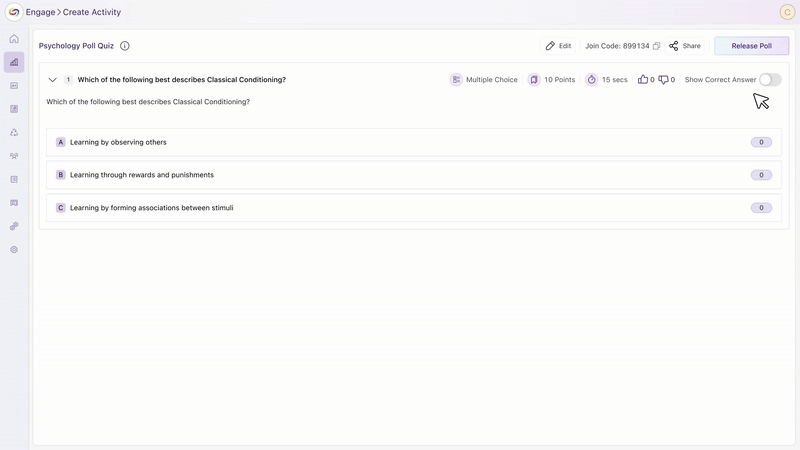
-
-
Enhanced User Settings Page with Streamlined Poll Configuration
The user settings page will now include dropdowns for setting default question time limits and points. These personalized default settings will automatically apply to new polls, streamlining the configuration steps for activities.

-
Quarterly NPS Survey Will Collect Administrator Feedback
Administrators will receive a quarterly Net Promoter Score (NPS) survey to gather feedback on platform satisfaction and administrative experience. This will help improve YuJa Engage based on direct administrator input.
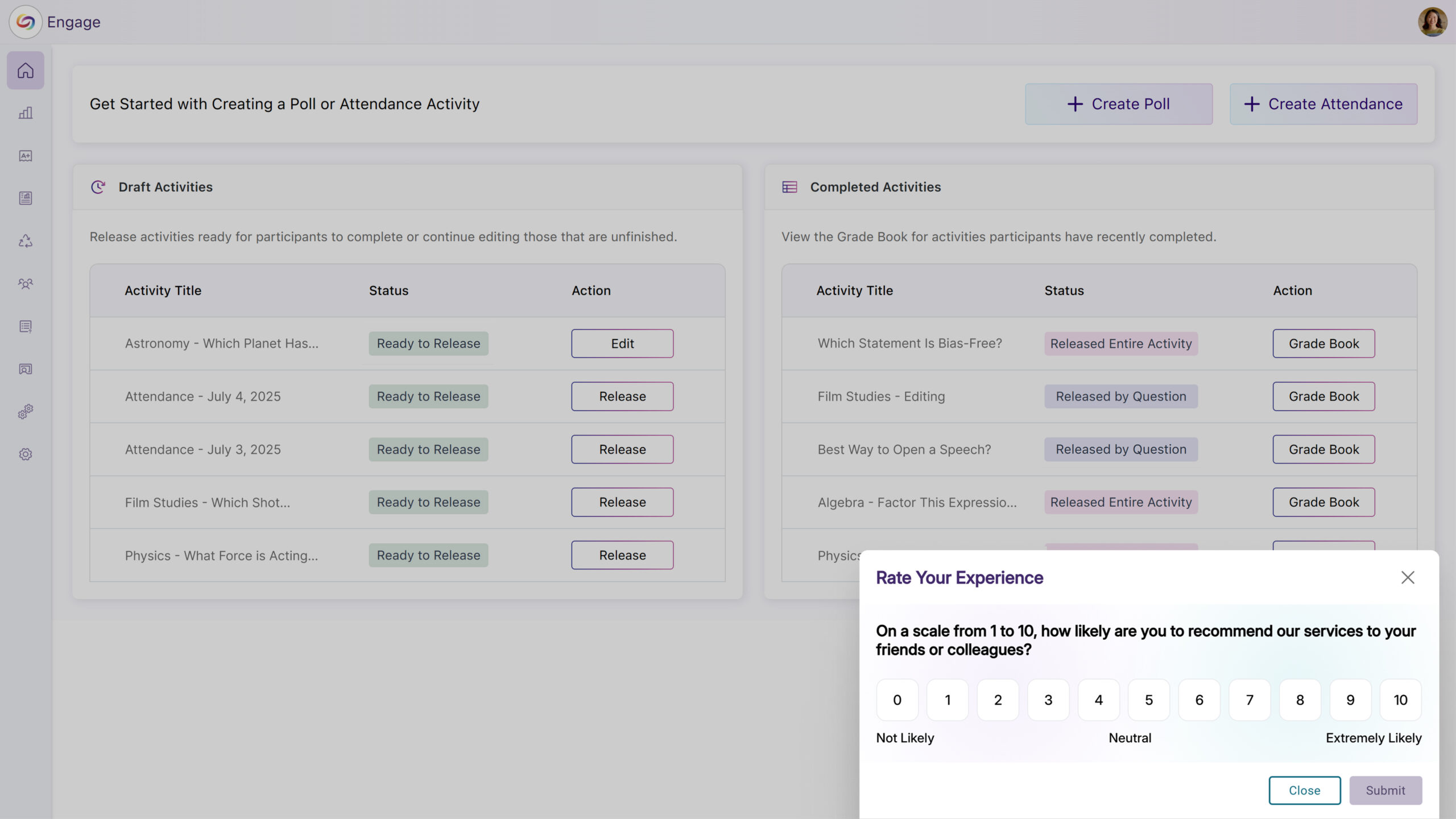
-
-
June 19, 2025
YuJa Enterprise Video Platform – v25.5.0 Release
Australia Zone Canada Zone European Union Zone Geographic Zone Middle East Zone Product Singapore Zone United States Zone YuJa Enterprise Video PlatformThis release, rolling out over the next few weeks, will introduce a comprehensive Media Collection page within the Usage and Analytics Courses page that includes course-wide content analytics and advanced filtering capabilities, while enhancing video management with in-player metadata editing and real-time video comment subscriptions. Other key updates will include the addition of automated monthly usage reports for administrators, folder hierarchies in the “Shared With Me” section, and enhanced account security with failed login protection.
-
Course Analytics Now Offers Folder and Channel-Level Insights
A new Media Collection page will provide administrators with comprehensive content analytics and advanced filtering capabilities for better decision-making. With this release, administrators will be able to view institution-wide content performance and easily filter analytics by specific groupings, such as folders and courses.
-
Institution-Wide Performance Insights: The new Media Collection page will display content analytics for the entire institution, providing administrators with an at-a-glance view of platform-wide content performance.

-
Advanced Filtering: Users can filter analytics by Course Channels, Folders, User Collections, and Enterprise VideoTube through an intuitive dropdown and modal selection interface, with selected filters displayed as removable badges.
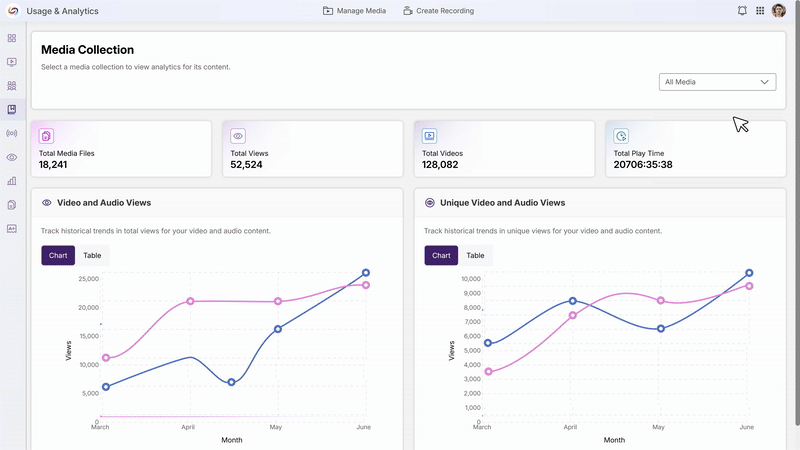
-
Role-Based Access Control: Admin accounts will have access to all content groupings, including Enterprise VideoTube, Course Channels, Shared Folders, and User Collections, while non-admin accounts will see only My Media Collection and Course Channels.
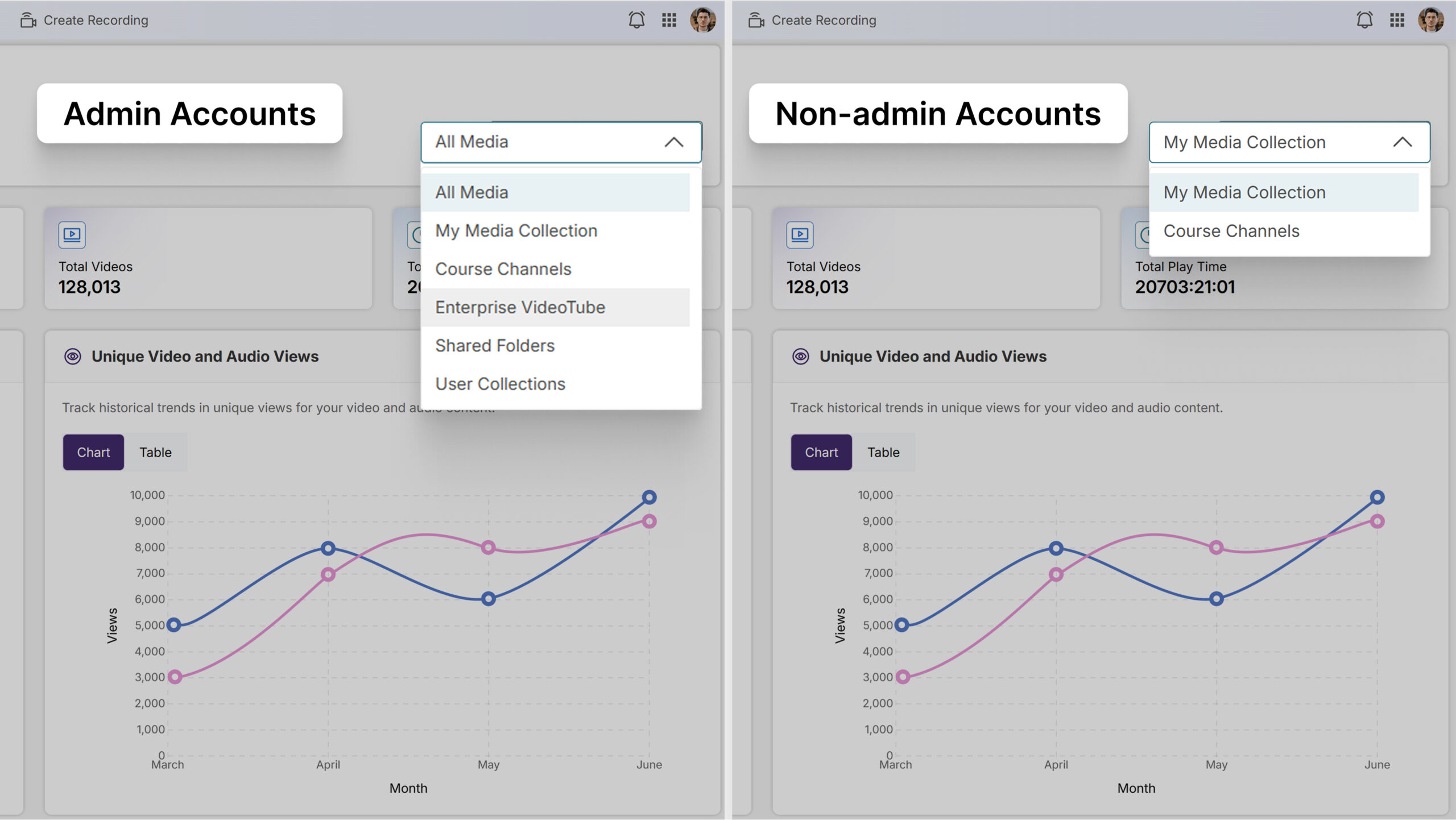
-
Seamless Video-Level Analysis: Users can click on individual videos within their selected grouping to be redirected to the dedicated video analytics page for detailed performance insights.

-
-
“Shared With Me” Section Will Support Folder Hierarchies
Users will be able to create folders and sub-folders within the Shared With Me section to organize shared content more effectively.
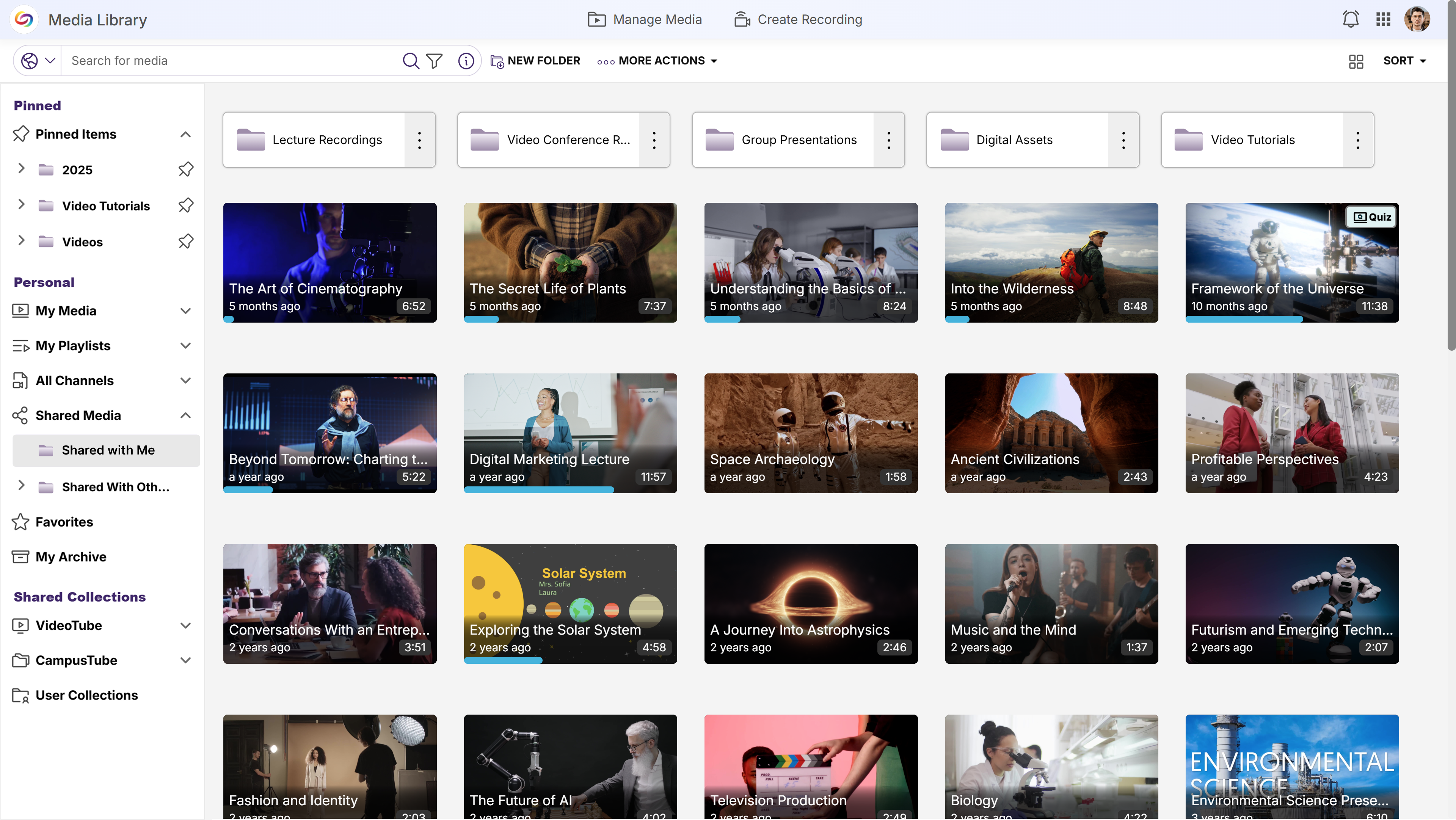
-
Improved Display of Portal Cards on Wide Monitors
The portal interface will implement maximum width constraints to optimize content display on ultrawide monitors and large screens.

-
Quarterly NPS Survey Will Collect Administrator Feedback
Administrators will receive a quarterly Net Promoter Score (NPS) survey to gather feedback on platform satisfaction and administrative experience. This will help improve the Video Platform based on direct administrator input.
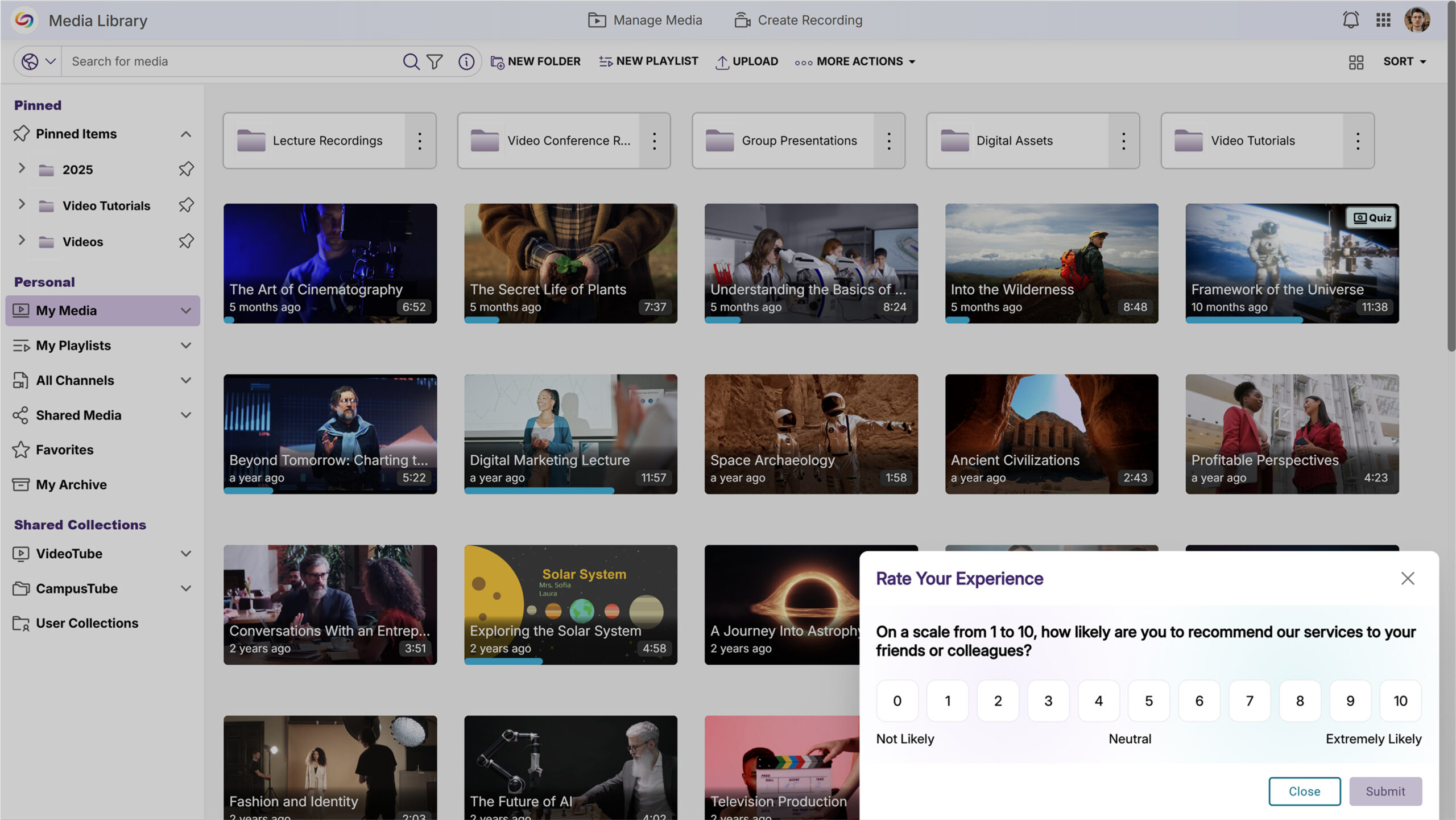
-
Video Comment Subscriptions Will Enable Real-Time Notification Alerts
Users will be able to subscribe to in-video comments to receive email notifications when new comments are added to videos they’re watching.
-
Video Metadata Editing Will Be Available Directly Within the Video Player
Content owners will be able to edit video metadata directly from the video player’s Resources panel without navigating to separate pages. The Video Info section will allow users with appropriate permissions to modify titles, descriptions, and tags through inline editing controls.
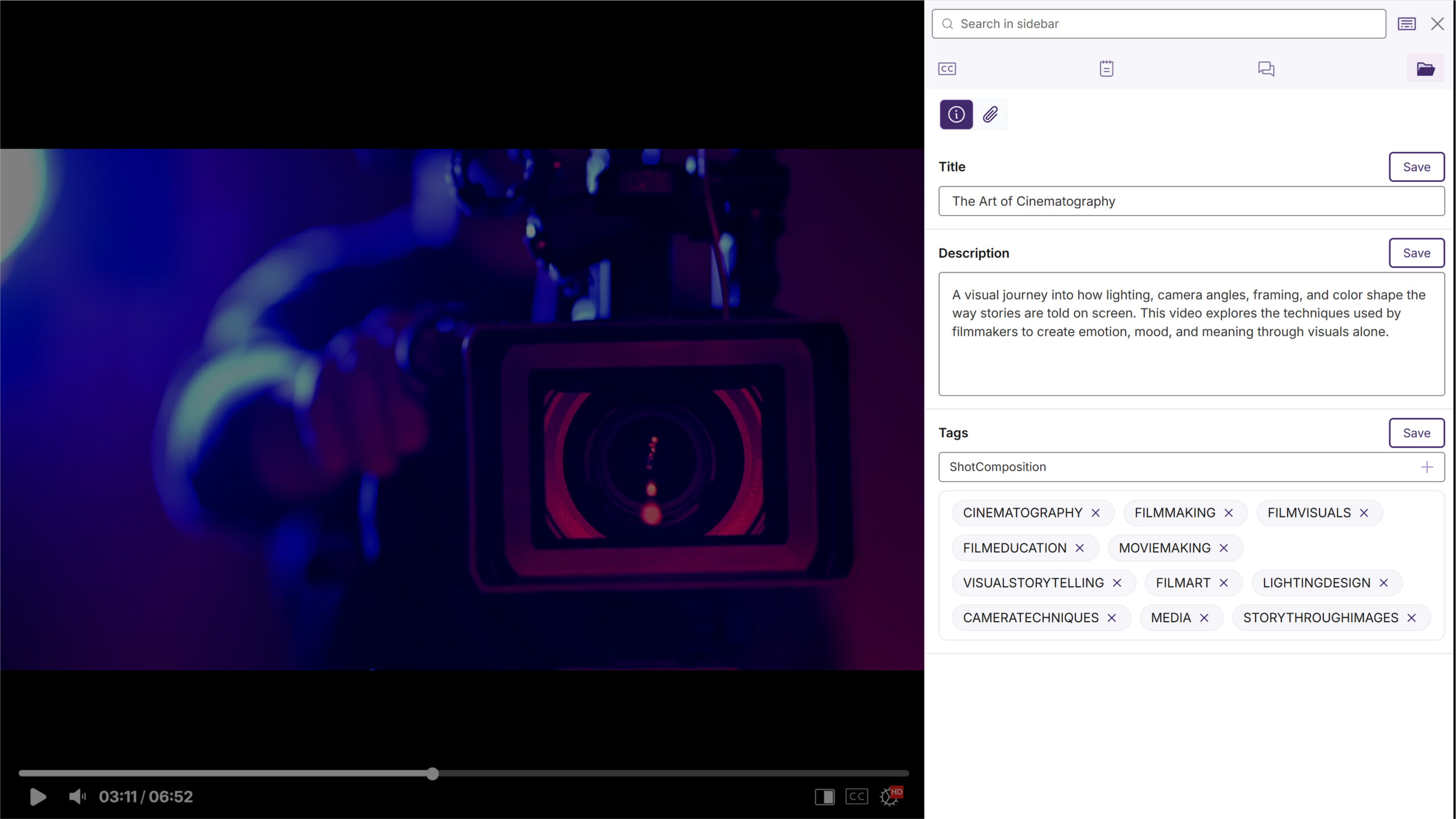
-
Monthly Usage Reports Will Be Automatically Emailed to Platform Administrators
Administrators will receive automated monthly email reports highlighting platform usage and trends. Emails will provide administrators with at-a-glance insights into platform performance and user engagement.

-
Account Security Enhancement Will Suspend Users After Consecutive Failed Login Attempts
A new security setting will allow administrators to automatically suspend user accounts after 10 consecutive failed login attempts within a 3-day period. This feature will send email notifications to both the affected user and all IT managers when an account is suspended.

-
Video Metadata Will Be Accessible in All Viewing Contexts
Video description and copyright information will be available in the Media Player sidebar for all viewing contexts, including direct links and LMS-embedded videos.

-
New API Endpoint Will Retrieve Enhanced Audio Description Data for Videos
A new API endpoint will allow developers to check whether videos have Enhanced Audio Descriptions and retrieve the description data if available.
-
The Storage Quota Tab Content Will be Moved Into the Roster for Simplified Administration
In this release, the Storage Quota tab content will be consolidated into the Roster page, allowing administrators to manage user information and storage allocations from a single location. Quota settings and alerts will be accessible through a new “Storage Quota” button, while individual user quotas will be managed through the “More Actions” dropdown, eliminating the need to navigate between multiple admin sections.
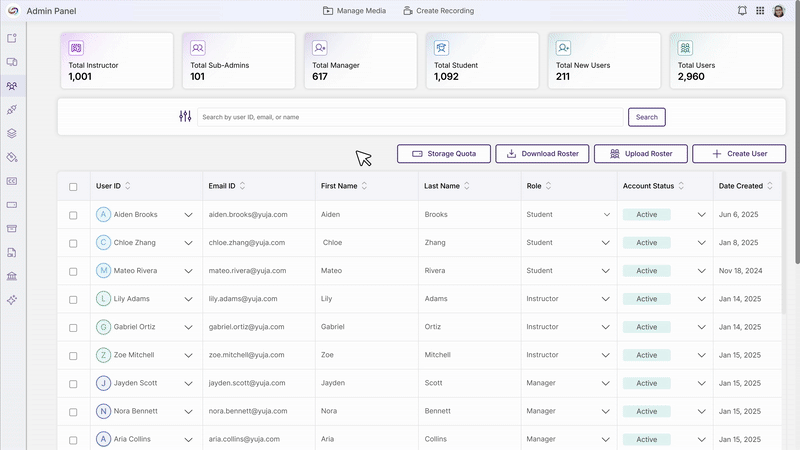
-
New Unshare Actions Will Be Added to the ‘Shared With Others’ Folder
The “Shared With Others” folder will introduce an “Unshare” action and a “Bulk Unshare” action that allows users to stop sharing content while preserving original files. This enhancement provides clearer control over sharing permissions and ensures content remains safely stored in its original location.
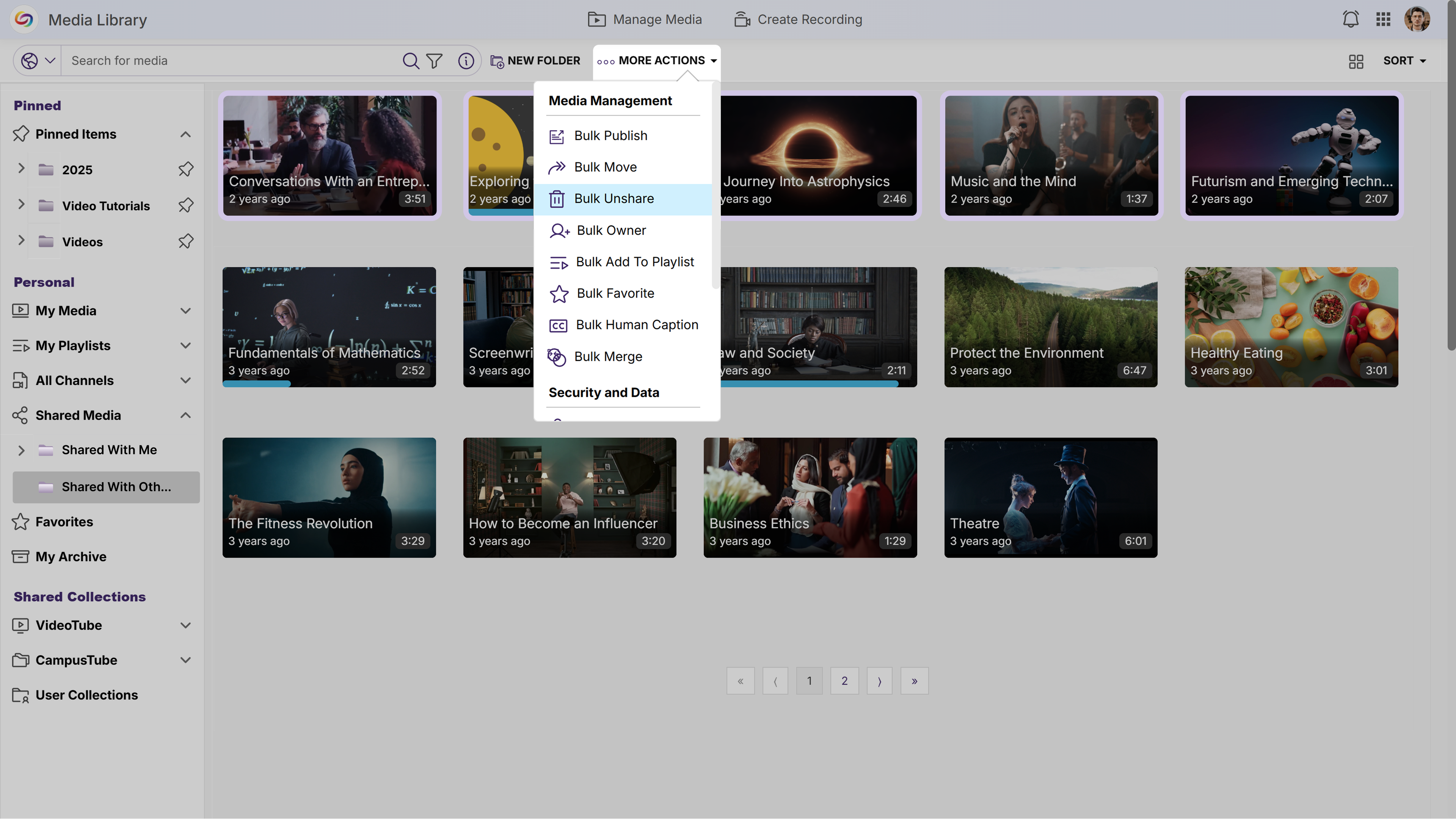
-
Sub-Channel Creation Limit Removed
Instructors will now be able to create unlimited sub-channels within course channels allowing for better content structure and management within courses.
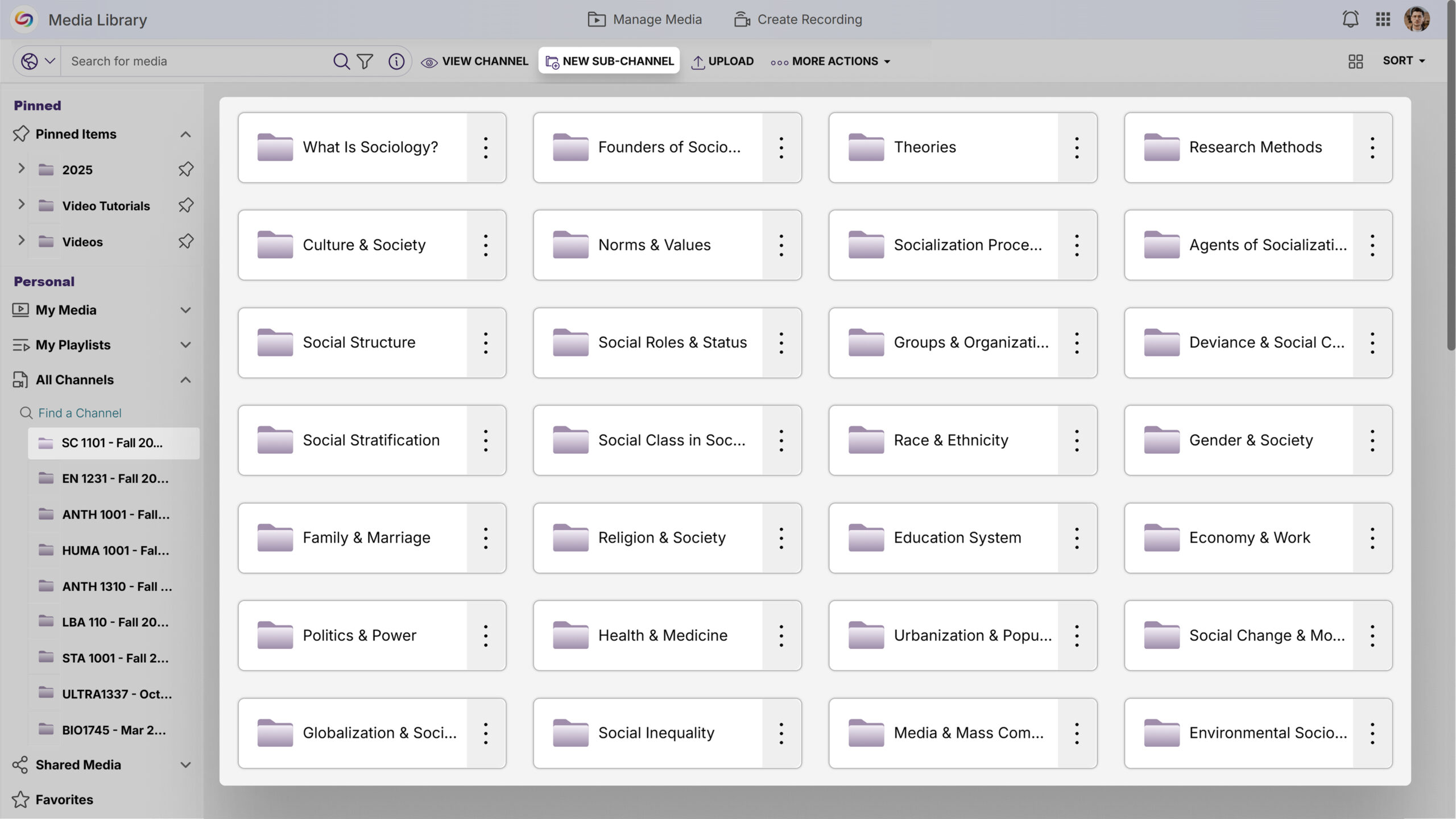
-
-
June 19, 2025
YuJa GenAI Video PowerPack Update – v25.5.0 Release
Australia Zone Canada Zone European Union Zone Geographic Zone Middle East Zone Modules Singapore Zone United States Zone YuJa GenAI Video PowerPackOver the next few weeks, this update will introduce AI Contextual Analysis for systematic video content evaluation through custom templates, enhanced timestamp editing for audio descriptions, and improved analytics visualization with updated chart displays for better data readability.
-
New AI Contextual Analysis Feature Will Provide Video Content Insights Through Custom Templates
A new AI Contextual Analysis capability will be added to the GenAI PowerPack, allowing administrators to create custom question templates and apply them across video collections to gain insights into content patterns. This feature enables systematic analysis of video content, such as tracking instructional practices or engagement metrics, through AI-powered evaluation of video transcripts and visual content.
-
Custom Question Templates: Administrators can create reusable templates with specific questions to analyze content consistently across multiple videos.
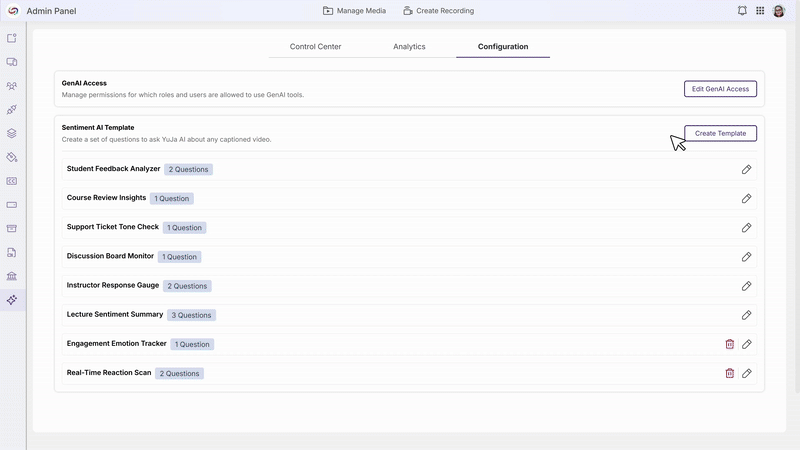
-
Template Management Workflow – Administrators can create, edit, and delete templates.
-
Targeted Video Analysis: Templates can be applied to selected subsets of videos, allowing for focused analysis of specific courses, departments, or content types without processing the entire video library.
-
Integrated Analytics Dashboard: Results will be displayed through a new Sentiment AI tab in video analytics and the GenAI Analytics page, providing both individual video insights and aggregate data visualization.

-
Role-Based Access Control: The feature will be available only to administrators through the GenAI PowerPack Control Center, with template management and response generation restricted to admin accounts.
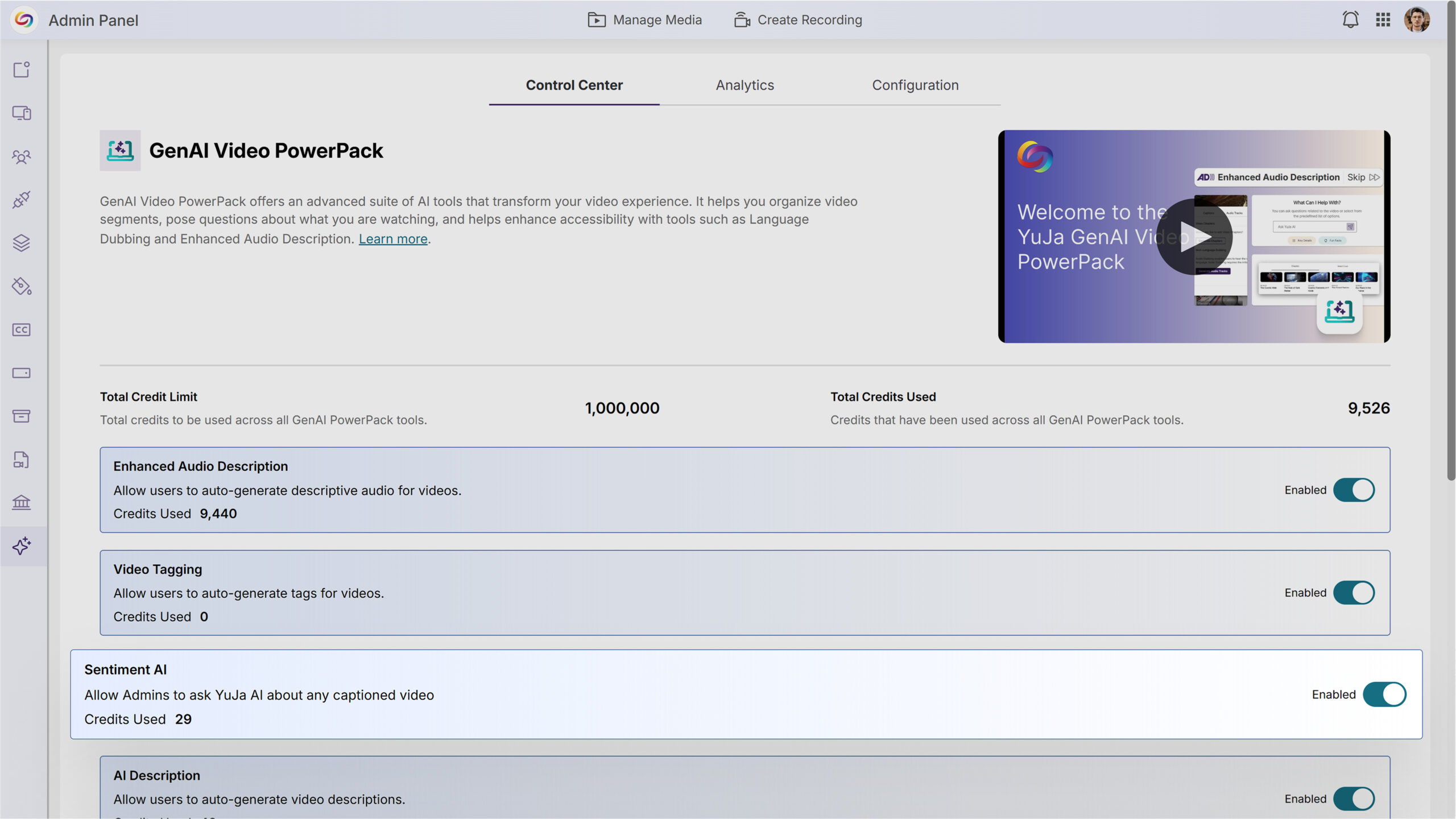
-
-
Analytics Chart Updated to Bar Graph for Improved Readability
In the upcoming release, the Analytics page will display data using a bar chart instead of the previous donut chart to improve visualization and data readability while maintaining all existing tooltip functionality and responsive design.
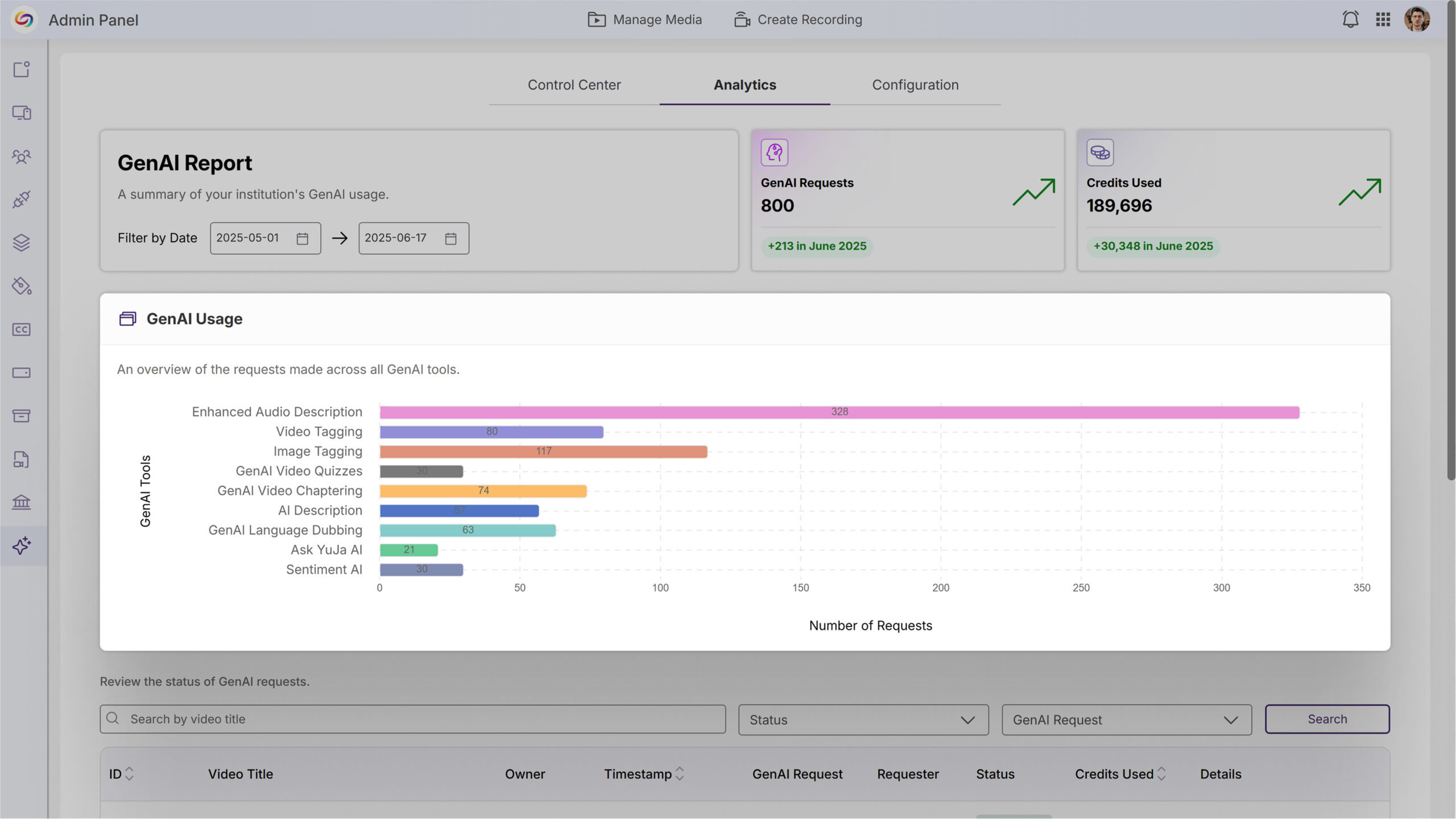
-
Enhanced Audio Description Editor Will Support Timestamp Adjustments for Improved Precision
The Enhanced Audio Description Editor will include the ability to edit timestamps directly, allowing users to fine-tune the timing of audio descriptions for more precise placement within videos.
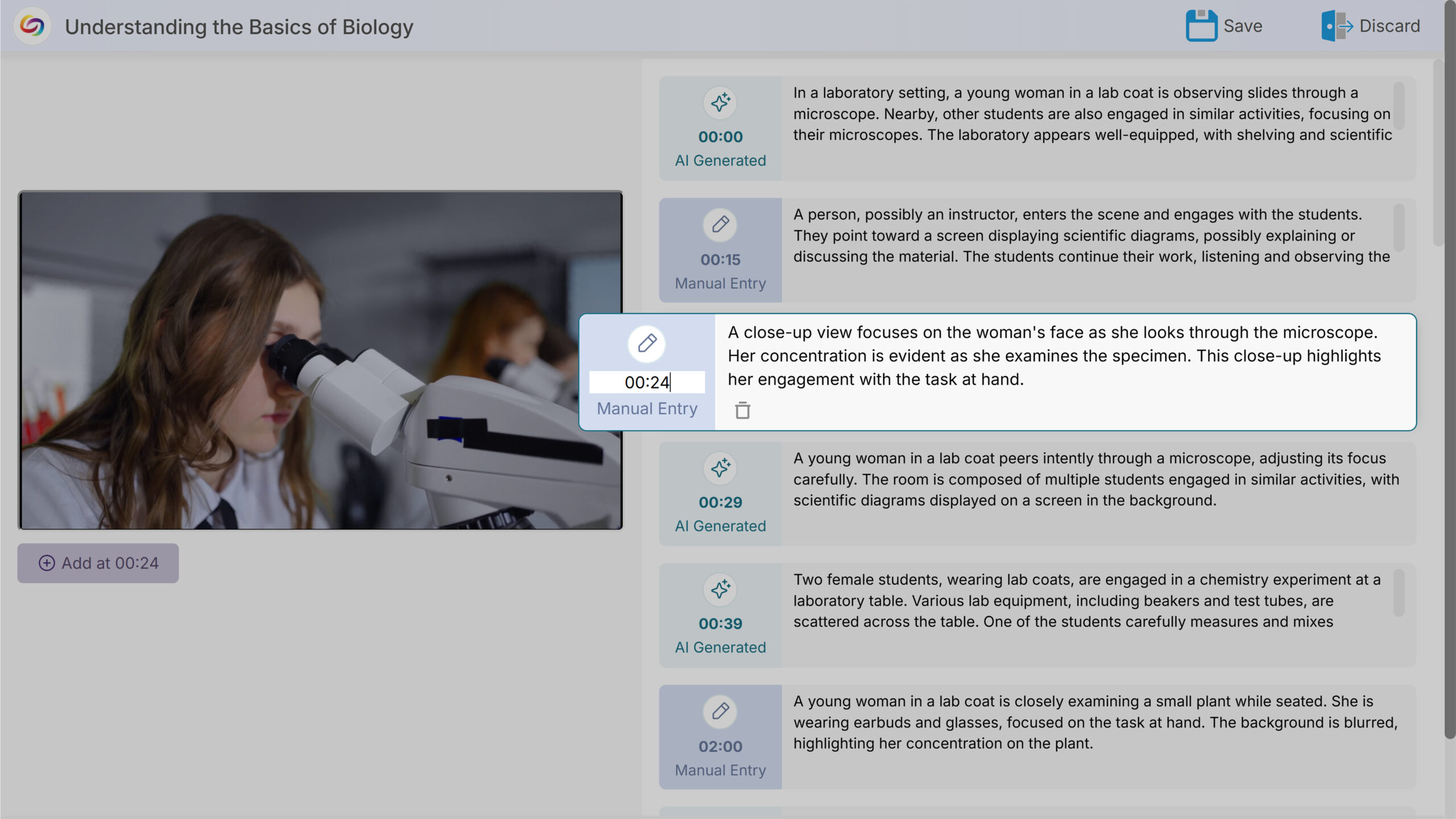
-
New API Endpoint Will Generate Enhanced Audio Descriptions Using GenAI
A new API endpoint will allow developers to programmatically trigger GenAI-powered Enhanced Audio Description generation for specific videos. This endpoint will enable automated accessibility enhancement workflows through third-party integrations and custom applications.
-
-
June 19, 2025
YuJa FeedbackFlow Assessment Platform Update – v25.5.0 Release
Australia Zone Canada Zone European Union Zone Geographic Zone Middle East Zone Product Singapore Zone United States Zone YuJa FeedbackFlow Assessment PlatformRolling out over the next few weeks, this update will enhance collaborative learning with new peer review and self-assessment capabilities, while introducing interactive chat for instructor-student dialogue during grading. Additional improvements will include a centralized Rubrics Management page, assessment analytics for tracking student progress, and a new Question-and-Answer feedback type supporting multimedia responses.
-
Students Will Be Able to Complete Self-Assessments Using Course Rubrics
Students will be able to assess their own submissions against provided rubrics through a new self-assessment feature. Instructors can assign self-reviews to students, who will receive email notifications and access a grading interface to evaluate their own work, promoting self-reflection and learning accountability.
-
A New Peer Review System Will Enable Student-to-Student Assessment and Feedback
A new peer review system will allow instructors to assign students to evaluate and provide feedback on fellow students’ submissions using course rubrics. The system will automatically assign peer reviewers while maintaining the option for instructors to provide final grading.
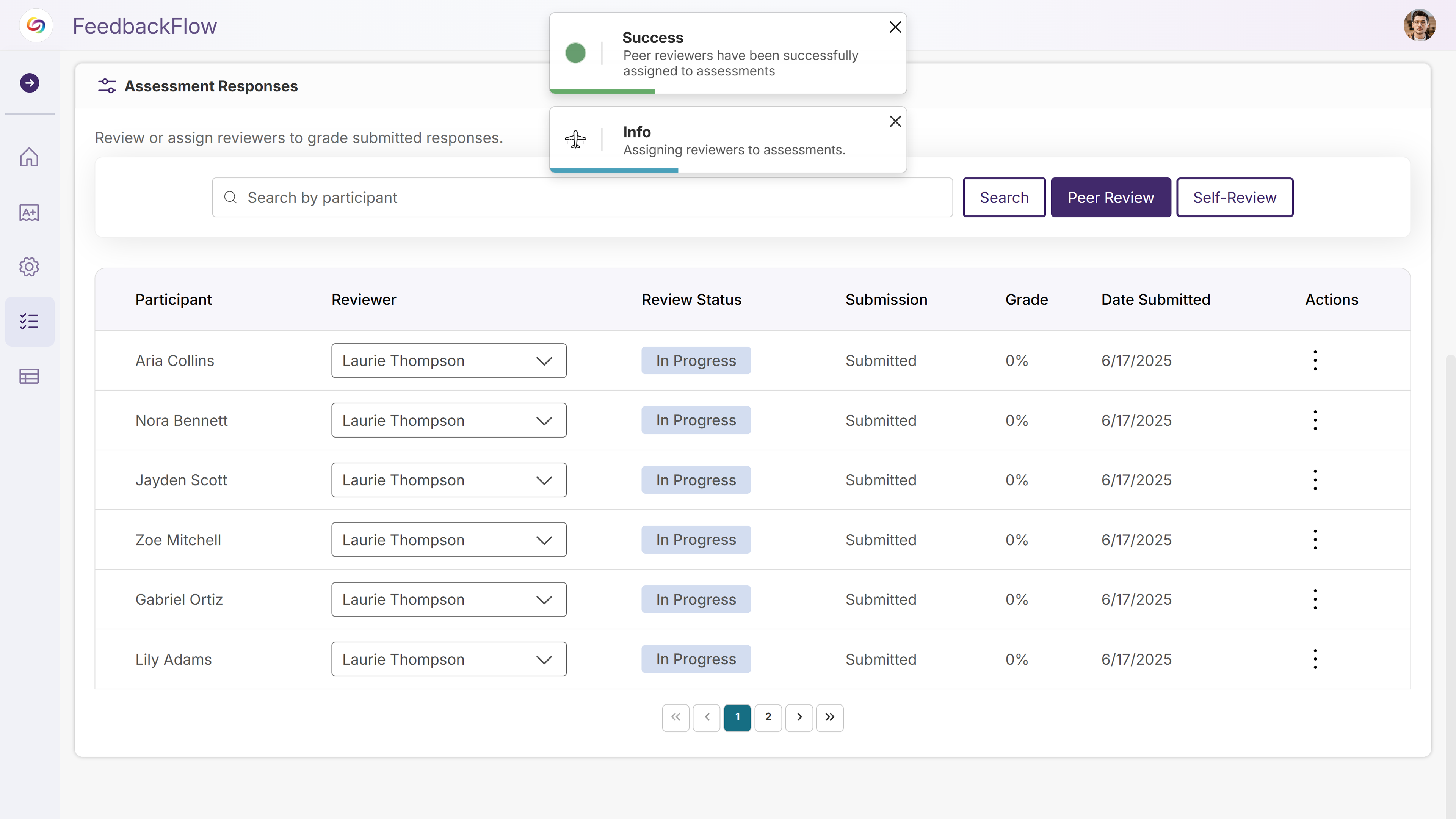
-
A New Rubrics Management Page Will Centralize Rubric Creation and Organization
A new Rubrics Management page will provide instructors, IT managers, and admins with centralized access to view, edit, and organize all rubrics they have permissions to access. Users can create new rubrics, search existing ones, rename and preview rubric structures, and duplicate rubrics when edit permissions are not available, streamlining rubric workflows outside of the assessment creation process.

-
Assessment Analytics Will Now Display Student Progress and Grading Statistics
The assessment overview page will feature analytics showing the number and percentage of students who have completed assessments versus those who haven’t submitted. Additional statistics will track grading progress, displaying how many assessments are in progress, not graded, and graded, giving instructors clear visibility into class engagement and grading workflow status.
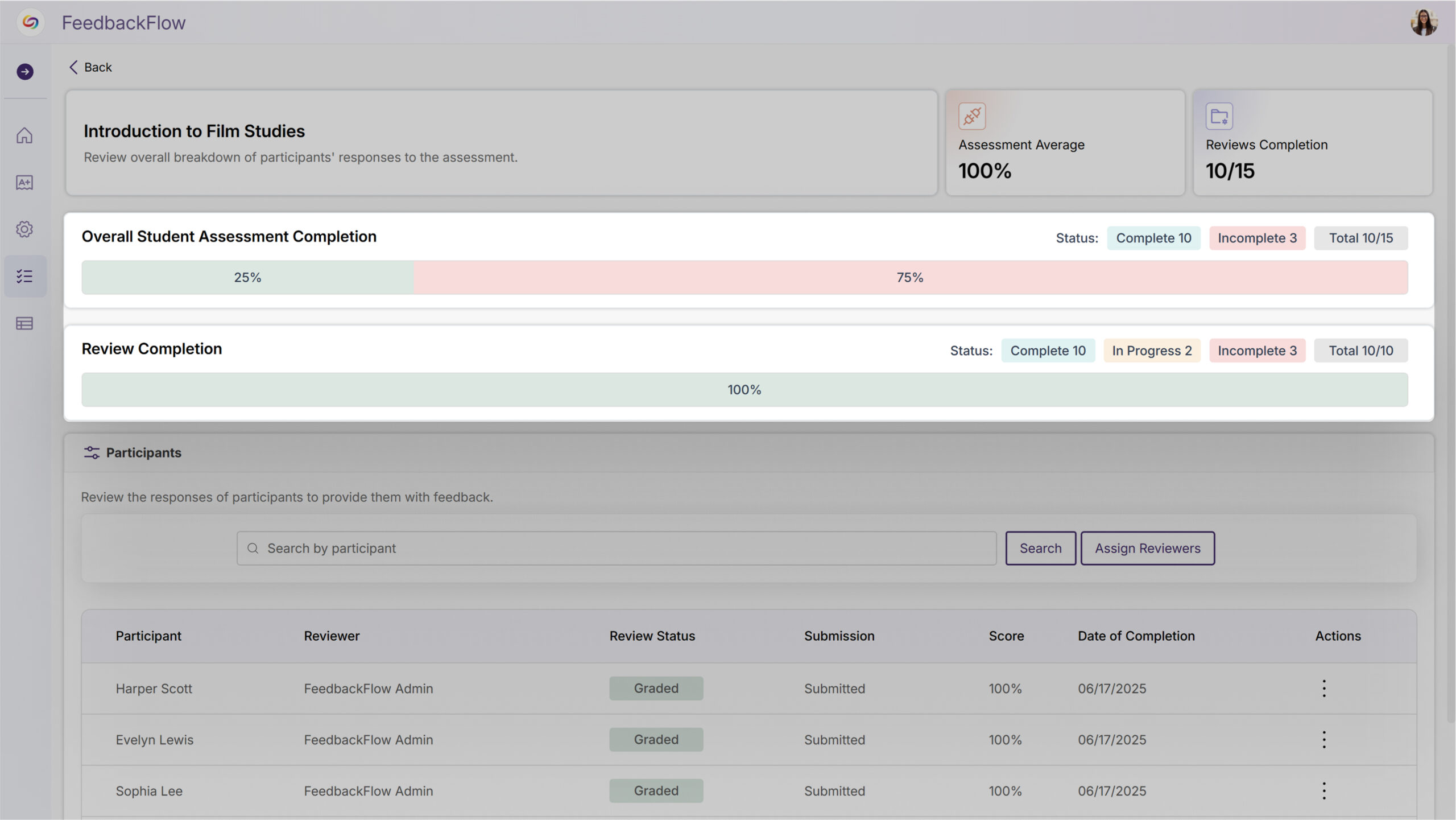
-
New Interactive Chat Will Enable Discussion Between Instructors and Students During Grading
Instructors will be able to start discussions with students during the grading process, allowing for clarifying questions and back-and-forth conversation before final grades are assigned. Students can respond to instructor comments through their dashboard, and grading for discussed questions will be disabled until the instructor marks the discussion as resolved to help ensure thorough communication before assessment completion.
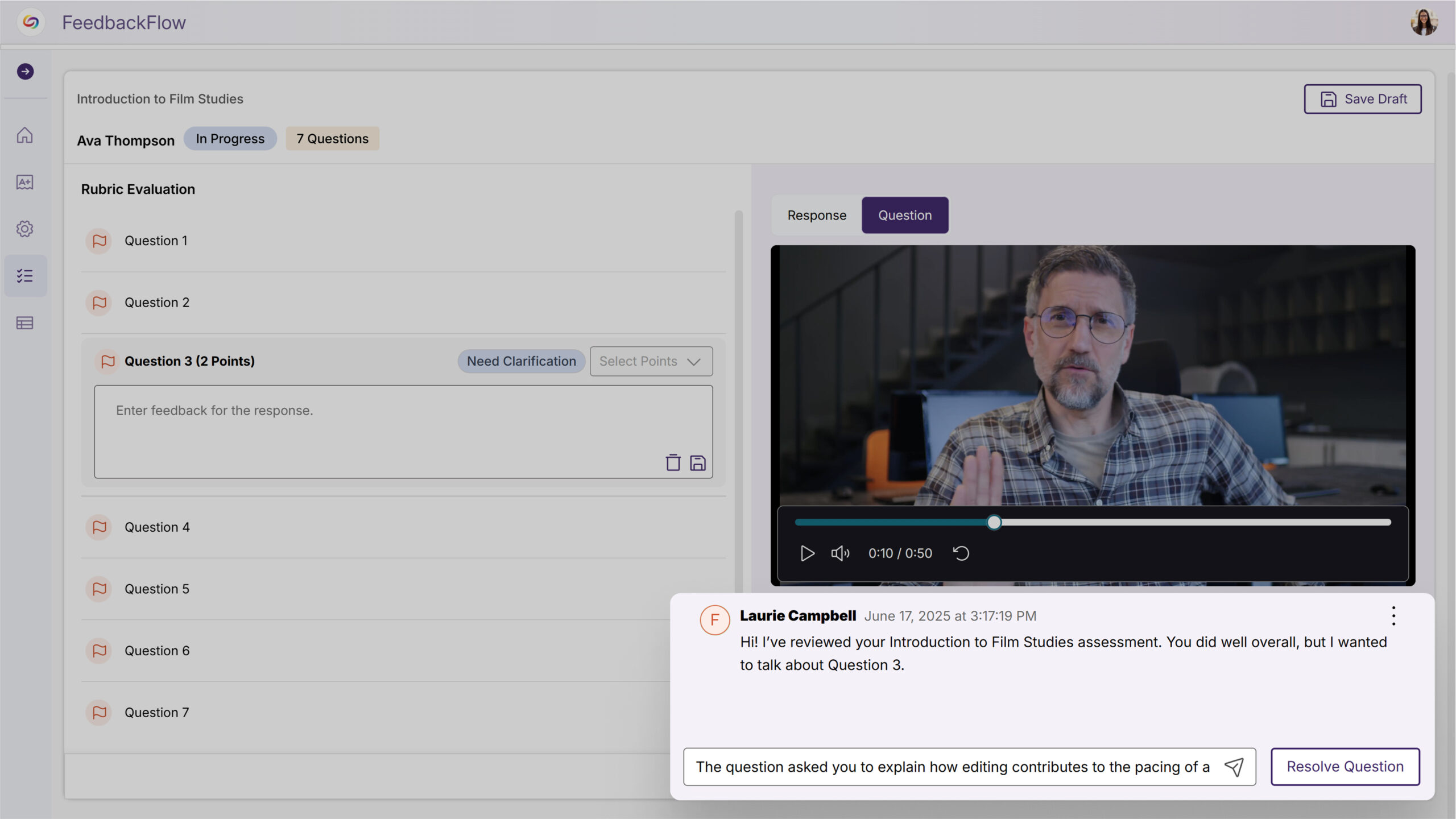
-
-
June 13, 2025
YuJa EqualGround Accessibility Governance Platform Update – v25.4.0 Release
Australia Zone Canada Zone European Union Zone Geographic Zone Middle East Zone Product Singapore Zone United States Zone YuJa EqualGround Accessibility Governance PlatformWe have successfully pushed an update to all YuJa EqualGround Accessibility Governance Platform instances residing in the US, Canada, Australia, and the European Union. This release introduces the new Workflow Orchestration module for enhanced project management and team collaboration, streamlined scanning interfaces with unified progress tracking, improved issue navigation across all report types, and flexible SSO integration with automatic team assignment. Additional improvements include manual issue dismissal capabilities, direct Drupal CMS integration, and customizable WCAG guidelines with tailored issue management controls.
- Introducing EqualGround Workflow Orchestration Module
Teams can now streamline accessibility projects with the new Workflow Orchestration module, which enables project creation, task assignment, and team collaboration directly within EqualGround. Users are automatically prompted to create their first project upon login, while administrators can seamlessly sync organization users with roster management and assign tasks to team members for coordinated accessibility remediation efforts.

- Streamlined Scanning Interface with Unified Progress Views
The website scanning experience now features a standardized interface that provides clear visual feedback throughout the entire accessibility assessment process, from initial crawling to scan completion. Users can easily track progress whether initiating new scans or reviewing scan history, with consistent loading states and real-time status indicators that eliminate confusion about scanning workflows.
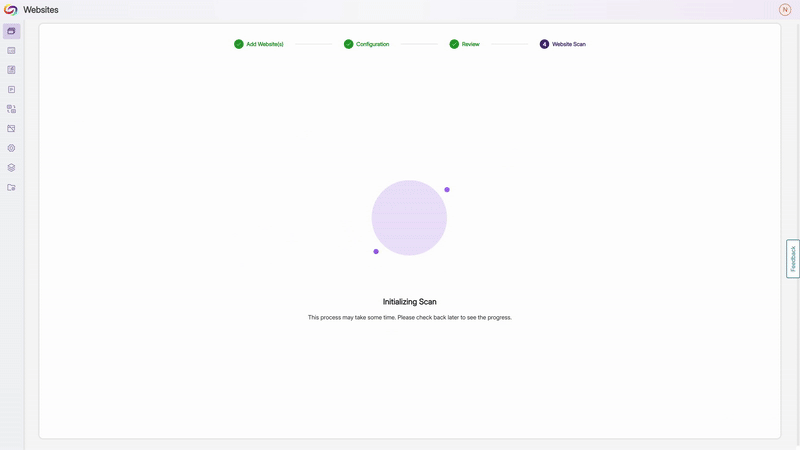
- Enhanced Issue Navigation Across All Report Types
EqualGround now provides comprehensive drill-down capabilities across Accessibility, SEO, and Usability reports, allowing users to seamlessly navigate from organization-wide issue summaries to specific affected websites and individual pages. This approach replaces the previous standalone Issue Report with integrated analytics that enable teams to quickly identify problem areas, click through to detailed views, and access the issue panel for immediate remediation guidance across all scanning engines.
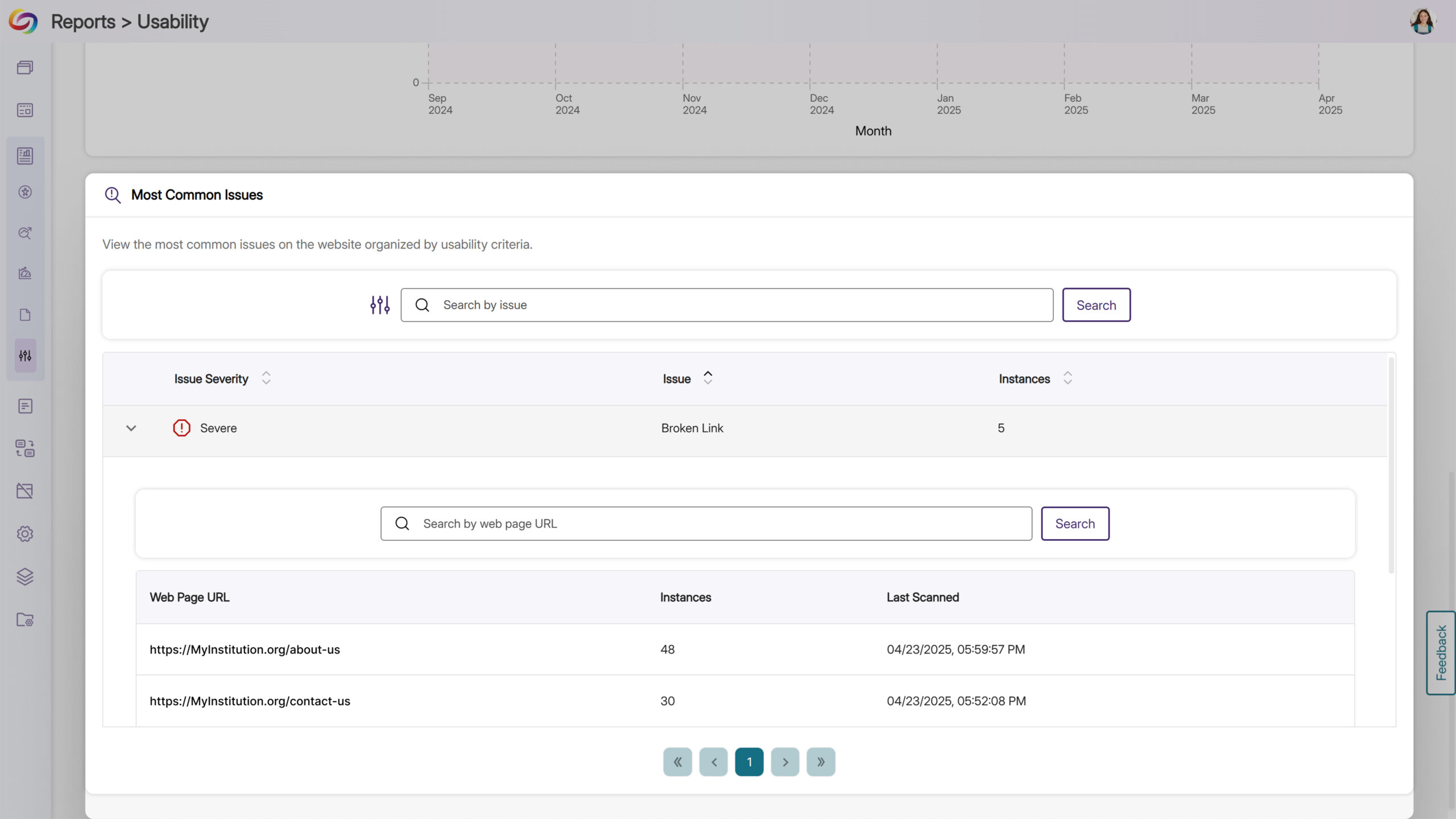
- Flexible SSO Role Mapping Configuration
SSO integration now includes an optional toggle for role mapping functionality, recognizing that most campus authentication systems don’t provide role information during login. This update removes the previous requirement for role mapping configuration, allowing institutions to set up SSO authentication seamlessly regardless of their system’s capabilities.
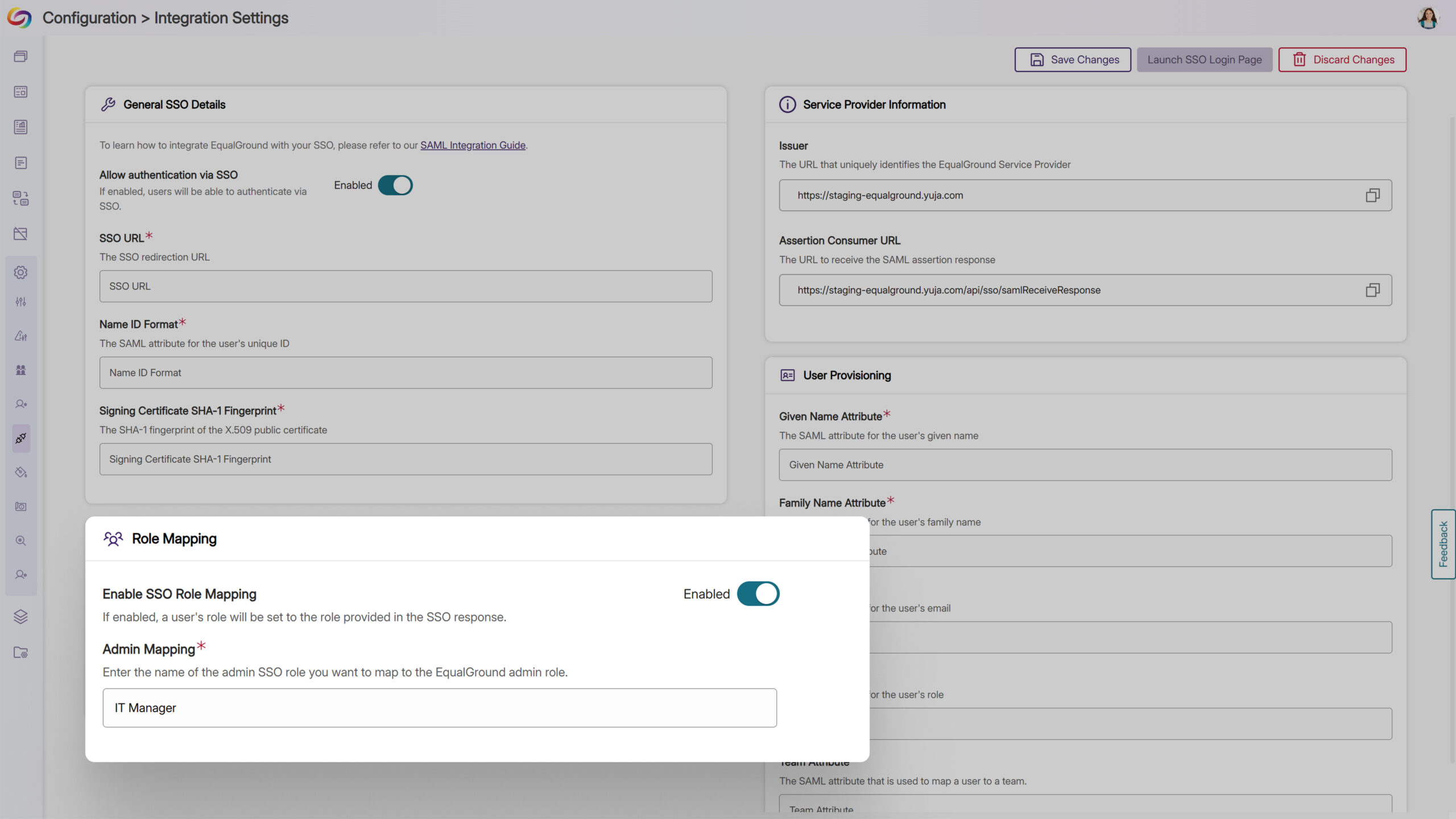
- Manual Issue Dismissal for Accessibility Reviews
Accessibility scanning now allows users to manually dismiss and restore detected issues, providing flexibility for content that requires human evaluation beyond automated detection. When an issue is dismissed, it will no longer appear in the issue panel, enabling teams to focus on actionable items while maintaining the ability to restore previously dismissed issues as needed.
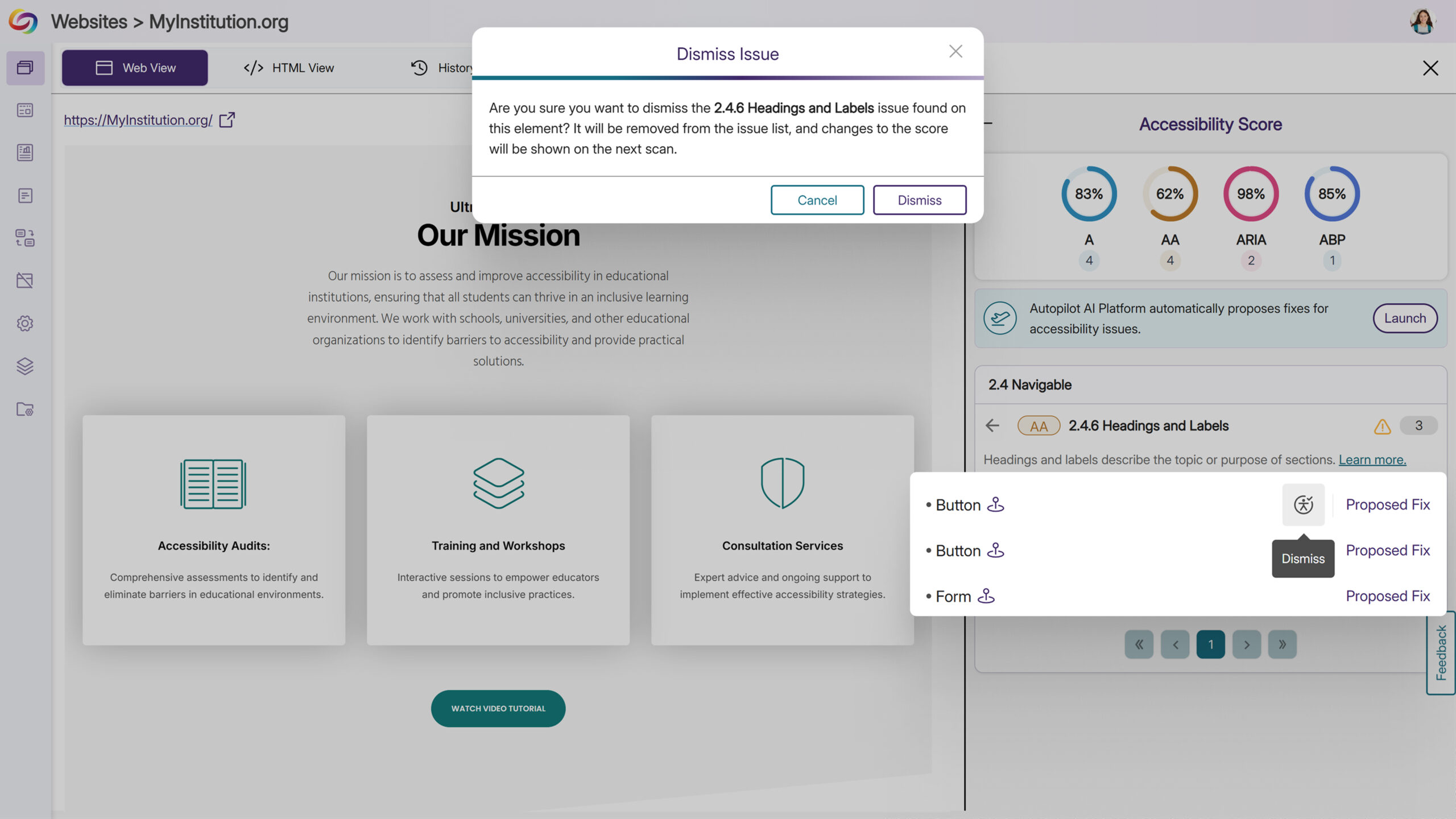
- Improved Team Creation Interface
The Create Team modal now features an improved design with streamlined user selection capabilities. Users can easily check multiple team members and transfer them between available and selected user lists, making team setup more intuitive.
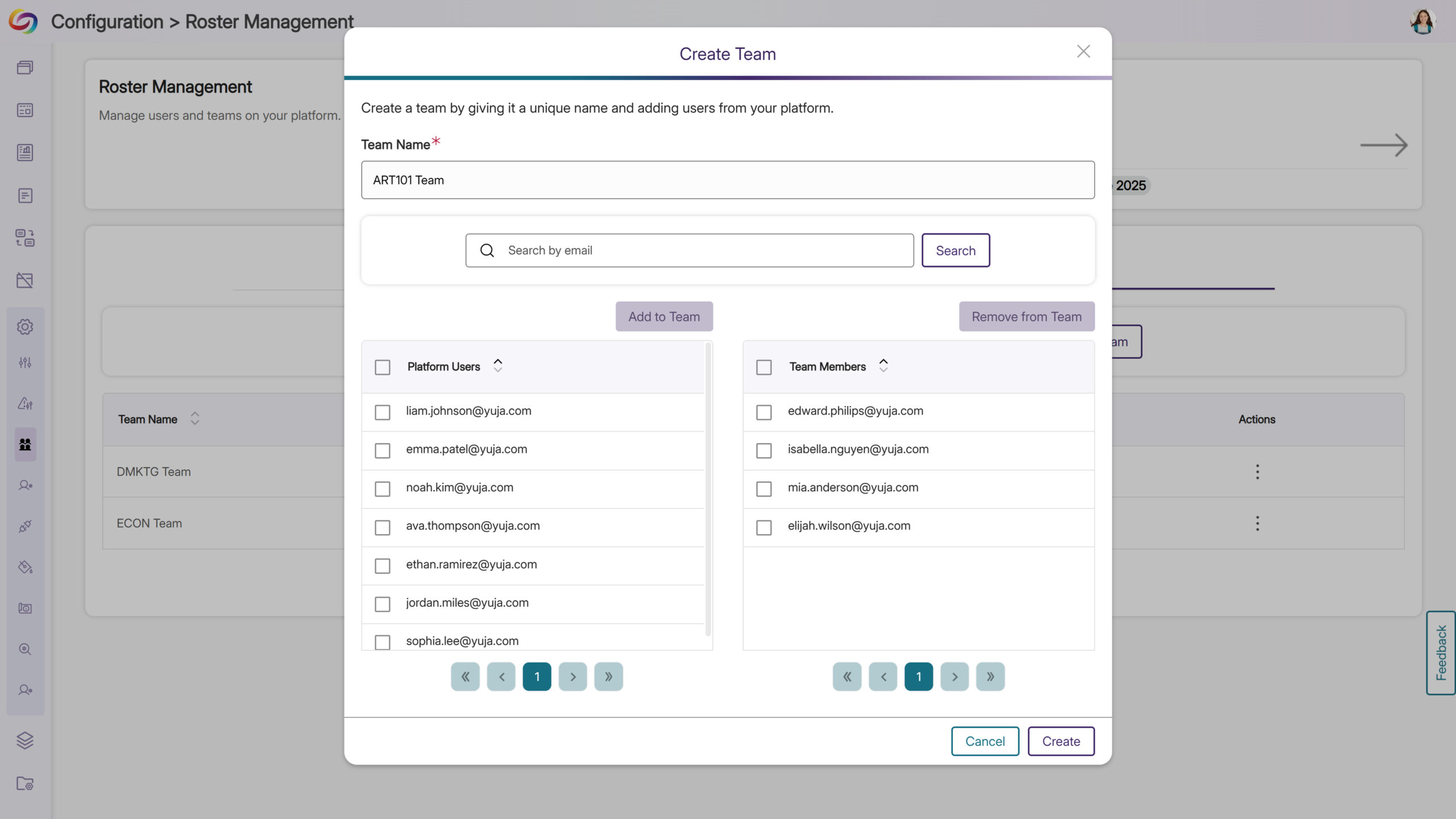
- Automatic Team Assignment Through SSO Integration
SSO configuration now supports custom team attributes, enabling automatic user assignment to specific teams during login based on information from your authentication system. If no team attribute is provided or the specified team doesn’t exist in EqualGround, users will automatically be assigned to the default team to ensure seamless access while maintaining organizational structure.
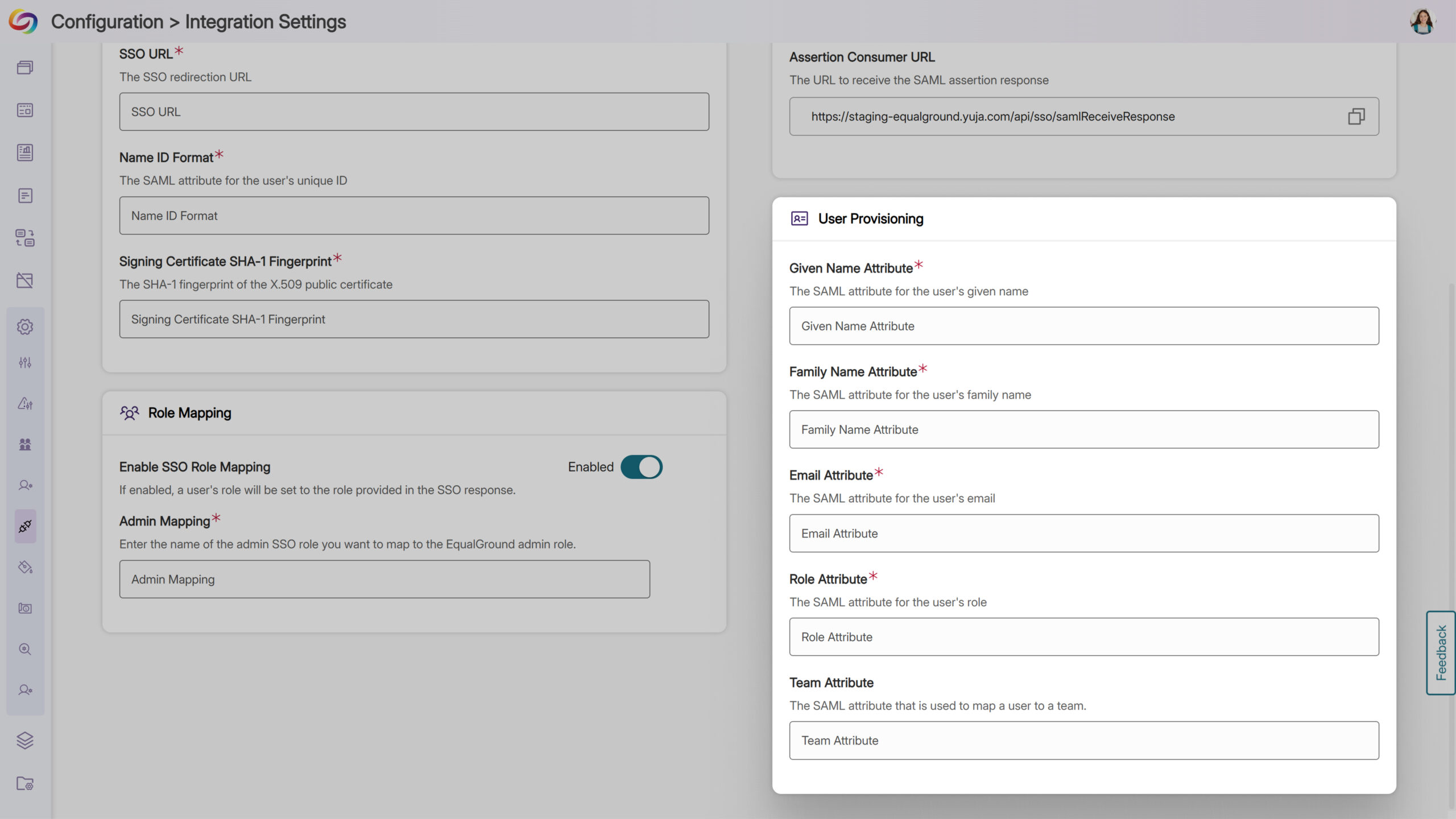
- Direct CMS Remediation Integration for Drupal
EqualGround now offers seamless integration with Drupal websites, allowing users to navigate directly from detected accessibility issues to their CMS editing interface for immediate remediation.
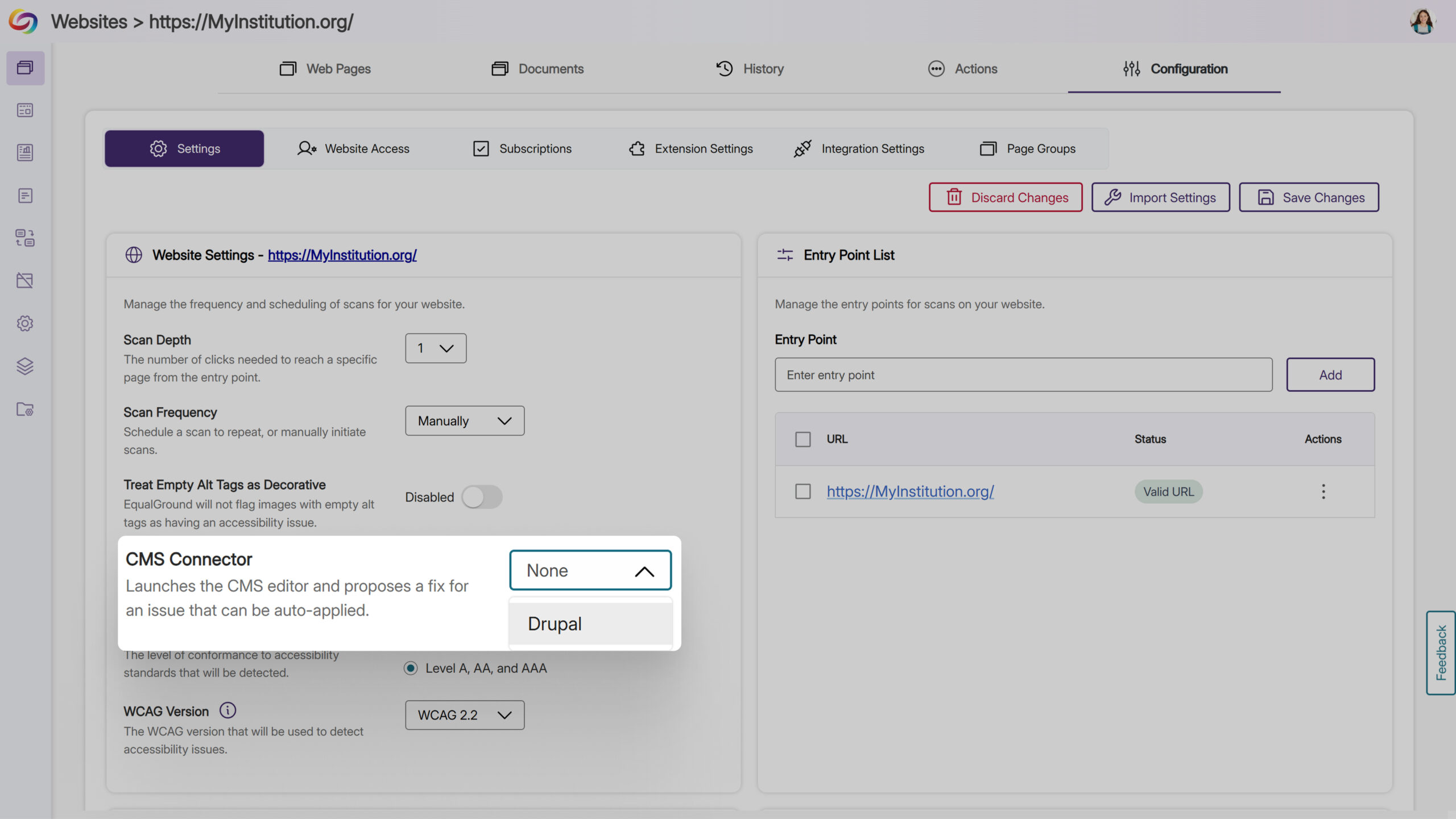
- Customizable WCAG Guidelines and Issue Management
Organizations can now select their preferred WCAG version (2.0, 2.1, or 2.2) in website settings, with each version including all guidelines from previous versions for comprehensive compliance tracking. Additionally, the new Issue Settings feature allows administrators to disable specific checkers within each report category to provide tailored scanning.
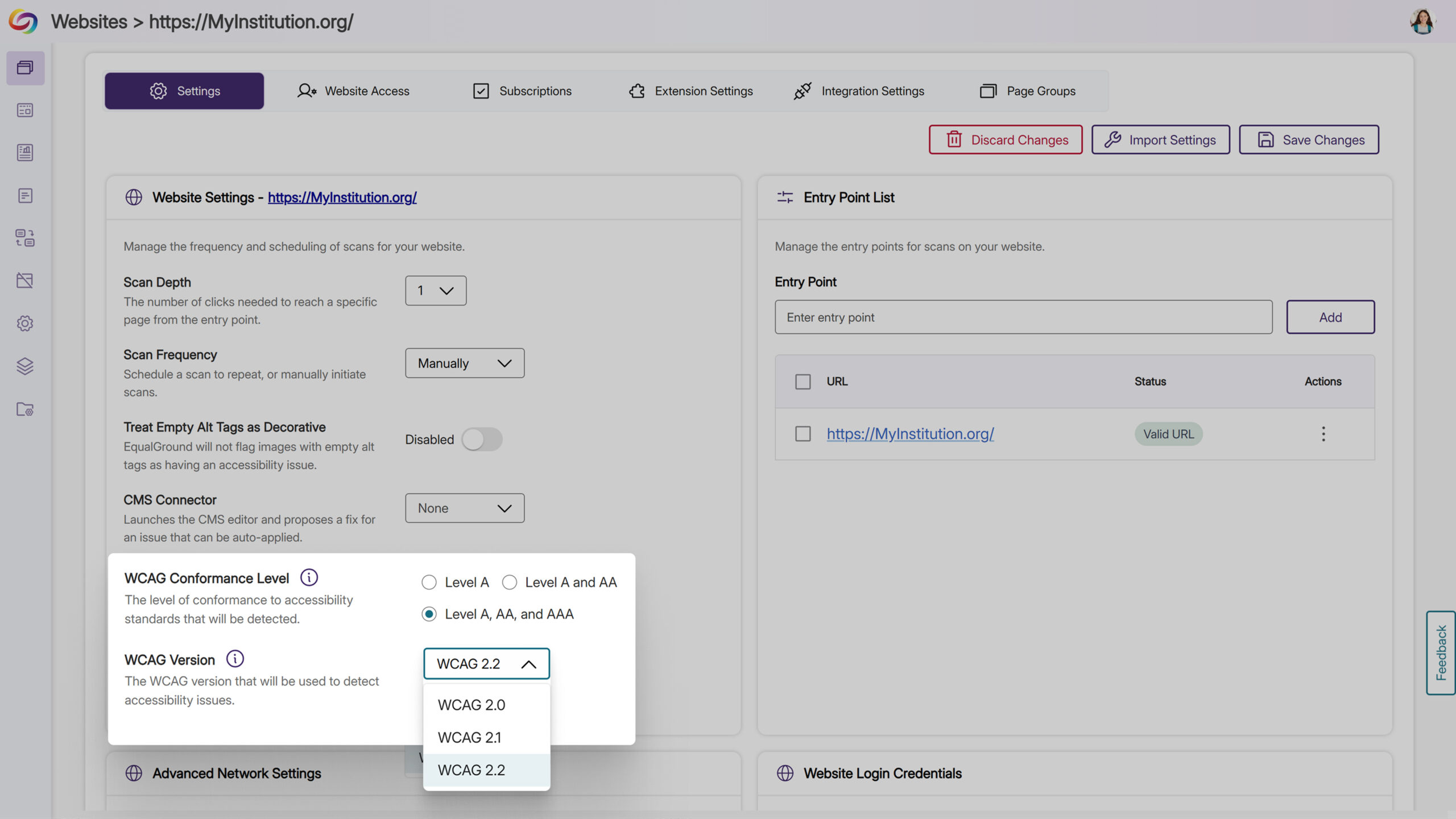
- Introducing EqualGround Workflow Orchestration Module
-
June 10, 2025
YuJa Structural Remediation Max Module Update – v25.4.0 Release
Australia Zone Canada Zone European Union Zone Geographic Zone Middle East Zone Modules Singapore Zone United States Zone YuJa Structural Remediation Max ModuleWe have successfully pushed an update to all YuJa Structural Remediation Max Module instances residing in the United States, Canada, European Union, and Australia. This update includes a complete interface redesign for enhanced user experience, improved document navigation with expanded tag tree visibility, enhanced PDF issue detection capabilities, and a significantly improved OCR engine for faster, higher-quality processing.
-
Complete Redesign for Enhanced Remediation Experience
We’ve completely redesigned the Structural Remediation Max Module’s interface to deliver a more intuitive, accessible, and efficient remediation workflow. Key improvements include:
-
Enhanced Visual Design: Streamlined layout with improved organization of tools and clearer visual hierarchy

-
Accessibility Improvements: Full keyboard navigation support and comprehensive screen reader compatibility
-
Updated User Guidance: Comprehensive tooltips and improved labeling throughout the interface
-
Optimized Workflows: Simplified processes for editing document structure, managing reading order, and tag modification
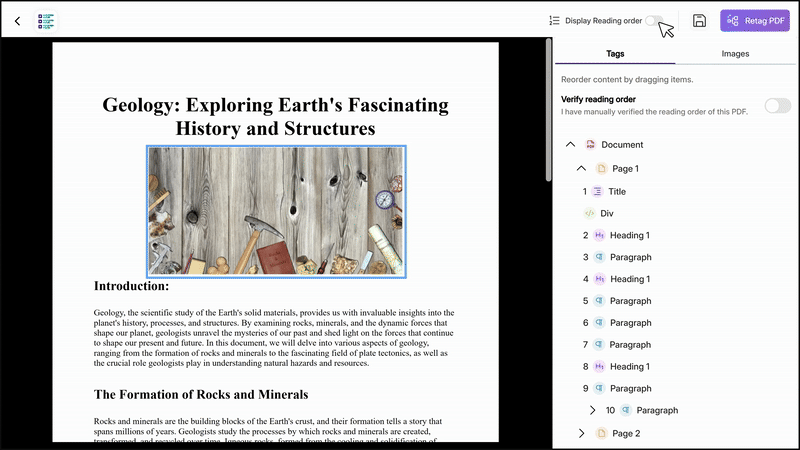
-
Improved Element Management: Enhanced tools for image selection, AI generation, and bookmark organization
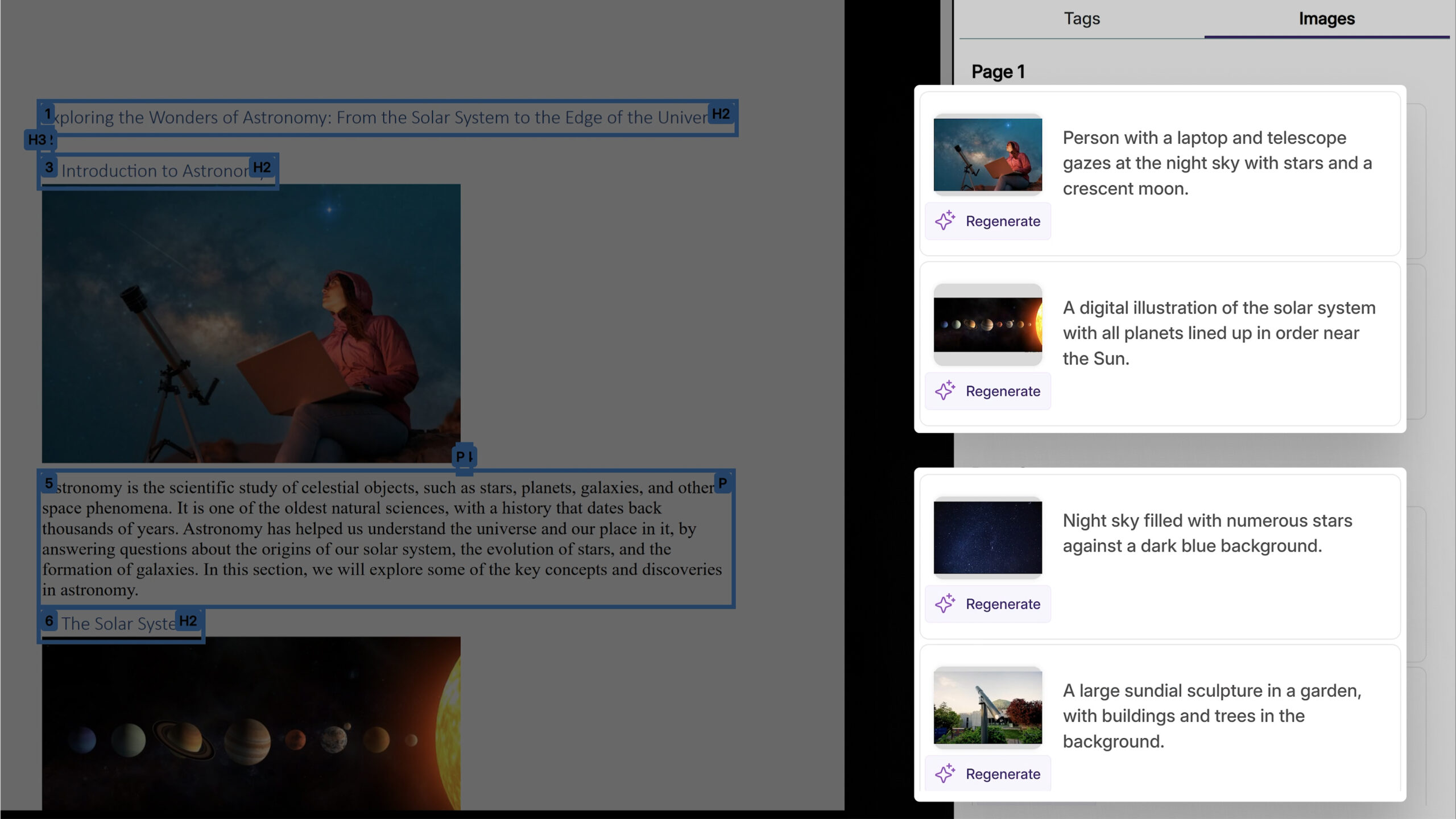
-
-
Default Two-Level Tag Tree Expansion Improves Document Navigation
With this update, the tag tree now expands to show two levels by default, providing immediate visibility into the document’s structural hierarchy without requiring manual expansion. This improvement helps users quickly identify and navigate to specific elements within complex PDF structures and streamlines the remediation workflow.

-
Improved PDF Issue Detection and OCR Fix for Malformed Documents
With this update, YuJa Panorama now distinguishes between corrupted PDFs, which cannot be opened, and malformed PDFs, or structural issues preventing report generation. Malformed documents are now fixable using the Fix Issue button through OCR processing. This helps address scanned documents that were previously flagged as problematic but that can be repaired and processed successfully.
-
Improved OCR Reconstructed Tagged PDF Engine Improves Speed and Quality of Outputs
We’ve significantly enhanced our OCR Overlaid Tagged PDF engine to deliver faster processing speeds and improved output quality. This update resolves critical issues including blank page generation during OCR reconstruction and provides more accurate tagging across all types of PDF documents.
-
-
June 10, 2025
YuJa SmartSpeaker Vocalization Module – v25.4.0 Release
Australia Zone Canada Zone European Union Zone Geographic Zone Middle East Zone Modules Singapore Zone United States Zone YuJa SmartSpeaker Vocalization ModuleWe have successfully pushed an update to all YuJa SmartSpeaker instances residing in the US, Canada, Australia, Singapore, the Middle East, and the European Union. This update includes expanded LMS embedding support for Blackboard and Moodle platforms.
-
Ability to Embed the SmartSpeaker into Blackboard and Moodle Course Content
As an instructor, you can now embed YuJa SmartSpeaker directly into Blackboard course content in both Original and Ultra, and Moodle, allowing students instant text-to-speech audio without needing to highlight content manually.

-
-
June 10, 2025
YuJa AutoPilot AI Remediation Module – v25.4.0 Release
Australia Zone Canada Zone European Union Zone Geographic Zone Middle East Zone Singapore Zone United States Zone YuJa AutoPilot AI Remediation ModuleWe have successfully pushed an update to all YuJa AutoPilot AI Platform instances residing in the US, Canada, Australia, Singapore, the Middle East, and the European Union. This update includes enhanced AI-powered alternative text generation using advanced GenAI technology.
-
Introducing Enhanced AI-Powered Alternative Text Generation
AutoPilot now uses advanced GenAI technology for generating alternative text descriptions, providing more accurate and contextually relevant image descriptions. This enhancement improves both the “Suggest Alternative Text” feature in the WYSIWYG editor and AutoPilot’s automatic remediation capabilities, ensuring more precise accessibility solutions for images across all supported document formats.

-
-
June 10, 2025
YuJa Panorama LMS Accessibility Platform Update – v25.4.0 Release
Australia Zone Canada Zone European Union Zone Geographic Zone Middle East Zone Product Singapore Zone United States Zone YuJa Panorama LMS Accessibility PlatformWe have successfully pushed an update to all YuJa Panorama LMS Accessibility Platform instances residing in the US, Canada, Australia, Singapore, the Middle East, and the European Union. This update includes new alternative format editing capabilities, enhanced OCR processing, expanded workflow management features, improved accessibility reporting, and dozens of user experience enhancements across the platform.
-
New Ability to Edit and Replace Alternative Formats
You can now edit, replace, and create custom alternative formats to ensure the accuracy of automatically generated content, which is especially useful for math formats and scanned documents. This update includes drag-and-drop file replacement, custom format creation, and intuitive file management with visual indicators for modified content.
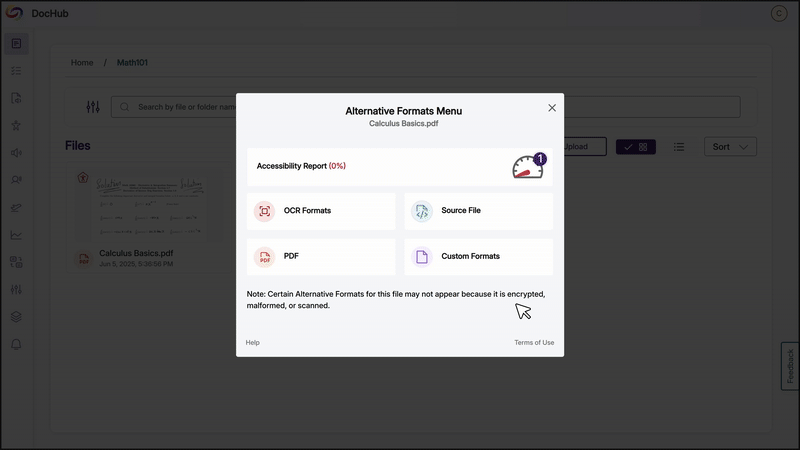
-
New Monthly Admin Usage Reports Highlight the Most Impactful Statistics
Administrators now receive monthly email reports highlighting key usage metrics and accessibility improvements. These reports automatically identify the most impactful statistics, creating compelling narratives, intuitive graphs, and focused bullet points that highlight meaningful trends.
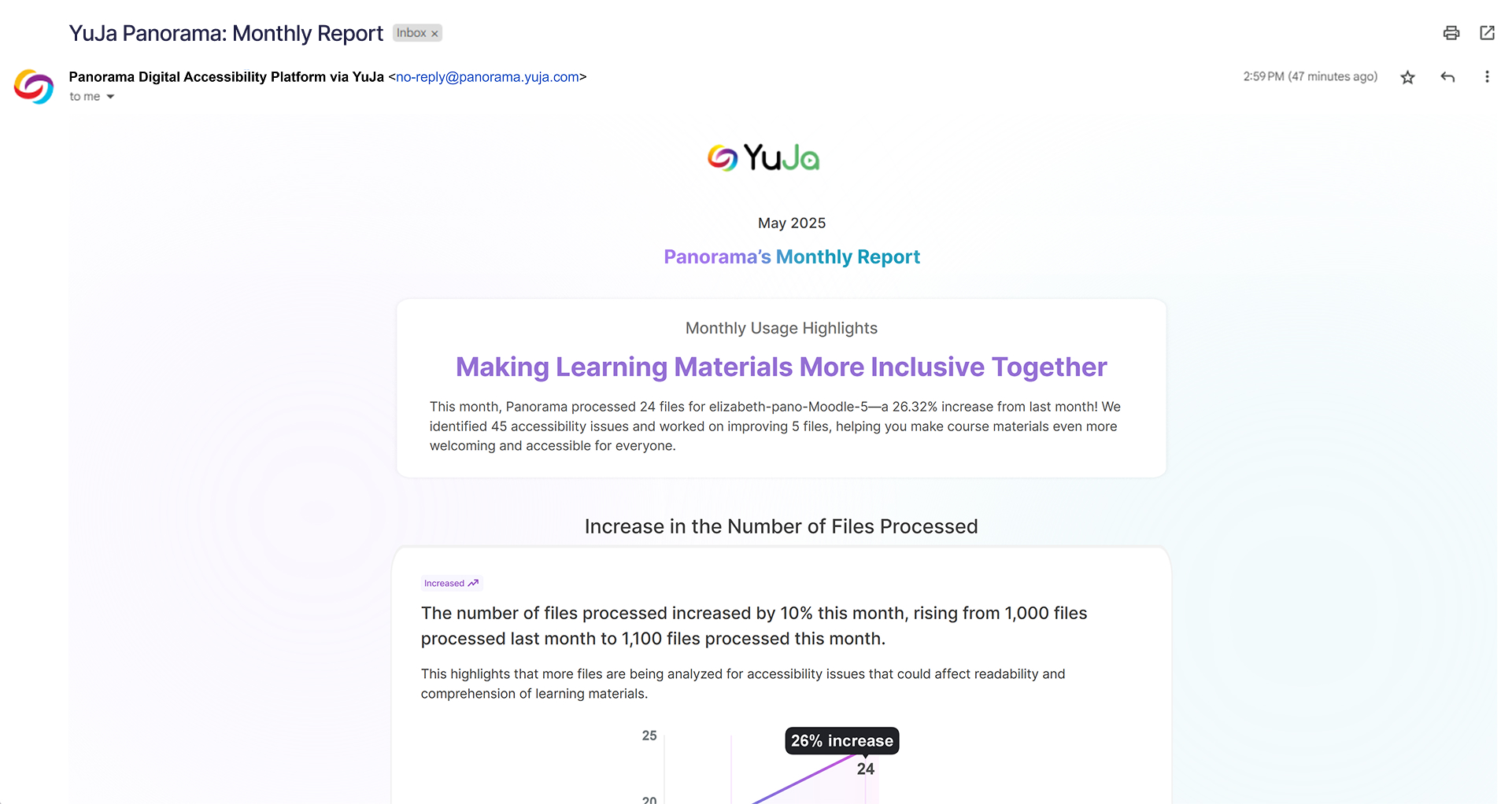
-
Continuous Scrolling Eliminates Pagination in the WYSIWYG Accessibility Report
The Review Issues section of the Accessibility Report now loads additional issues automatically as you scroll, removing the need to click “Next Page” when reviewing accessibility problems, enabling uninterrupted review of issues in the WYSIWYG editor.
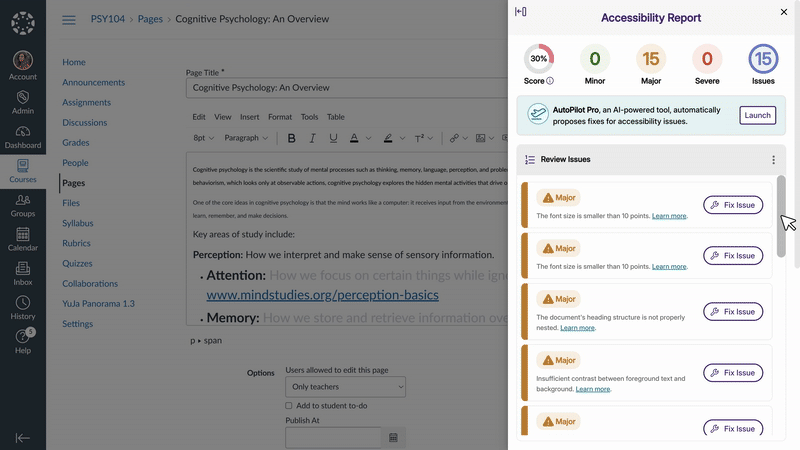
-
New Issue Type Filter Added to the Accessibility Report
This update enables users to target remediation efforts with a new Issue Type filter in the Accessibility Report. Previously, users could only filter by Severity Type.

-
New Math Immersive Reader Available
Building on accessible alternative formats, users can now generate a Math Immersive Reader format for documents containing mathematical expressions, providing an immersive reading experience specifically designed for LaTeX-based math content. This format appears under Math alternative formats and converts mathematical expressions into accessible text for improved comprehension.
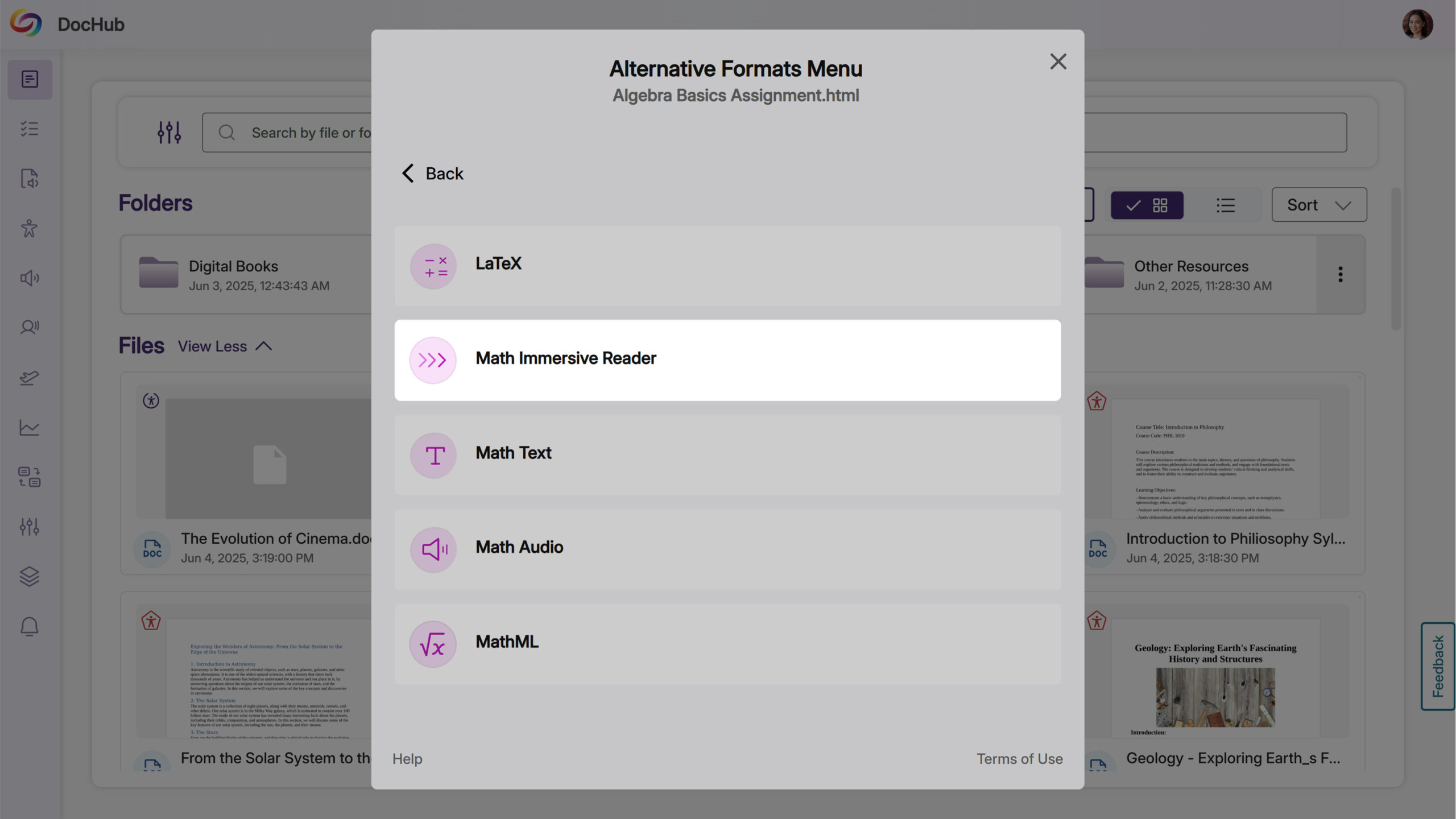
-
Improved Translation Controls and Additional Themes Added to the Immersive Reader
The Immersive Reader now includes a translation toggle to quickly switch between original and translated text, plus 15 additional color themes for better reading customization.

-
Caption Checking for Videos Embedded via LTI 1.3
YuJa Panorama now detects missing captions in videos embedded through LTI 1.3 external tools, including content from third-party video platforms and media choosers. This enhancement extends accessibility scanning capabilities to cover more video content types within your LMS courses.
-
Users Can Now Move the Accessibility Report with a New Toggle Button
You can now move the accessibility report to either side of your screen using a new toggle button available in both file and HTML accessibility reports, which helps accommodate different workflow preferences and screen configurations.
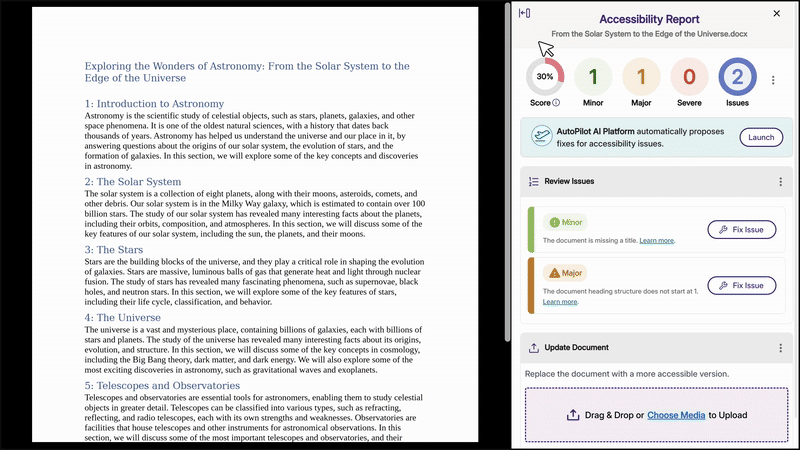
-
Support for .tex LaTeX File Attachments and Alternative Formats
Math instructors can now upload .tex LaTeX files to generate alternative formats, addressing a common need for accessible math content delivery. YuJa Panorama automatically detects these files when uploaded to the LMS and provides math-specific alternative formats including Math LaTeX, with additional math formats available for enhanced accessibility.

-
New ‘Undo’ Option Removes Manual Fixes
You can now remove manual fixes from the Applied Fixes table using a remove button, giving you complete control over your remediation workflow. Once a fix is removed, the Fix button becomes available again, allowing you to reapply or modify the solution as needed.

-
Administrators Can Customize Character Limits for Alternative Text Descriptions
Administrators can now adjust the character limit threshold for alternative text descriptions in the Scoring Model settings to accommodate complex images like graphs, charts, and weather maps that require detailed descriptions. This helps ensure that comprehensive alt text for educational content meets accessibility standards without triggering flags for detailed descriptions.

-
Automatic Role Mapping for Moodle Users Without Manual LTI Launch
Custom role mappings in Moodle now apply automatically to users, eliminating the previous requirement to manually launch the Panorama External Tool to activate proper permissions. Users will see their correct accessibility reports and format options immediately based on their assigned roles, without additional steps.
-
Search Across Your Entire DocHub Account from Any Location for Improved File Discovery
DocHub search now finds files and folders throughout your entire account rather than limiting results to the current folder, eliminating the need to navigate through multiple sub-folders when looking for specific content.
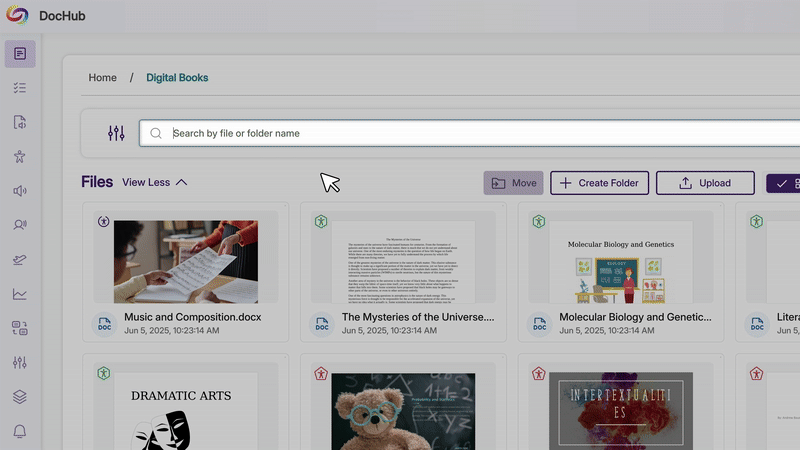
-
Enhanced Color Contrast Remediation with Background Color Options
The HTML remediation tool now allows you to adjust both text and background colors when fixing contrast issues. Color settings can be modified directly from both the WYSIWYG editor and the accessibility report for seamless contrast remediation.
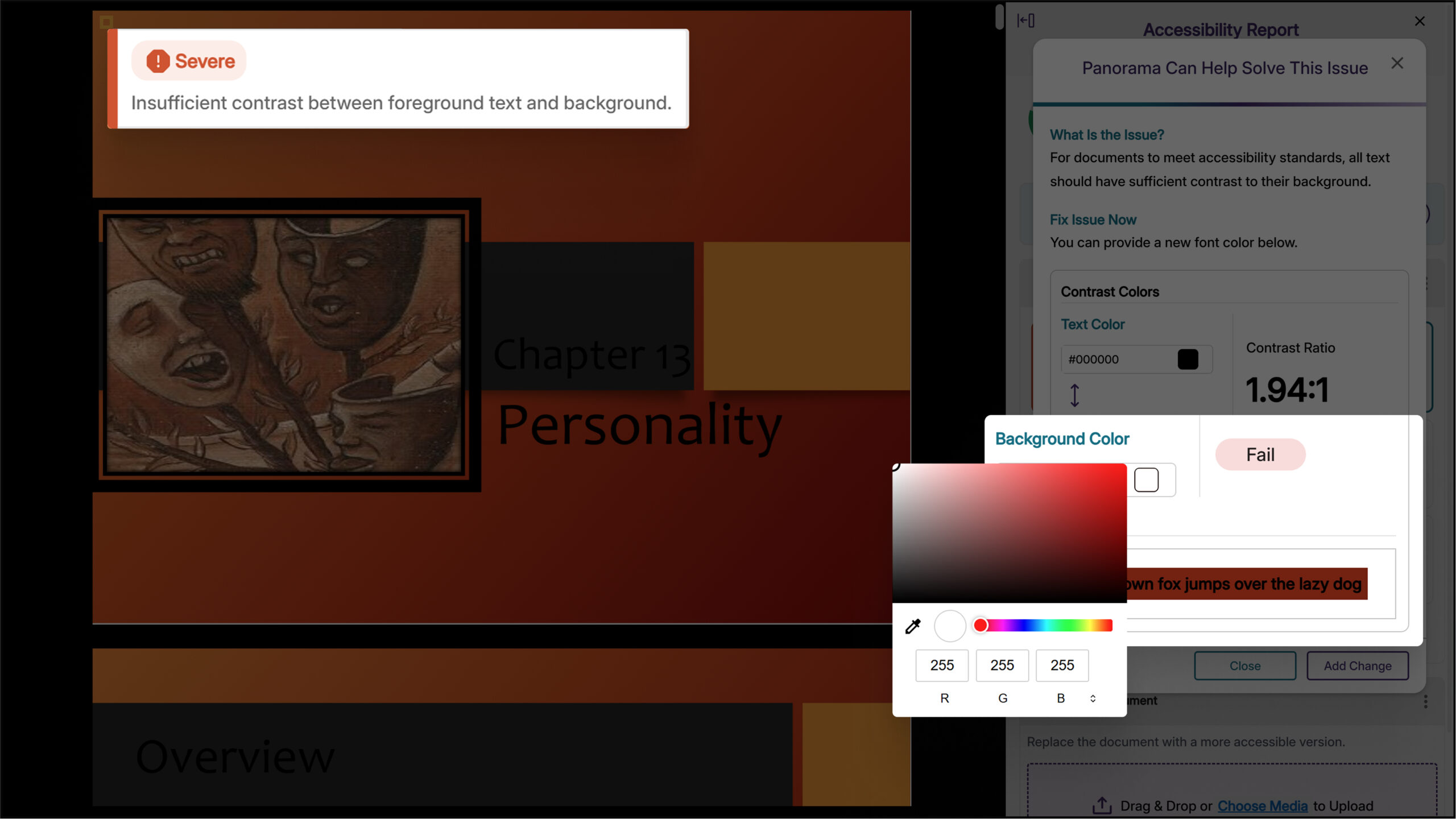
-
Improved Alternative Format Display Based on Document Type and Status
Students now see only alternative formats that will work for their document type, preventing failed attempts with encrypted, corrupted, or malformed files. This improvement eliminates frustration by hiding formats that cannot be generated and provides clear messaging when alternative formats are unavailable.
-
Improved Link Checking Excludes Same-Domain Course Links
Links within your LMS that point to other course content will not be flagged as broken during accessibility scanning. This enhancement eliminates false positive broken link warnings for internal course navigation links, providing more accurate accessibility reports.
-
Faster Accessibility Report Generation for File Documents
We’ve optimized the report generation process with accessibility reports for file documents now generating faster to reduce wait times when analyzing your content for accessibility issues.
-
-
June 10, 2025
YuJa LMS Accessible Content Designer – v25.4.0 Release
Australia Zone Canada Zone European Union Zone Geographic Zone Middle East Zone Modules Singapore Zone United States Zone YuJa LMS Accessible Content DesignerWe have successfully pushed an update to all YuJa LMS Accessible Content Designer instances residing in the United States, Canada, European Union, and Australia. This update includes a redesigned theme management workflow for enhanced user experience.
-
Redesigned Theme Management Workflow Improves User Experience
We’ve redesigned the theme management workflow in LMS Accessibility Designer to provide a more intuitive experience for managing institution and personal themes. Key improvements include enhanced permission controls for institution-level themes, improved search and filtering capabilities, visual feedback for newly added themes, and better page navigation with proper modal interaction handling.
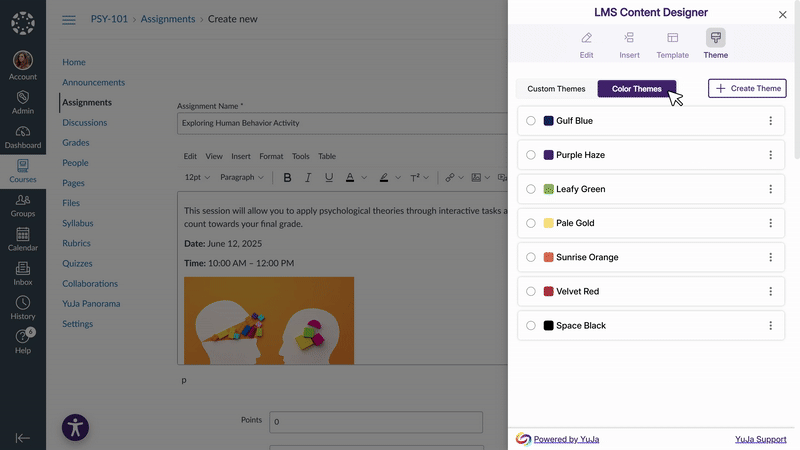
-