-
April 21, 2025
YuJa Verity Test Proctoring Platform Update – v25.3.0 Release
Australia Zone Canada Zone European Union Zone Geographic Zone Middle East Zone Product Singapore Zone United States Zone YuJa Verity Test Proctoring PlatformWe have successfully pushed an update to all YuJa Verity Testing Proctoring Platform instances residing in the US, Canada, Australia, and the European Union. This release provides improved administrative capabilities, enhanced student experience during exams, and more powerful tools for live proctoring sessions.
-
Native D2L Extension Available for YuJa Verity Direct LMS Integration
Building on extensions with Canvas and Moodle, we’ve expanded our LMS integration capabilities with a new offering built using the D2L Extension framework. Now, rather than hitting a roadblock when they attempt to access a password-protected assessment without the required browser extension, test-takers will be guided through YuJa Verity setup and then be directed to their quiz.
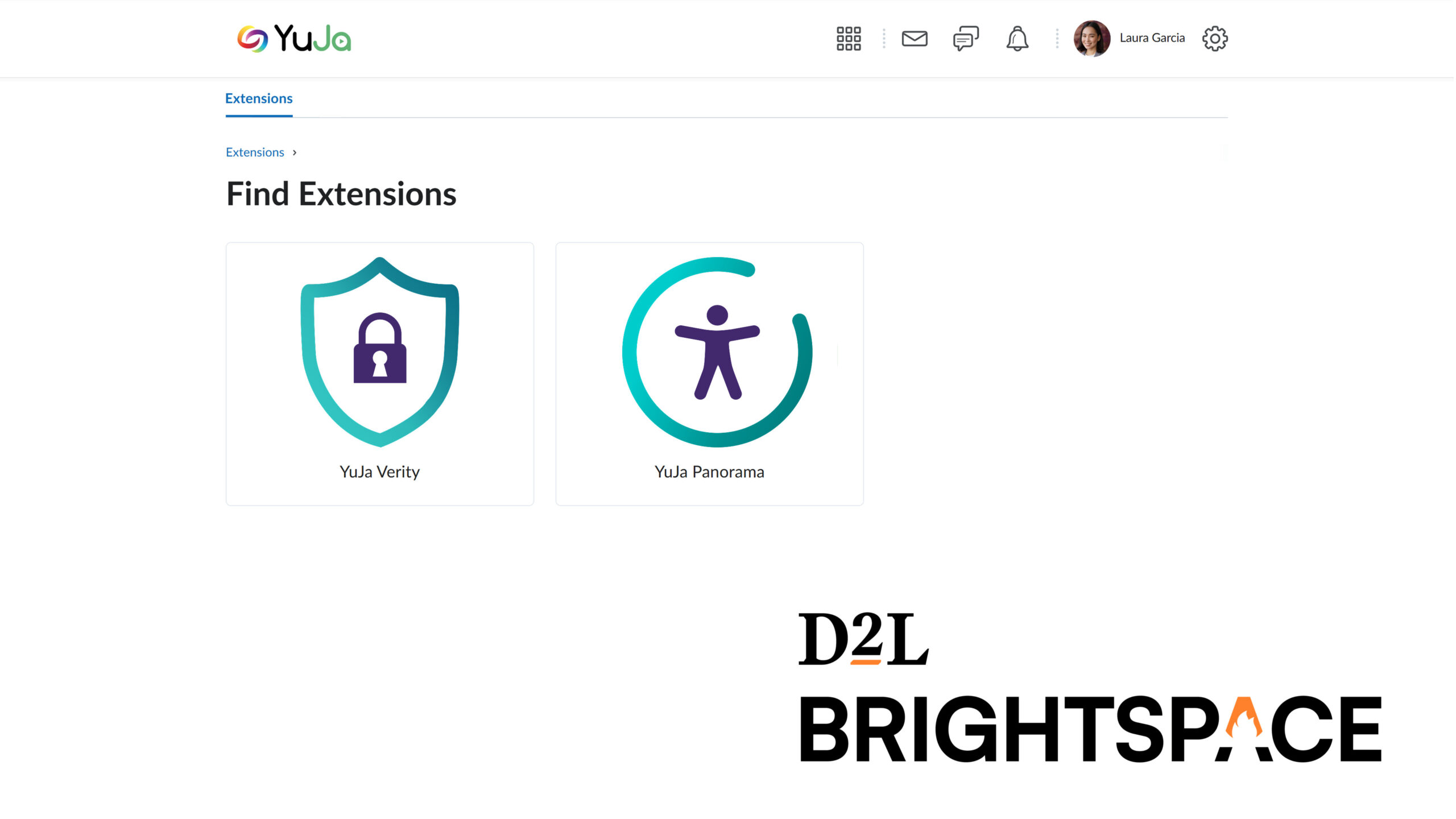
-
Enhanced Quiz Configuration Display for Quick Restriction Verification
YuJa Verity’s Quiz Configuration Summary and Verity Results pages now display additional configuration options beyond top-level settings, such as specific detection parameters for video recordings or allowed websites for web traffic monitoring, giving instructors visibility into their proctoring settings. This update makes it easier to verify all enabled restrictions and troubleshoot potential issues.

-
Support for Moodle Course Copying Simplifies Course Setup
Proctoring settings now transfer seamlessly when copying or importing courses and assessments in Moodle. This capability ensures all proctoring settings transfer automatically to the new assessment, streamlining course setup and maintaining consistent security protocols.
-
New “Raise Hand” Feature Alerts Instructors in Live Proctoring Module
Test-takers can now raise their hand during live proctored assessments. Proctors receive sound notifications when hands are raised and can view all raised hands in a dedicated list, with options to lower individual hands or all hands at once.
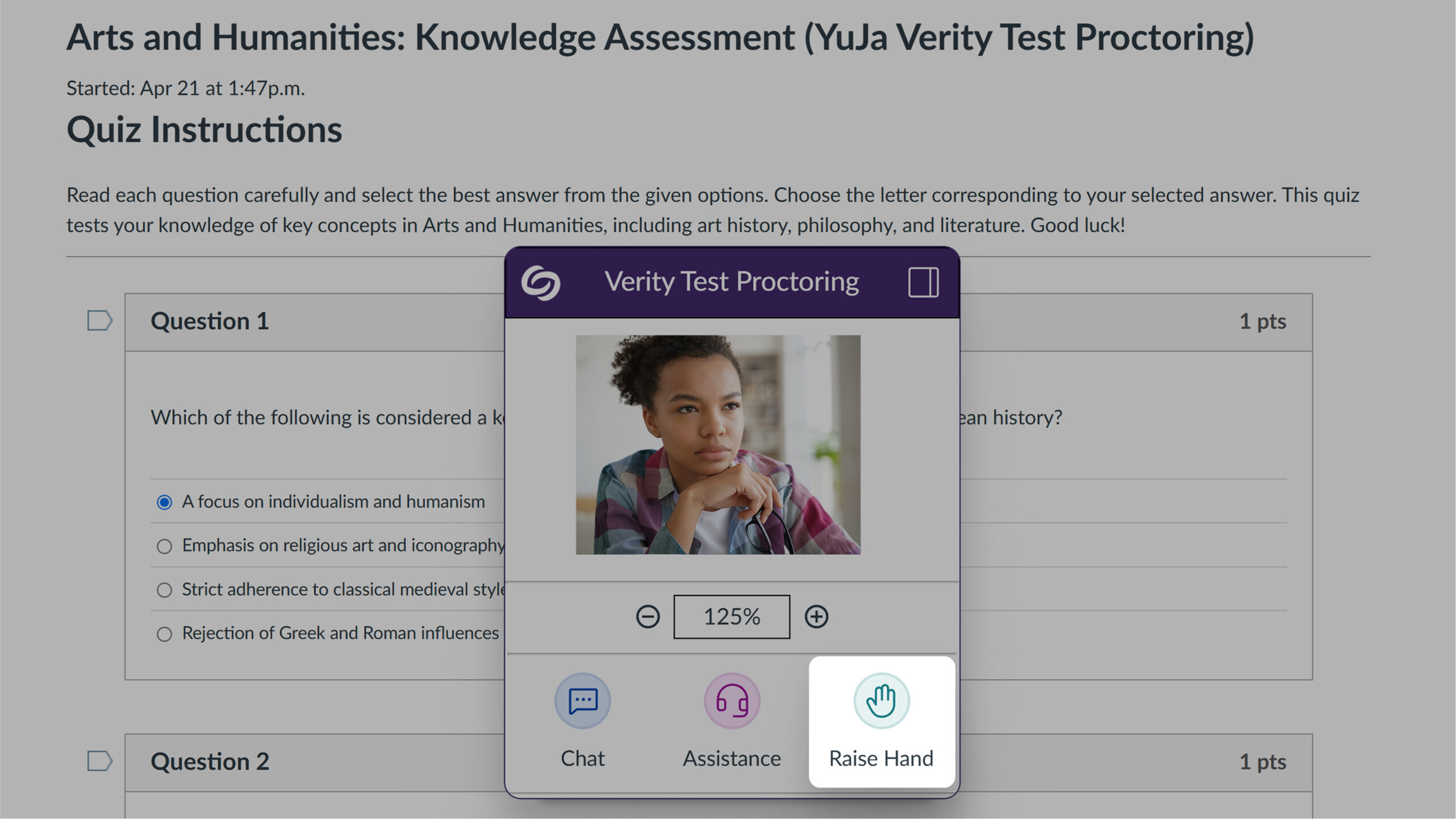
-
New Group Communication Tools for Live Proctors
Live proctors can now communicate with all test-takers simultaneously through a new “Everyone” tab in the Chat panel. This feature enables announcements, time warnings, and general instructions to make live proctoring more efficient and responsive for both instructors and test-takers.
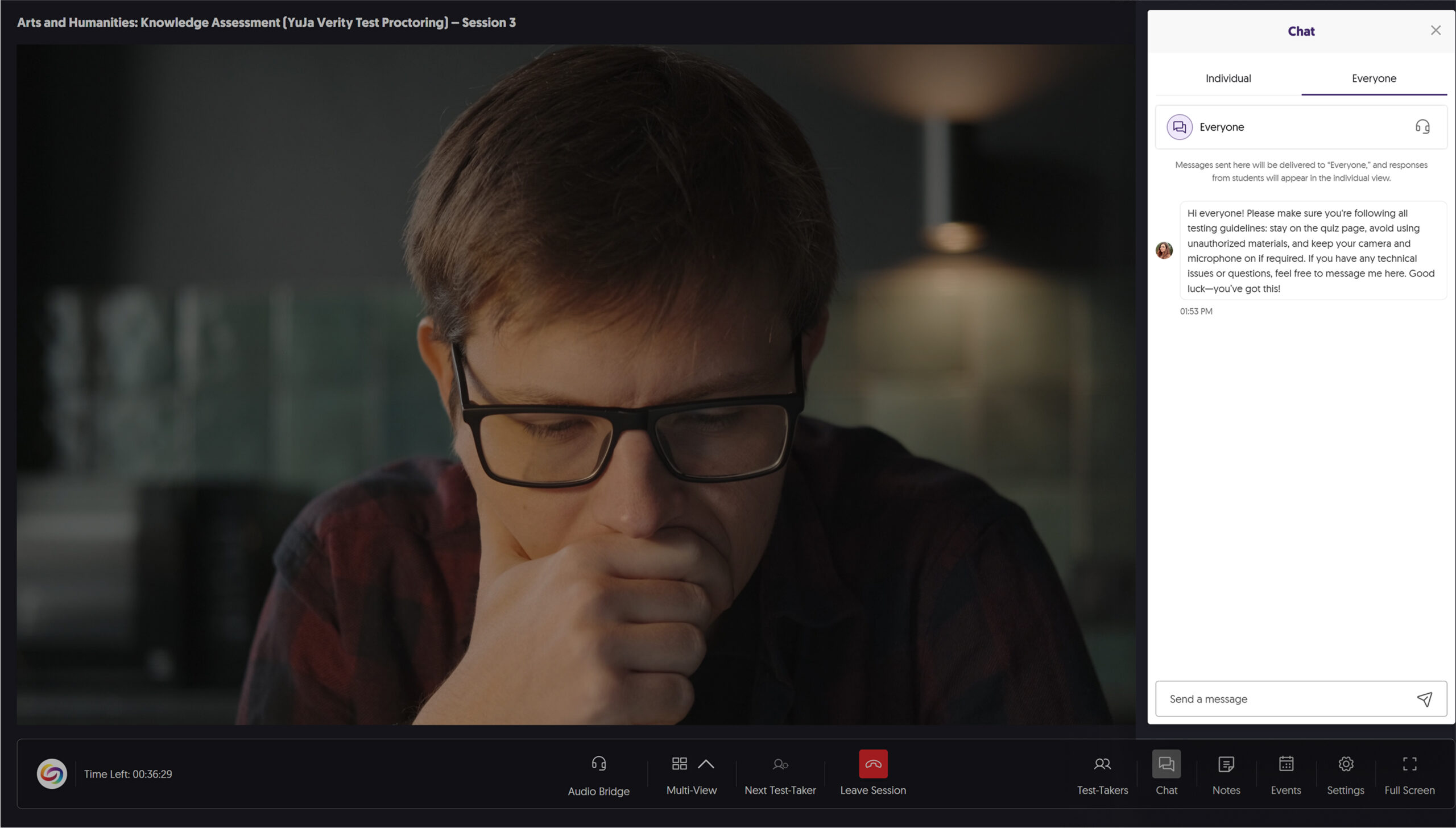
-
New Node-Based Administration Controls for Improved Access Management in Shared LMS Environments
Administrators can now view institutional reporting, course reporting, and settings filtered by organizational nodes. This update improves access management in shared LMS environments while providing separation of administrative responsibilities.
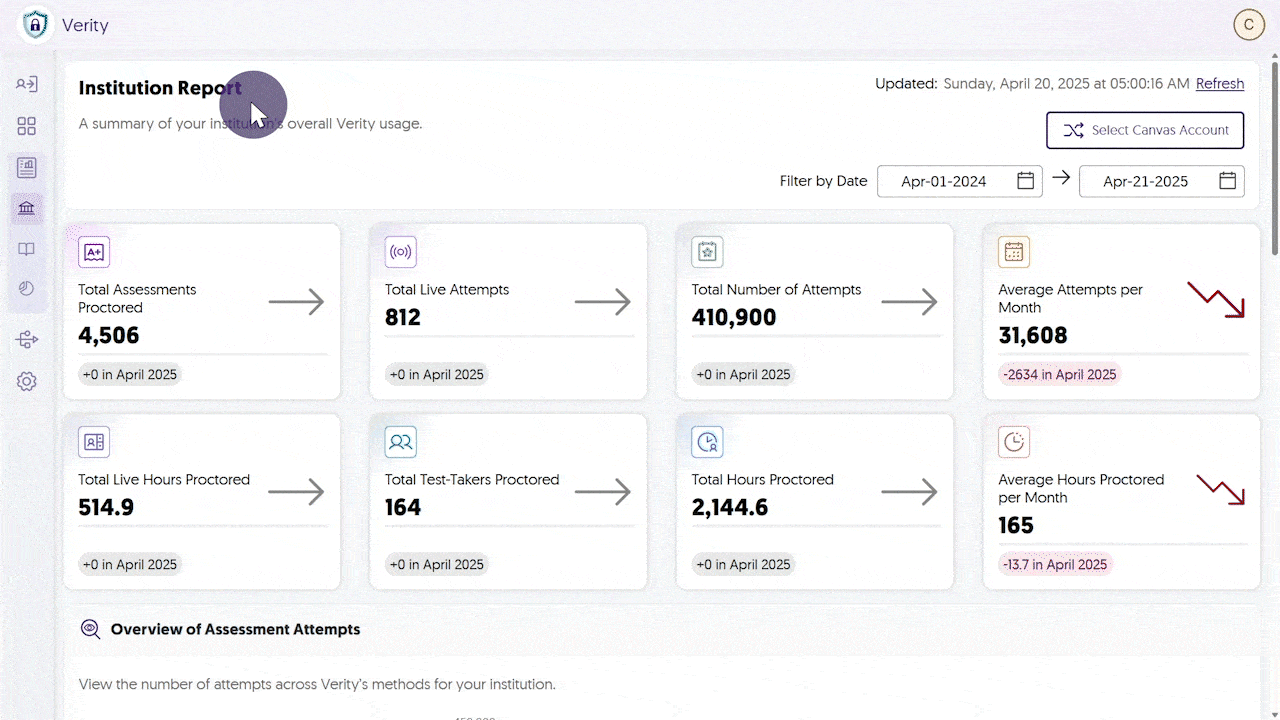
-
Resource Links in Quizzes Are Automatically Whitelisted
Links added to question content are now automatically added to the whitelist when using the “Disable New Tabs” or “Close Open Tabs” options in D2L and Canvas Classic Quizzes. This update helps ensure test-takers can access instructor-provided resources without interruption while maintaining assessment security.
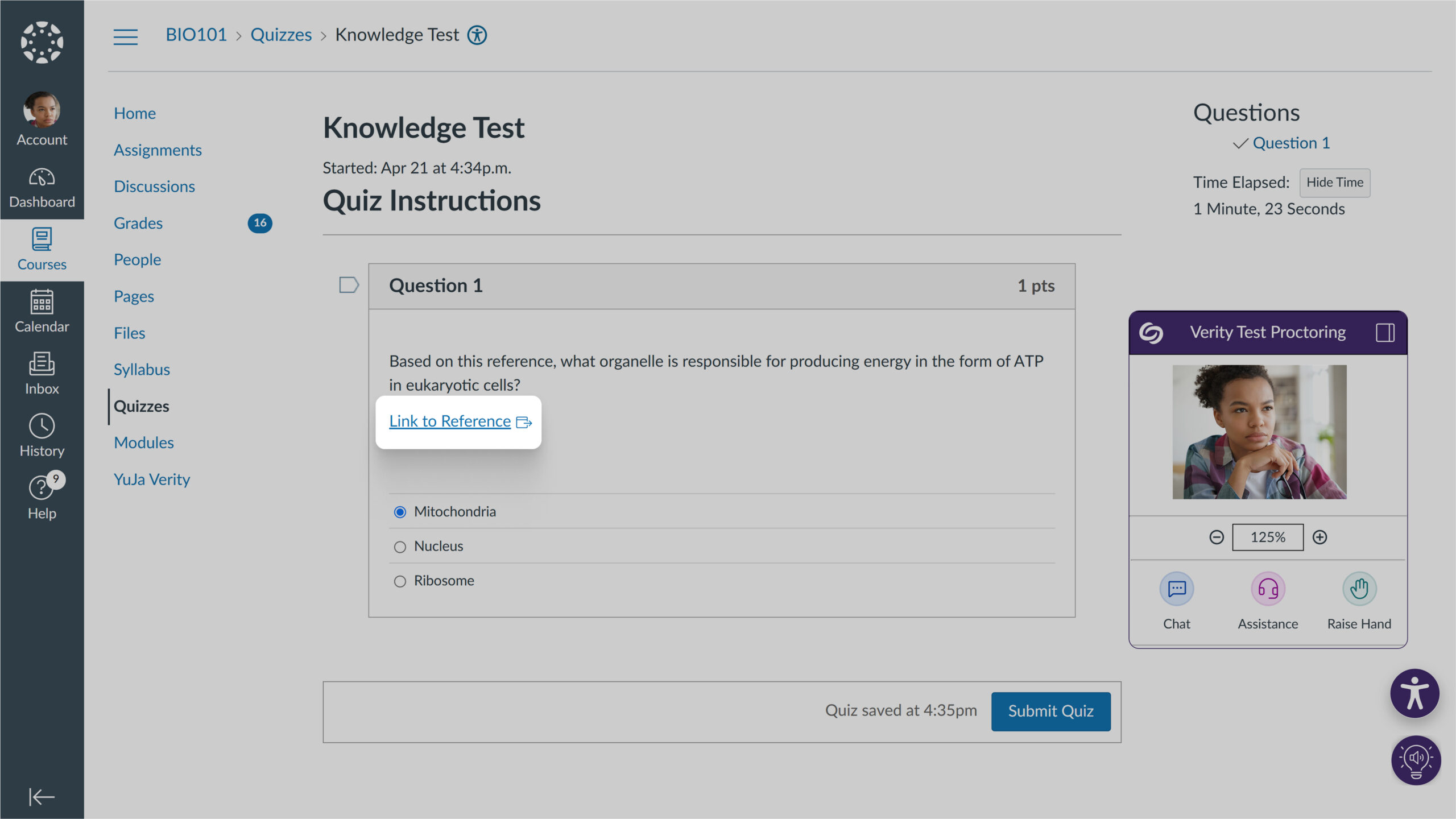
-
Moodle Category and D2L Organizational Unit Support for Sub-Account Visibility and Control
YuJa Verity now provides organizational hierarchy support to Moodle and D2L learning management systems, complementing the existing functionality in other LMS platforms. Administrators can sync category structures from these platforms using the Scope Settings management tool for consistent sub-account visibility and control.
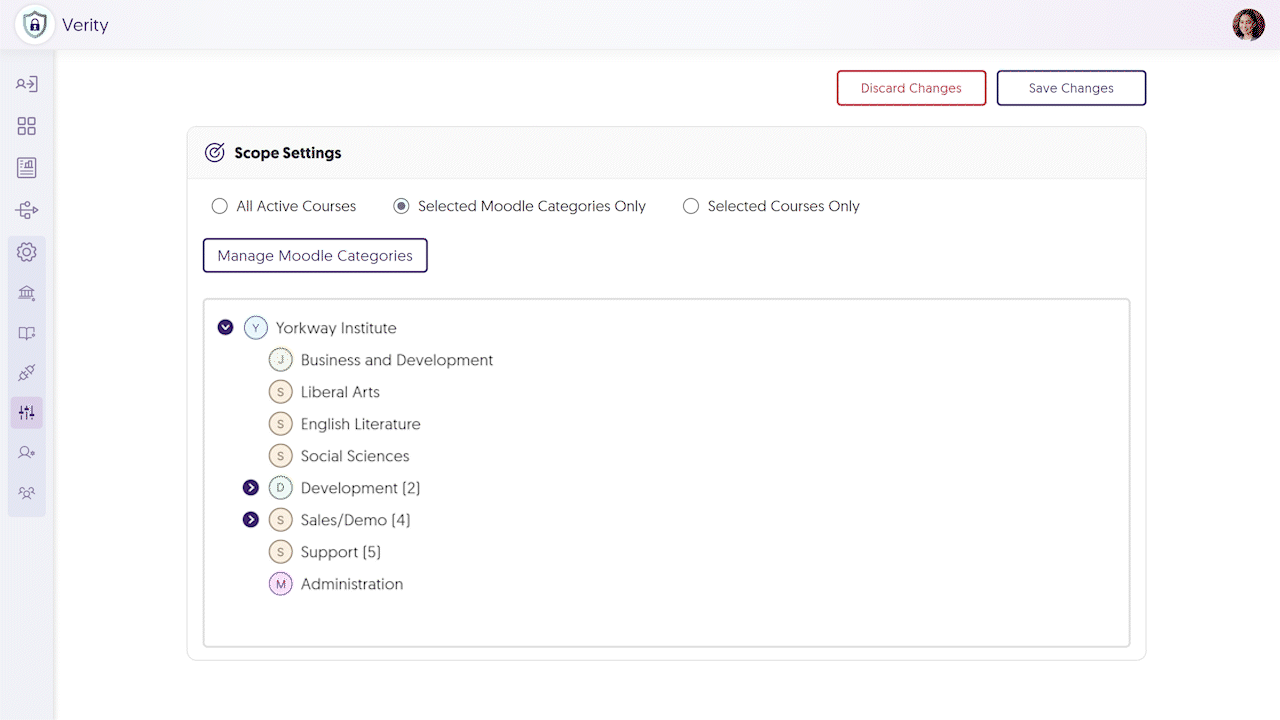
-
Enhanced Student Accommodation Controls for Streamlining the Exemption Management Process
Instructors can now add detailed accommodation notes to individual test-takers directly from the redesigned Accommodations tab. This updated interface streamlines the exemption management process while providing space for instructors to document specific student needs or approved modifications.
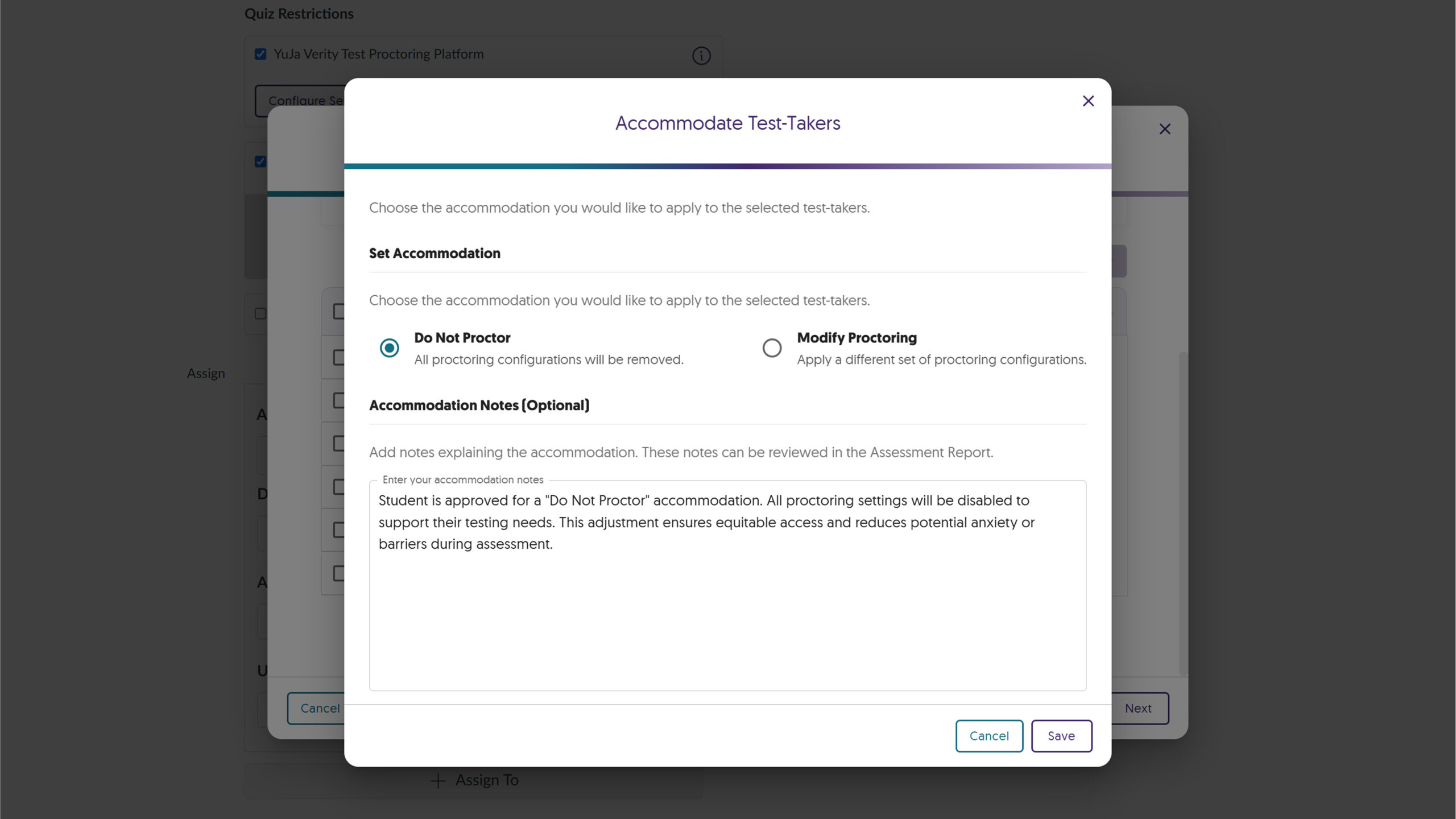
-
New Institutional Roster Management With Advanced Search Capabilities
YuJa Verity now has an institutional roster system. Administrators can create, modify, and manage user accounts from a centralized dashboard, with advanced search capabilities and downloadable roster reports.
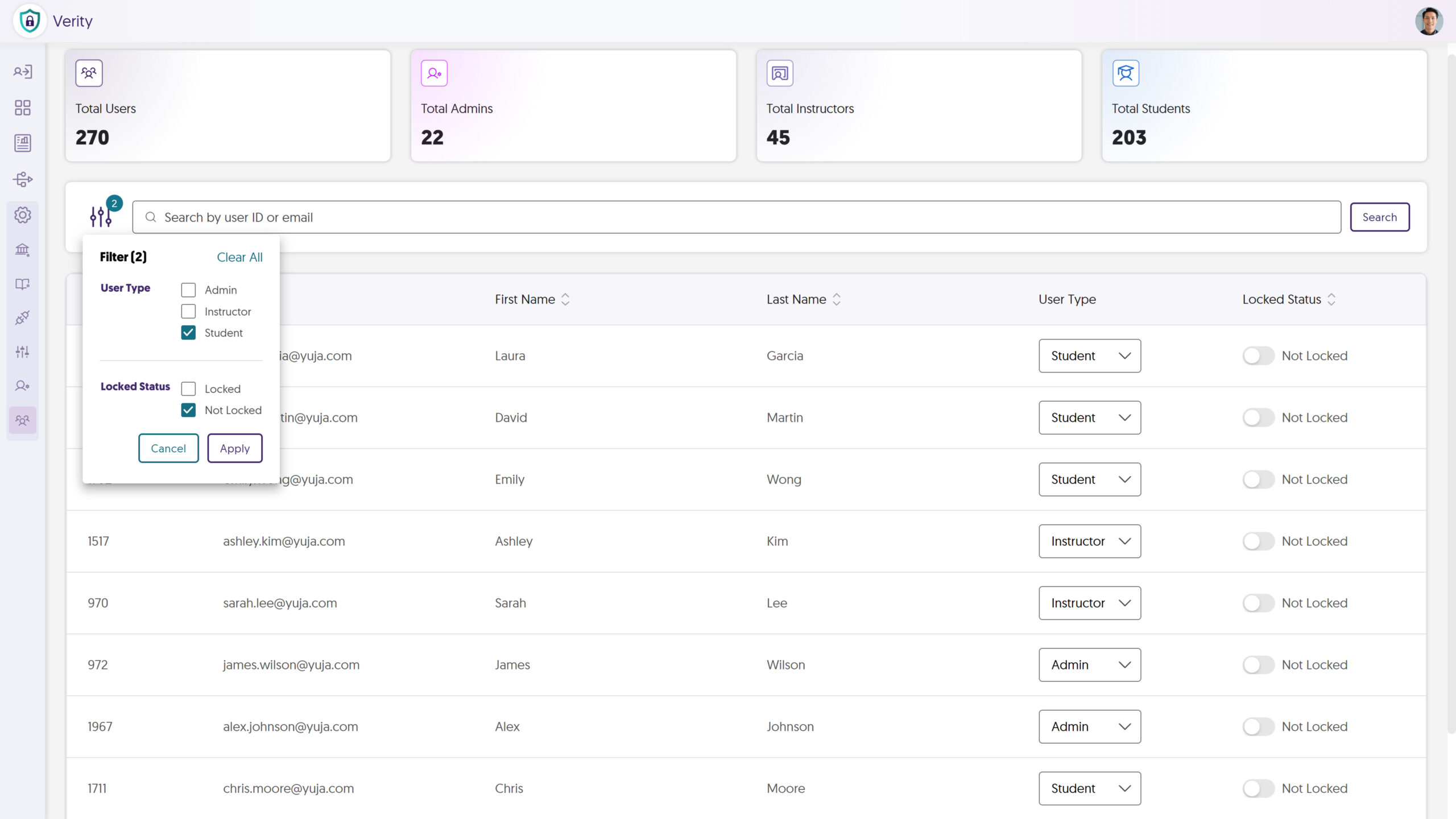
-
-
April 11, 2025
YuJa Engage Student Response System Update – v25.3.0 Release
Australia Zone Canada Zone European Union Zone Geographic Zone Middle East Zone Singapore Zone United States ZoneWe have successfully pushed an update to all YuJa Engage Student Response System instances. This release includes new question-type labels, improved mobile navigation with sticky controls, updated authentication workflows with institutional branding capabilities, automated grade book sync for Canvas and D2L Brightspace, and a refreshed mobile poll interface.
-
Automated Grade Book Sync for Canvas and D2L Brightspace
Building on our automatic Blackboard Grade Book sync, we’ve added grade book sync between YuJa Engage and LMS grade books for Canvas and D2L Brightspace. Previously, participants were required to log in to the LMS to take polls and have their results synced. Now, their results are automatically synced to the grade book after completing polls through the YuJa Engage mobile app or website, eliminating the need to log in. To configure this option, simply select “Allow only course members to join under Participant Restrictions,” and assign the poll to your desired course from the drop-down menu.
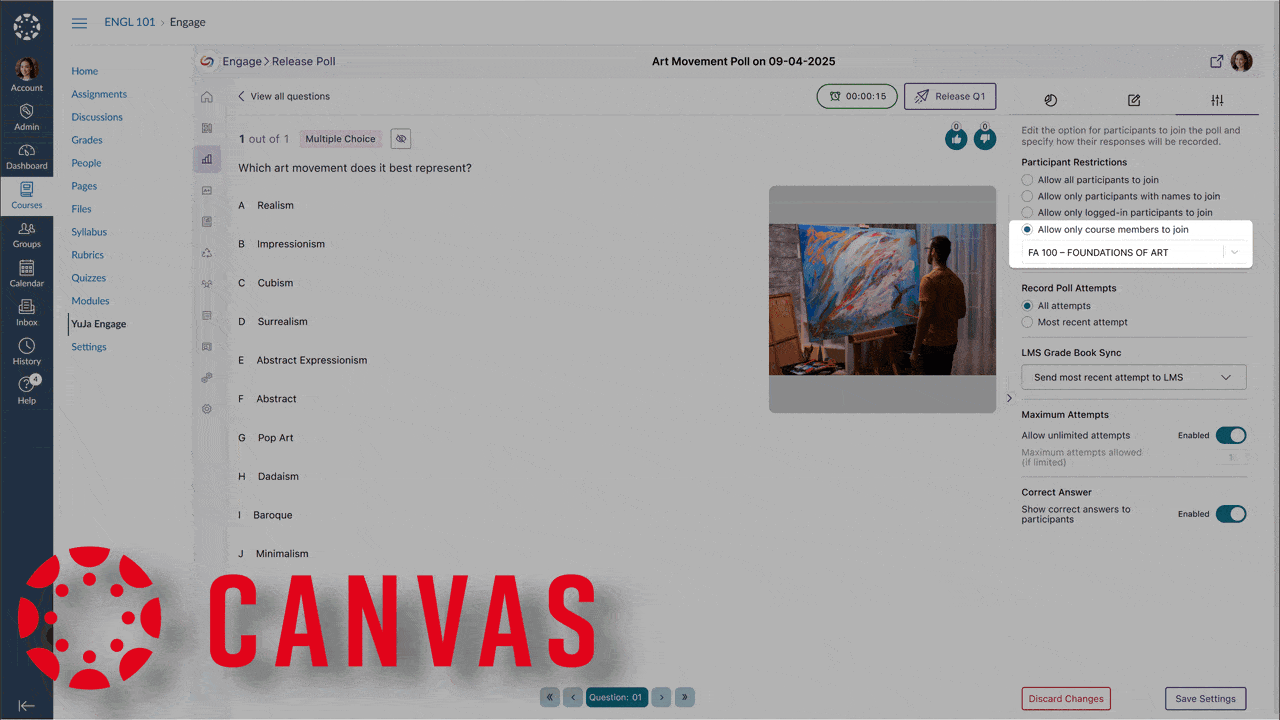
-
New Question-Type Labels Added
We’ve added support for custom question-type labels that allow instructors to maintain their preferred terminology when transitioning from other platforms. Instructors can now create familiar activity types such as ‘Icebreaker,’ ‘Retrospective,’ and ‘Brainstorm’ while leveraging YuJa Engage’s powerful short answer functionality.

-
Improved Mobile Navigation with Sticky Controls
We’ve improved the mobile experience in YuJa Engage with sticky navigation controls that remain visible at the bottom of the screen while scrolling through poll questions.
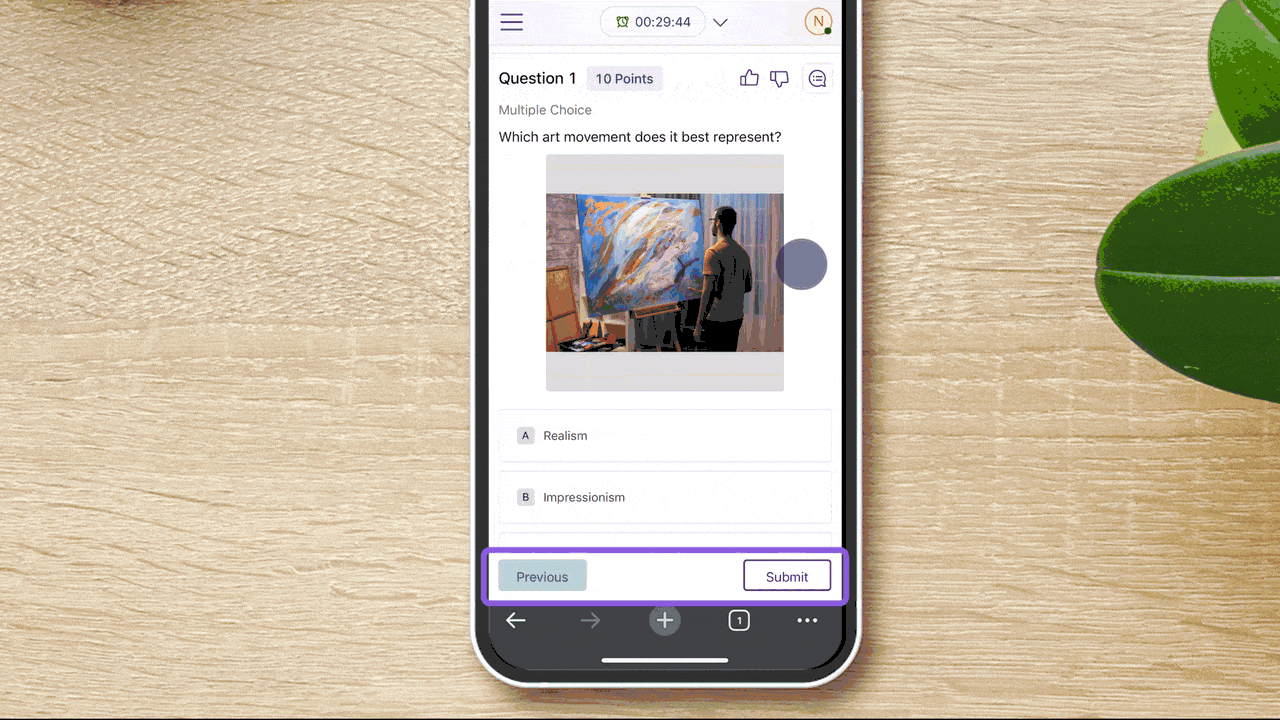
-
Updated Authentication Workflow with Institutional Branding
We’ve refreshed the YuJa Engage authentication screens with a contemporary design that enhances usability and security. The update introduces institutional branding capabilities that display your organization’s logo during sign-in, improve keyboard navigation accessibility, and provide clearer feedback throughout the authentication process.
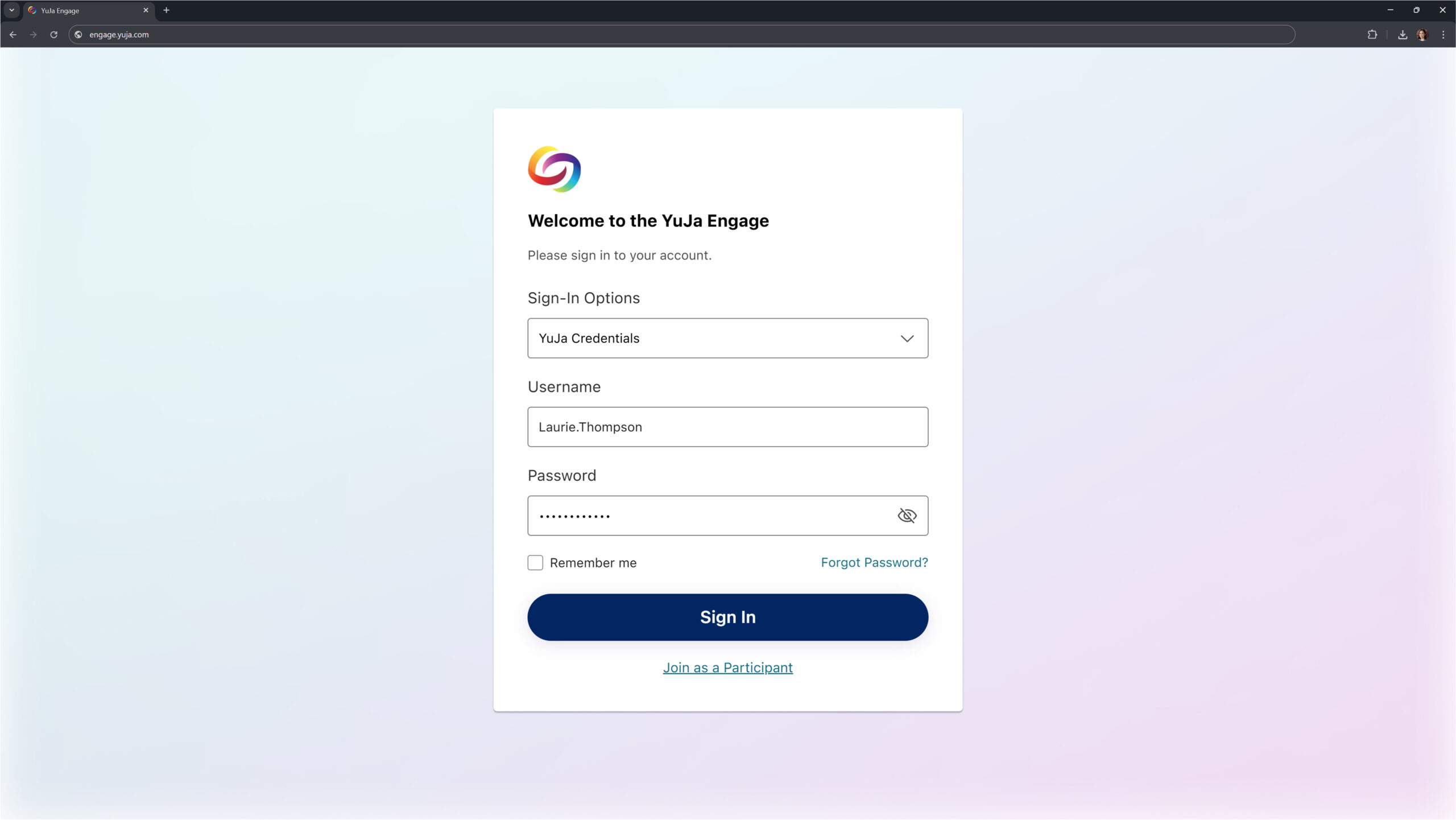
-
Refreshed Mobile Poll Interface
We’ve redesigned the student poll-taking experience in our mobile apps to align with our web interface, providing improved navigation and a more intuitive layout for students participating via smartphones and tablets.
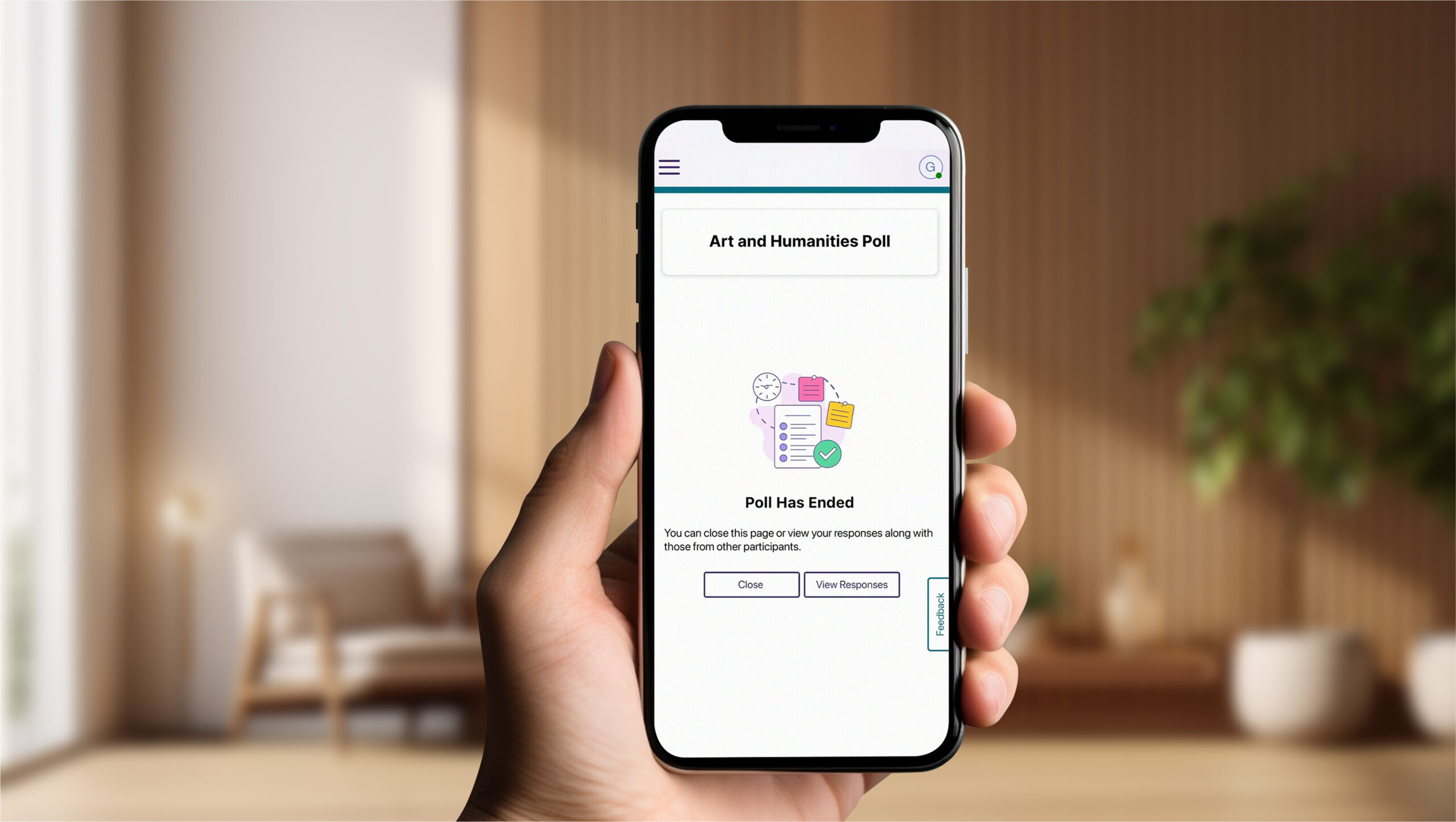
-
-
April 11, 2025
Lecture Capture Portfolio Update – PC Capture and Apple Capture Updates – v25.3.0 Release
Australia Zone Canada Zone European Union Zone Geographic Zone Middle East Zone Singapore ZoneThis week, we’re rolling out enhancements across the YuJa Lecture Capture Module. For YuJa Software Capture for PC, we’ve added a targeted application window recording option.
-
Targeted Application Window Recording Option Added
We’ve enhanced YuJa Software Capture with a new window recording option that gives you more flexibility and precision when creating content. In addition to full-screen recording and region selection, you can now capture specific application windows while ignoring other on-screen content for a cleaner, more focused recording experience.
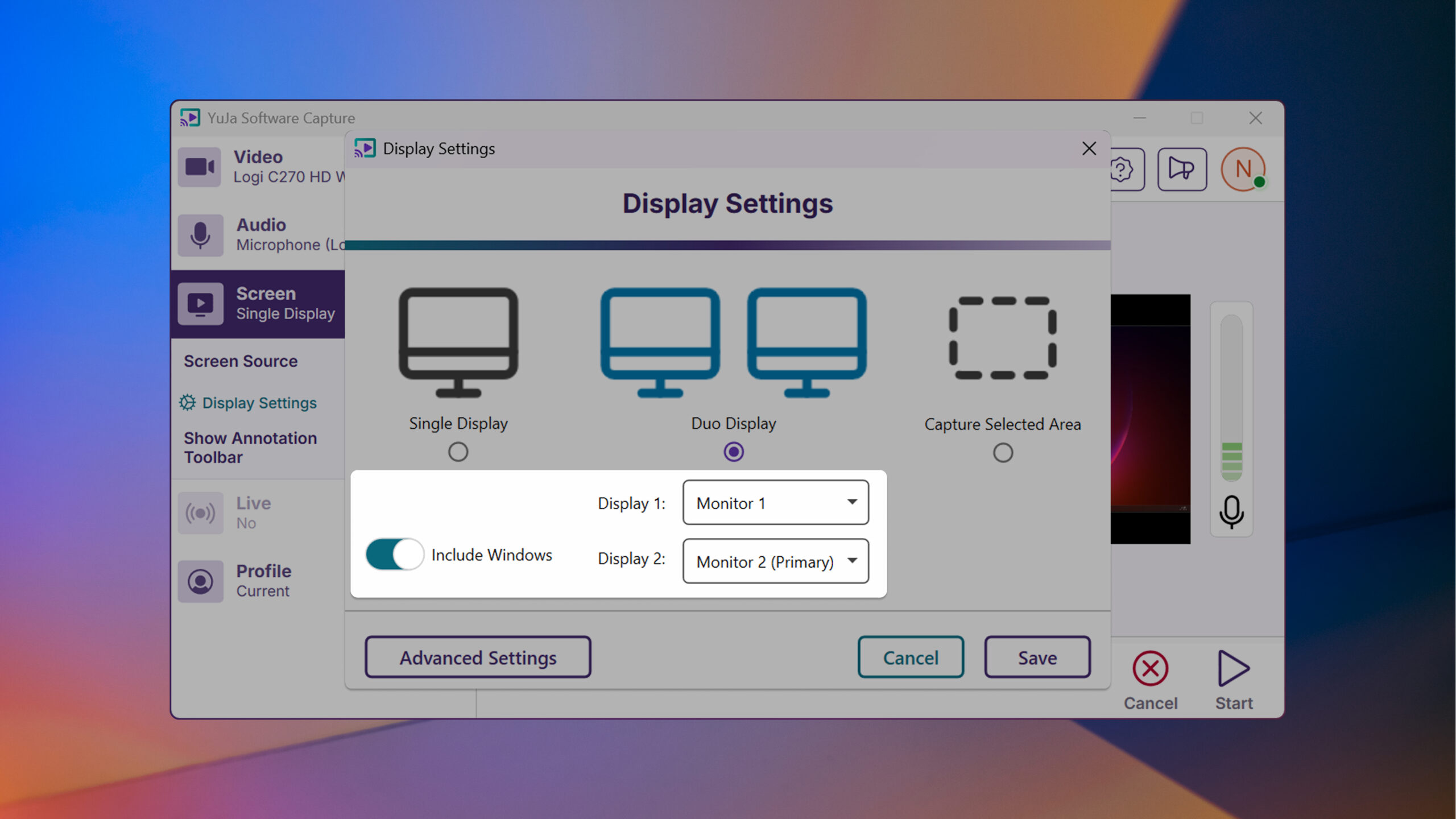
For YuJa Software Capture for Mac, we’ve improved the overall login experience.
-
Improved Login Experience
YuJa Software Capture has an improved user experience and login interface with field-specific error messaging and a “remember me” option to simplify the login process.
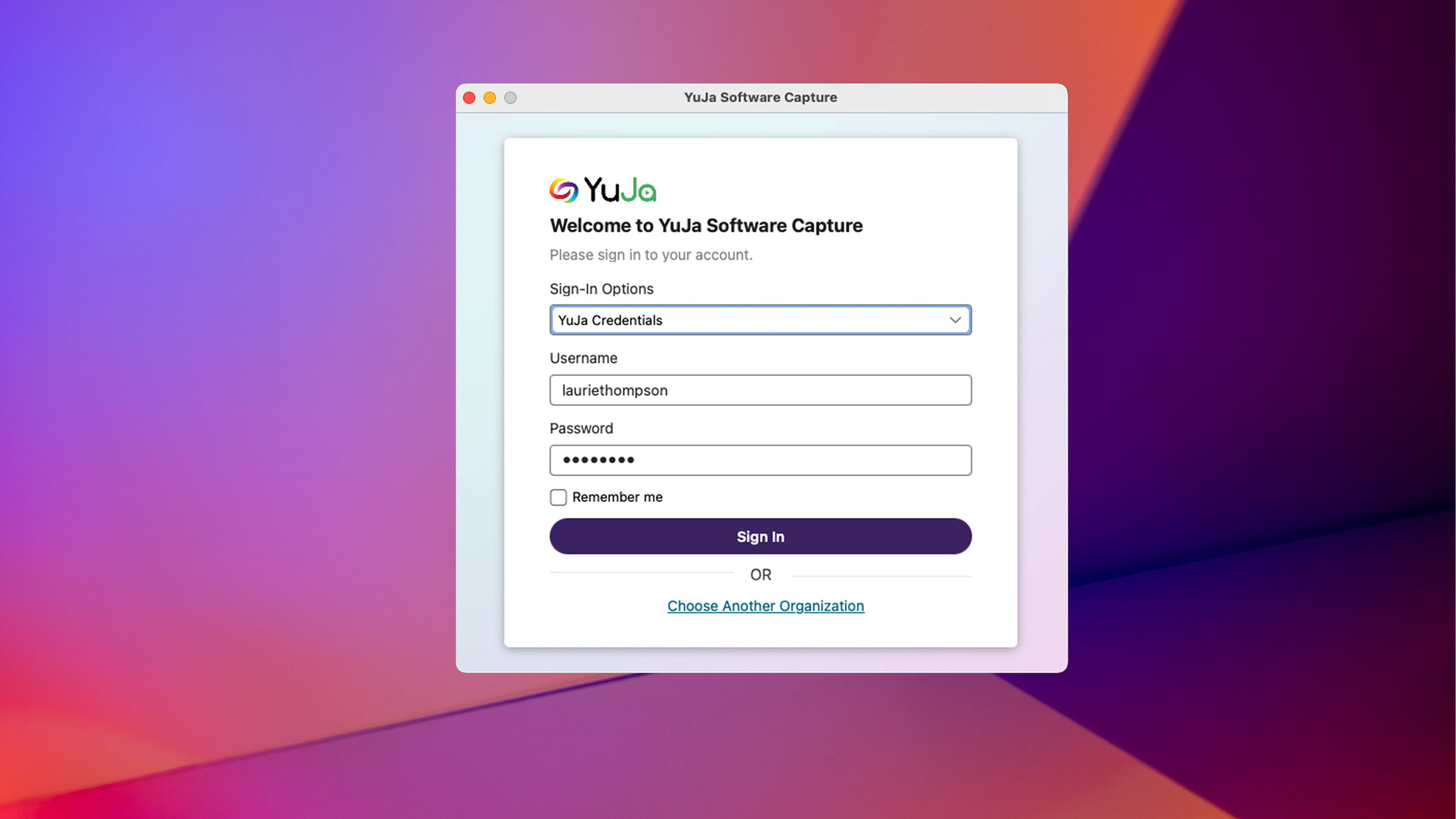
-
-
April 2, 2025
YuJa GenAI Video PowerPack – v25.3.0 Release
Australia Zone Canada Zone European Union Zone Middle East Zone Singapore Zone YuJa GenAI Video PowerPackNew YuJa GenAI Video Quizzes Introduced for Auto-Quiz Generation
We’ve introduced a new time-saving feature, GenAI Video Quizzes, which analyzes video content, creates quiz questions, and places them at appropriate timestamps. Instructors can preview and edit questions in their dashboard.
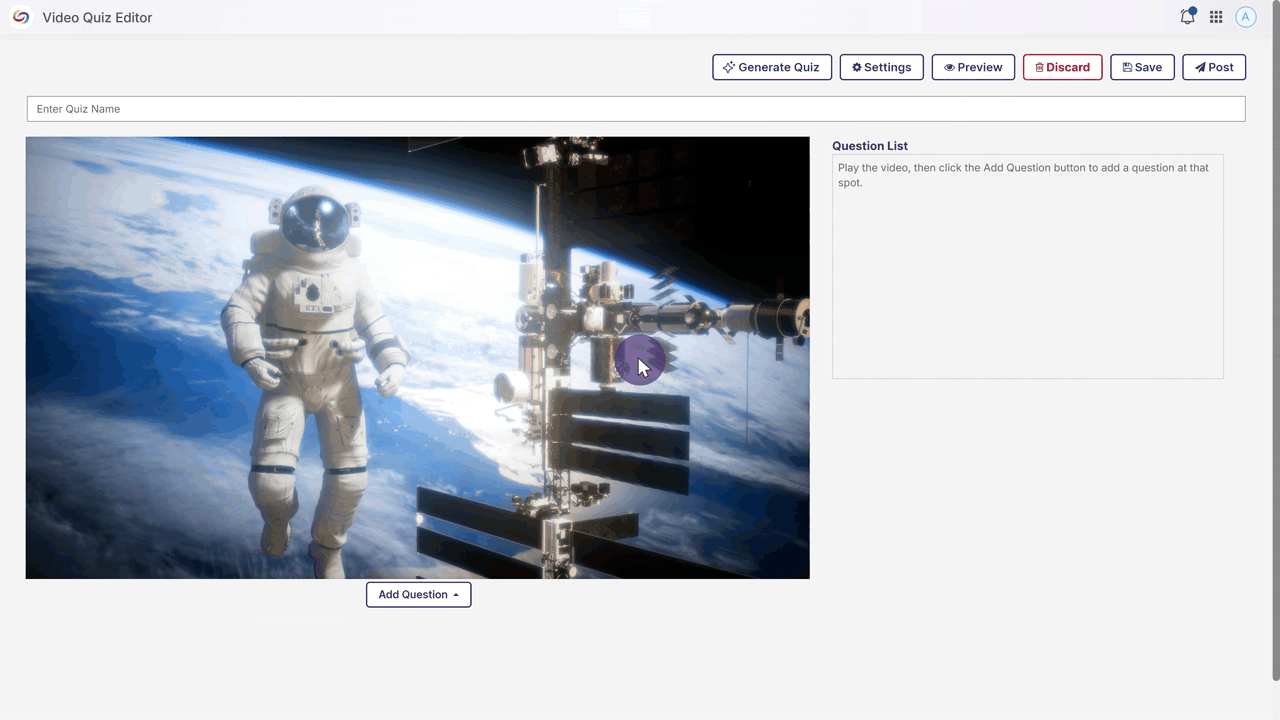
-
March 31, 2025
YuJa FeedbackFlow Assessment Platform – v25.3.0 Release
Australia Zone Canada Zone European Union Zone Middle East Zone Singapore Zone United States Zone YuJa FeedbackFlow Assessment PlatformWe have successfully pushed an update to all YuJa FeedbackFlow Assessment Platform instances residing in the US, Canada, Australia, and the European Union. This update includes simplified assessment creation to streamline navigation, improved grading-method creation, and a new split-screen assessment interface.
-
Simplified Assessment Creation to Streamline Navigation
The assessment creation workflow has been improved and simplified to streamline navigation, reduce the number of clicks in the creation process, and to provide clearer guidance to instructors as they create and manage assessments.
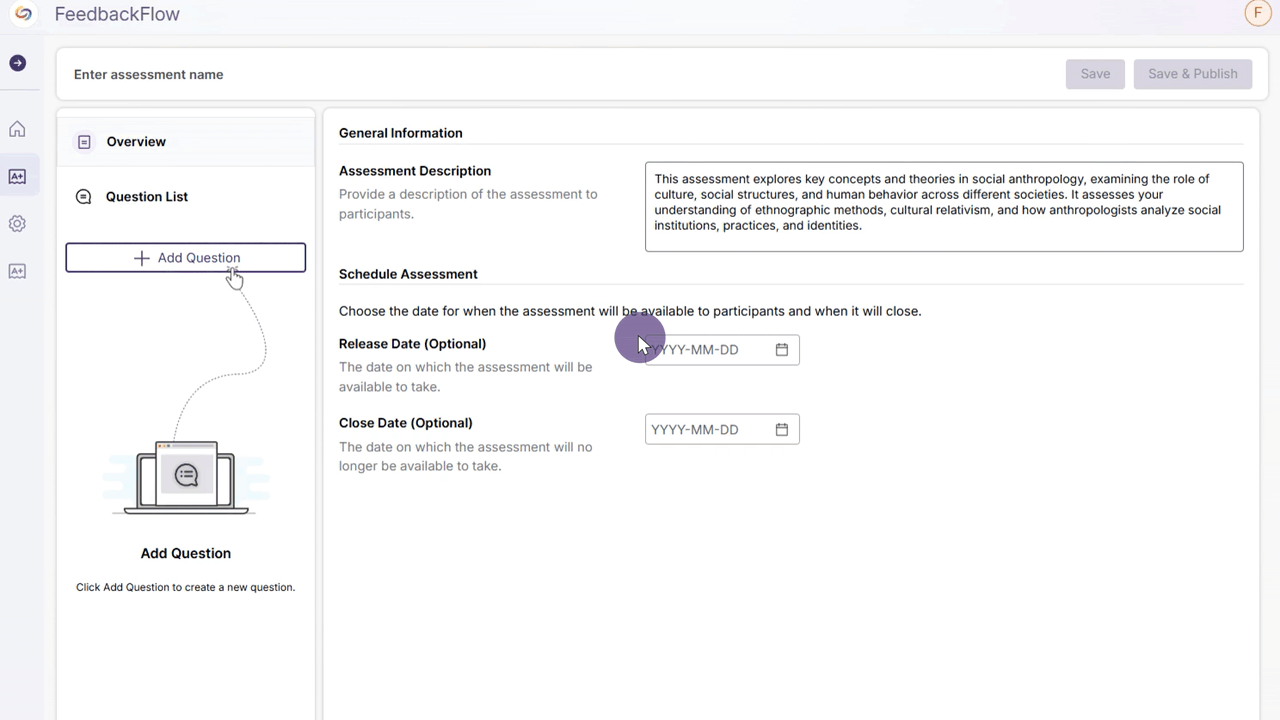
-
Improved Grading Method Creation
Instructors can now quickly access recently used rubrics, preview options before selection, and build custom rubrics that save to personal, course, or institutional libraries.
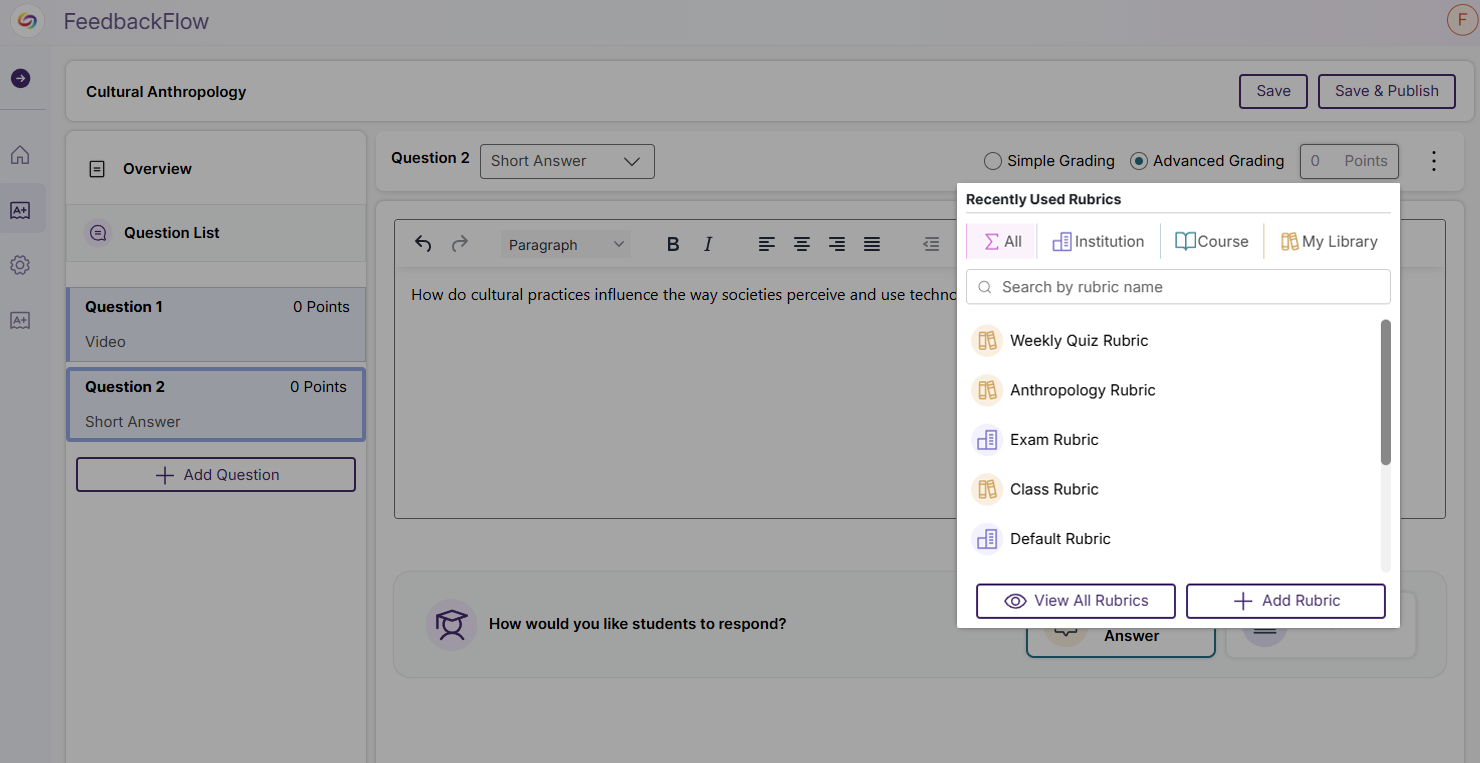
-
New Split-Screen Assessment Interface
Assessments now have a split-screen interface that allows participants to view instructor videos while recording their responses, eliminating the need to scroll between content. Participants can also reference questions and rubric criteria while they record.
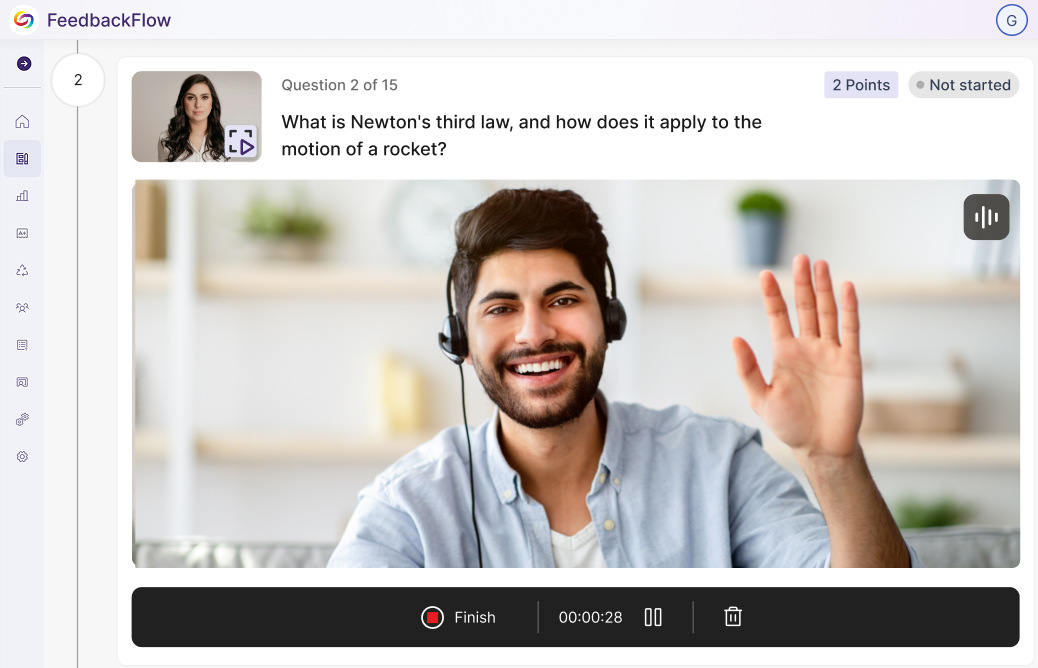
-
-
March 31, 2025
YuJa Enterprise Video Platform – v25.3.0 Release
Australia Zone Canada Zone European Union Zone Middle East Zone Singapore Zone YuJa Enterprise Video PlatformThis week, we’re rolling out a major product update across all YuJa Enterprise Video Platform instances. This update includes a modernized live-stream player with improved RTMP streaming, new master course and blueprint course quiz-copying functionality, a refined Analytics Bandwidth visuals, and so much more.
-
Modernized the Live Stream Player With Improved RTMP Streaming
We’ve redesigned our Live Stream Player with a React-based architecture, featuring a modernized interface that enhances functionality and user experience, including stable video delivery, pause and rewind functionality, and improved captioning support.
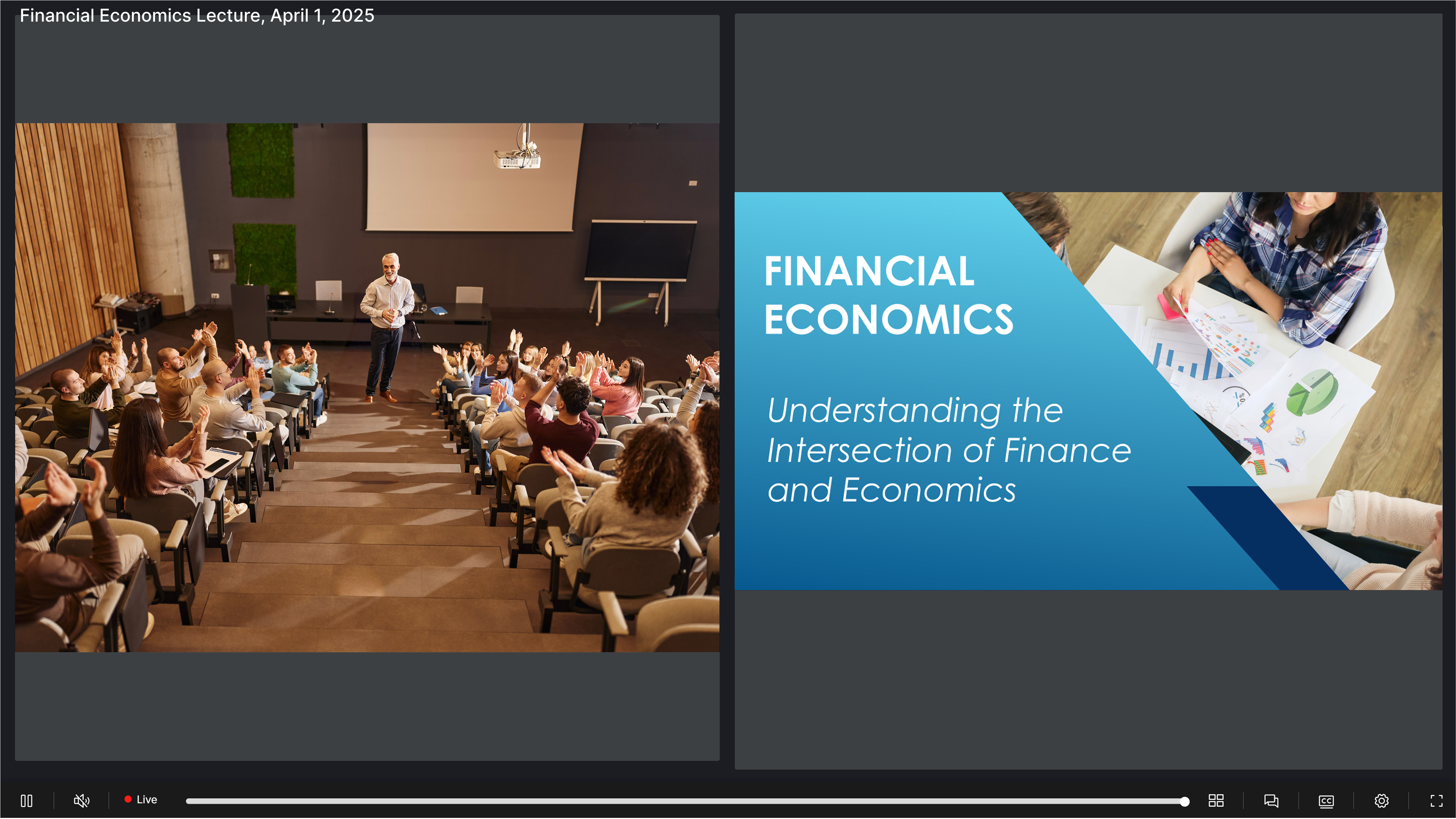
Other updates include:
- Enhanced mobile experience: Fully responsive design with integrated live chat functionality optimized for iOS and Android devices.
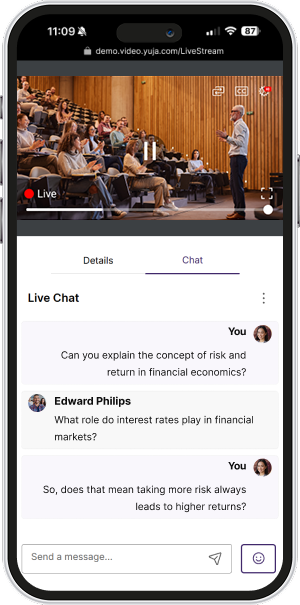
- Versatile viewing options: Switch between Presenter and Gallery views with support for up to four simultaneous streams and a new pin feature for seamless view transitions.
- Stream syncing and performance improvements: Audio-based stream synchronization highlights the active speaker and ensures stability during connection interruptions, while React-based optimizations provide a more stable streaming experience with reduced buffering, faster load times, and consistent performance across devices.
-
New Master Course and Blueprint Course Quiz-Copying Functionality
We’ve introduced a new blueprint course functionality that automatically publishes quizzes across copied courses. When enabled, a master, or “blueprint” course, serves as the blueprint for all linked courses, automatically adding quizzes to all copied courses. This eliminates manual republishing when updating content. The feature works with all quiz publishing methods and also applies when unpublishing content.

-
Better Guidance Capabilities for LMS Course Copy Actions
We’ve improved the error messaging for video quiz course copies to provide clearer guidance when issues transpire. Users now get specific information about why a quiz failed to copy and help troubleshoot problems that occur.
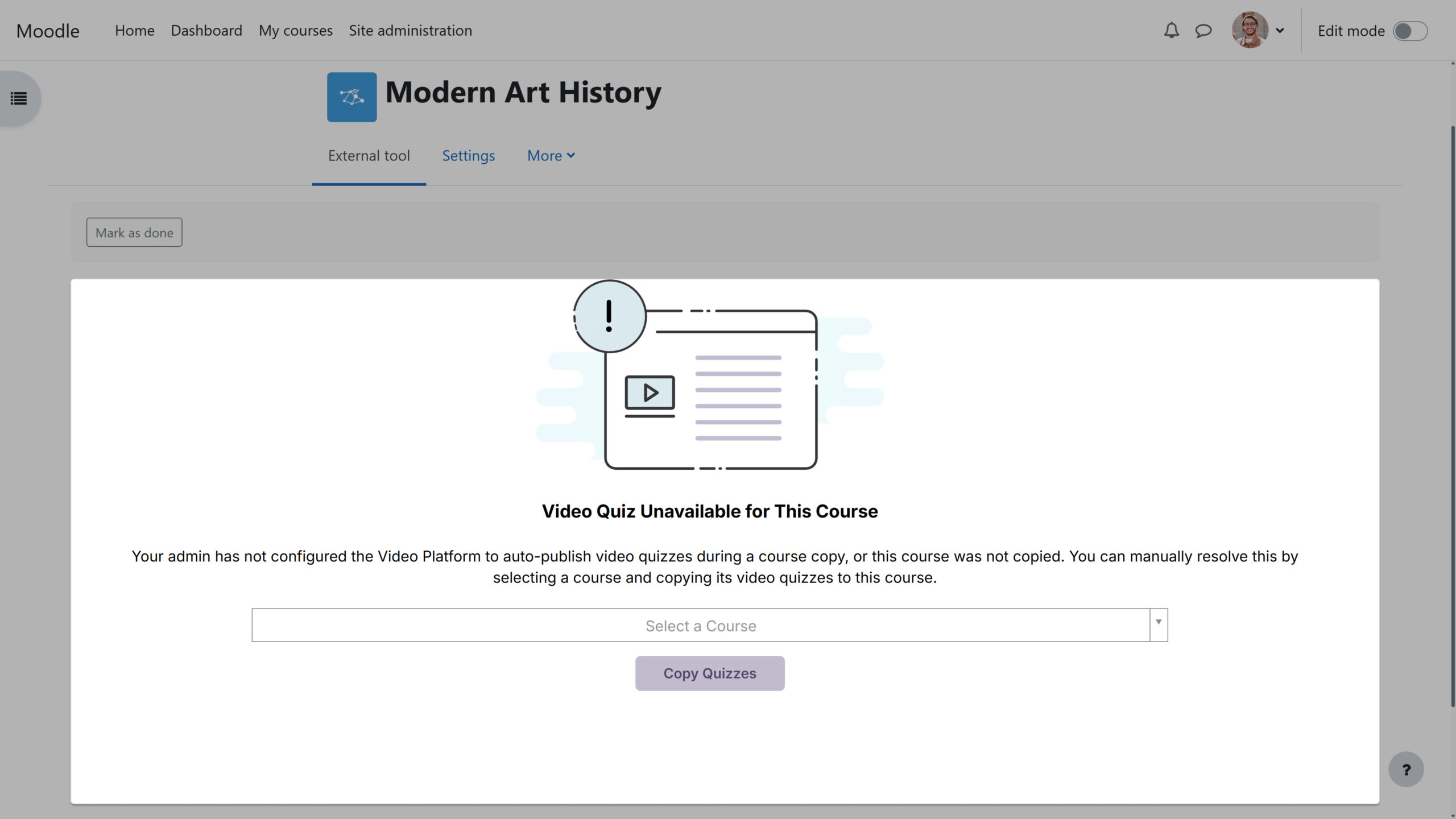
-
Refined Analytics Bandwidth Visuals
We’ve updated the Analytics Bandwidth tab with a modern interface featuring an enhanced color palette, improved data visualization, and a more intuitive layout. The redesign delivers a cleaner, more accessible experience while maintaining all the robust tracking capabilities you rely on to monitor bandwidth usage across your organization.

-
Redesign Course Invitation Login Page
When users are invited to a course via email, they’ll see a redesigned and simplified user interface. When they click the link, they’ll be automatically added to the course.
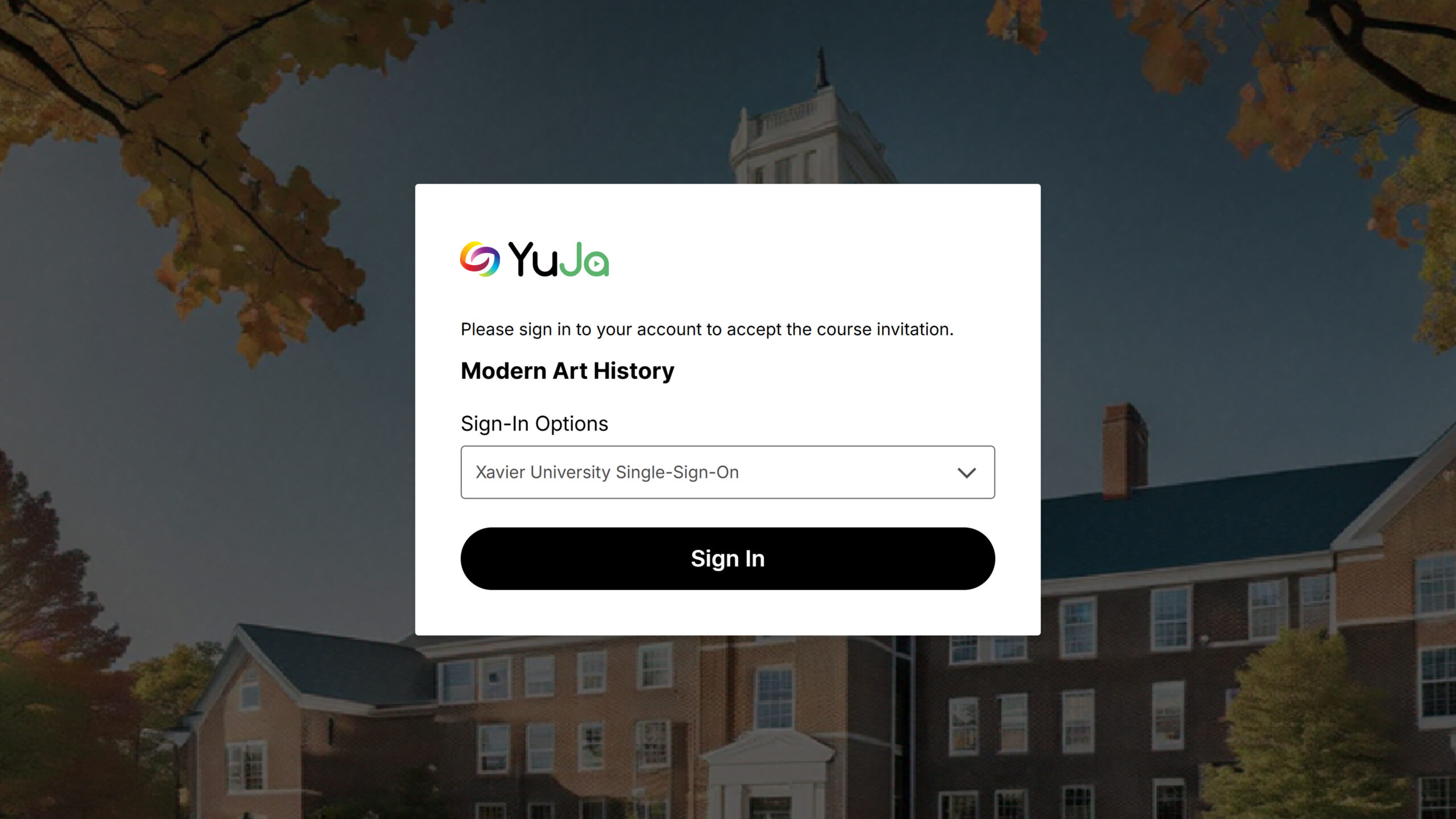
-
Ability to Bulk-Upload Users into Groups for Improved Management
We’ve enhanced Groups management with a new bulk user upload feature, allowing administrators to add multiple users to Groups via CSV file upload. This time-saving functionality mirrors our existing Course Channels workflow, eliminating the need for manual user addition and streamlining permission management for departmental shared folders across your organization.
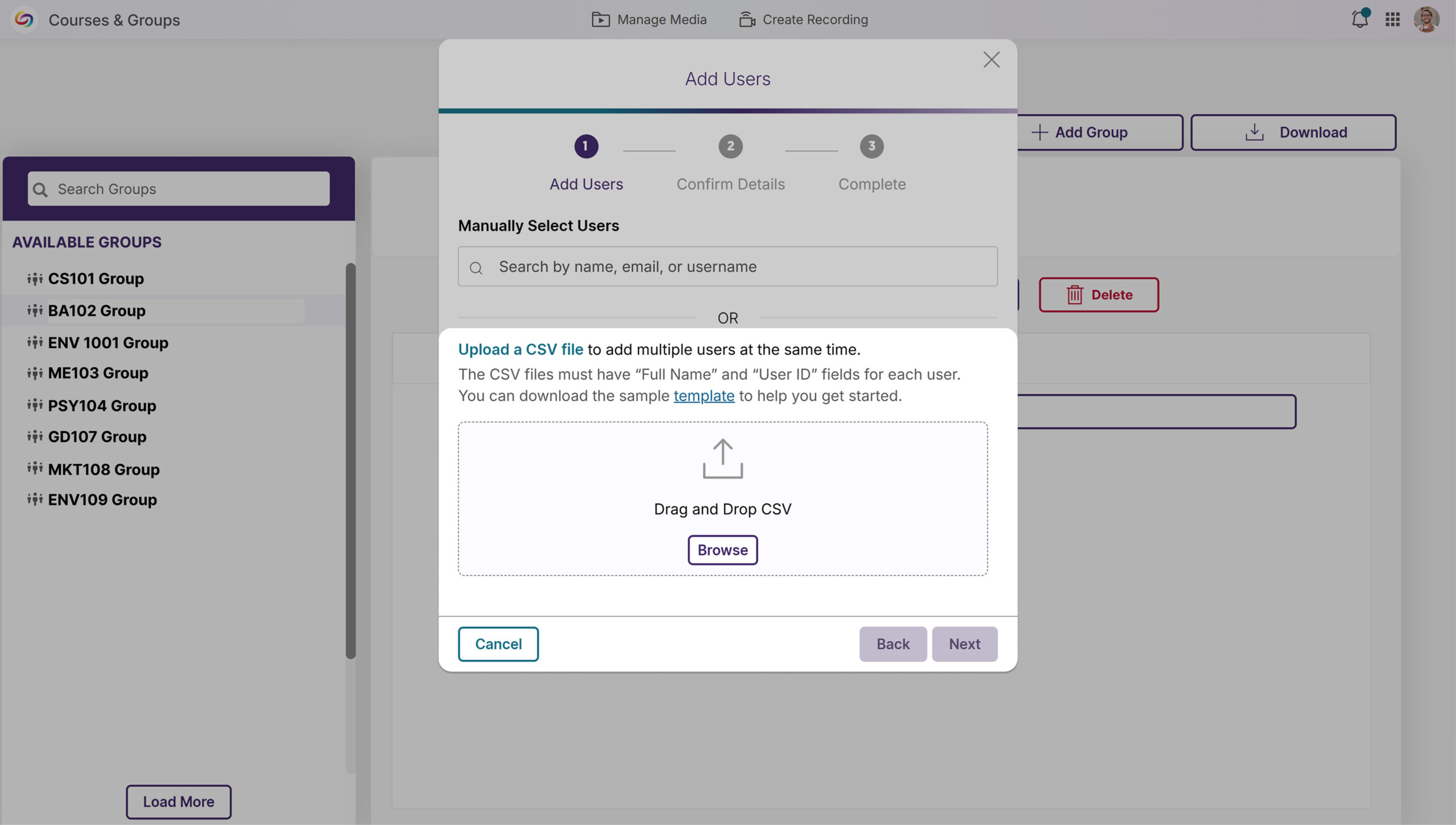
-
Improved Live Stream Connection Recovery Notifications
We’ve improved the live-streaming experience with intelligent connection management that maintains stream continuity during network interruptions. When a connection is lost, viewers now see a “Connection lost” notification while the system attempts reconnection. The system automatically resumes the stream if the connection is restored or removes the notification if the interruption persists.
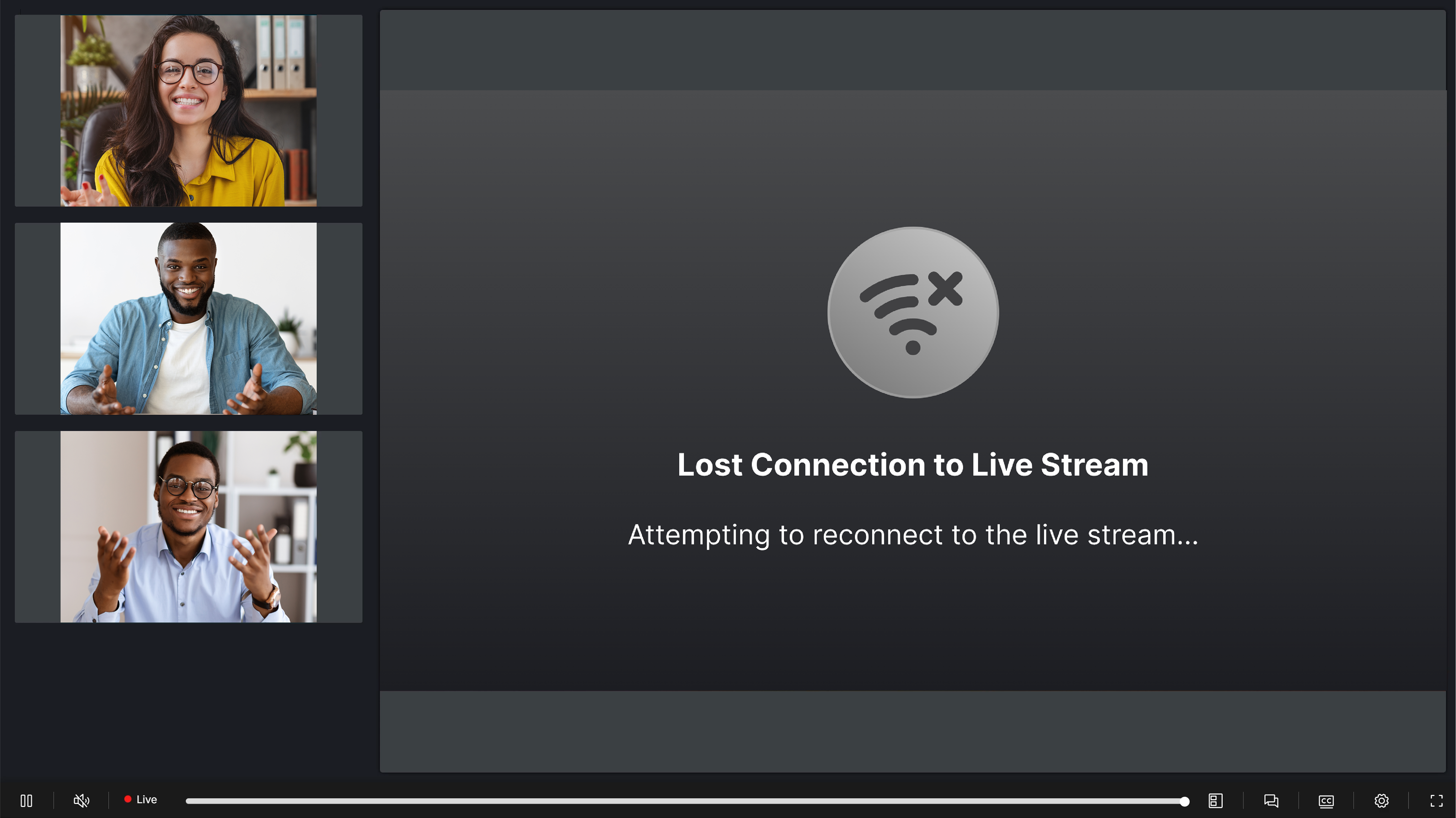
-
Redesigned LMS User Provisioning Interface for Enhanced User Experience
We’ve modernized the manual user provisioning UI in the LMS with a new, more aesthetic page design. The revamped interface enhances the user experience for “Create New User” and “Use Existing Account” workflows while adding multi-factor authenticator validation for existing accounts with MFA enabled.
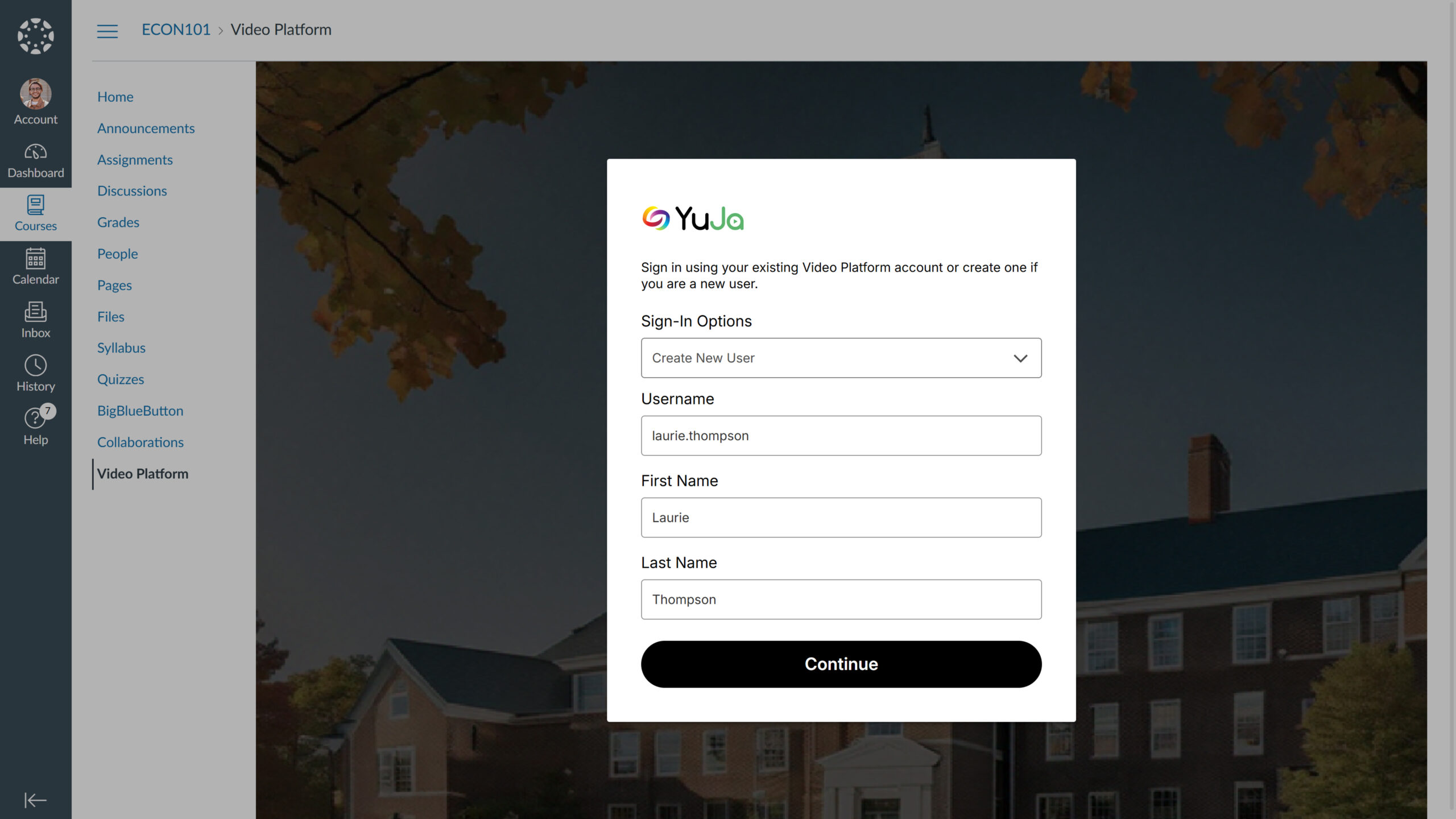
-
Customized Top Bar Design
The platform’s top bar can now be customized through the Admin Panel’s Branding settings, including by personalizing background and text color combinations to align with your institution’s branding.

-
-
March 31, 2025
YuJa EqualGround Accessibility Governance Platform Update – v25.2.0 Release
Australia Zone Canada Zone European Union Zone United States Zone YuJa EqualGround Accessibility Governance PlatformWe have successfully pushed an update to all YuJa EqualGround Accessibility Governance Platform instances residing in the US, Canada, Australia, and the European Union. The release introduces an option to assign teams to manage specific page groups, an intuitive approach to start your website scan in minutes with our setup wizard, an option to scan and crawl multiple websites and page groups, and more.
- Start Your Website Scan in Minutes With Our Setup Wizard
YuJa EqualGround now features an intuitive setup wizard that streamlines your website scanning experience, guiding you through every essential step in one centralized flow. Within four simple steps, you can add or bulk upload websites to the platform, configure the scan scope and frequency, and initiate a scan to detect accessibility issues across your web pages and documents.
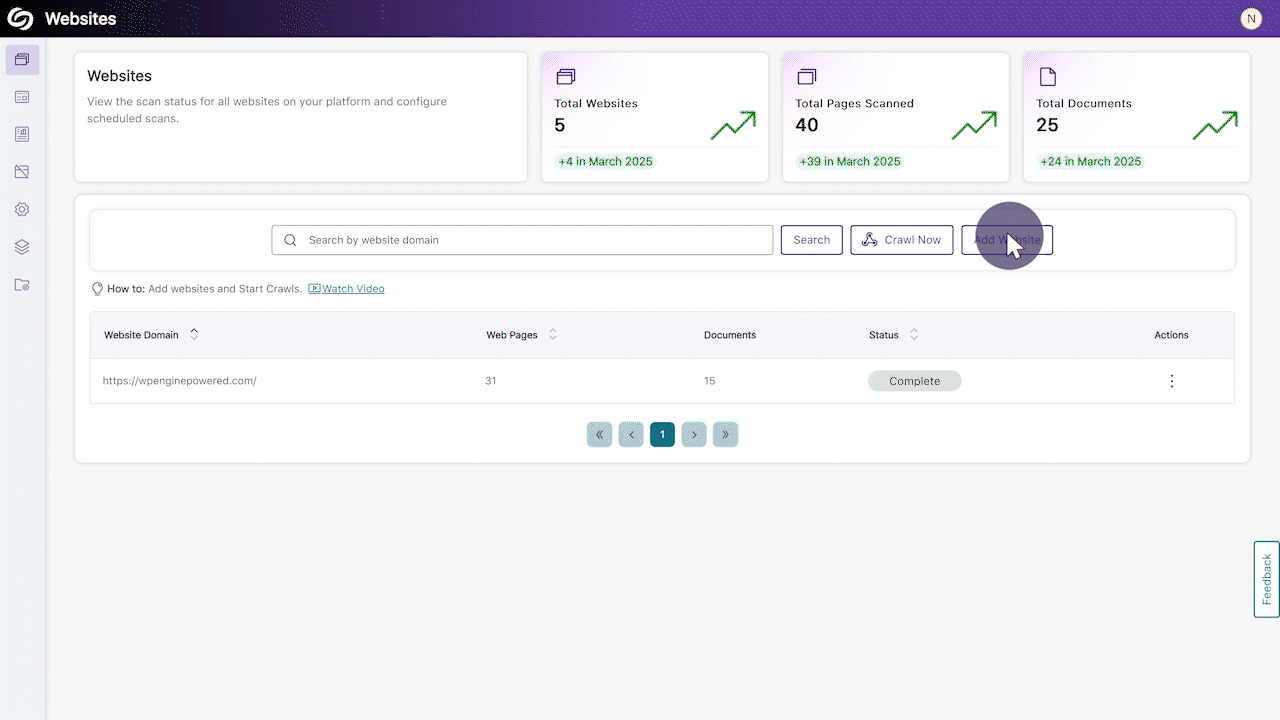
- Website Scan Setup: Automatic Detection of All Websites Within the Top-Level Website
Organizations that manage hundreds of websites will no longer have to enter each URL manually. YuJa EqualGround will automatically detect all websites under your top-level website (domain), allowing you to select the publicly accessible websites you want to configure for scans.
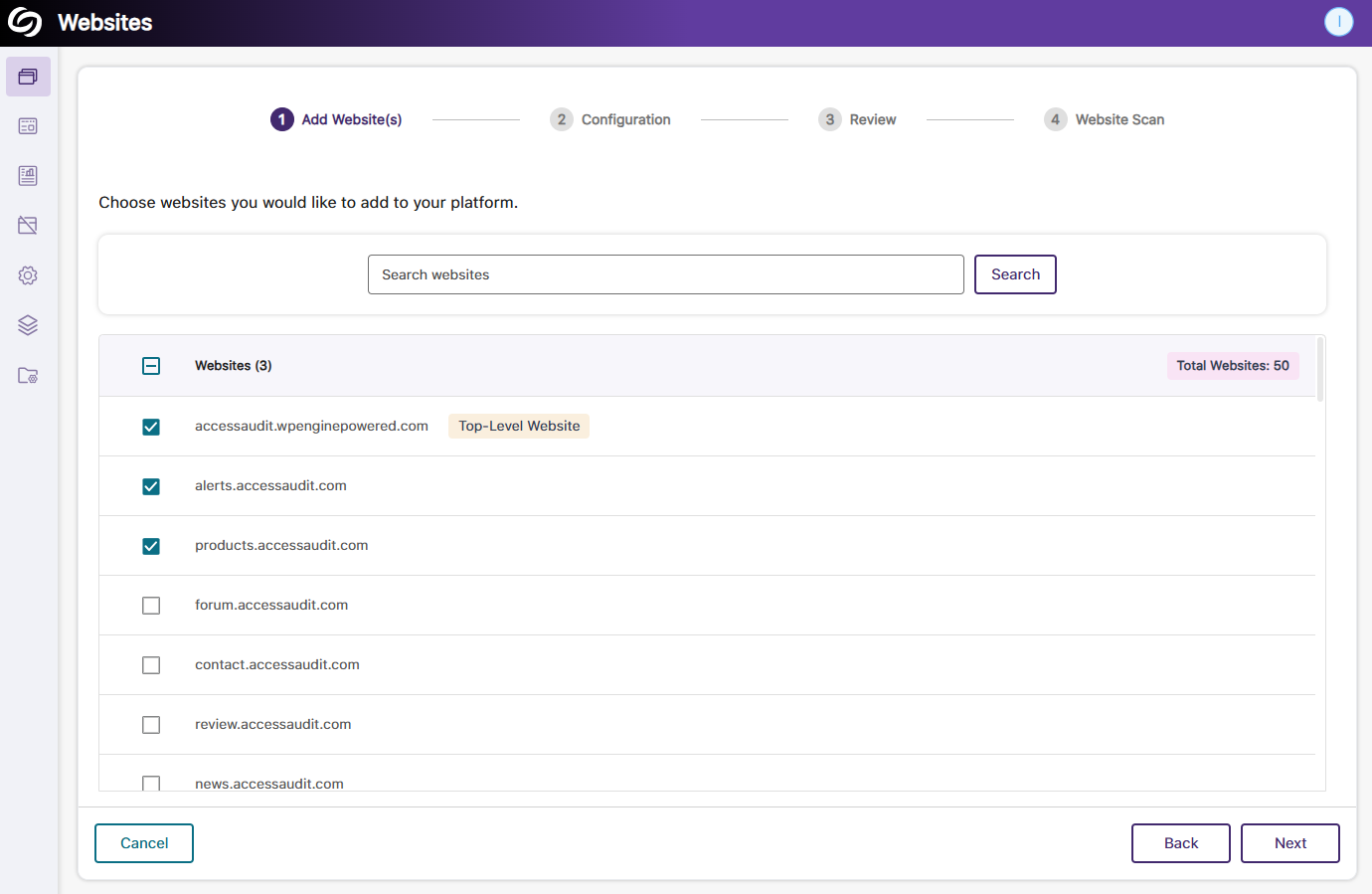
- Website Scan Setup: Bulk Apply the Same Configuration Across All Websites
When all selected websites require the same configuration for the scan depth and frequency, you can save time by applying the settings to all websites and beginning the scan immediately.
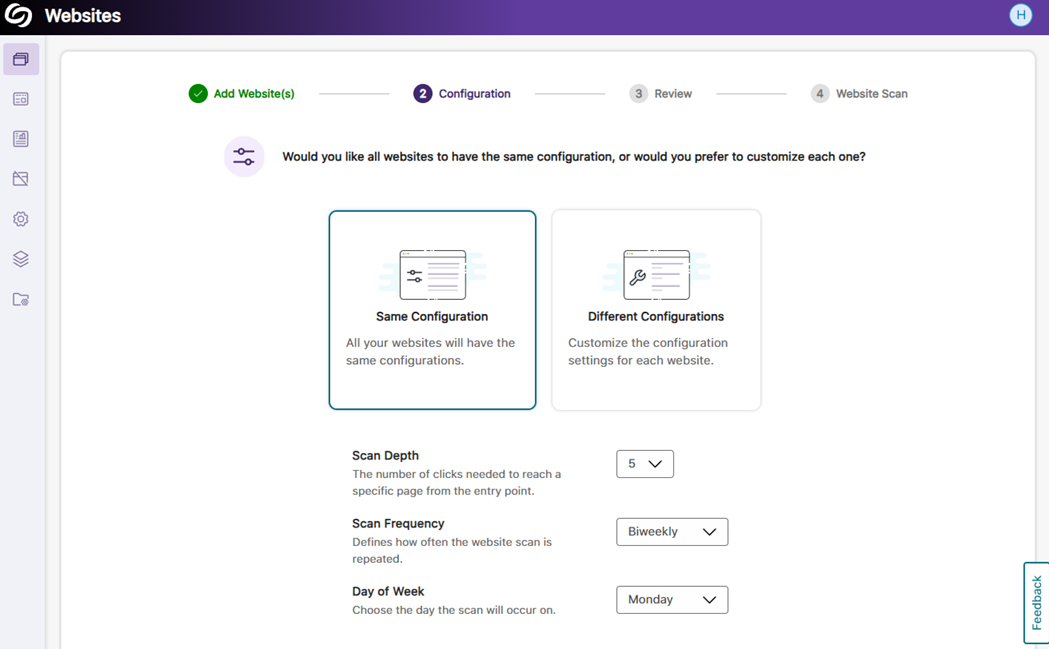
- Assign Teams to Manage Specific Page Groups
Building on our previous release, which allowed for assigning teams to manage an entire website, your organization can now designate teams to manage specific website sections by assigning them to page groups. This ensures each team has the necessary permissions, such as configuring scans, viewing accessibility reports, and analyzing web page performance for their assigned page group.
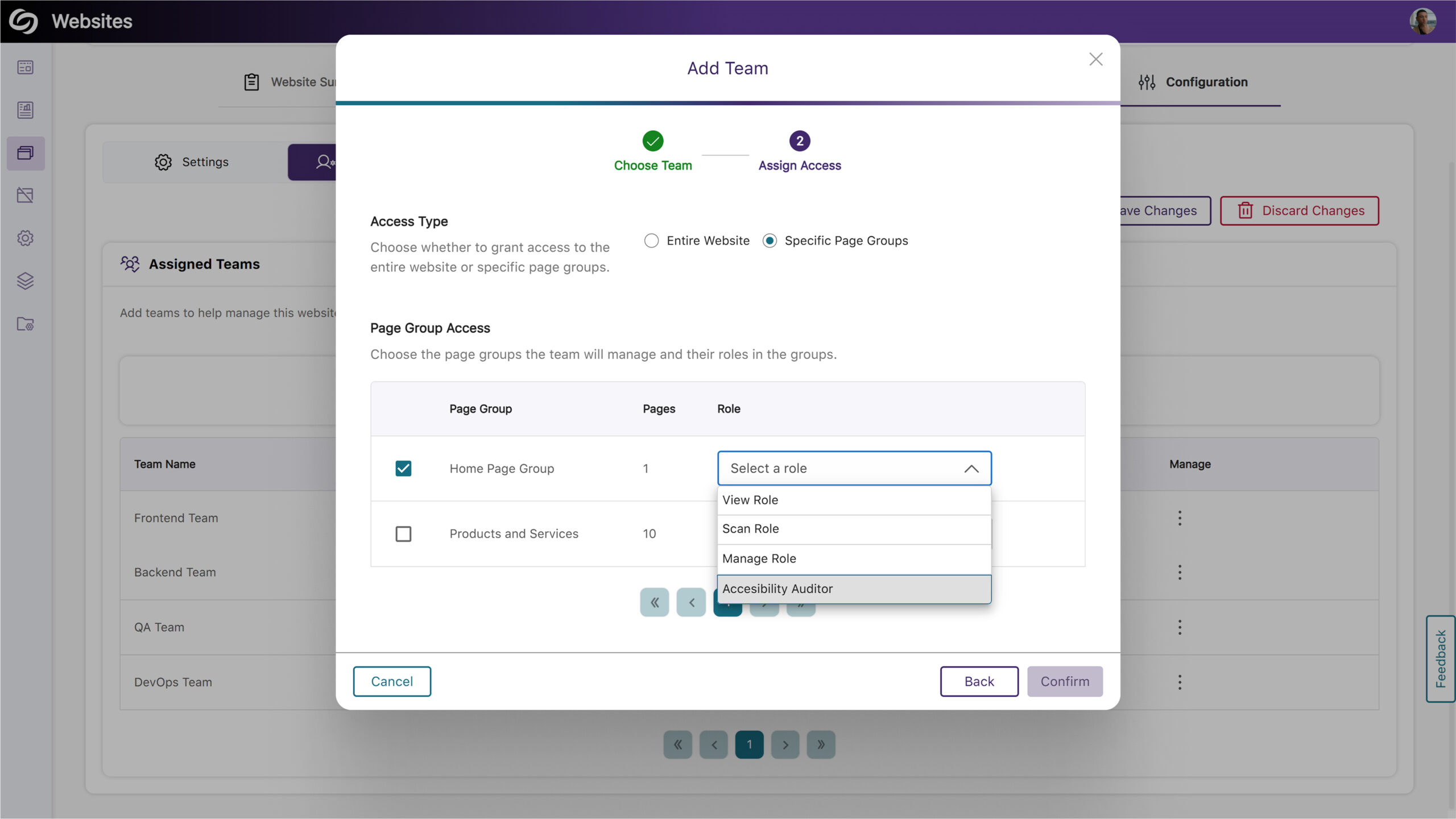
- Scan and Crawl Multiple Websites and Page Groups
Institutions with many sites can now choose to crawl or scan multiple websites or page groups rather than individually scanning each one.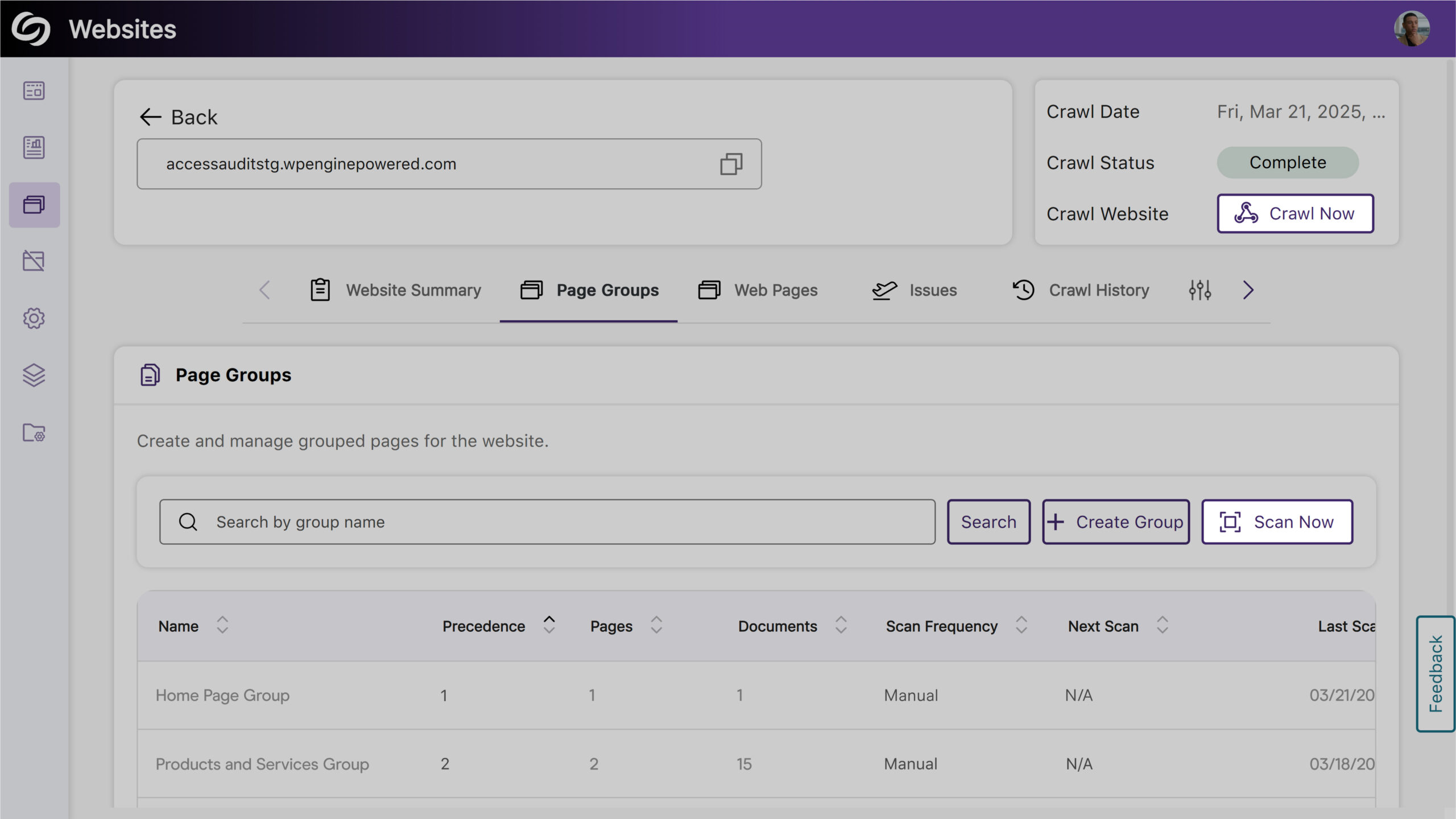
- Filter Website Reports by Page Groups
You can now filter reports by selecting a page group, allowing you to focus on specific areas of your website for more detailed insights.

- View Issues on Your Site and the Specific Pages Where They Occur
You can now access a detailed list of issues detected on your website in the new Issues tab. This includes the number of occurrences and the specific web pages affected by each issue, allowing you to easily identify areas of concern.
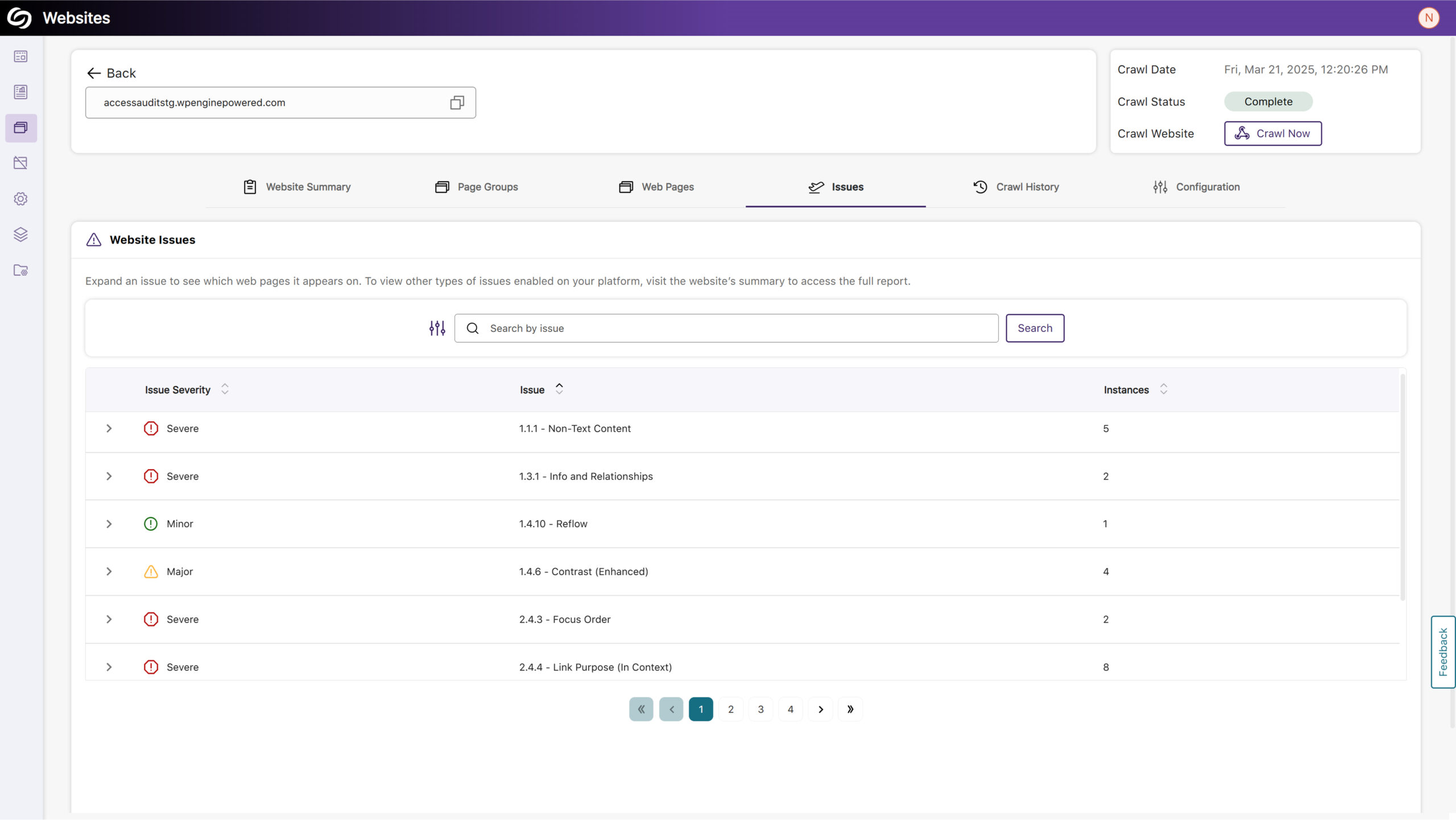
- More In-Depth AA and AAA Issue Detection for Web Accessibility
Expanding on our existing accessibility checks, YuJa EqualGround now includes more detections for AA and AAA-related issues. Some of these checks include:- Web page contains descriptive headings and labels.
- Components with the same functionality are presented consistently across web pages.
- Ensure users have sufficient control over how content is presented to them.
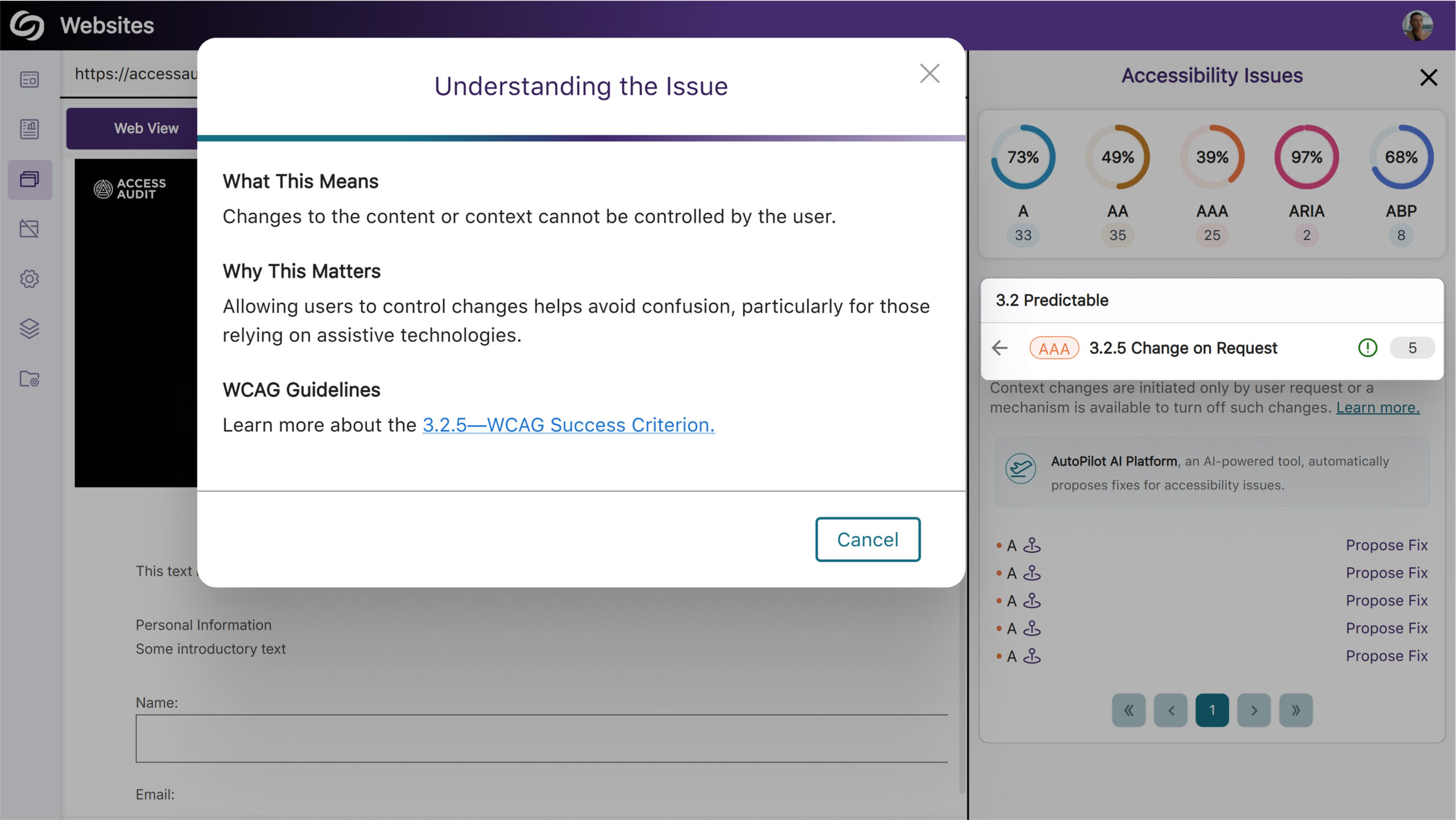
- View Full SEO Issue Names in Exported Report
We’ve improved our exported SEO report to display descriptive names for all issue types to help you clearly understand the issues found.
- Start Your Website Scan in Minutes With Our Setup Wizard
-
March 14, 2025
YuJa AutoPilot AI Platform Update – v25.2.0 Release
Australia Zone Canada Zone European Union Zone Geographic Zone Middle East Zone Singapore Zone United States Zone YuJa AutoPilot AI Remediation ModuleWe have successfully pushed an update to all YuJa AutoPilot AI Platform instances residing in the US, Canada, Australia, Singapore, the Middle East, and the European Union. This update includes the option to re-run AutoPilot to address newly flagged issues and revert changes from AutoPilot’s course scans.
- Ability to Re-Run AutoPilot to Address Newly Flagged Issues
You can now run AutoPilot multiple times on your files to ensure that any subsequent issues discovered can be resolved automatically instead of fixing them yourself. This is particularly useful when dealing with an untagged document, as AutoPilot may reveal underlying issues after tagging that would otherwise require manual intervention.
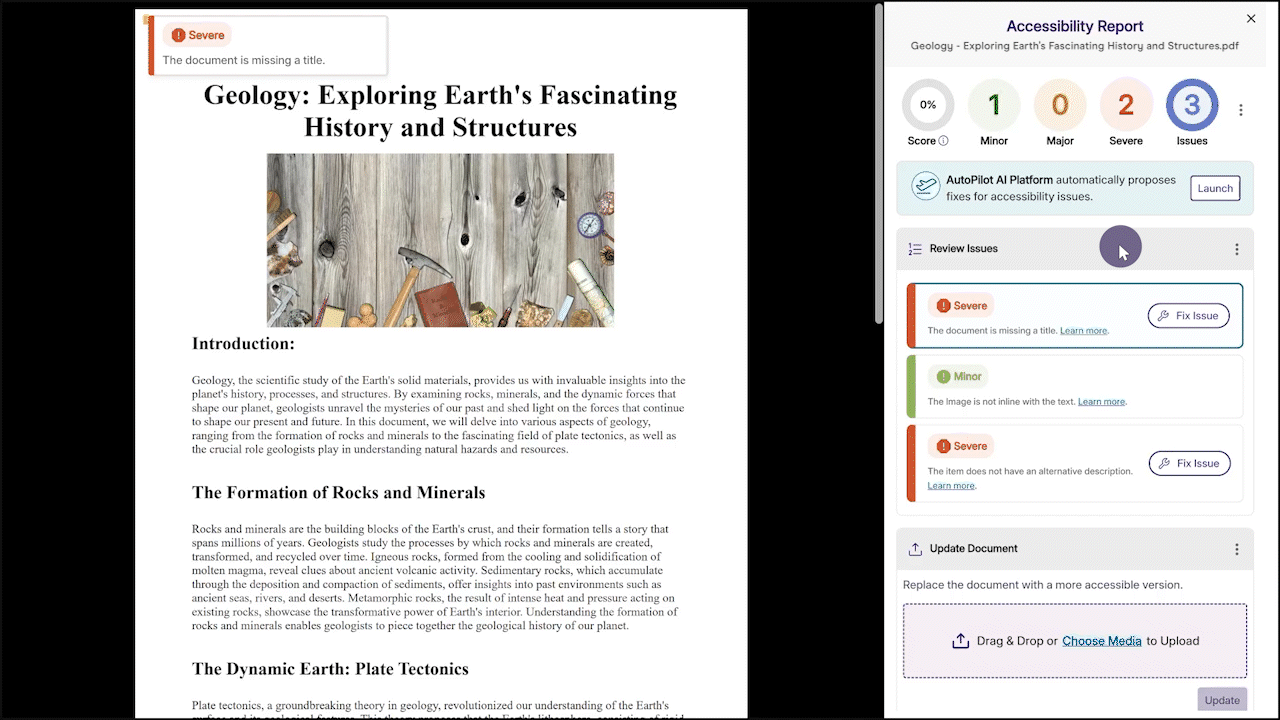
- Revert Changes from AutoPilot’s Course Scans
After successfully remediating an entire course using AutoPilot, you will now be given the option to revert all accessibility changes if desired.
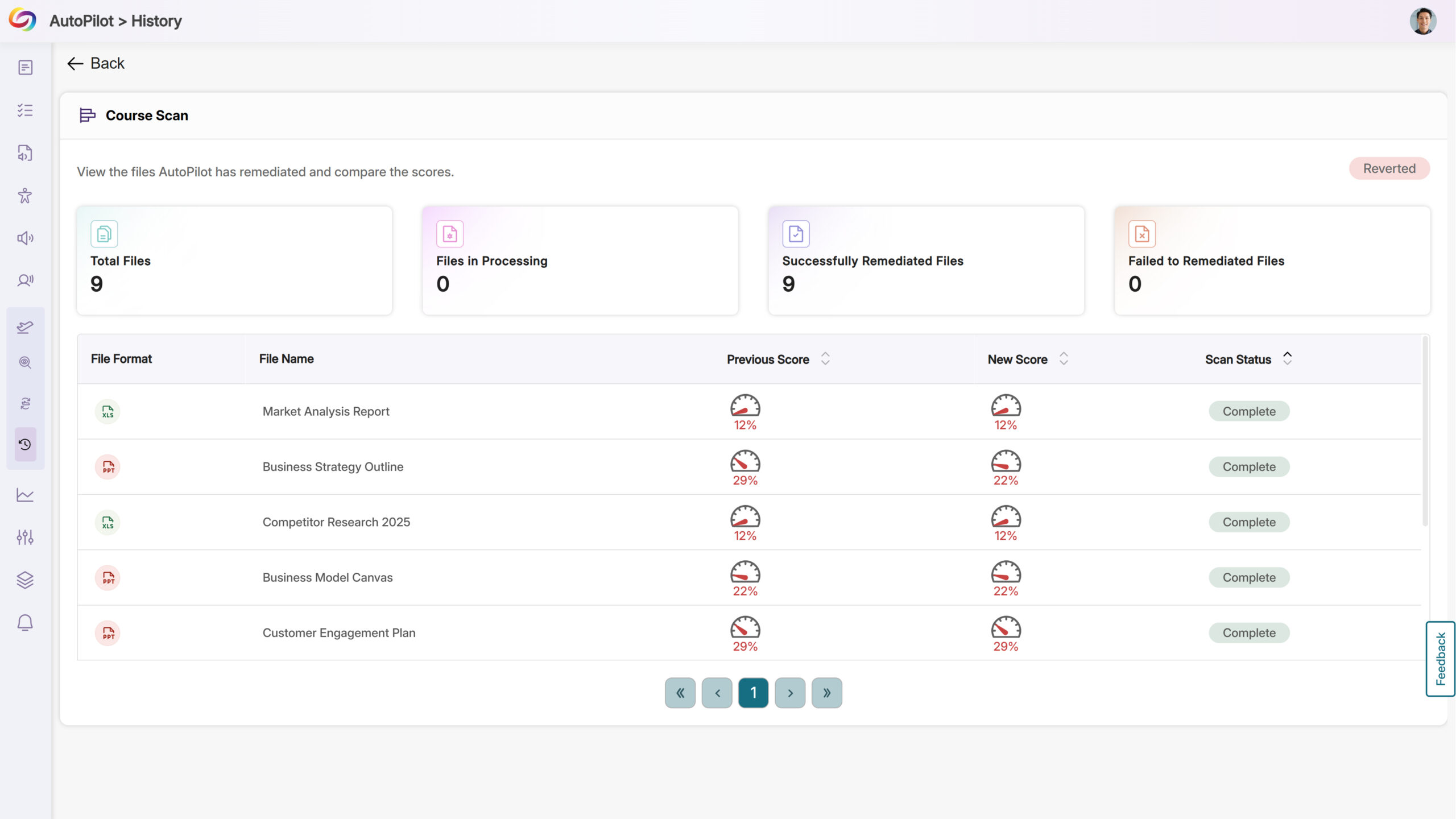
- Ability to Re-Run AutoPilot to Address Newly Flagged Issues
-
March 14, 2025
YuJa Structural Remediation Max Add-On Platform Update – v25.2.0 Release
Australia Zone Canada Zone European Union Zone United States Zone YuJa Structural Remediation Max ModuleWe have successfully pushed an update to all YuJa Structural Remediation Max Add-On Platform instances residing in the United States, Canada, European Union, and Australia. This release provides an option to automatically generate a new tagged structure of your PDF document.
- Automatically Generate a New Tagged Structure of Your PDF Document
Ensuring a correct tagged structure in PDF documents is crucial for accessibility tools such as screen readers to access content in the right reading order. Structural Remediation Max now offers a one-click solution to automatically regenerate the tagged structure of your PDF documents, ensuring they are accessible.
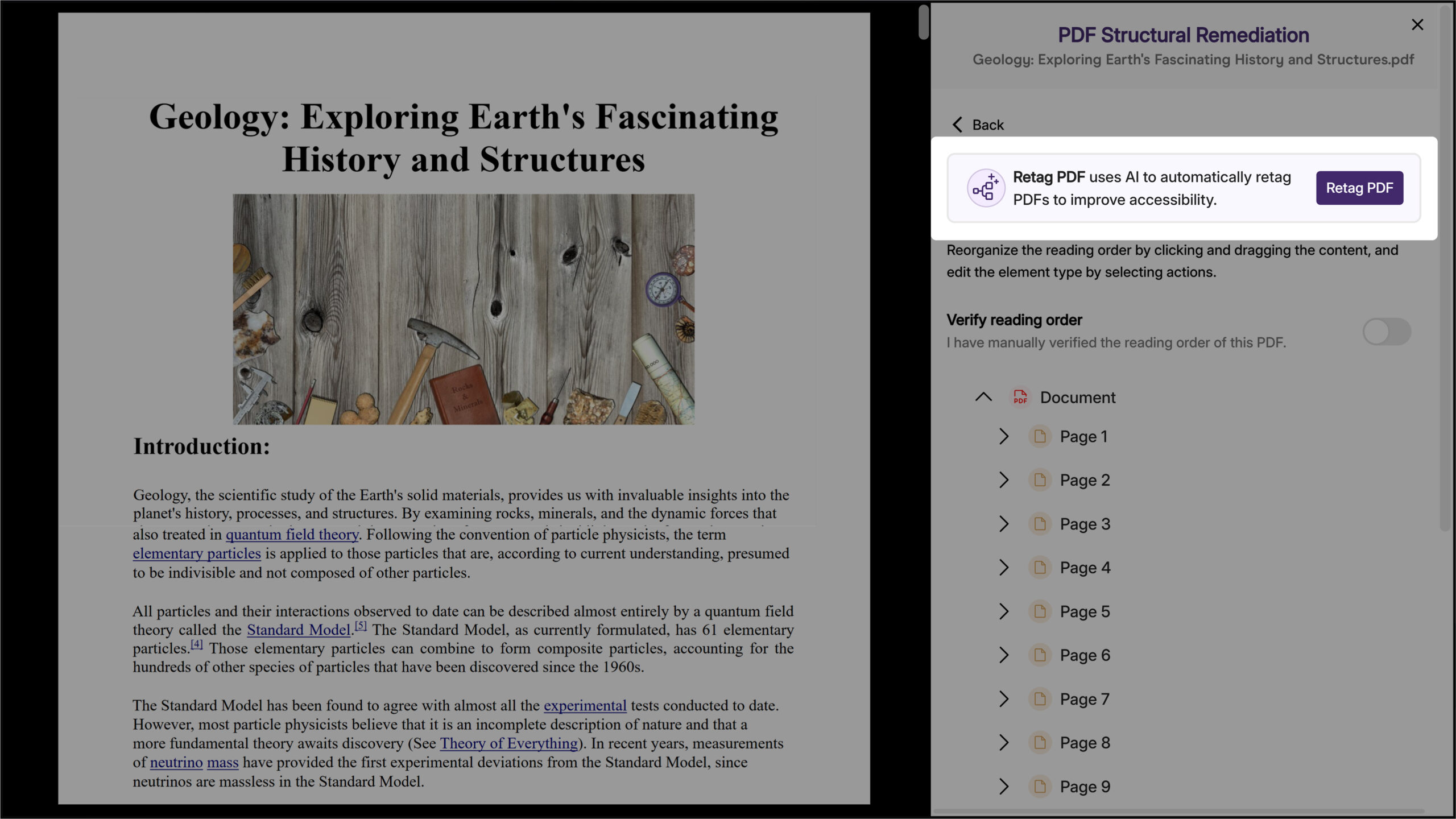
- Automatically Generate a New Tagged Structure of Your PDF Document
-
March 14, 2025
YuJa SmartSpeaker AI Platform Update – v25.2.0 Release
Australia Zone Canada Zone European Union Zone Middle East Zone Singapore Zone United States Zone YuJa SmartSpeaker Vocalization ModuleWe have successfully pushed an update to all YuJa SmartSpeaker instances residing in the US, Canada, Australia, Singapore, the Middle East, and the European Union. This update includes the option to instantly look up definitions for complex terms and translate content with AI-text recognition software.
- Instantly Look Up Definitions For Complex Terms
Expanding on its GenAI capability, SmartSpeaker now provides instant definitions for selected words or phrases, helping you to understand complex concepts easily.
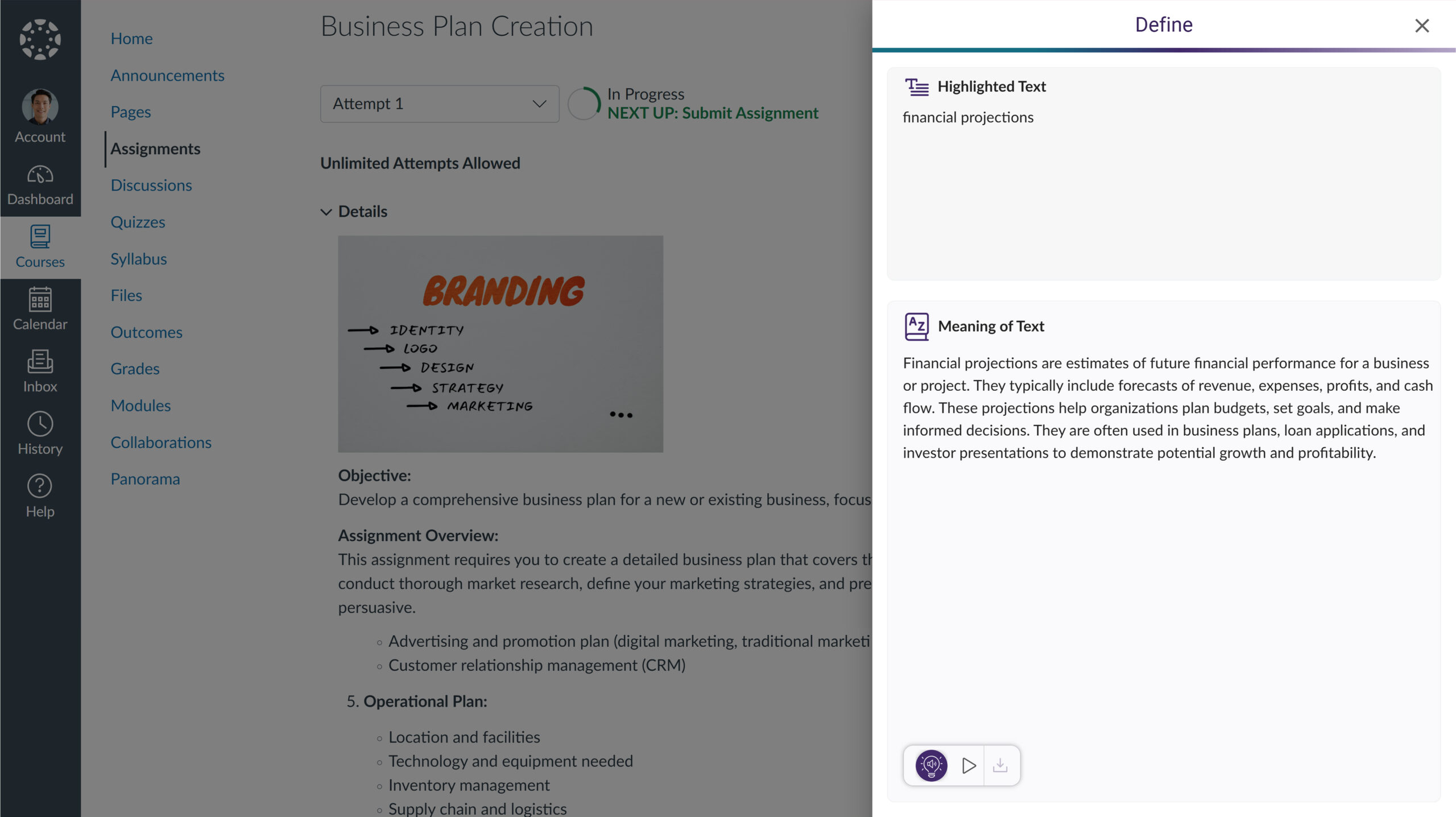
- Translate Content with AI-Text Recognition Software
In situations where the web content is not in your preferred language, you can now translate text into any of our over 100 supported languages using SmartSpeaker’s AI text recognition.
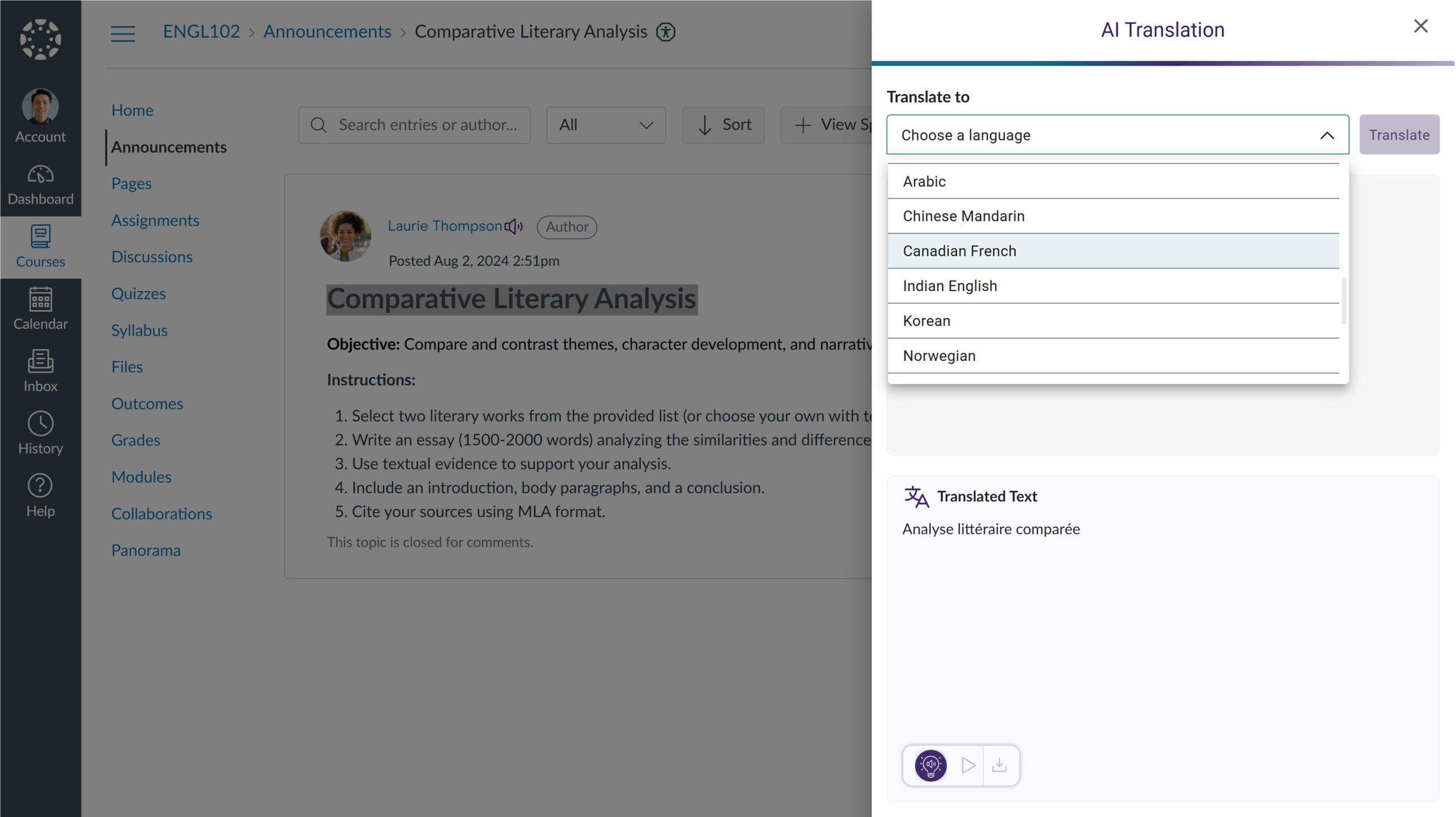
- Instantly Look Up Definitions For Complex Terms