-
August 21, 2025
YuJa Engage Student Response System Update – v25.6.0 Release
Australia Zone Canada Zone European Union Zone Geographic Zone Middle East Zone Modules Singapore Zone United States Zone YuJa Engage Student Response SystemThis release enhances the PowerPoint integration experience with streamlined workflows and improved presenter controls and introduces automated monthly usage reports that deliver key platform insights directly to administrators via email.
-
Enhanced PowerPoint and Keynote Integration Streamlines Presentation Workflows
Both PowerPoint and Keynote plugins deliver significant workflow improvements and enhanced user control:
-
Improved UI Experience: Expanded from simple question title slides to full-width screenshot slides that capture complete question and activity details.
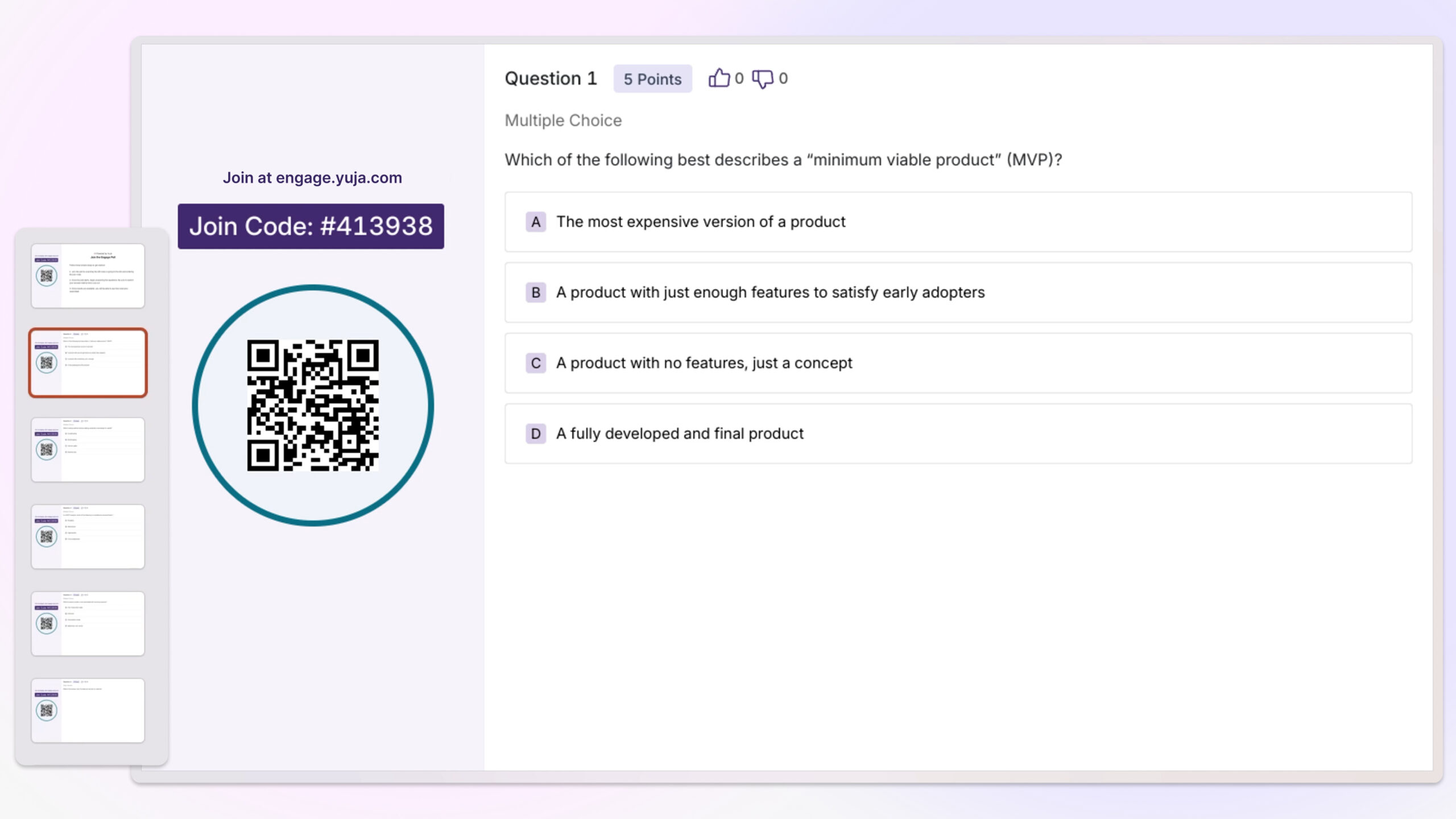
-
New Workflow Option: In addition to inserting individual question slides, users can now insert all questions into a single slide. The Release button then publishes all questions at once for streamlined activity management.
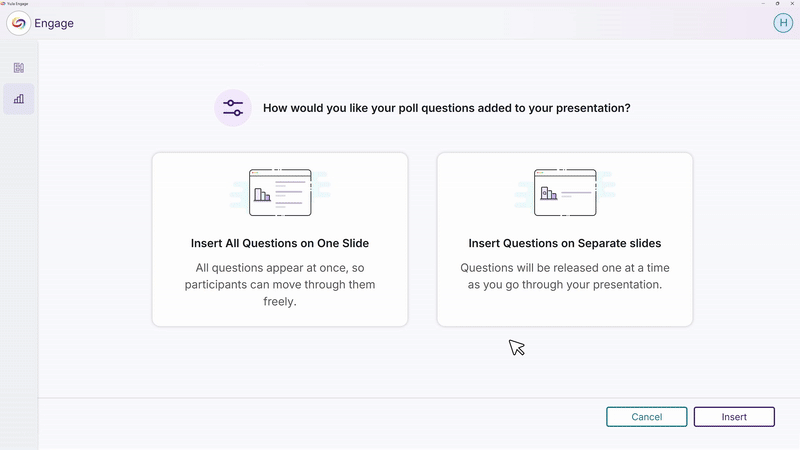
-
Presentation Page Redesign: Enhanced the in-presentation experience to match the web application’s design style, providing a consistent and modern interface.
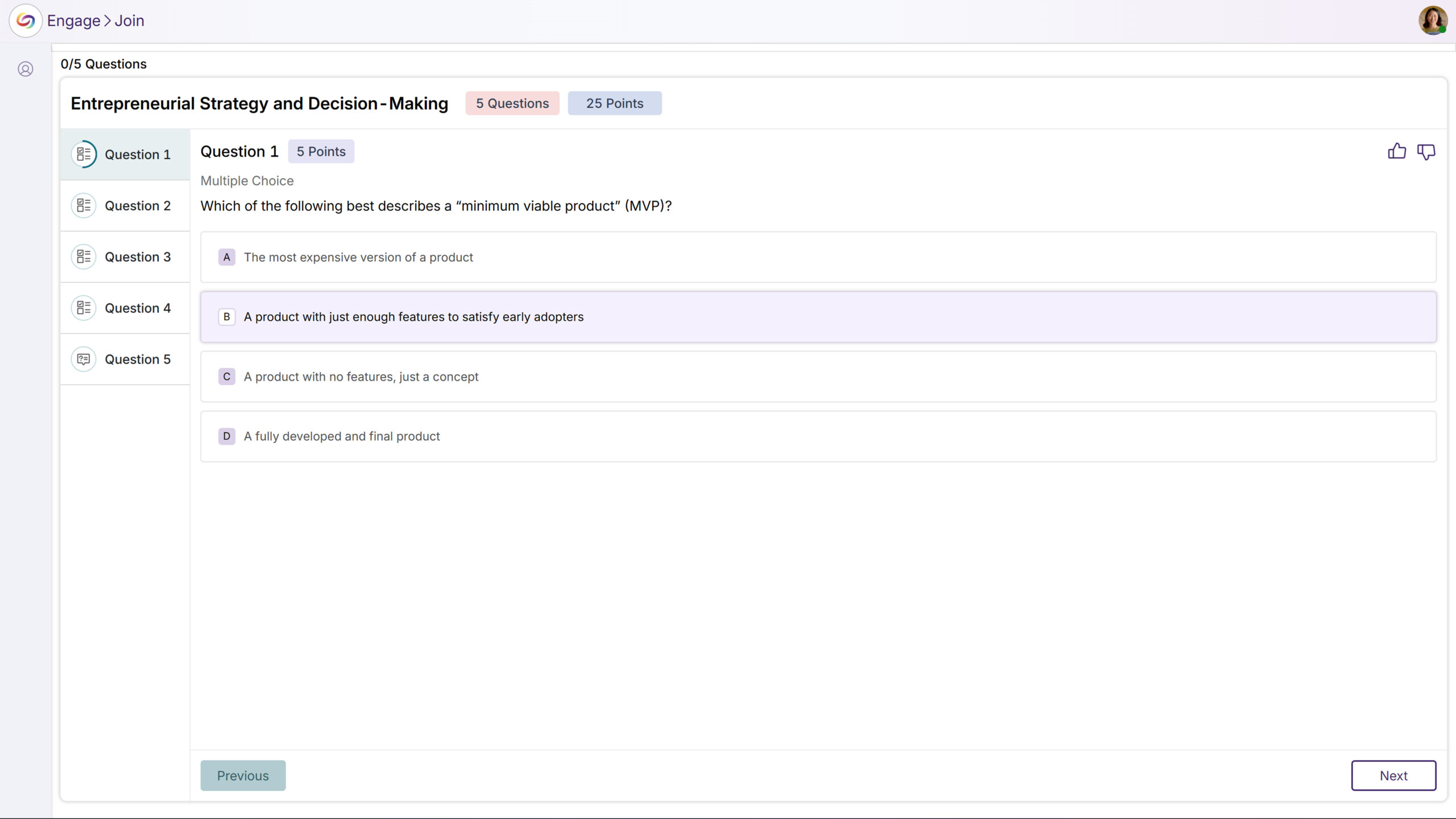
-
Controlled Question Sharing: Previously, questions were shared automatically when presenting slides. Now, presenters have full control to decide when to share or stop sharing questions and activities.

Additional PowerPoint Plugins updates include:
-
Enhanced User Guide: Added tutorial videos and intuitive visuals to make installation and updates easier to follow.
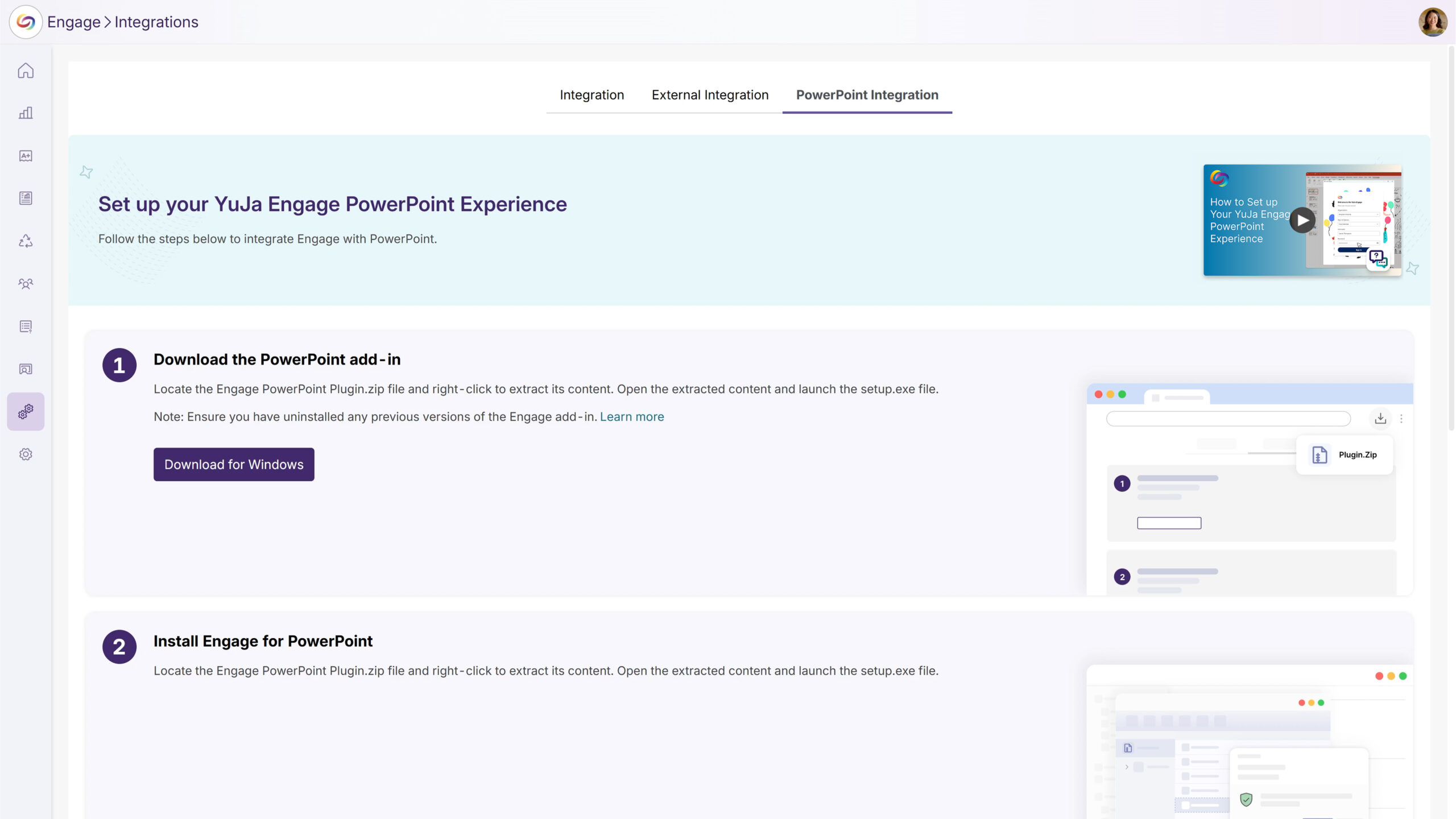
-
Refined Menu Design: Updated menu icons to align with the company design system, and removed ribbon menus to minimize confusion and create a cleaner interface.
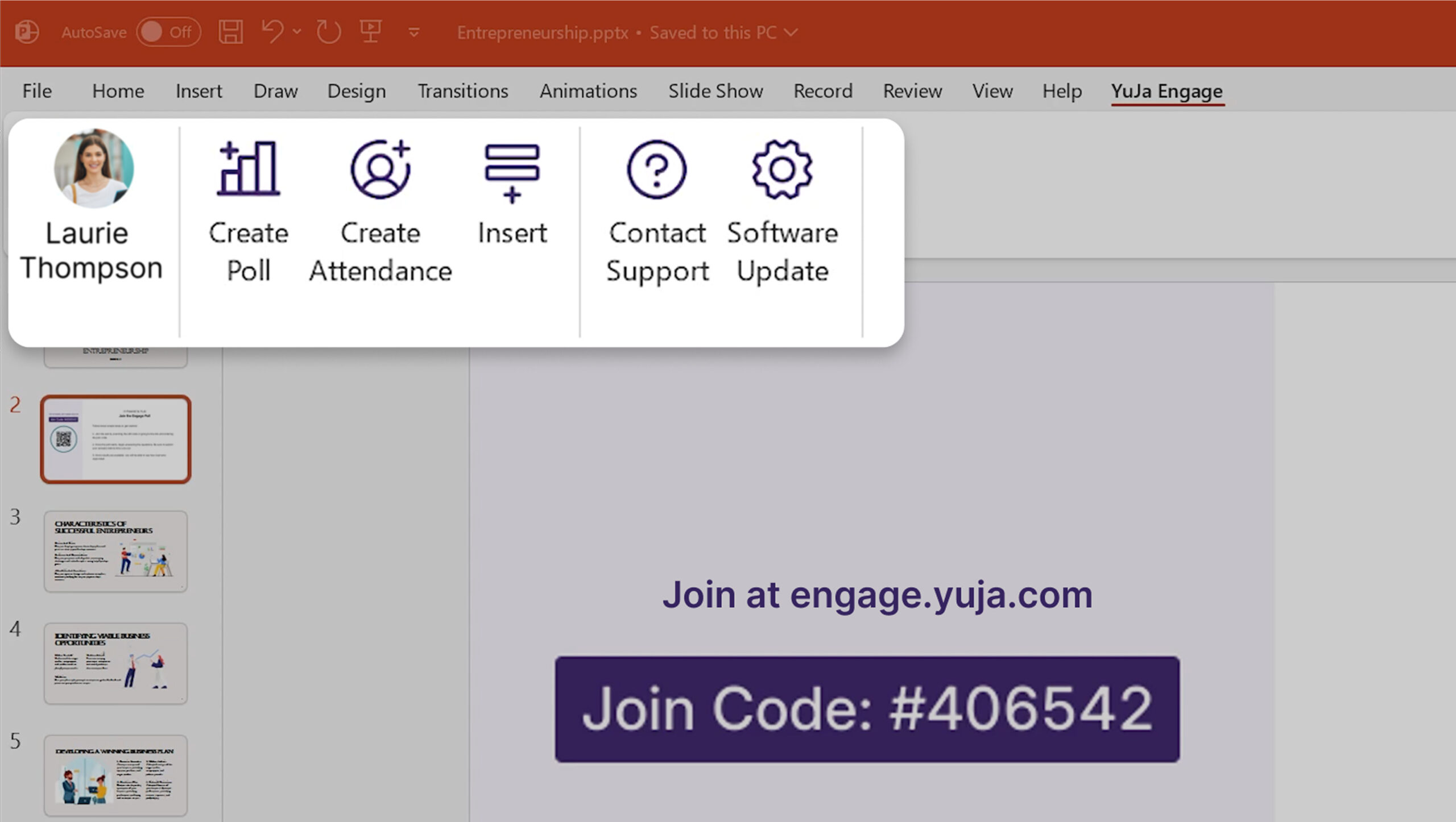
-
-
Monthly Usage Reports Will Be Automatically Emailed to Platform Administrators
Administrators will receive automated monthly email reports highlighting platform usage and trends. Emails will provide administrators with at-a-glance insights into platform performance and user engagement.
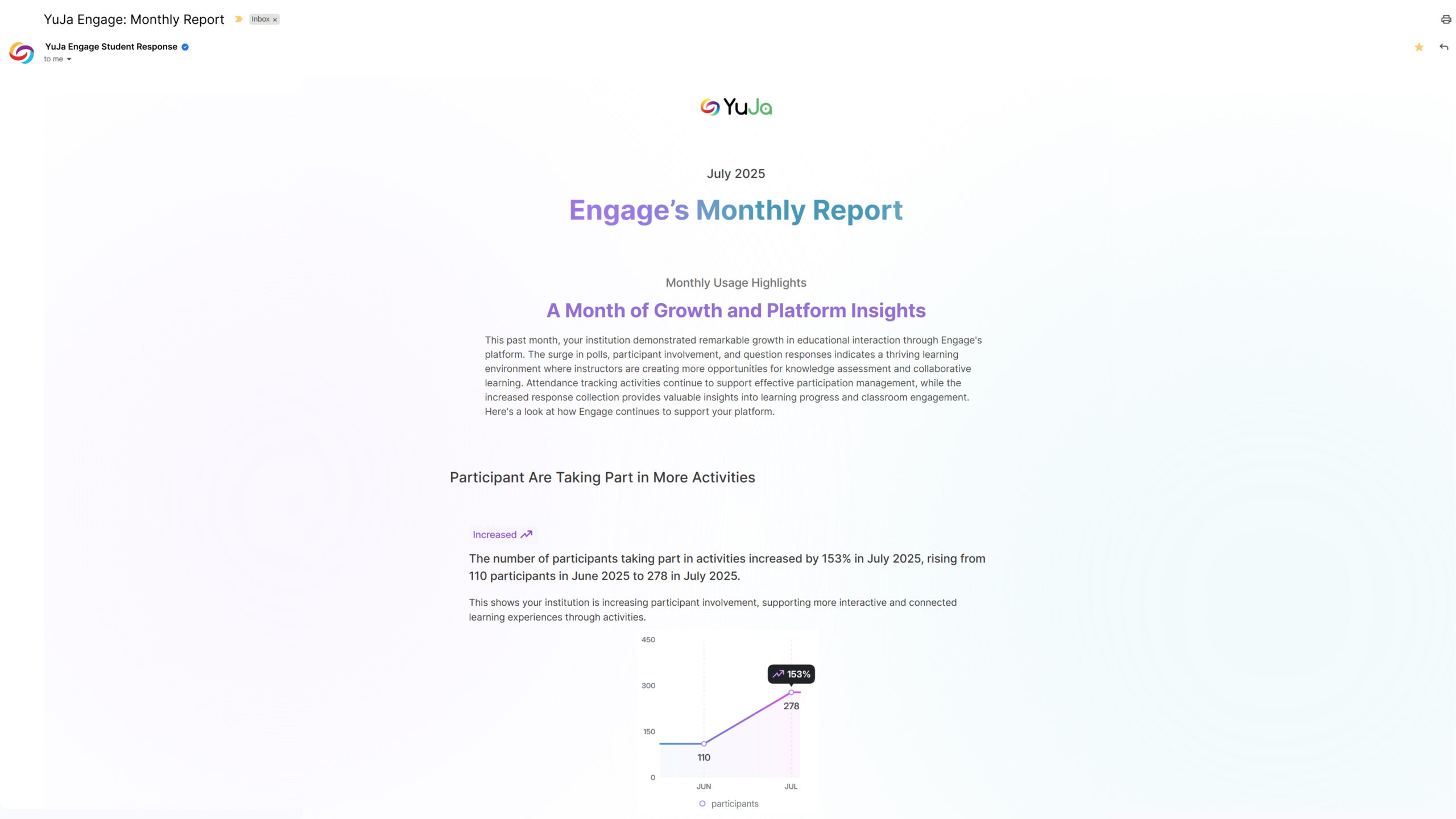
-
-
August 19, 2025
Lecture Capture Module Update – PC/Mac Capture and Hardware Hub Updates – v25.6.0 Release
Australia Zone Canada Zone European Union Zone Geographic Zone Middle East Zone Product Singapore Zone United States Zone YuJa Lecture Capture ModulePC Software Capture
Over the next few weeks, we’ll roll out updates to Software Capture for PC. This update focuses on enhanced user experience and system reliability with automatic updates enabled by default, improved session monitoring through toolbar timer displays, and streamlined administrator tools.
-
Automatic Updates Ensure Latest Features and Updates
YuJa Software Capture for PC will now automatically update by default, ensuring users always have the latest improvements and security fixes without manual intervention. Users who prefer to control update timing can opt out through application settings, providing flexibility while maintaining optimal software performance for most installations.
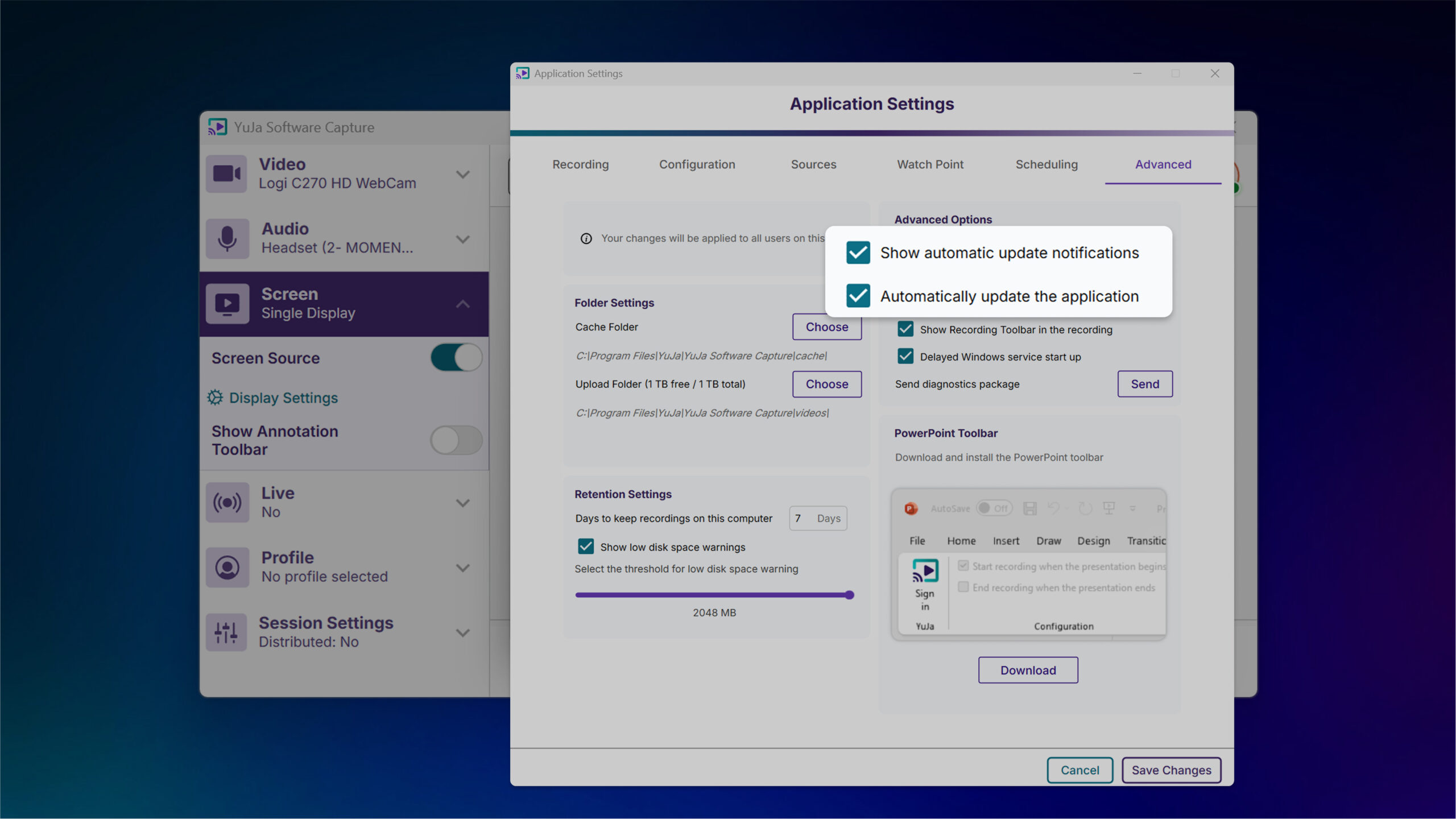
-
Recording Timer Added to Toolbar for Improved Session Monitoring
The recording toolbar will now display a timer showing elapsed recording time to provide visibility into session duration without accessing the confidence monitor.

-
Enhanced System Monitoring Helps Prevent Recording Disruptions
When CPU resources reach critical levels, PC Capture will log events to the audit trail for administrator review, helping prevent crashes and frozen screens by alerting IT staff to potential hardware issues.
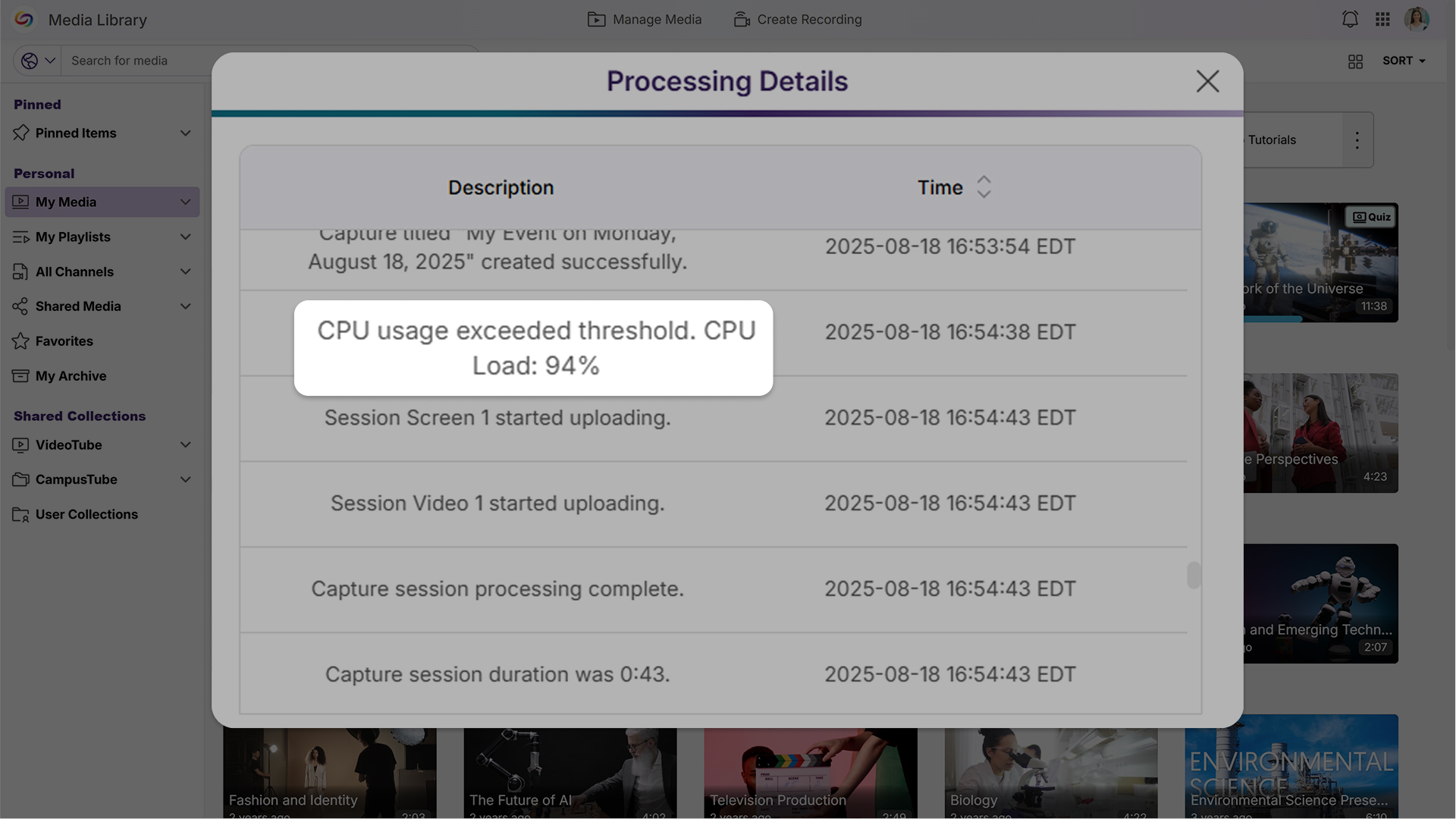
-
Streamlined Audit Logs Improve Readability
Audit logs will now display simplified device names like “Screen 1” and “Camera 2” instead of technical file IDs, while reducing technical details that are primarily useful for support troubleshooting to create a cleaner, more user-friendly experience for administrators.
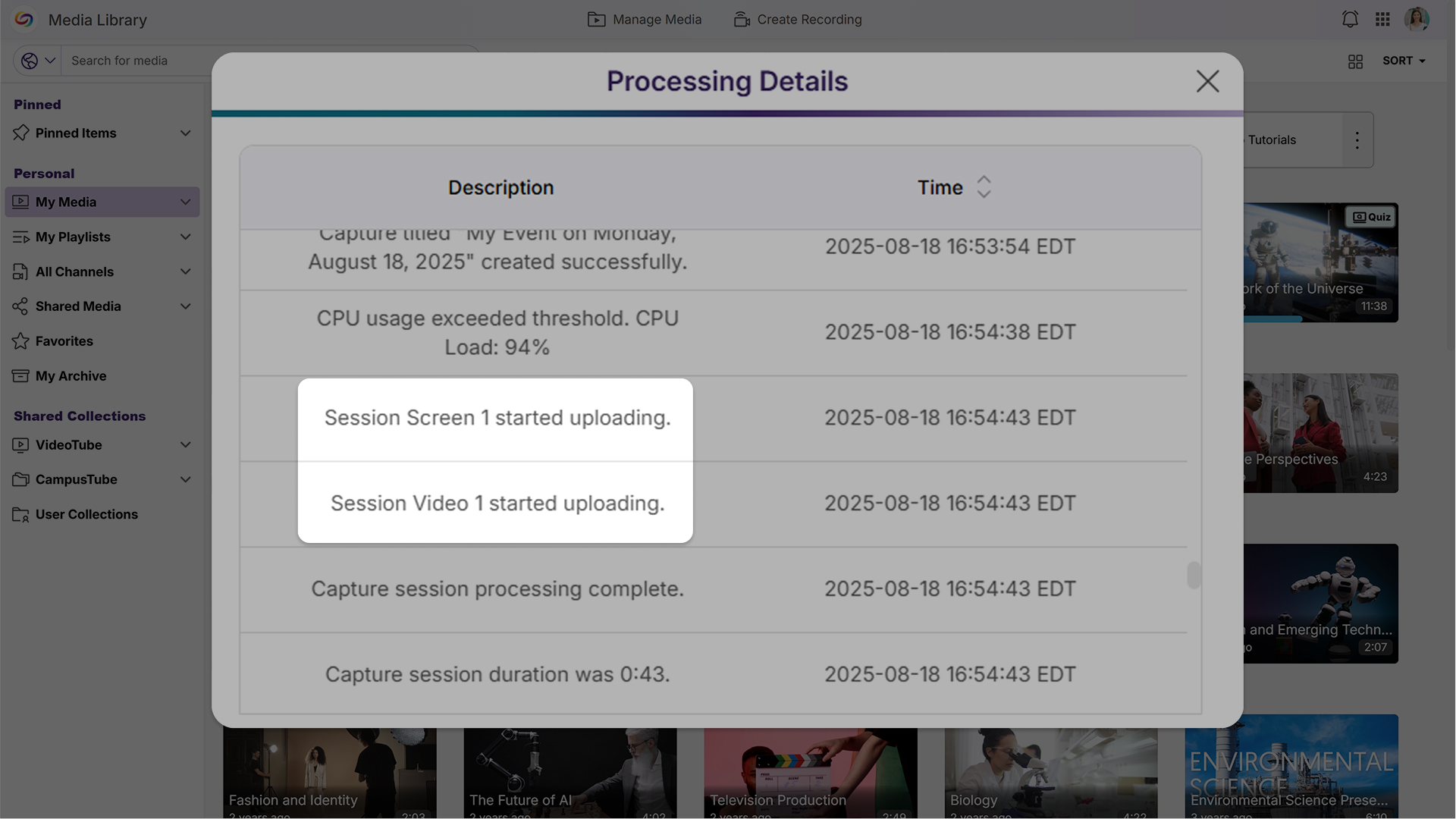
-
Screen Selection Previews Simplify Display Configuration
A new screen selection preview will allow users to quickly verify which display they’ve chosen, eliminating guesswork when configuring multi-monitor recording setups.

Mac Software Capture
For YuJa Software for Apple, this update will deliver enhanced workflow efficiency and recording precision with automatic updates enabled by default, direct one-click access to My Media in the Lumina Video Platform, and new application window recording capabilities.
-
Enable Automatic Updates by Default for Optimized Performance
Updates will now be automatically installed to help ensure users benefit from the latest bug fixes and feature improvements. An opt-out setting will be available for users who prefer manual update control.
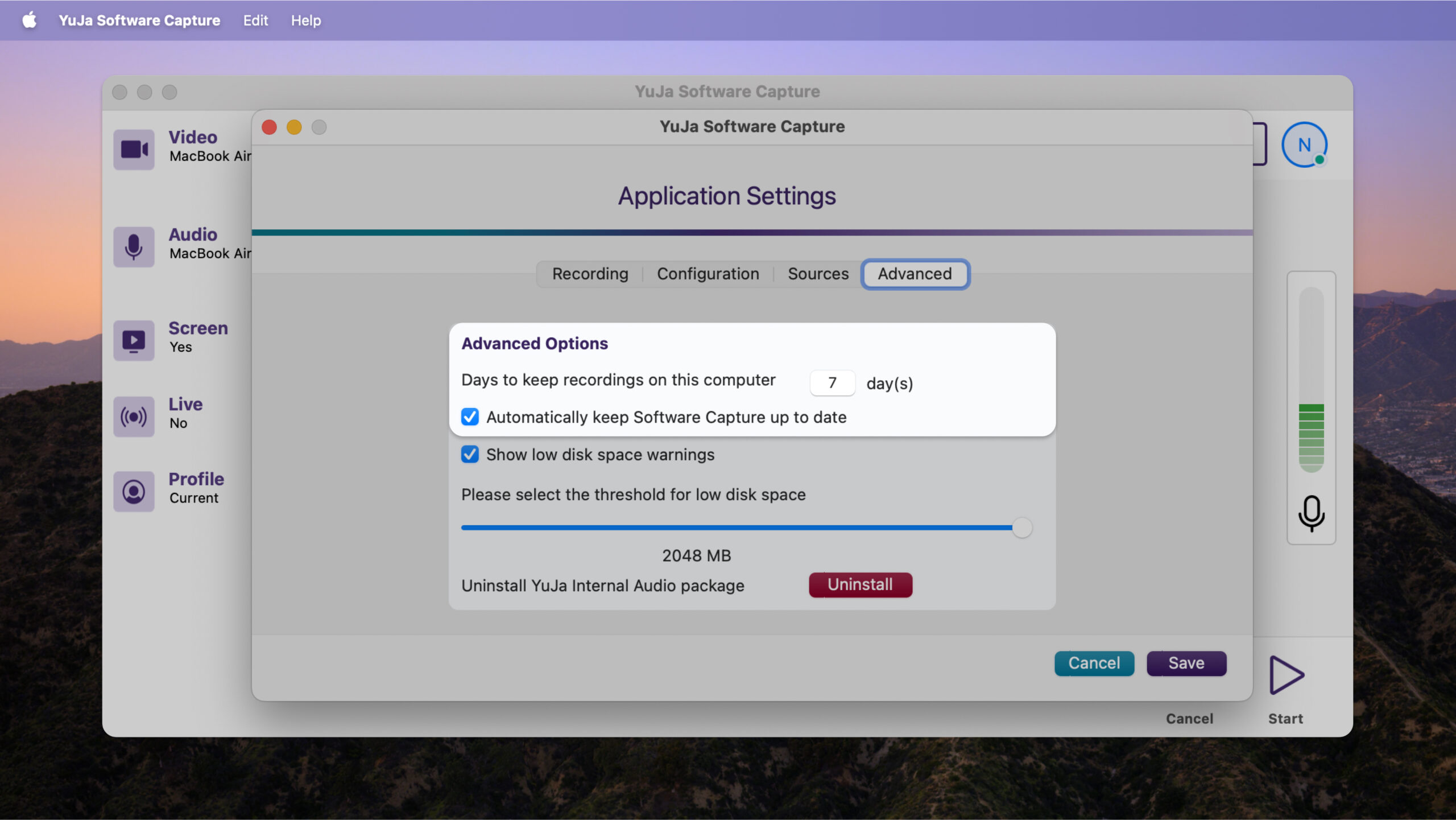
-
Direct ‘My Media’ Access Streamlines Content Management
A new button will provide one-click access to My Media in the Lumina Video Platform, automatically logging users in and eliminating the need to navigate separately between applications for content management.
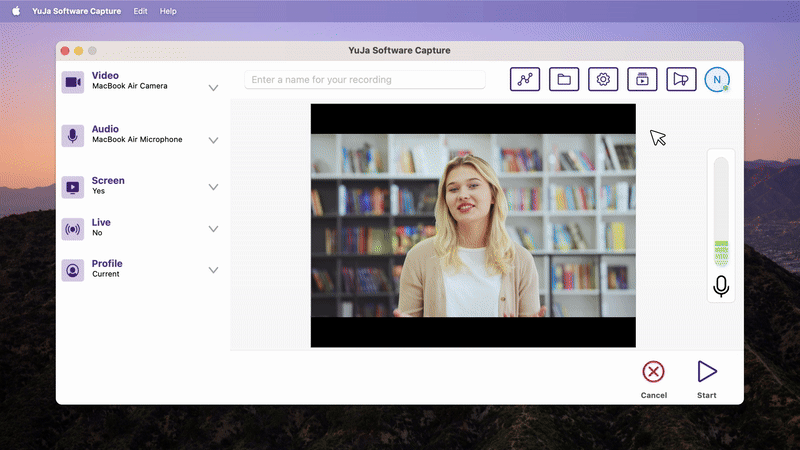
-
Application Window Recording Provides Focused Content Capture
Users can now record specific application windows instead of the entire screen, offering more precise content capture and reducing distractions from other desktop activities during recording sessions.
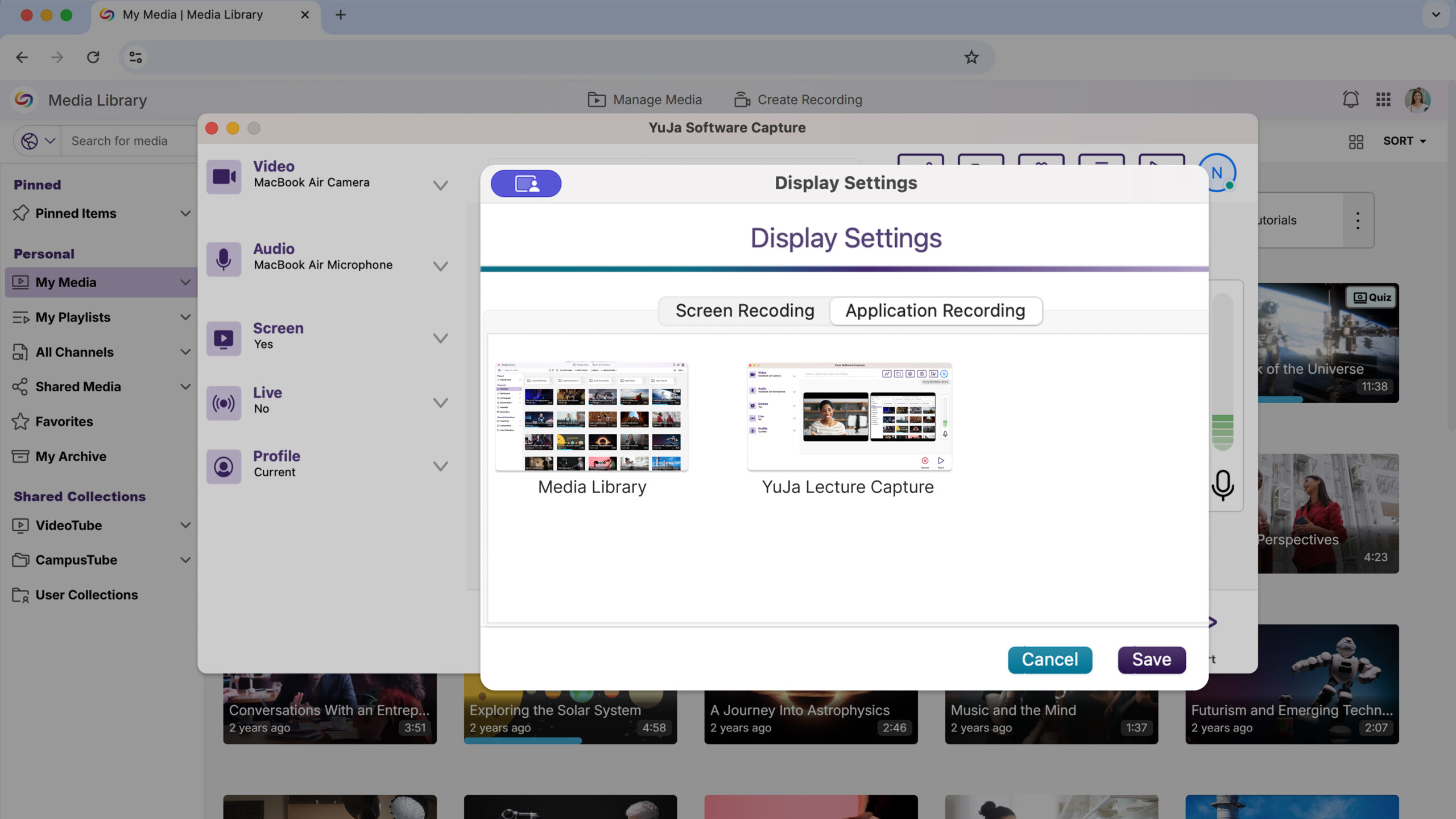
Hardware Hub
This Hardware Hub update will significantly expand device compatibility and management capabilities with support for NDI sources in Hub Profiles and unlimited device connections.
-
Flexible Device Management Expands Recording Capabilities
The YuJa Hardware Hub will now support adding any connected device, including NDI cameras and USB peripherals, replacing the previous limitation to just three PCI devices. Users will be able to see and manage all connected hardware through an updated interface for more versatile recording setups.
-
-
August 13, 2025
YuJa Lumina Video Platform – v25.6.0 Release
Australia Zone Canada Zone European Union Zone Geographic Zone Middle East Zone Product Singapore Zone United States Zone YuJa Lumina Video PlatformThe YuJa Enterprise Video Platform is now the YuJa Lumina Video Platform. The name reflects the platform’s role in providing clear insights and enhanced user experiences. Over the next few weeks, we’re rolling out significant improvements to multi-campus management, video processing performance, and analytics capabilities. Key highlights include streamlined umbrella system administration with unified campus navigation, dramatically faster video editing with up to 8x speed improvements for cut operations, and enhanced analytics featuring heat map visualizations and folder-based reporting.
-
Accelerated Video Processing Delivers Dramatically Faster Cut Operations
Video editing cuts will now process significantly faster, making quick content edits far more efficient for content creators. The enhanced cut functionality transforms editing workflows with substantial performance improvements—processing time for hour-long videos with multiple cuts can be reduced from 15 minutes to just 2 minutes. This update allows content creators to quickly trim and refine their videos, eliminating lengthy processing delays that previously interrupted productive editing sessions.

-
Video Engagement Heat Map Visualizes Course Activity Patterns
A new heat map report in Usage & Analytics provides visual insights into video viewing patterns across courses, allowing administrators and instructors to quickly identify engagement trends by student. The interactive visualization shows how students interact with course videos, with downloadable data for deeper analysis and reporting needs.
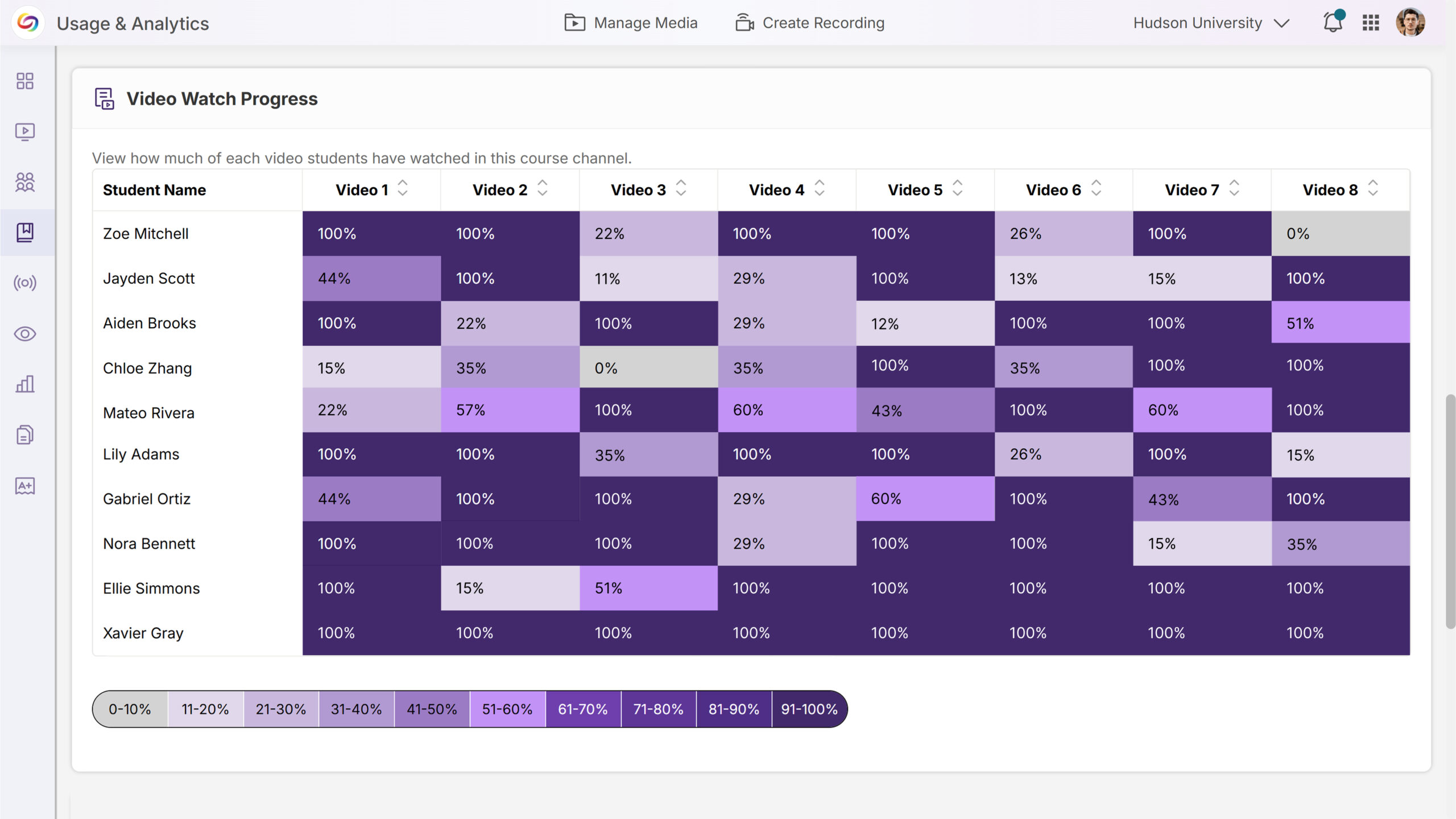
-
Explore a Marketplace of Platform Additions to Enhance Your Experience
When it comes to maximizing your video platform capabilities, there’s a wide range of specialized tools and integrations available to meet your unique needs. The Marketplace will provide a one-stop destination for platform enhancements. Browse the catalog of solutions and discover what works best for your institution. When something catches your eye, contact your dedicated Customer Success Manager to learn more and get everything set up.
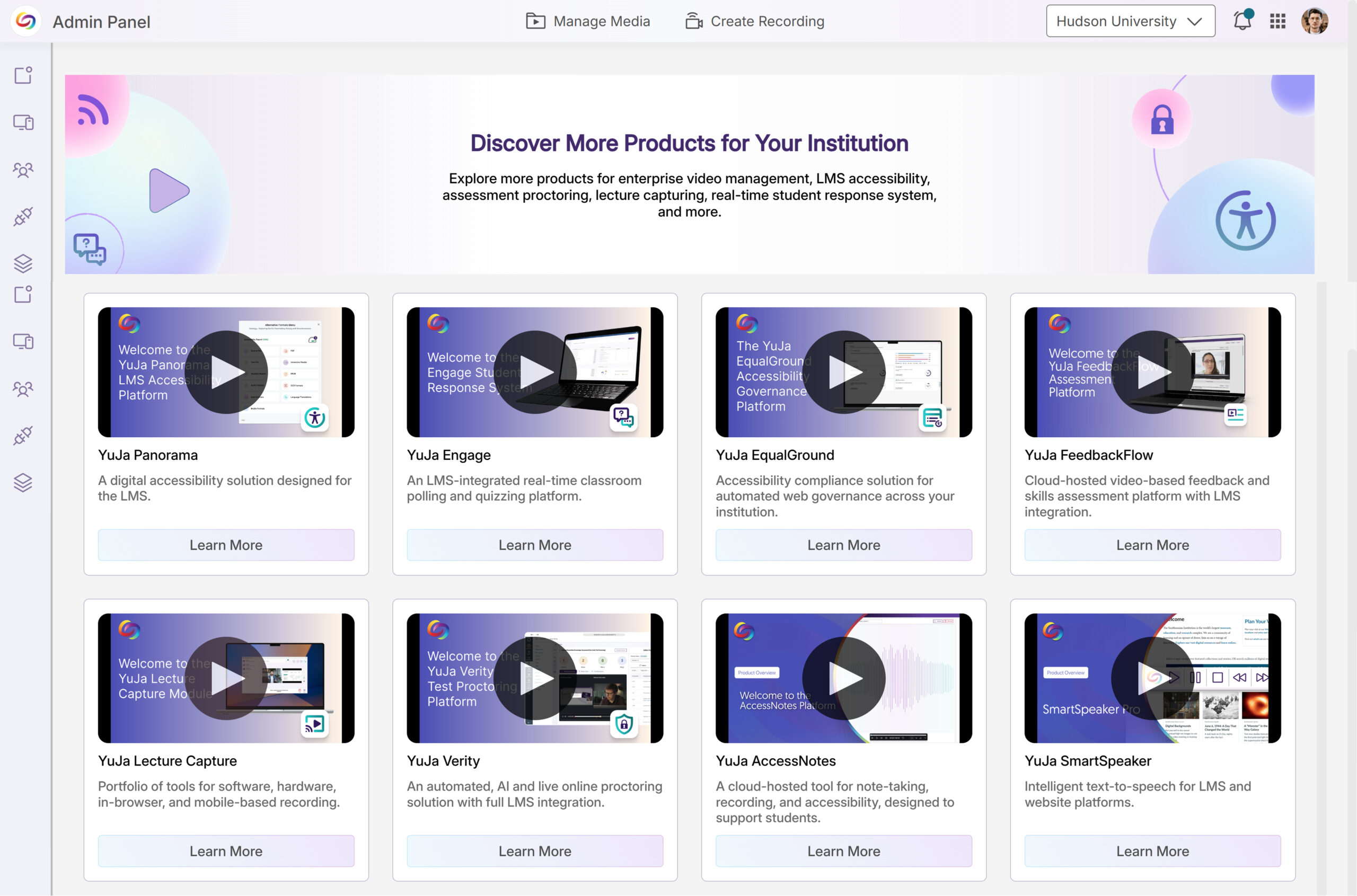
-
Folder-Based Analytics Provide Comprehensive Content Insights
Usage & Analytics will now support detailed reporting for both regular and shared folders, allowing instructors to track engagement patterns beyond traditional course channels. The enhanced Content report features dropdown filtering to select videos from specific folders or courses, with location-specific analytics that show where and how content is being accessed across the platform.
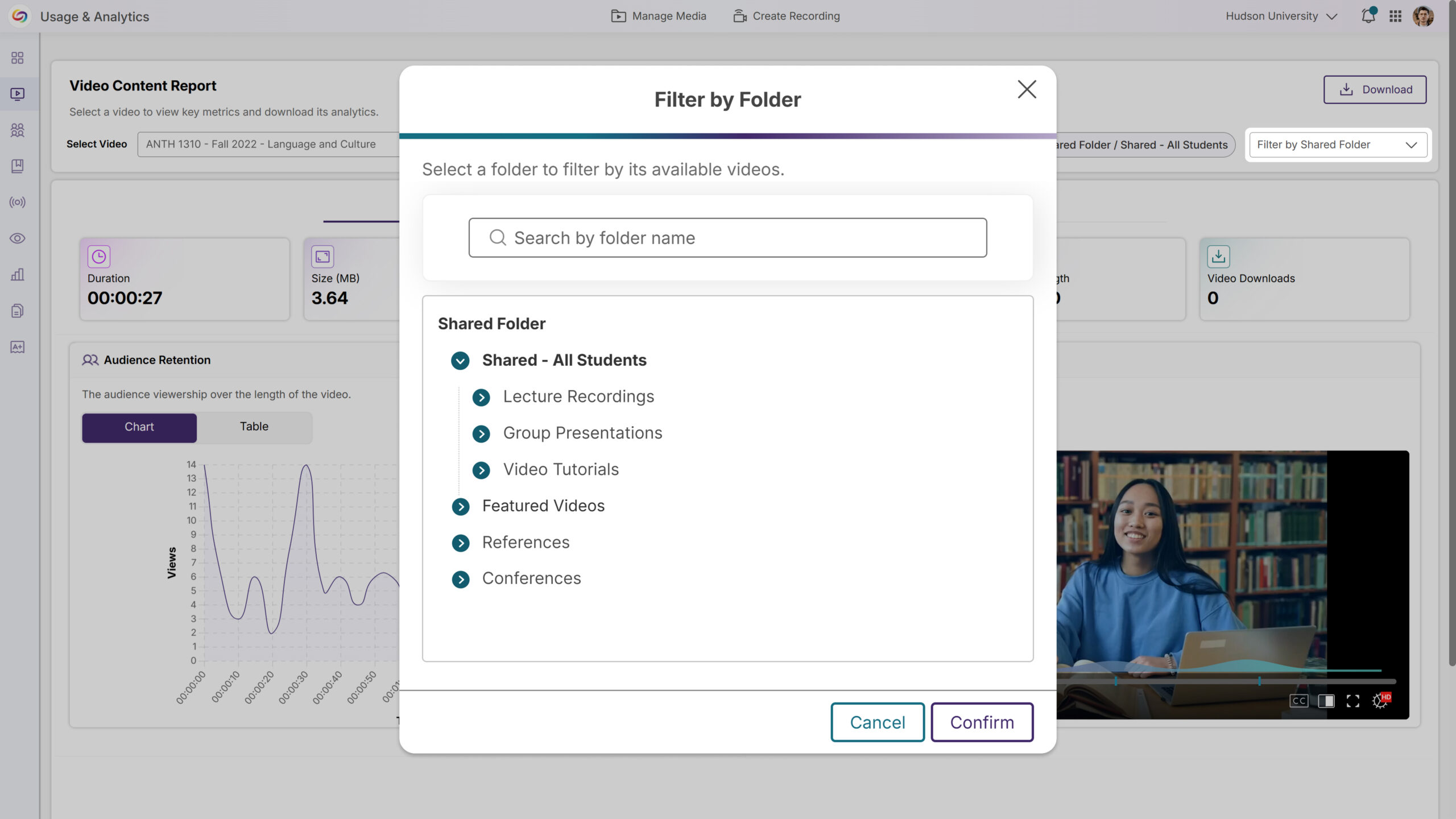
-
Updated Umbrella System Structure Streamlines Multicampus Management
Parent institution IT managers will now have complete administrative access across all campus organizations through a simplified role structure. A new campus navigation dropdown in the top bar will enable seamless switching between institutions, providing unified oversight and control from a single interface.
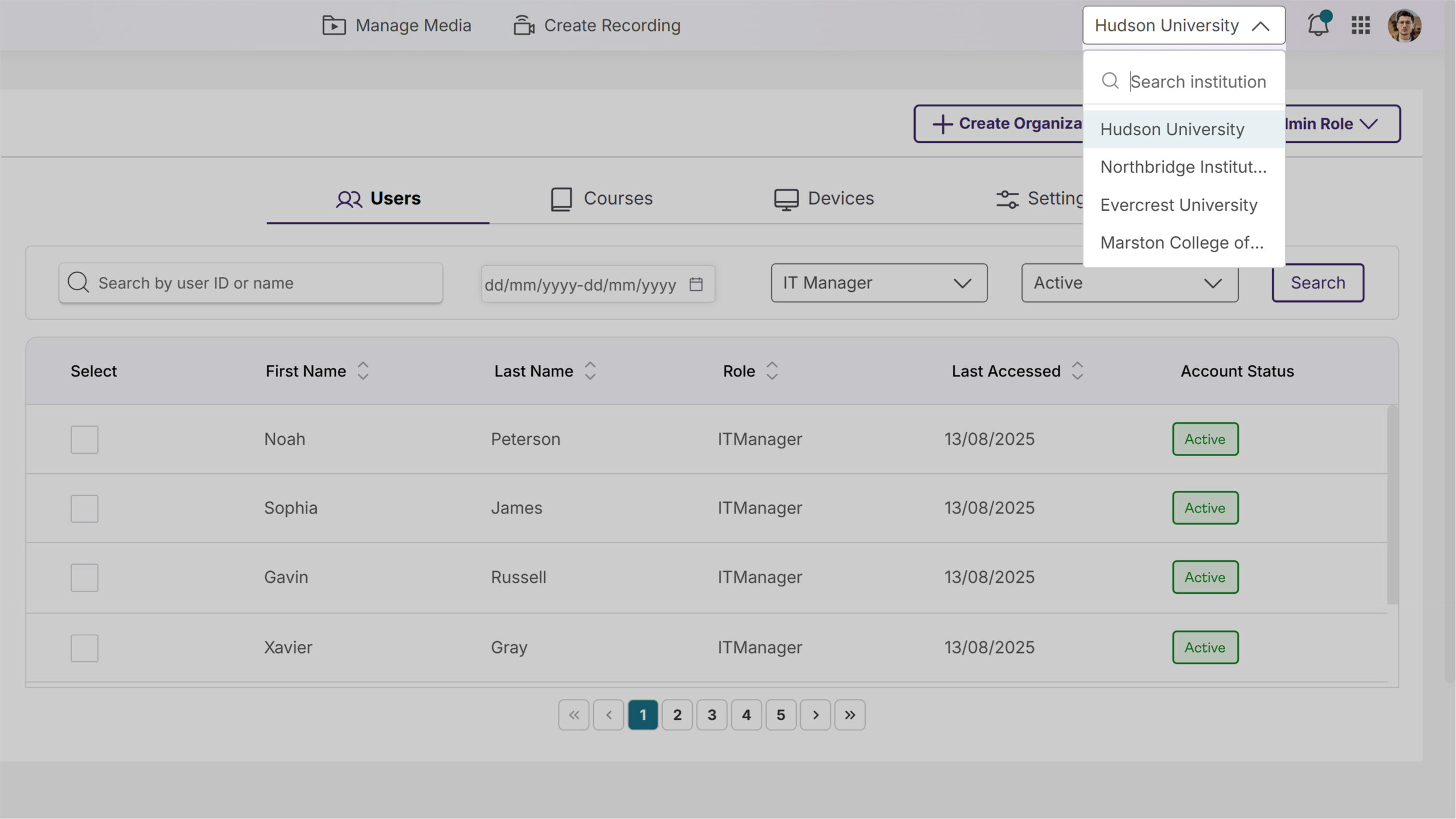
-
Streamlined RTMP Management with a Refreshed Interface
The RTMP Streams admin page now features an updated design aligned with the platform’s design system, including improved table layouts and clearer navigation. Enhanced explanatory content helps administrators better understand RTMP functionality, with a comprehensive UX overhaul coming in future releases.
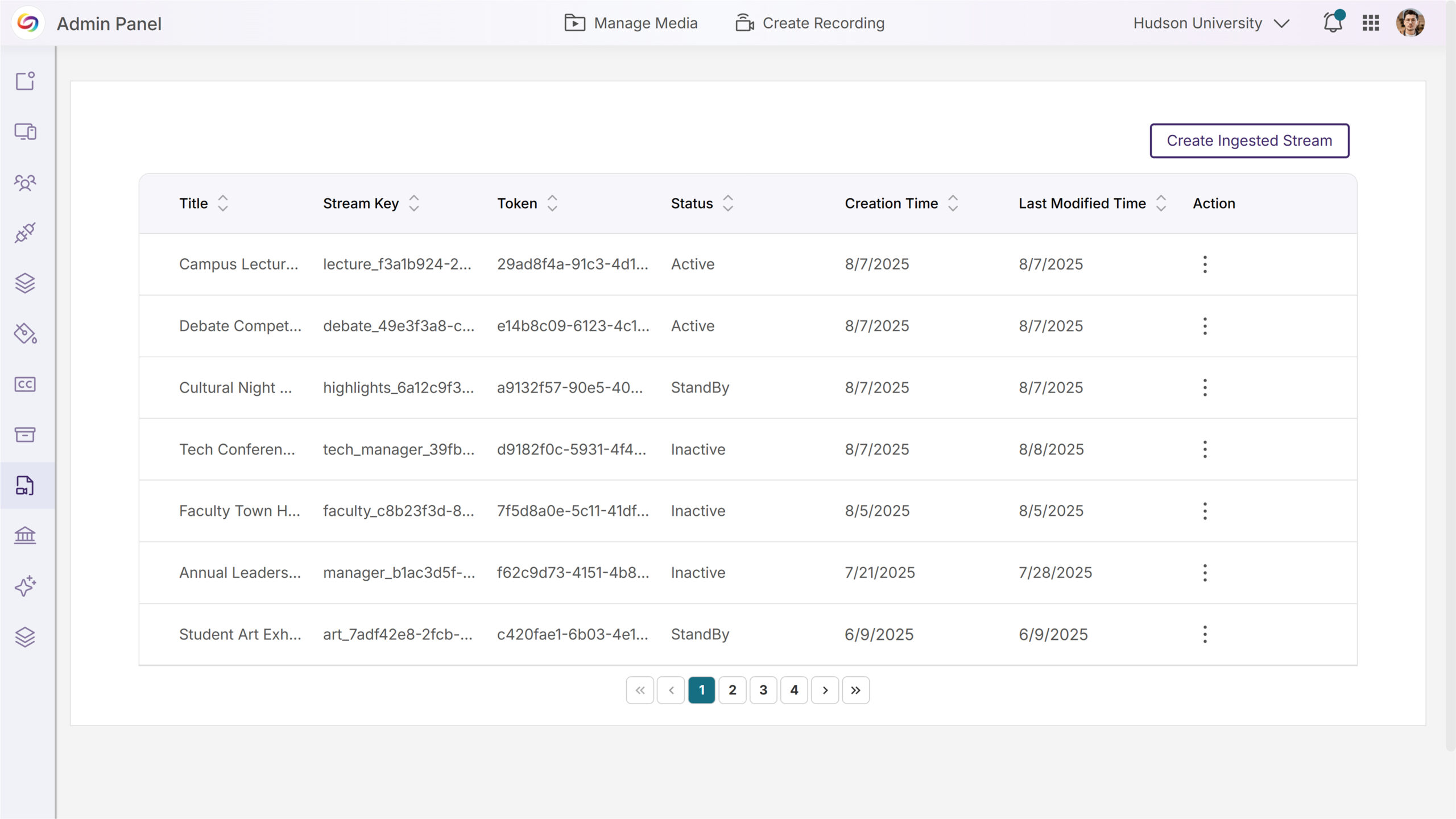
-
-
August 13, 2025
YuJa FeedbackFlow Assessment Module Update – v25.6.0 Release
Australia Zone Canada Zone European Union Zone Geographic Zone Middle East Zone Product Singapore Zone United States Zone YuJa FeedbackFlow Assessment PlatformRolling out over the next few weeks, this update introduces group-based assessments with collaborative workflows and group feedback. This includes a streamlined setup, intuitive collaboration, enhanced instructor oversight, and flexible team dynamics.
-
FeedbackFlow Group Assessments Enable Collaborative Student Evaluation
FeedbackFlow will now support group-based assessments where students collaborate on responses and submit feedback as a team. Key features will include:
-
Automatically connects course rosters and allows flexible group creation through manual assignment or random distribution for a streamlined setup.
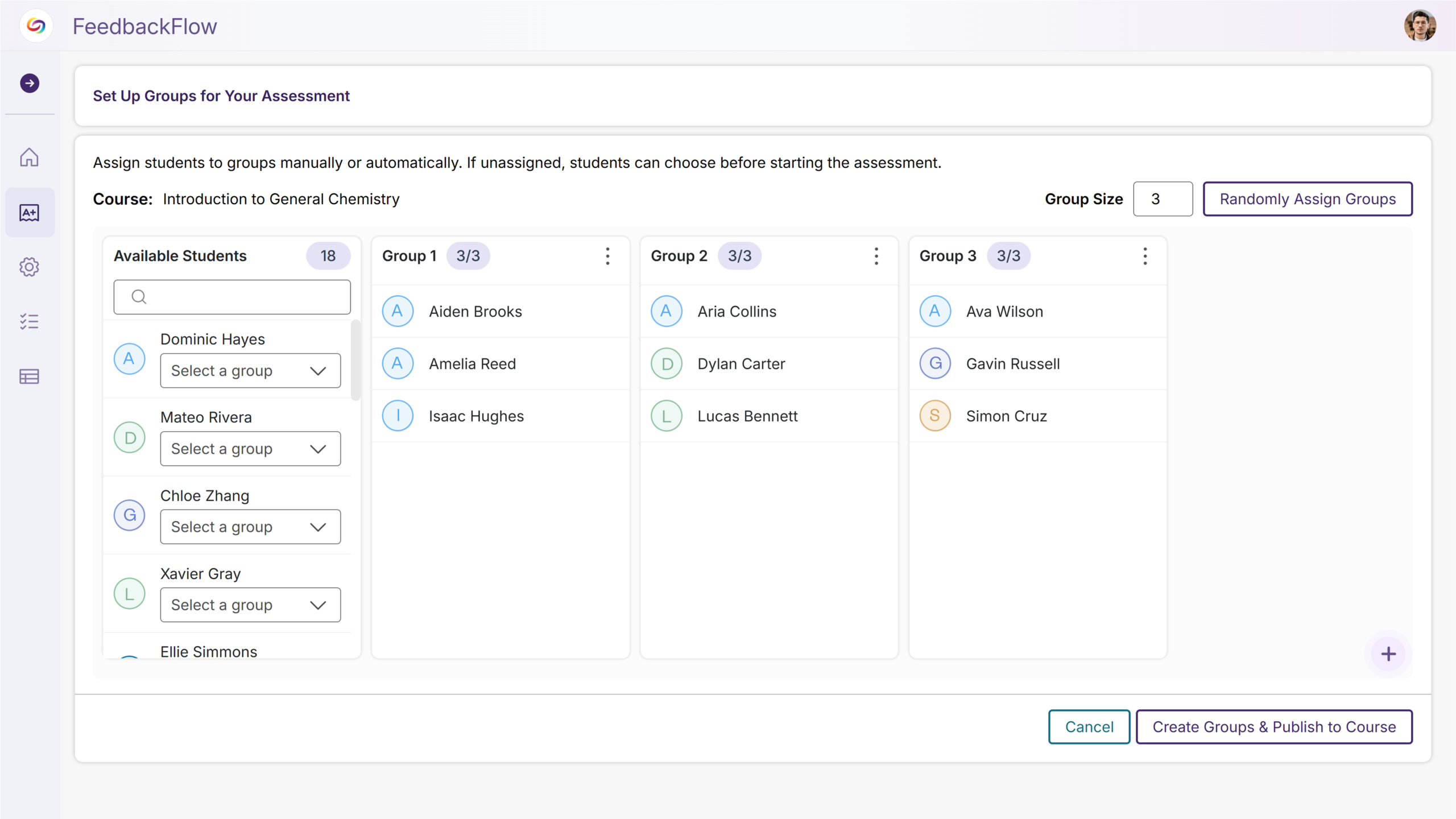
-
Students seamlessly join or create groups and work together on shared responses without workflow friction for more intuitive collaboration.
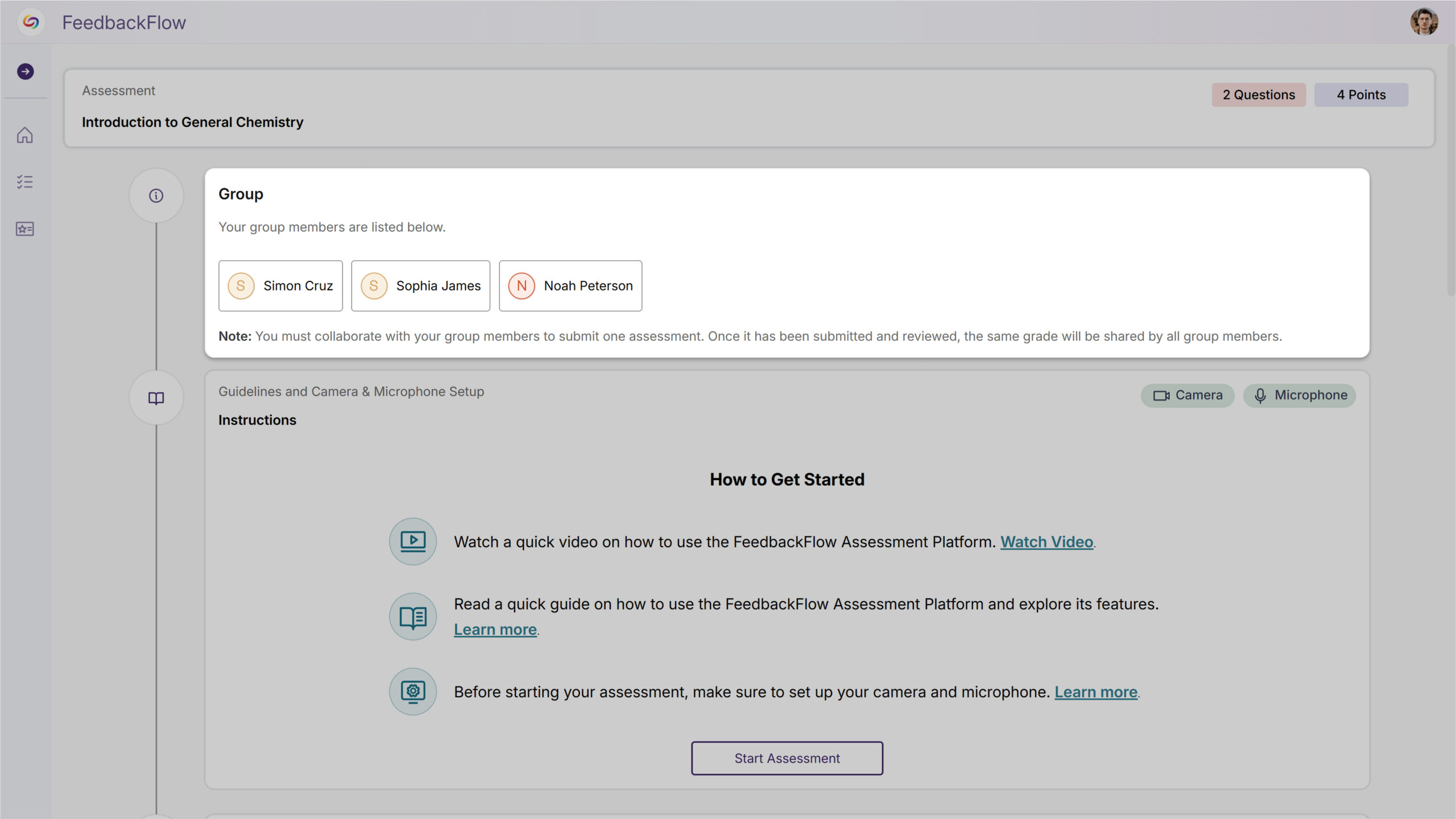
-
Complete visibility and control over group formation, assessment management, and collaborative progress across multiple courses for enhanced instructor oversight.
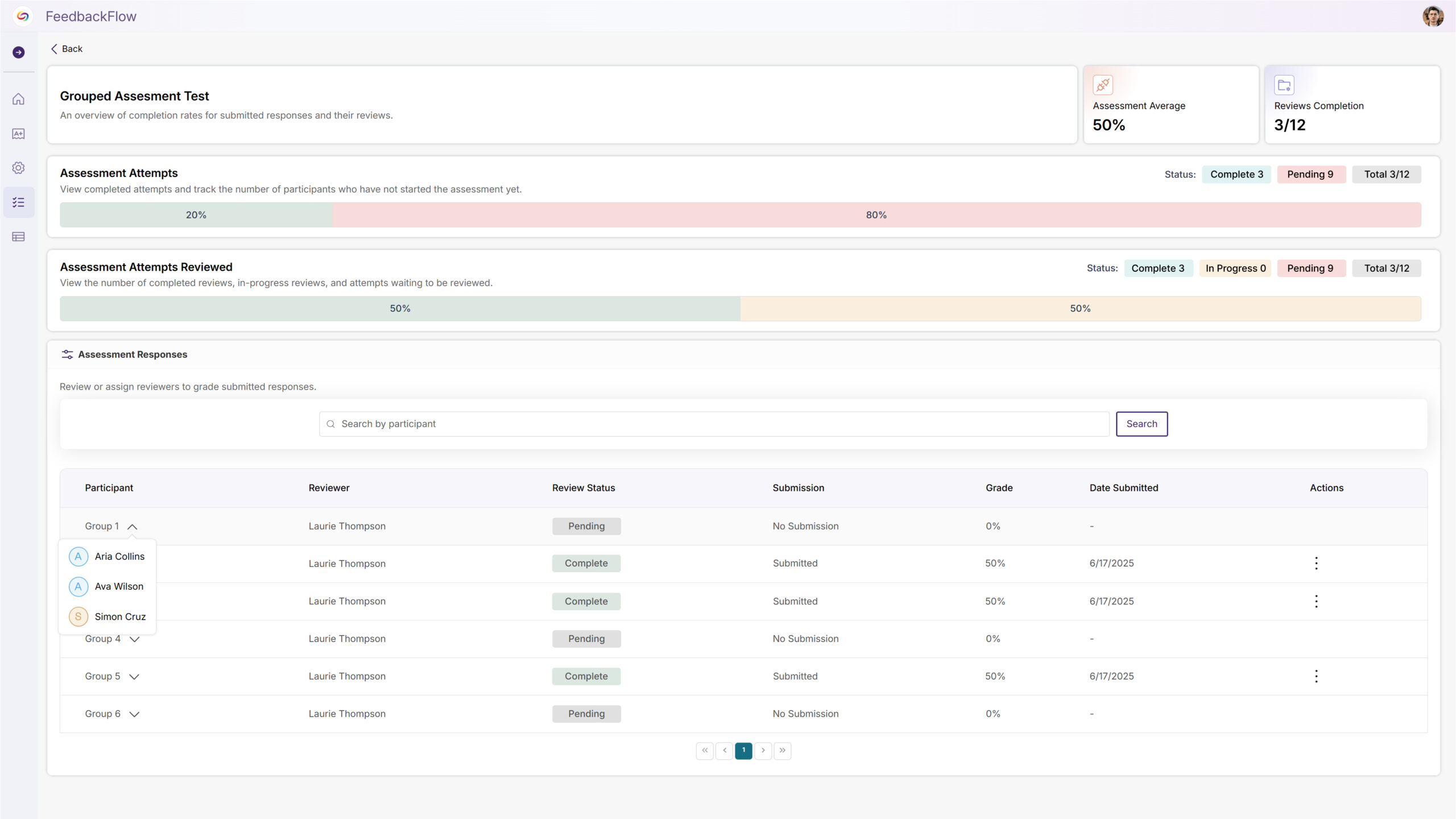
-
Groups can build on each other’s work with collaborative editing and submission updates that preserve the team-based process to create flexible team dynamics.

-
-
-
August 6, 2025
YuJa EqualGround Accessibility Governance Platform Update – v25.5.0 Release
Australia Zone Canada Zone European Union Zone Geographic Zone Middle East Zone Product Singapore Zone United States Zone YuJa EqualGround Accessibility Governance PlatformOver the next few weeks, we’ll update YuJa EqualGround with new features and capabilities. Key updates will include a website accessibility widget for enhanced user experience, automated monthly usage reports for administrators, and comprehensive audit logging with daily activity tracking. Additional improvements include TYPO3 plugin integration, flexible scoring models for customized assessments, streamlined SEO remediation with automated fix proposals, integrated marketplace access, and enhanced team and role management capabilities with simplified workflows.
- The EqualGround Website Accessibility Widget is Now Available
Organizations will now be able to deploy EqualGround’s Website Accessibility Widget directly on their websites, enabling visitors to customize content display and color adjustments to improve readability and viewability.
Users will have access to predefined accessibility profiles or they can create and personalized profiles that will automatically apply to future visits. The draggable widget interface ensures convenient access without disrupting site design.
The widget will also identify and provide alternative format options for documents found on web pages, creating a comprehensive accessibility solution for all site visitors.
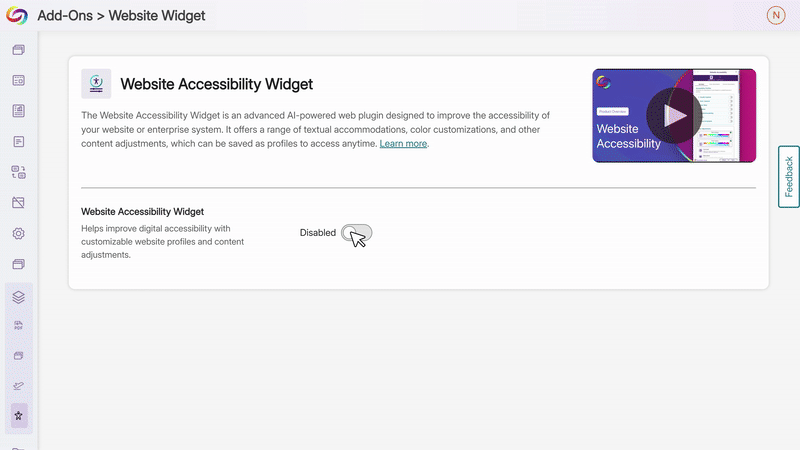
- EqualGround WebFlow Accessibility Module Now Available
A new EqualGround module will support web app scanning, including for single-page applications. The module will offer:
- Real-time accessibility checking for web applications as users interact with dynamic content

- Workflow recording capabilities to identify issues across every state and user journey within applications
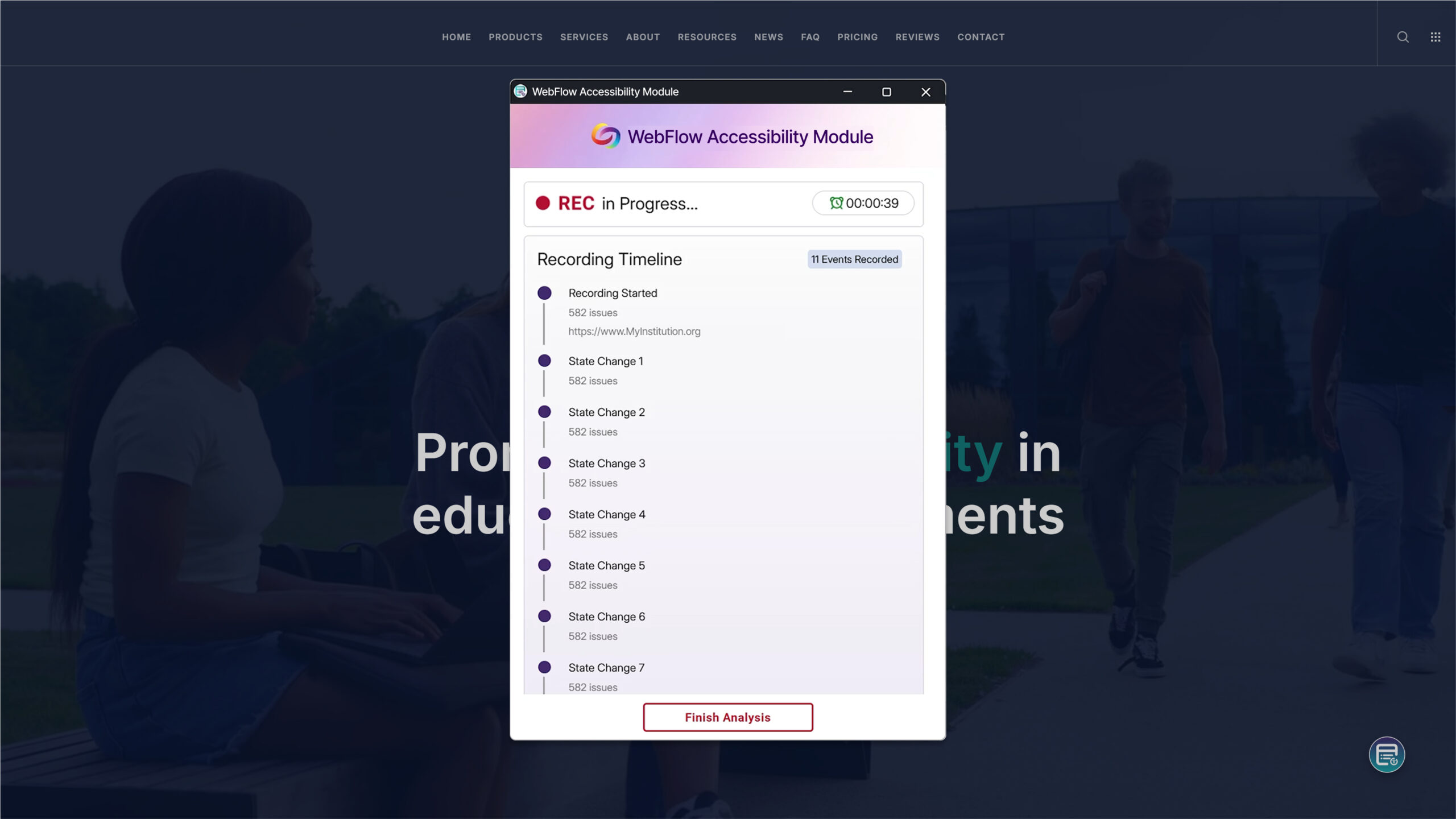
- Automated scheduled replay scans for routine accessibility monitoring without manual intervention
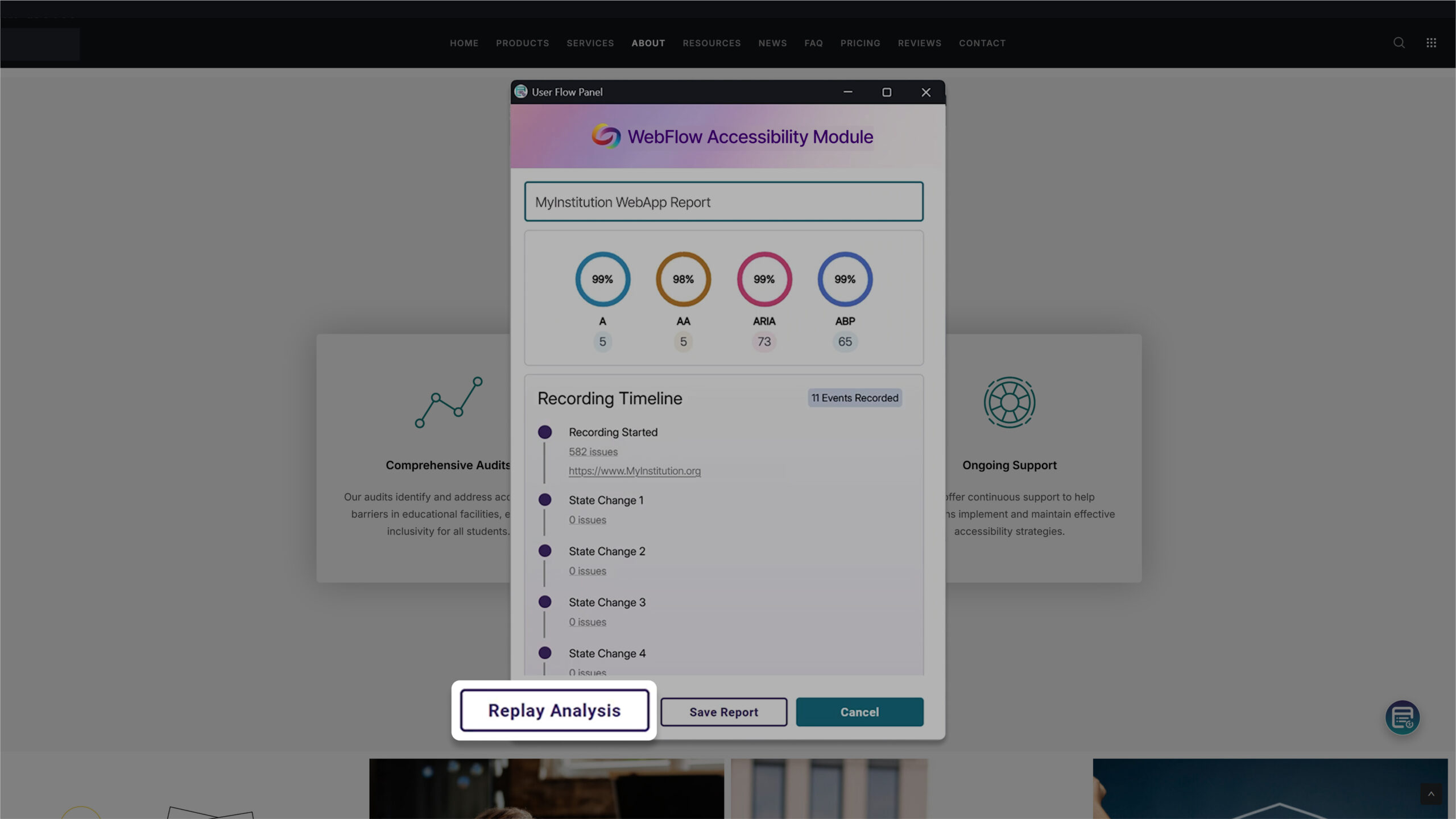
- Complete reporting functionality similar to website scanning, ensuring full visibility into accessibility compliance across interactive experiences
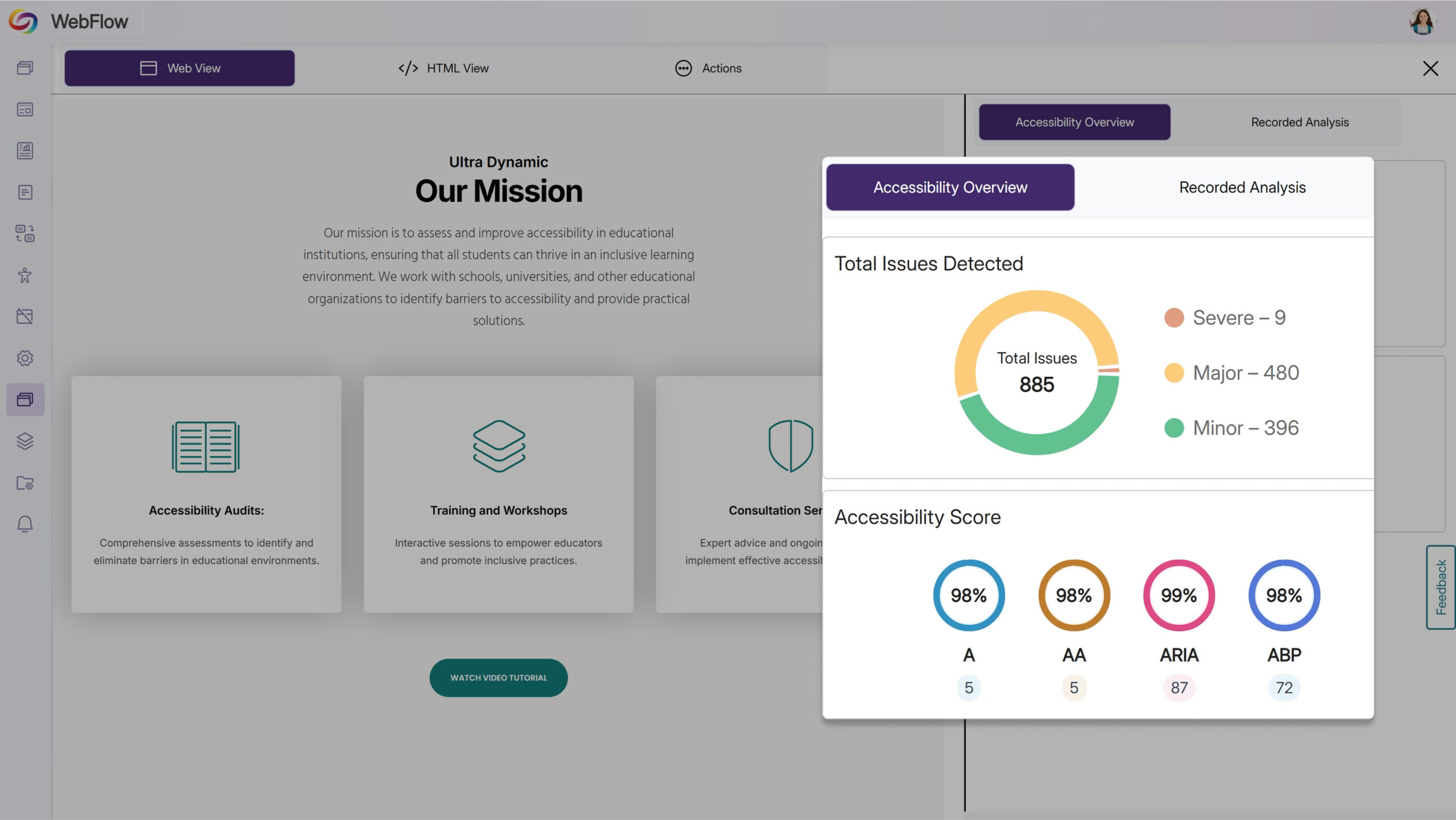
- Real-time accessibility checking for web applications as users interact with dynamic content
- TYPO3 Plugin Now Available for Direct CMS Integration
YuJa EqualGround will offer a new plugin for TYPO3, a popular open-source content management system, which will provide seamless access to accessibility scanning directly within the TYPO3 backend. This will enable content creators to identify and address issues without disrupting their workflow.

- Monthly Usage Reports Will Be Automatically Emailed to Platform Administrators
Administrators will receive automated monthly email reports highlighting platform usage and trends. Emails will provide administrators with at-a-glance insights into platform performance and user engagement.
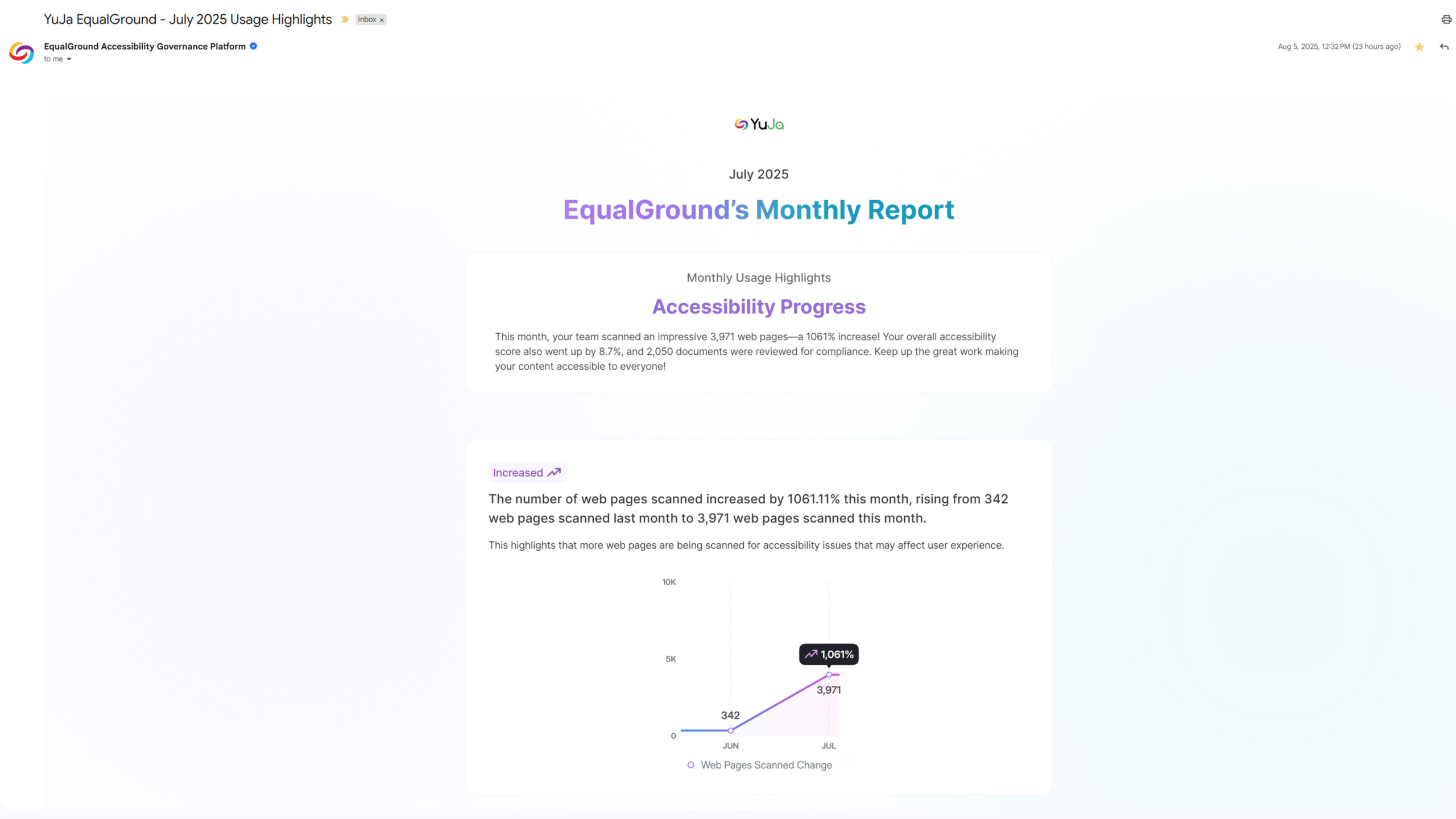
- Comprehensive Audit Log Provides Daily Activity Reports
Administrators will gain access to a detailed audit log that tracks and categorizes all platform activities within their organization through a dedicated activity sidebar. The system will generate comprehensive daily reports showing key metrics and events, while advanced filtering capabilities will enable quick searches for specific website activities or disabled sites.

- New Document Issues Report to Provide Organization-Wide Accessibility Oversight
Users will gain access to a comprehensive Document Issues Report that provides visibility into accessibility problems across all documents at the organization, website, and individual webpage levels. The new issues tab will follow the familiar format of existing SEO reports, making it easy to search and navigate document-specific accessibility concerns.
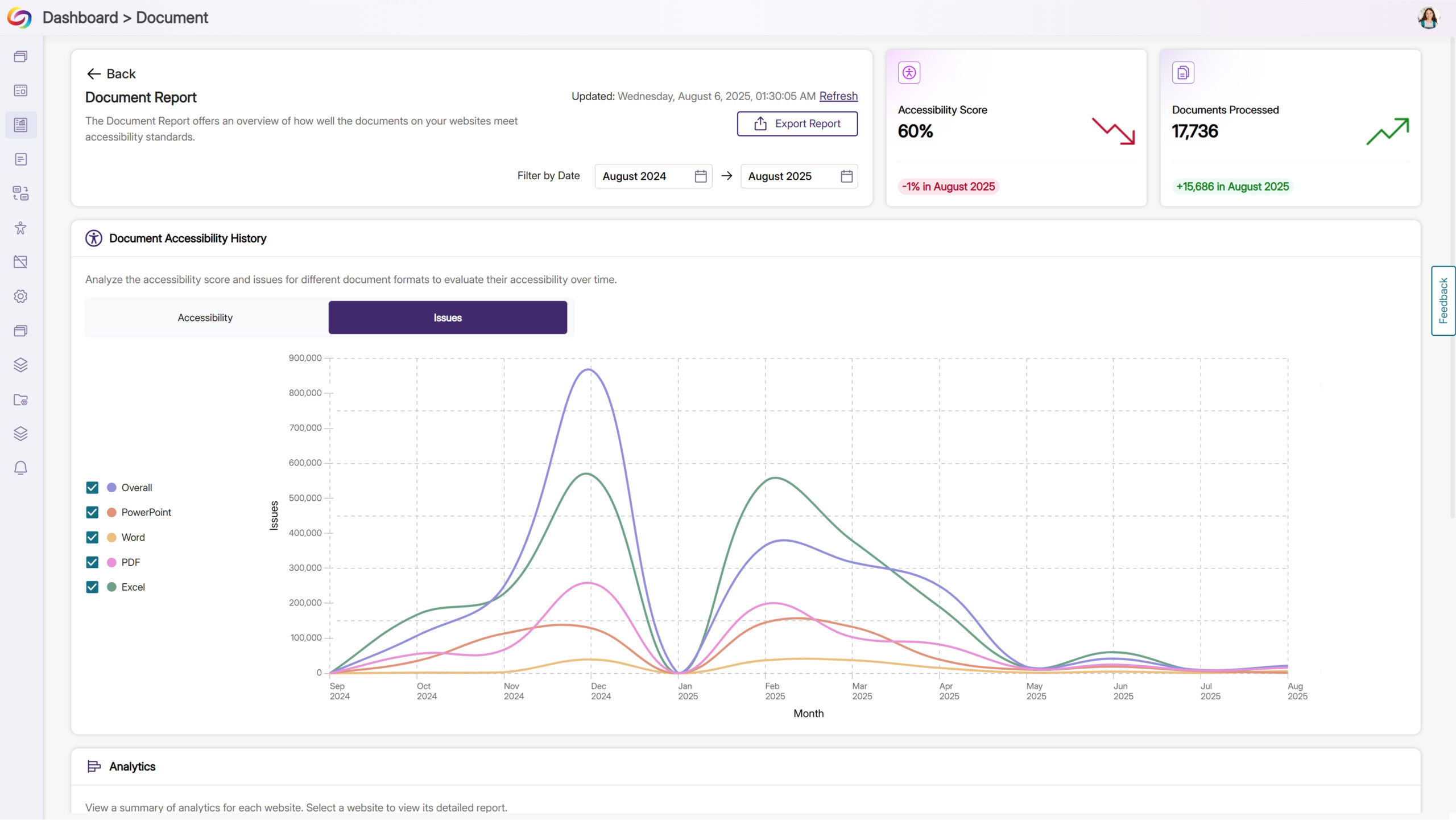
- Flexible Scoring Models Enable Customized Accessibility Assessments
Administrators will be able to choose from a variety of scoring rubrics to align accessibility scoring with their organization’s specific standards and priorities. Each model will allow for weight adjustments and custom issue severity settings to help ensure scores reflect what matters most to individual institutions.

- Streamlined SEO Issue Resolution with Automated Fix Proposals
Users will be able to access “Propose Fix” functionality for all SEO issues identified during website scans, matching the remediation capabilities already available for accessibility concerns. This enhancement will provide instant, actionable solutions for SEO problems, enabling web teams to resolve issues quickly without requiring specialized technical expertise.
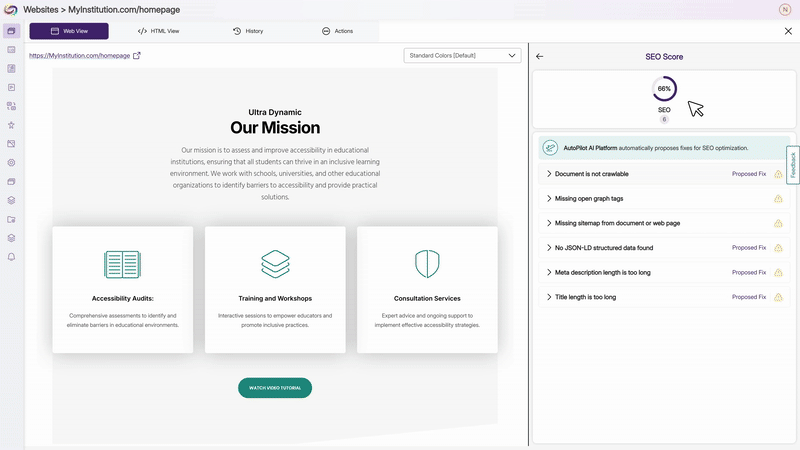
- Integrated Marketplace Access for Enhanced Platform Capabilities
With this update, users will gain access to an integrated marketplace for seamless browsing and selection of additional tools and services.
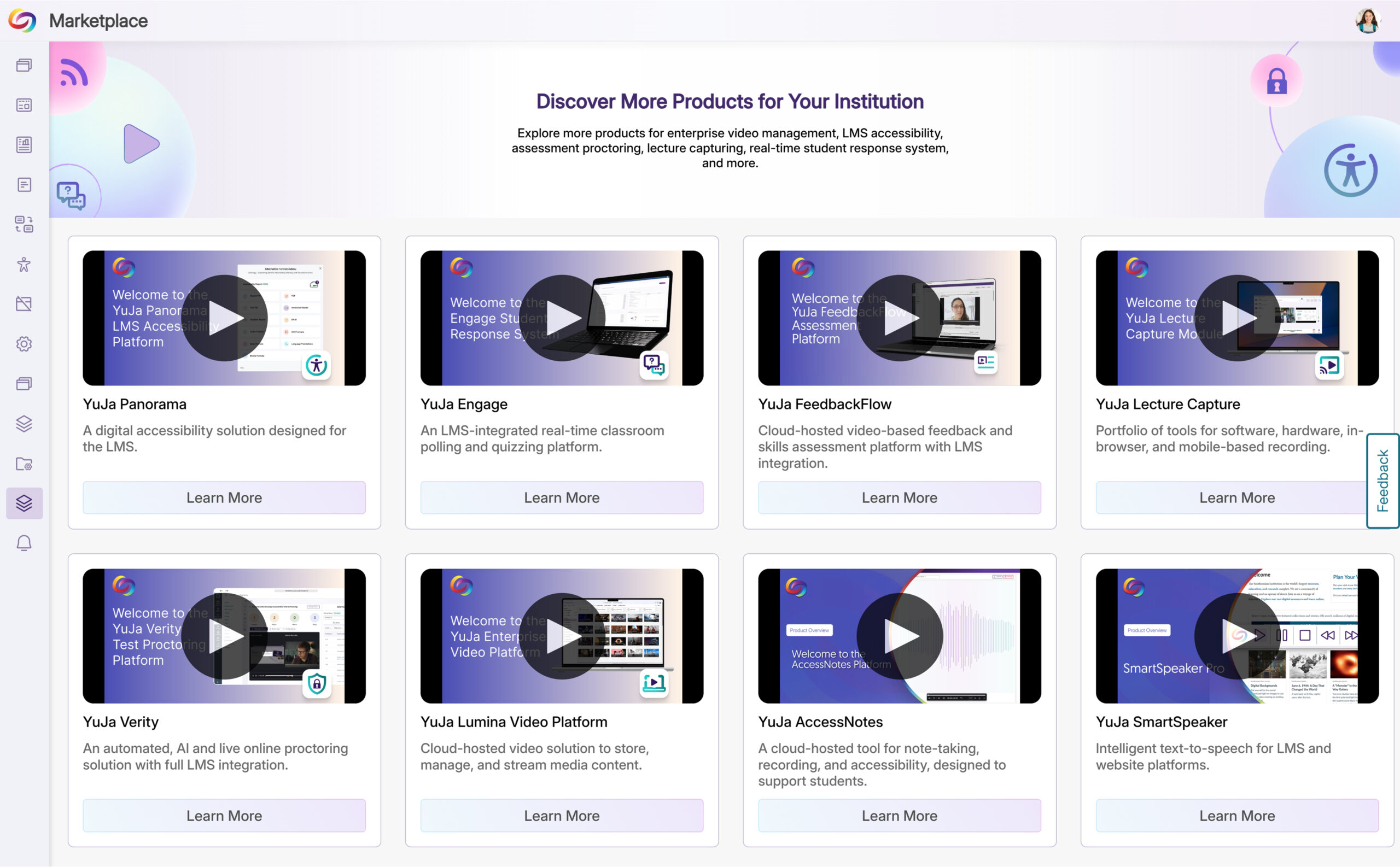
- Institution-Level DocHub Folder Management and Default Settings
Administrators will now be able to configure default folder structures at the institution level within DocHub, ensuring consistent document organization across all users. New users will automatically inherit these predefined folder settings, while administrators retain the ability to add and delete folders as organizational needs evolve.
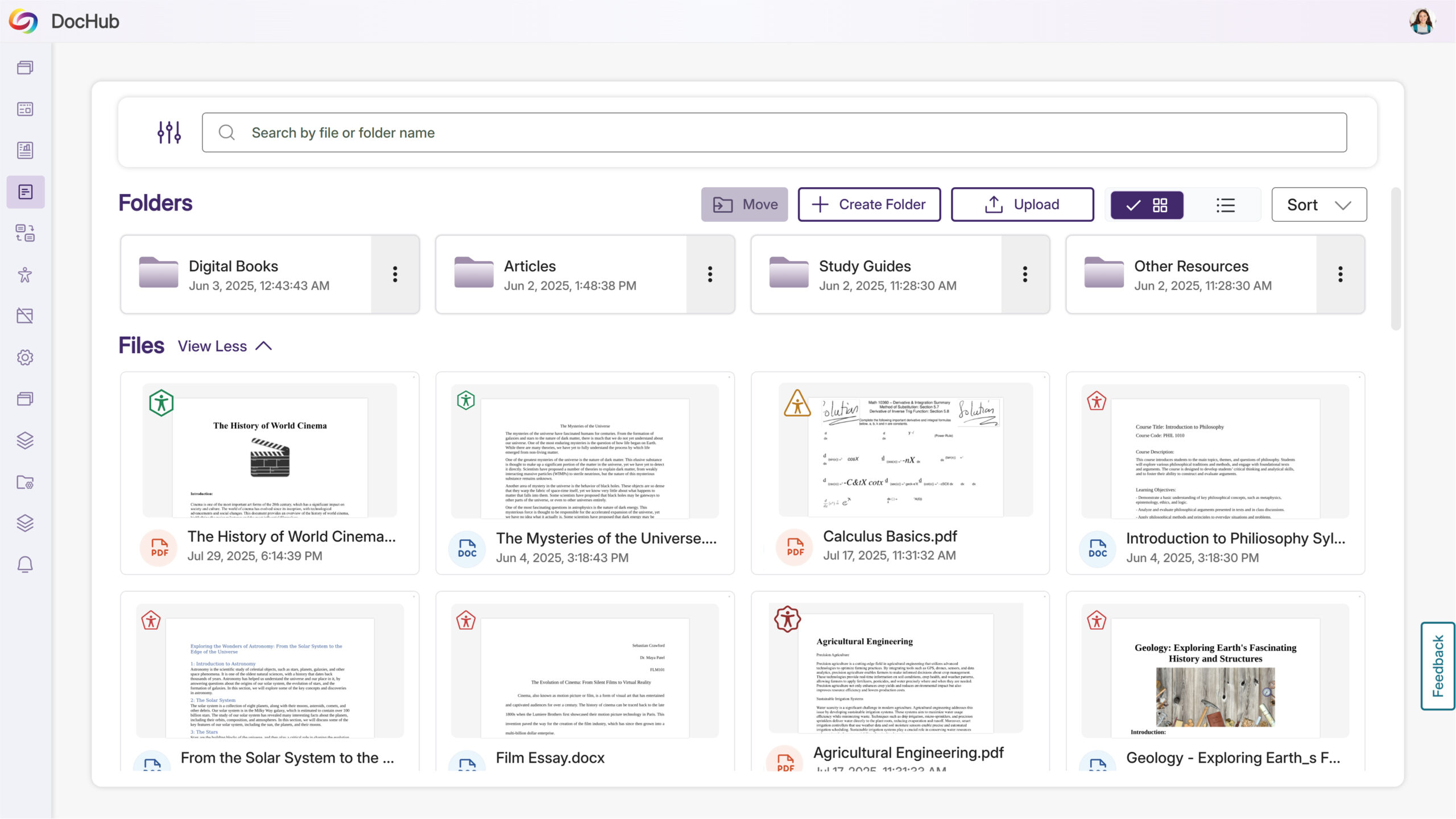
- Permanent User Deletion Added for Streamlined Roster Management
Administrators will be able to permanently delete users from the platform both through bulk selection checkboxes and individual action menus within the roster management interface.
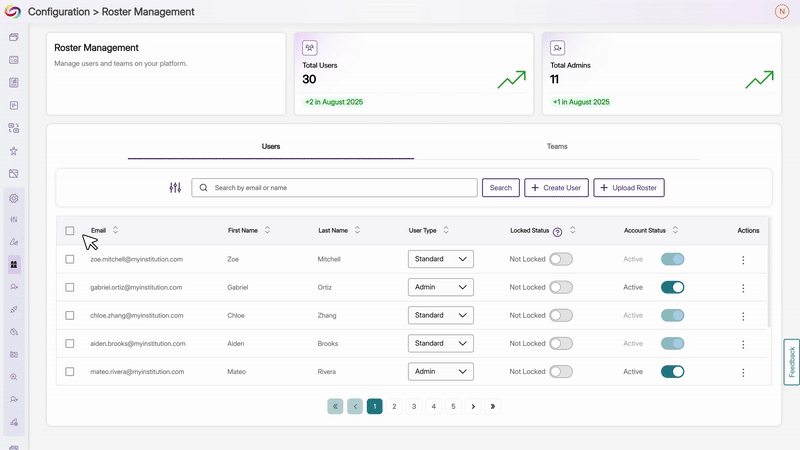
- Simplified Team and Role Management
Administrators will benefit from a streamlined two-step team configuration process that separates member selection from access management, enhanced team overview with total website access counts, and improved user creation with team assignment and duplicate email validation. The redesigned role management features unique name validation and streamlined filter interfaces for more straightforward navigation.

- Quarterly NPS Survey Will Collect Administrator Feedback
Administrators will receive a quarterly Net Promoter Score (NPS) survey to gather feedback on platform satisfaction and administrative experience. This will help improve YuJa EqualGround based on direct administrator input.
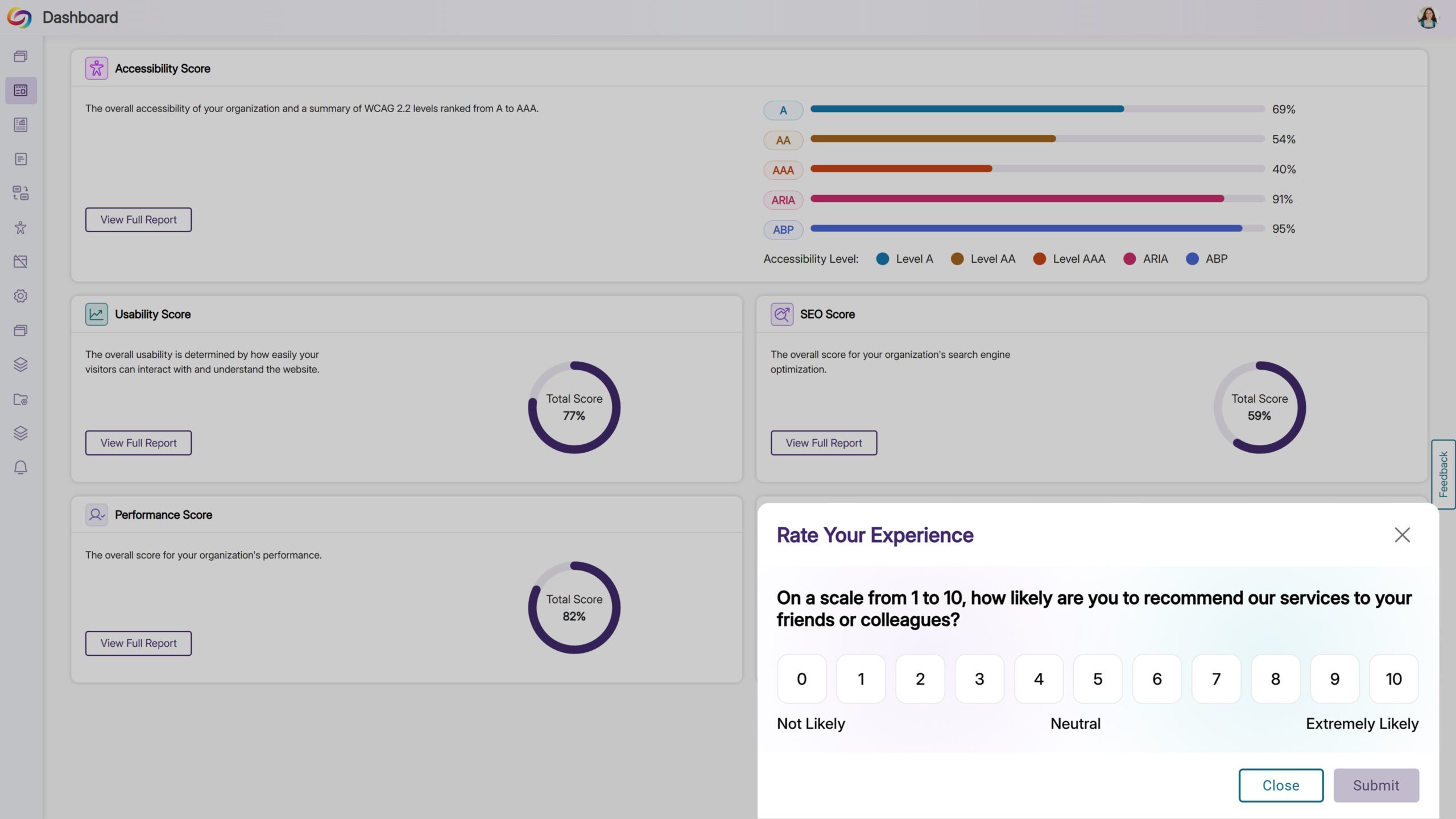
- The EqualGround Website Accessibility Widget is Now Available
-
July 28, 2025
YuJa AutoPilot AI Remediation Module – v25.5.0 Release
Australia Zone Canada Zone European Union Zone Geographic Zone Middle East Zone Singapore Zone United States Zone YuJa AutoPilot AI Remediation ModuleWe’re rolling out new updates across YuJa AutoPilot AI Remediation Max, including the ability to request a trial, run the module across multiple courses at once, and to customize user roles.
-
Request a Trial of YuJa AutoPilot AI Remediation
Administrators can now request a trial of YuJa AutoPilot AI Remediation in the Accessibility Products Marketplace. Explore how to reduce document remediation time by up to 95 percent and remediate documents in bulk to optimize your remediation efforts.

-
Run YuJa AutoPilot Across Multiple Courses at Once
Users will be able to run the YuJa AutoPilot AI Remediation Module across multiple courses at once, with full filtering capabilities to target specific document types or issues. This streamlined approach enables institutions to efficiently remediate large volumes of content while maintaining precise control over what gets processed.

-
Ability to Restrict AutoPilot by User Role
Administrators will now have control over access, allowing them to limit usage to specific users or roles, such as instructional designers, giving them the ability to optimize credit use while maintaining oversight of automated remediation. Administrators can also set permissions at the role level and create user-level overrides for more flexible access management.
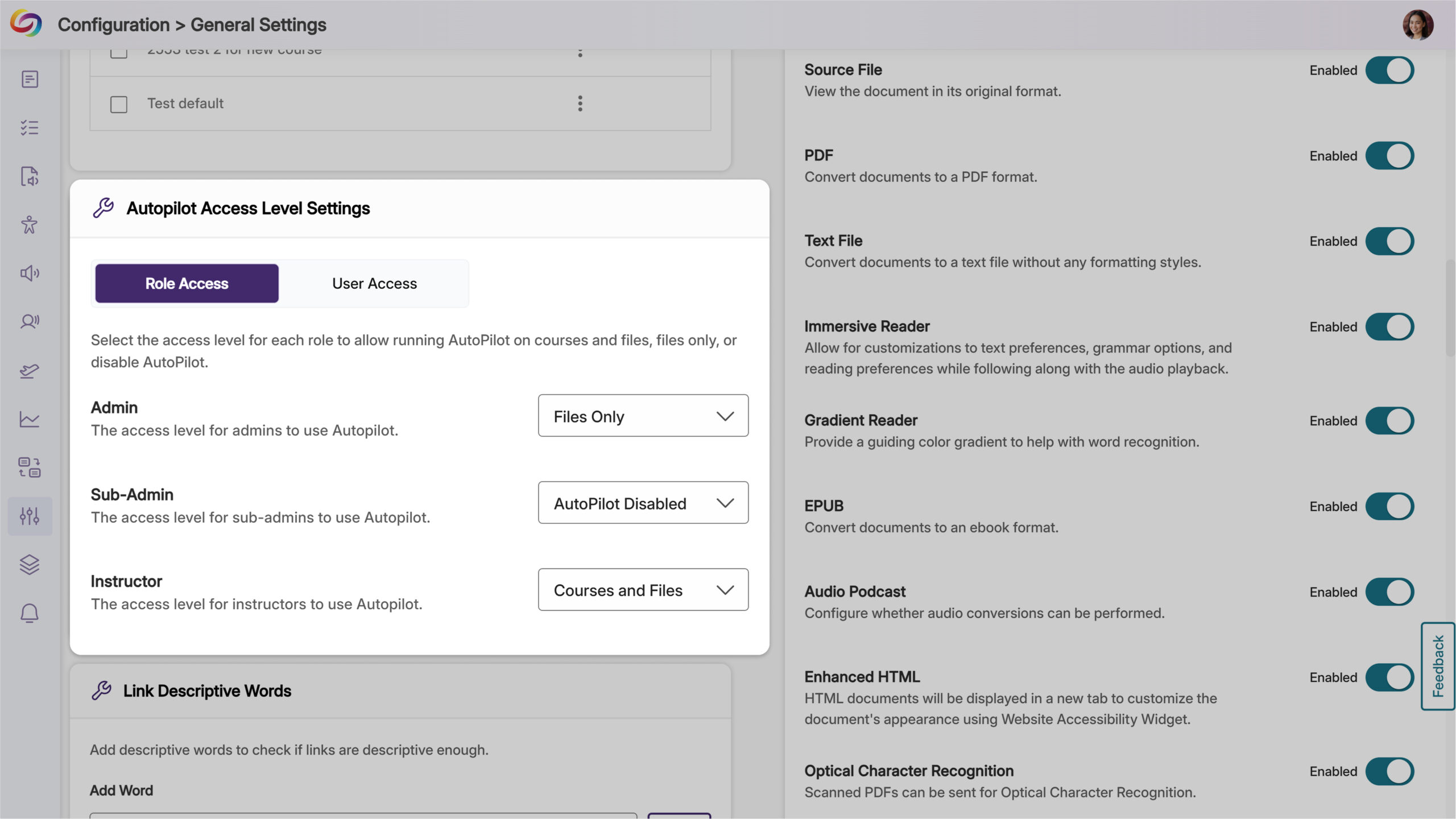
-
-
July 24, 2025
YuJa Workflow Orchestration Module – v25.5.0 Release
Australia Zone Canada Zone European Union Zone Geographic Zone Middle East Zone Modules Singapore Zone United States Zone YuJa Panorama Workflow Orchestration ModuleYuJa Panorama Workflow Orchestration will be updated over the next few weeks. Updates will include automatic email notifications for new project members, streamlined user selection with autocomplete functionality, a new List view layout with sortable tables and editable fields, auto-hiding of completed tasks, celebratory animations for task completion, and comprehensive ticket activity logs.
-
Streamlined User Selection for Workflow Projects
Users can now upload images to workflow text fields using either a browse dialog or by pasting screenshots directly into descriptions and comments. In addition, different languages and emojis are now supported across all task text fields.
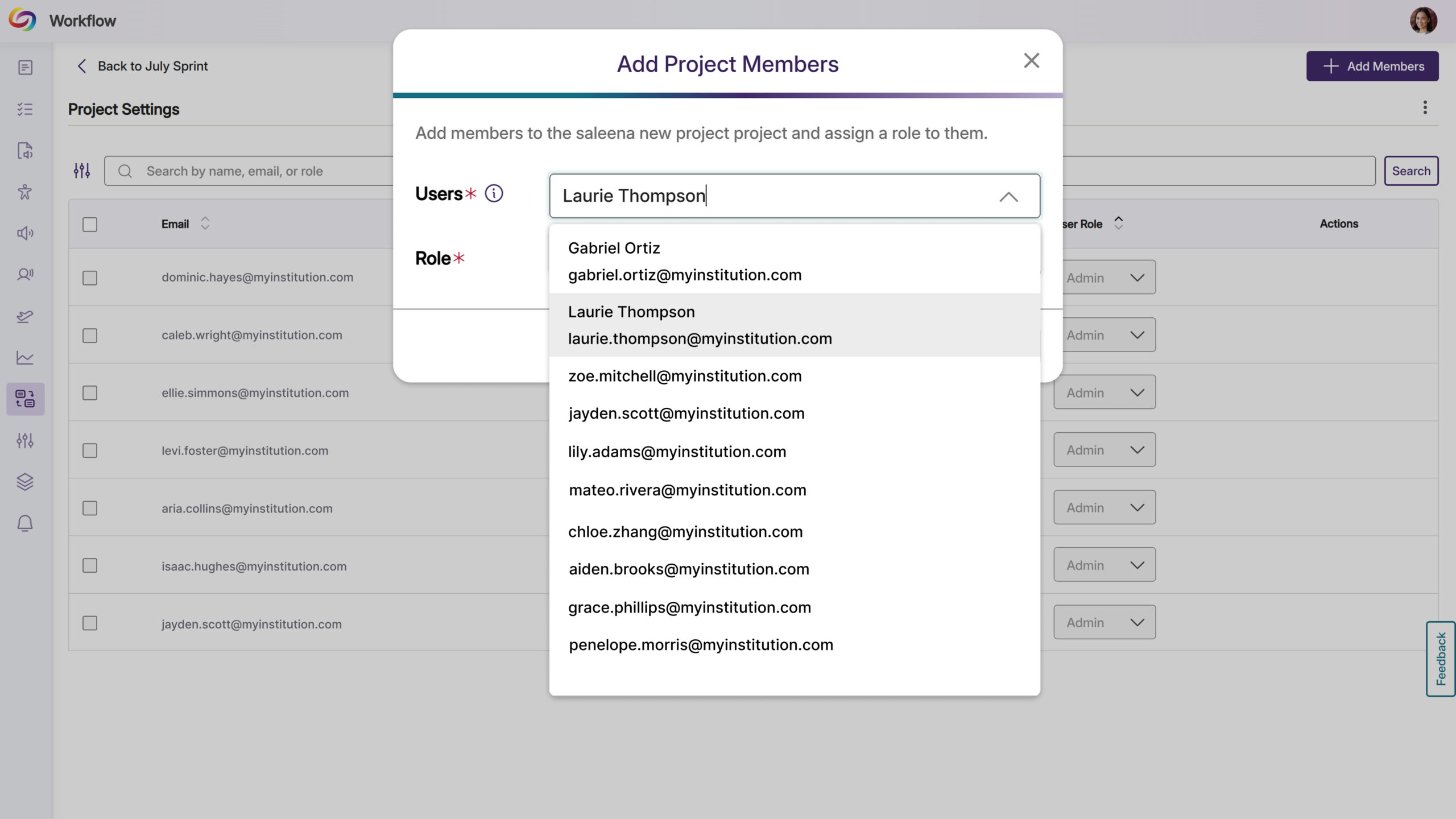
-
Email Notifications Added for Workflow Project Managers
Adding new members to Workflow projects will automatically trigger email notifications to inform them of their collaboration access so they can then begin contributing to accessibility remediation projects.
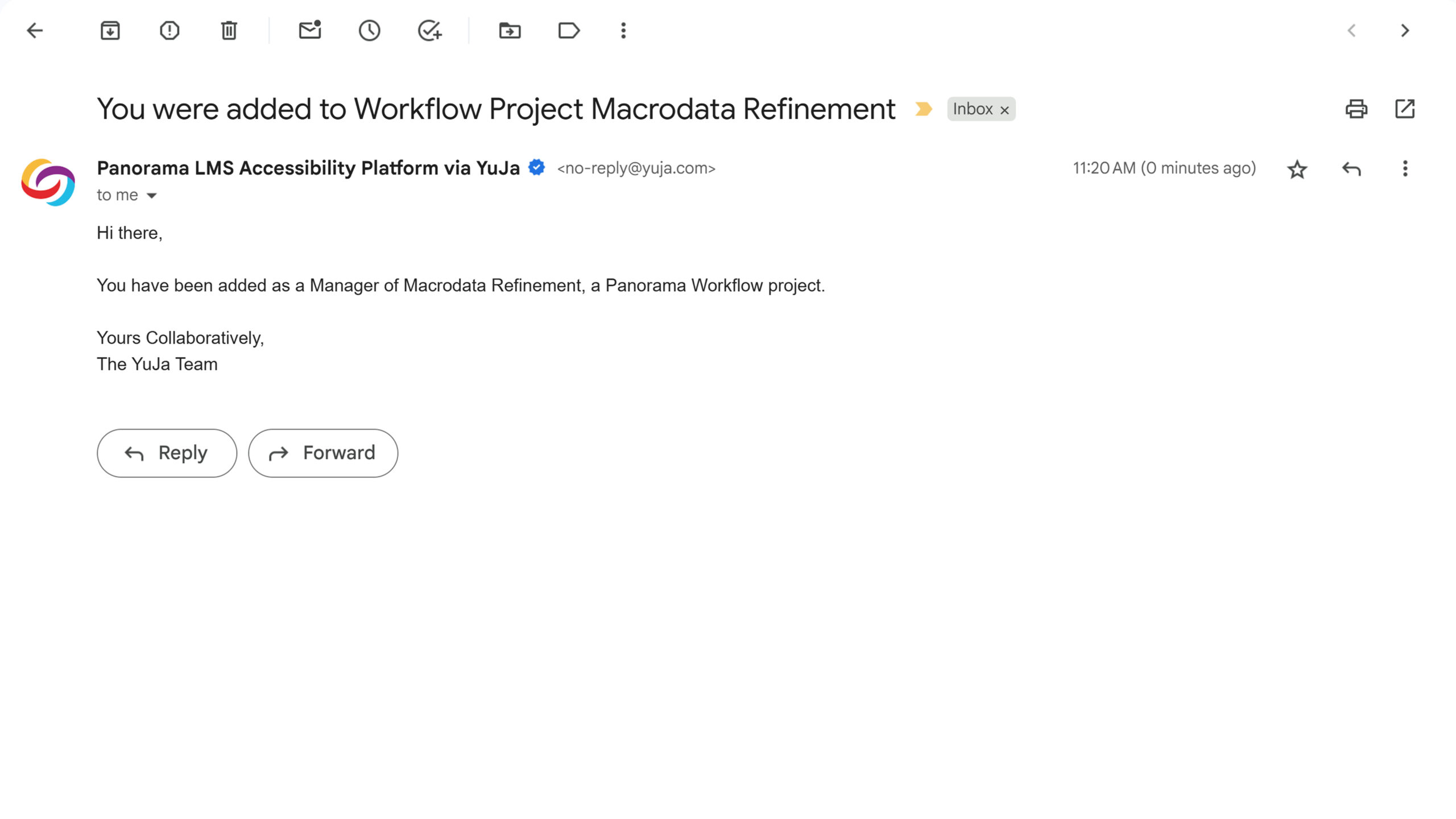
-
Auto-Hide Completed Workflow Tasks for Improved Focus
Completed workflow tasks older than one week will be automatically hidden from view by default, keeping project boards focused on active work. Users can toggle the Hide Old Items filter to view all completed tasks when needed, while recent completions remain visible for immediate reference.

-
Celebration Animation Added for Completed Workflow Tasks
Moving tasks to the “Done” column will now trigger a celebratory animation that acknowledges task completion. This visual feedback creates a more engaging experience for teams tracking their accessibility remediation progress.

-
New Advanced Workflow Management List View
Users will be able to switch between Board and List view layouts when managing Workflow projects, with the List view presenting tickets in a sortable table format. The table includes editable fields for quick updates to ticket details like status, assignee, and due dates, streamlining project management for accessibility remediation teams.
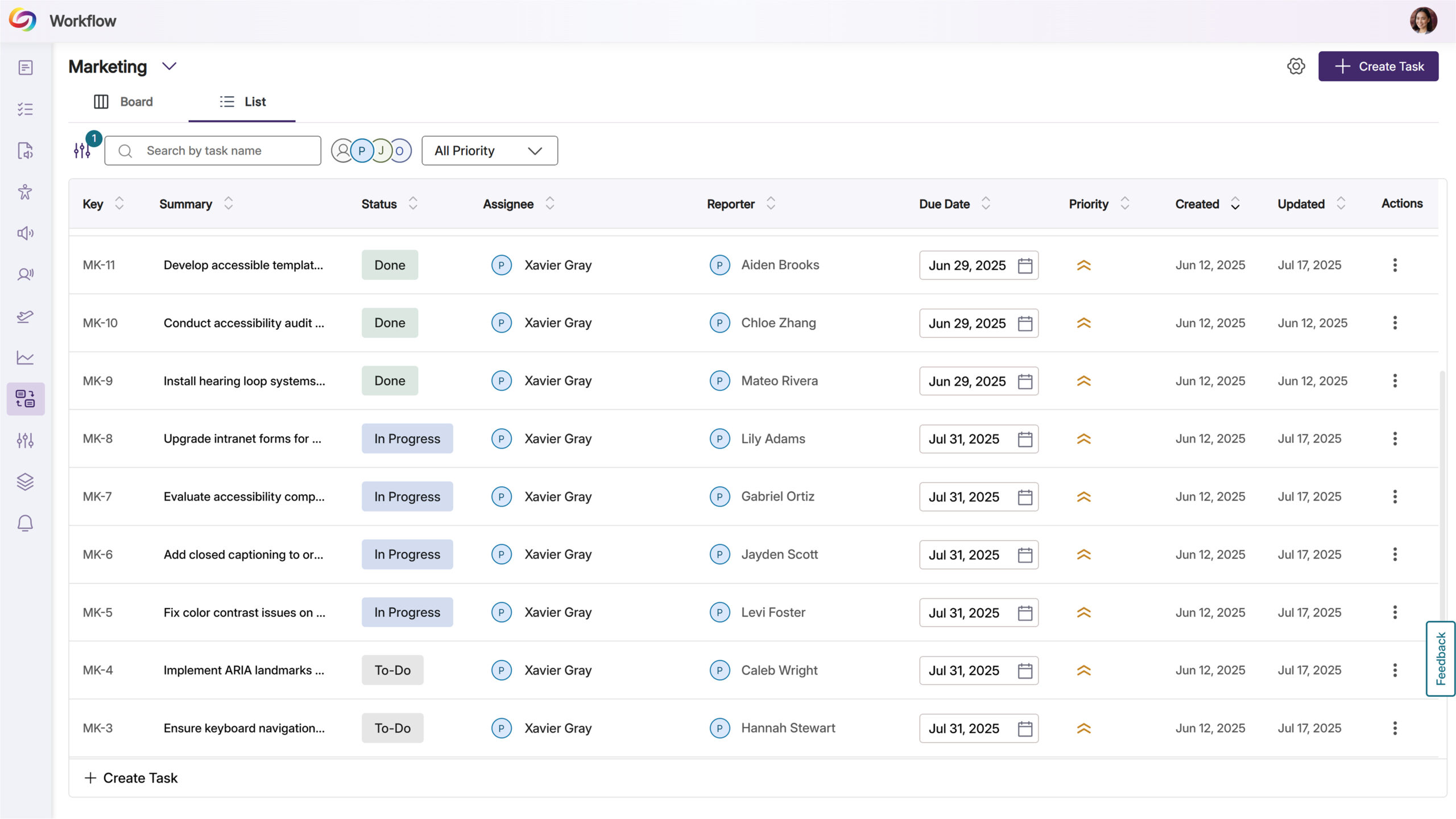
-
View Ticket Activity and History in Workflow Management
Users will be able to access an activity log for each workflow ticket, showing creation details, status changes, and modification history with timestamps and user attribution.

-
-
July 23, 2025
YuJa Structural Remediation Max Module Update – v25.5.0 Release
Australia Zone Canada Zone European Union Zone Geographic Zone Middle East Zone Modules Singapore Zone United States Zone YuJa Structural Remediation Max ModuleWe’re pushing an update to all YuJa Structural Remediation Max Module instances residing in the United States, Canada, European Union, and Australia. Over the next few weeks, key updates you’ll see will include a new option to try the module out, along with HTML preview functionality for reading order verification, enhanced PDF zoom controls for large documents, and the ability to create and modify PDF bookmarks for improved navigation and screen reader accessibility.
-
Integrated Free Trial Programs of Structural Remediation
Administrators will now be able to request a complimentary 7-day trial of Structural Remediation Max directly from the YuJa Accessibility Products Marketplace. The trial will provide credits to explore advanced remediation capabilities such as correcting document structure, adjusting reading order, and adding semantic meaning to content.
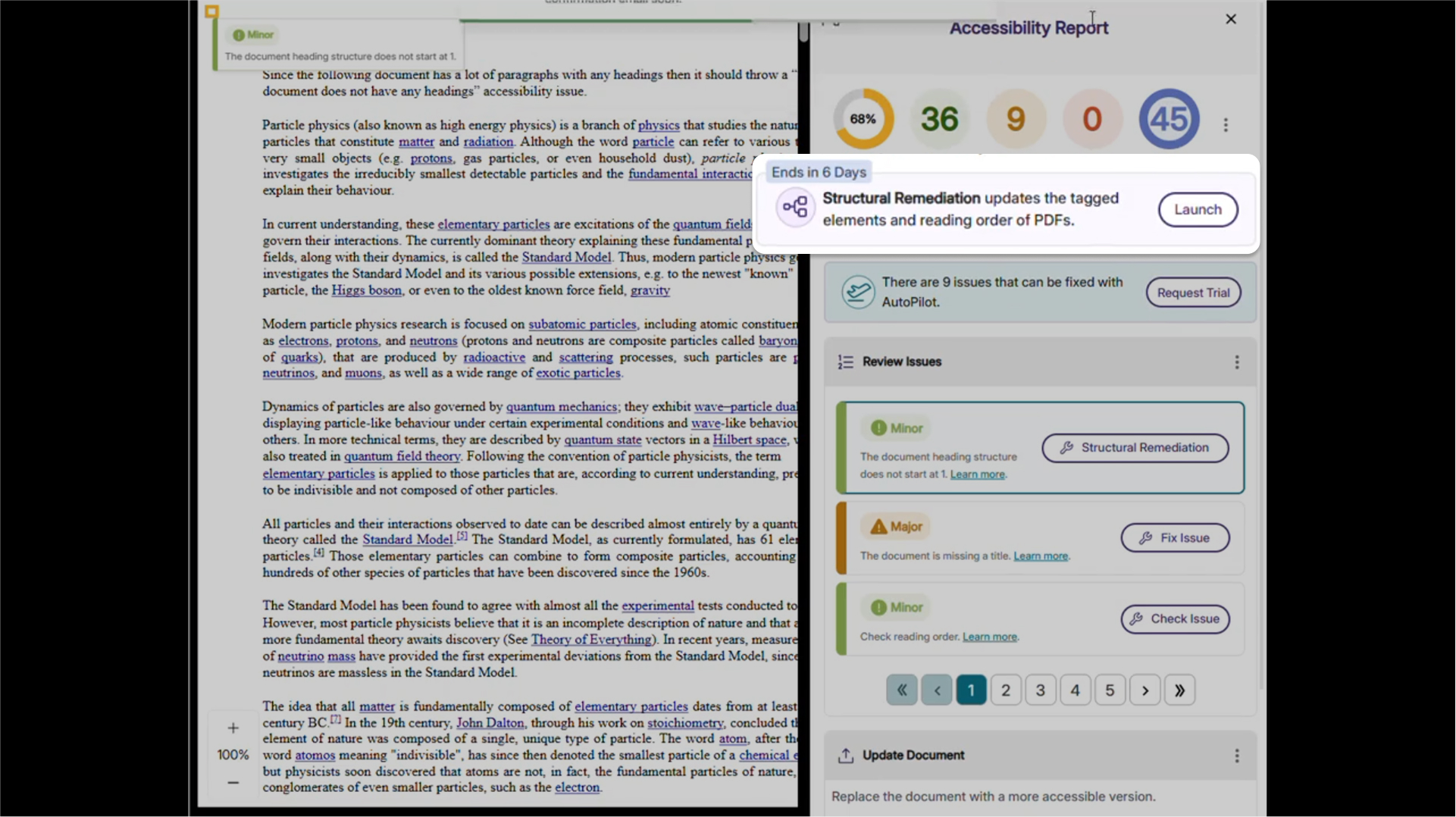
-
HTML Preview for Structural Remediation Reading Order
Users will be able to preview the HTML version of their document’s reading order during structural remediation, including images and visual highlighting. This preview feature will help content creators verify that their document structure flows logically before finalizing remediation changes.
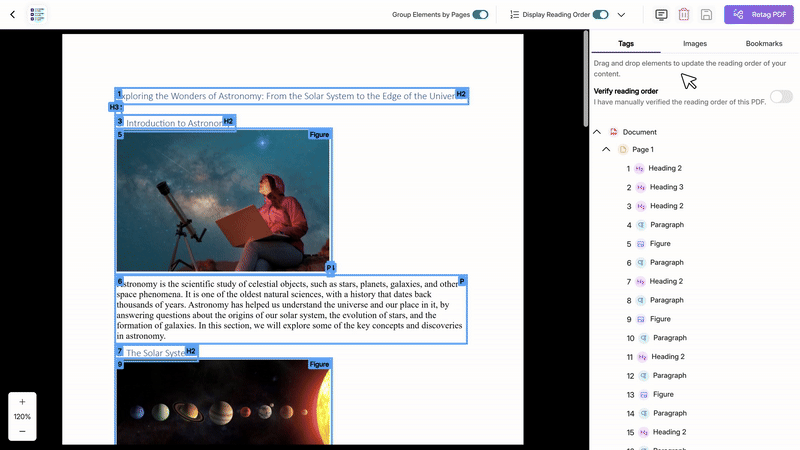
-
Improved PDF Controls for Large Documents
Users will be able to zoom in and out of PDF documents within both the Accessibility Report and Structural Remediation interfaces, with support for viewing documents larger than the viewport area. Issues and structural elements will remain properly highlighted at all zoom levels to maintain visual clarity during remediation.
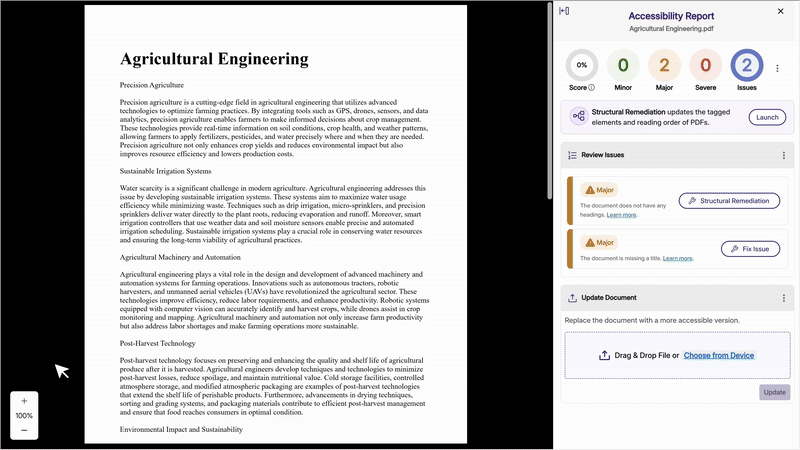
-
Ability to Group Elements by Page
Users will be able to group and organize structural elements by page using a toggle feature during PDF remediation. This enhancement provides better visual organization of document structure and ensures that element movements between pages are properly saved and reflected in the PDF preview.

-
Add and Modify PDF Bookmarks
Users will be able to create and edit PDF bookmarks during structural remediation, providing a navigational table of contents that helps both users and screen readers quickly locate and jump to specific sections.

-
-
July 21, 2025
YuJa Panorama LMS Accessibility Platform Update – v25.5.0 Release
Australia Zone Canada Zone European Union Zone Geographic Zone Middle East Zone Product Singapore Zone United States Zone YuJa Panorama LMS Accessibility PlatformOver the next few weeks, we’re rolling out updates to all YuJa Panorama LMS Accessibility Platform instances residing in the US, Canada, Australia, Singapore, the Middle East, and the European Union. Key updates include self-service trials for Structural Remediation Max, enhanced CSV upload capabilities for bulk course management, a new Custom Accessibility Formats add-on for specialized student requests, improved mobile app support for Canvas users, and expanded filtering options for unpublished content across all major LMSs.
-
Filter Unpublished Content Across All LMSs
Unique to Panorama, Administrators will be able to disable accessibility scans, alternative format generation, and analytics tracking for unpublished content across Blackboard, D2L Brightspace, and Moodle, extending functionality previously available only in Canvas. This update will help ensure that institutional accessibility scores and analytics reflect only the content that students can access.

-
Multi-Institution Analytics with Umbrella Organizations
Large educational networks and multi-campus institutions will now have the ability to view aggregated accessibility analytics across all their sub-institutions through a new umbrella organization structure, providing comprehensive oversight for complex institutional hierarchies.
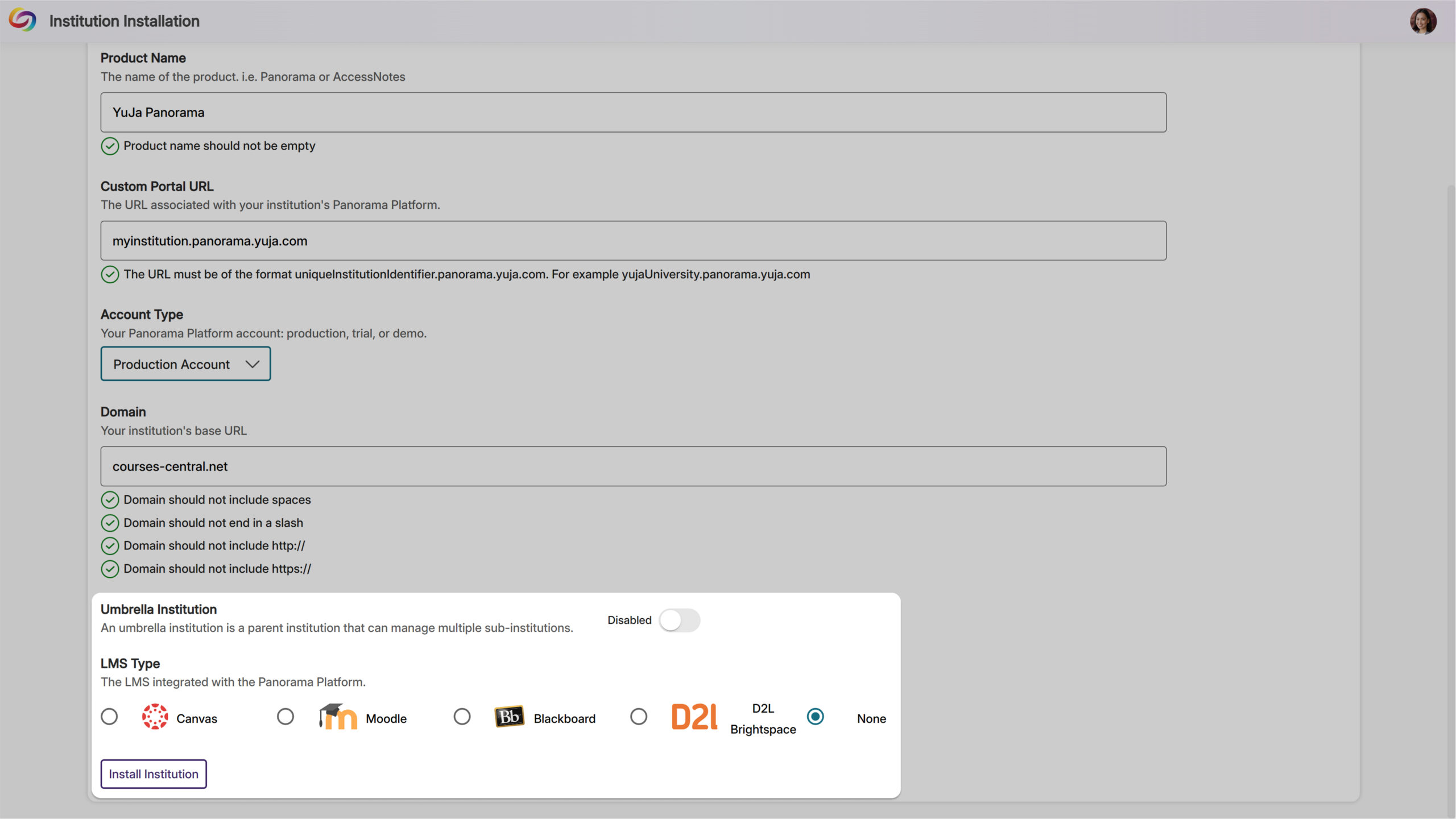
-
Filter Issue Reports by Accessibility Impact Type
Administrators and instructors will be able to filter the Issue Report by accessibility impact type, including visual, auditory, and cognitive categories. This targeted filtering enables more focused remediation efforts, allowing instructors to quickly address specific accessibility needs.
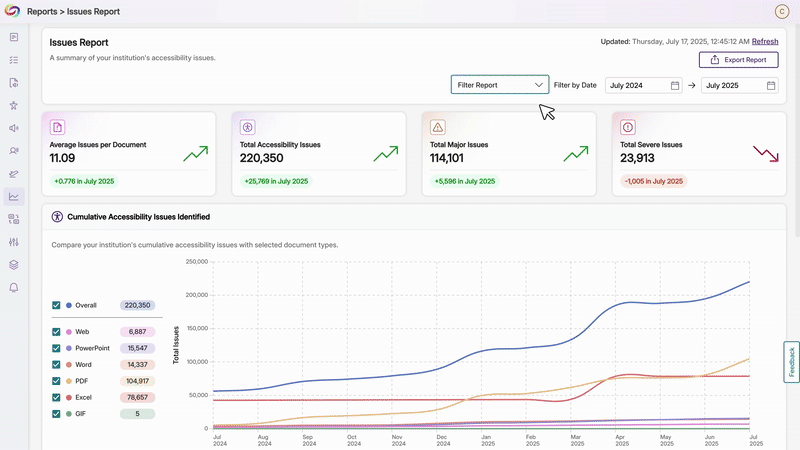
-
Introducing the New CustomAccess Formats Module
Available as an add-on, the new CustomAccess Formats Module empowers students to request specialized alternative formats directly from the Alternative Formats menu when standard options don’t meet their unique accessibility requirements.
This solution offers institutions flexible fulfillment options: they can handle requests internally through their accessibility department using the dedicated Format Requests tab, or leverage YuJa’s accessibility specialists for professional custom format creation. Administrators gain full visibility into request workflows, tracking, and completion status while ensuring every student receives the precise accessibility support they need.
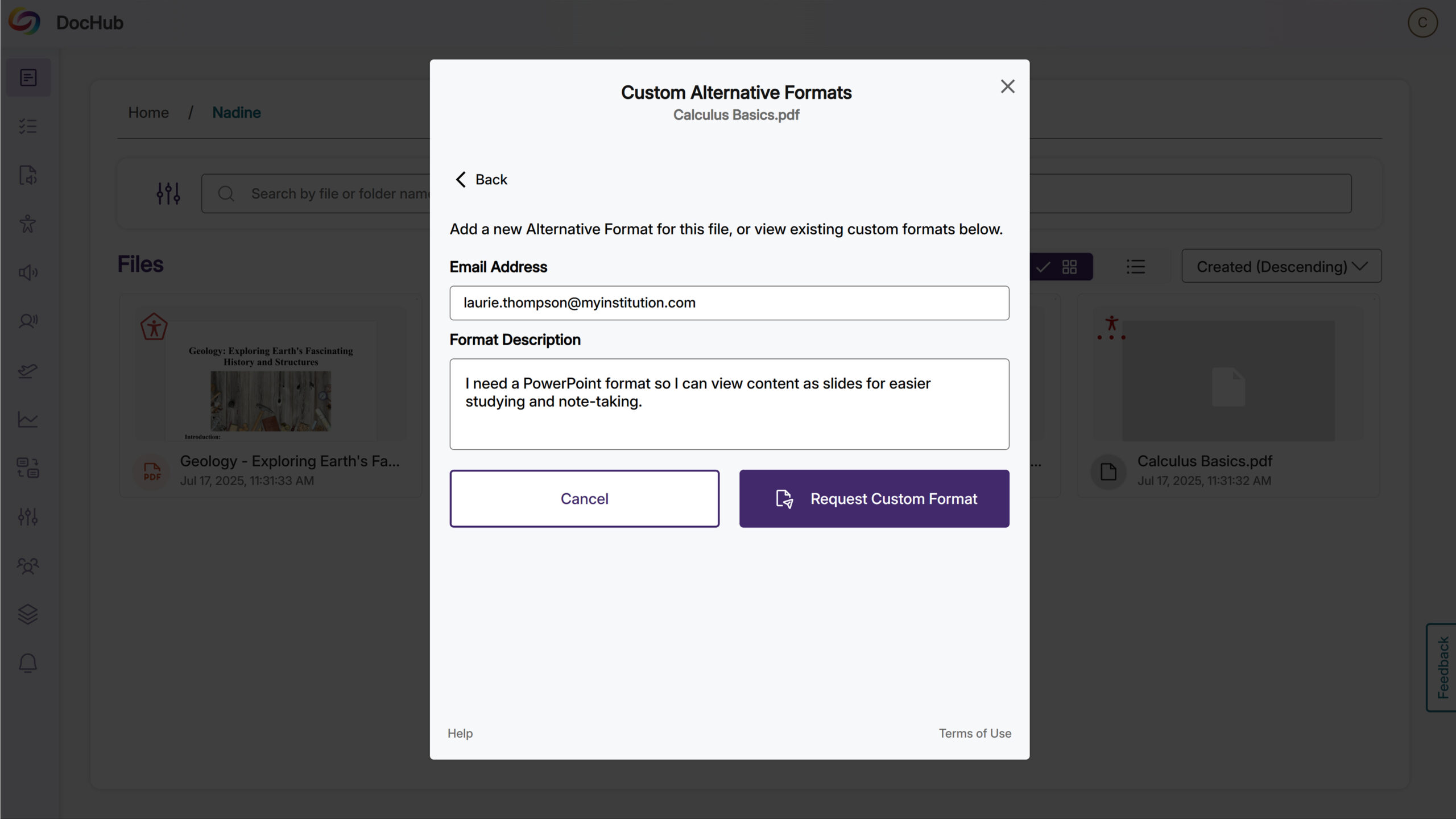
-
Canvas Mobile App Support Added
Students will be able to access alternative formats and instructors will be able to view accessibility reports directly within the Canvas mobile app for content in Pages, Announcements, and Discussions. Accessibility icons will appear next to embedded document links, providing access to alternative formats and accessibility information while learning or working on mobile devices.

-
Expanded Marketplace with Dedicated Add-Ons Section
YuJa’s Accessibility Products Marketplace will be restructured into two sections: Add-Ons for current product enhancements and an expanded Marketplace showcasing YuJa’s full product ecosystem. Each product will feature an overview video and a video with the latest updates to help administrators explore solutions that best fit their institution’s needs.

-
Ability to Customize Non-Descriptive Link Terms
Administrators will be able to define custom terms that Panorama flags as non-descriptive hyperlink text beyond the default list of “click here,” “learn more,” “read,” “read more,” and “more.” This customization ensures institutions can enforce their specific accessibility standards for meaningful link descriptions across all content.
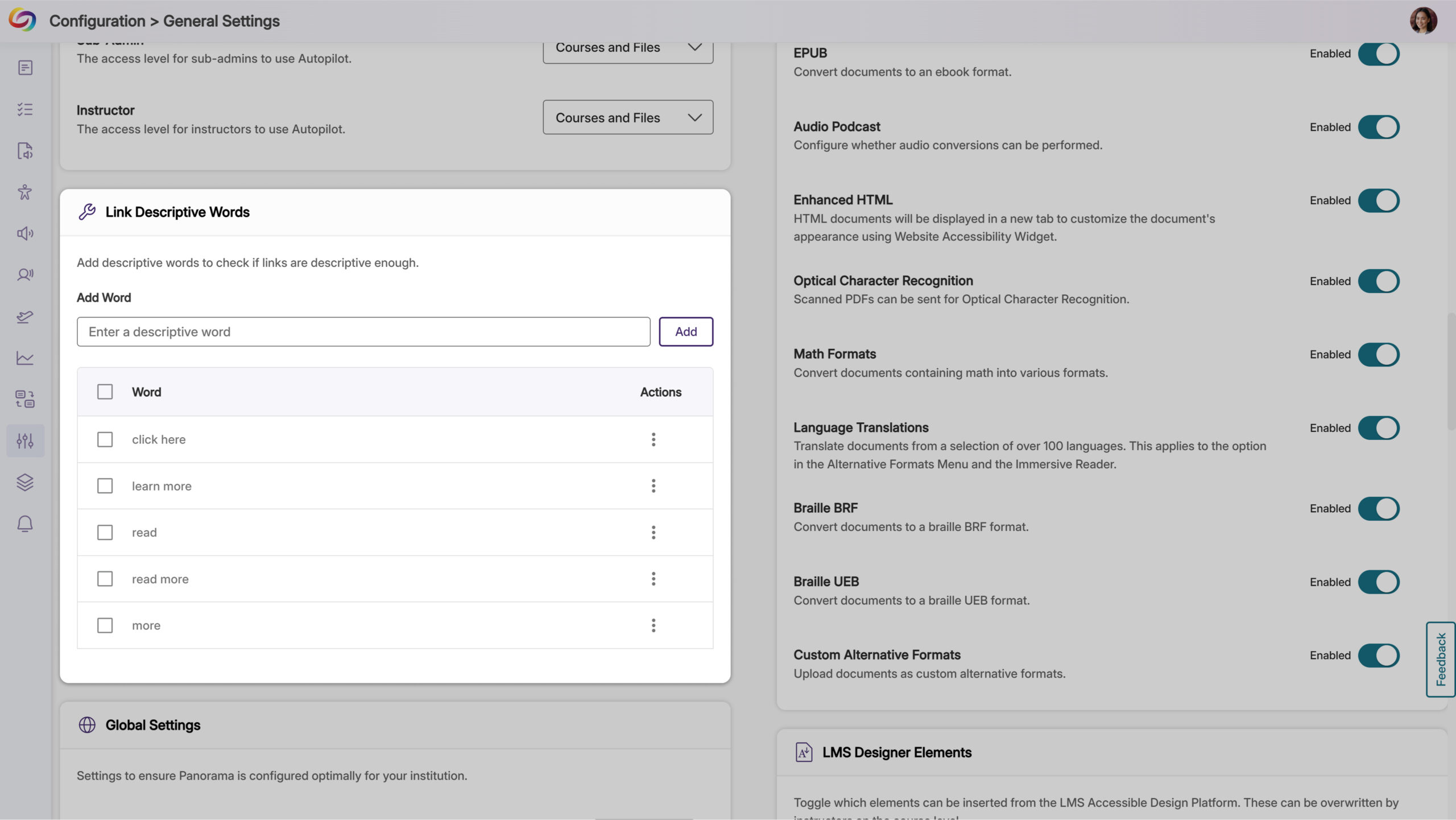
-
Improved Error Handling for Invalid Routes
Invalid routes within the platform will now display custom 404 error pages instead of unhandled errors, providing a more polished experience when technical issues occur.
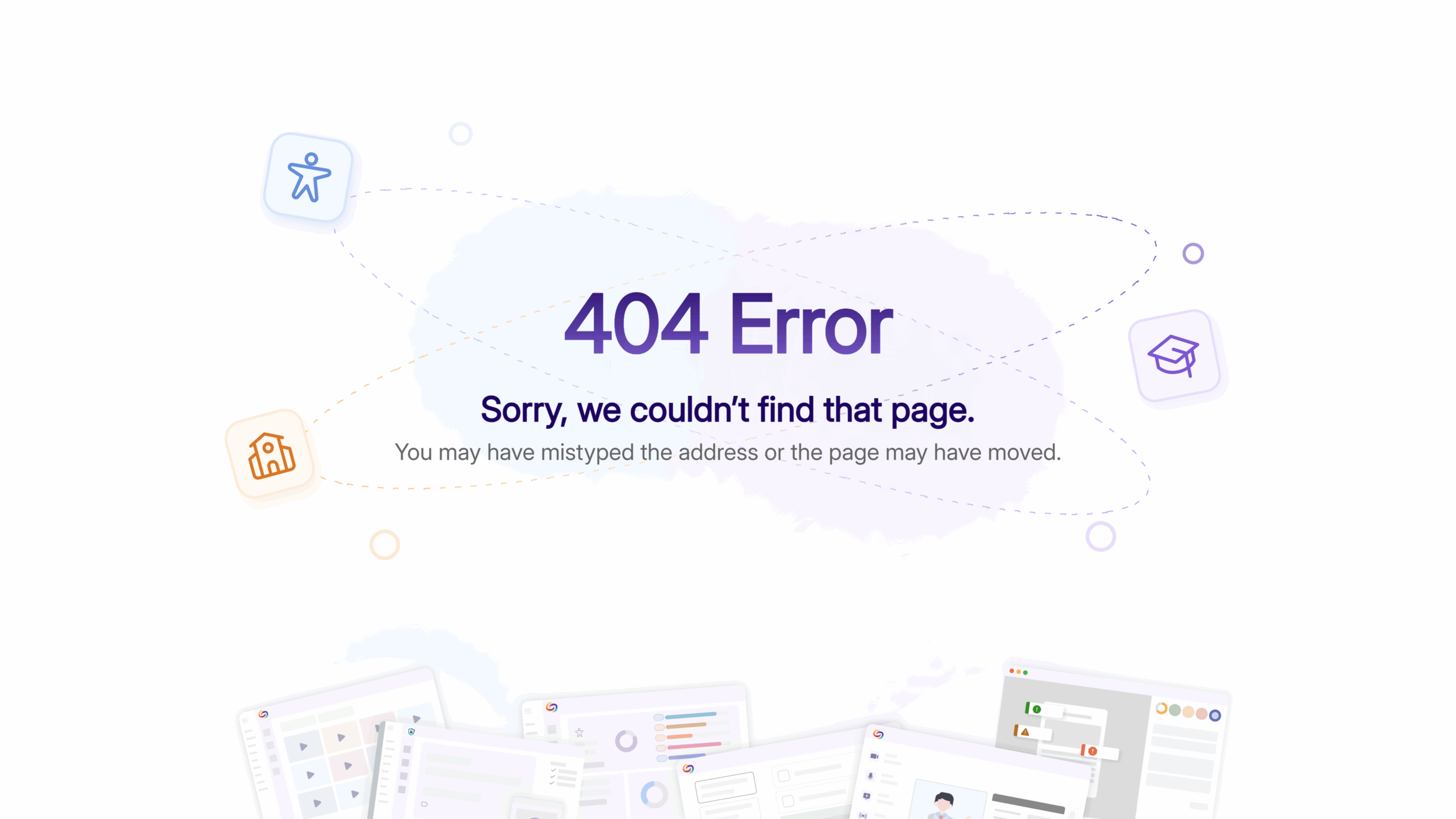
-
Improved LMS API Domain Setup
The platform will now validate domain formats in LMS API settings to prevent configuration errors caused by incorrectly formatted entries, helping ensure reliable API connections by catching common formatting mistakes during setup.

-
Bulk Course Management with CSV Upload
Administrators will be able to upload CSV files containing course IDs to quickly add multiple courses to Panorama’s scope settings. This bulk selection process includes validation to ensure proper formatting and provides clear feedback on successful additions and invalid course IDs.
CSV Upload for Course Rescanning
Administrators will be able to upload CSV files to trigger rescans of multiple existing courses simultaneously. The system will validate course availability and provide detailed feedback on which courses were successfully queued for rescanning versus those outside the current scope settings.

-
Refreshed How-To-Fix Guides
The How-To-Fix guides will feature a streamlined tabbed interface that accelerates remediation workflows by providing faster access to both instructions and explanations across DocHub and LTI environments. This refreshed design is the first of several upcoming improvements aimed at reducing the time needed to resolve accessibility issues.

-
Improved Visualization of Accessibility Compliance Standards
Administrators will now see enhanced visual displays showing how the Platform’s accessibility checks align with WCAG, Section 508, and EN 301 549 compliance standards within the scoring rubric interface, providing transparency into how their scores support regulatory requirements and international standards.
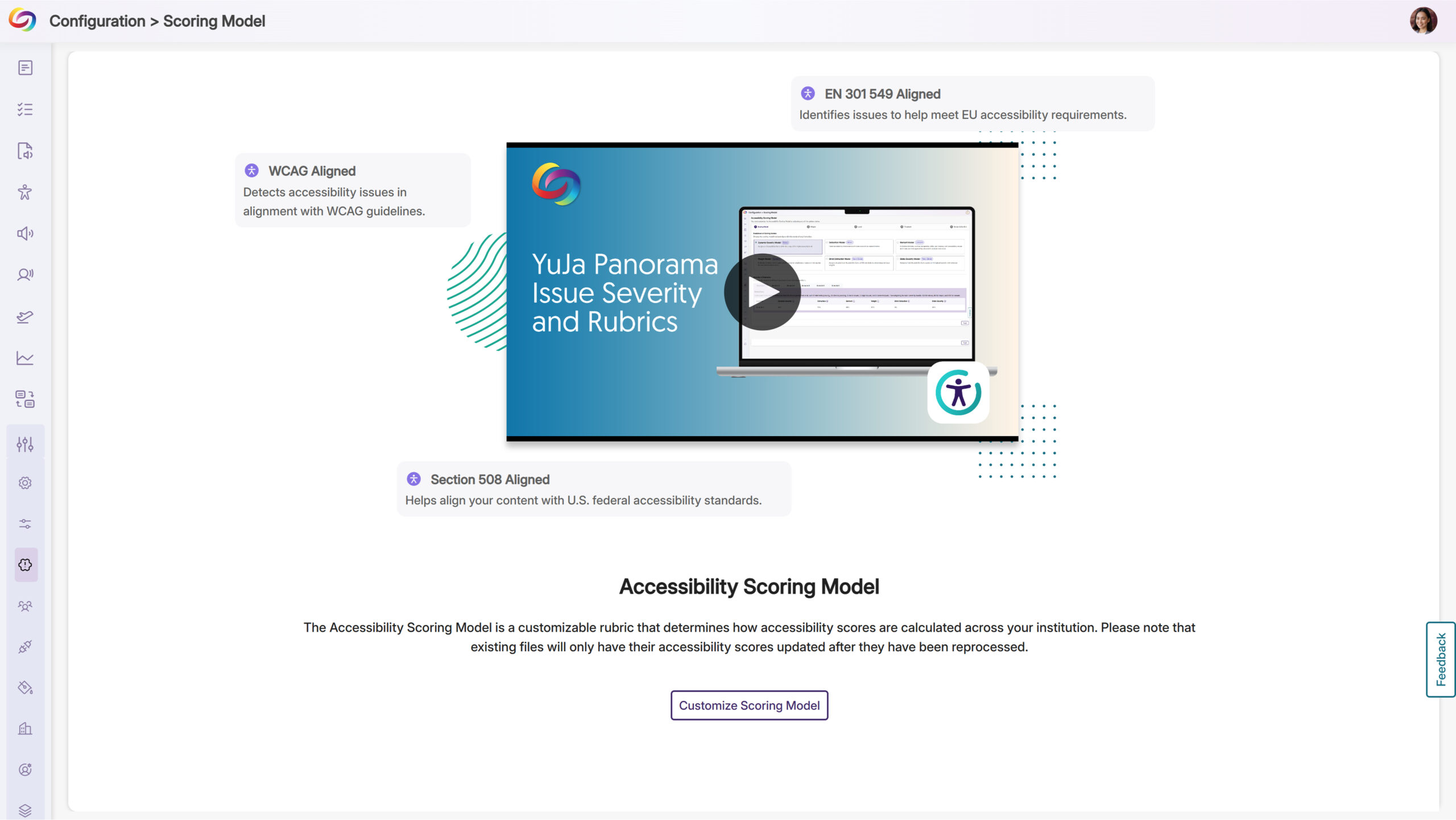
-
-
July 14, 2025
YuJa Verity Test Proctoring Platform Update – v25.5.0 Release
Australia Zone Canada Zone European Union Zone Geographic Zone Middle East Zone Product Singapore Zone United States Zone YuJa Verity Test Proctoring PlatformOver the next few weeks, we’ll be updating all YuJa Verity Test Proctoring Platform instances residing in the US, Canada, Australia, and the European Union. This update will include enhanced mobile lockdown capabilities for computer-based assessments, streamlined student payment processing through Stripe integration, improved focus monitoring with advanced head gesture detection, and more.
-
Ability to Restrict Mobile Phone Use During Computer-Based Lockdown Quizzes
Students taking computer-based assessments can now be required to lock down their mobile phones through a new configuration option in Verity settings (Mobile Lockdown SKU required). When enabled, students scan a QR code during setup that launches the Verity Mobile app and guides them through the phone lockdown process, preventing access to unauthorized resources or communication during proctored exams.
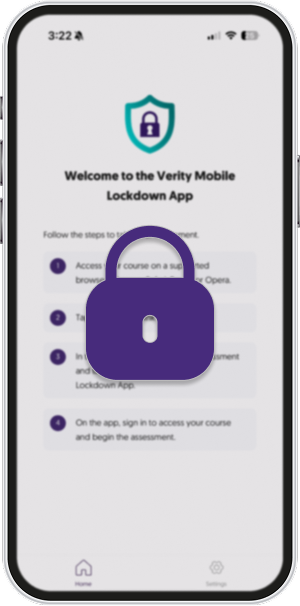
-
Option to Bill Student Directly Using Industry-Leader Stripe Global Payment Processor
Institutions can now charge students directly for proctored assessments through integrated Stripe payment processing, with customizable pricing for Live, Check-In, and Automated proctoring methods. Students complete secure payments before accessing their assessments, with saved payment methods for future use, while instructors can preview assessments without payment requirements.
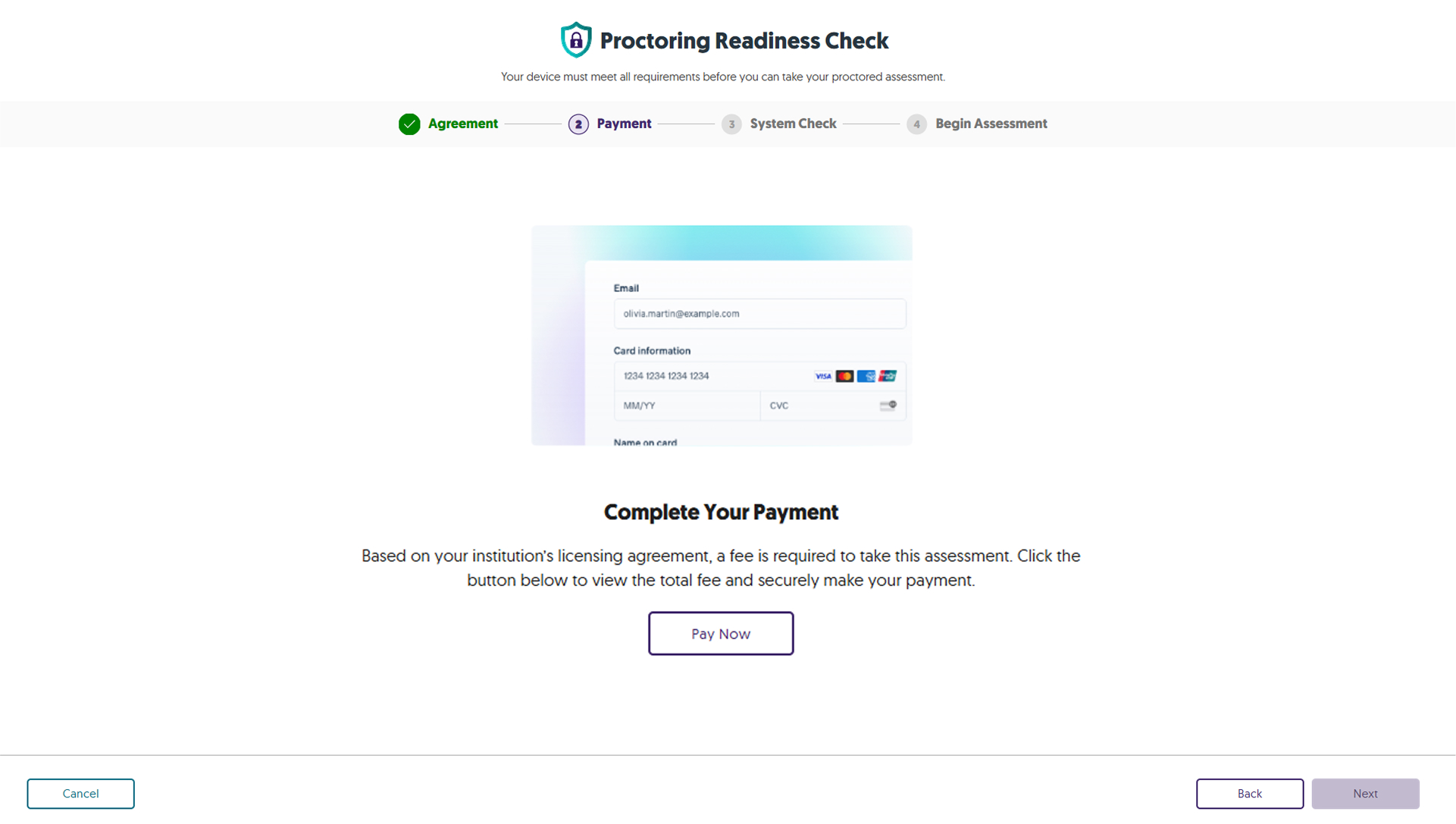
-
Enhanced Head Gesture Detection for Improved Focus Monitoring
The platform will now track facial direction and gaze to better identify when students look away from their proctored exams. This will provide more granular monitoring by tracking where students are looking, not just face position.
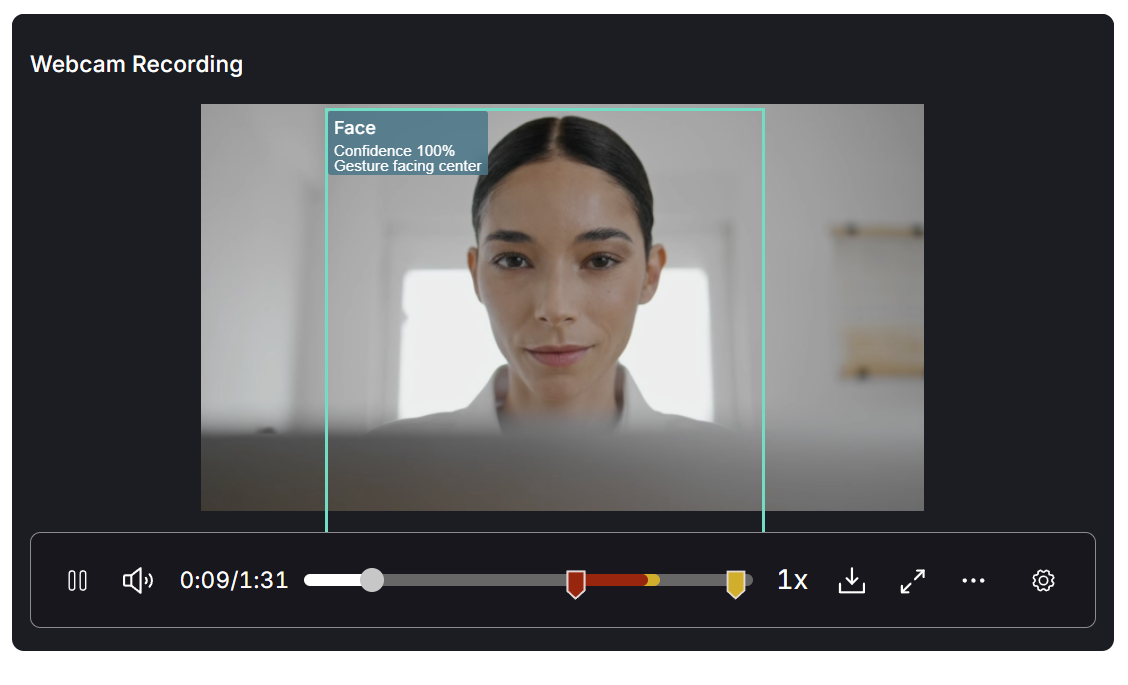
-
Enhanced Video Review with AI Detection Overlay
With this release, instructors will be able to view visual overlays on video recordings that highlight AI-detected faces and objects during assessment review. This will make it easier to quickly spot and verify flagged incidents without having to watch entire recordings.
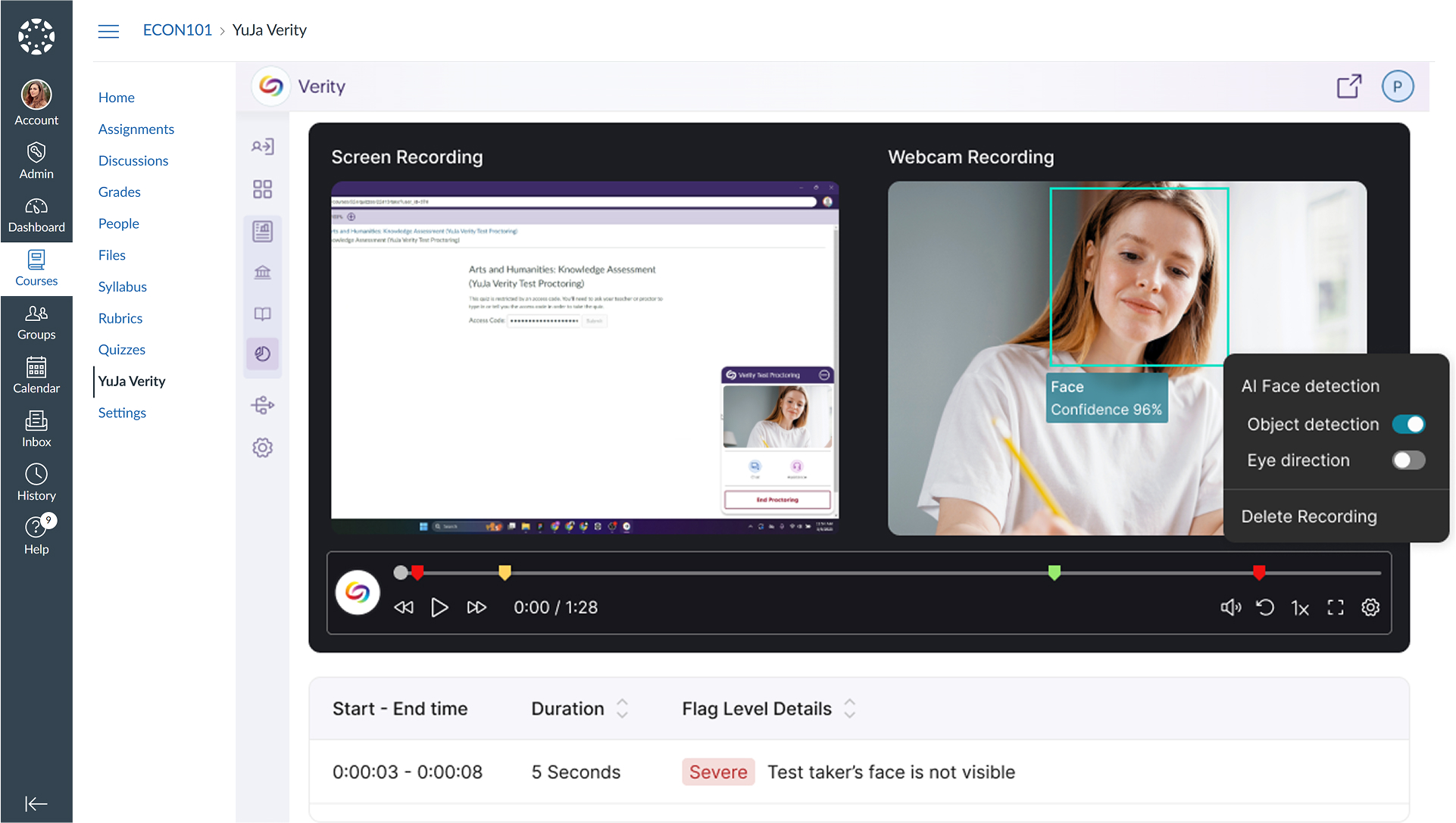
-
Improved ID Verification for Vertical Format Cards
A new toggle option will allow test-takers to rotate the ID verification interface for vertical format identification cards for portrait-oriented IDs.
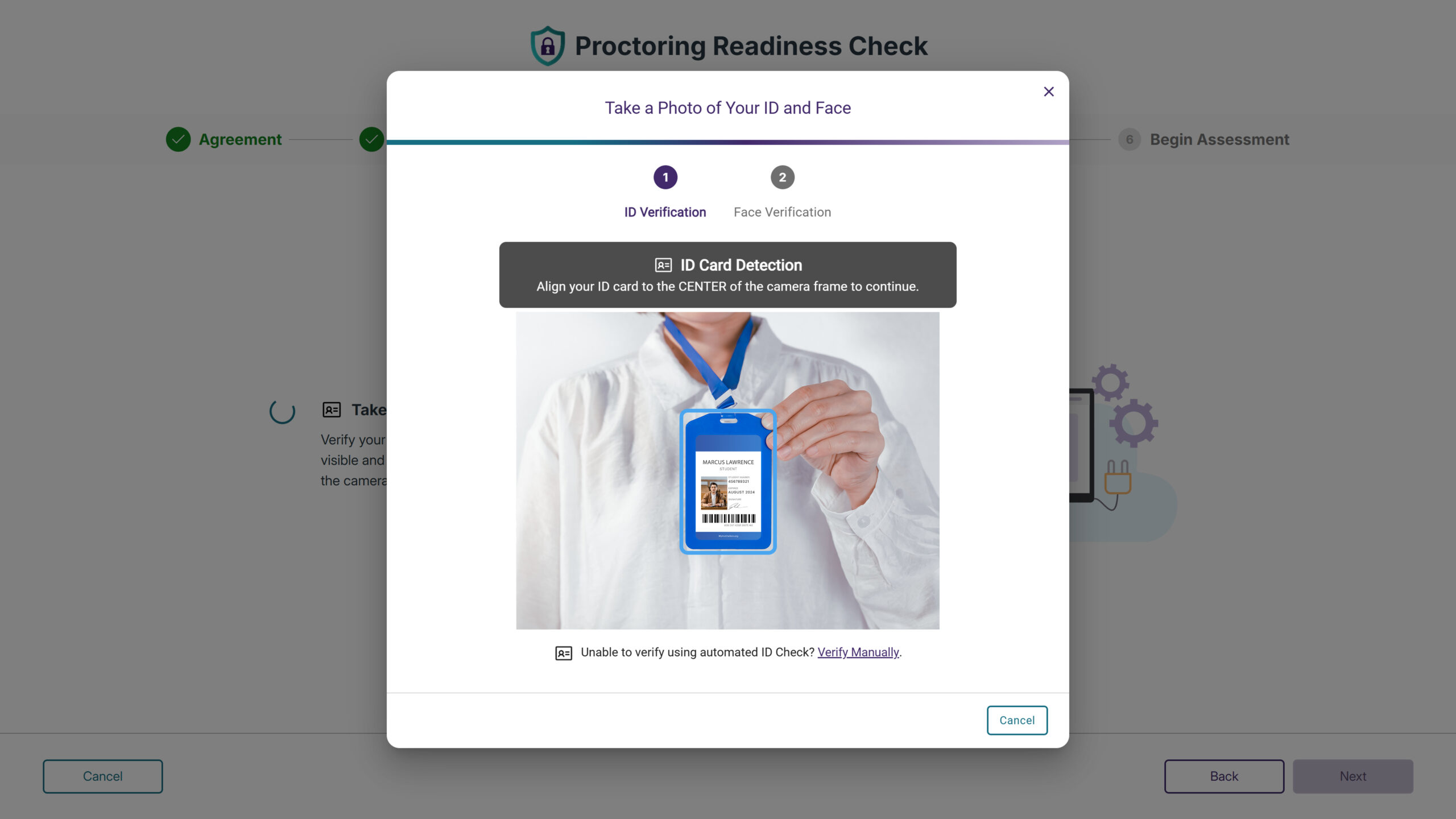
-
Live and Live Check-in Credit Management and Tracking Added
Administrators will now be able to monitor credit allocations for Live Proctoring and Live Check-in sessions directly within the institution information page in the LTI app, with real-time visibility into limits and remaining balance.
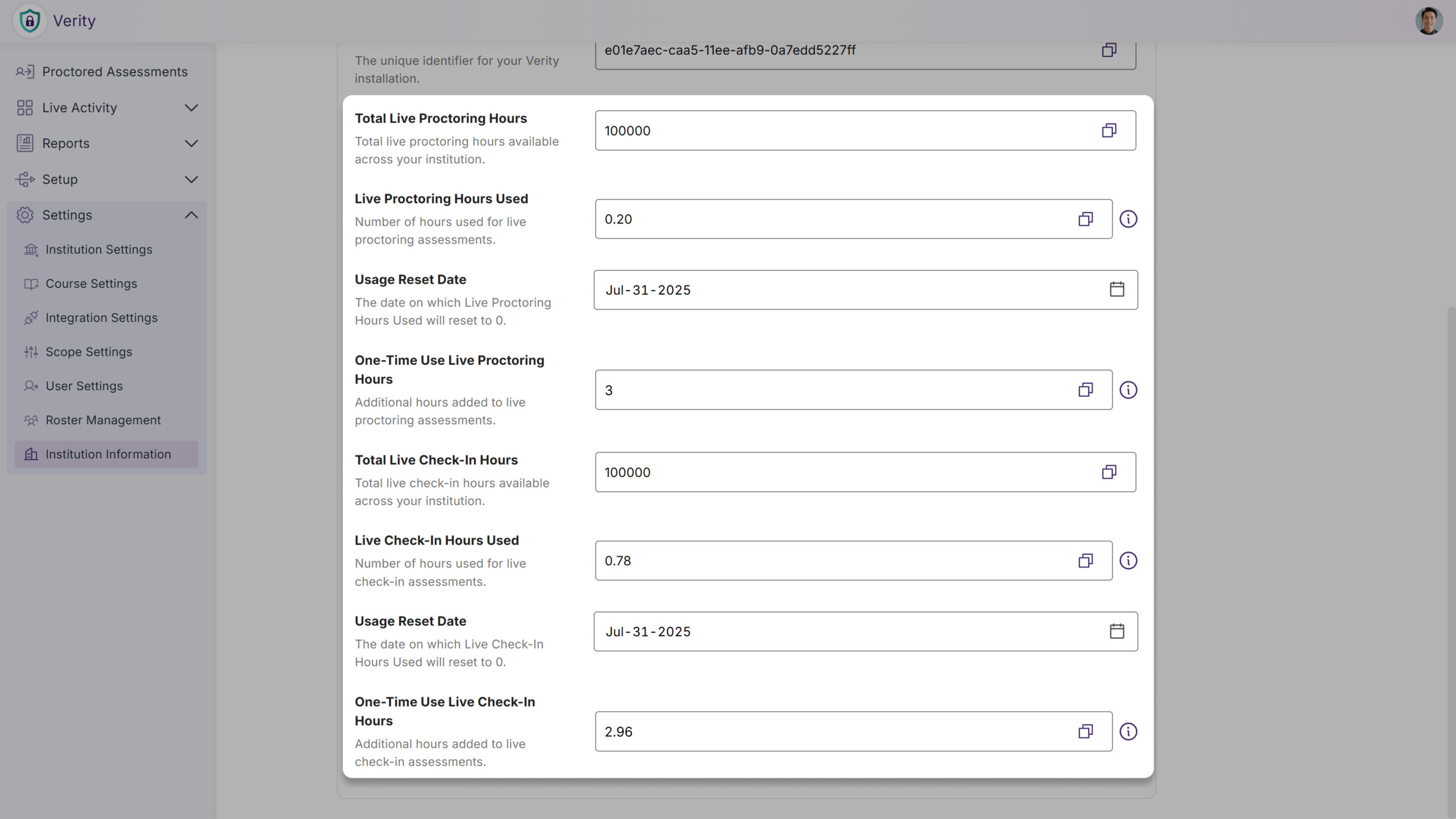
-
Permitted Website List Will be Shown in the Recording Toolbar
Test-takers will be able to easily access approved websites they can visit during proctored assessments through a new Resources button in the recording toolbar. The feature displays all allowlisted URLs in a dropdown menu, allowing students to navigate directly to permitted sites without confusion about what resources are available.

-
Allow Only Specific Applications During Lockdown Assessments
Administrators can now create an allowlist of approved applications for lockdown assessments, automatically blocking all other programs on the student’s device.
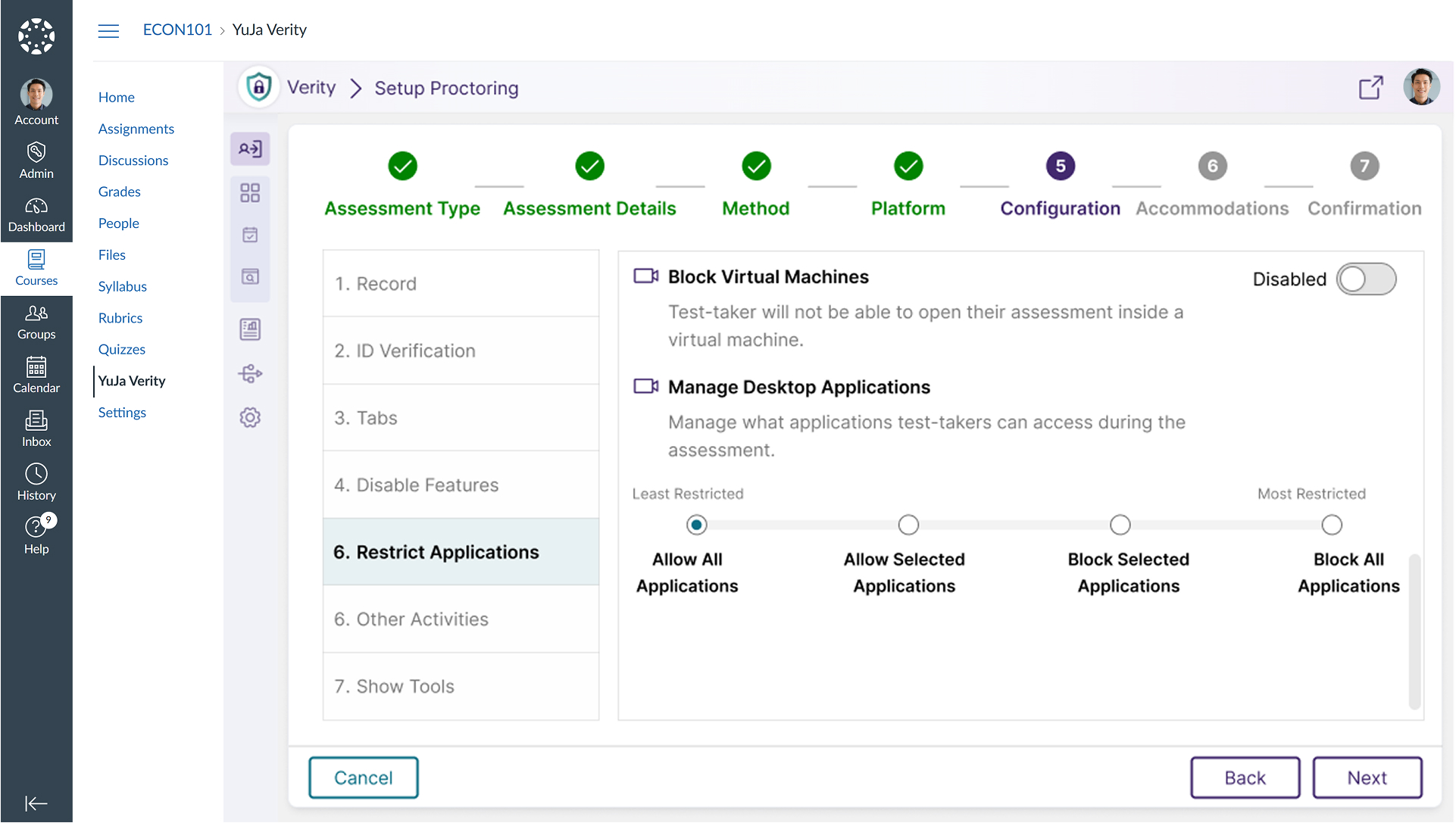
-
Mobile Quiz Access Through Canvas Student App
Students using the Canvas mobile app will now be automatically directed to Verity Mobile App assessments through the same streamlined navigation used in web browsers, providing consistent access whether students launch Canvas from their mobile app or desktop browser.
-
Mobile App Access for Extension Quizzes
Instructors can now optionally enable the Verity Mobile App for extension-based quizzes through a new configuration setting, addressing student requests to take assessments on mobile devices. Previously, mobile app access was only available when selecting the Lockdown Browser option, but this enhancement provides flexibility for institutions wanting to offer mobile testing across different proctoring methods.
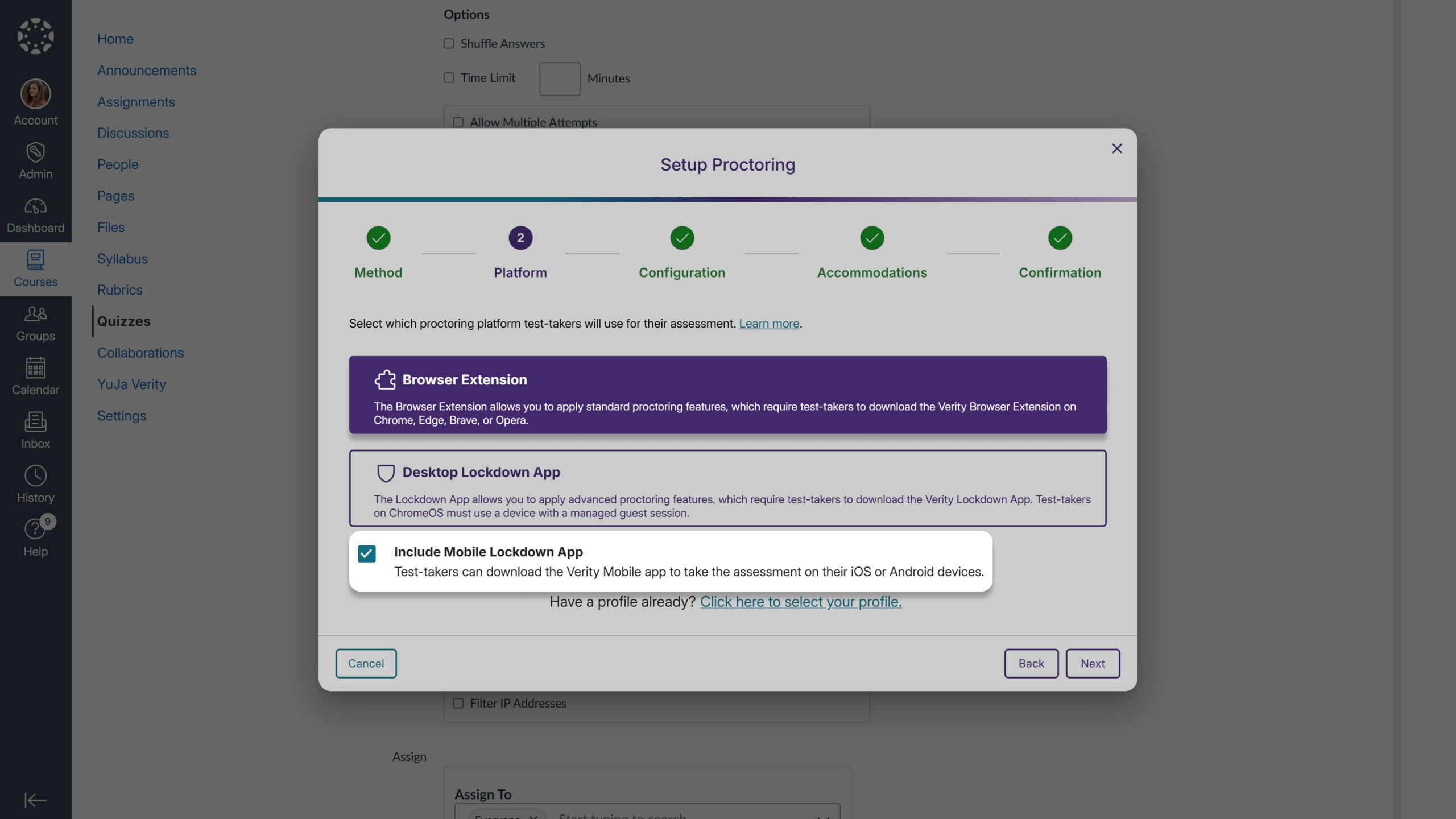
-