Category: Geographic Zone
-
January 31, 2025
YuJa Accessibility AutoPilot AI Platform Update – v25.1.0 Release
Add-On Platforms Australia Zone Canada Zone European Union Zone Geographic Zone Middle East Zone Singapore Zone United States Zone YuJa AutoPilot AI PlatformWe have successfully pushed an update to all YuJa Accessibility AutoPilot.AI instances residing in the US, Canada, Australia, Singapore, the Middle East, and the European Union. This update includes the option to download and edit a template, which can then be uploaded into Power BI.
- New Report Template for Presenting AutoPilot Analytics in Power BI
As an administrator, you can now present your AutoPilot analytics easily in Power BI using our report template. Simply upload the template along with your exported report in a JSON format to visualize your AutoPilot report.
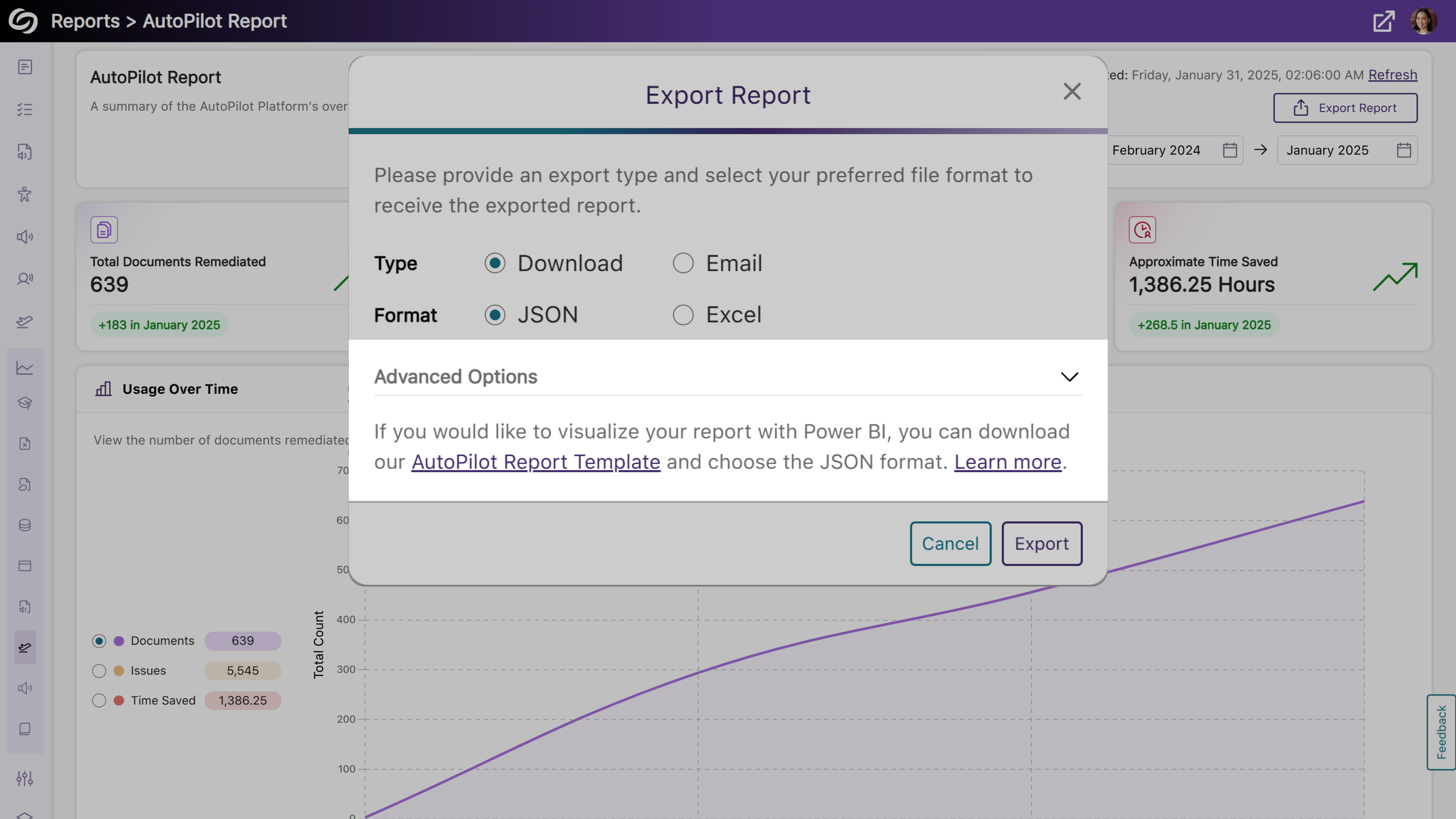
- New Report Template for Presenting AutoPilot Analytics in Power BI
-
January 31, 2025
YuJa AccessNotes Note-Taking Platform Update – v25.1.0 Release
Australia Zone Canada Zone European Union Zone Middle East Zone Singapore Zone United States Zone YuJa AccessNotes Note-Taking PlatformWe have successfully pushed an update to all YuJa AccessNotes Note-Taking Platform instances residing in the US, Canada, Australia, Singapore, the Middle East, and the European Union. This update includes sharing audio recordings, supporting external audio devices, importing images from a web search, and embedding articles in tags to describe complex concepts.
- Import Descriptions in Your Tags to Understand Complex Terms
When you’re unsure about a complex topic or concept and would like further clarification, adding descriptions allows you to search for and embed articles in your tags. By entering a few keywords, you can browse a catalog of search results to find the one that best clarifies the topic you’re struggling with.
- Import Images to Tag Through the Built-In Web Search
In addition to embedding images from your device to a tag, AccessNotes now supports direct image import from the web through the built-in search engine. This allows instant embedding of visuals or illustrations without the need to download images. Simply search for an image, choose the one you like, and add it to the tag.
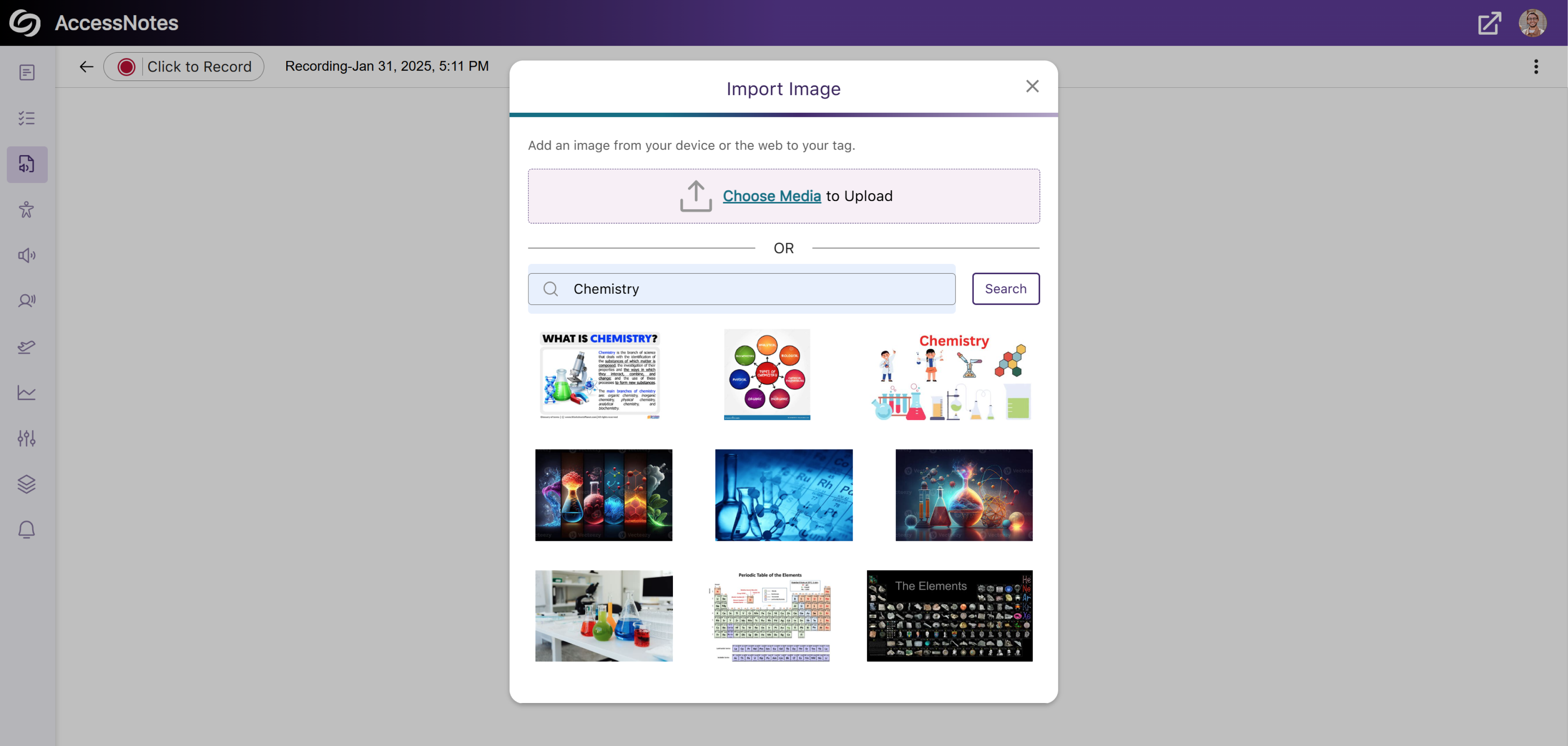
- Dedicated Option to Download Audio Transcripts as a TXT File
We’ve updated AccessNotes to include a Download button in the Transcript panel, offering easier access to the audio transcripts in TXT format.
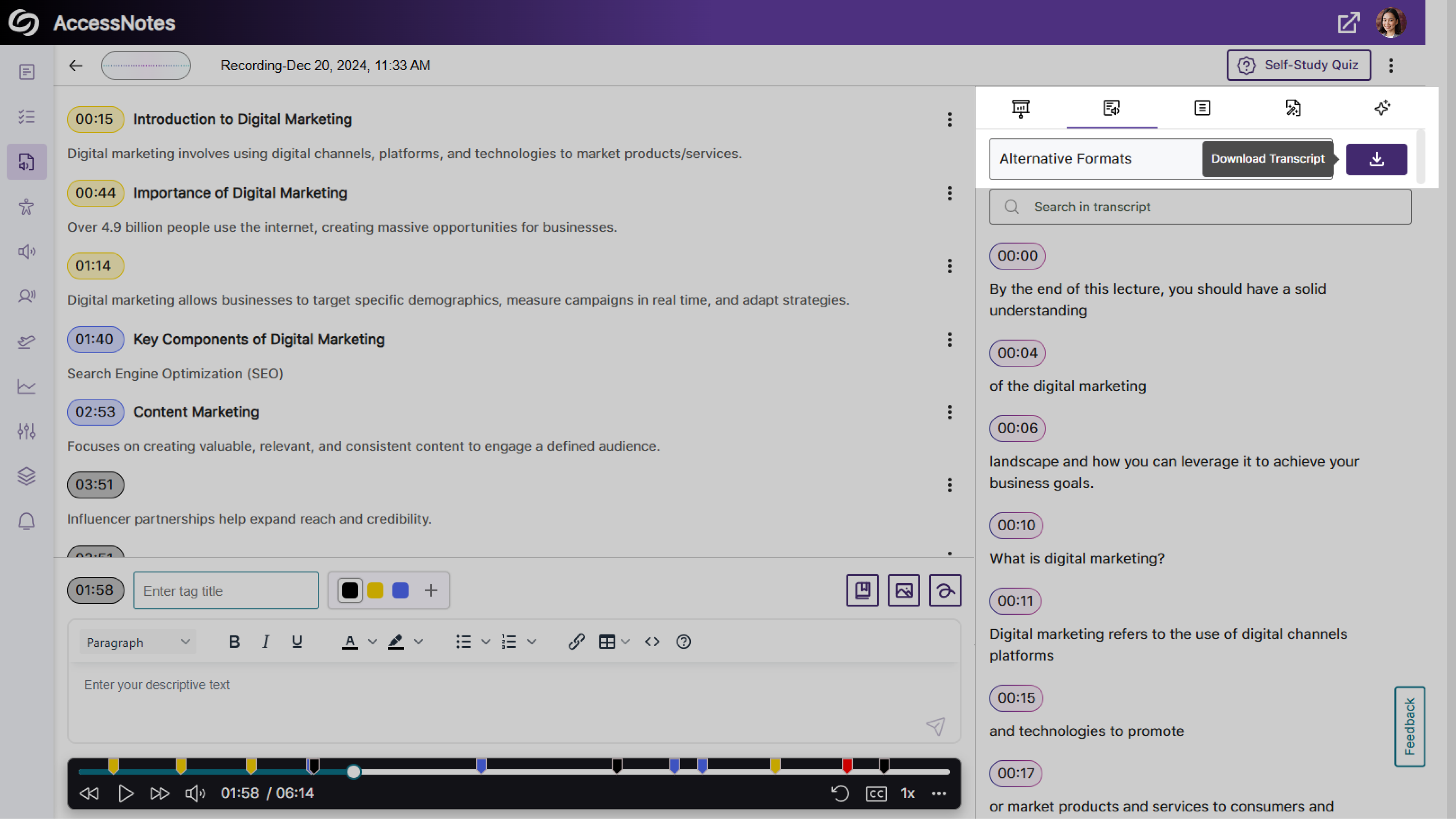
- Expanded Audio Source Options for Note Recording
Previously, audio notes could only be recorded using your device’s built-in audio source. With this update, AccessNotes detects and displays all external audio sources connected to your device, allowing you to select the source that best meets your recording preferences.
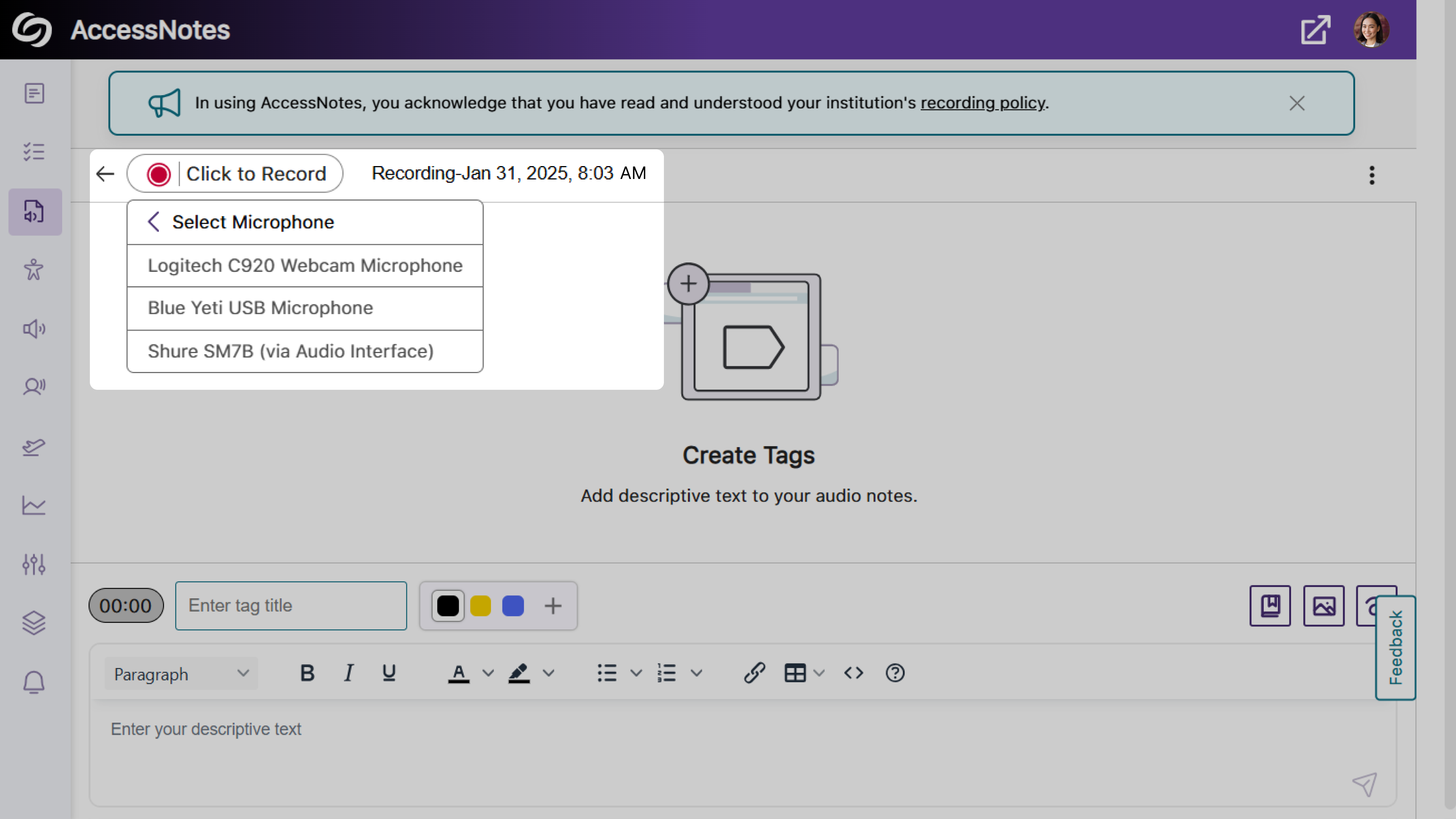
- Share Your Audio Recordings with Anyone
AccessNotes now supports audio note sharing through email, allowing materials to be easily distributed amongst peers or colleagues. Once an audio note is shared, recipients can easily view or download the shared notes without requiring an AccessNotes login. You can enable this feature as an administrator by navigating to Configurations > General Settings > Institution Settings.
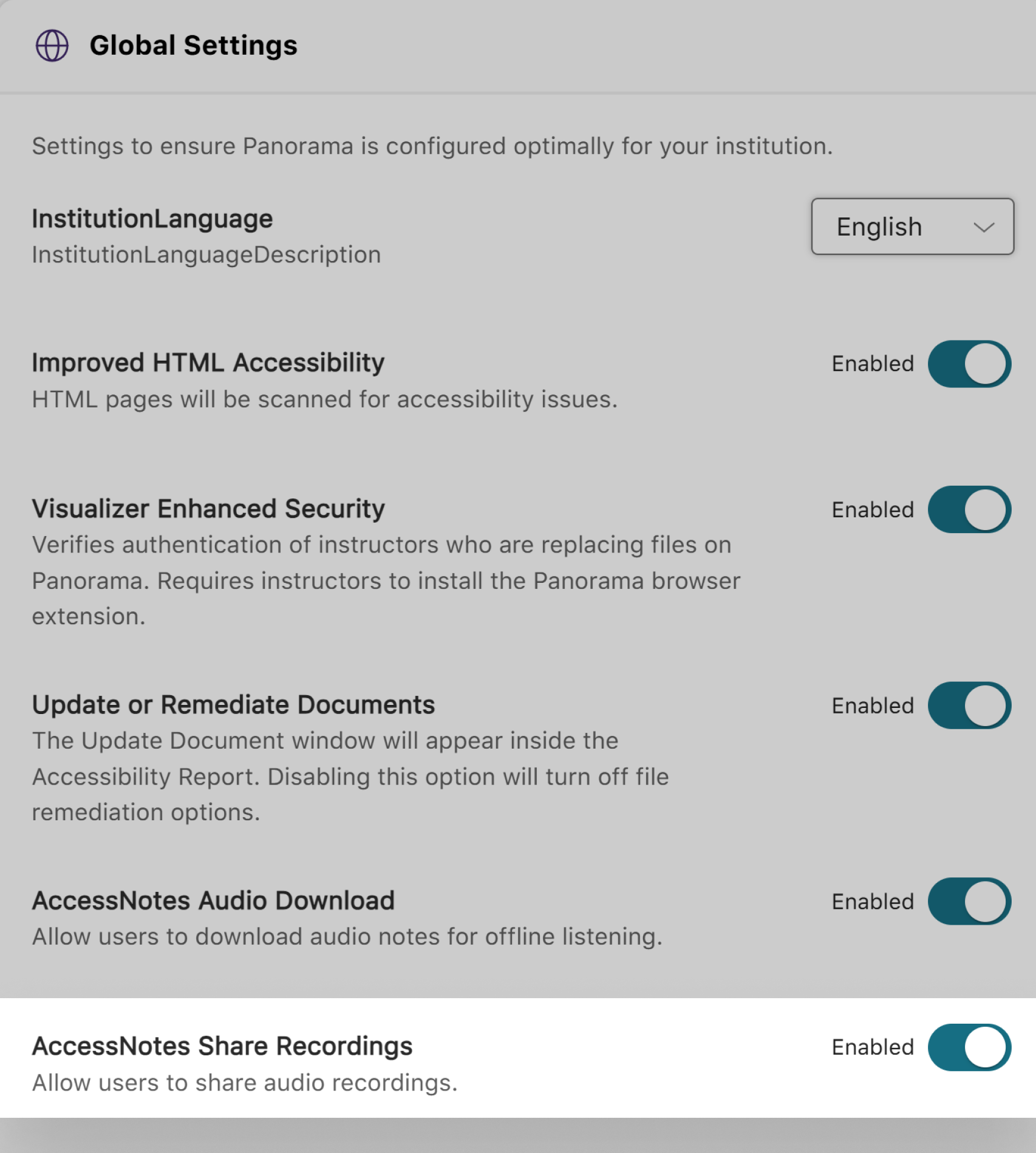
- Import Descriptions in Your Tags to Understand Complex Terms
-
January 31, 2025
YuJa SmartSpeaker AI Platform Update – v25.1.0 Release
Australia Zone Canada Zone European Union Zone Middle East Zone Singapore Zone United States Zone YuJa SmartSpeaker AI PlatformWe have successfully pushed an update to all YuJa SmartSpeaker instances residing in the US, Canada, Australia, Singapore, the Middle East, and the European Union. This update includes the option to embed YuJa SmartSpeaker into course content, expanded support to read content in D2L quizzes, more options to adjust YuJa SmartSpeaker, and a report template for presenting analytics in Power BI.
- Embed SmartSpeaker into Canvas and D2L Course Content
As an instructor, you can embed SmartSpeaker into course content to allow students instant text-to-speech audio without them needing to highlight content manually. If you prefer using the SmartSpeaker widget as an overlay rather than embedded, you can simply adjust this preference in Default Course Settings.
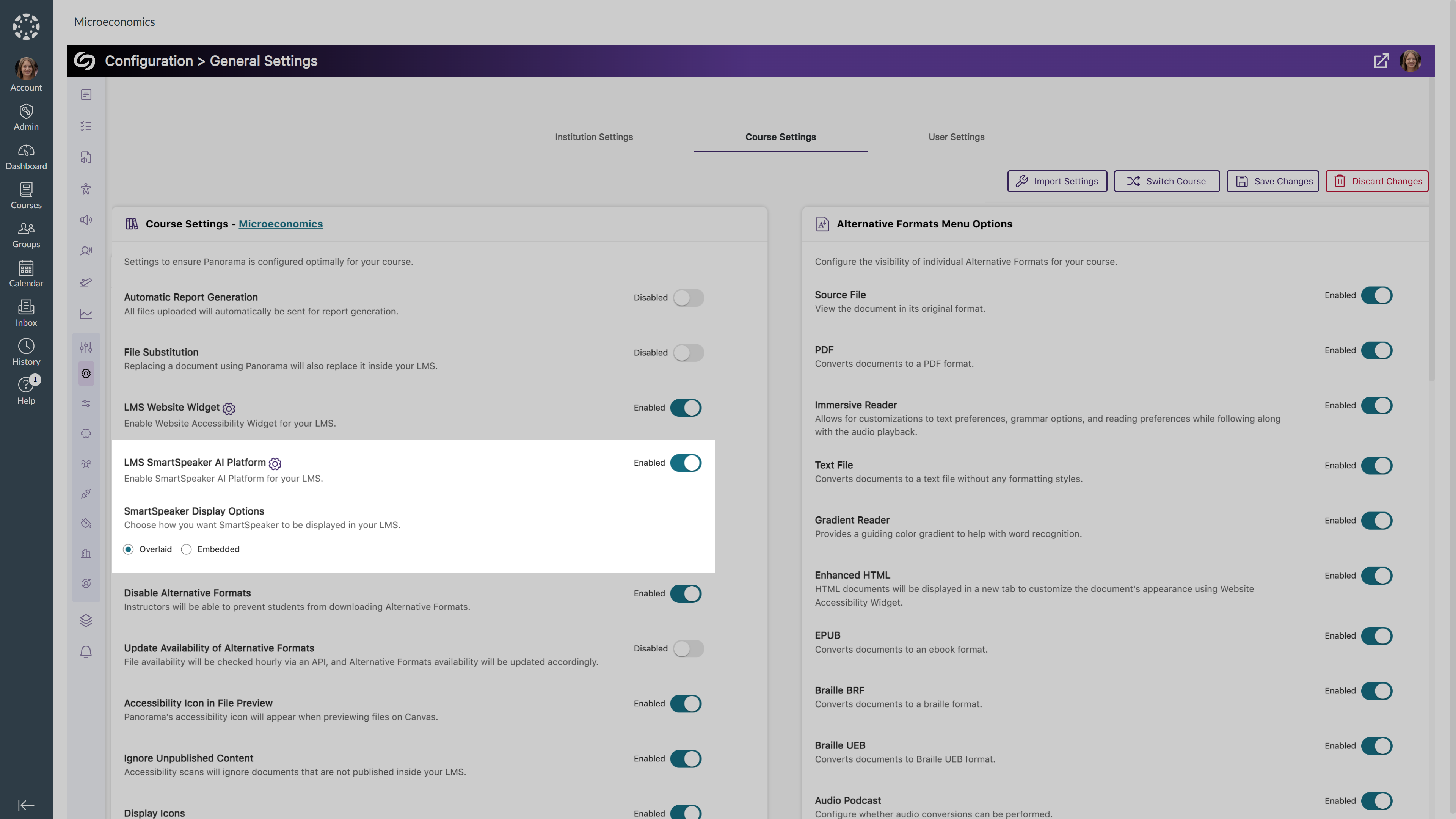
- YuJa SmartSpeaker Support for D2L’s Quiz-Taking Page
Building on its existing capabilities to read aloud course content, such as in Announcements and Discussions, Yuja SmartSpeaker is now available on the D2L quiz-taking page, offering text-to-speech support for students when taking a quiz.
- Redesigned YuJa SmartSpeaker Widget for a More Personalized Experience
The YuJa SmartSpeaker Widget has been revamped with a redesigned UI and enhanced capability for a more customized listening experience. Key updates include:- Redesigned SmartSpeaker Widget UI with an expandable icon, allowing you to collapse the widget when not in use.
- Included an on-hover volume bar for easy volume adjustment during audio playing.
- New Option to disable the rewind and fast-forward functions according to your listening preferences.

- New Report Template for Presenting YuJa SmartSpeaker Analytics in Power BI
As an administrator, you can now easily present your YuJa SmartSpeaker analytics in Power BI using our report template. Simply upload the template along with your exported report in a JSON format to visualize your report.
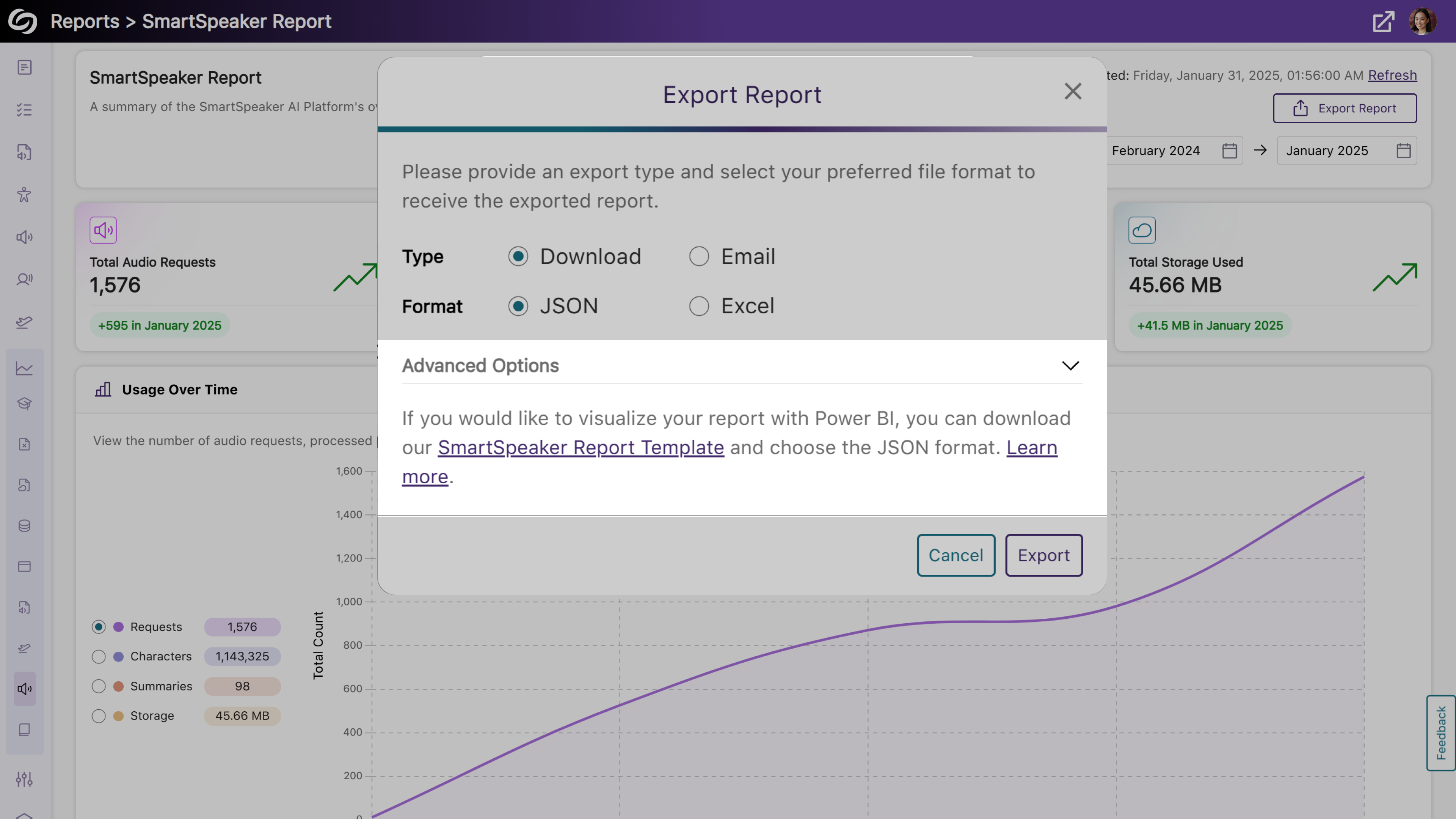
- Embed SmartSpeaker into Canvas and D2L Course Content
-
January 31, 2025
YuJa Panorama LMS Accessibility Platform Update – v25.1.0 Release
Australia Zone Canada Zone European Union Zone Middle East Zone Singapore Zone United States Zone YuJa Panorama LMS Accessibility PlatformWe have successfully pushed an update to all YuJa Panorama LMS Accessibility Platform instances residing in the US, Canada, Australia, Singapore, the Middle East, and the European Union. This update includes an activity tracker to view a history of vents on YuJa Panorama, support for automatic file replacement in Moodle and D2L, real time progress of course scans, enhanced screen reader capabilities, and more.
- Comprehensive Activity Tracking and Audit Logging to Capture Platform Actions
The new Activity panel in YuJa Panorama now tracks activity by capturing detailed user actions across the platform, providing administrators with deeper insights into user behavior. Additionally, administrators can export activity reports for record-keeping or advanced data visualization.
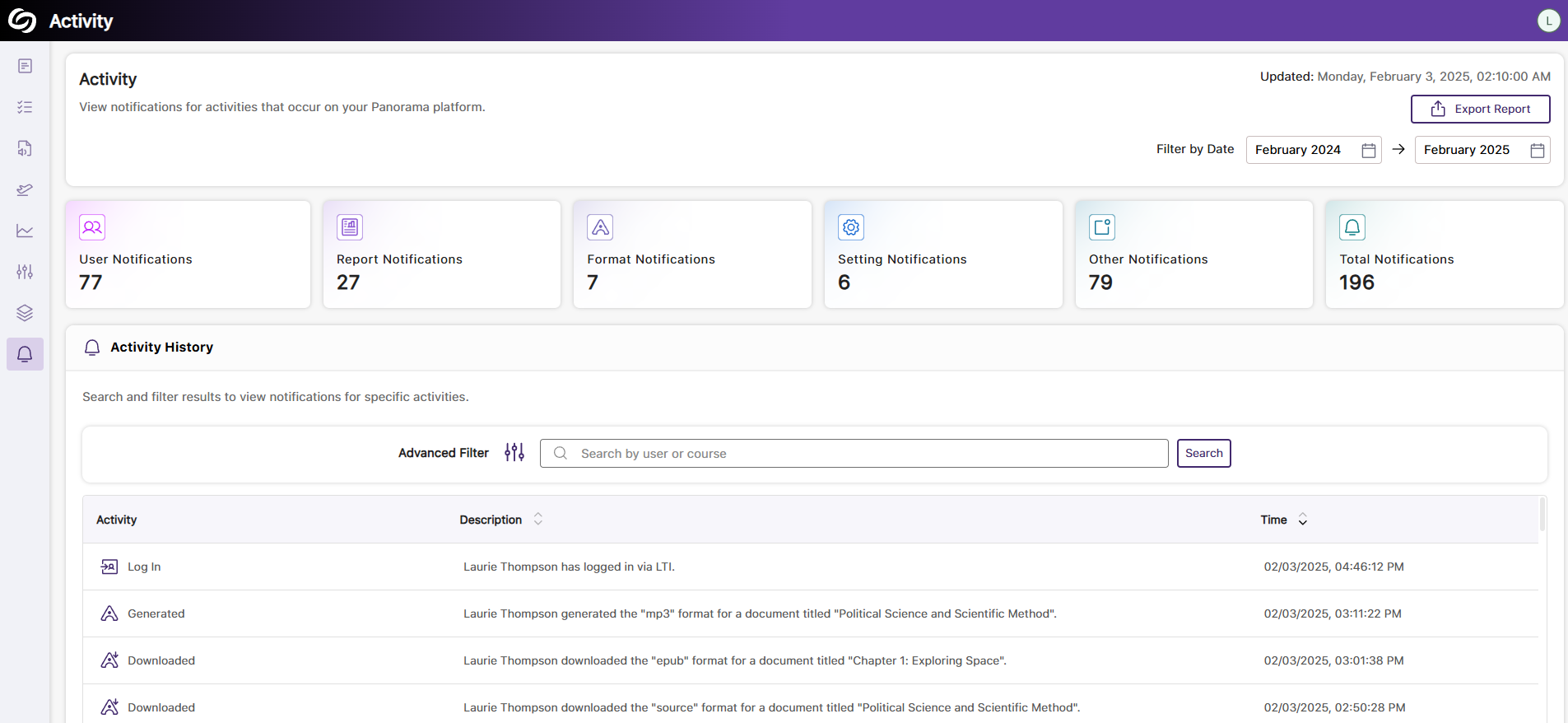
- Support for Automatic File Replacement in Moodle After Remediating the Document
For documents added as files through the activity or resource section in Moodle, YuJa Panorama will support instant document replacement after accessibility issues have been remediated. This ensures that all resolved issues are automatically reflected in the original corresponding documents, providing students with the most up-to-date versions.
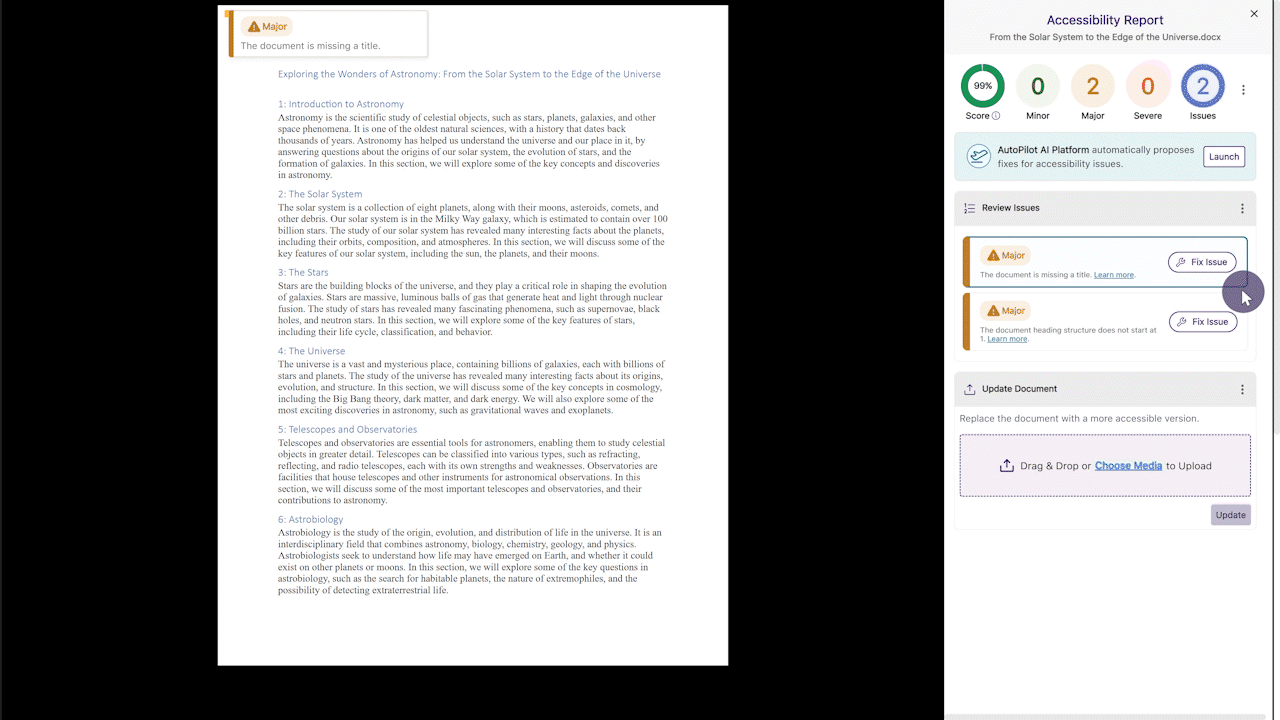
- Support for Automatic D2L Document and HTML Content Replacement After Remediating the Document
Whether you are remediating documents or HTML content in D2L, YuJa Panorama will automatically update the original files or content to reflect the changes without requiring you to manually reupload them.

- View Real-Time Progress of Course Scans That Are Processing
Institutions with YuJa Panorama enabled for selected accounts, organizations, or nodes can now access a detailed course scan log. This allows administrators to monitor the scan status of courses in real time, providing insights into whether the scan is in progress, complete, or has failed.
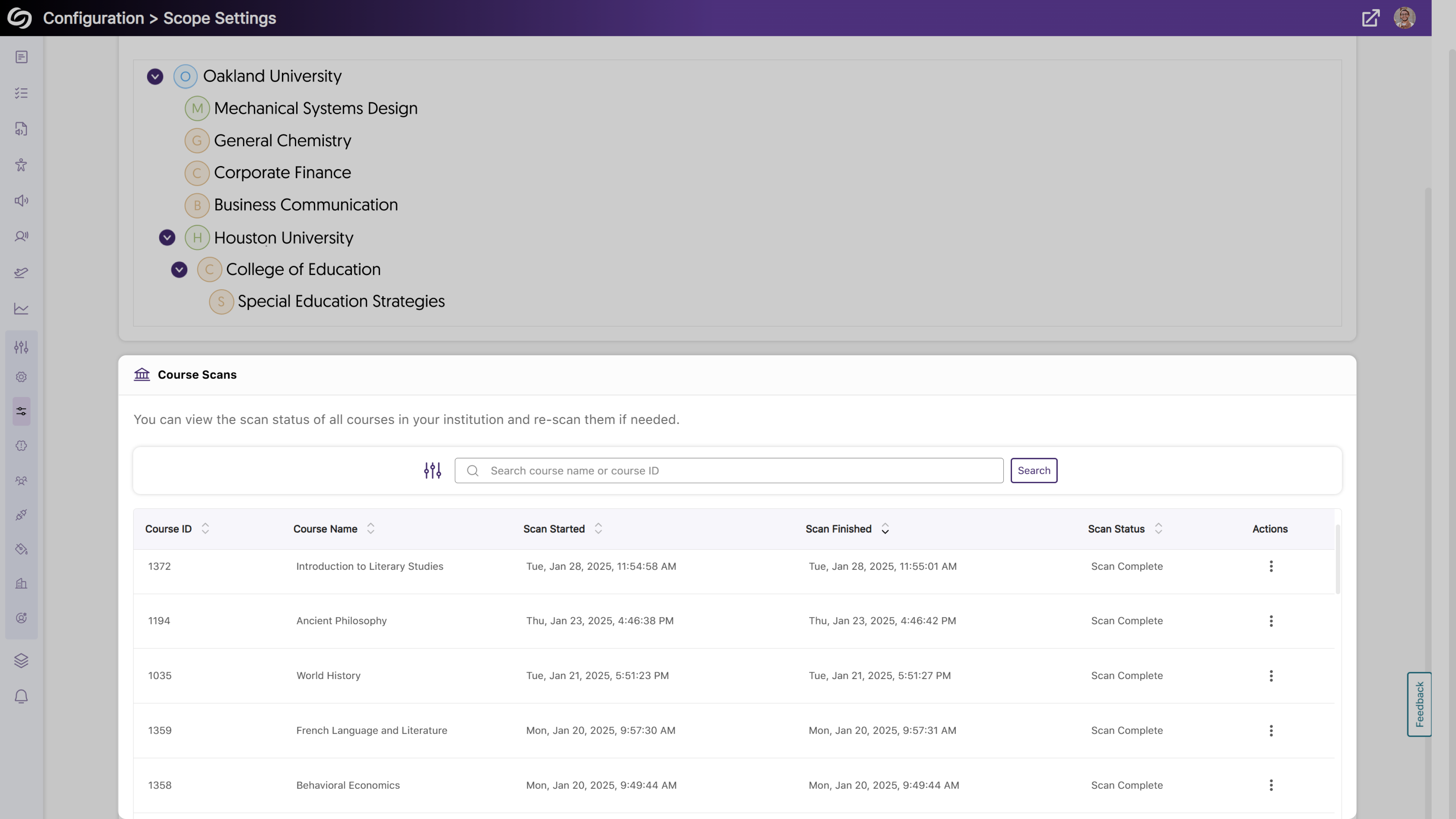
- The Flagged Broken Links Issue Will Provide Specific Error Codes
When broken links are now flagged, specific error codes will be provided, helping you know what is wrong with the link without trying to access it.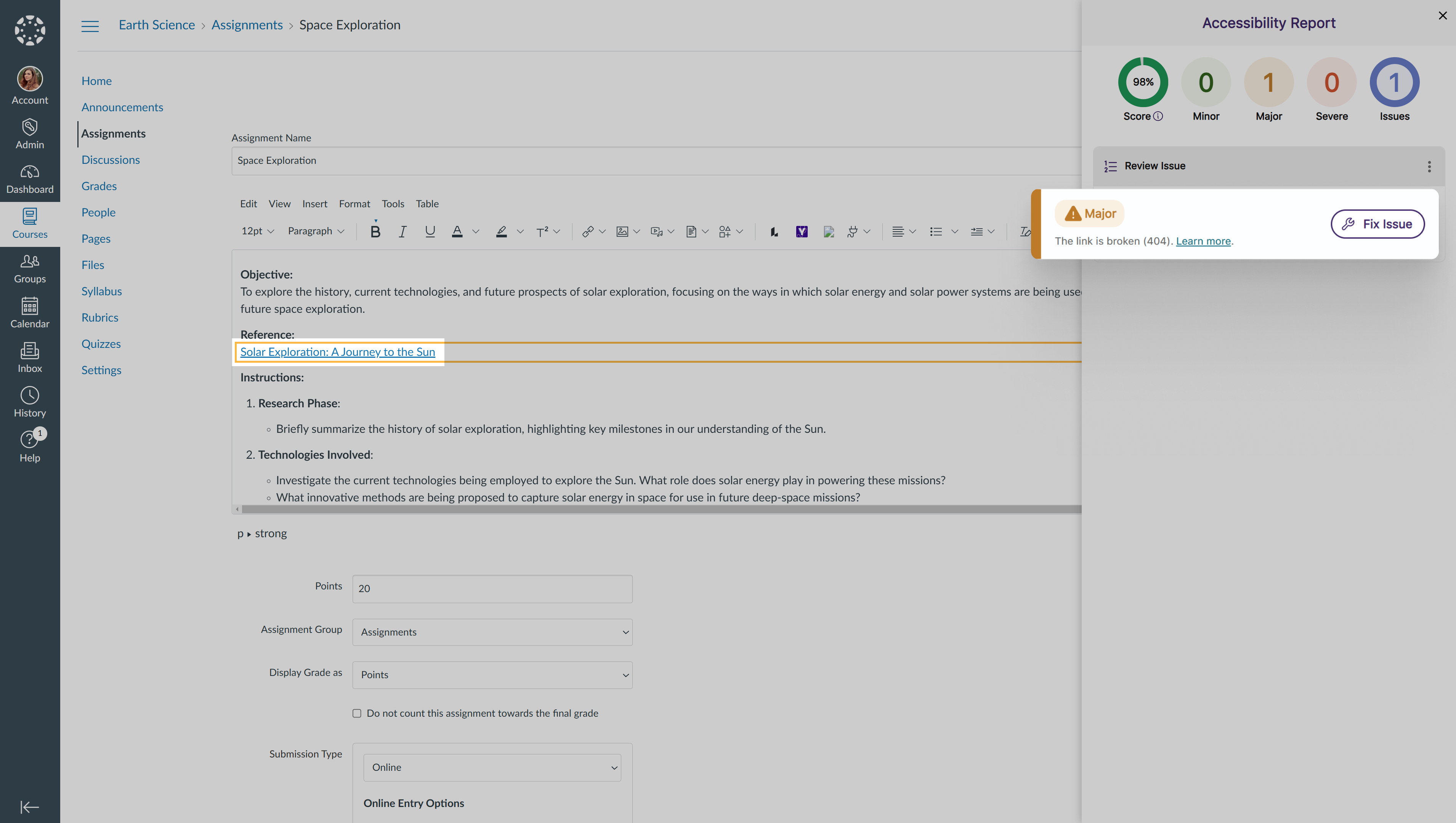
- New Search Bar to Locate Courses in the Scope Setting
As an administrator, you can now use a search bar within the Scope Settings to more easily locate courses you wish to manage.
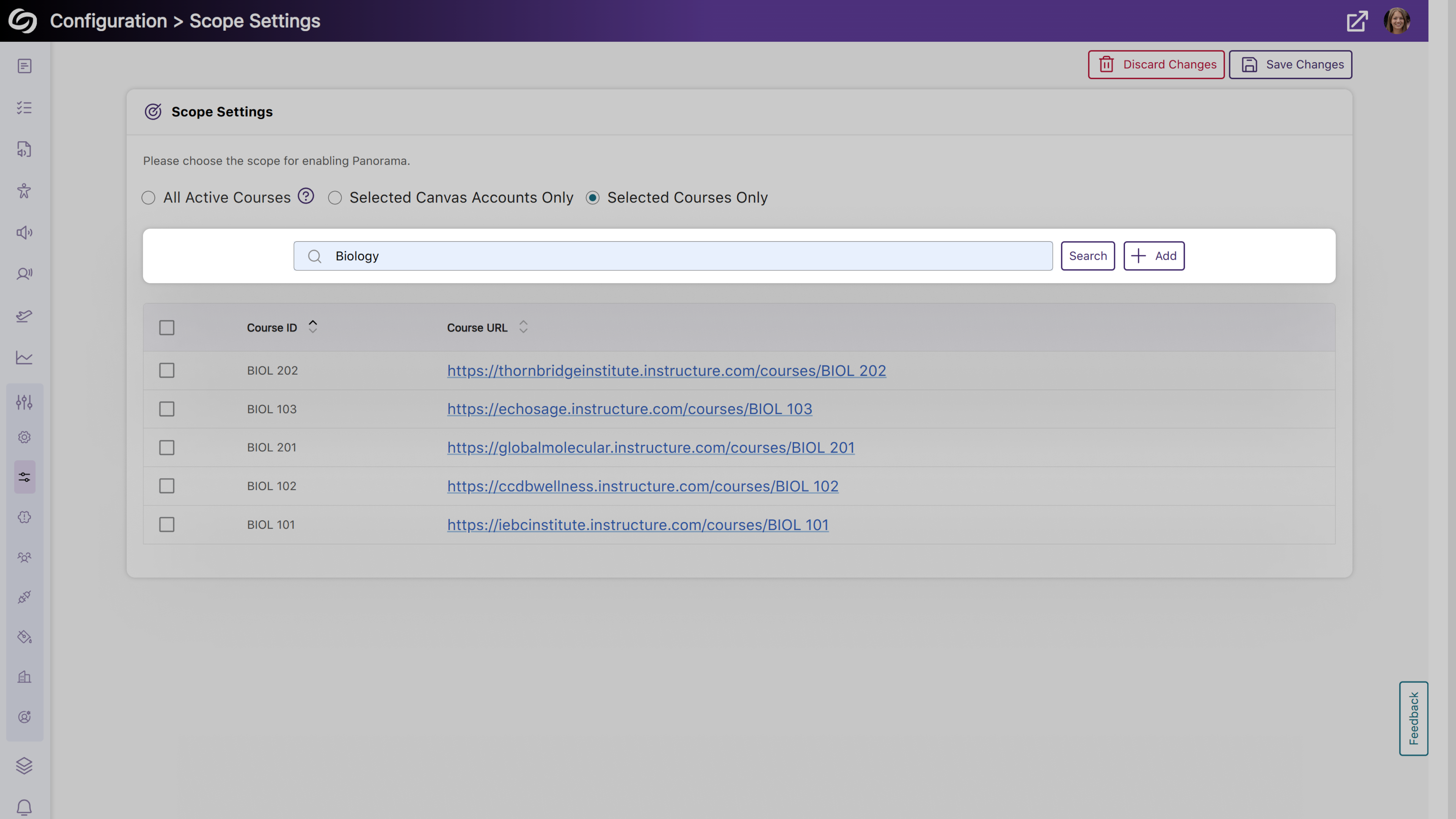
- More Flexibility to Set a Default Language for Your Institution
Building on our previous localization support for individual language customization, administrators can set a default language for all users within the institution. To select a preferred language, go to Global Settings > Institution Language.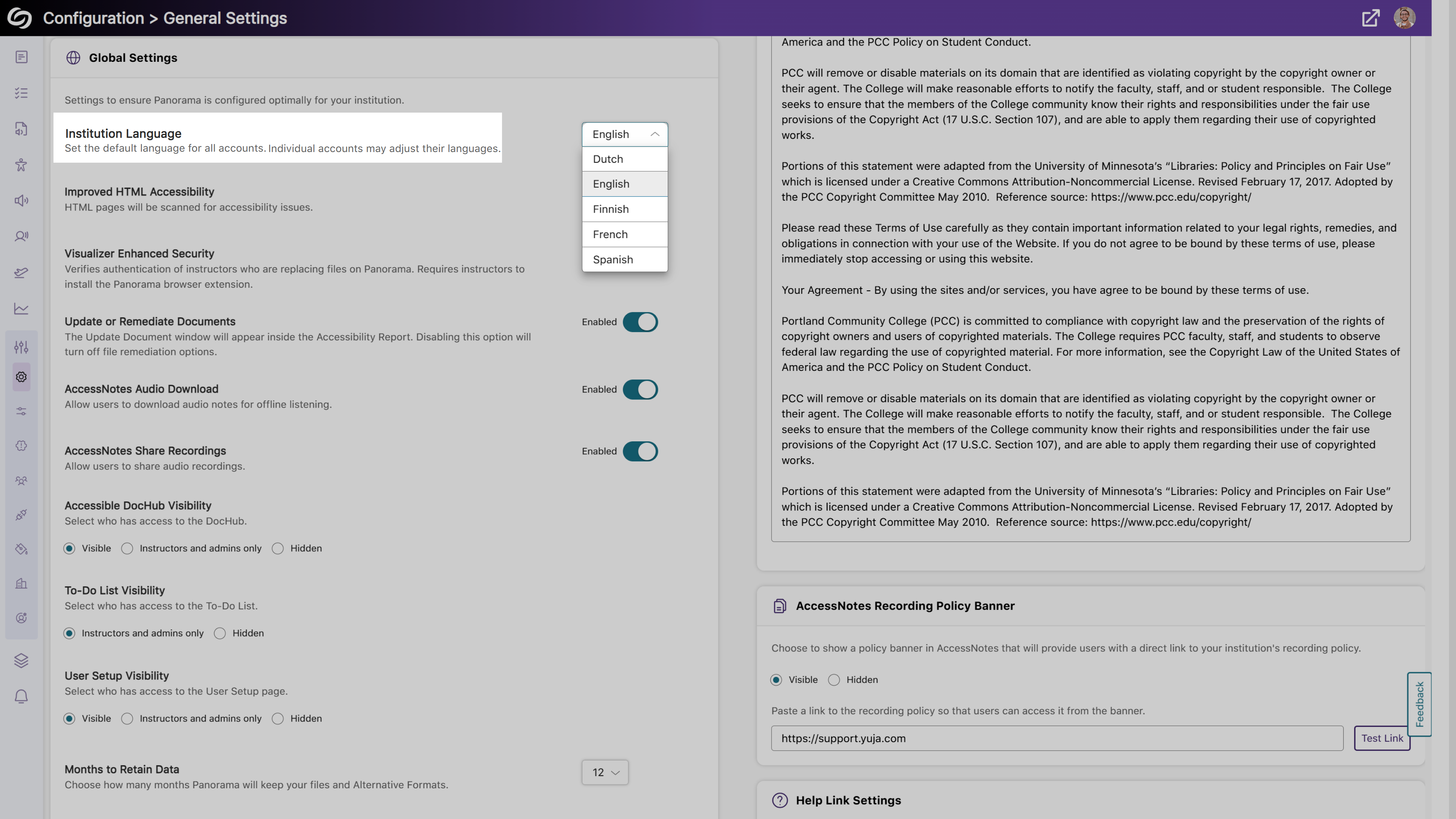
- Enhanced Compatibility with Screen Readers for Improved Accessibility
We’ve improved compatibility with screen readers to ensure comprehensive content accessibility. Key updates include:- Enhanced screen reader support for the Fix Issue window and How to Fix Issue page
- Updated narrative descriptions of accessibility icons to include distinct file names, ensuring accurate access to alternative formats for the desired documents.
- More Comprehensive API Checks to Ensure a List of Instructors is Retrieved
Administrators will be able to test their LMS API access to ensure a list of instructors can be retrieved.
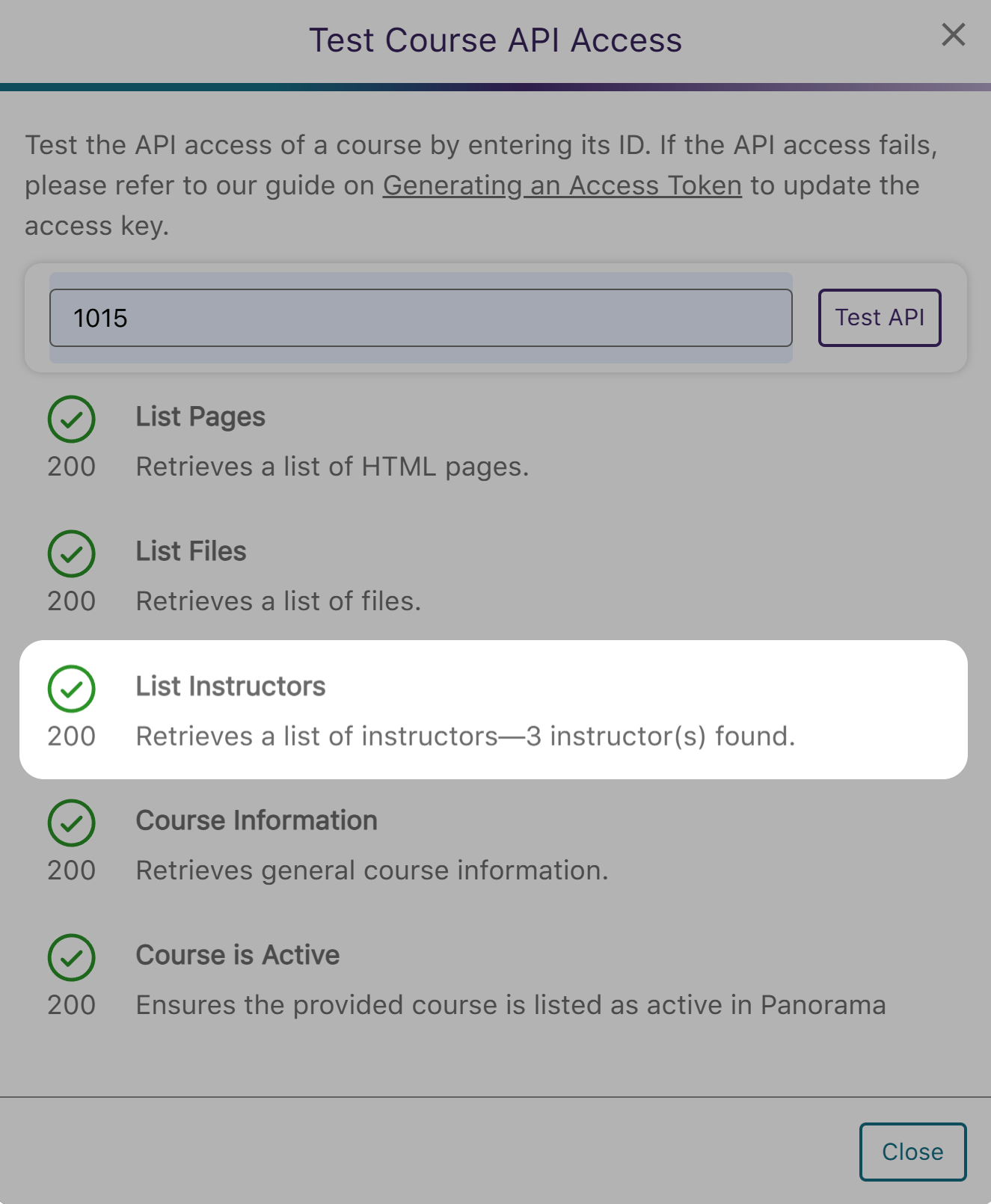
- Comprehensive Activity Tracking and Audit Logging to Capture Platform Actions
-
January 27, 2025
YuJa Verity Test Proctoring Platform Update – v25.1.0 Release
Australia Zone Canada Zone European Union Zone United States Zone YuJa Verity Test Proctoring PlatformWe have successfully pushed an update to all instances residing in the United States, Canada, Australia, and the European Union. This update includes a new assessment hub to simplify test-takers’ experience with YuJa Verity, integrated guided assistance for assessing assessments, an updated live proctoring scheduling page with a tabular view of live sessions, and more.
- New Assessment Hub: A Minimalist Experience to the YuJa Verity LTI App for Test-Takers
As part of our more simplified workflow for test-takers, the YuJa Verity LTI app now features a single page that displays assessments in a newly organized tabular structure. This will let them know which assessments are ready to take, which are upcoming, and which need to be scheduled.
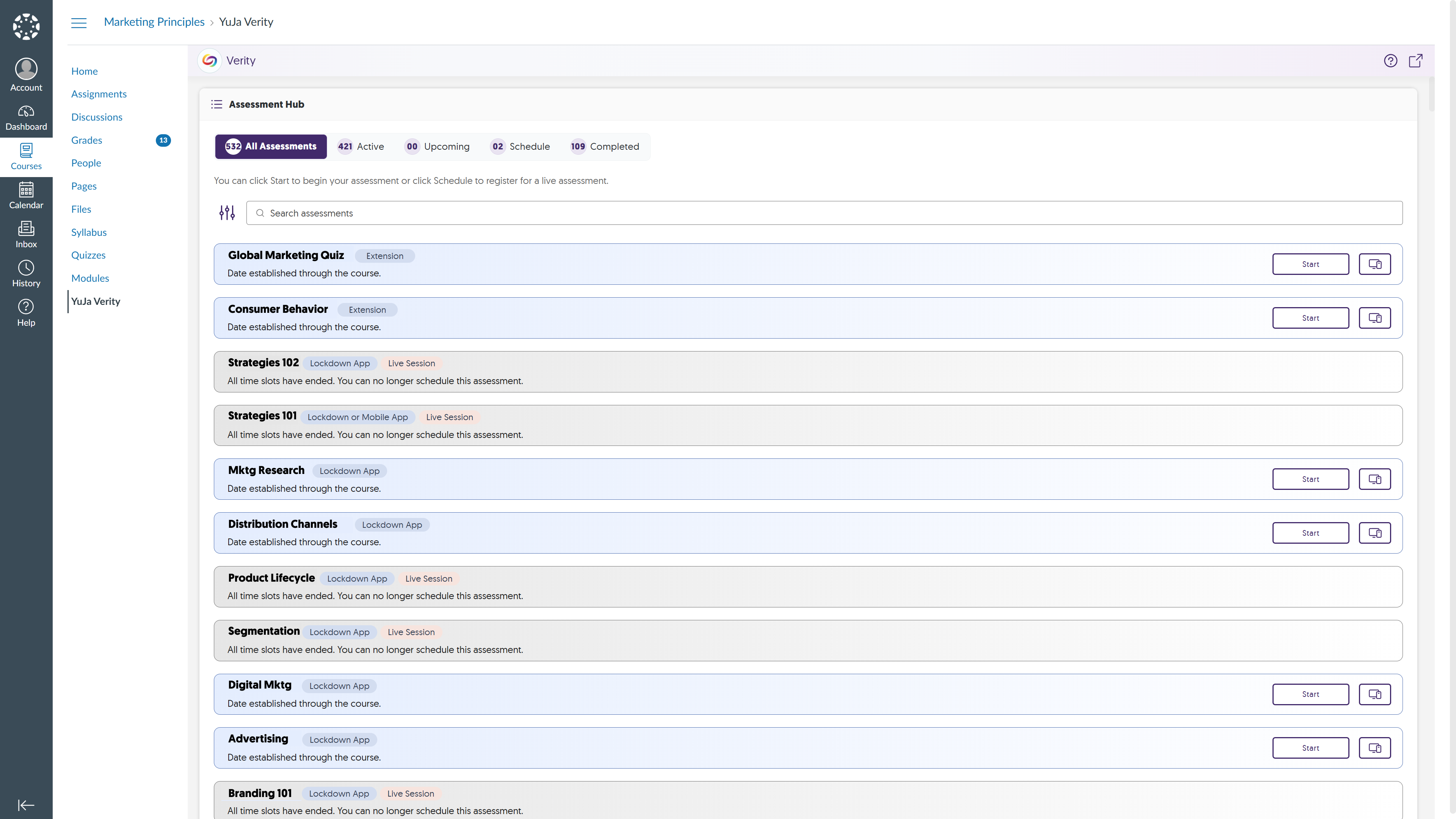
- Integrated Guided Assistance to Help Test-Takers Access Verity Assessments
Test-takers who attempt to access a proctored assessment without authentication will have access to launch YuJa Verity on their assessment page. They will then be presented with steps to complete their authentication, which will be updated in real-time.
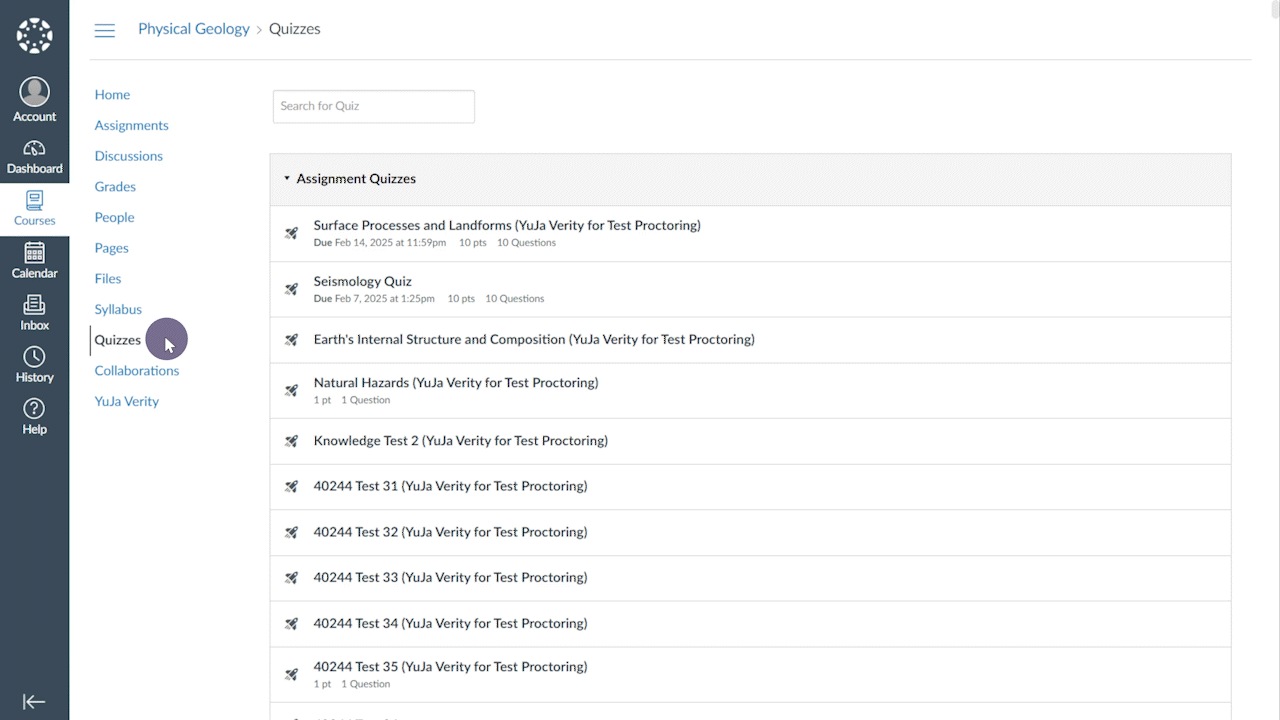
- Updated the Live Proctoring Schedule Page with an Organized Tabular View of Live Sessions
Previously, the live proctoring schedule page displayed all live sessions in a single view. This could sometimes be cumbersome for courses with many sessions. To provide a more simplified view, we are introducing a new tabular structure that houses sessions based on their status: Active, Upcoming, Pending, and Completed.
- Revamped Setup Pages for Browser Extension, Lockdown App, and the Mobile App
The setup pages for the Browser Extension, Desktop Lockdown App, and Mobile Lockdown App have been redesigned with clearer instructions and helpful resources. Key updates include:- Browser Extension Setup: Enabling Incognito mode is included as a dedicated step with a guided video to ensure compatibility for taking assessments in Incognito mode. Once the entire setup is complete, students can click the “Assessments” button to navigate directly to the assessment page.
- Desktop Lockdown App Setup: Included links to guides explaining the minimum system requirements for running YuJa Verity and instructions to identify the appropriate Mac version to download.
- Mobile Lockdown App Setup: Updated with modernized iconography and pre-download reminders to ensure the devices are compatible before downloading.
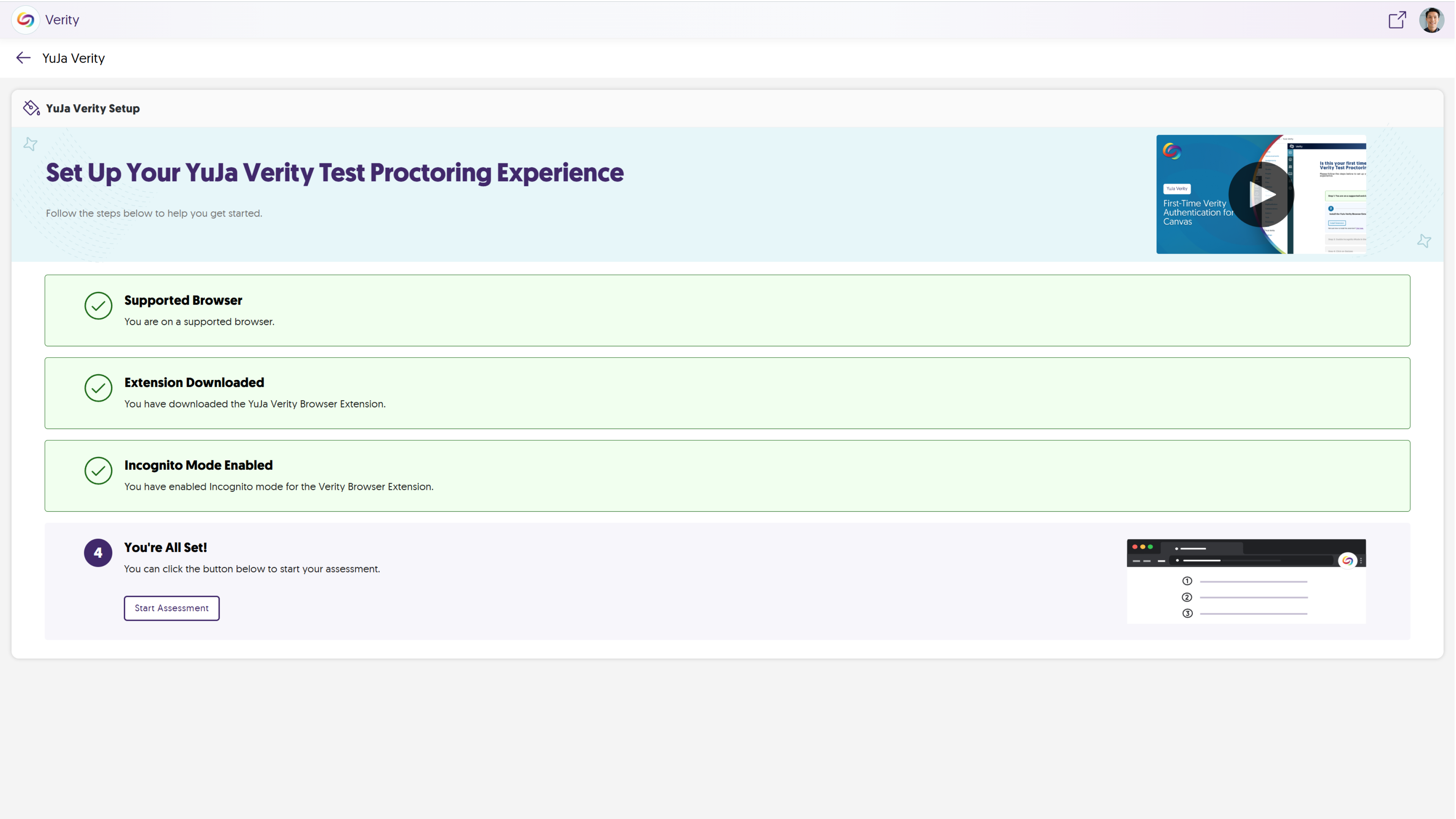
- Redesigned Standalone Assessment Proctoring Setup with Detailed Guidance
Building on our existing proctoring setup wizard for automated and third-party assessments, YuJa Verity now offers a similar wizard for standalone assessments with enhanced guidance. The streamlined proctoring setup wizard breaks down settings like proctoring methods and exemptions into clearly defined steps, ensuring a clearer visualization of the key information required for setup.
- Delete Recordings of Proctored Sessions Based on Your Institution’s Policies
As an administrator, you now have the option to enforce your institution’s policies regarding recorded proctoring sessions. If a recording violates your institution’s guidelines, you can easily delete the recording while retaining a detailed log of any potential misconduct identified by YuJa Verity.

- Retain Proctor Settings for Assessments Copied Between Courses in Canvas and D2L Brightspace
When you copy a proctored assessment from one course to another in Canvas or D2L Brightspace, all associated proctoring settings are also included. This feature is similar to our existing functionality in Blackboard, and future updates will provide support for Moodle. - Enhanced Lockdown App Compatibility with Moodle to Redirect Test-Takers to Continue with the Assessment After an Error
In instances on the Lockdown App where test-takers cannot access their assessment due to an error, such as a poor internet connection, YuJa Verity will provide a “Continue” button once it’s resolved, allowing them to continue with their current assessment.
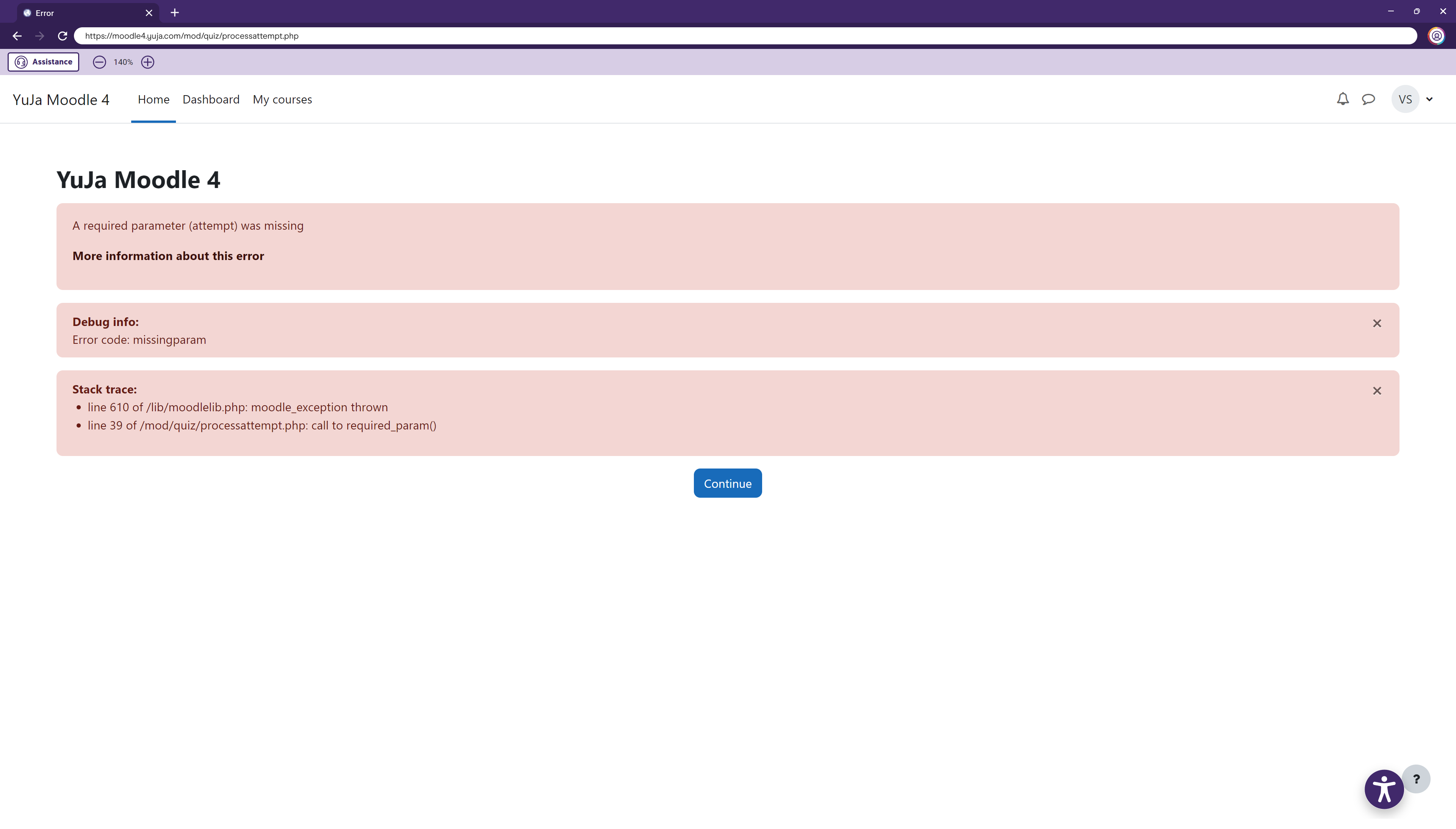
- New Assessment Hub: A Minimalist Experience to the YuJa Verity LTI App for Test-Takers
-
January 21, 2025
YuJa Engage Student Response System Update – v25.1.0 Release
Australia Zone Canada Zone European Union Zone United States Zone YuJa Engage Student Response SystemWe have successfully pushed an update to all YuJa Engage Student Response System instances. This release includes a redesigned poll-taking experience for participants to track the progression of their polls, a new results page to view the correct answer after completing a poll, and a revamped grading experience for both polls and attendance in the Grade Book.
- Redesigned Poll-Taking Page with Side Navigation Panel and Indication of Question Progress
To help participants keep track of answered and unanswered questions, we have designed a new side panel that displays all poll questions, along with their respective points. As participants complete the poll, at-a-glance progression rings around questions will indicate answered, unanswered, and in-progress questions.
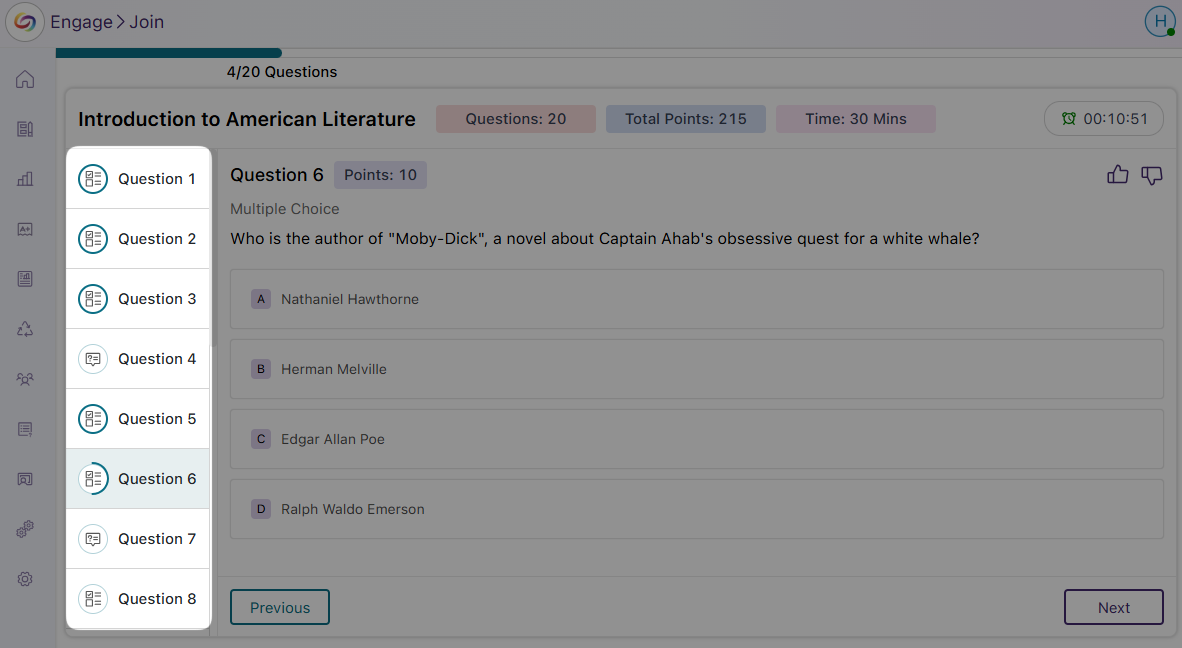
- New Progress Bar to Track the Completion of the Entire Poll
The new progress bar on the poll-taking page offers a clear view of how much of the poll has been completed, helping participants manage their pace and complete the poll within the time limit.
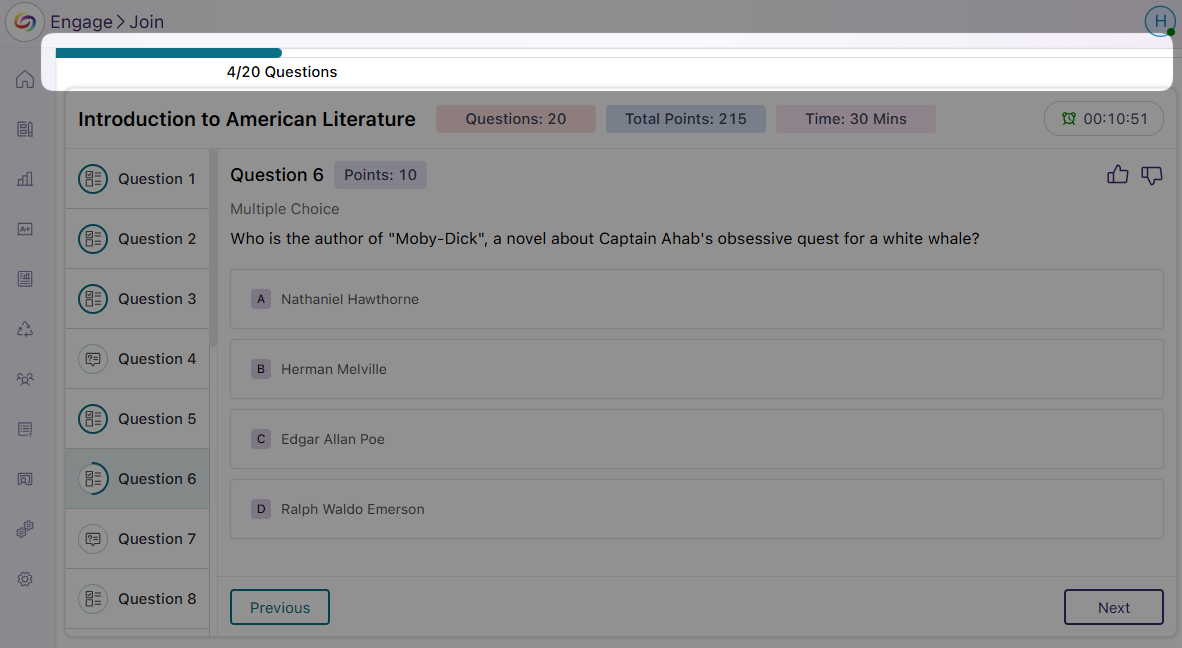
- New Results Page with Color-Coded Indicators for Correct Answers
When participants review their responses after completing a poll, the results page will now feature new color-coded indications of whether they chose the correct answer, which will be highlighted in green, or the incorrect answer, highlighted in red.

- Revamped Poll Grading Page with New Question Side Panel and Summary Badges
The updated poll grading page features a side panel that shows all poll questions, along with new badges indicating the scores participants received for each question. It also includes overall summary badges displaying the participants’ final grades.

- New Grade Book Question Statuses and Color-Coded Icons
We’ve replaced the previous text-based grading statuses with modernized color-coded icons to ensure less visual clutter. This also introduces new grading statuses to accommodate different question types and conditions:- Non-Gradable: Questions without assigned points are now labeled as non-gradable.
- Ungraded: Short-answer questions will be marked as ungraded until grades are provided.
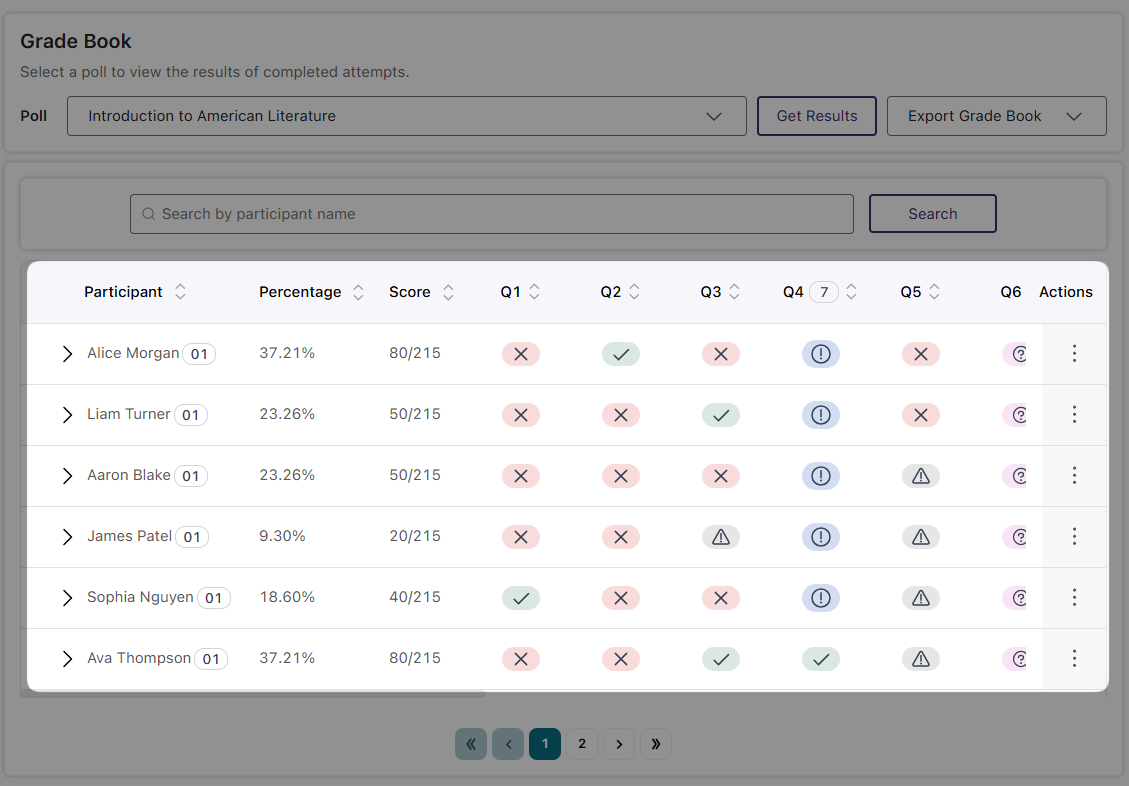
- The Grade Book Will Display Correct Answers Alongside Participant Responses
When manually grading responses in the Grade Book, you will now see the correct answer for any response marked as incorrect. This will allow for more accurate grading for certain question types, such as fill-in-the-blank, where responses may vary but still be considered correct, allowing you to compare the participant’s answer with the correct one.
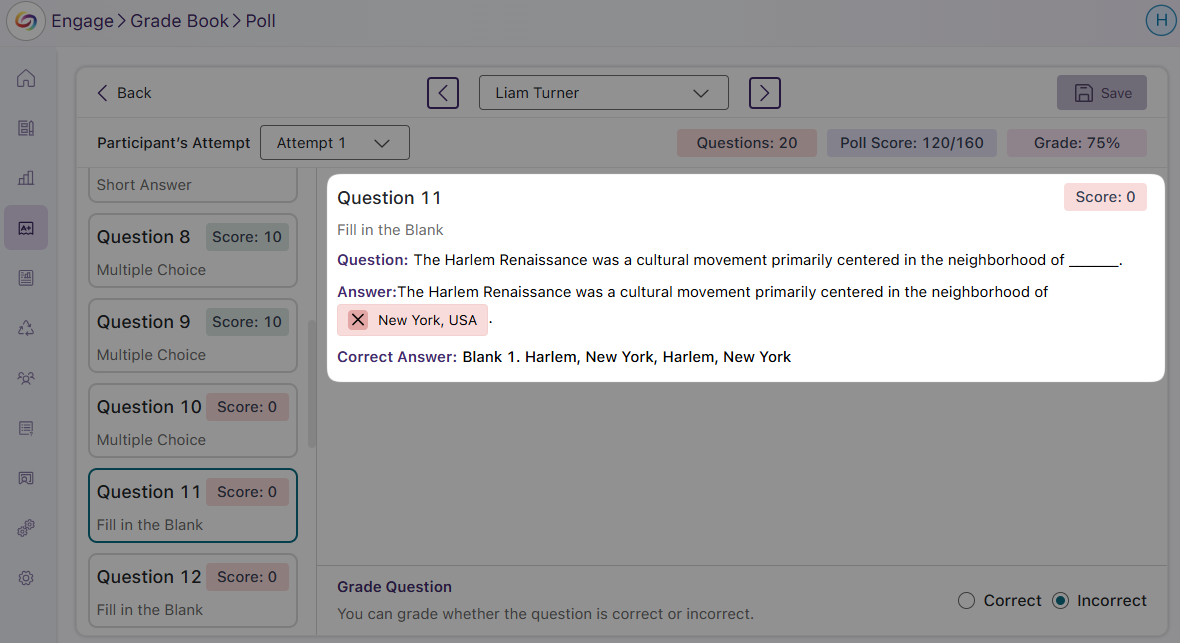
- New Attendance Grading Window to Provide Greater Level of Details on Results
The grade Book now includes a new attendance grading window to easily swap between participants and provides an overview of their geofence locations. This will help you more easily know the approximate location of the student to the geofence to ensure attendance accuracy.
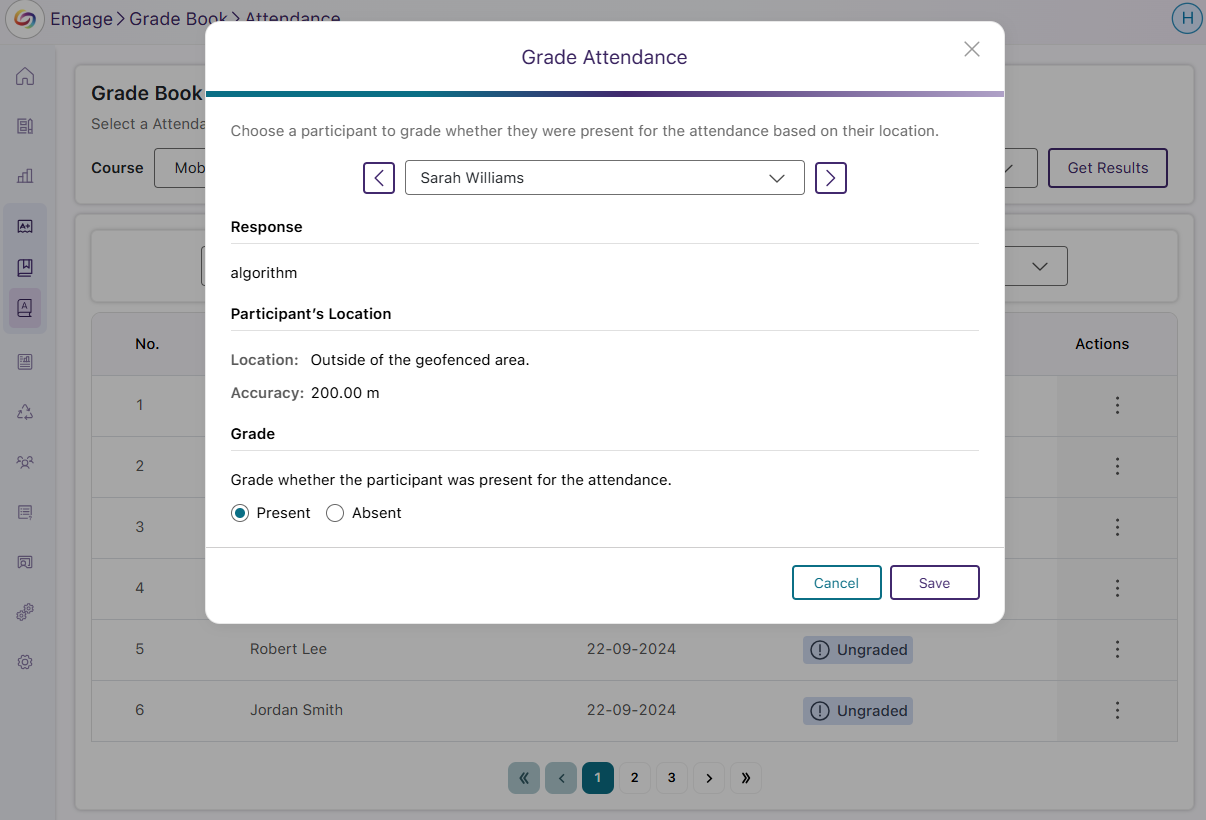
- Redesigned Poll-Taking Page with Side Navigation Panel and Indication of Question Progress
-
January 15, 2025
YuJa FeedbackFlow Assessment Platform – v25.1.0 Release
Australia Zone Canada Zone European Union Zone Middle East Zone Singapore Zone YuJa FeedbackFlow Assessment PlatformWe have successfully pushed an update to all YuJa FeedbackFlow Assessment Platform instances residing in Canada, Australia, and the European Union. This update includes the option to create interactive assessments featuring video-based questions and responses, customize grading methods for individual questions, embed YuJa FeedbackFlow Assessments to LMS with Grade Book Sync, and evaluate submissions using YuJa FeedbackFlow Grading Tool.
- Create Unique and Interactive Assessments Featuring Video-Based Questions and Responses
When text-based interactions aren’t enough, video-based questions and responses provide a richer, more dynamic range of expression. Simply record or upload a video of your question, and participants will respond with their own recording using YuJa FeedbackFlow’s built-in video recorder.
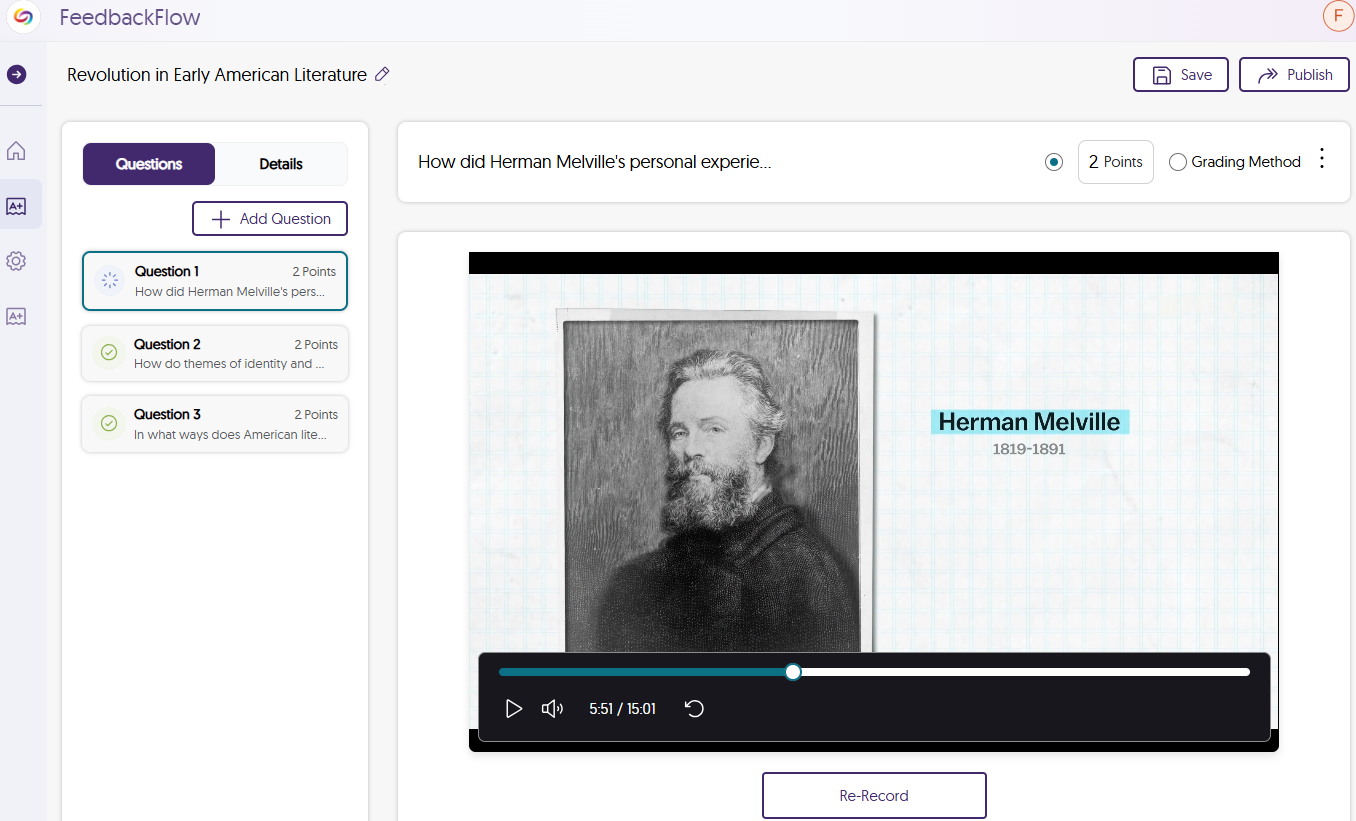
- Choose Your Preferred Grading Method for Individual Questions
Each question can have its own grading method assigned to it to determine how many points the question is worth. These grading methods include:- Rubrics: For questions with multiple criteria for full points, you can create a rubric to define each criterion and allocate points based on how well the participant meets each one.
- Scale Rating: Use a sliding scale to establish criteria with varying levels based on how well participants meet them. This method is ideal for non-traditional grading systems, such as letter grades, that aren’t based on points.
- Comments: If you prefer not to assign points or levels to a question, you can add a comment to guide the participant on the type of answer you’re looking for.
After creating your grading method, you can save it as a template to use in future assessments.
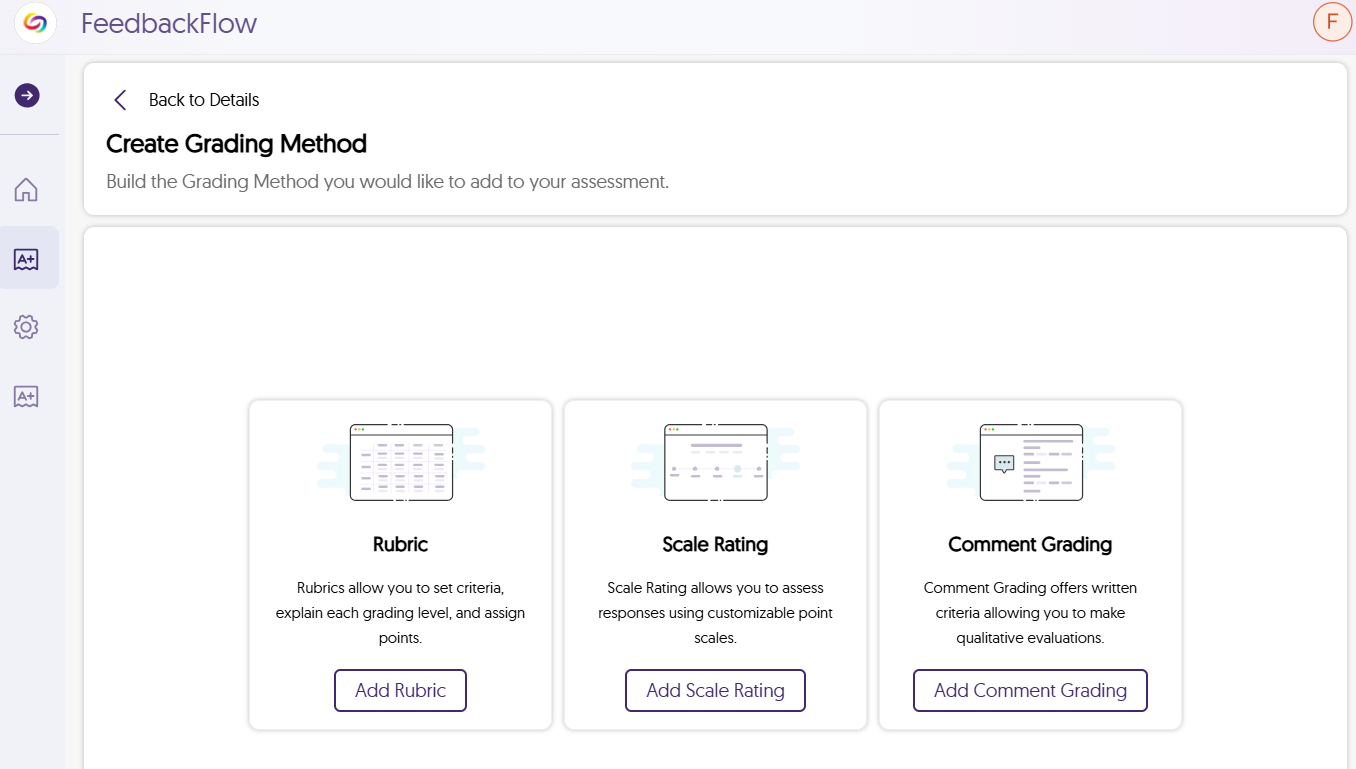
- Embed YuJa FeedbackFlow Assessments in Your LMS with Grade Book Sync
With the YuJa Video Platform’s Media Chooser, you can easily embed assessments as LMS assignments, allowing students to participate directly in their course. Once you grade the assessment, the results are automatically synced to the LMS grade book.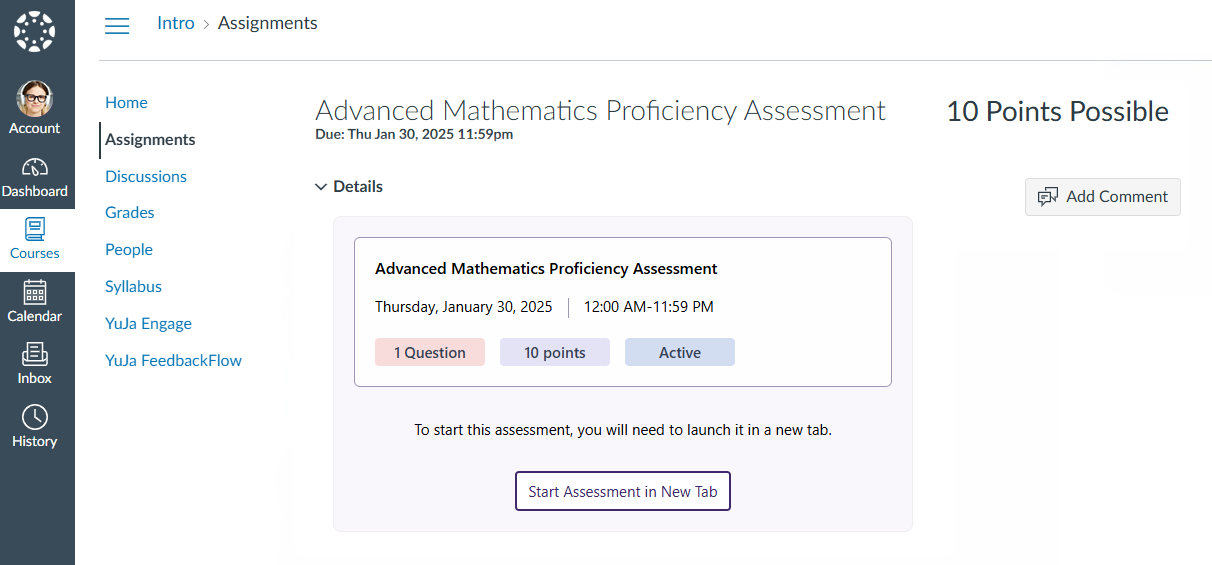
- Evaluate Submissions Using YuJa FeedbackFlow Grading Tool
As participants complete their assessment, you will be able to use the grading tool to evaluate results. After reviewing each answer, you can assign a grade based on the grading method that was chosen. To help participants do better for future assessments, you have the option to provide constructive feedback, offering help on how they can improve their responses.
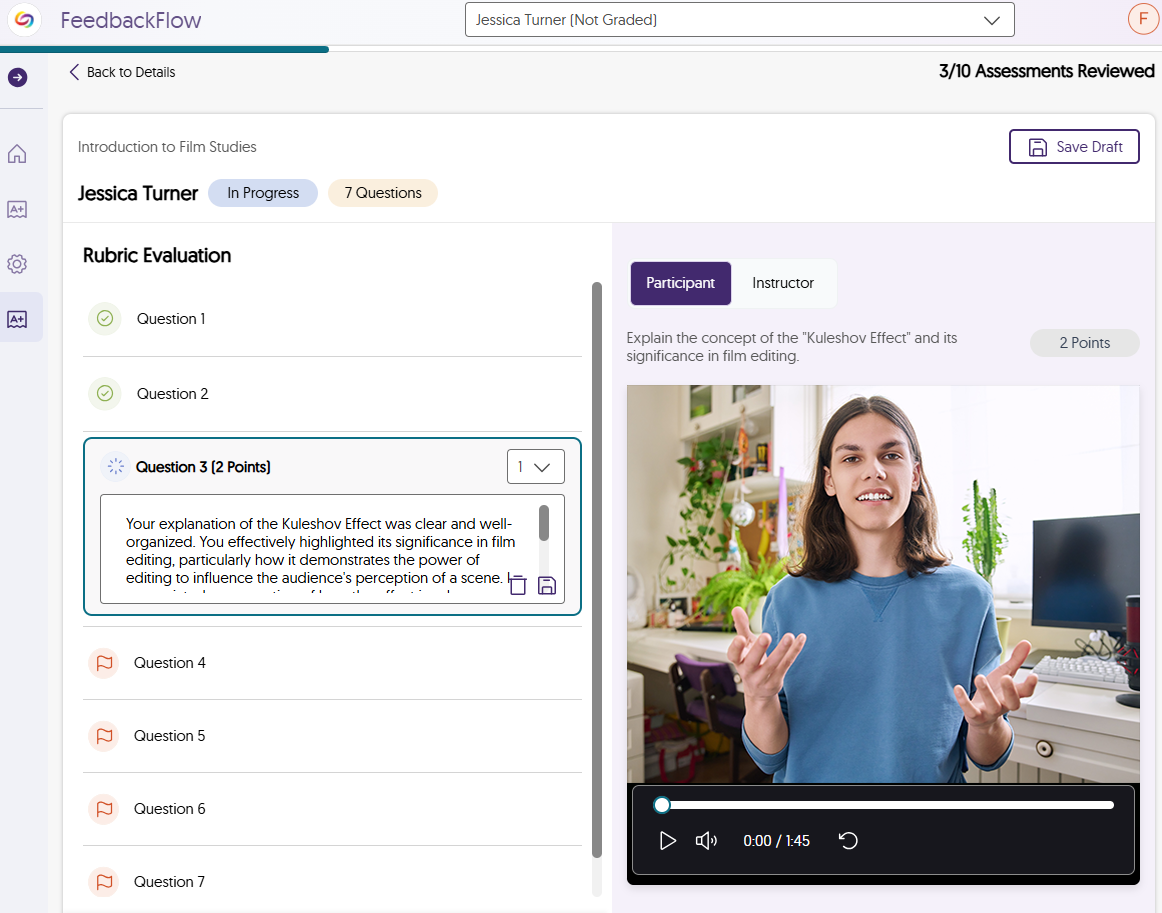
- Create Unique and Interactive Assessments Featuring Video-Based Questions and Responses
-
January 15, 2025
YuJa GenAI Video PowerPack Update – v25.1.0 Release
Australia Zone Canada Zone European Union Zone United States Zone YuJa GenAI Video PowerPackExciting news! This week, we’re rolling out a major product update to our YuJa GenAI PowerPack! This update includes a Generative AI-based enhanced audio descriptions, an option to ask the video a question to clarify complex concepts by chatting with AI assistant during video playback, and the ability to customize the available tool set of Gen AI video tools.
- A Game-Changer for Helping Institutions Address Title II Compliance: Generative AI-Based Enhanced Audio Descriptions
We’re introducing a powerful new addition to YuJa GenAI Video PowerPack that helps to make your videos more accessible than ever. With Generative AI-based Enhanced Audio Description creation, our AI intelligently identifies important on-screen details and generates clear, natural descriptions that pause your video to help describe scenes for viewers who need visual assistance. This process occurs in just a few minutes, eliminating the manual effort conventionally required to create descriptions, which could take hours to complete. - Ask the Video a Question to Clarify Complex Concepts by Chatting with AI Assistant During Video Playback
With our new Gen AI integration, you can chat with AI Assistant about the video you’re watching to help you understand its content. Whether you want clarification on complex topics, interesting facts, or key details, the assistant will remember your chat session and provide detailed responses.

- Enable and Customize the Available Tool Set of Gen AI Video Tools
The updated YuJa GenAI PowerPack settings enable institutions to enable and customize the AI tools that suit their institutional needs and goals. Our Client Success Team can also develop a custom plan for assigning credits to your institution to use YuJa GenAI Video PowerPack tools. Contact your dedicated Customer Success Manager to get started with AI-generated captions, audio dubbing, AI Assistant, Enhanced Audio Descriptions, and more.
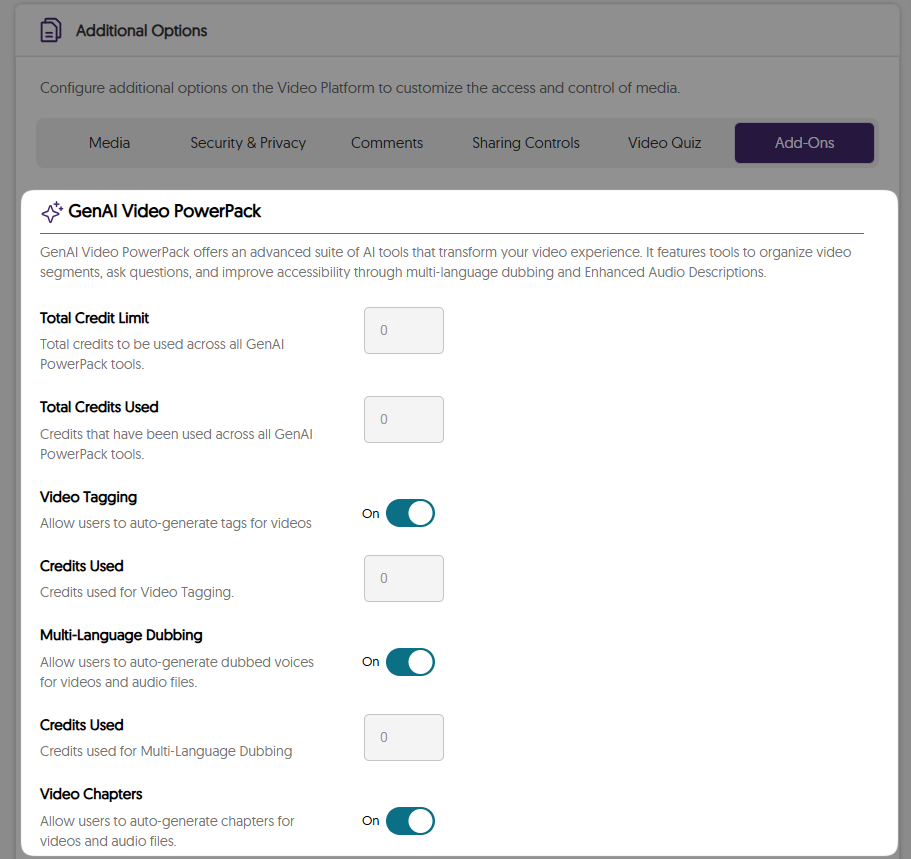
- A Game-Changer for Helping Institutions Address Title II Compliance: Generative AI-Based Enhanced Audio Descriptions
-
January 15, 2025
YuJa Enterprise Video Platform Update – v25.1.0 Release
Australia Zone Canada Zone Middle East Zone Singapore Zone United States Zone YuJa Enterprise Video PlatformThis week, we’re rolling out a major product update across all YuJa Enterprise Video Platform instances. The highlights for this update include an option to create your enhanced audio descriptions with our built-in editor, upload a SRT or VTT file for enhanced audio descriptions, narrate video scenes with embedded audio descriptions and automatic speech-to-text, pin frequently used folders and channels to the video platform’s sidebar, and more.
- Create Your Own Enhanced Audio Descriptions with Our Built-in Audio Description Editor
We’re introducing a new Audio Description Editor to help institutions create and edit Enhanced Audio Descriptions directly within the Video Platform to describe scenes for those who are visually impaired. This allows for pinpoint accuracy on where you would like the Enhanced Audio Descriptions to be read, by positioning the playback bar at the desired scene and writing out your descriptions.
Not sure how to describe a scene? If you have GenAI PowerPack enabled on your Video Platform, our Gen AI comes integrated with our editor to help you write enhanced descriptions with a simple click of a button.
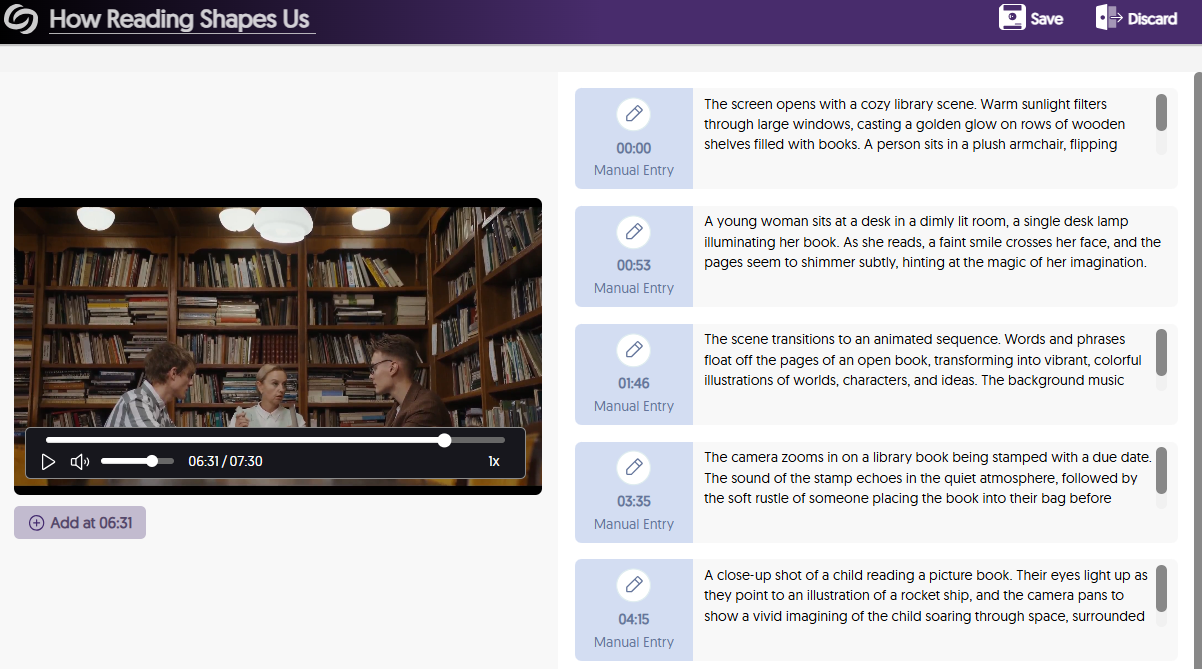
- Upload a SRT or VTT File for Enhanced Text-to-Speech Audio Descriptions and Use Our Editor to Make Updates
Have an SRT or VTT file ready for your Enhanced Audio Descriptions? Simply upload it directly to your video for Enhanced text-to-speech Audio Descriptions. If you need to update the file, our Enhanced Audio Description editor makes it easy to make manual adjustments. Plus, if your platform has the GenAI PowerPack enabled, you can use Gen AI to enhance and update your existing descriptions.
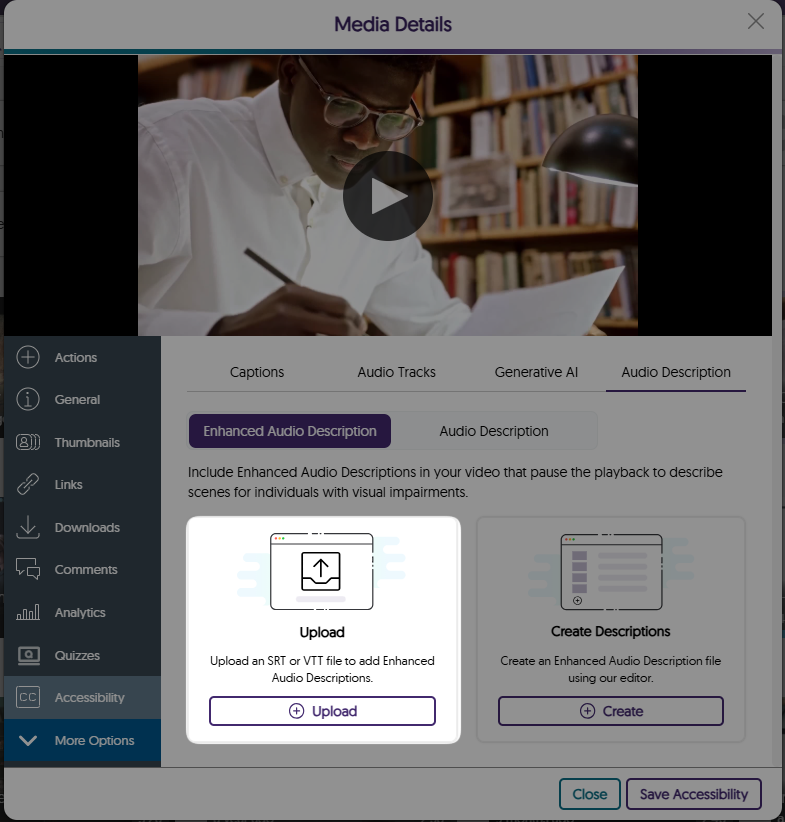
- The Media Player Pauses and Narrates Videos with Embedded Text-to-Speech Audio Descriptions
In traditional cases where audio descriptions are provided, natural pauses in dialogue may not provide sufficient time to describe the scenes for those who need assistance. To address this issue, the Media Player automatically pauses videos to read your Enhanced Audio Descriptions in a natural way that provides enough time for viewers to understand the entire context of the scene.
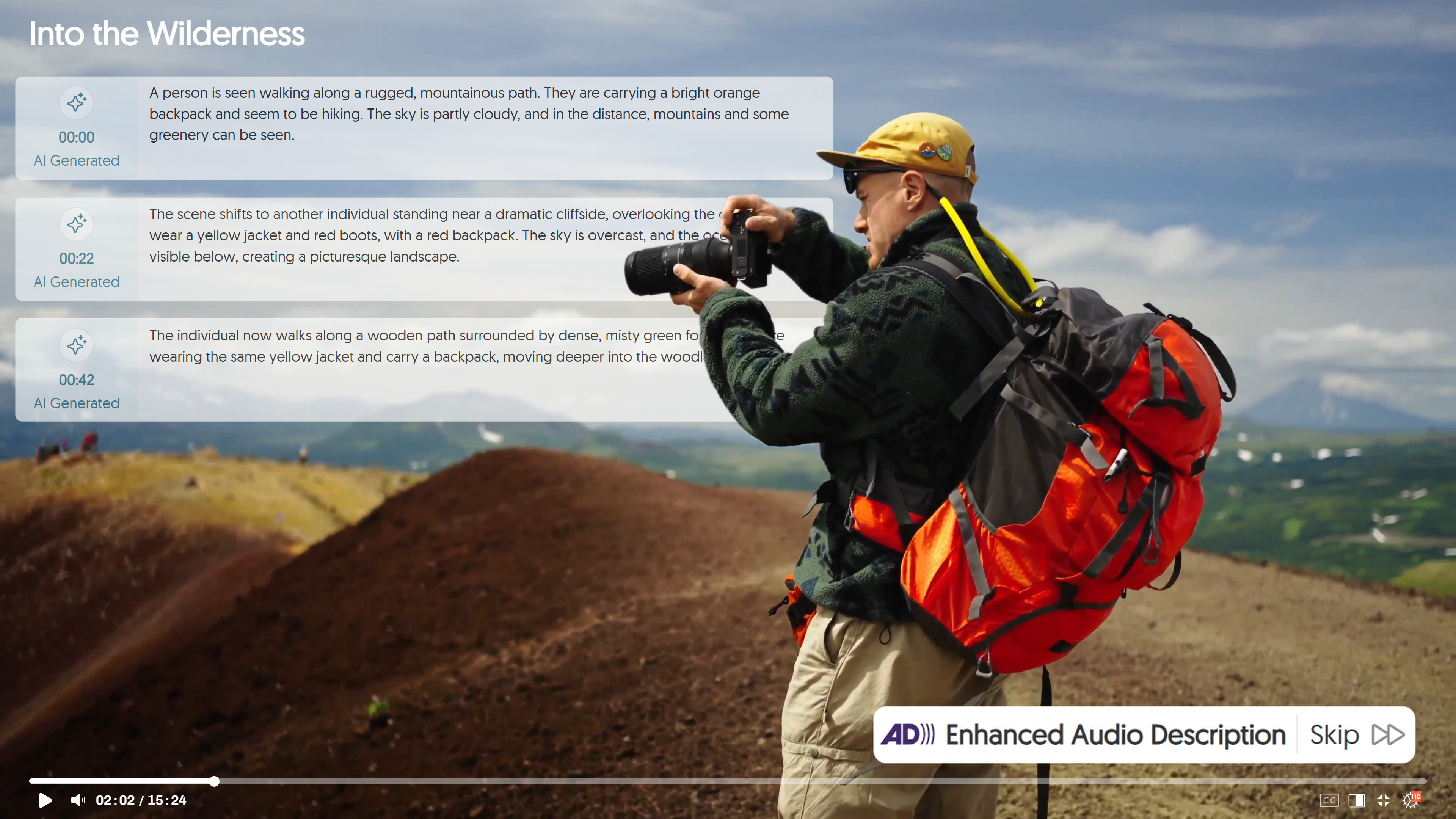
- Pin Frequently Used Folders and Channels to the Video Platform’s Sidebar
Easily keep track of important folders and channels by pinning them to the sidebar on the Manage Media page. In a future release, we will provide additional account-level and institutional-level customization capabilities.
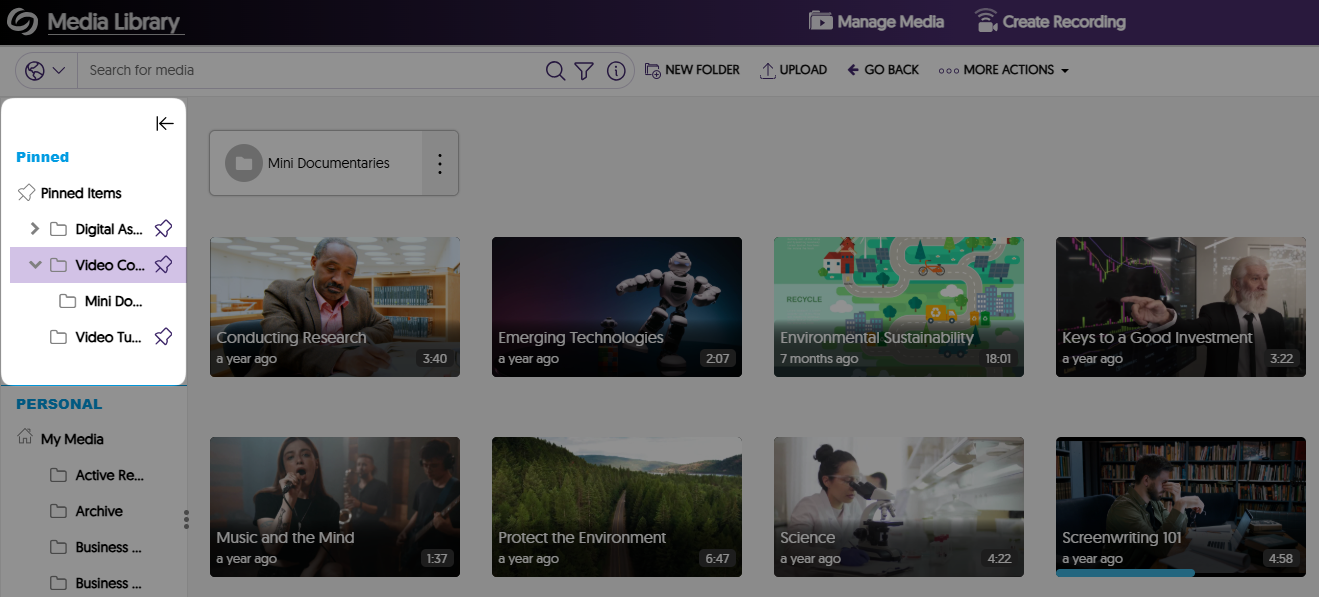
- Protect Your Account With Two-Factor Authentication
As an institution admin, you can manage two-factor authentication on a role basis for all non-admin and admin users. This will ensure that when you or other users attempt to sign in to the Video Platform, they will be required to enter a six-digit authentication code sent to their email. By default, this feature is enabled for admins and can be managed for all roles by navigating to the Admin Panel > Platform > Platform Settings > Additional Options > Security & Privacy.
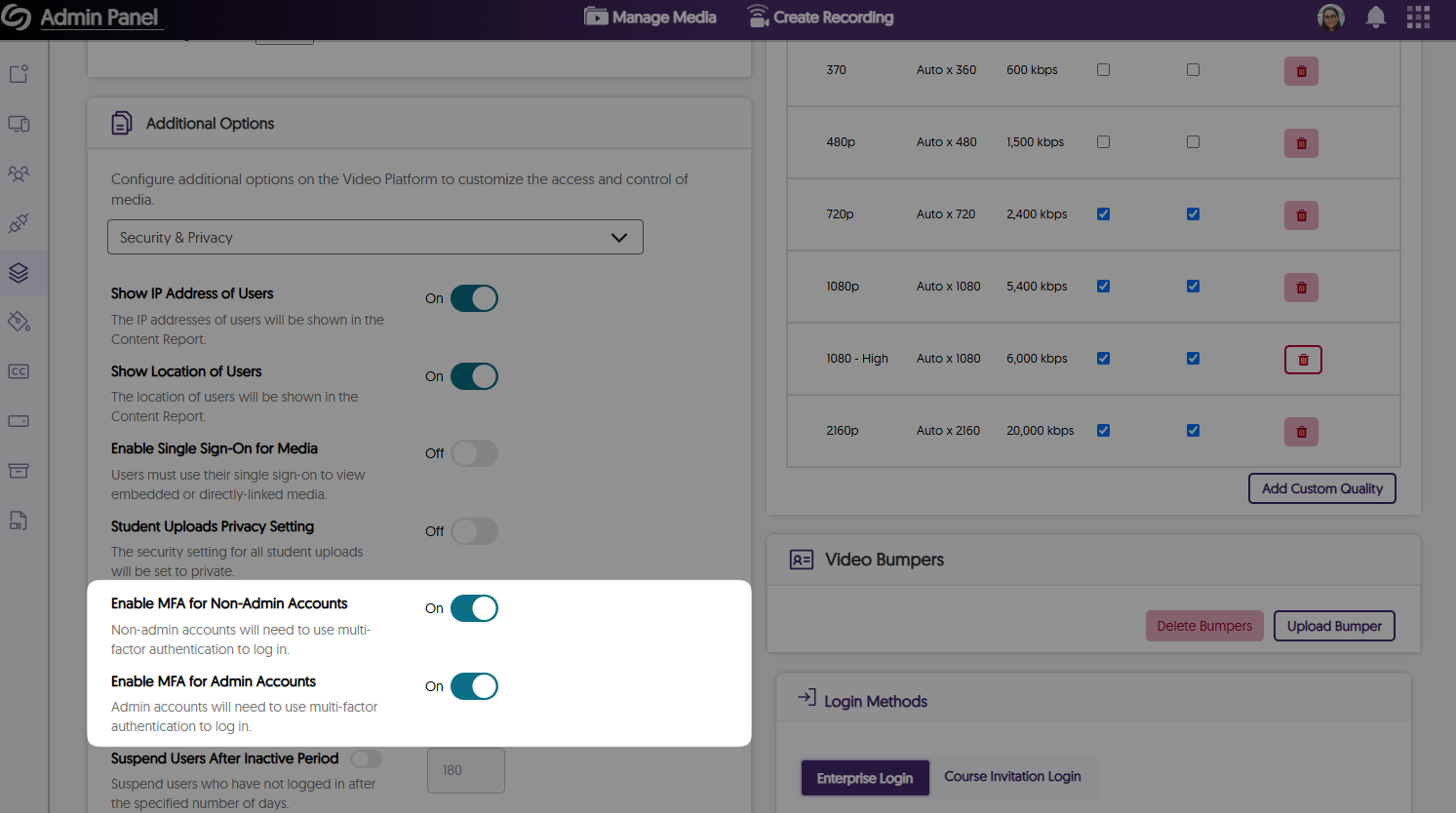
- The Authentication Page Has Been Updated With a New Modernized Interface
If you are not logged into the Video Platform when you access a direct link, you will see our new authentication page, which is better aligned with our branding theme by providing an updated color palette and visuals.
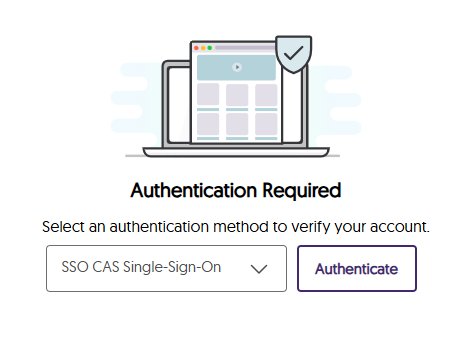
- Instructors Can Access the Content Report for Videos Through the Media Details Window
As an instructor and course owner, you can now easily access the Content Report for any video through its Media Details window. This will ensure when you’re in a course, you never have to manually navigate to the Content Report to see video analytics. - More Streamlined Publishing Capabilities for Recordings
Previously, only after creating a recording did you have the option to publish it to your desired channels and save it to personal folders. Now, you can customize the publish and save locations anytime before or after the recording by accessing the settings for the Browser Capture.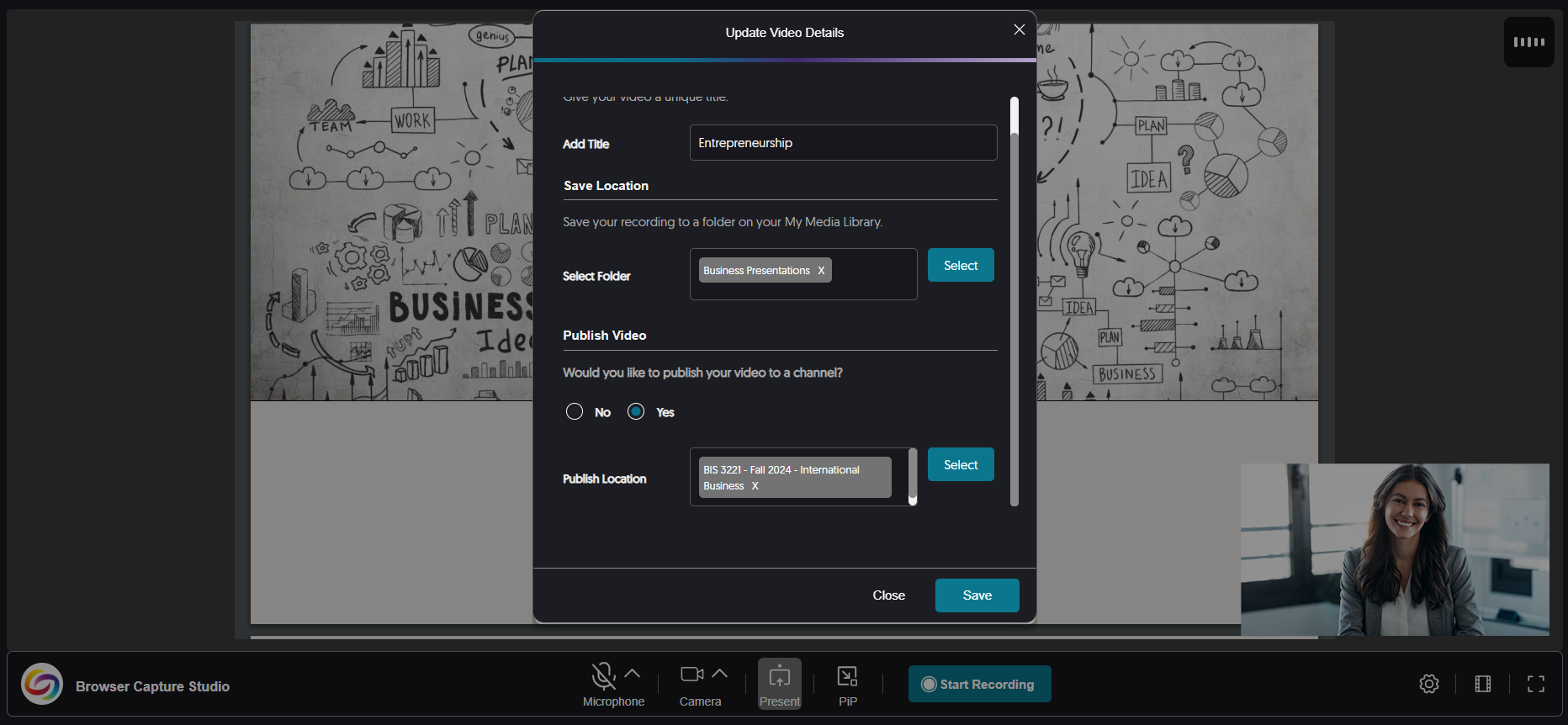
- Improved the Responsiveness for the Usage & Analytics Content Report
We have updated the Content Report in Usage & Analytics to be more responsive on various screen sizes by adjusting spacing and alignment issues. - More In-Depth Audit Logs to Track Deleted Items and Mobile Activities
We’ve expanded our audit logs to track files that are permanently deleted from the Recycle Bin according to the retention policy.

- Create Your Own Enhanced Audio Descriptions with Our Built-in Audio Description Editor
-
January 15, 2025
Lecture Capture Portfolio Update – PC Capture and Apple Capture Updates – v25.1.0 Release
Australia Zone Canada Zone European Union Zone Middle East Zone Singapore Zone United States Zone YuJa Lecture Capture PortfolioExciting news! This week, we’re rolling out a significant product update across our Lecture Capture Portfolio! For the YuJa Software Capture for PC, this update includes improved screen reader compatibility with enhanced navigational focus, an audible countdown before recordings start, and integrated support for Kuando Busylight.
- YuJa Software Capture Will Automatically Switch to the Legacy Engine for ARM-Based Processors
Currently, devices with ARM-based processors are only compatible with YuJa Software Capture’s Legacy Engine. To ensure the correct engine is always selected, YuJa Software Capture automatically detects ARM-based processors and switches to the Legacy Engine.
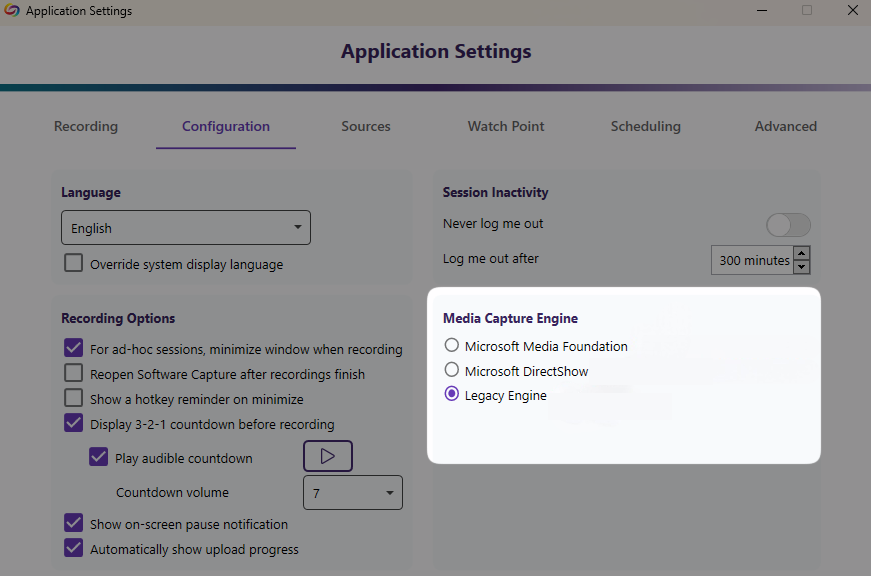
- Improved the Performance of YuJa Software Capture
For this update, we have made major improvements to address dozens of defects that could affect your ability to record and upload content in more niche circumstances.
For the YuJa Software Capture for Apple, this update includes the option to remotely update YuJa Software Capture though Video Platform, remotely stop recording from the Video Platform, and set the default resolution for video captures, as well as the new toast notification to indicate issues during recordings, and a streamlined installation process with built-in internal audio script.
- The Annotation Toolbar Has Been Redesigned and Includes New Features
The Annotation Toolbar now offers more features for creating on-screen text and drawings.
- Draw various shapes on your screen, such as circles, squares, and stars.
- Use the Vanishing Pen to draw on the screen, with your annotation fading away after a few seconds.
- Easily reverse or reapply changes with the redo and undo options.
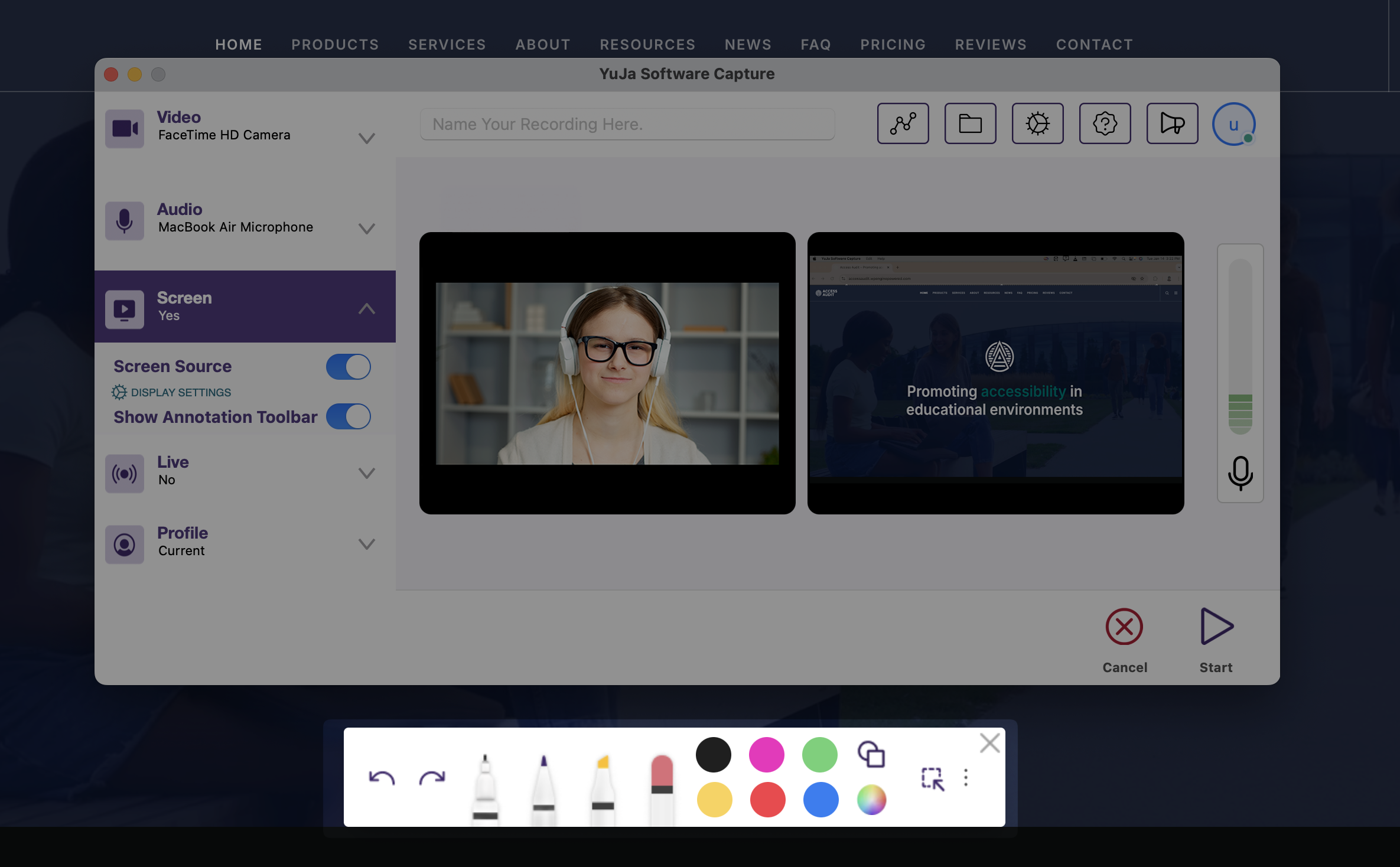
- View Who Is Logged in on the YuJa Software Capture Application
For institutions that utilize a single device shared among multiple users, you can now view who is signed in to the YuJa Software Capture application by clicking the profile icon.
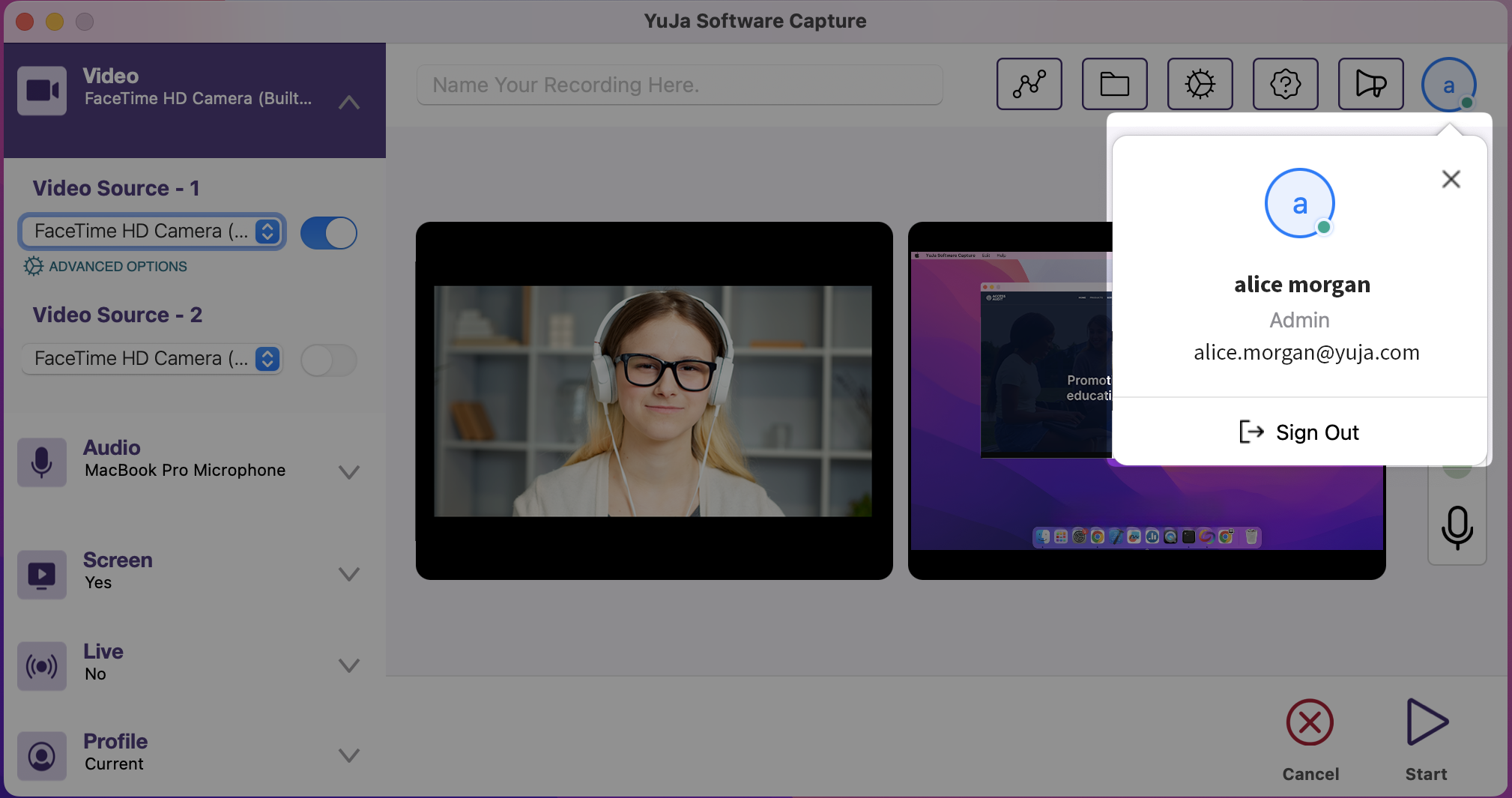
- YuJa Software Capture Will Automatically Switch to the Legacy Engine for ARM-Based Processors