-
May 5, 2025
YuJa EqualGround Accessibility Governance Platform Update – v25.3.0 Release
Australia Zone Canada Zone European Union Zone Geographic Zone Middle East Zone Singapore Zone United States Zone YuJa EqualGround Accessibility Governance PlatformWe have successfully pushed an update to all YuJa EqualGround Accessibility Governance Platform instances residing in the US, Canada, Australia, and the European Union. YuJa EqualGround now has a revamped website management interface with bulk actions, a new Issues Report for organization-wide visibility, and enhanced remediation workflows with integrated How-to-Fix guides. Additional improvements include faster processing performance, AutoPilot HTML preview, customizable widget placement, a new DocHub for simplified document management, and more.
-
Enhanced Website Pages Interface with Streamlined Navigation and Bulk Actions
The EqualGround Websites Page has been completely revamped with new management capabilities, robust filtering options and bulk actions that help streamline your workflow when managing multiple websites:
-
Filter by website status and perform operations on multiple selected websites simultaneously.

-
The Website Details Page now has dedicated tabs for configurations, actions, and scan history across page groups.
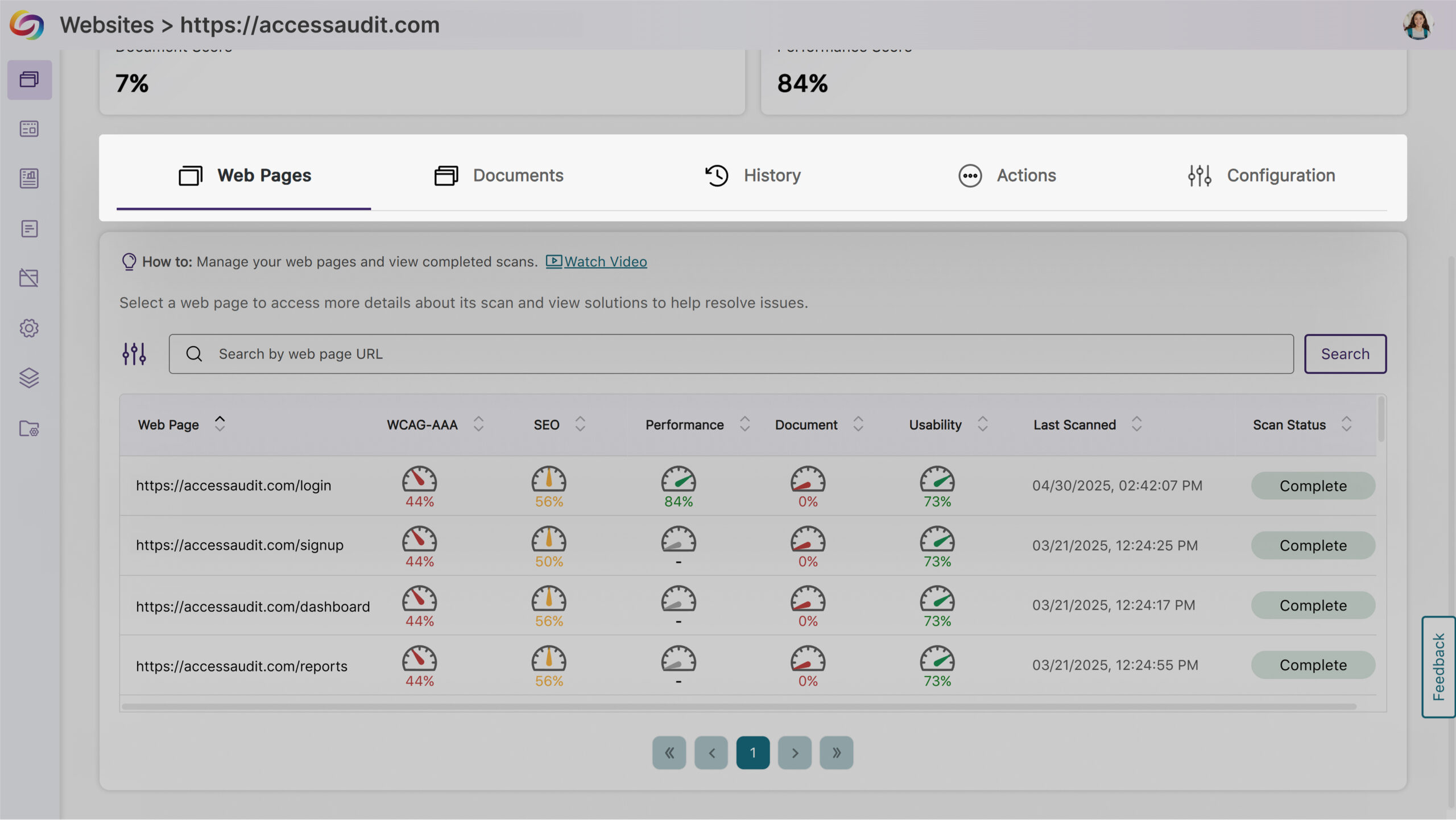
-
Users can now access the issue panels from the web pages table to simplify management.

-
AutoPilot has its own dedicated page for HTML and rendered view access.
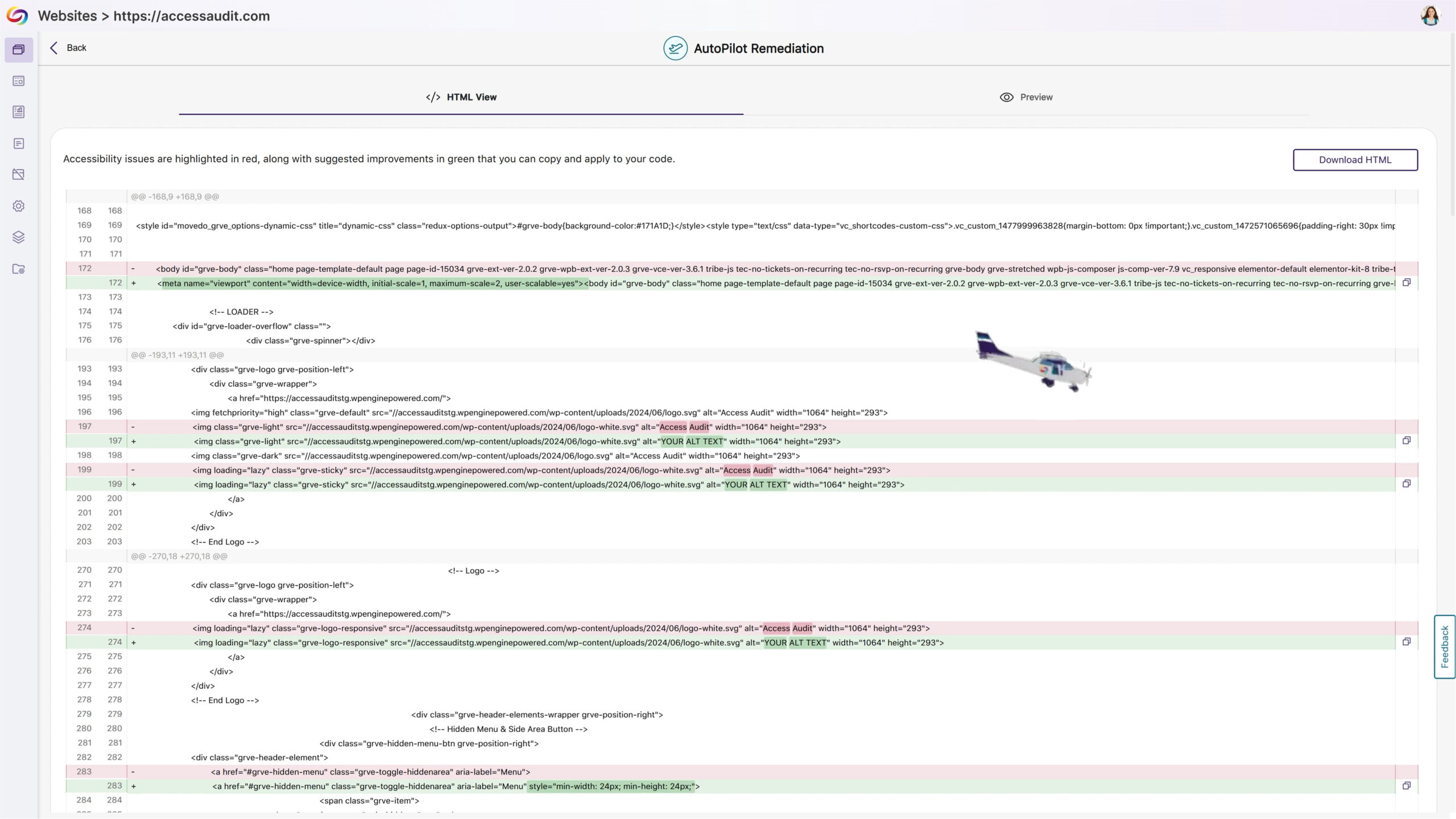
-
WCAG scoring now displays only the most relevant level based on your settings.
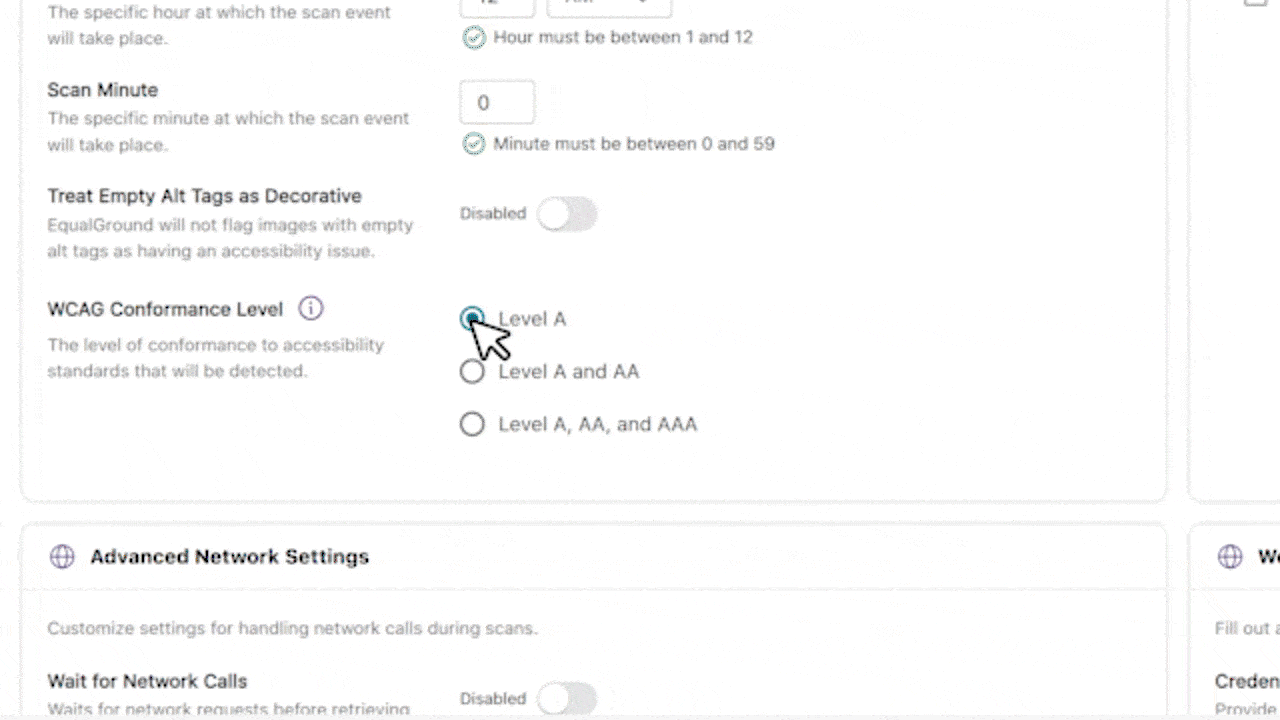
-
All engine results display together rather than on different pages.
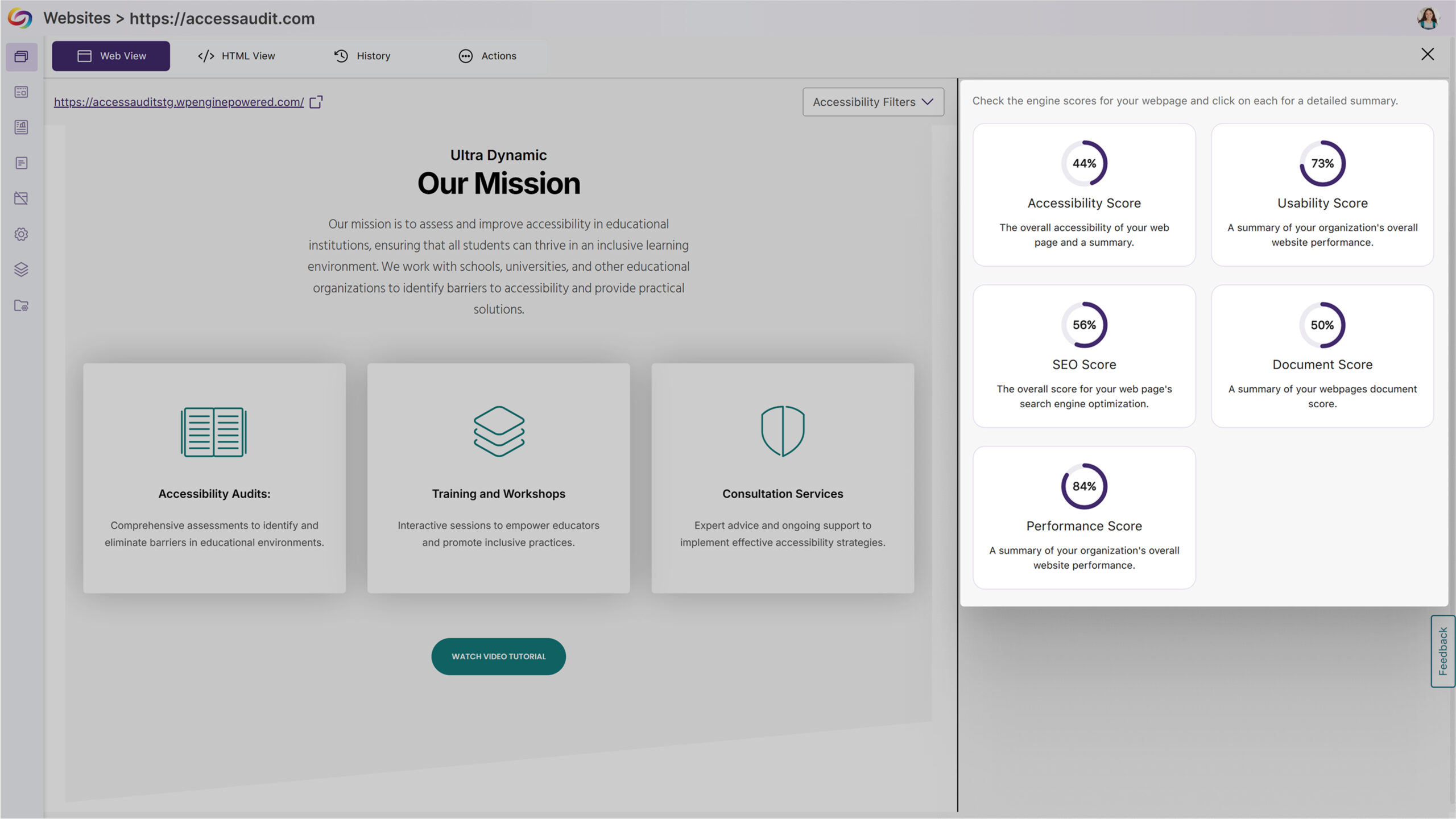
-
-
Improved Processing Performance for Faster Website Scanning
We’ve improved the processing speed throughout the Equalground platform, allowing users to identify and remediate accessibility issues more quickly and efficiently.
-
New AutoPilot HTML Preview Feature Added
A new AutoPilot HTML preview feature has been added to EqualGround. This update enables real-time visualization of accessibility fixes before implementation, allowing users to toggle between the HTML code and web view renderings to validate corrections.
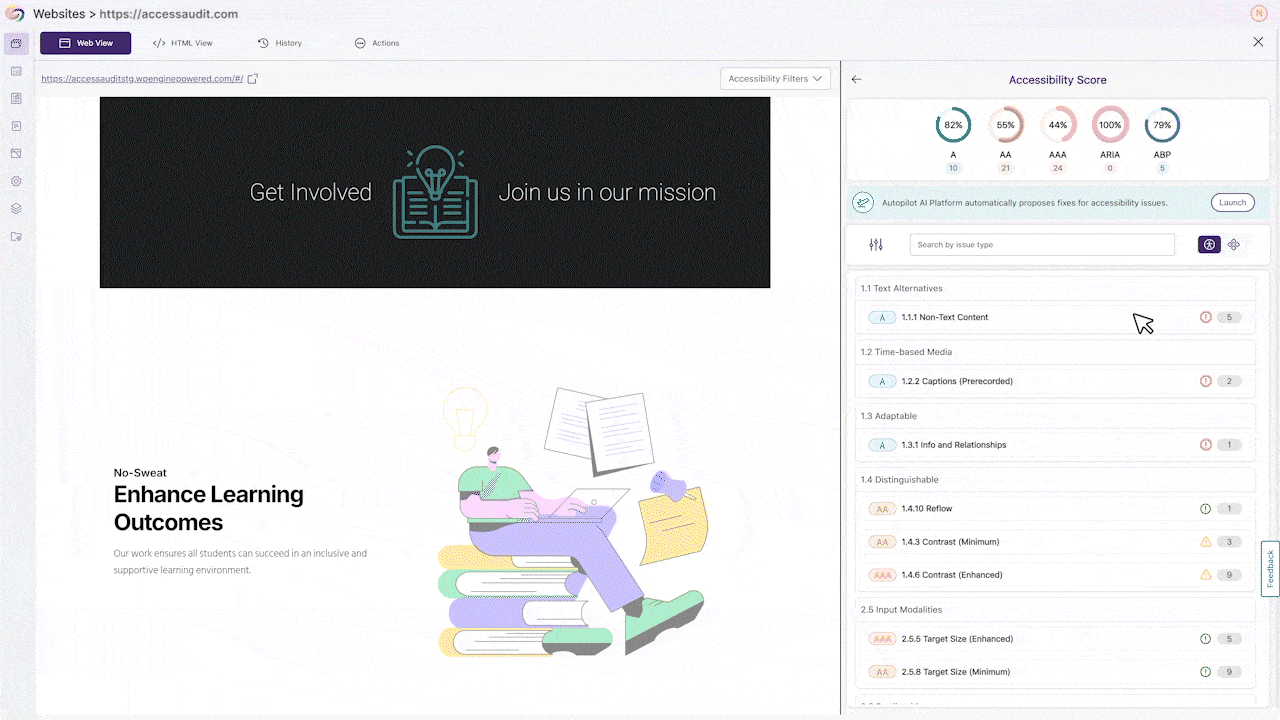
-
Customize the Browser Extension Widget Placement
The EqualGround Browser Extension now gives you control over widget positioning through a new Extension Settings tab in your website configuration. Simply drag the widget to your preferred location and save; your customized placement will persist across all sessions.
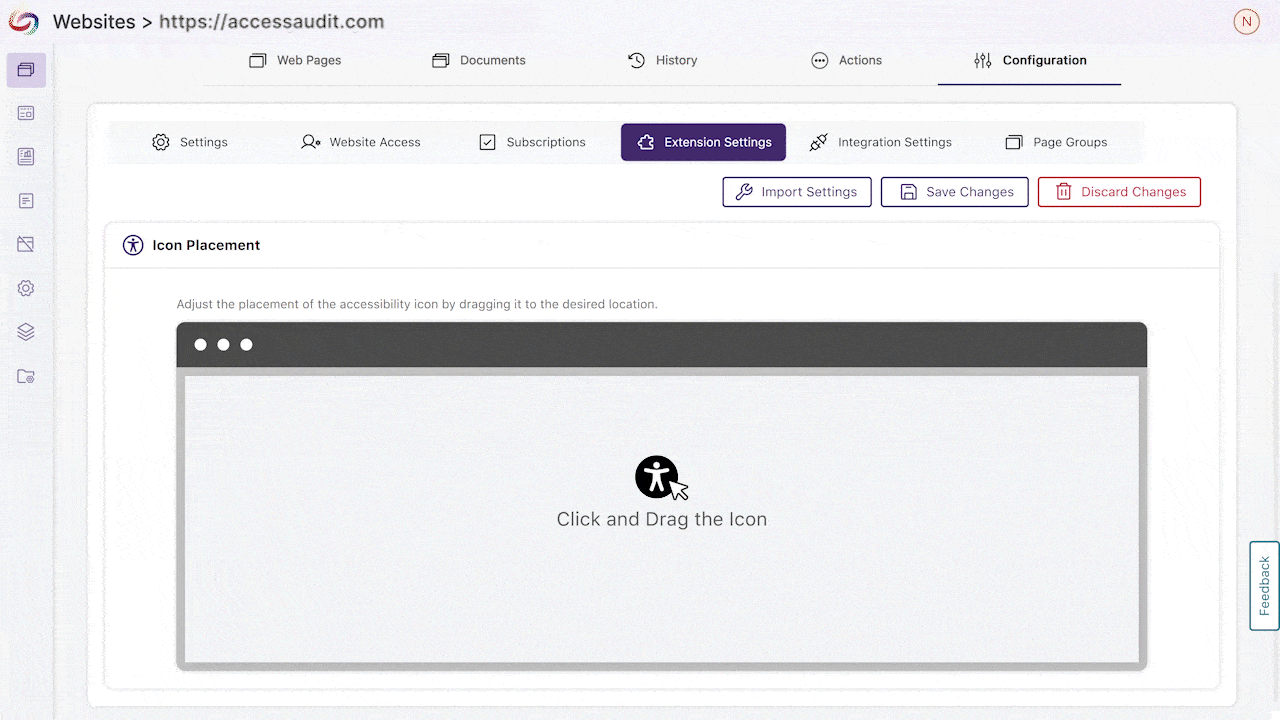
-
New Issues Report Enables Viewing All Occurrences of an Issue Throughout the Organization
The new Issues Report offers a hierarchical view of accessibility challenges by categorizing issues as severe, major, or minor with comprehensive statistical cards and trend charts. Easily identify problem areas by clicking any issue type to see affected websites, then selecting a website to view specific impacted pages, creating a seamless path from identification to resolution across your entire organization.

-
Integrated Remediation Guides Help Resolve Accessibility Issues
The EqualGround platform now features integrated How-to-Fix guides that appear directly within the issue context, providing immediate remediation guidance without disrupting your workflow. These guides offer step-by-step instructions, code examples, and accessibility best practices to help users resolve accessibility issues.

-
New DocHub Improves Document Management
This update adds a DocHub for simplified and more organized document management. Users can create and navigate customizable folder structures to organize their documents efficiently while managing their accessibility through the same intuitive interface they use for web pages.
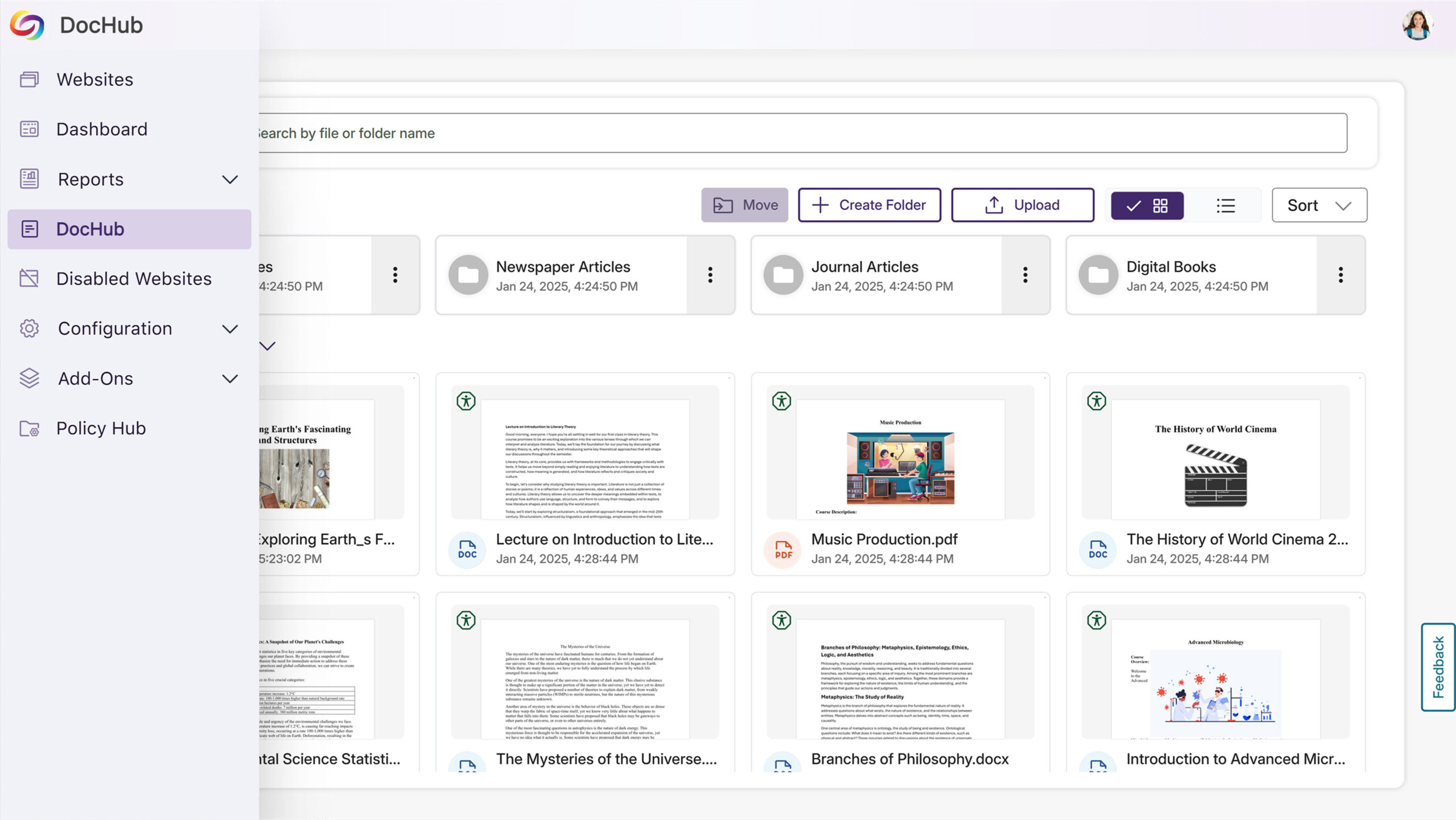
-
Refreshed Login Page with Custom Branding Options
The refreshed EqualGround login interface now supports complete customization through the Branding Settings panel. Easily modify button colors, upload custom background images, and preview changes to maintain consistent branding across your platform.
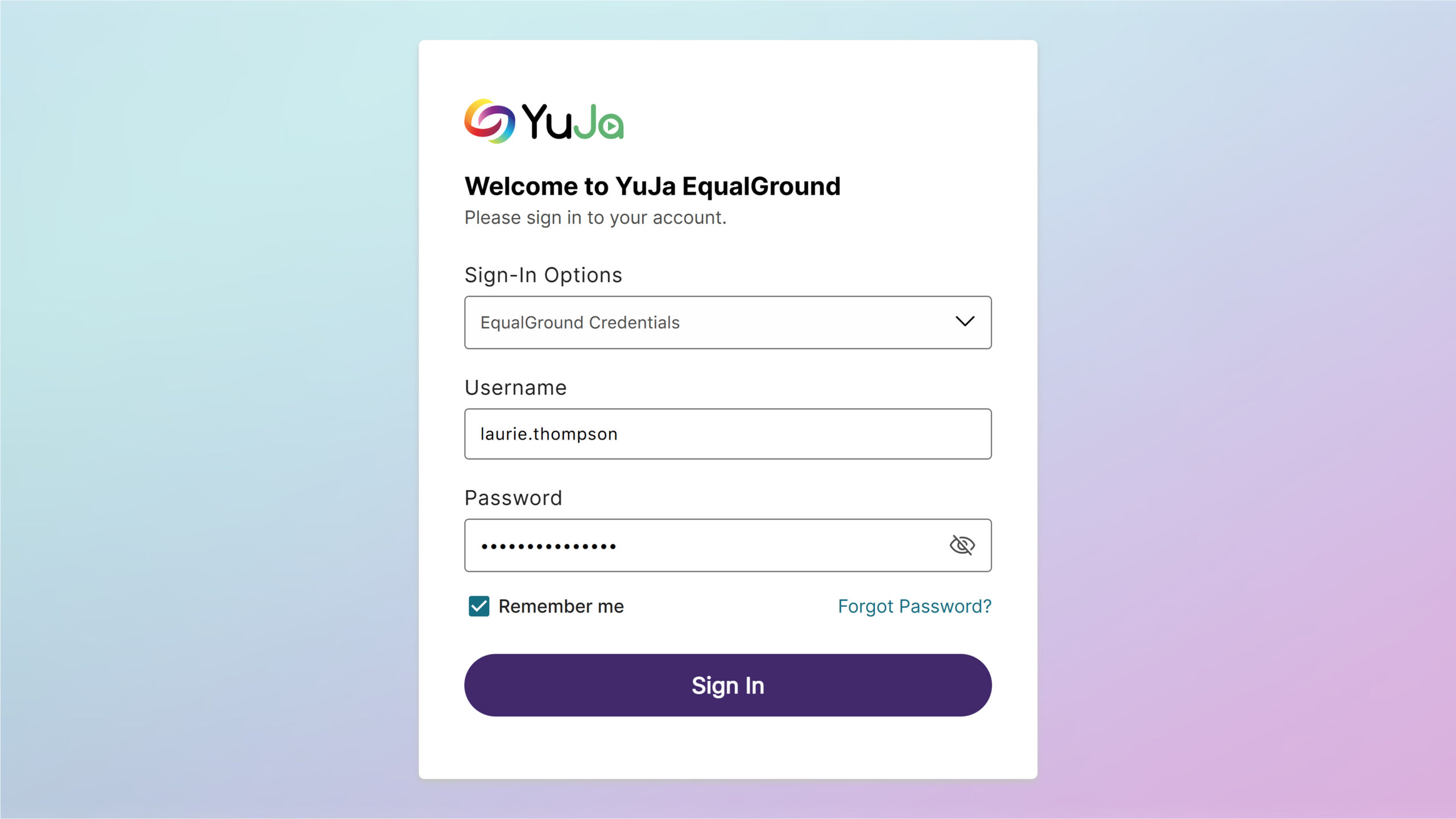
-
Enhanced New User Setup Experience with Step-by-Step Instructions
The EqualGround browser extension setup process now features updated visual guides that provide clearer step-by-step instructions. Each configuration step is better illustrated to make the setup process more intuitive for new users.

-
New Option to Automatically Exclude Decorative Images from Being Flagged as Issues
In certain cases, your content may contain images marked as decorative with an empty alt tag (alt=””) or a custom decorative tag. To ensure that these types of images are not flagged as issues, YuJa EqualGround now offers more flexibility for you to treat these images as decorative.
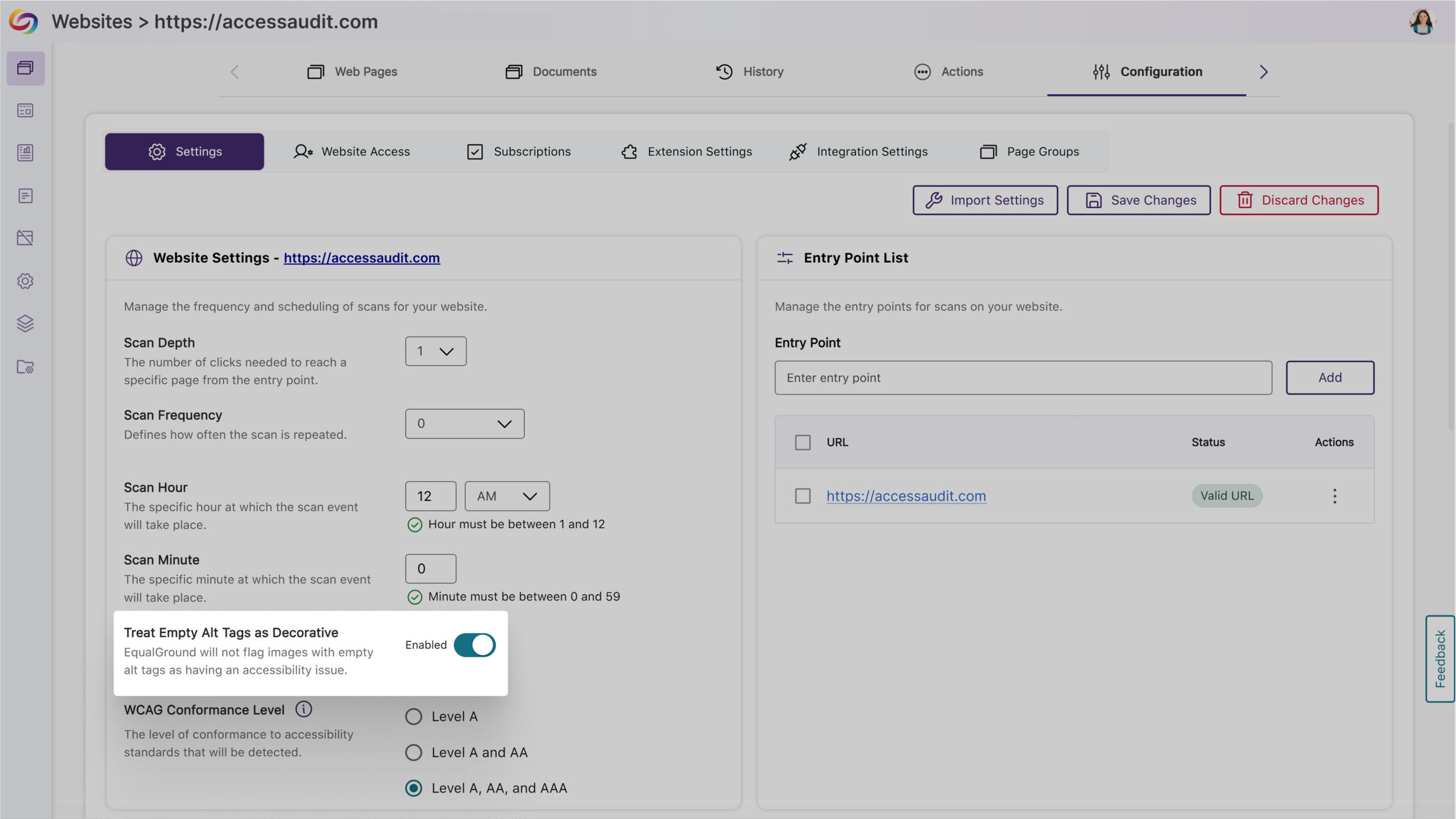
-
Customizable Top Bar Colors to Match Institutional Branding
Personalize the platform’s appearance with modernized, high-contrast color options to maintain visual accessibility while matching your institution’s branding.

-
-
April 25, 2025
YuJa AccessNotes Note-Taking Module Update – v25.3.0 Release
Australia Zone Canada Zone European Union Zone Geographic Zone Middle East Zone Product Singapore Zone United States Zone YuJa AccessNotes Note-Taking PlatformWe have successfully pushed an update to all YuJa AccessNotes Note-Taking Module instances residing in the US, Canada, Australia, Singapore, the Middle East, and the European Union. This update includes an improved interface for better navigation and a new ability to regenerate and remove transcriptions.
-
Improved Interface for Better Navigation
The interface has been updated to provide a clearer visual distinction between folders and files in the library, including unique icons for file types, unbolded status indicators, and an updated sidebar tab icon. These adjustments simplify navigation, especially as your library grows with notes and organizational structures.
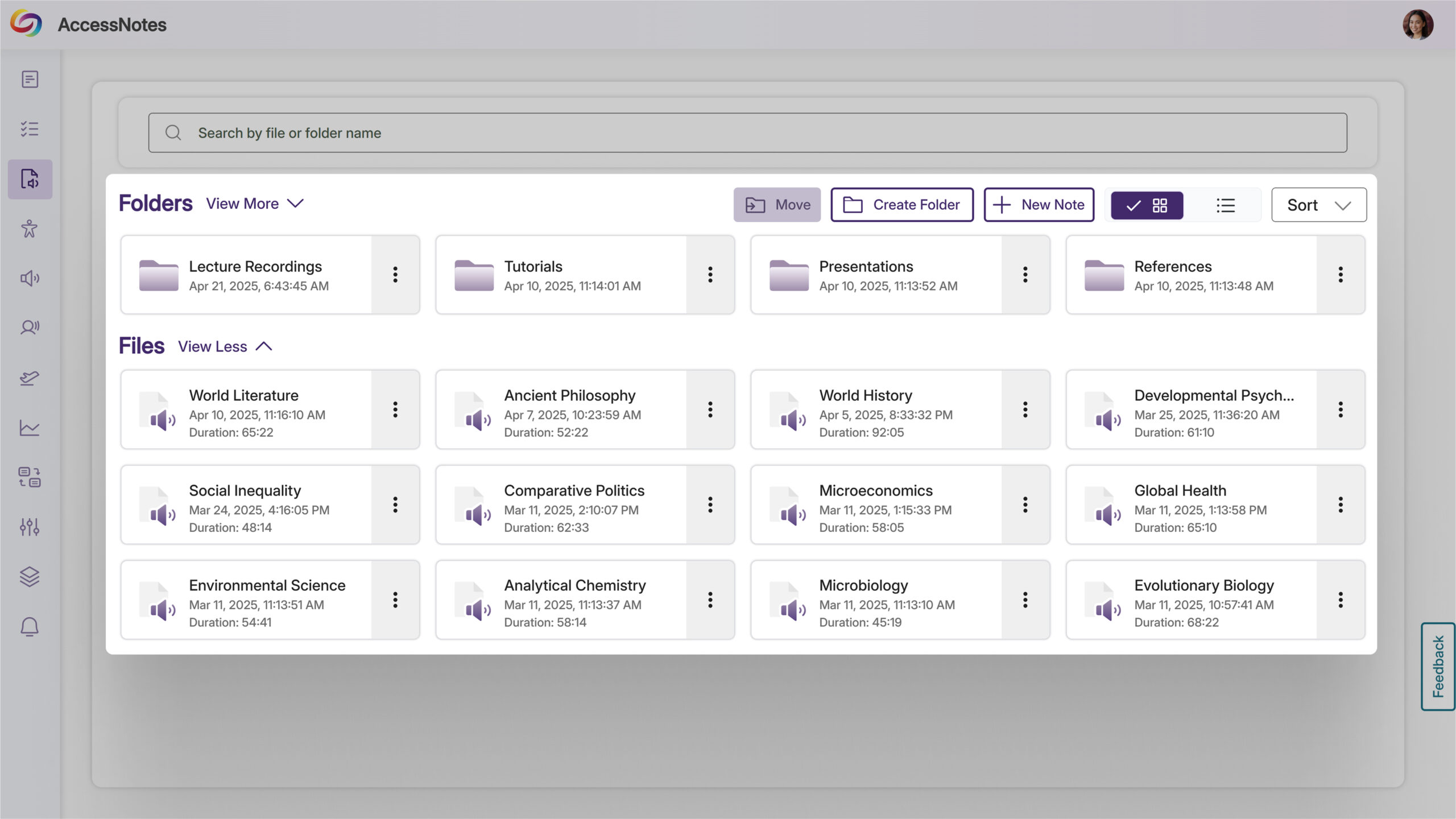
-
New Ability to Regenerate and Remove Transcriptions
Delete or regenerate transcripts in AccessNotes with new management controls. After generating a transcript for your audio note, you’ll find a delete option in the More Actions menu. Any previously created summaries and outlines remain accessible even after transcript deletion.

-
-
April 25, 2025
YuJa Workflow Orchestration Module – v25.1.0 Release
Australia Zone Canada Zone European Union Zone Geographic Zone Middle East Zone Modules Singapore Zone United States Zone YuJa Panorama Workflow Orchestration Module-
Introducing Workflow Orchestration: A New Way to Manage Accessibility Projects
We’ve launched a new Panorama Workflow Orchestration Module, a powerful project management tool that enables administrators to create dedicated accessibility projects, assign team members with customized roles, and streamline collaboration across your institutions. Team leaders can manage user permissions, organize remediation tasks and maintain oversight of accessibility initiatives from a single centralized interface.
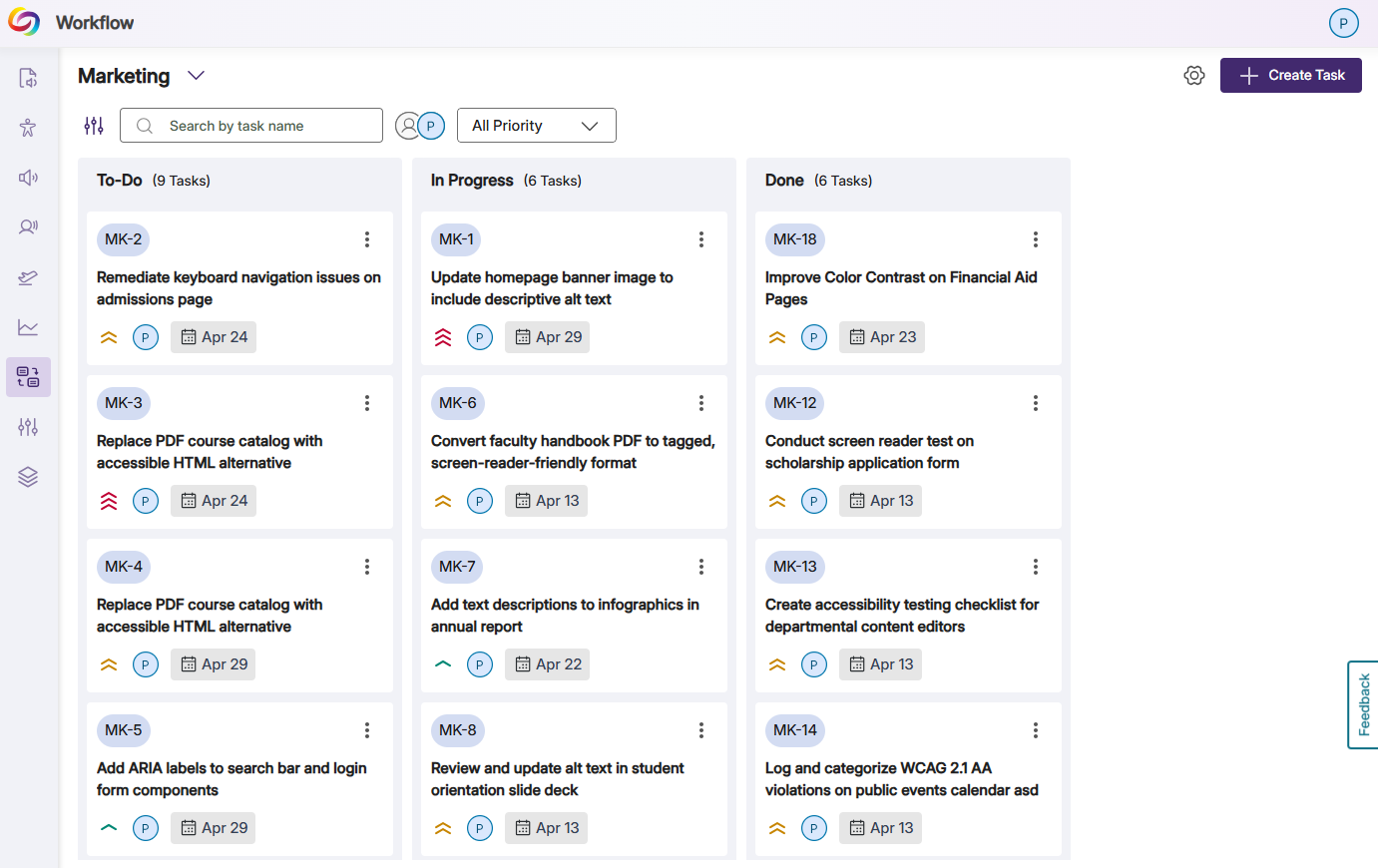
-
Due Date Functionality Added for all Accessibility Tickets
Users with Manage or View permissions can easily assign deadlines using an intuitive date picker. Adding deadlines for tasks helps teams prioritize remediation efforts and maintain clear timelines for project completion.
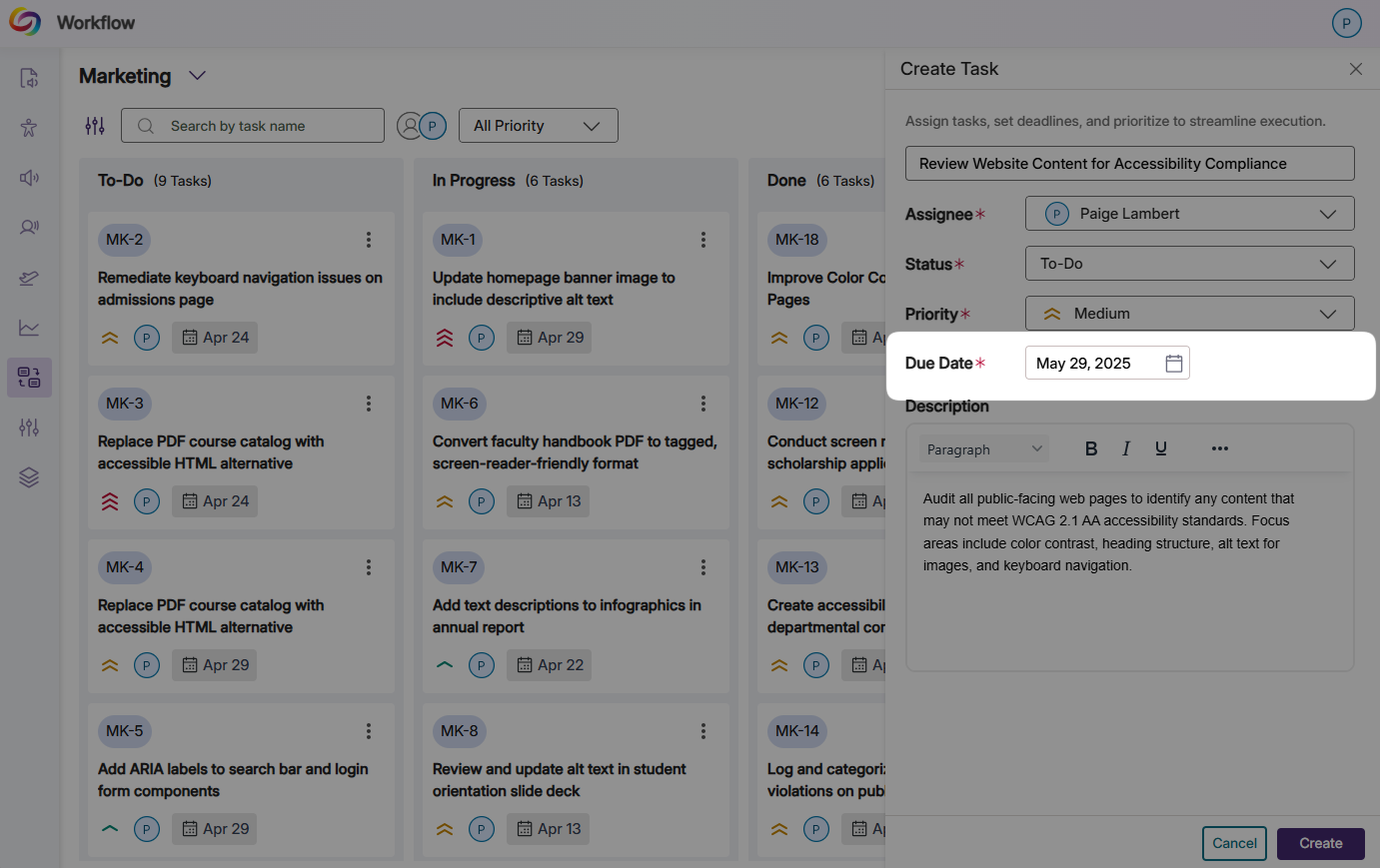
-
Ticket Informational Fields Added With Auto-Save Functionality
Informational fields in tickets have been expanded to include assignee, summary, description, reporter, deadline, status, and priority. Users with Manage or Writer permissions will have auto-save title fields and work with unsaved changes will have warnings and confirmation modals to help ensure data isn’t lost.
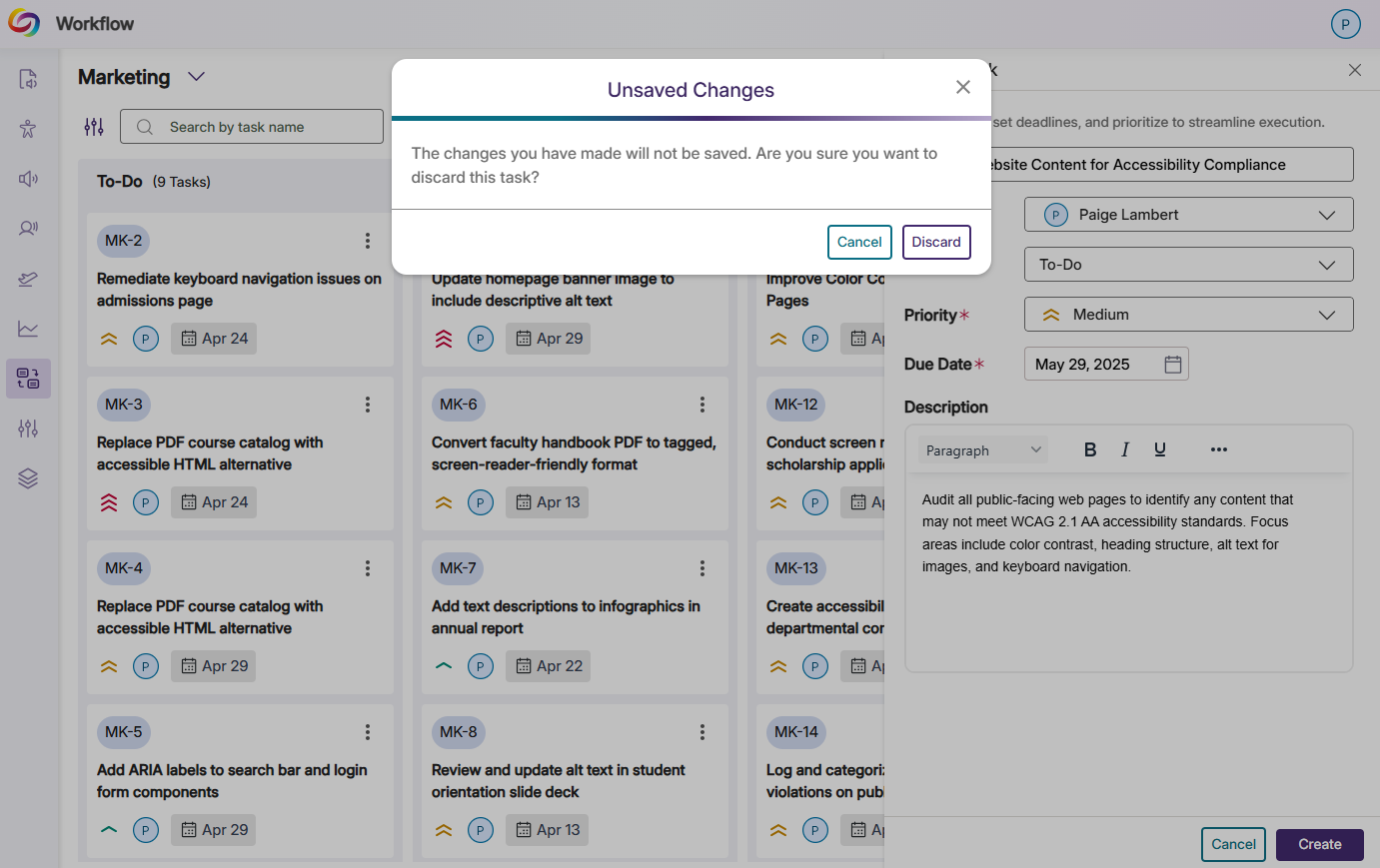
-
New Permission Levels for Project Management
New roles with permissions have been added, including Manager, Viewer, and Admin. Admins enjoy complete control with the ability to configure project settings, manage team members, and oversee all ticket operations. Managers can create and modify tickets but cannot access administrative settings, while Viewers have view-only access with commenting abilities.
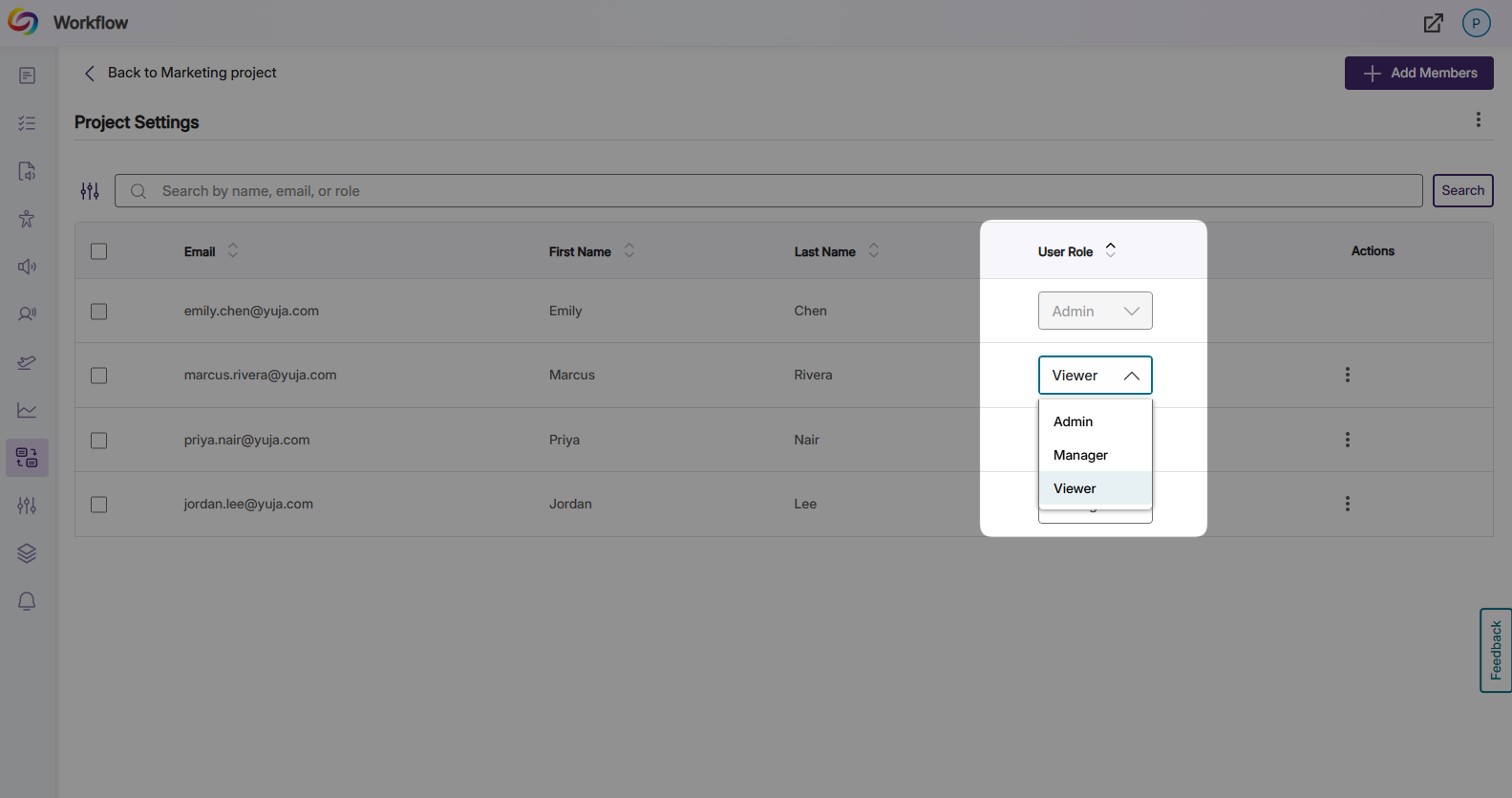
-
Advanced Filtering Capabilities for Efficient Workflow Management
The Board view now features comprehensive filtering options to help users quickly find relevant tickets. Filter by due date ranges, search by text or ticket ID, and narrow results by assignee with an intuitive user interface that accommodates teams of all sizes.
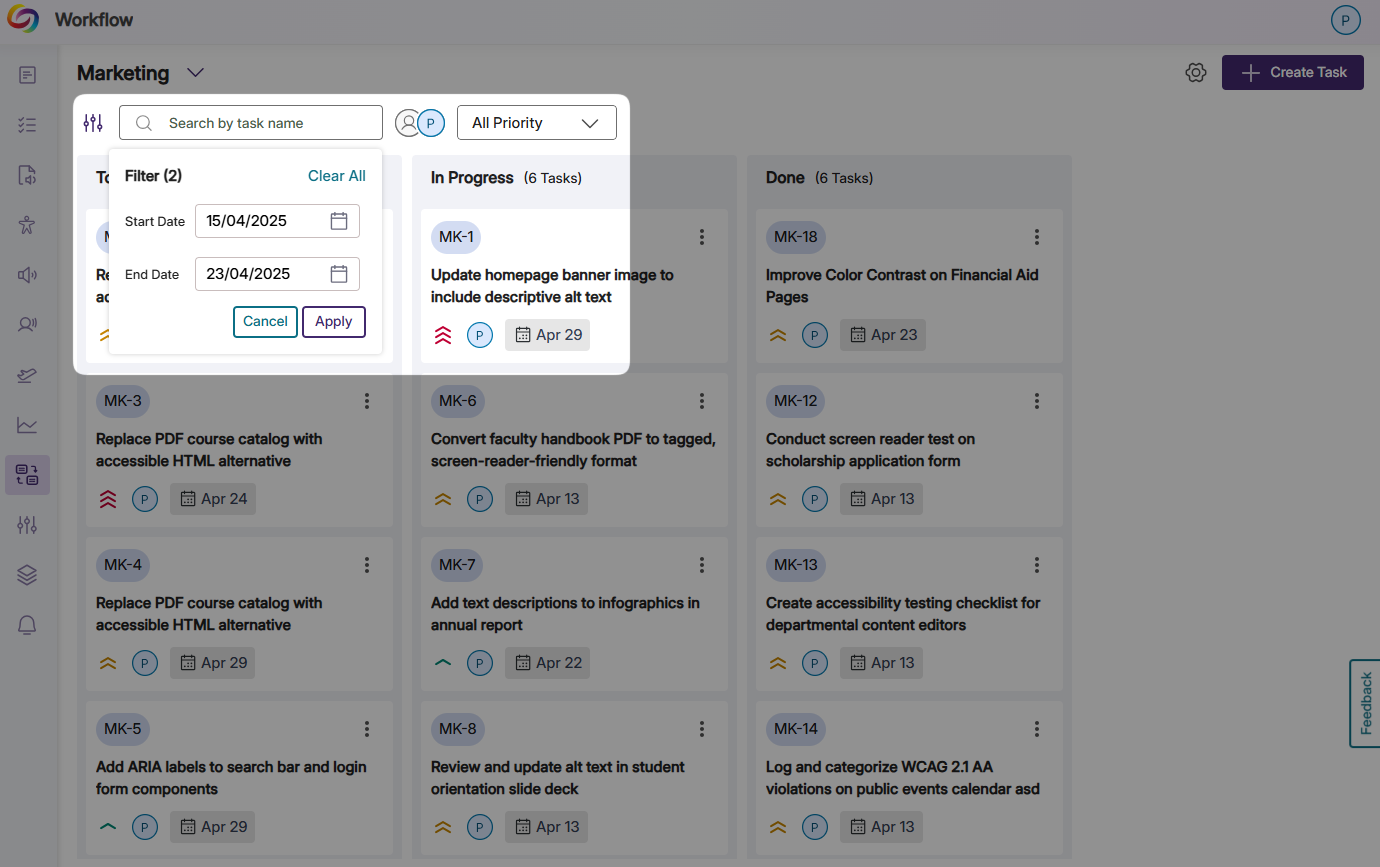
-
-
April 25, 2025
YuJa Structural Remediation Max Add-On Platform Update – v25.3.0 Release
Australia Zone Canada Zone European Union Zone Geographic Zone Middle East Zone Modules Singapore Zone United States Zone YuJa Structural Remediation Max ModuleWe have successfully pushed an update to all YuJa Structural Remediation Max Module instances residing in the United States, Canada, European Union, and Australia. This release provides an option to automatically generate a new tagged structure of your PDF document, visualize a document’s structure with tag trees, a new ability to view the reading order overlaid on the PDF, and an improved user interface that enables viewing the full property panel for tag modification.
-
Visualize a Document’s Structure with Tag Trees
This update improves users’ interaction with the tag tree in the PDF Structural Remediation Max Module. Now, when hovering over a parent element in the tag hierarchy, all of its children elements are highlighted simultaneously on the PDF, providing a clearer visual representation of the document’s structure. This helps content creators better understand the relationships between elements. Note: This functionality is available only in newly created PDF reports.
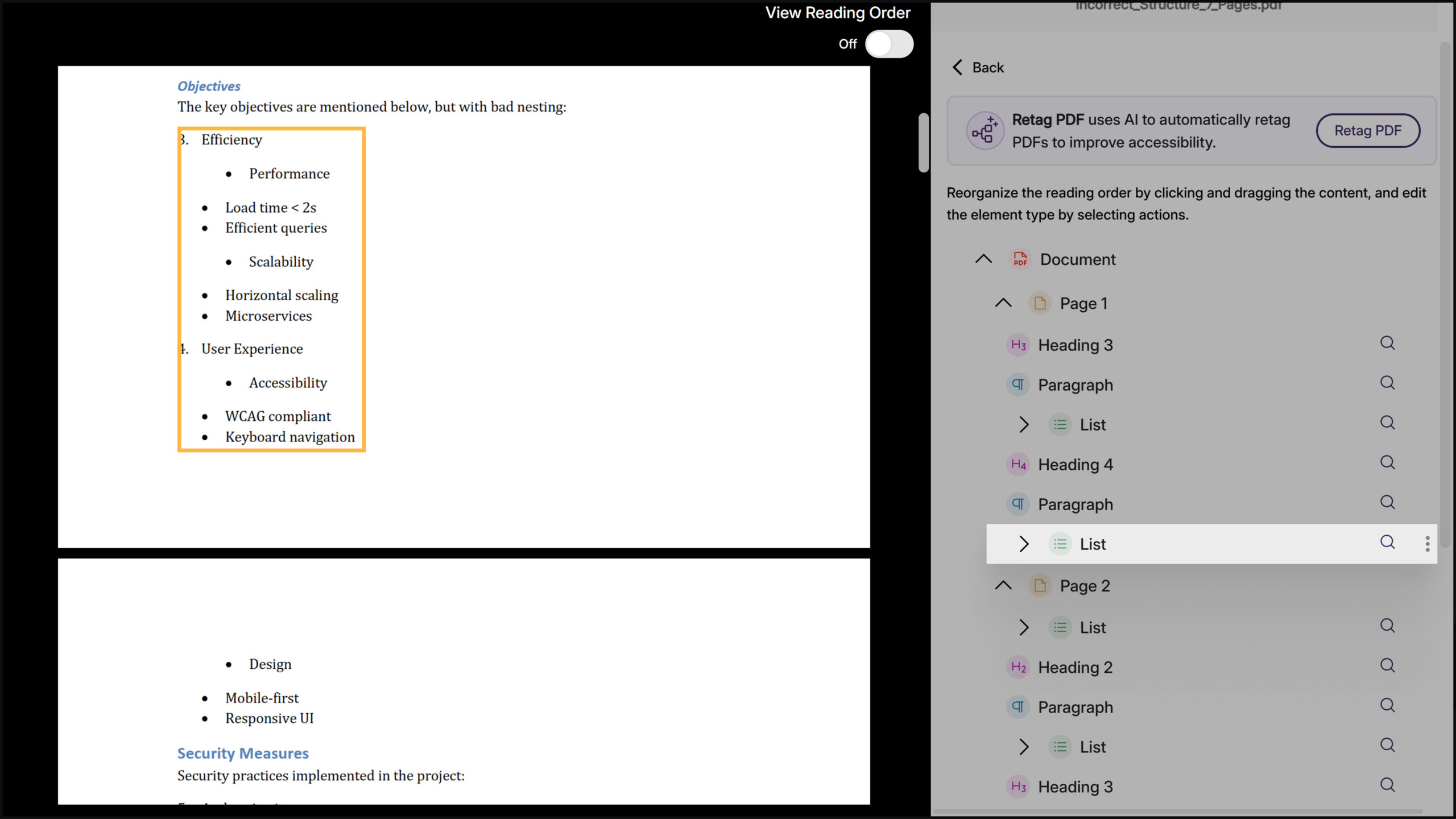
-
New Ability to View the Reading Order Overlaid on the PDF
With the toggle of a switch, users can now view the entire reading order of a PDF as an overlay on the page, making it easier to verify and adjust reading order during the remediation process.
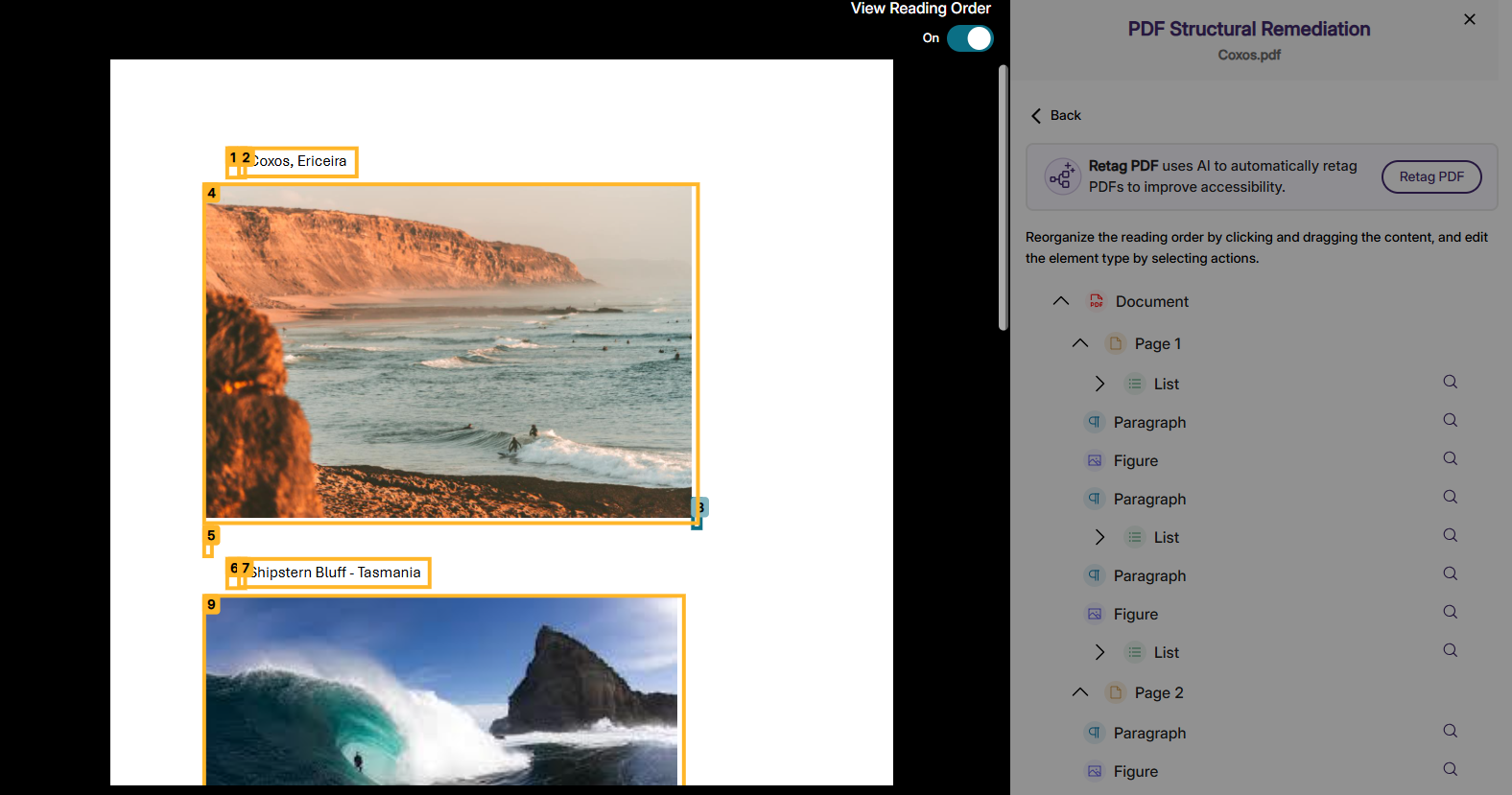
-
Improved User Interface Enables Viewing Full Property Panel for Tag Modification
Clicking on any element in a PDF now displays its full properties panel, which eliminates several steps previously required to modify tags during remediation. Document properties like title and language can also be viewed and fixed directly through this enhanced structural remediation interface.
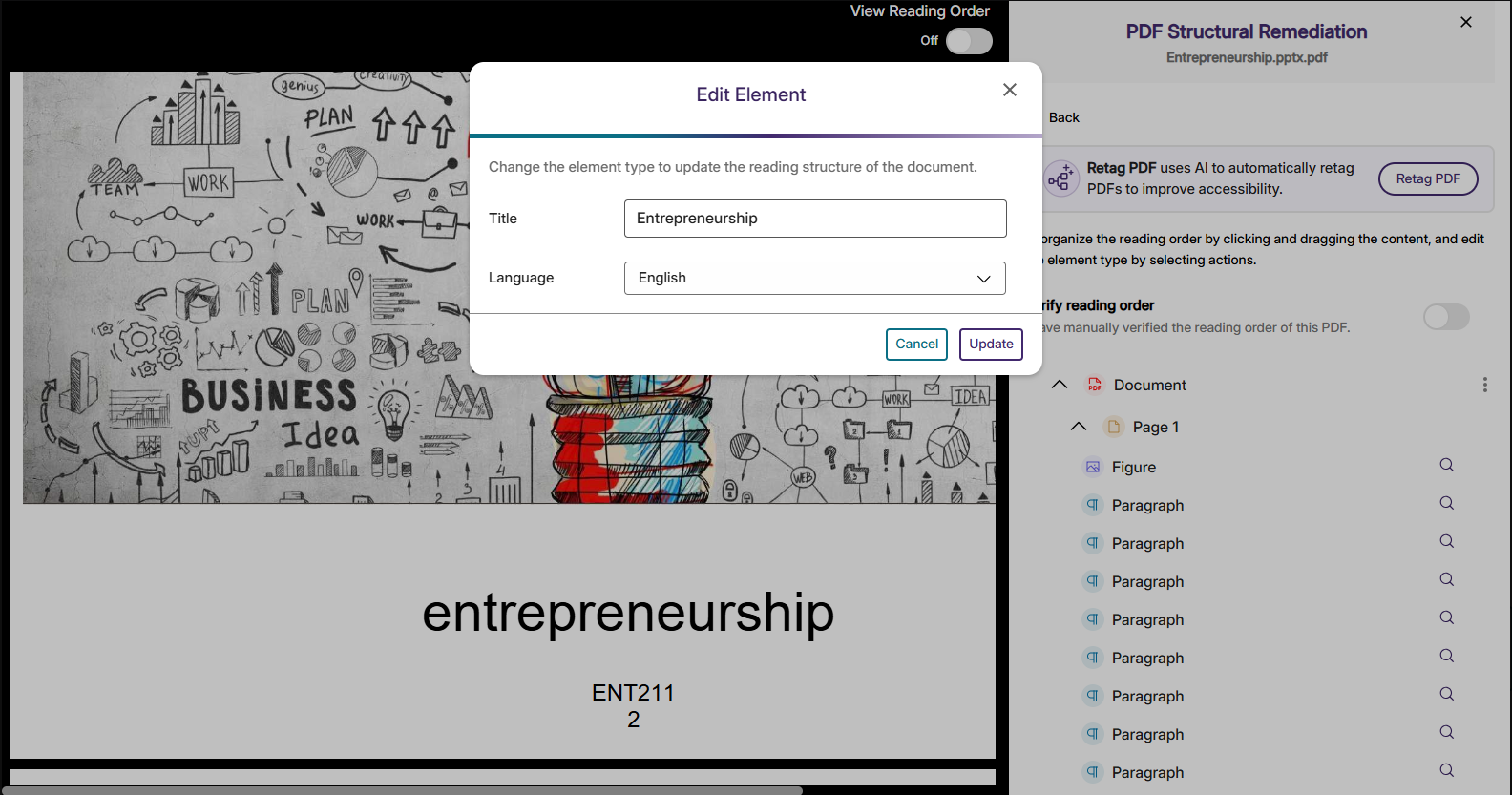
-
Visualize a Document’s Structure with Tag Trees
-
April 25, 2025
YuJa Panorama LMS Accessibility Platform Update – v25.3.0 Release
Australia Zone Canada Zone European Union Zone Geographic Zone Middle East Zone Product Singapore Zone United States Zone YuJa Panorama LMS Accessibility PlatformWe have successfully pushed an update to all YuJa Panorama LMS Accessibility Platform instances residing in the US, Canada, Australia, Singapore, the Middle East, and the European Union. This update includes expanded support for replacing files in D2L Brightspace, an enhanced Issue Severity Rubric Wizard to streamline changing the issue settings, Gradient Reader settings that are now saved between sessions, and more.
-
Expanded Support for Replacing Files in D2L Brightspace
We’ve expanded support for replacing PDFs in D2L Brightspace when making accessibility improvements. This update simplifies file replacement even when addressing metadata changes such as missing titles, alongside visual accessibility improvements.
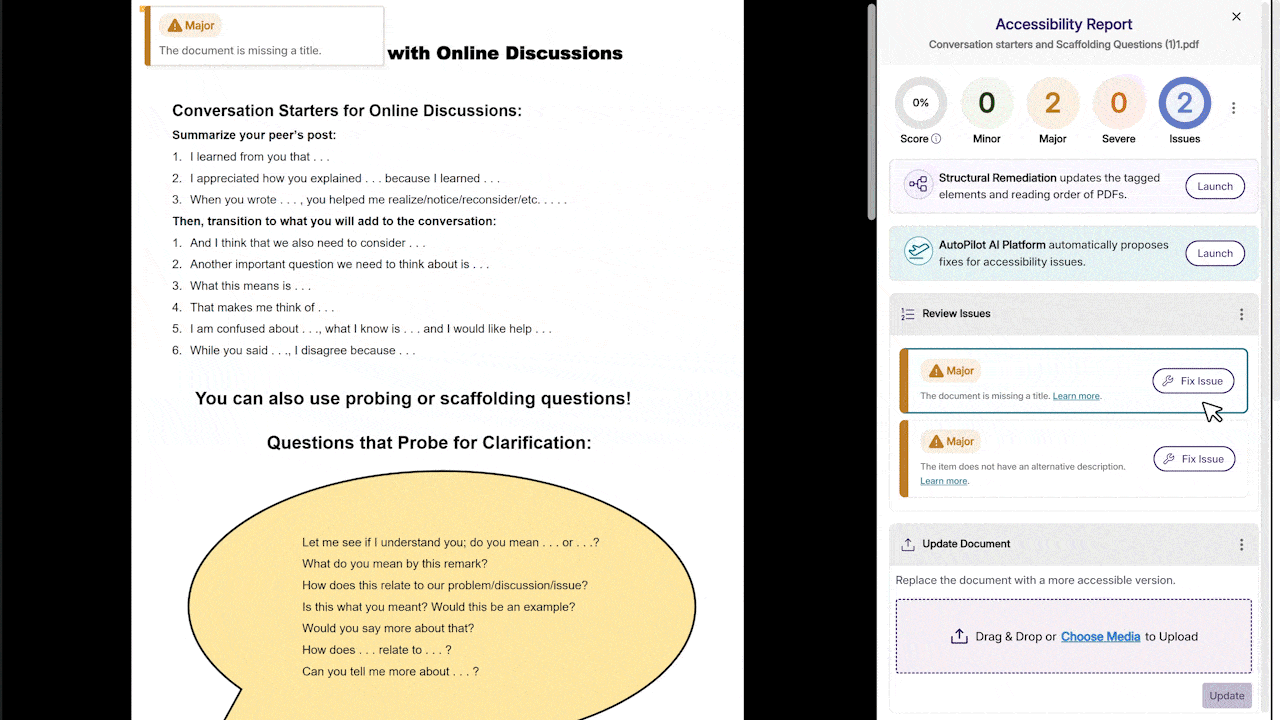
-
Enhanced Issue Severity Rubric Wizard to Streamline Changing the Issue Settings
We’ve enhanced the Issue Severity and Rubric Wizard that guides users through configuring assessment parameters for new documents. Administrators can easily adjust settings and see all changes before they confirm the updates. Note: These configuration updates will only be applied to newly analyzed documents.
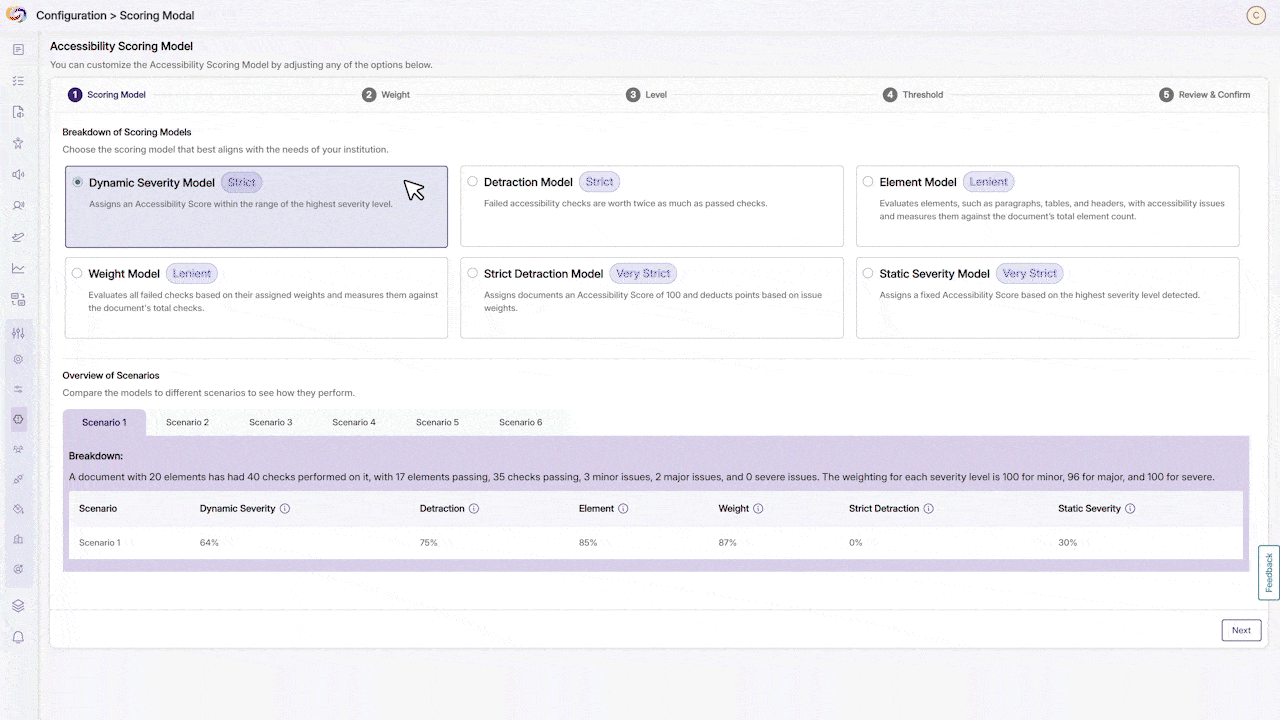
-
Gradient Reader Settings Are Now Saved Between Sessions
Users can now save their custom color scheme preferences across sessions in the Gradient Reader. Personalized settings will now automatically apply each time they reopen the application.
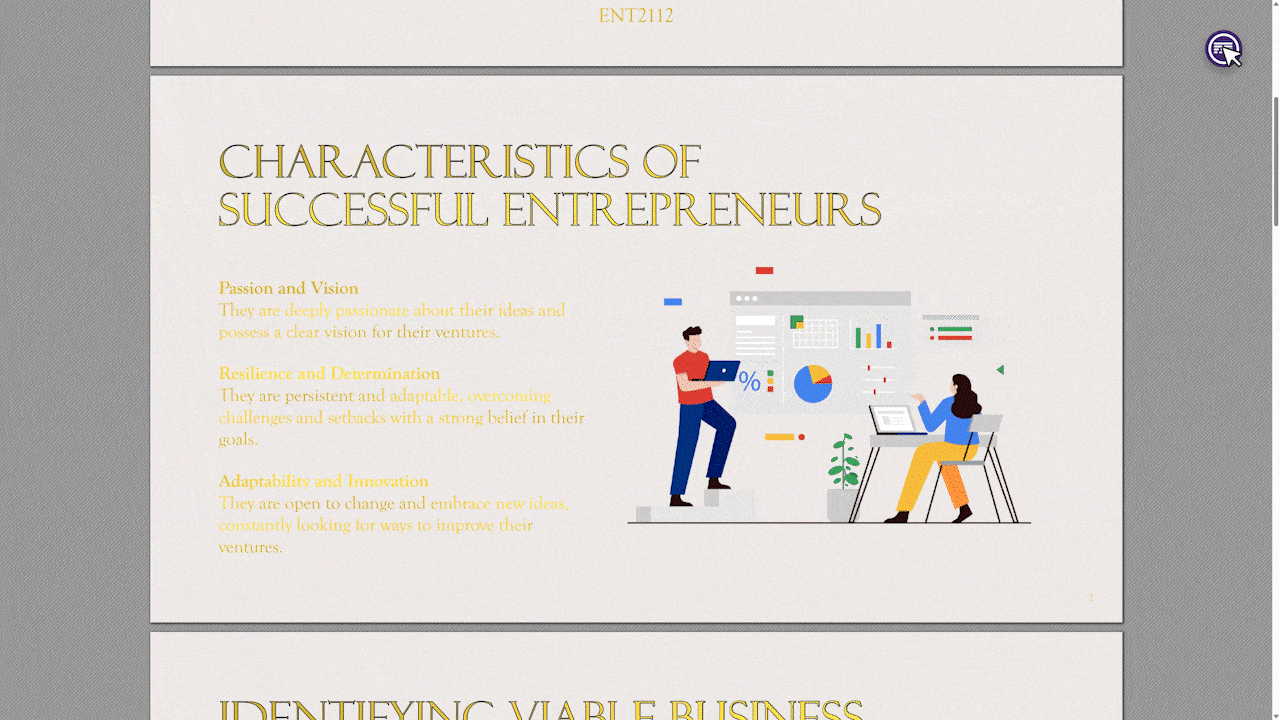
-
Moodle Plugin Enhancements Now Allow Replacing HTML Content Improved with Panorama
The Moodle plugin has been enhanced to support HTML content replacement throughout the Moodle environment, including across assignments, books, forums, quizzes, and other content types.
-
Expanded File Replacement Capabilities in Moodle
This update enables direct file replacement for improved accessibility across Moodle Assignments, Announcements, and Folder structures. When viewing attachments in these modules, accessibility improvements made through YuJa Panorama will now automatically update the downloadable files.

-
Improved Access to Issue Remediation Guides
The customization options for issue remediation guides have been moved to the Branding tab for improved visibility. Users can now more easily find and modify instructions that guide users through fixing accessibility issues.
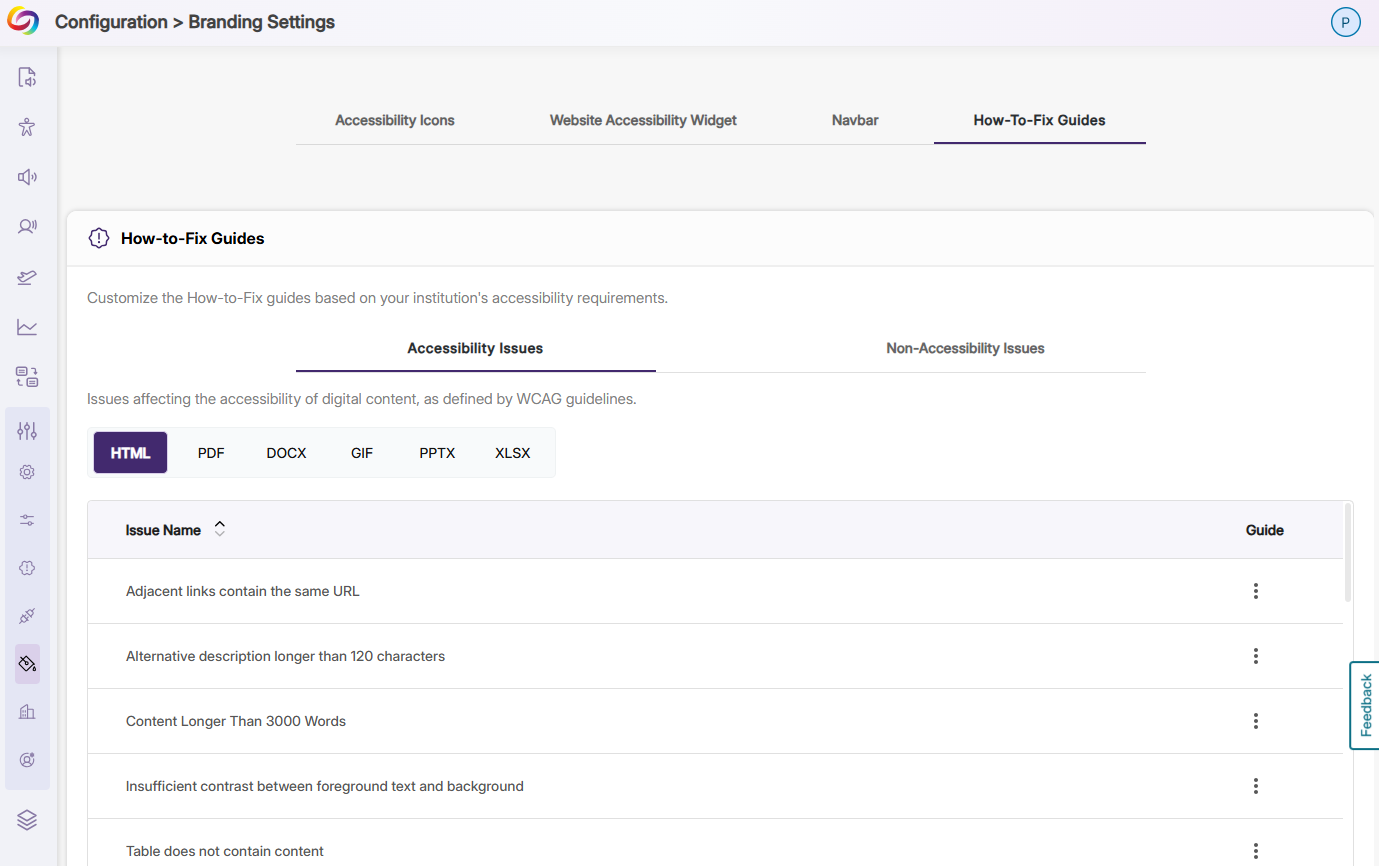
-
Performance Optimizations Allow Faster Loading in the LMS for Students with Low Bandwidth Devices
Performance optimizations allow YuJa Panorama to load faster within the LMS for students with limited bandwidth. These improvements maintain full Platform functionality while reducing resource demands in the LMS.
-
Sub-Admins Privileges Are Now Preserved Through LTI Launches
Sub-admins who manage at least one sub-account will now maintain their role permissions during LTI launches without requiring role locking. This enhancement eliminates the need for special configurations to prevent permission downgrades, creating a more consistent administrative experience.
-
New Tooltips Added to Guide Students Through Alternative Formats
Each alternative format option now has informative tooltips that provide students with clear explanations of when and how to use each format when students hover over the format icon.
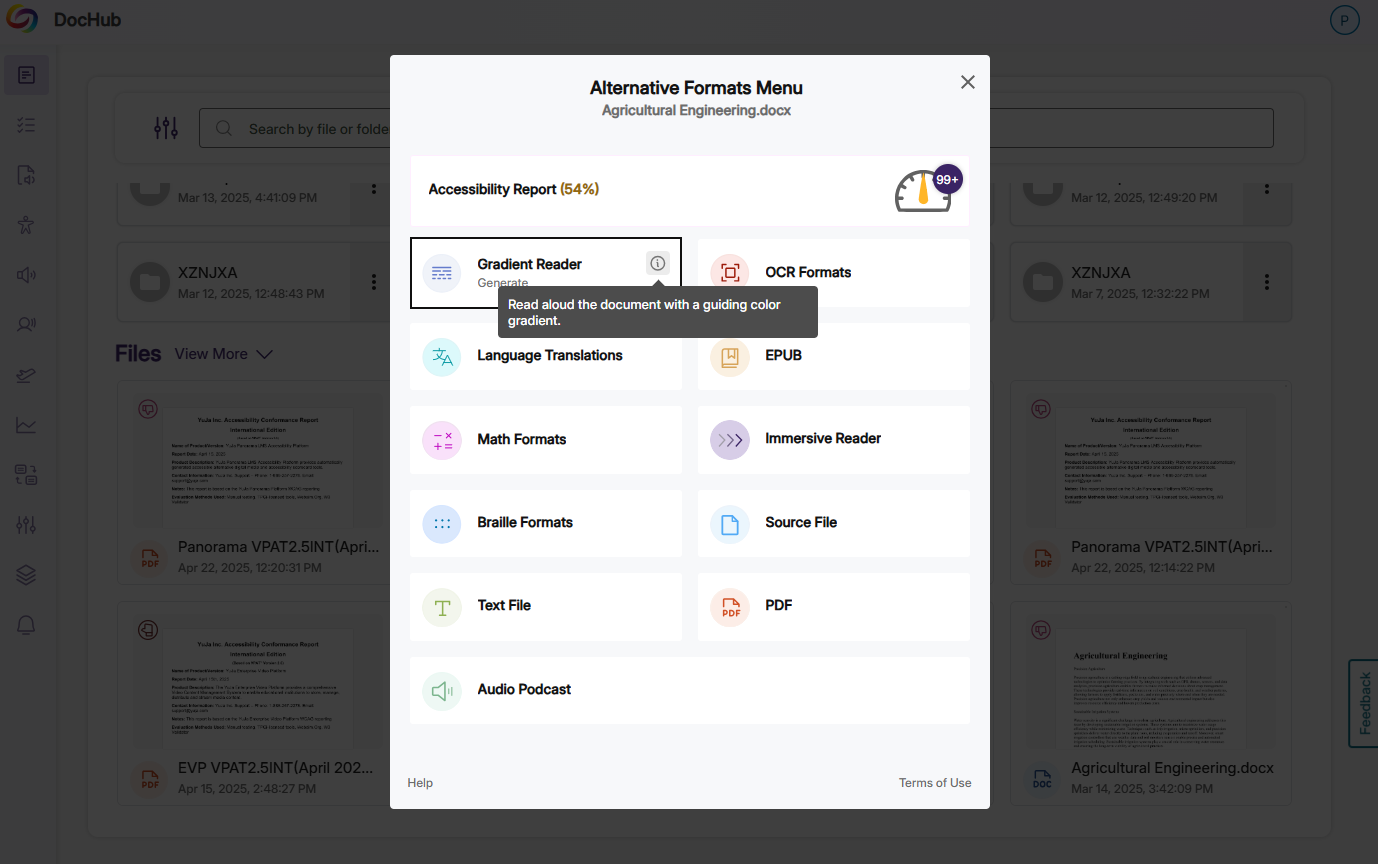
-
Improved Color Contrast Detection in PowerPoint Documents
This update improves how YuJa Panorama identifies color contrast issues in Microsoft PowerPoint presentations, including those created with Designer Slides, reducing false positive accessibility flags.

-
Users Have More Clarity on Where Heading Structure Elements Are Found in PowerPoint Files
Heading structure issues in PowerPoint files are now flagged on individual slides where they occur rather than being consolidated. This makes it easier to locate and address specific structural issues.

-
Canvas Integration Offers More Granular Level Access to Panorama Permissions
The Canvas API integration now offers an additional method of authentication using a Client ID and Secret, rather than Access Tokens. This allows Administrators to provide Panorama with more granular permissions.
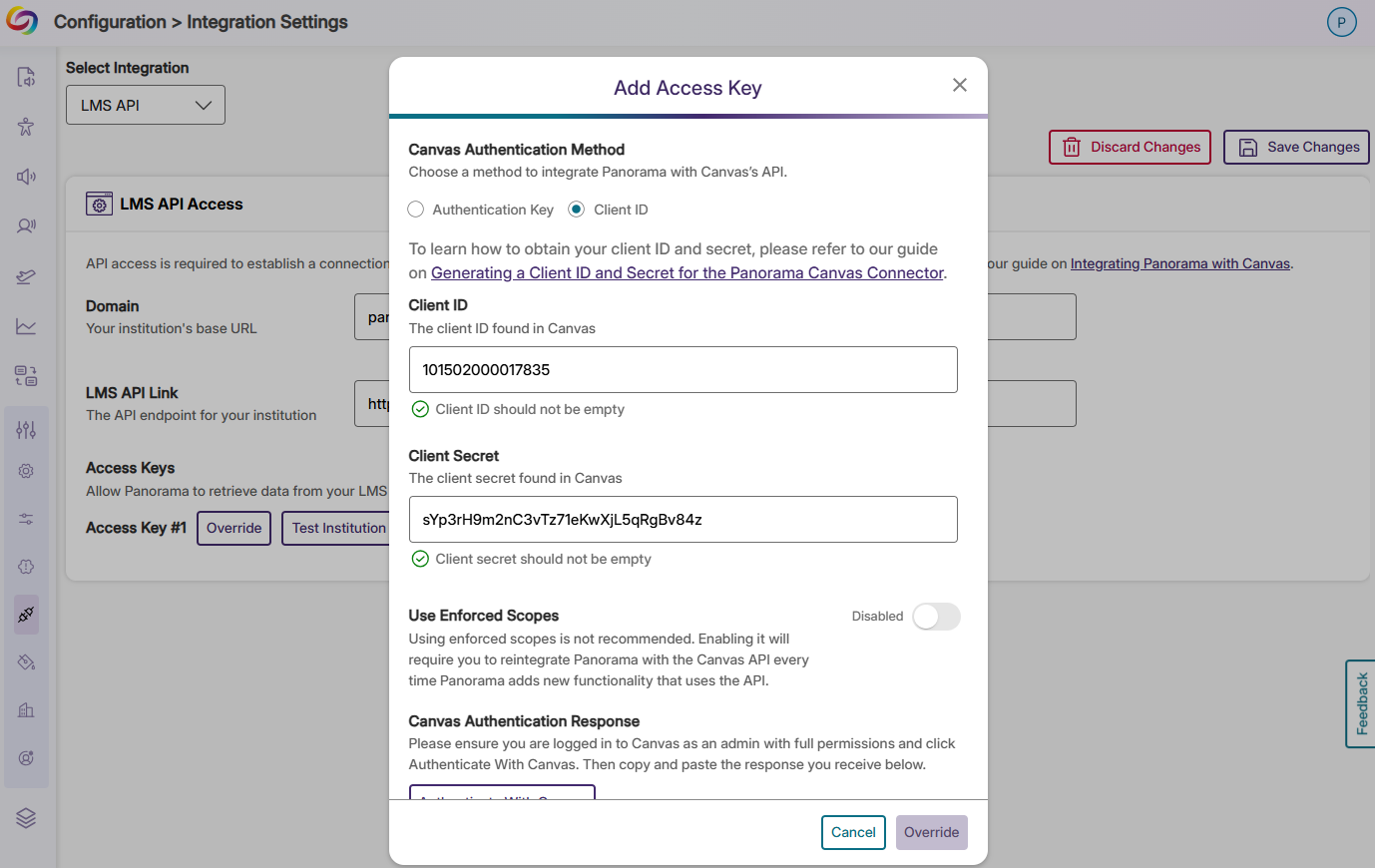
-
Expanded Support for Replacing Files in D2L Brightspace
-
April 21, 2025
YuJa Verity Test Proctoring Platform Update – v25.3.0 Release
Australia Zone Canada Zone European Union Zone Geographic Zone Middle East Zone Product Singapore Zone United States Zone YuJa Verity Test Proctoring PlatformWe have successfully pushed an update to all YuJa Verity Testing Proctoring Platform instances residing in the US, Canada, Australia, and the European Union. This release provides improved administrative capabilities, enhanced student experience during exams, and more powerful tools for live proctoring sessions.
-
Native D2L Extension Available for YuJa Verity Direct LMS Integration
Building on extensions with Canvas and Moodle, we’ve expanded our LMS integration capabilities with a new offering built using the D2L Extension framework. Now, rather than hitting a roadblock when they attempt to access a password-protected assessment without the required browser extension, test-takers will be guided through YuJa Verity setup and then be directed to their quiz.
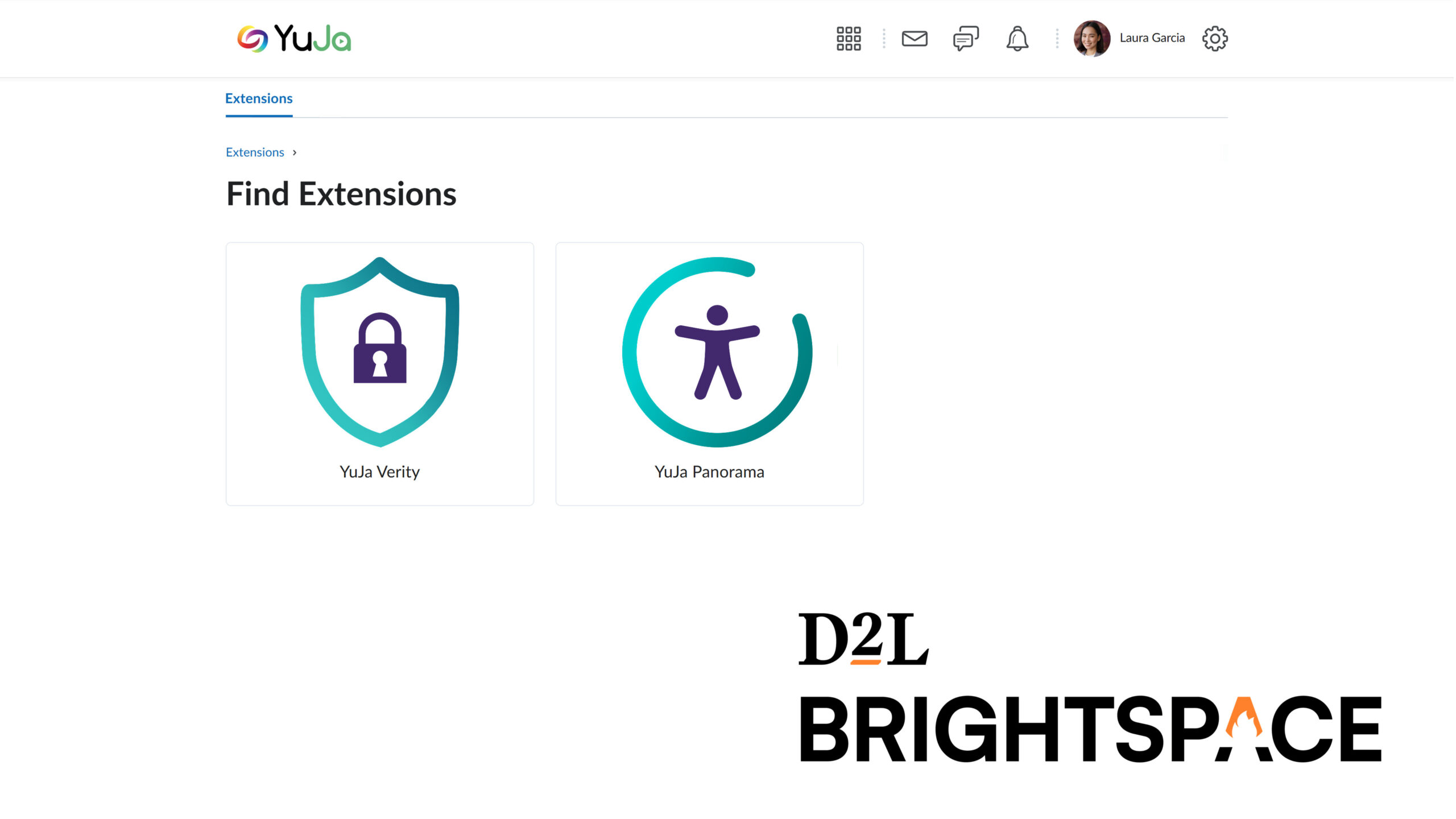
-
Enhanced Quiz Configuration Display for Quick Restriction Verification
YuJa Verity’s Quiz Configuration Summary and Verity Results pages now display additional configuration options beyond top-level settings, such as specific detection parameters for video recordings or allowed websites for web traffic monitoring, giving instructors visibility into their proctoring settings. This update makes it easier to verify all enabled restrictions and troubleshoot potential issues.

-
Support for Moodle Course Copying Simplifies Course Setup
Proctoring settings now transfer seamlessly when copying or importing courses and assessments in Moodle. This capability ensures all proctoring settings transfer automatically to the new assessment, streamlining course setup and maintaining consistent security protocols.
-
New “Raise Hand” Feature Alerts Instructors in Live Proctoring Module
Test-takers can now raise their hand during live proctored assessments. Proctors receive sound notifications when hands are raised and can view all raised hands in a dedicated list, with options to lower individual hands or all hands at once.
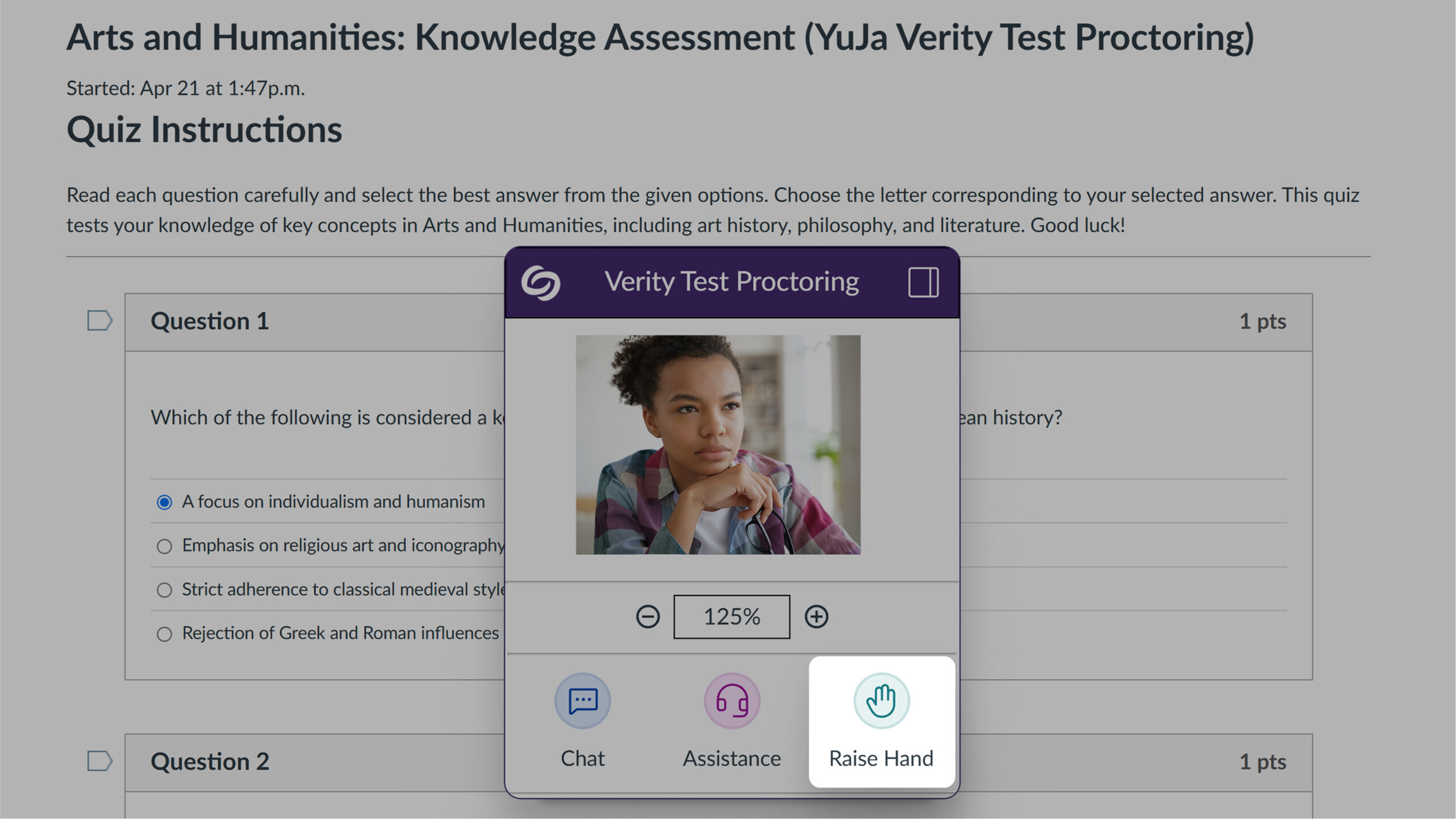
-
New Group Communication Tools for Live Proctors
Live proctors can now communicate with all test-takers simultaneously through a new “Everyone” tab in the Chat panel. This feature enables announcements, time warnings, and general instructions to make live proctoring more efficient and responsive for both instructors and test-takers.
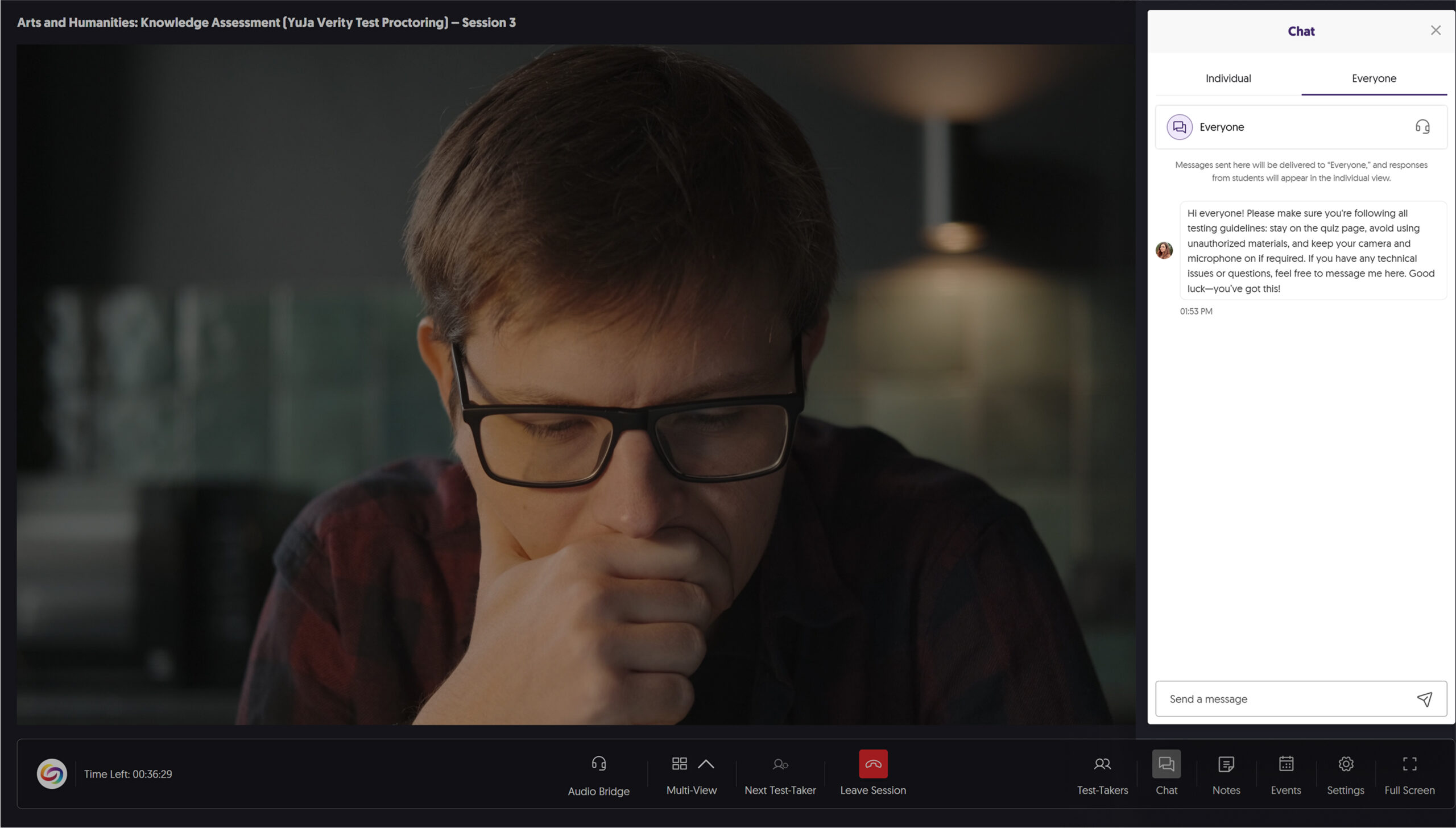
-
New Node-Based Administration Controls for Improved Access Management in Shared LMS Environments
Administrators can now view institutional reporting, course reporting, and settings filtered by organizational nodes. This update improves access management in shared LMS environments while providing separation of administrative responsibilities.
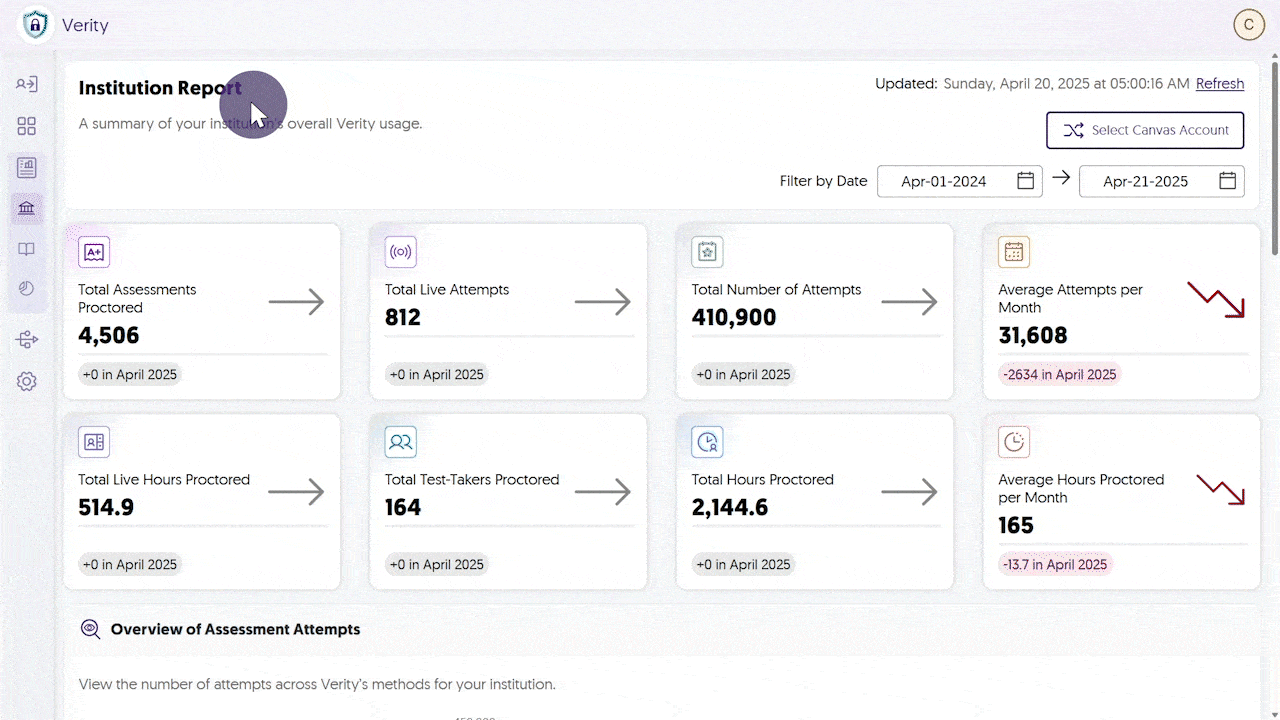
-
Resource Links in Quizzes Are Automatically Whitelisted
Links added to question content are now automatically added to the whitelist when using the “Disable New Tabs” or “Close Open Tabs” options in D2L and Canvas Classic Quizzes. This update helps ensure test-takers can access instructor-provided resources without interruption while maintaining assessment security.
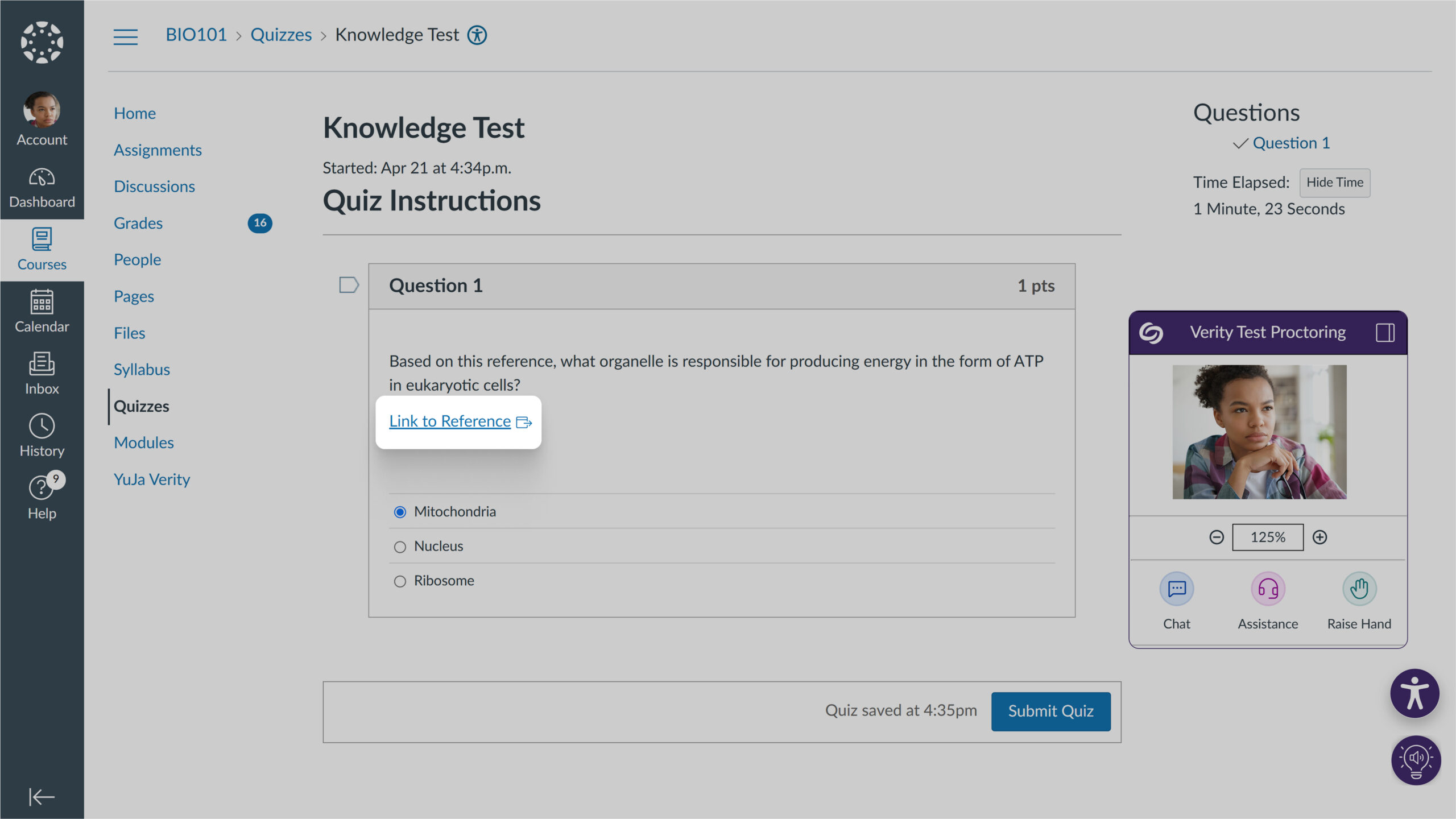
-
Moodle Category and D2L Organizational Unit Support for Sub-Account Visibility and Control
YuJa Verity now provides organizational hierarchy support to Moodle and D2L learning management systems, complementing the existing functionality in other LMS platforms. Administrators can sync category structures from these platforms using the Scope Settings management tool for consistent sub-account visibility and control.
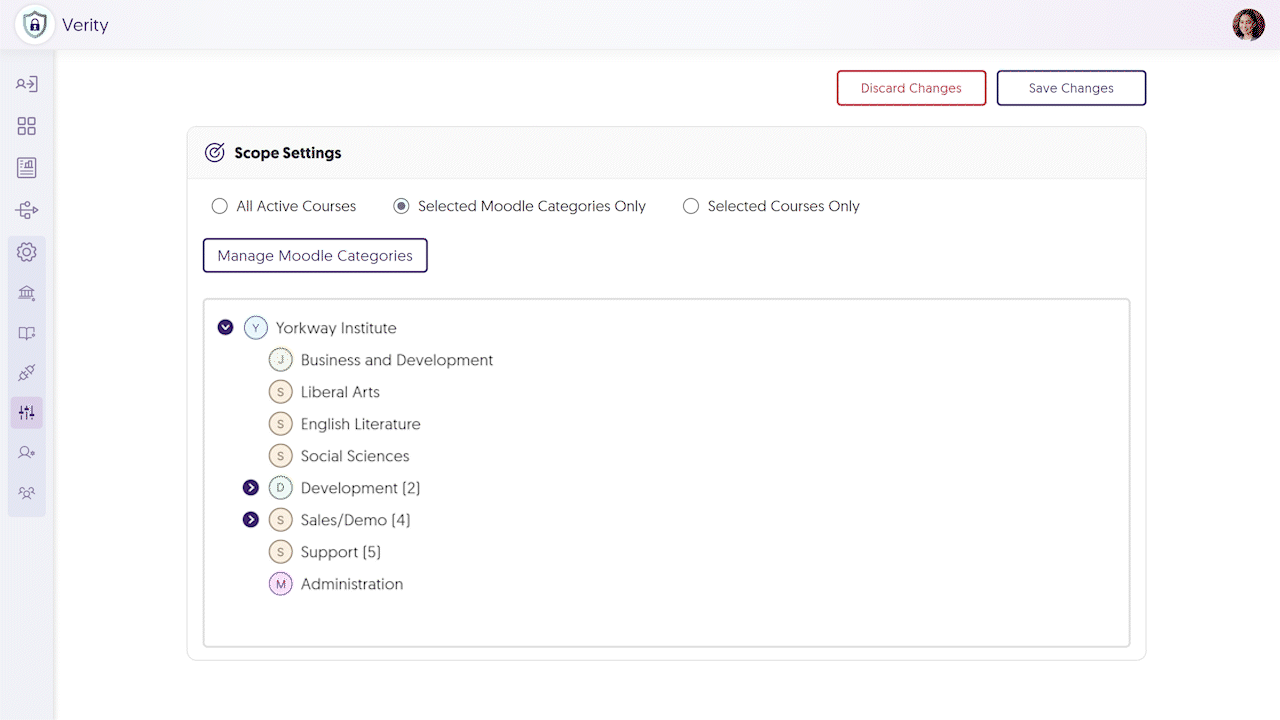
-
Enhanced Student Accommodation Controls for Streamlining the Exemption Management Process
Instructors can now add detailed accommodation notes to individual test-takers directly from the redesigned Accommodations tab. This updated interface streamlines the exemption management process while providing space for instructors to document specific student needs or approved modifications.
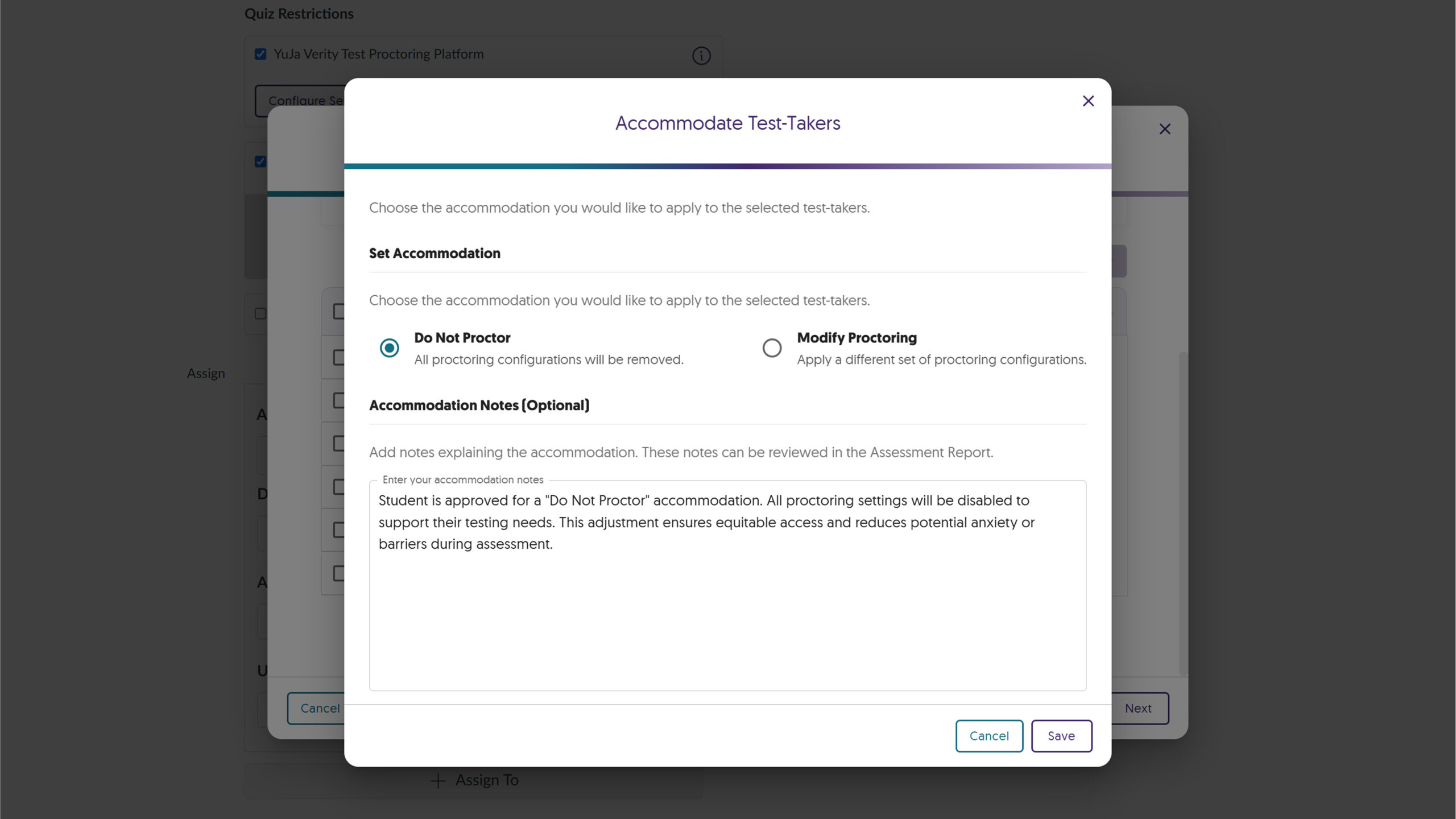
-
New Institutional Roster Management With Advanced Search Capabilities
YuJa Verity now has an institutional roster system. Administrators can create, modify, and manage user accounts from a centralized dashboard, with advanced search capabilities and downloadable roster reports.
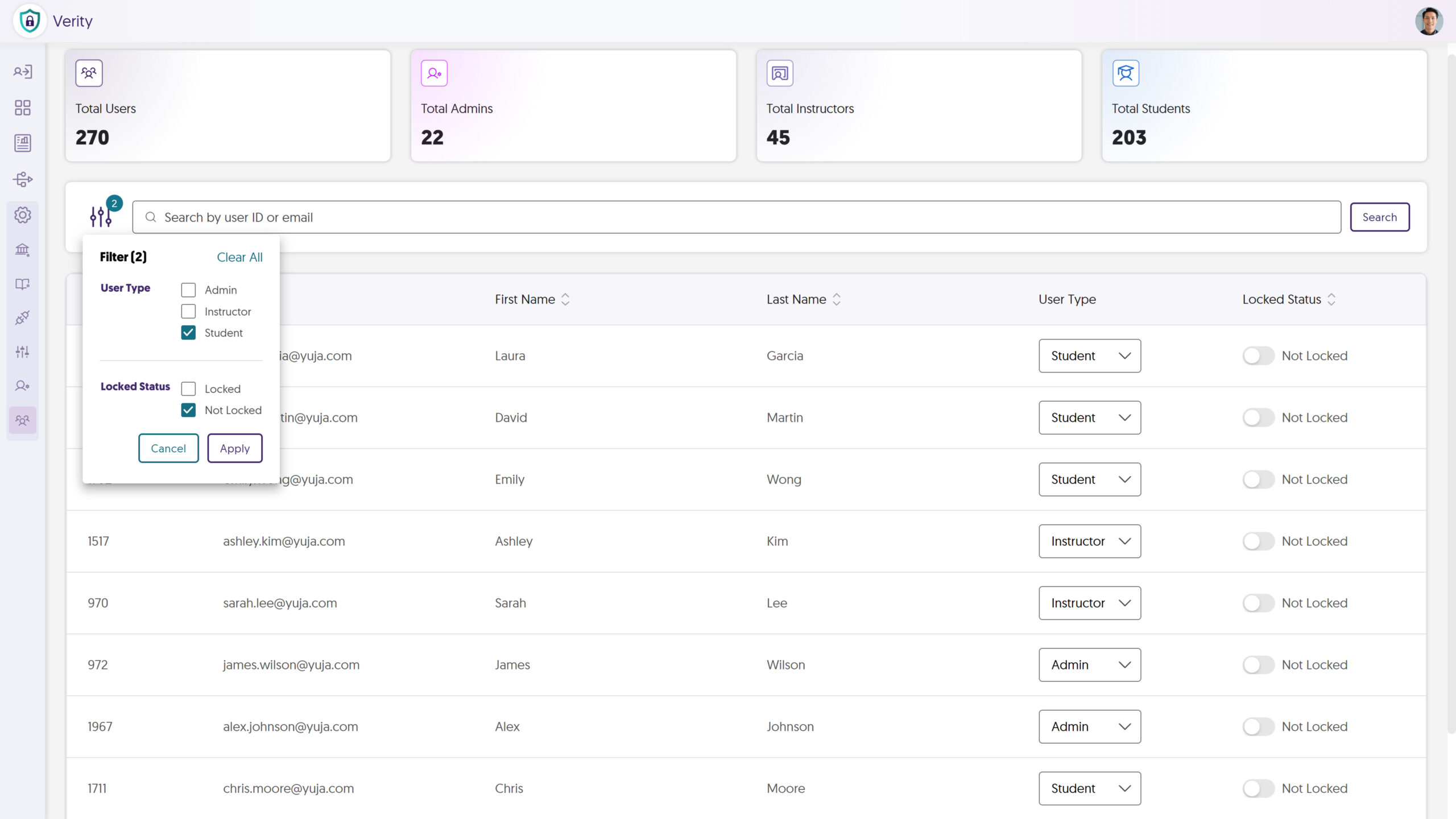
-
-
April 11, 2025
YuJa Engage Student Response System Update – v25.3.0 Release
Australia Zone Canada Zone European Union Zone Geographic Zone Middle East Zone Singapore Zone United States ZoneWe have successfully pushed an update to all YuJa Engage Student Response System instances. This release includes new question-type labels, improved mobile navigation with sticky controls, updated authentication workflows with institutional branding capabilities, automated grade book sync for Canvas and D2L Brightspace, and a refreshed mobile poll interface.
-
Automated Grade Book Sync for Canvas and D2L Brightspace
Building on our automatic Blackboard Grade Book sync, we’ve added grade book sync between YuJa Engage and LMS grade books for Canvas and D2L Brightspace. Previously, participants were required to log in to the LMS to take polls and have their results synced. Now, their results are automatically synced to the grade book after completing polls through the YuJa Engage mobile app or website, eliminating the need to log in. To configure this option, simply select “Allow only course members to join under Participant Restrictions,” and assign the poll to your desired course from the drop-down menu.
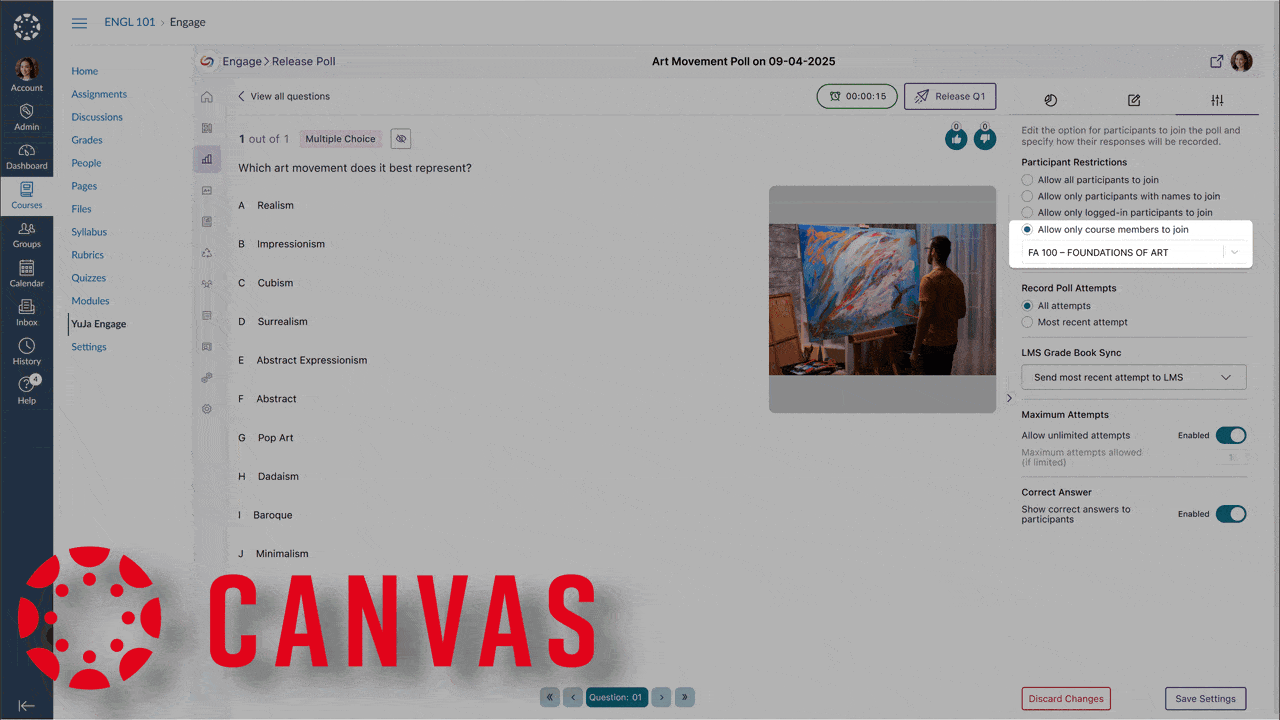
-
New Question-Type Labels Added
We’ve added support for custom question-type labels that allow instructors to maintain their preferred terminology when transitioning from other platforms. Instructors can now create familiar activity types such as ‘Icebreaker,’ ‘Retrospective,’ and ‘Brainstorm’ while leveraging YuJa Engage’s powerful short answer functionality.

-
Improved Mobile Navigation with Sticky Controls
We’ve improved the mobile experience in YuJa Engage with sticky navigation controls that remain visible at the bottom of the screen while scrolling through poll questions.
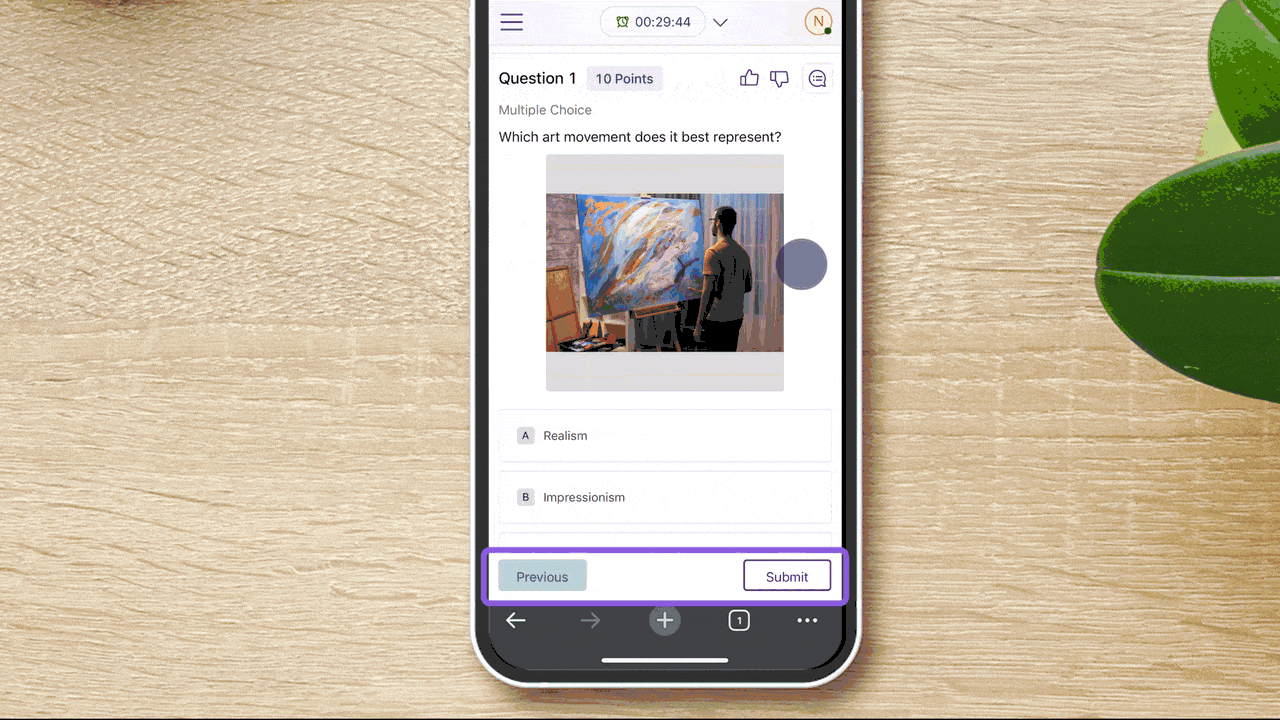
-
Updated Authentication Workflow with Institutional Branding
We’ve refreshed the YuJa Engage authentication screens with a contemporary design that enhances usability and security. The update introduces institutional branding capabilities that display your organization’s logo during sign-in, improve keyboard navigation accessibility, and provide clearer feedback throughout the authentication process.
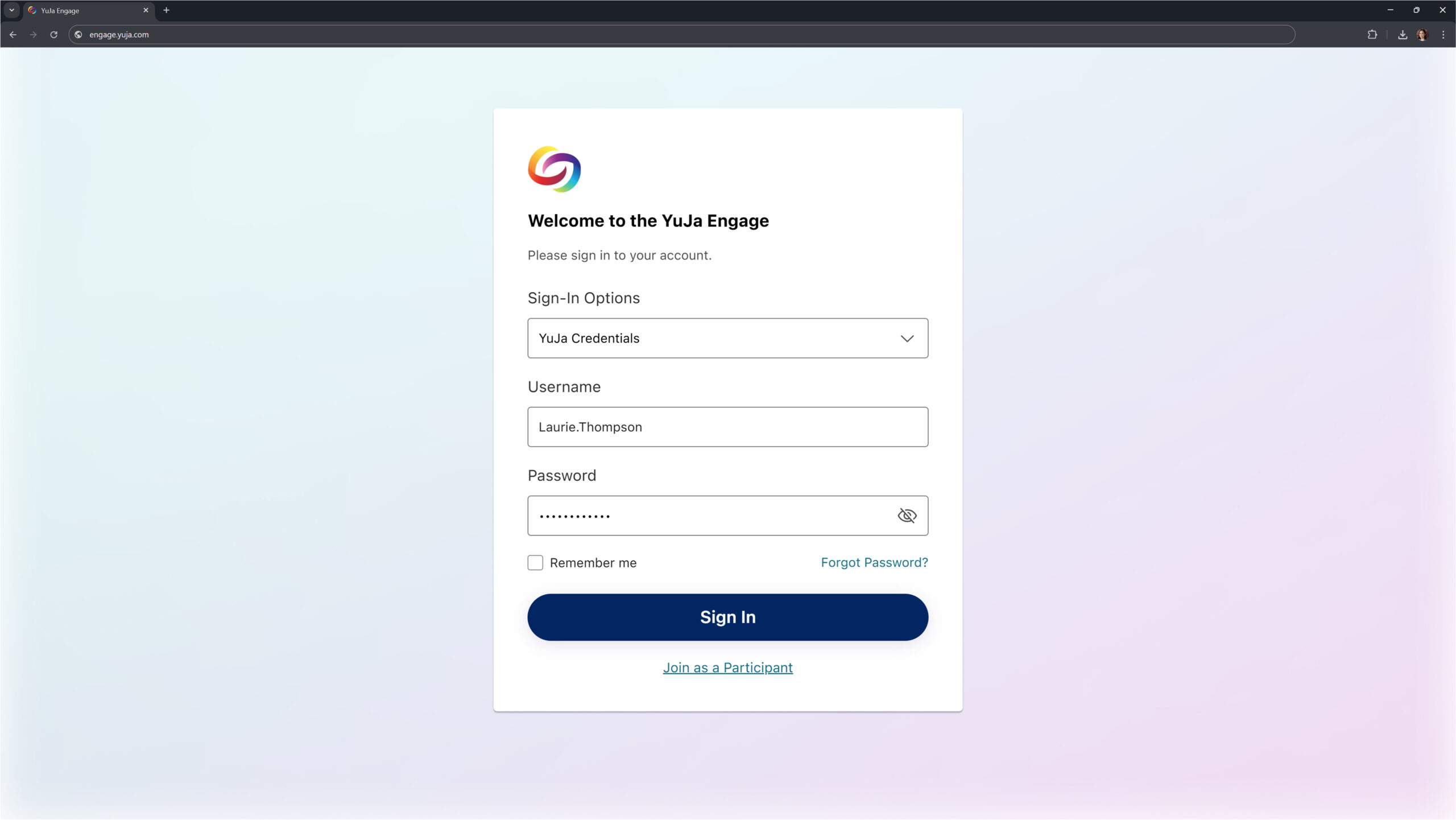
-
Refreshed Mobile Poll Interface
We’ve redesigned the student poll-taking experience in our mobile apps to align with our web interface, providing improved navigation and a more intuitive layout for students participating via smartphones and tablets.
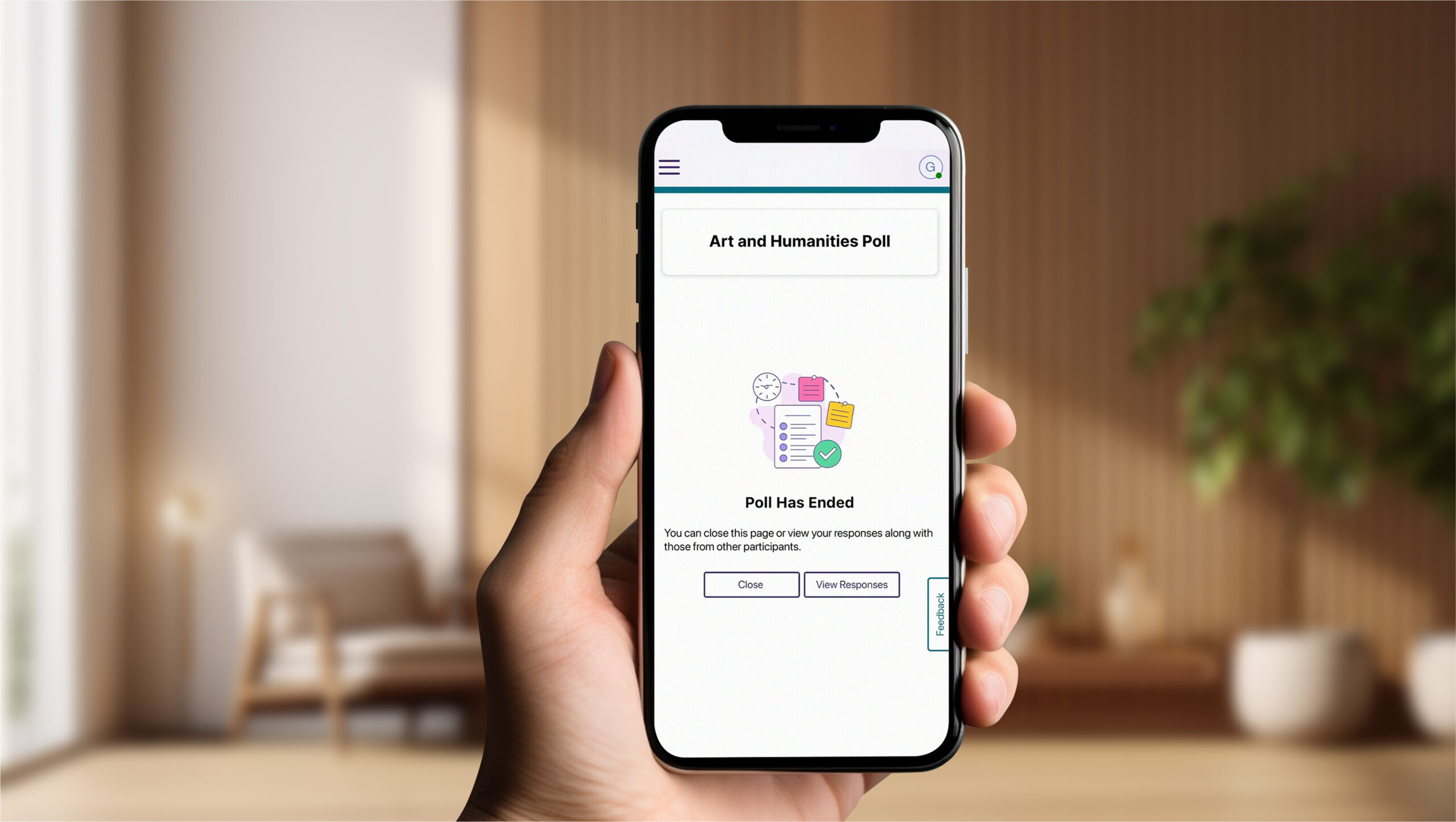
-
-
April 11, 2025
Lecture Capture Portfolio Update – PC Capture and Apple Capture Updates – v25.3.0 Release
Australia Zone Canada Zone European Union Zone Geographic Zone Middle East Zone Singapore ZoneThis week, we’re rolling out enhancements across the YuJa Lecture Capture Module. For YuJa Software Capture for PC, we’ve added a targeted application window recording option.
-
Targeted Application Window Recording Option Added
We’ve enhanced YuJa Software Capture with a new window recording option that gives you more flexibility and precision when creating content. In addition to full-screen recording and region selection, you can now capture specific application windows while ignoring other on-screen content for a cleaner, more focused recording experience.
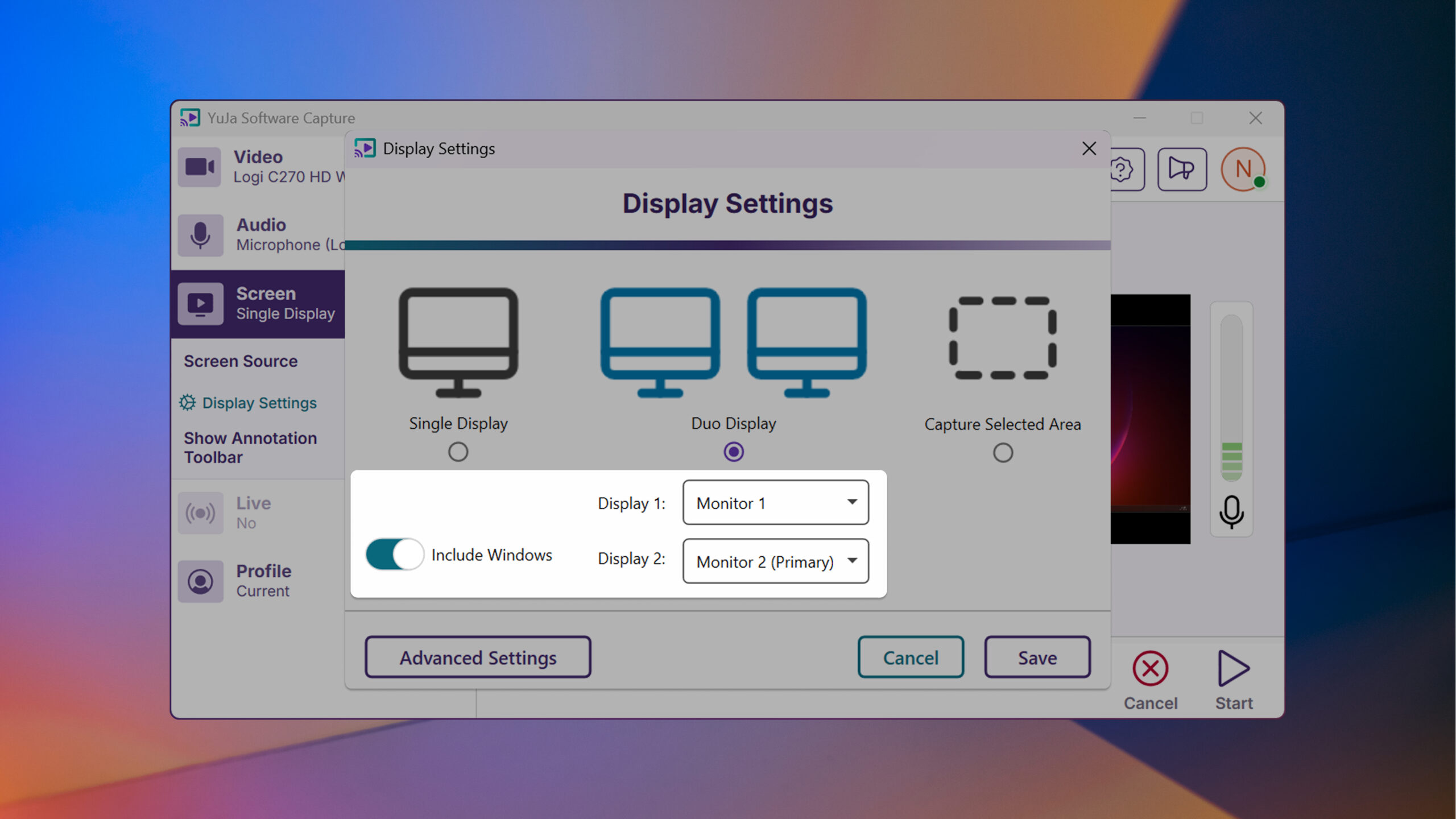
For YuJa Software Capture for Mac, we’ve improved the overall login experience.
-
Improved Login Experience
YuJa Software Capture has an improved user experience and login interface with field-specific error messaging and a “remember me” option to simplify the login process.
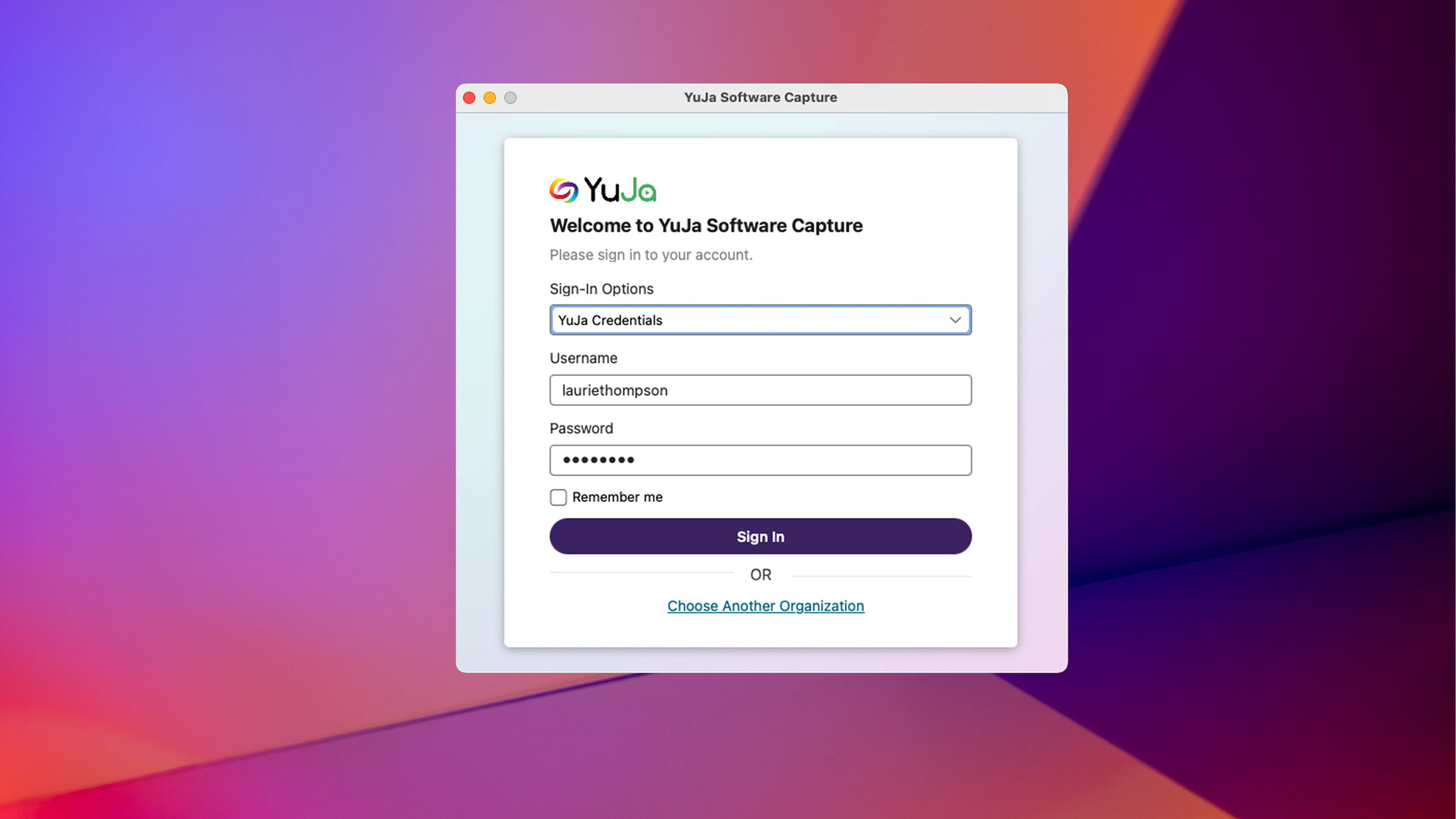
-
-
April 2, 2025
YuJa GenAI Video PowerPack – v25.3.0 Release
Australia Zone Canada Zone European Union Zone Middle East Zone Singapore Zone YuJa GenAI Video PowerPackNew YuJa GenAI Video Quizzes Introduced for Auto-Quiz Generation
We’ve introduced a new time-saving feature, GenAI Video Quizzes, which analyzes video content, creates quiz questions, and places them at appropriate timestamps. Instructors can preview and edit questions in their dashboard.
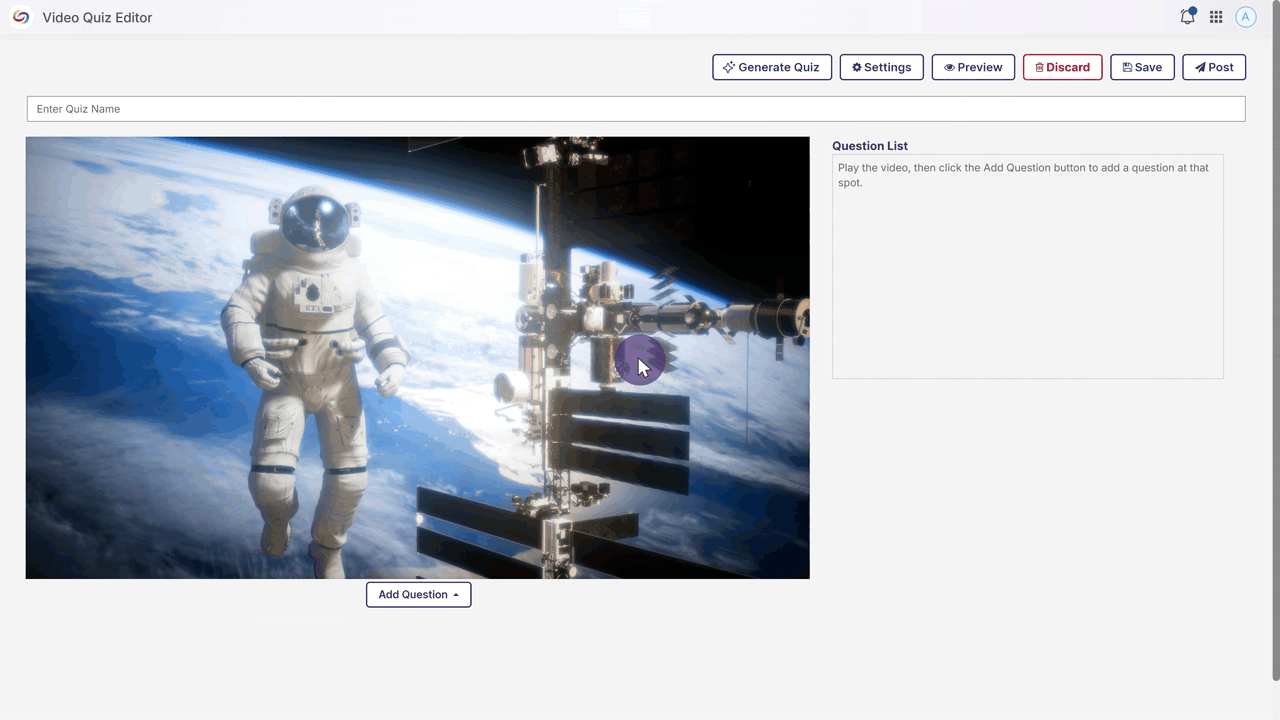
-
March 31, 2025
YuJa FeedbackFlow Assessment Platform – v25.3.0 Release
Australia Zone Canada Zone European Union Zone Middle East Zone Singapore Zone United States Zone YuJa FeedbackFlow Assessment PlatformWe have successfully pushed an update to all YuJa FeedbackFlow Assessment Platform instances residing in the US, Canada, Australia, and the European Union. This update includes simplified assessment creation to streamline navigation, improved grading-method creation, and a new split-screen assessment interface.
-
Simplified Assessment Creation to Streamline Navigation
The assessment creation workflow has been improved and simplified to streamline navigation, reduce the number of clicks in the creation process, and to provide clearer guidance to instructors as they create and manage assessments.
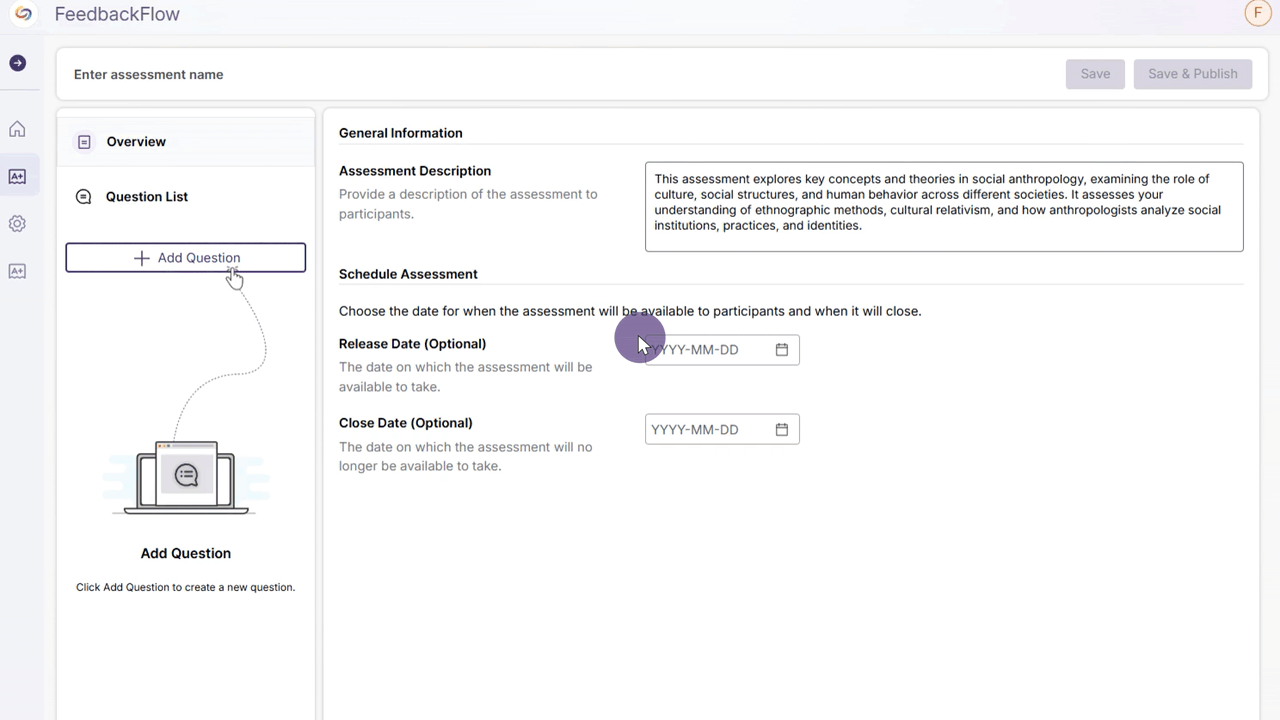
-
Improved Grading Method Creation
Instructors can now quickly access recently used rubrics, preview options before selection, and build custom rubrics that save to personal, course, or institutional libraries.
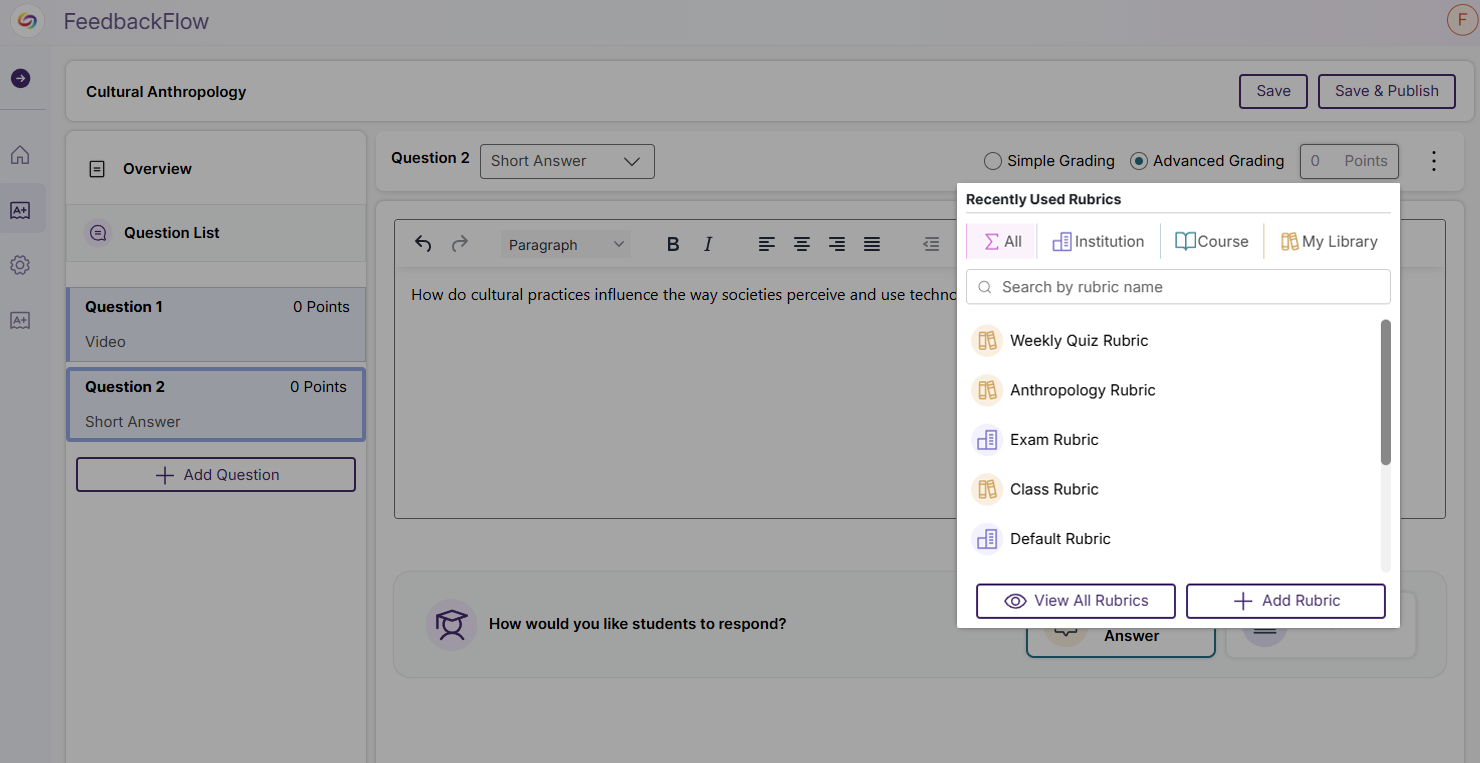
-
New Split-Screen Assessment Interface
Assessments now have a split-screen interface that allows participants to view instructor videos while recording their responses, eliminating the need to scroll between content. Participants can also reference questions and rubric criteria while they record.
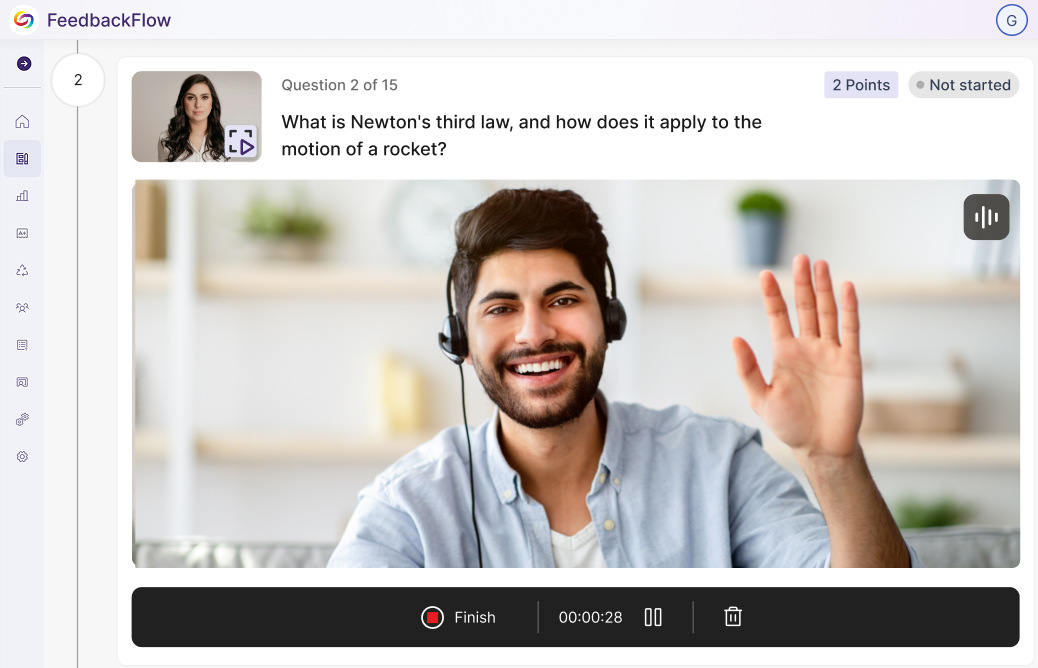
-