-
January 27, 2025
YuJa Verity Test Proctoring Platform Update – v25.1.0 Release
Australia Zone Canada Zone European Union Zone United States Zone YuJa Verity Test Proctoring PlatformWe have successfully pushed an update to all instances residing in the United States, Canada, Australia, and the European Union. This update includes a new assessment hub to simplify test-takers’ experience with YuJa Verity, integrated guided assistance for assessing assessments, an updated live proctoring scheduling page with a tabular view of live sessions, and more.
- New Assessment Hub: A Minimalist Experience to the YuJa Verity LTI App for Test-Takers
As part of our more simplified workflow for test-takers, the YuJa Verity LTI app now features a single page that displays assessments in a newly organized tabular structure. This will let them know which assessments are ready to take, which are upcoming, and which need to be scheduled.
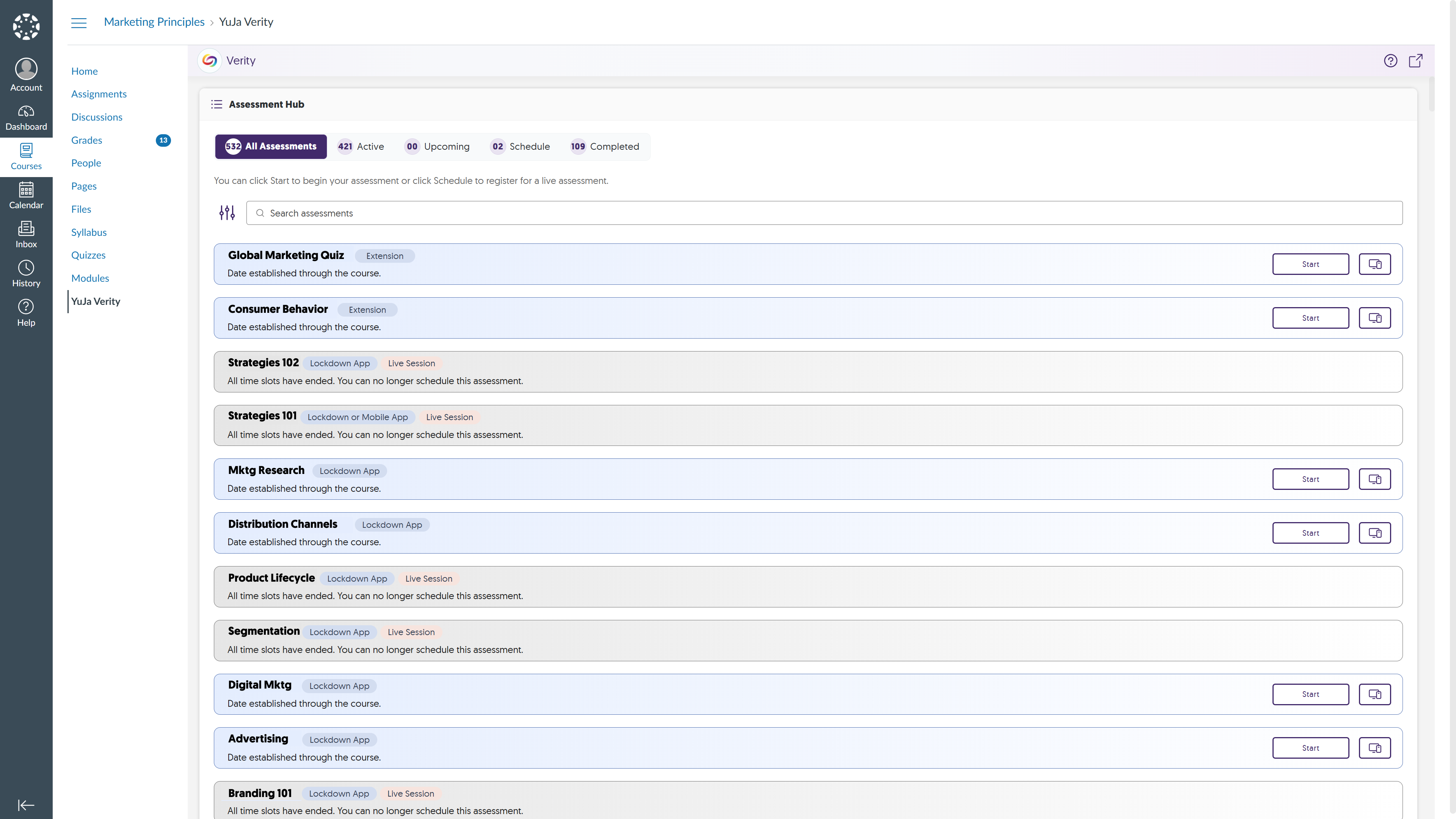
- Integrated Guided Assistance to Help Test-Takers Access Verity Assessments
Test-takers who attempt to access a proctored assessment without authentication will have access to launch YuJa Verity on their assessment page. They will then be presented with steps to complete their authentication, which will be updated in real-time.
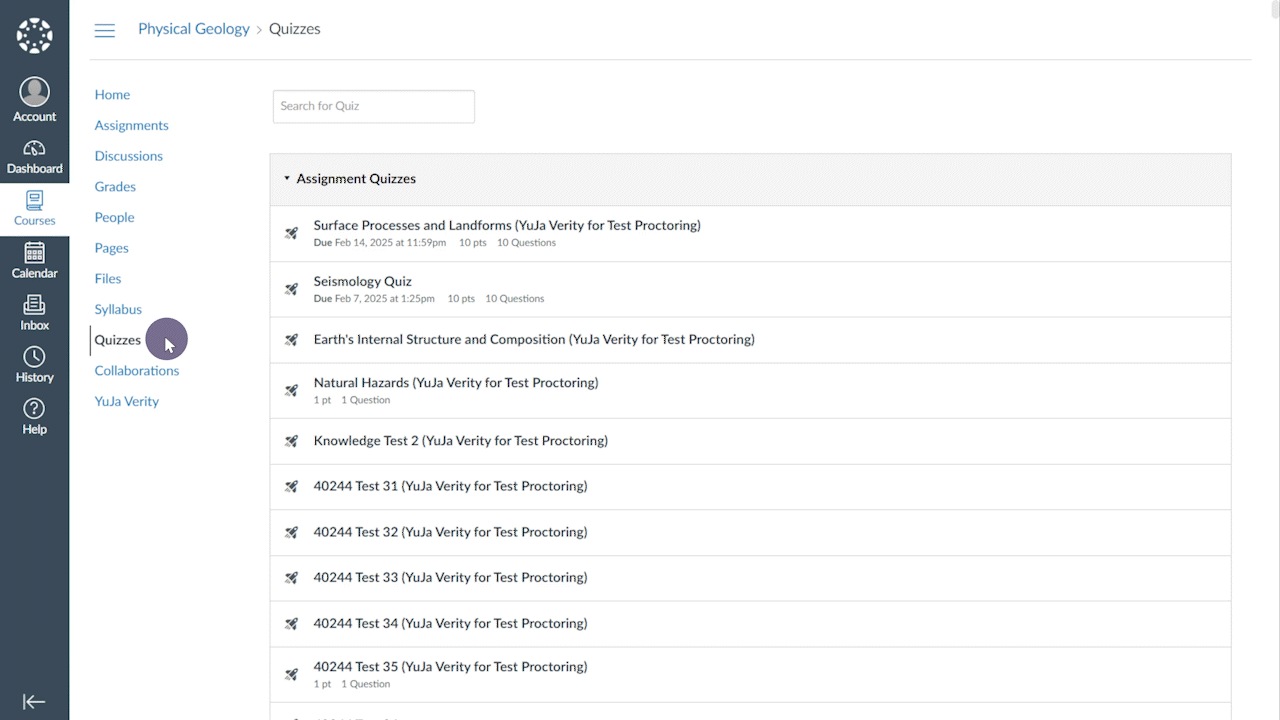
- Updated the Live Proctoring Schedule Page with an Organized Tabular View of Live Sessions
Previously, the live proctoring schedule page displayed all live sessions in a single view. This could sometimes be cumbersome for courses with many sessions. To provide a more simplified view, we are introducing a new tabular structure that houses sessions based on their status: Active, Upcoming, Pending, and Completed.
- Revamped Setup Pages for Browser Extension, Lockdown App, and the Mobile App
The setup pages for the Browser Extension, Desktop Lockdown App, and Mobile Lockdown App have been redesigned with clearer instructions and helpful resources. Key updates include:- Browser Extension Setup: Enabling Incognito mode is included as a dedicated step with a guided video to ensure compatibility for taking assessments in Incognito mode. Once the entire setup is complete, students can click the “Assessments” button to navigate directly to the assessment page.
- Desktop Lockdown App Setup: Included links to guides explaining the minimum system requirements for running YuJa Verity and instructions to identify the appropriate Mac version to download.
- Mobile Lockdown App Setup: Updated with modernized iconography and pre-download reminders to ensure the devices are compatible before downloading.
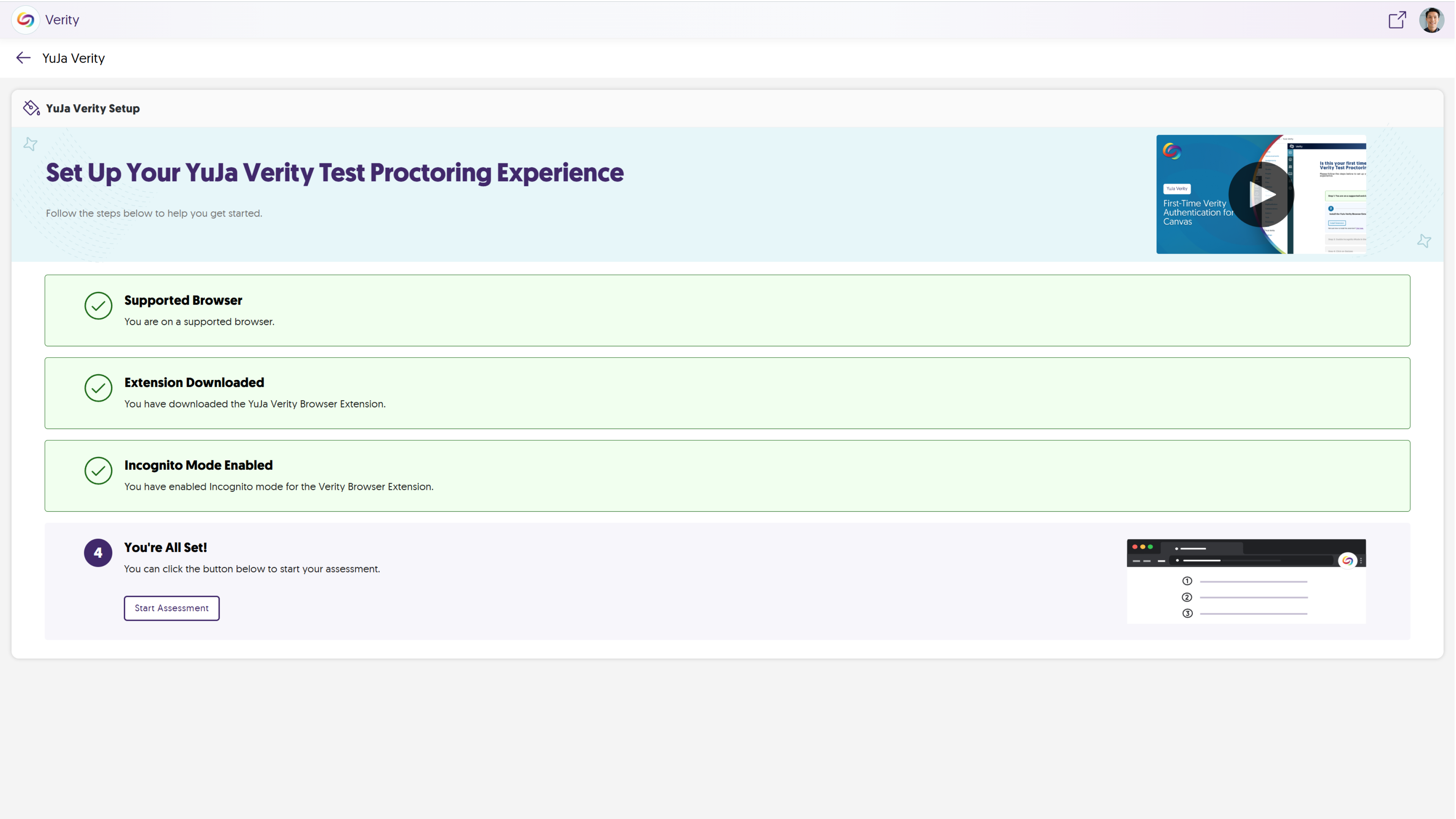
- Redesigned Standalone Assessment Proctoring Setup with Detailed Guidance
Building on our existing proctoring setup wizard for automated and third-party assessments, YuJa Verity now offers a similar wizard for standalone assessments with enhanced guidance. The streamlined proctoring setup wizard breaks down settings like proctoring methods and exemptions into clearly defined steps, ensuring a clearer visualization of the key information required for setup.
- Delete Recordings of Proctored Sessions Based on Your Institution’s Policies
As an administrator, you now have the option to enforce your institution’s policies regarding recorded proctoring sessions. If a recording violates your institution’s guidelines, you can easily delete the recording while retaining a detailed log of any potential misconduct identified by YuJa Verity.

- Retain Proctor Settings for Assessments Copied Between Courses in Canvas and D2L Brightspace
When you copy a proctored assessment from one course to another in Canvas or D2L Brightspace, all associated proctoring settings are also included. This feature is similar to our existing functionality in Blackboard, and future updates will provide support for Moodle. - Enhanced Lockdown App Compatibility with Moodle to Redirect Test-Takers to Continue with the Assessment After an Error
In instances on the Lockdown App where test-takers cannot access their assessment due to an error, such as a poor internet connection, YuJa Verity will provide a “Continue” button once it’s resolved, allowing them to continue with their current assessment.
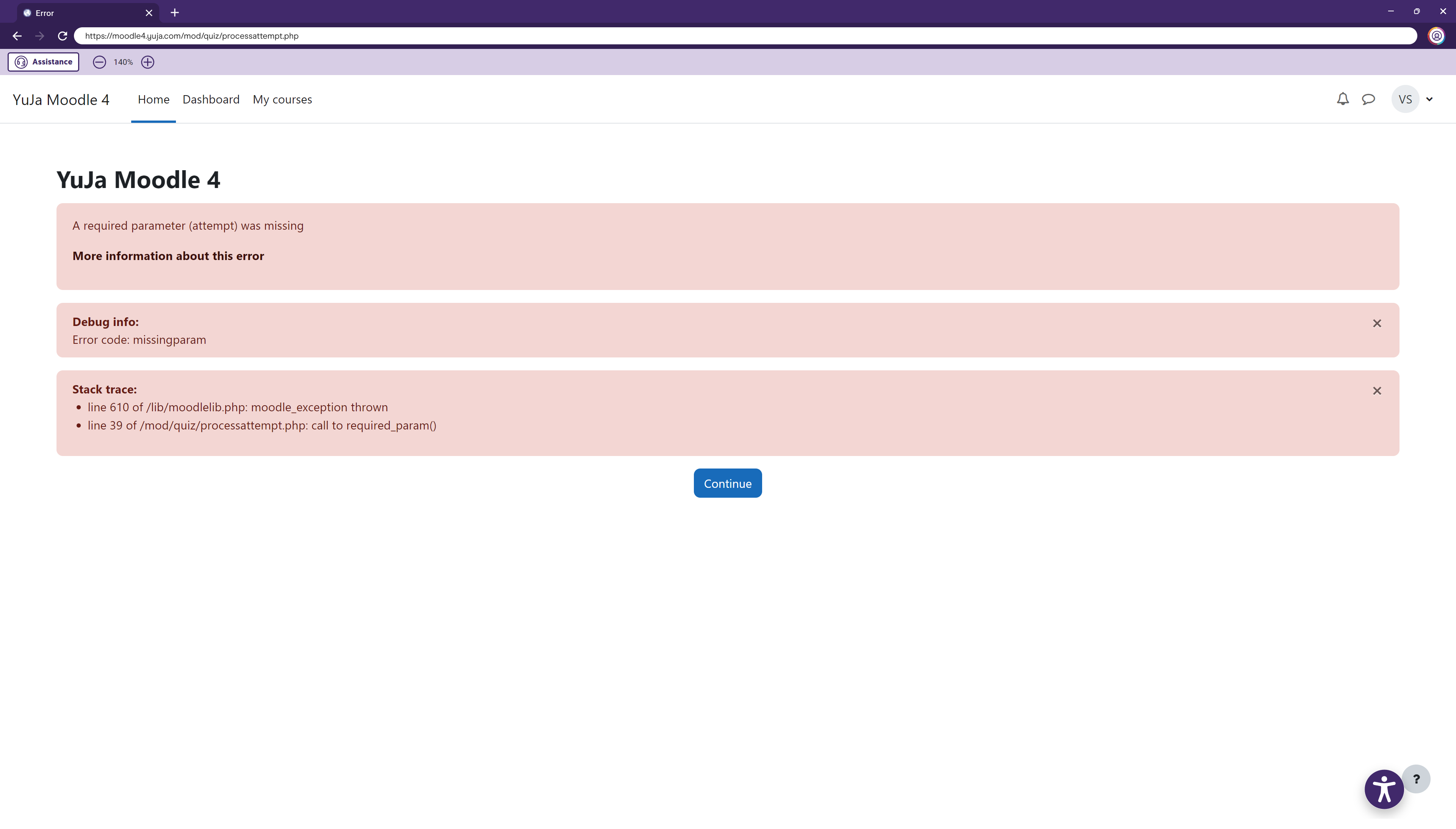
- New Assessment Hub: A Minimalist Experience to the YuJa Verity LTI App for Test-Takers
-
January 21, 2025
YuJa Engage Student Response System Update – v25.1.0 Release
Australia Zone Canada Zone European Union Zone United States Zone YuJa Engage Student Response SystemWe have successfully pushed an update to all YuJa Engage Student Response System instances. This release includes a redesigned poll-taking experience for participants to track the progression of their polls, a new results page to view the correct answer after completing a poll, and a revamped grading experience for both polls and attendance in the Grade Book.
- Redesigned Poll-Taking Page with Side Navigation Panel and Indication of Question Progress
To help participants keep track of answered and unanswered questions, we have designed a new side panel that displays all poll questions, along with their respective points. As participants complete the poll, at-a-glance progression rings around questions will indicate answered, unanswered, and in-progress questions.
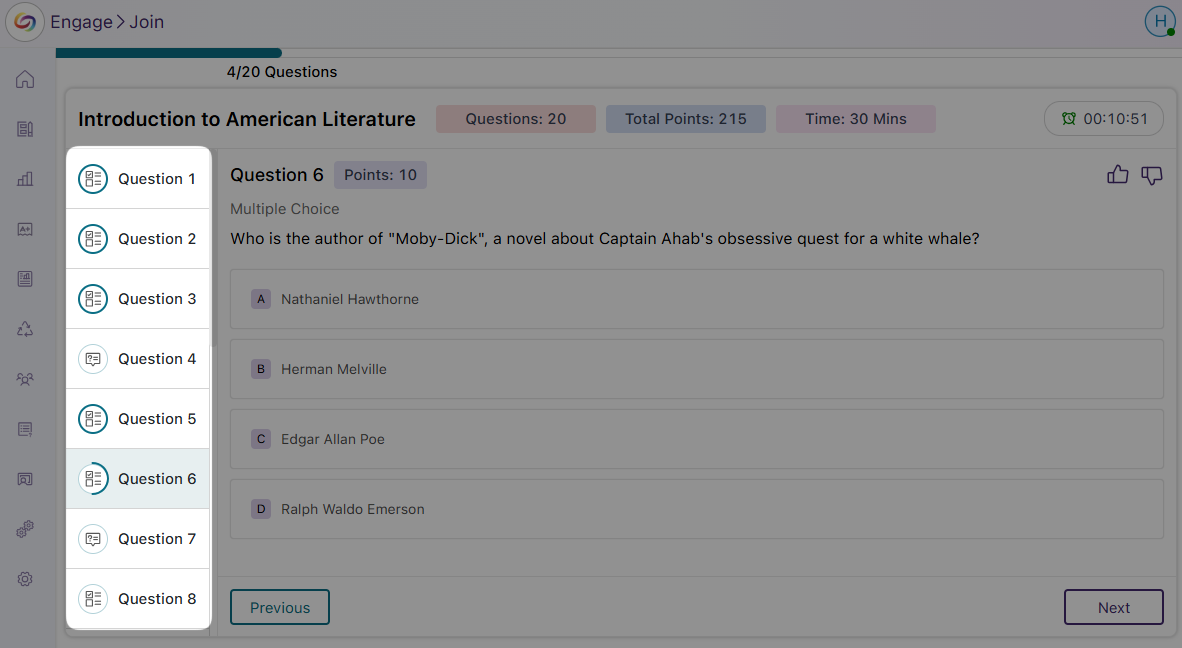
- New Progress Bar to Track the Completion of the Entire Poll
The new progress bar on the poll-taking page offers a clear view of how much of the poll has been completed, helping participants manage their pace and complete the poll within the time limit.
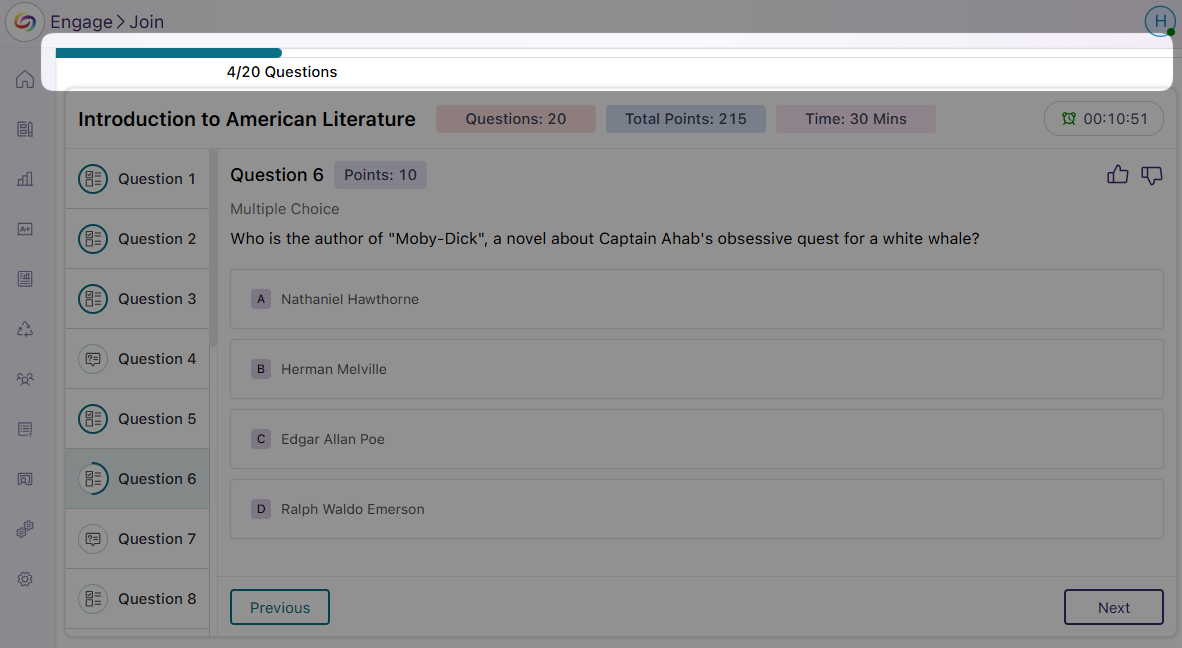
- New Results Page with Color-Coded Indicators for Correct Answers
When participants review their responses after completing a poll, the results page will now feature new color-coded indications of whether they chose the correct answer, which will be highlighted in green, or the incorrect answer, highlighted in red.

- Revamped Poll Grading Page with New Question Side Panel and Summary Badges
The updated poll grading page features a side panel that shows all poll questions, along with new badges indicating the scores participants received for each question. It also includes overall summary badges displaying the participants’ final grades.

- New Grade Book Question Statuses and Color-Coded Icons
We’ve replaced the previous text-based grading statuses with modernized color-coded icons to ensure less visual clutter. This also introduces new grading statuses to accommodate different question types and conditions:- Non-Gradable: Questions without assigned points are now labeled as non-gradable.
- Ungraded: Short-answer questions will be marked as ungraded until grades are provided.
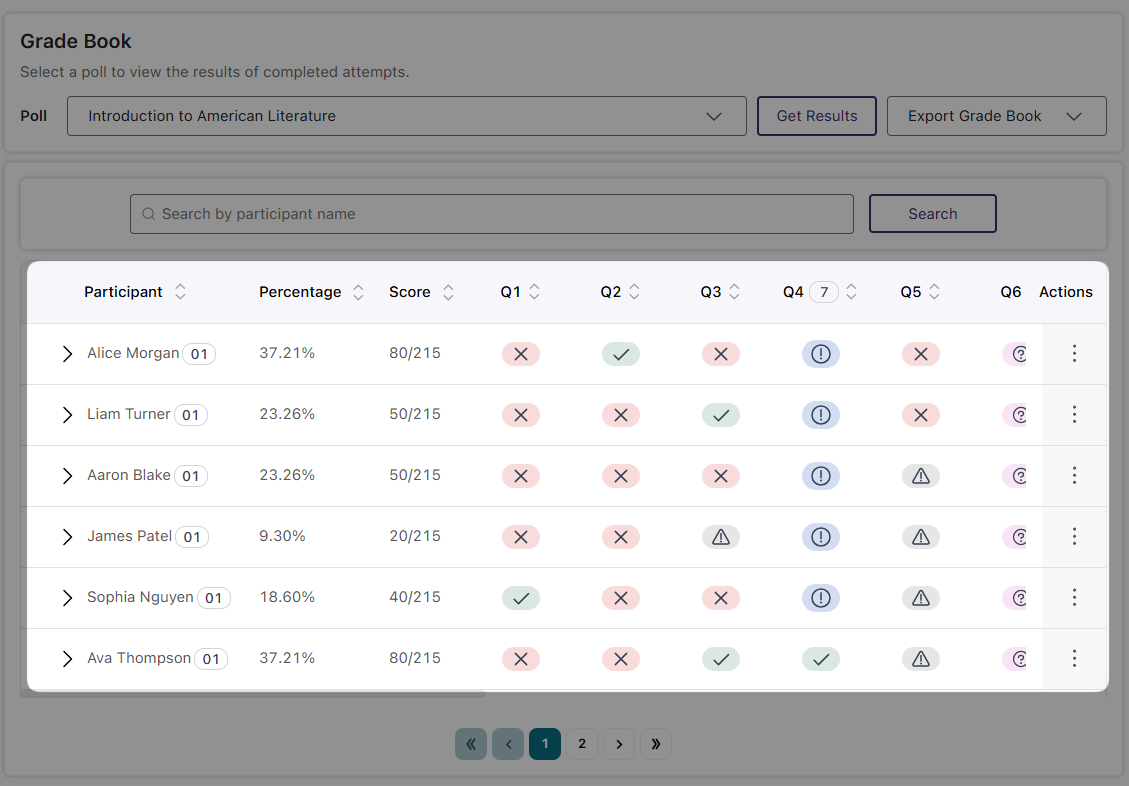
- The Grade Book Will Display Correct Answers Alongside Participant Responses
When manually grading responses in the Grade Book, you will now see the correct answer for any response marked as incorrect. This will allow for more accurate grading for certain question types, such as fill-in-the-blank, where responses may vary but still be considered correct, allowing you to compare the participant’s answer with the correct one.
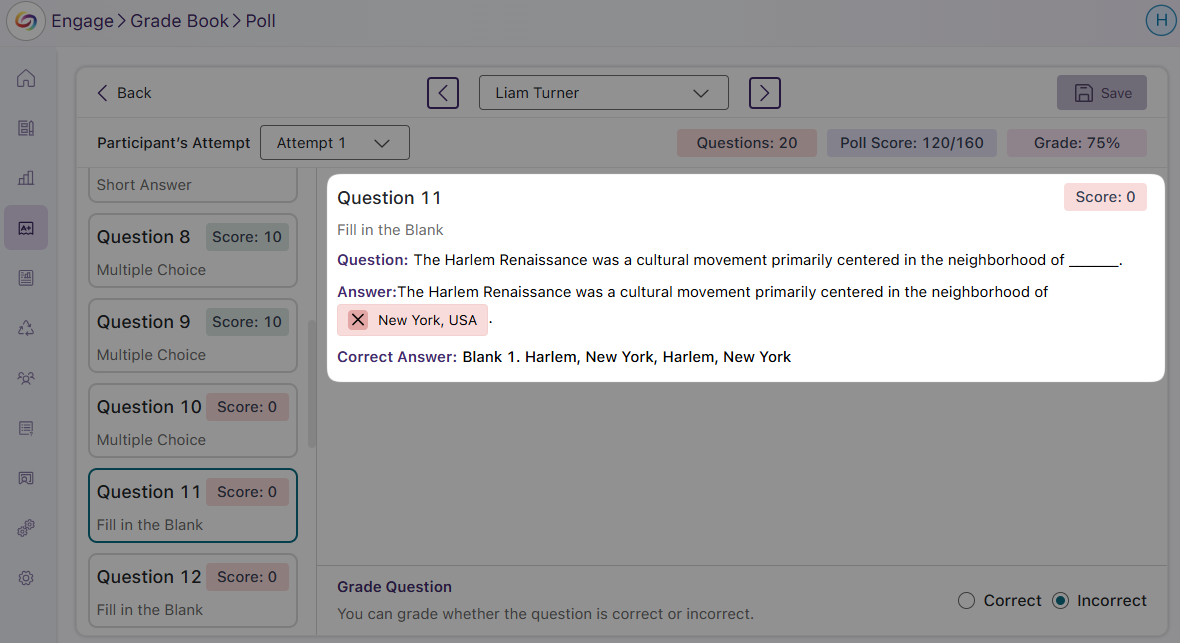
- New Attendance Grading Window to Provide Greater Level of Details on Results
The grade Book now includes a new attendance grading window to easily swap between participants and provides an overview of their geofence locations. This will help you more easily know the approximate location of the student to the geofence to ensure attendance accuracy.
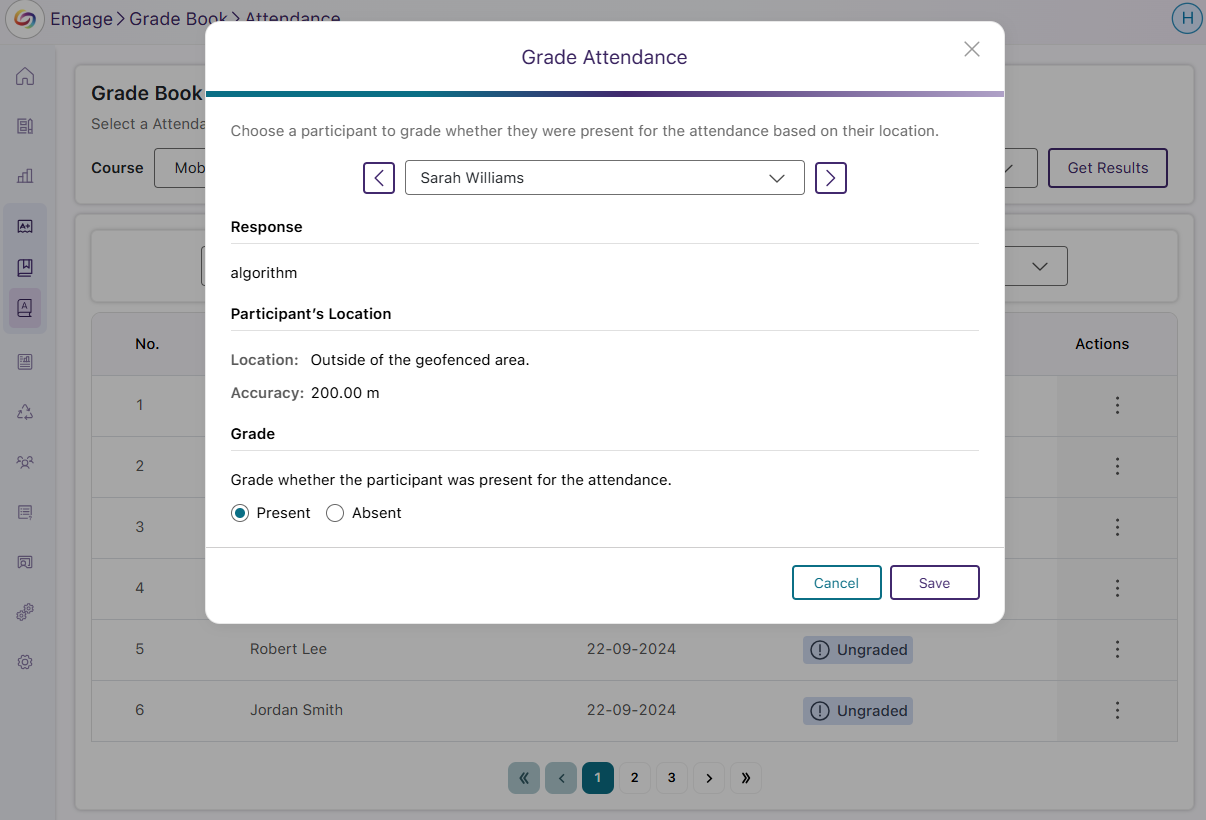
- Redesigned Poll-Taking Page with Side Navigation Panel and Indication of Question Progress
-
January 15, 2025
YuJa FeedbackFlow Assessment Platform – v25.1.0 Release
Australia Zone Canada Zone European Union Zone Middle East Zone Singapore Zone YuJa FeedbackFlow Assessment PlatformWe have successfully pushed an update to all YuJa FeedbackFlow Assessment Platform instances residing in Canada, Australia, and the European Union. This update includes the option to create interactive assessments featuring video-based questions and responses, customize grading methods for individual questions, embed YuJa FeedbackFlow Assessments to LMS with Grade Book Sync, and evaluate submissions using YuJa FeedbackFlow Grading Tool.
- Create Unique and Interactive Assessments Featuring Video-Based Questions and Responses
When text-based interactions aren’t enough, video-based questions and responses provide a richer, more dynamic range of expression. Simply record or upload a video of your question, and participants will respond with their own recording using YuJa FeedbackFlow’s built-in video recorder.
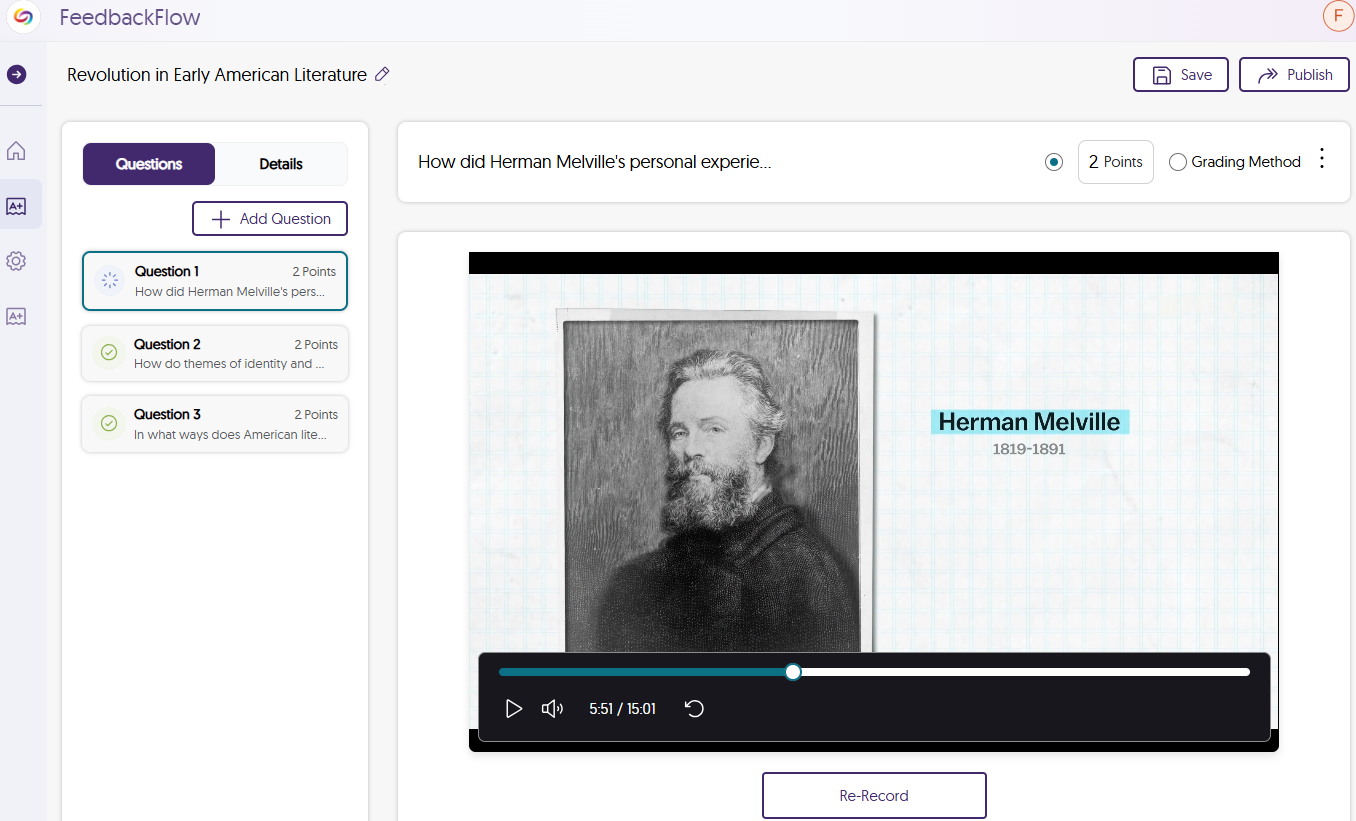
- Choose Your Preferred Grading Method for Individual Questions
Each question can have its own grading method assigned to it to determine how many points the question is worth. These grading methods include:- Rubrics: For questions with multiple criteria for full points, you can create a rubric to define each criterion and allocate points based on how well the participant meets each one.
- Scale Rating: Use a sliding scale to establish criteria with varying levels based on how well participants meet them. This method is ideal for non-traditional grading systems, such as letter grades, that aren’t based on points.
- Comments: If you prefer not to assign points or levels to a question, you can add a comment to guide the participant on the type of answer you’re looking for.
After creating your grading method, you can save it as a template to use in future assessments.
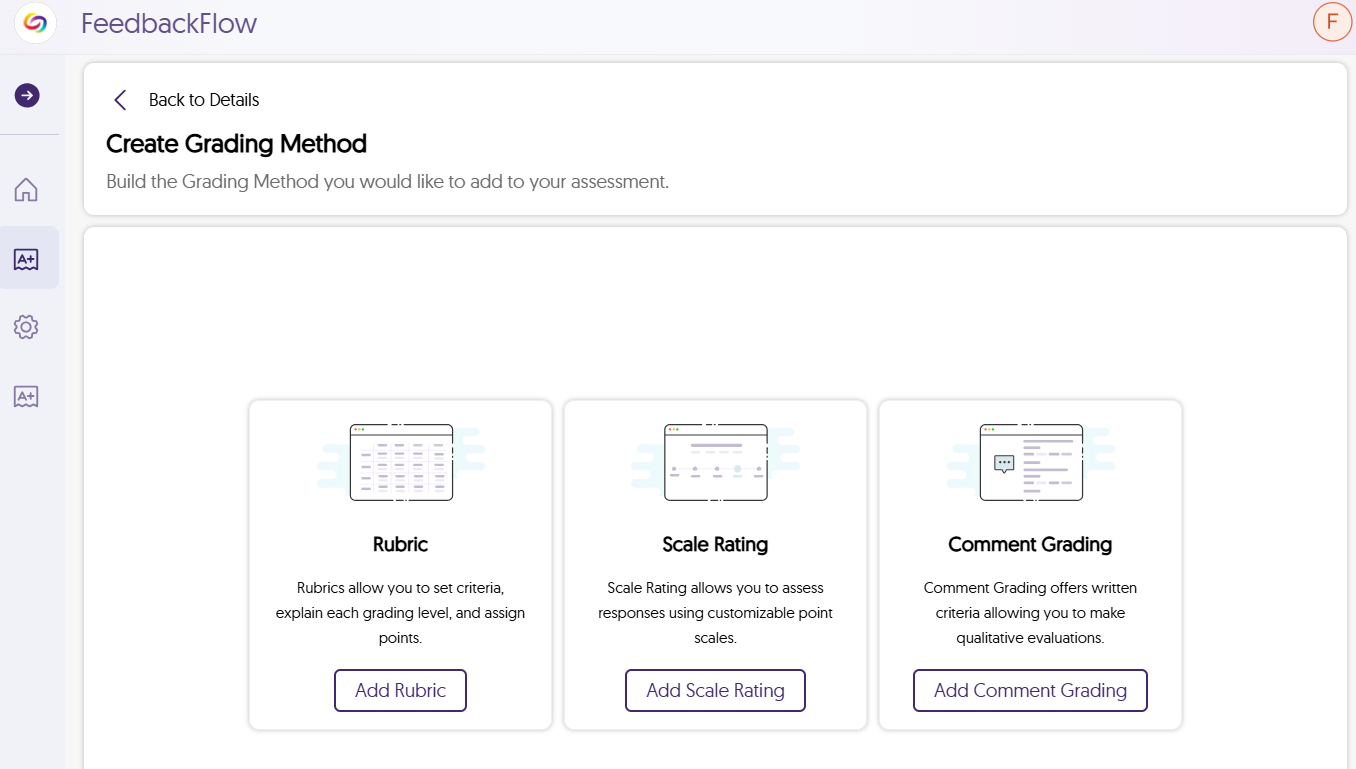
- Embed YuJa FeedbackFlow Assessments in Your LMS with Grade Book Sync
With the YuJa Video Platform’s Media Chooser, you can easily embed assessments as LMS assignments, allowing students to participate directly in their course. Once you grade the assessment, the results are automatically synced to the LMS grade book.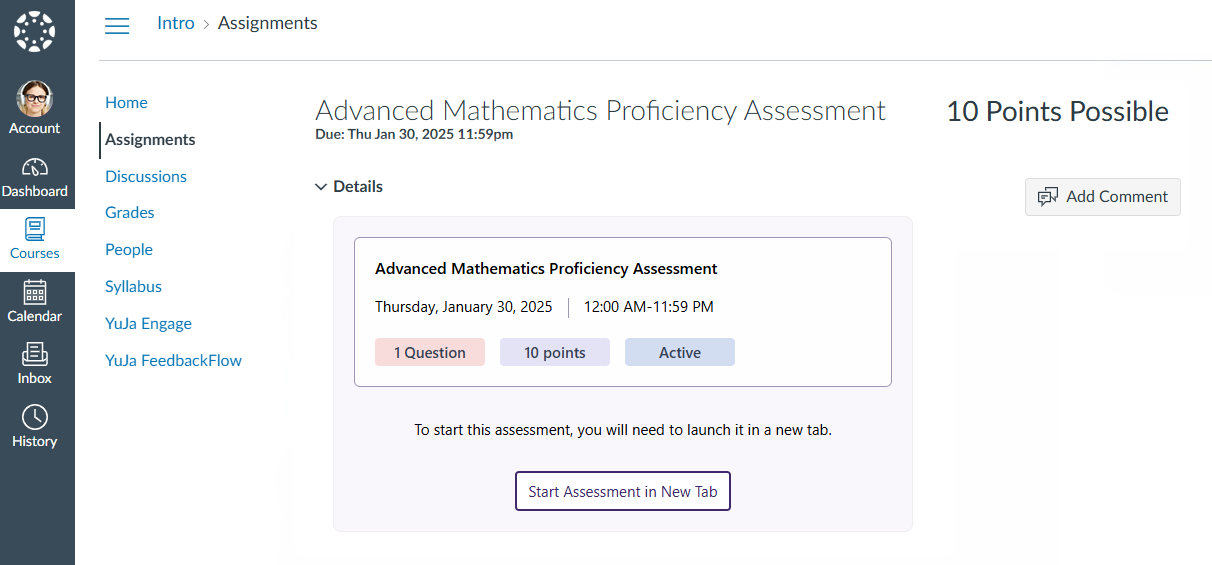
- Evaluate Submissions Using YuJa FeedbackFlow Grading Tool
As participants complete their assessment, you will be able to use the grading tool to evaluate results. After reviewing each answer, you can assign a grade based on the grading method that was chosen. To help participants do better for future assessments, you have the option to provide constructive feedback, offering help on how they can improve their responses.
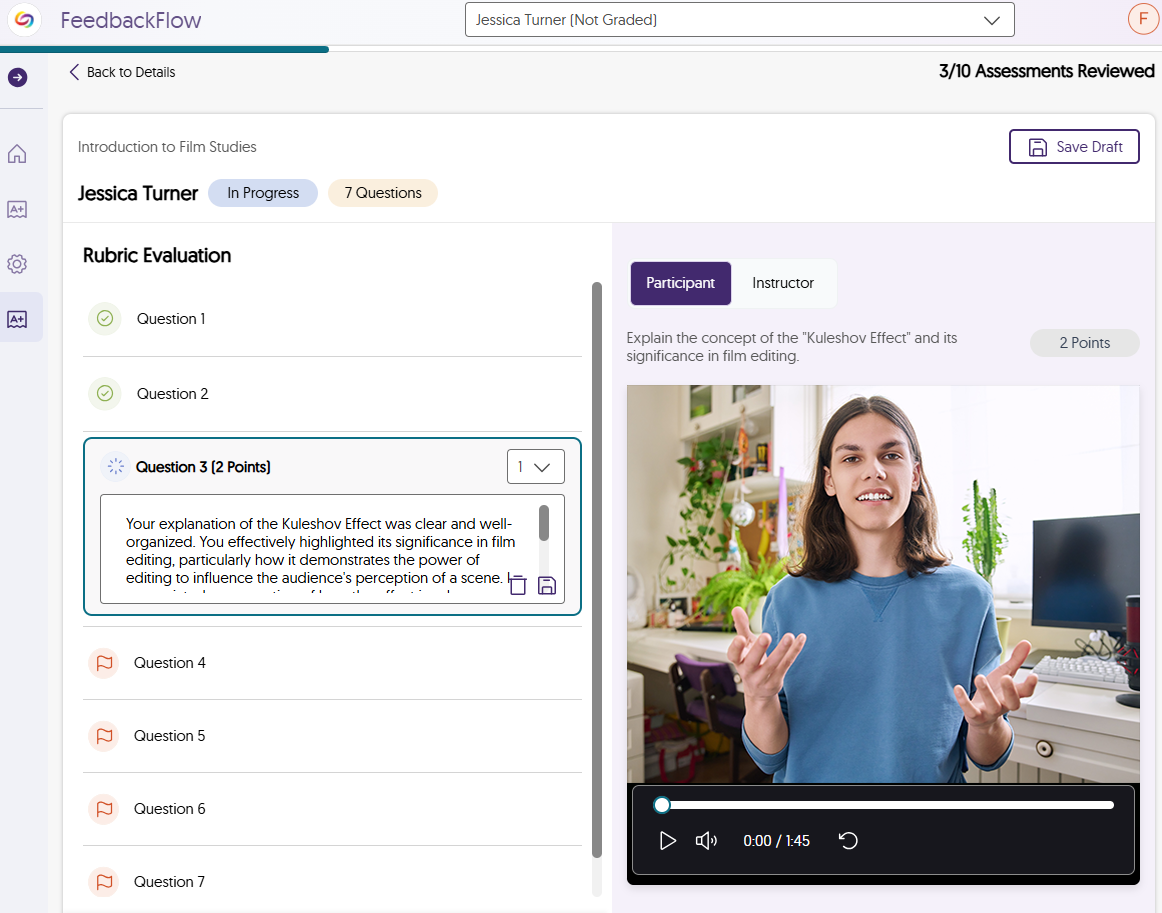
- Create Unique and Interactive Assessments Featuring Video-Based Questions and Responses
-
January 15, 2025
YuJa GenAI Video PowerPack Update – v25.1.0 Release
Australia Zone Canada Zone European Union Zone United States Zone YuJa GenAI Video PowerPackExciting news! This week, we’re rolling out a major product update to our YuJa GenAI PowerPack! This update includes a Generative AI-based enhanced audio descriptions, an option to ask the video a question to clarify complex concepts by chatting with AI assistant during video playback, and the ability to customize the available tool set of Gen AI video tools.
- A Game-Changer for Helping Institutions Address Title II Compliance: Generative AI-Based Enhanced Audio Descriptions
We’re introducing a powerful new addition to YuJa GenAI Video PowerPack that helps to make your videos more accessible than ever. With Generative AI-based Enhanced Audio Description creation, our AI intelligently identifies important on-screen details and generates clear, natural descriptions that pause your video to help describe scenes for viewers who need visual assistance. This process occurs in just a few minutes, eliminating the manual effort conventionally required to create descriptions, which could take hours to complete. - Ask the Video a Question to Clarify Complex Concepts by Chatting with AI Assistant During Video Playback
With our new Gen AI integration, you can chat with AI Assistant about the video you’re watching to help you understand its content. Whether you want clarification on complex topics, interesting facts, or key details, the assistant will remember your chat session and provide detailed responses.

- Enable and Customize the Available Tool Set of Gen AI Video Tools
The updated YuJa GenAI PowerPack settings enable institutions to enable and customize the AI tools that suit their institutional needs and goals. Our Client Success Team can also develop a custom plan for assigning credits to your institution to use YuJa GenAI Video PowerPack tools. Contact your dedicated Customer Success Manager to get started with AI-generated captions, audio dubbing, AI Assistant, Enhanced Audio Descriptions, and more.
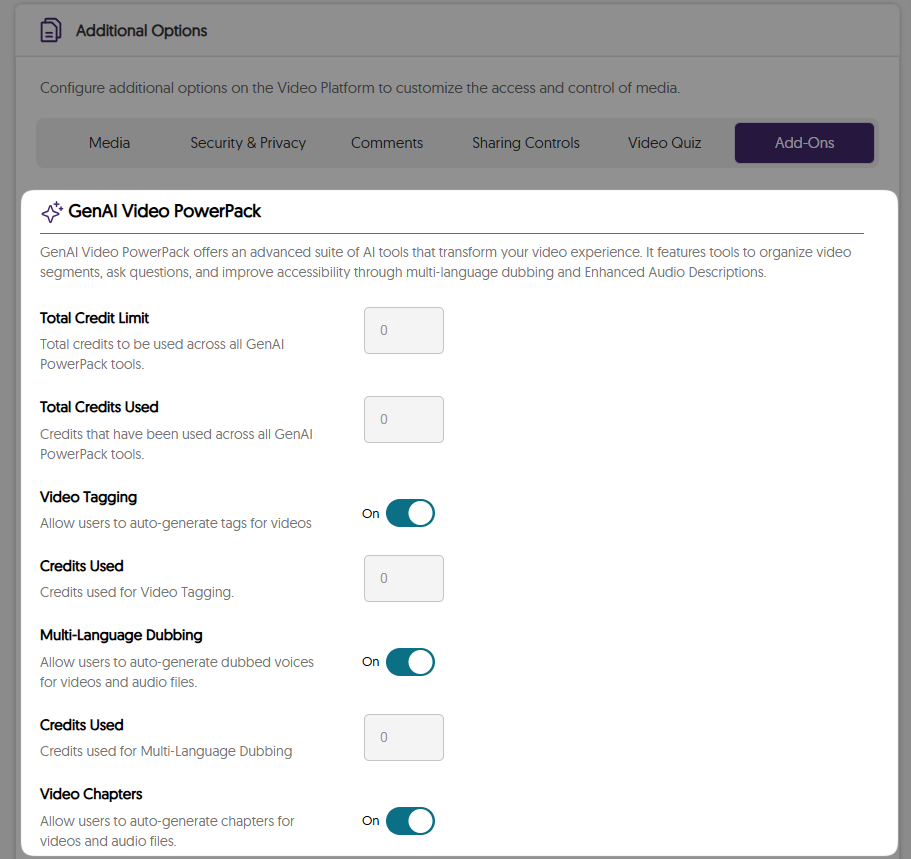
- A Game-Changer for Helping Institutions Address Title II Compliance: Generative AI-Based Enhanced Audio Descriptions
-
January 15, 2025
YuJa Enterprise Video Platform Update – v25.1.0 Release
Australia Zone Canada Zone Middle East Zone Singapore Zone United States Zone YuJa Enterprise Video PlatformThis week, we’re rolling out a major product update across all YuJa Enterprise Video Platform instances. The highlights for this update include an option to create your enhanced audio descriptions with our built-in editor, upload a SRT or VTT file for enhanced audio descriptions, narrate video scenes with embedded audio descriptions and automatic speech-to-text, pin frequently used folders and channels to the video platform’s sidebar, and more.
- Create Your Own Enhanced Audio Descriptions with Our Built-in Audio Description Editor
We’re introducing a new Audio Description Editor to help institutions create and edit Enhanced Audio Descriptions directly within the Video Platform to describe scenes for those who are visually impaired. This allows for pinpoint accuracy on where you would like the Enhanced Audio Descriptions to be read, by positioning the playback bar at the desired scene and writing out your descriptions.
Not sure how to describe a scene? If you have GenAI PowerPack enabled on your Video Platform, our Gen AI comes integrated with our editor to help you write enhanced descriptions with a simple click of a button.
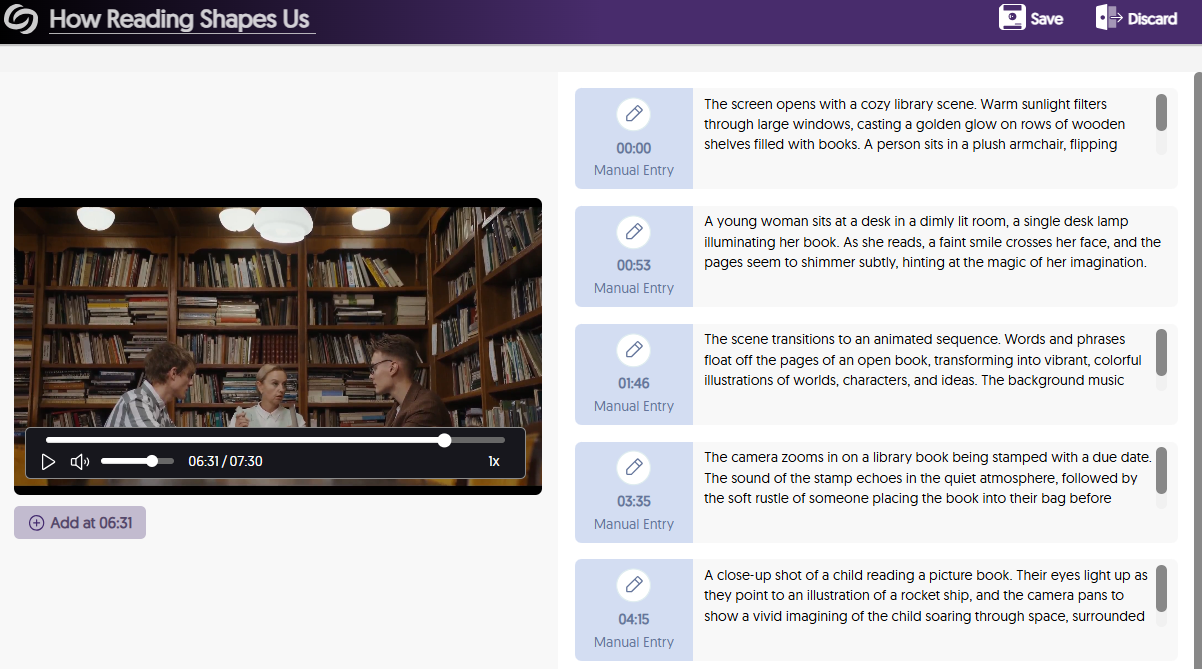
- Upload a SRT or VTT File for Enhanced Text-to-Speech Audio Descriptions and Use Our Editor to Make Updates
Have an SRT or VTT file ready for your Enhanced Audio Descriptions? Simply upload it directly to your video for Enhanced text-to-speech Audio Descriptions. If you need to update the file, our Enhanced Audio Description editor makes it easy to make manual adjustments. Plus, if your platform has the GenAI PowerPack enabled, you can use Gen AI to enhance and update your existing descriptions.
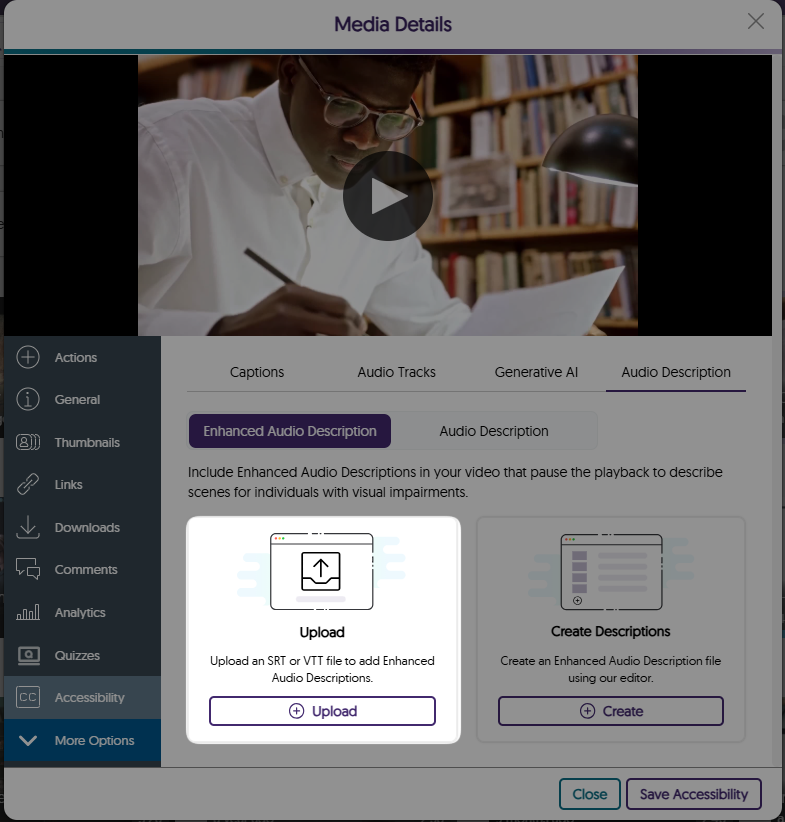
- The Media Player Pauses and Narrates Videos with Embedded Text-to-Speech Audio Descriptions
In traditional cases where audio descriptions are provided, natural pauses in dialogue may not provide sufficient time to describe the scenes for those who need assistance. To address this issue, the Media Player automatically pauses videos to read your Enhanced Audio Descriptions in a natural way that provides enough time for viewers to understand the entire context of the scene.
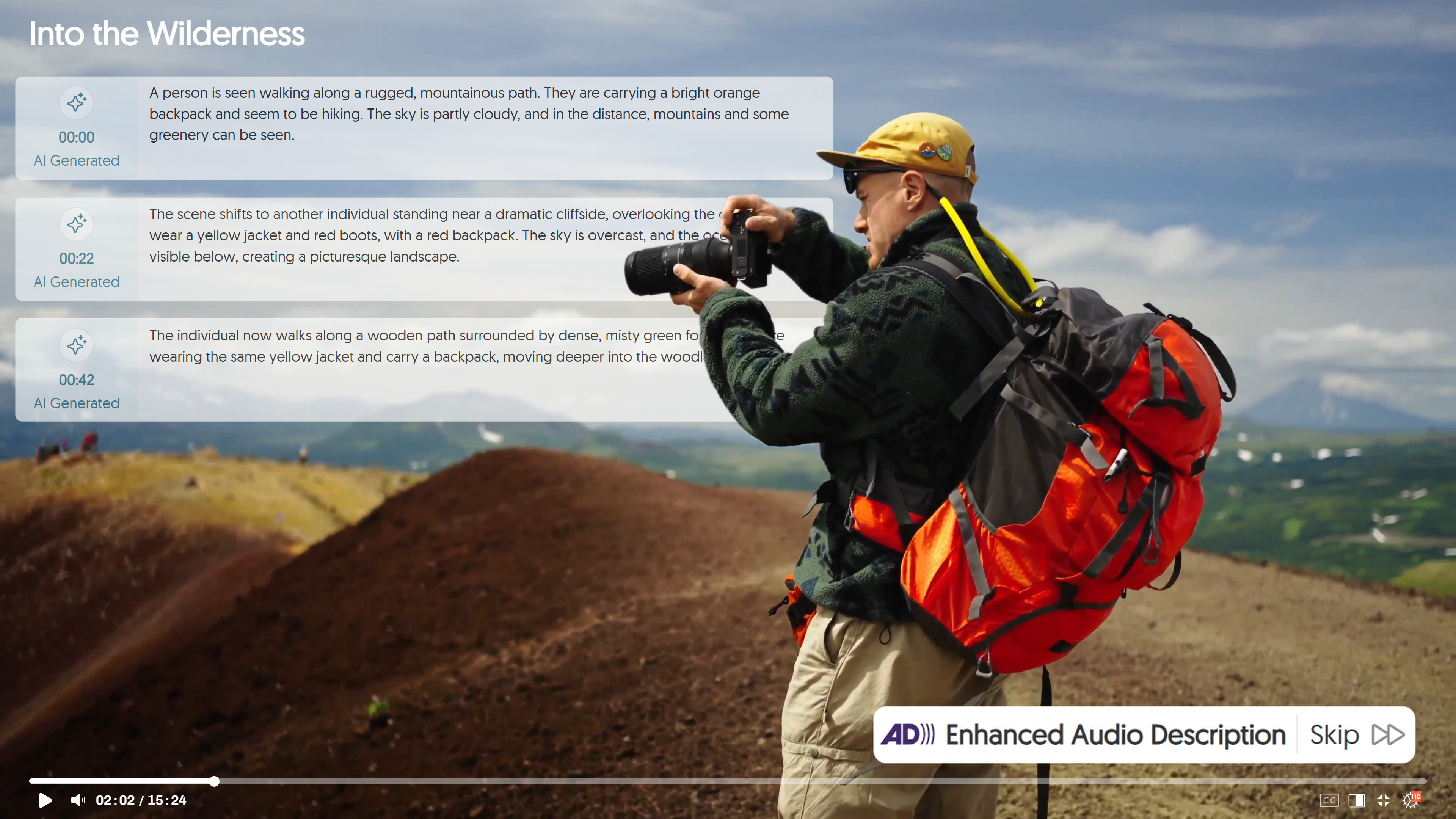
- Pin Frequently Used Folders and Channels to the Video Platform’s Sidebar
Easily keep track of important folders and channels by pinning them to the sidebar on the Manage Media page. In a future release, we will provide additional account-level and institutional-level customization capabilities.
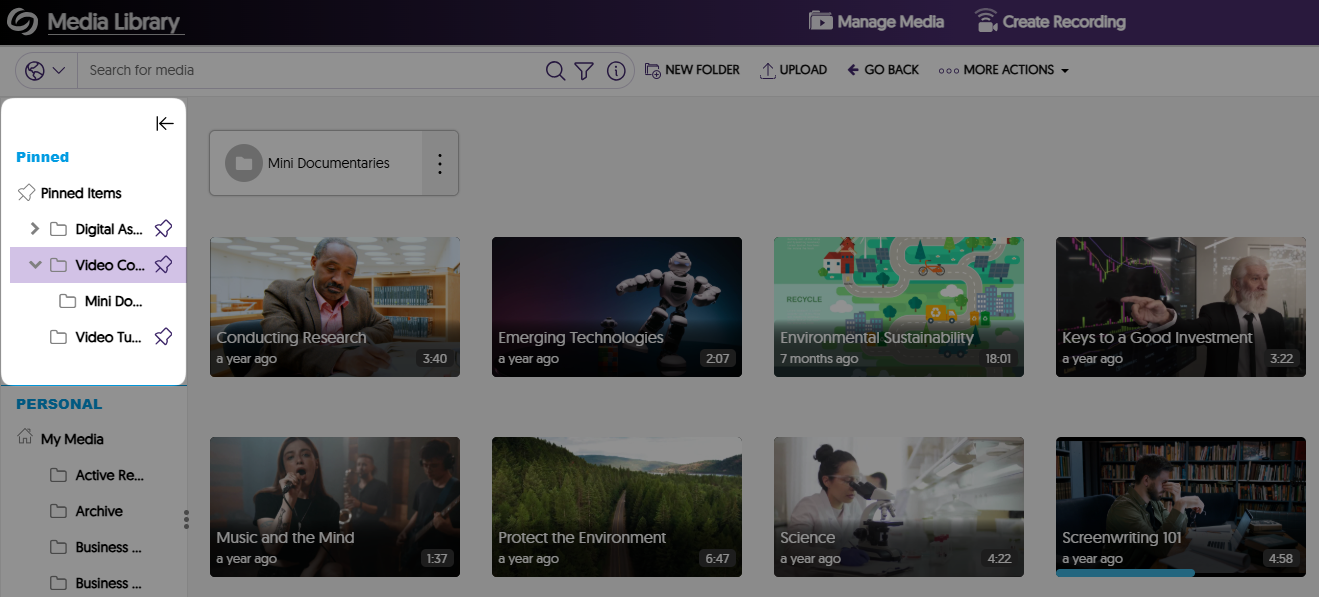
- Protect Your Account With Two-Factor Authentication
As an institution admin, you can manage two-factor authentication on a role basis for all non-admin and admin users. This will ensure that when you or other users attempt to sign in to the Video Platform, they will be required to enter a six-digit authentication code sent to their email. By default, this feature is enabled for admins and can be managed for all roles by navigating to the Admin Panel > Platform > Platform Settings > Additional Options > Security & Privacy.
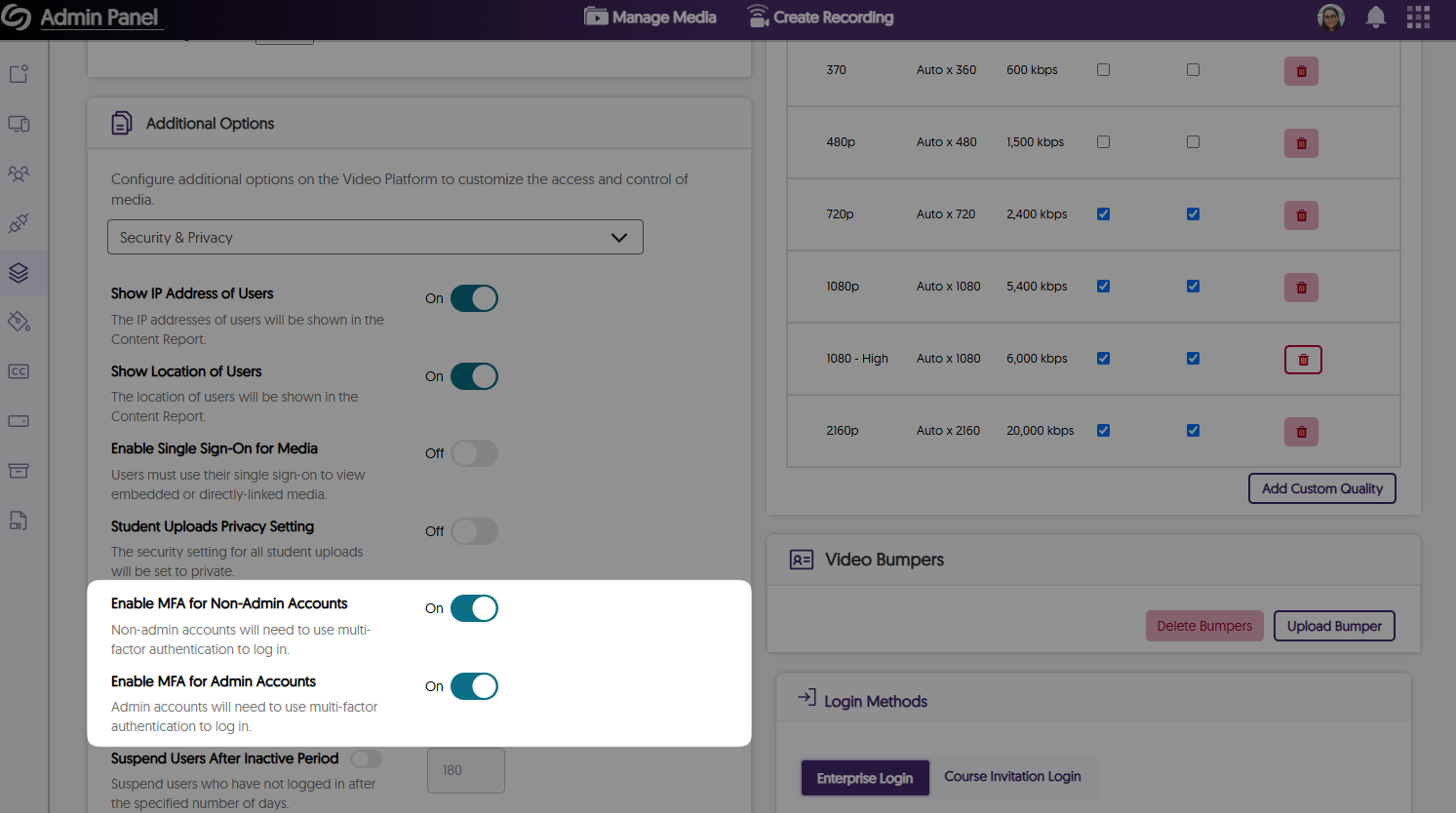
- The Authentication Page Has Been Updated With a New Modernized Interface
If you are not logged into the Video Platform when you access a direct link, you will see our new authentication page, which is better aligned with our branding theme by providing an updated color palette and visuals.
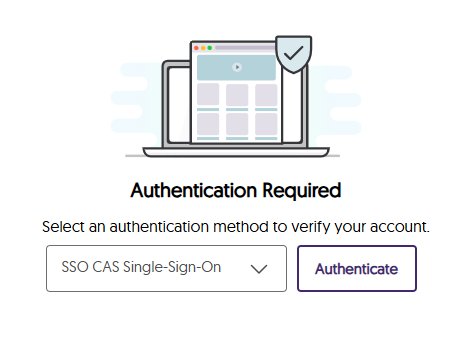
- Instructors Can Access the Content Report for Videos Through the Media Details Window
As an instructor and course owner, you can now easily access the Content Report for any video through its Media Details window. This will ensure when you’re in a course, you never have to manually navigate to the Content Report to see video analytics. - More Streamlined Publishing Capabilities for Recordings
Previously, only after creating a recording did you have the option to publish it to your desired channels and save it to personal folders. Now, you can customize the publish and save locations anytime before or after the recording by accessing the settings for the Browser Capture.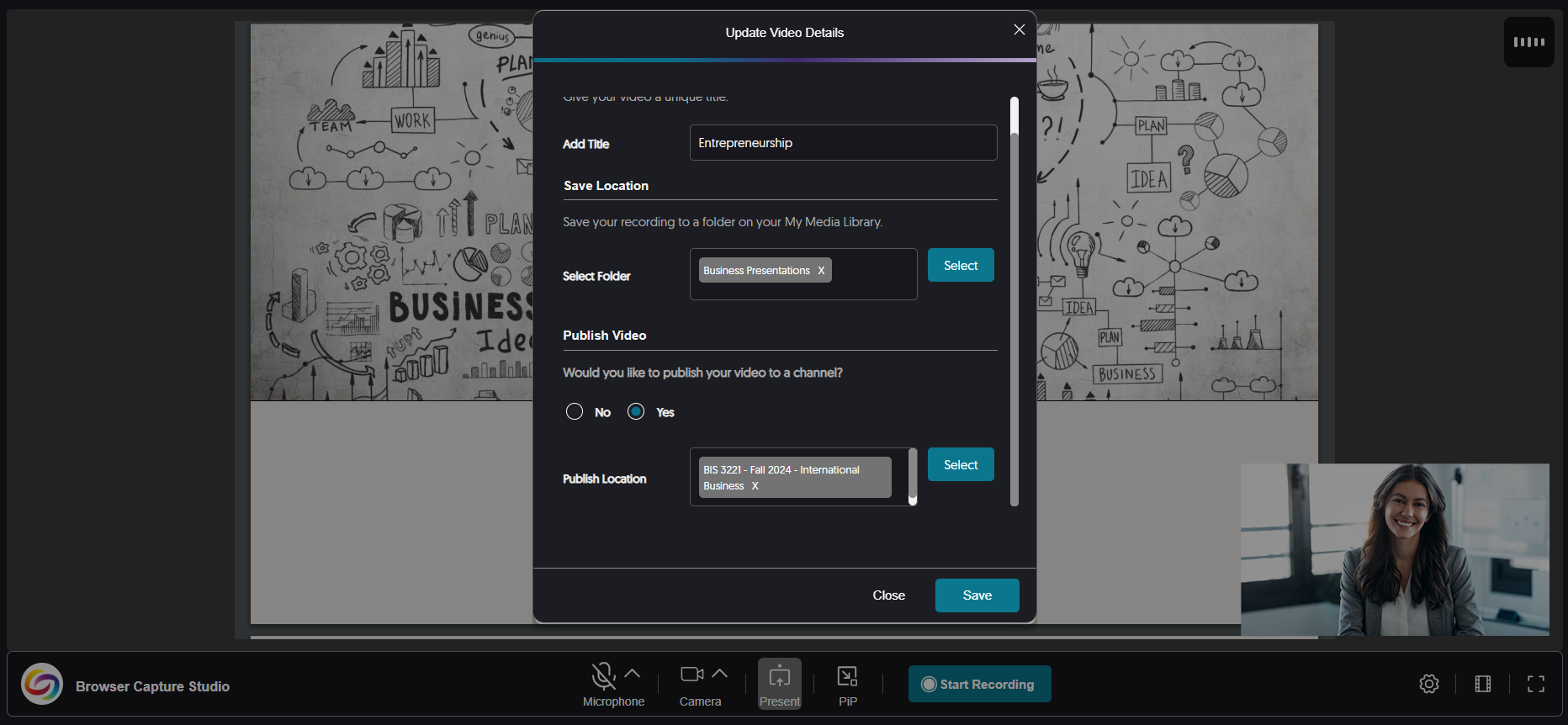
- Improved the Responsiveness for the Usage & Analytics Content Report
We have updated the Content Report in Usage & Analytics to be more responsive on various screen sizes by adjusting spacing and alignment issues. - More In-Depth Audit Logs to Track Deleted Items and Mobile Activities
We’ve expanded our audit logs to track files that are permanently deleted from the Recycle Bin according to the retention policy.

- Create Your Own Enhanced Audio Descriptions with Our Built-in Audio Description Editor
-
January 15, 2025
Lecture Capture Portfolio Update – PC Capture and Apple Capture Updates – v25.1.0 Release
Australia Zone Canada Zone European Union Zone Middle East Zone Singapore Zone United States Zone YuJa Lecture Capture ModuleExciting news! This week, we’re rolling out a significant product update across our Lecture Capture Portfolio! For the YuJa Software Capture for PC, this update includes improved screen reader compatibility with enhanced navigational focus, an audible countdown before recordings start, and integrated support for Kuando Busylight.
- YuJa Software Capture Will Automatically Switch to the Legacy Engine for ARM-Based Processors
Currently, devices with ARM-based processors are only compatible with YuJa Software Capture’s Legacy Engine. To ensure the correct engine is always selected, YuJa Software Capture automatically detects ARM-based processors and switches to the Legacy Engine.
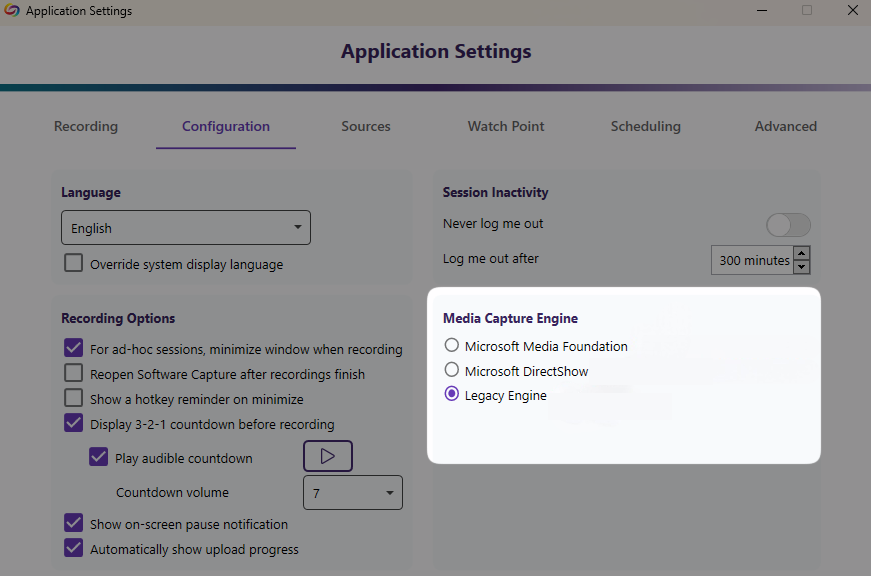
- Improved the Performance of YuJa Software Capture
For this update, we have made major improvements to address dozens of defects that could affect your ability to record and upload content in more niche circumstances.
For the YuJa Software Capture for Apple, this update includes the option to remotely update YuJa Software Capture though Video Platform, remotely stop recording from the Video Platform, and set the default resolution for video captures, as well as the new toast notification to indicate issues during recordings, and a streamlined installation process with built-in internal audio script.
- The Annotation Toolbar Has Been Redesigned and Includes New Features
The Annotation Toolbar now offers more features for creating on-screen text and drawings.
- Draw various shapes on your screen, such as circles, squares, and stars.
- Use the Vanishing Pen to draw on the screen, with your annotation fading away after a few seconds.
- Easily reverse or reapply changes with the redo and undo options.
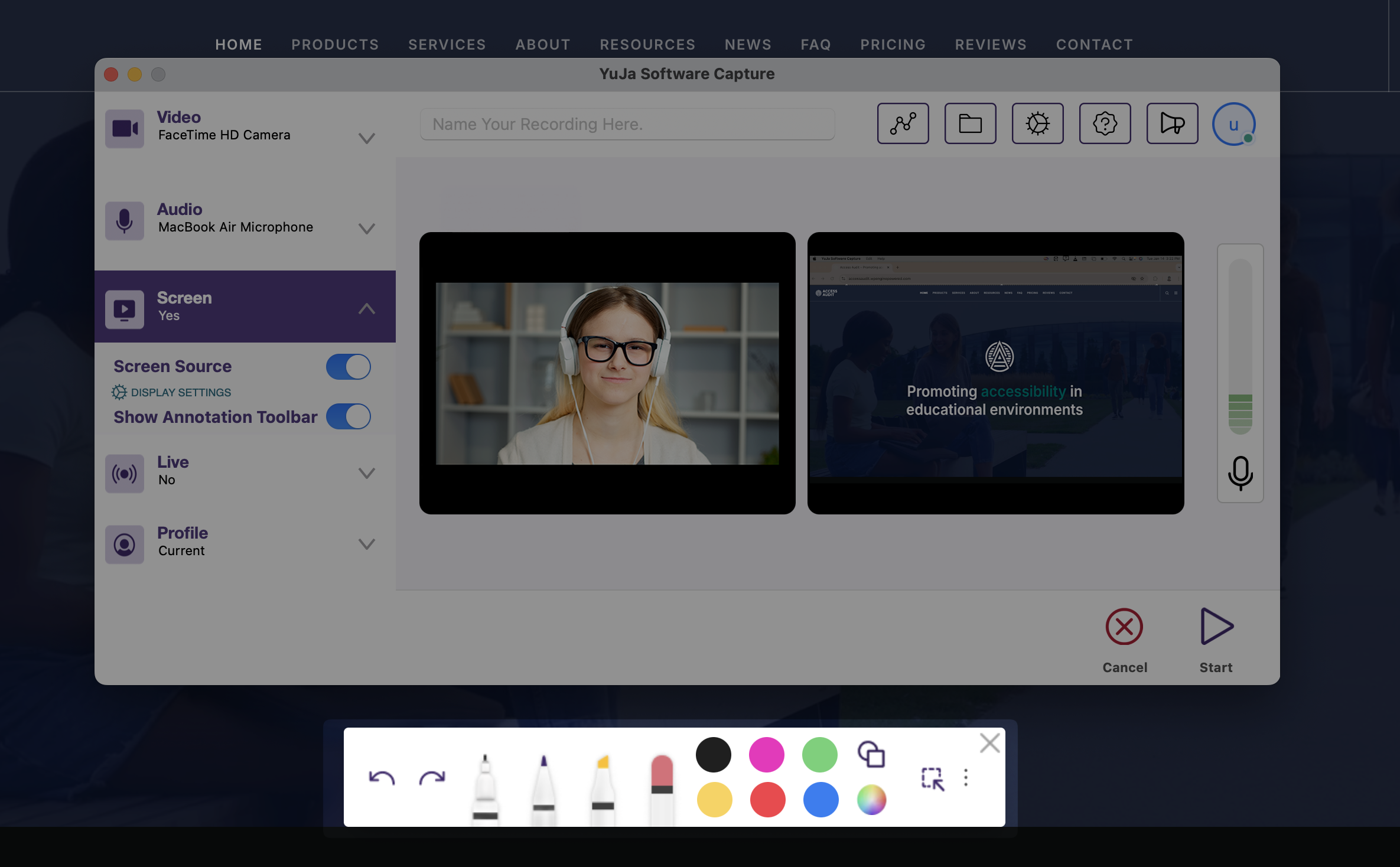
- View Who Is Logged in on the YuJa Software Capture Application
For institutions that utilize a single device shared among multiple users, you can now view who is signed in to the YuJa Software Capture application by clicking the profile icon.
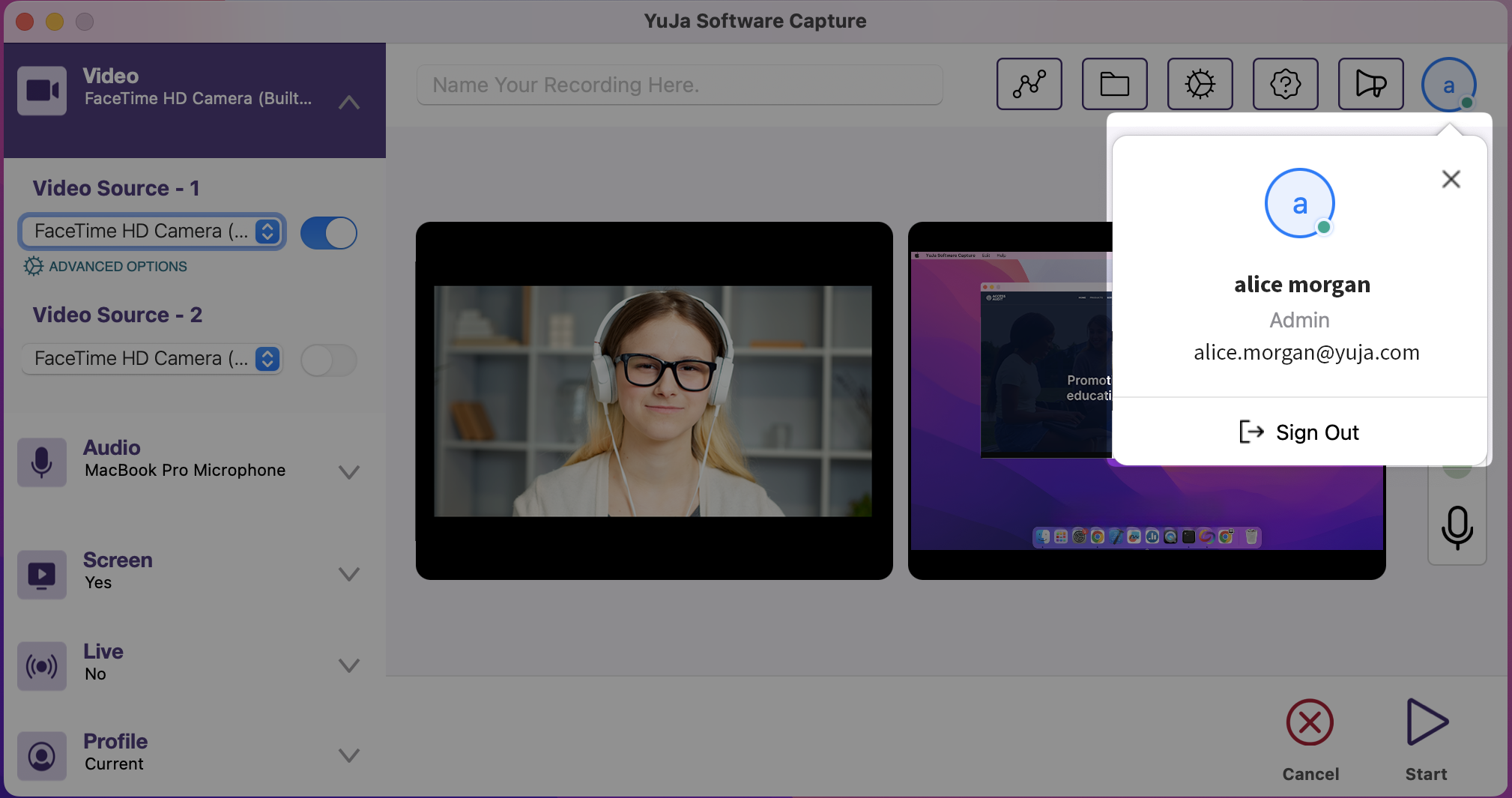
- YuJa Software Capture Will Automatically Switch to the Legacy Engine for ARM-Based Processors
-
December 22, 2024
EqualGround Accessibility Governance Platform Update – v24.9.0 Release
Australia Zone Canada Zone European Union Zone United States Zone YuJa EqualGround Accessibility Governance PlatformThe release includes a new Policy Hub to create specific rules to retrieve content, media, and documents on websites, a new usability report to view overall scores and scores for individual issues, new checks of personal information and unsafe domains from the usability engine, and information on how usability scores will be improved when each issue is resolved.
- New Policy Hub to Create Specific Rules to Retrieve Information on Website Content, Media, and Documents
Your organization’s website will constantly need to be updated as things change, and it can be tedious to locate all the items that need updating. To help you locate such items, we’re introducing the Policy Hub, which allows for the automatic identification of specific types of content, media, or documents across your web pages. For example, in certain situations where you need to locate specific images to replace on your website, you can create a policy to match the exact image name and find them across all web pages. You can even run multiple policies at once on a website to:- Locate web content, such as text, HTML elements, and links
- Identify media by file name, size, or type (e.g., images, audio, or video)
- Check for alt text in images for accessibility
- Identify specific document types, names, or sizes

- New Usability Report to View Scores for Individual Issues and the Overall Score Over Time
The new Usability Report provides an overview of your organization’s usability scores, along with detailed insights into individual usability criteria. This allows you to monitor usability performance over time and offers actionable insights to improve user interactions and engagement across your sites. Key highlights of the report include:- View usability scores and issue counts across various criteria such as readability, spelling, broken links, personal information, and unsafe domains.
- Compare overall scores or specific usability criteria over time to identify trends and measure improvements.
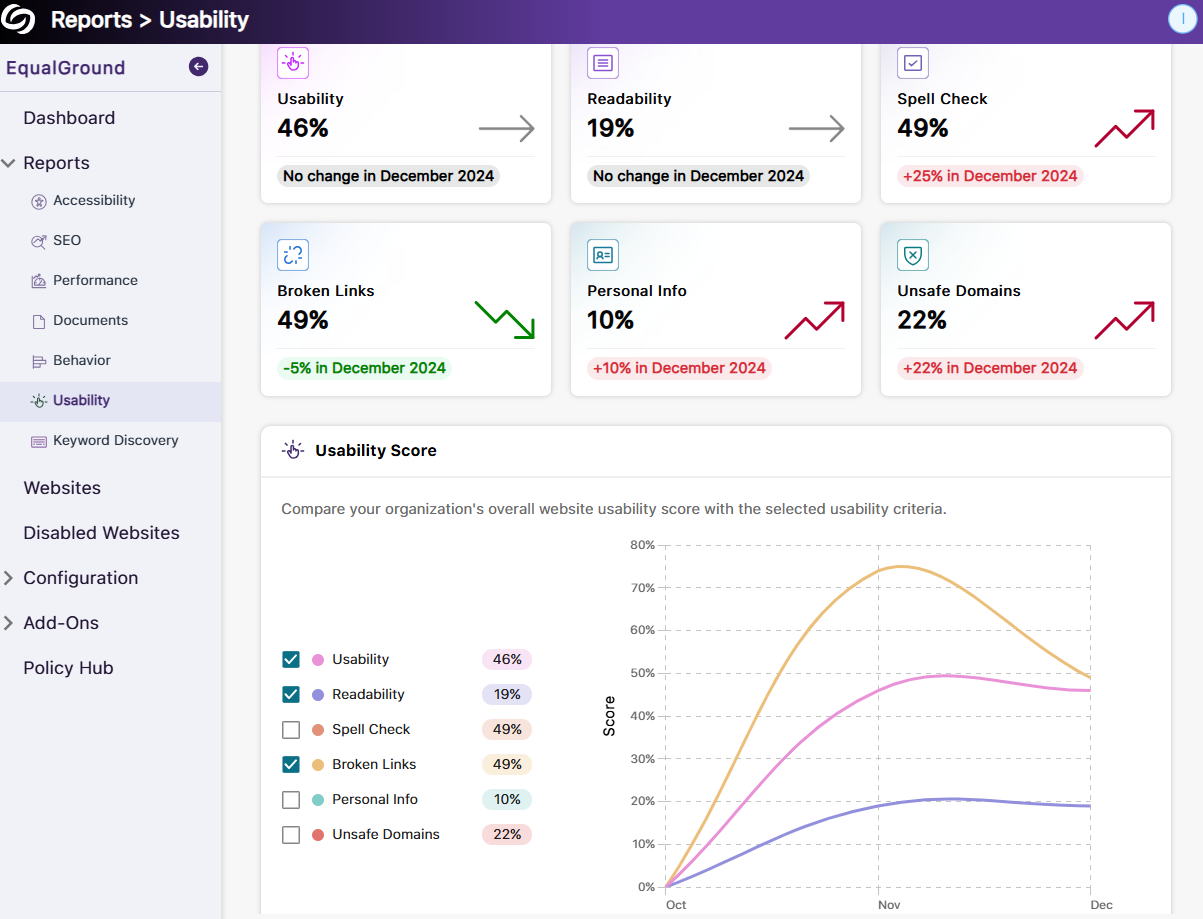
- The Usability Engine Provides More Checks to Ensure the Privacy of Content and Safety of Visitors
YuJa EqualGround now includes more advanced checks on your web pages to prevent the public exposure of sensitive data and enhance your visitors’ safety. The new checks include:- Personal information, such as
- Email addresses
- Phone numbers
- Social Insurance Numbers
- Unsafe domains, such as
- Phishing or malware sites
- Harmful application download links
- Links that prompt users to share confidential information
For cases where certain information, such as an organization’s email or phone number, needs to be publicly displayed, you can add them to the exclusion list to prevent unnecessary flagging.
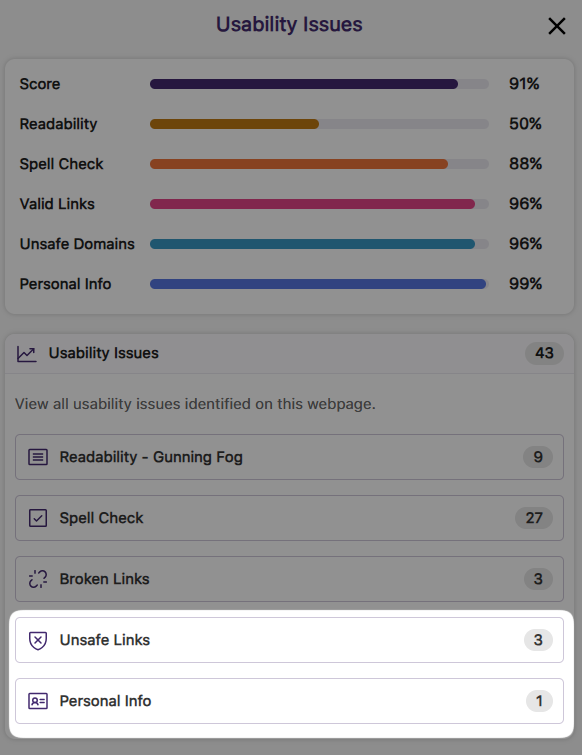
- Personal information, such as
- Information on How Your Score Will Improve When Usability Issues Are Resolved
The new usability score improvement indicator lets you know the percentage increase in the overall score when a usability issue is resolved, providing a more accurate forecast of improvements and helping you to prioritize which issue to address first.
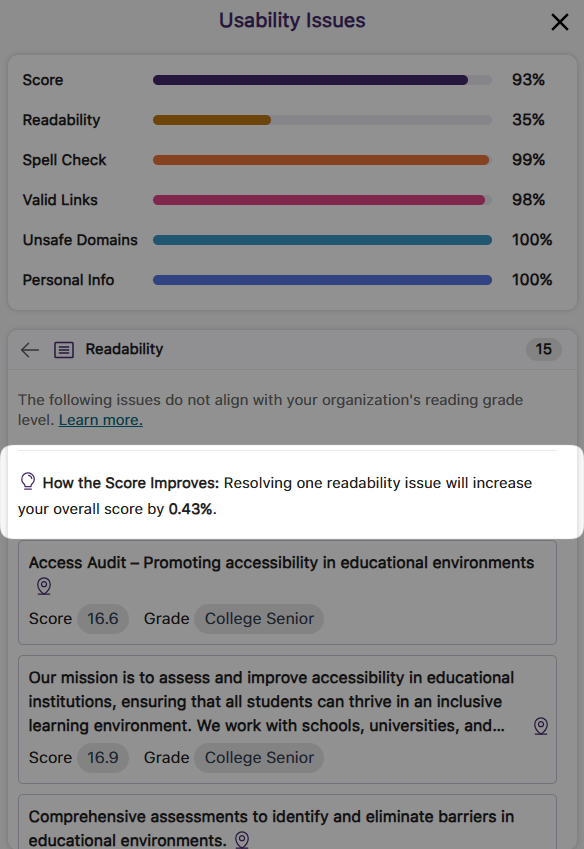
- New Policy Hub to Create Specific Rules to Retrieve Information on Website Content, Media, and Documents
-
December 20, 2024
YuJa Panorama LMS Accessibility Platform Update – v24.9.0 Release
Australia Zone Canada Zone European Union Zone Middle East Zone Singapore Zone United States Zone YuJa Panorama LMS Accessibility PlatformWe have successfully pushed an update to all YuJa Panorama LMS Accessibility Platform instances residing in the US, Canada, Australia, Singapore, the Middle East, and the European Union. This update includes a new alternative format of library reference, new how-to-fix guides and tutorials for HTML content, a new option to organize content by transferring items across folders, and more.
- New Alternative Format: Create a Library Reference to Help Locate Your Reading Material
In certain situations, such as when only a chapter of a text is provided, your readers may want the complete reference for material so they can find it on their own. To assist them, we have introduced a new Library Reference Alternative Format that allows you to include details about the reading material, such as the author’s name, date of publication, and publisher.
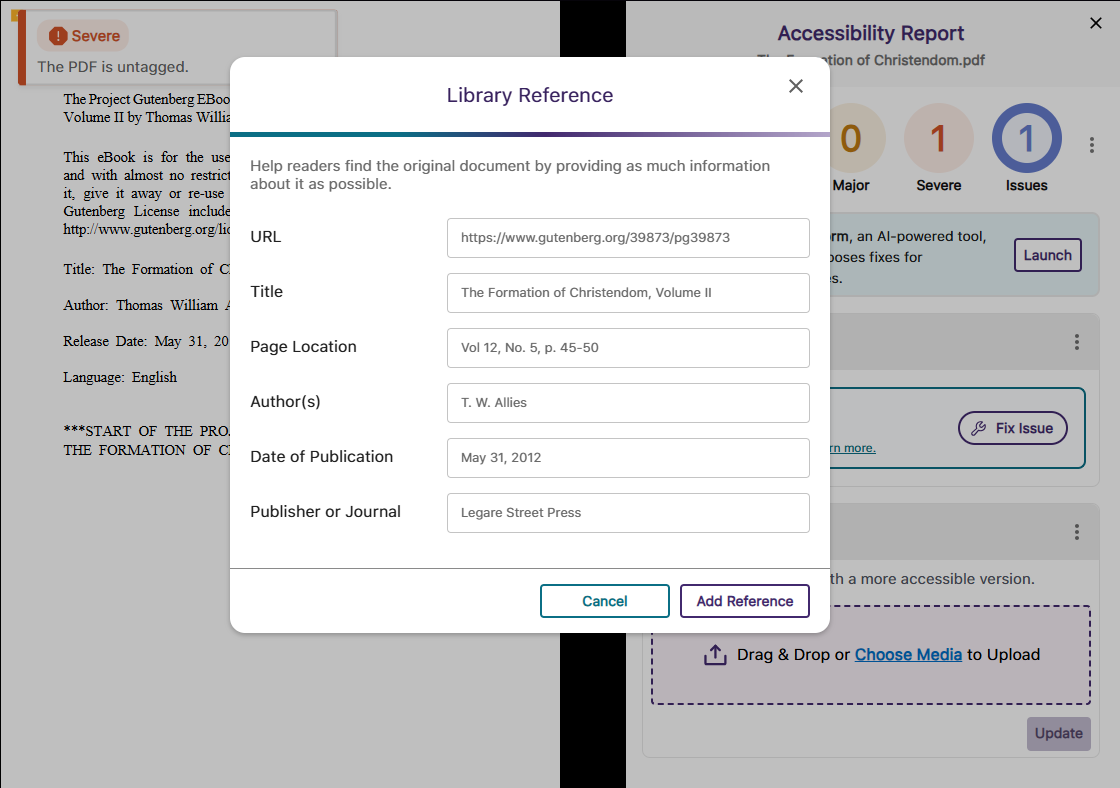
- New How-to-Fix Guides and Video Tutorials for HTML Content Specific to the LMS
To make our embedded “How to Fix” guides more accessible and easier to follow, we have focused our efforts on an industry-first project to create over 90 guides and video tutorials that address HTML accessibility issues specific to D2L Brightspace, Canvas, and Moodle. This will ensure that whenever you are unsure how to resolve an issue manually, each guide is tailored to your LMS so that you can follow the steps exactly as they are shown.
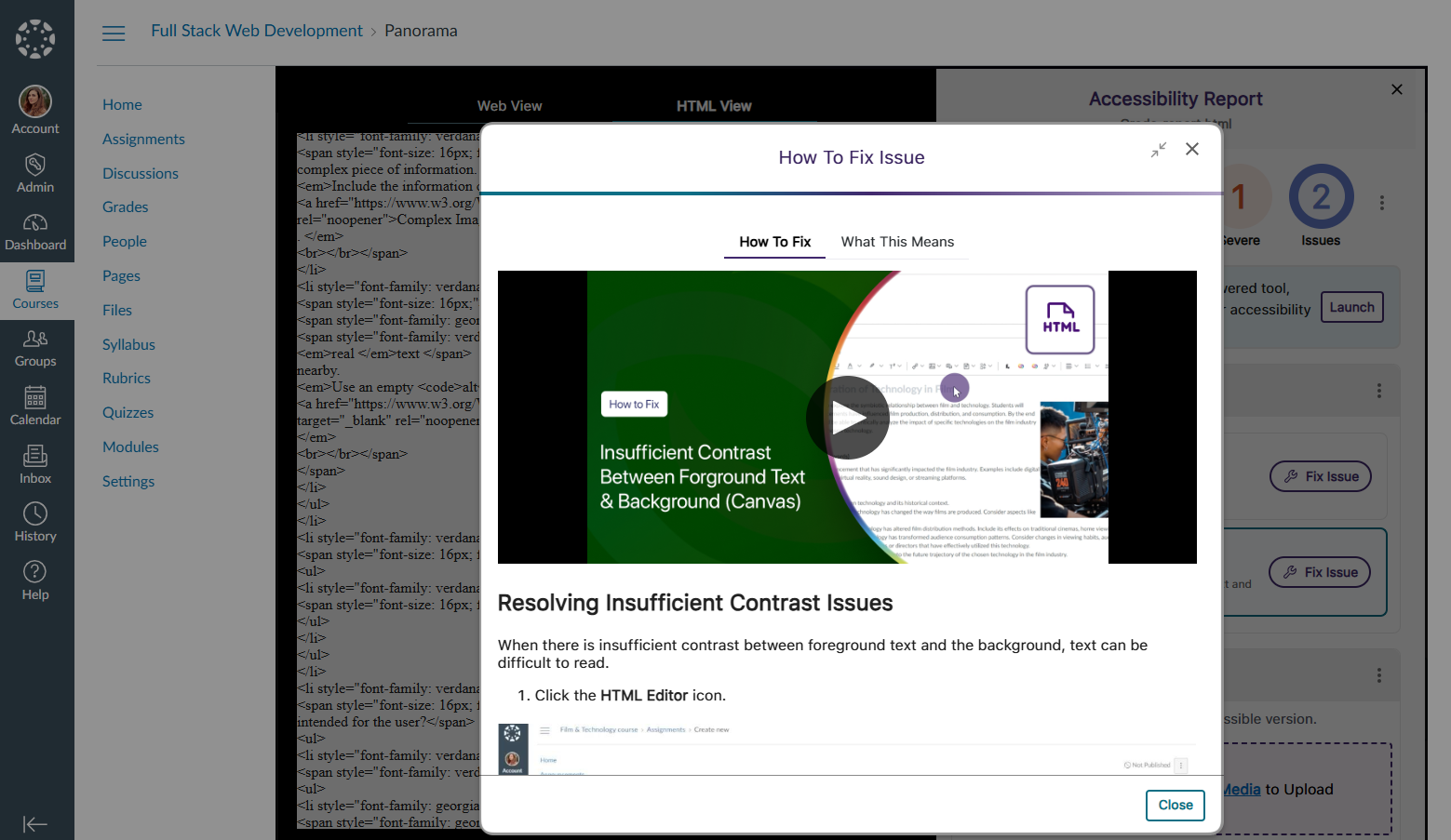
- Organize Content by Transferring Items from One Folder to Another in DocHub
With our new options for moving items between folders, organizing content in DocHub is easier than ever. You can select the content you want to move and click the Move button to transfer files or folders. Alternatively, you can simply drag and drop your items into and out of folders.
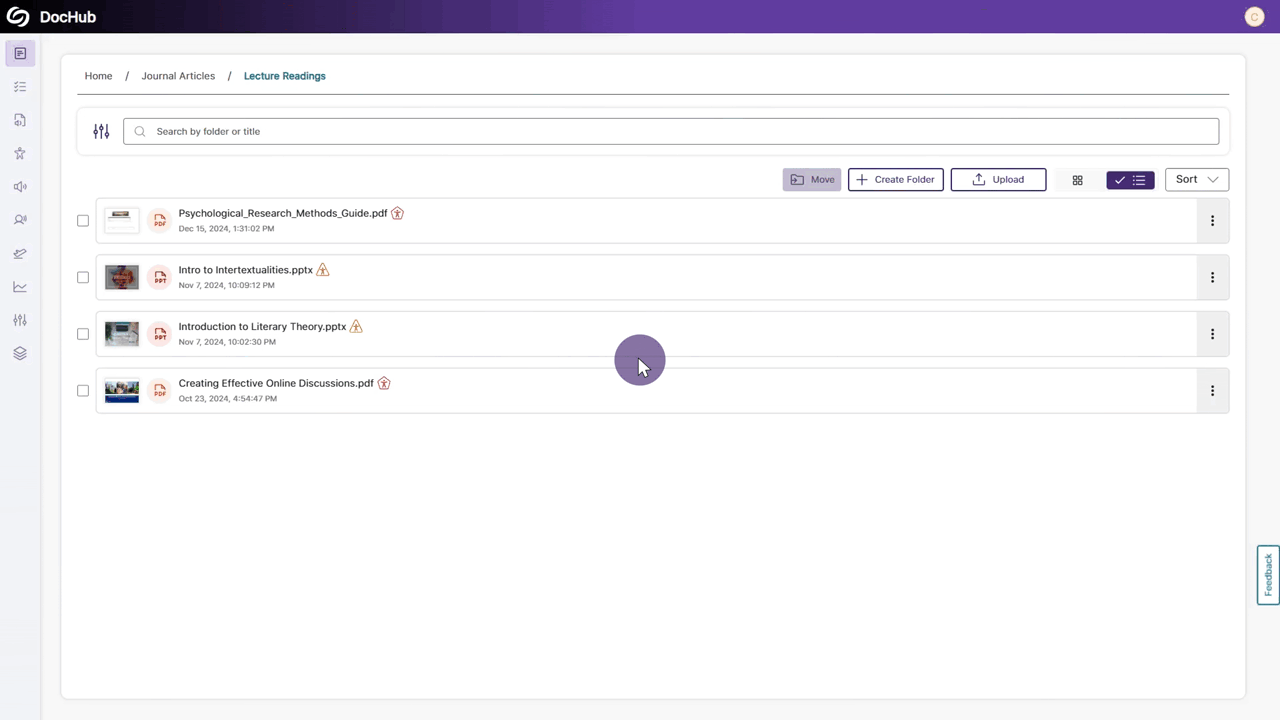
- Optimized First-Time Scans for D2L Brightspace Courses to be More Efficient
By optimizing how we handle our API calls for D2L Brightspace, we’ve addressed throttling issues to ensure that first-time scans for newly created courses start immediately and are completed within 20 minutes or less rather than being delayed to a later date. - Resolve Missing Human-Generated Caption Issues by Manually Verifying that Captions are Present for Video Content
In cases where human-generated captions are not required or feasible for all videos, YuJa Panorama will identify the issue and allow you to override it by confirming that the video has at least auto-generated captions.

- High-Performance Administrator Audit Log to Track All Major Activities on the Platform
In this release, we have set up our backend infrastructure to fully support in-depth audit logging for administrators to monitor user actions and changes performed on YuJa Panorama. Administrators will soon have access to the audit logs, allowing them to view users’ activities, such as deleted items, configured settings, downloaded reports, and more. Keep an eye out for the next YuJa Panorama update alert, which will provide a full-featured release of our audit logging capabilities. - User-Friendly Improvements to the Remediation Process
We have made a couple of tweaks to the remediation process to help you fix your documents more quickly.- Turn off the Confetti Animation: To make remediating many documents less disruptive, you can disable the confetti animation that activates after a document is remediated.
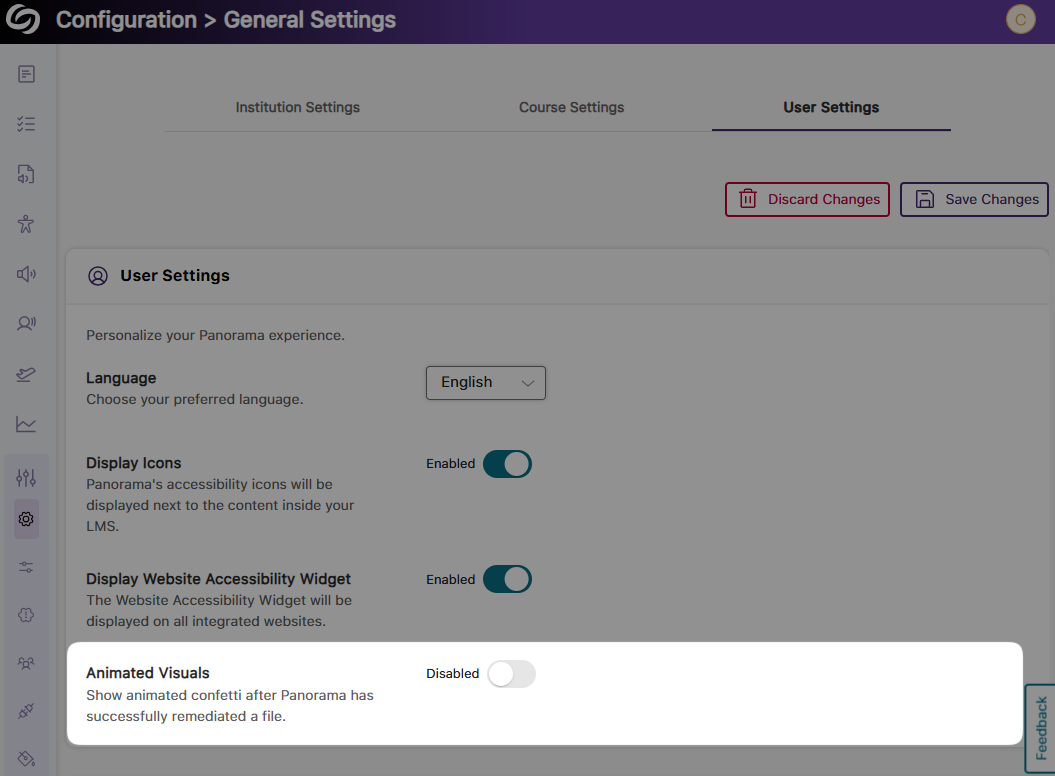
- Updated Buttons in the Accessibility Report: The “Fix Issue” button is now the primary indicated action you can take to fix issues. If you prefer to manually know how to fix issues, the “Learn more” link replaces the “How to Fix” button, providing access to our step-by-step guides.

- Turn off the Confetti Animation: To make remediating many documents less disruptive, you can disable the confetti animation that activates after a document is remediated.
- Significantly Faster Accessibility Report Generation for HTML Content
We have improved the process for generating Accessibility Reports for HTML content, ensuring reports are generated up to 60% faster. - D2L Brightspace Support for Viewing “Accordion” Content in the Gradient Reader and Enhanced HTML
We have expanded YuJa Panorama to new areas of D2L Brightspace. Now, for Content pages that organize items using an “accordion,” the Gradient Reader and Enhanced HTML formats can be generated to display content within the layout.
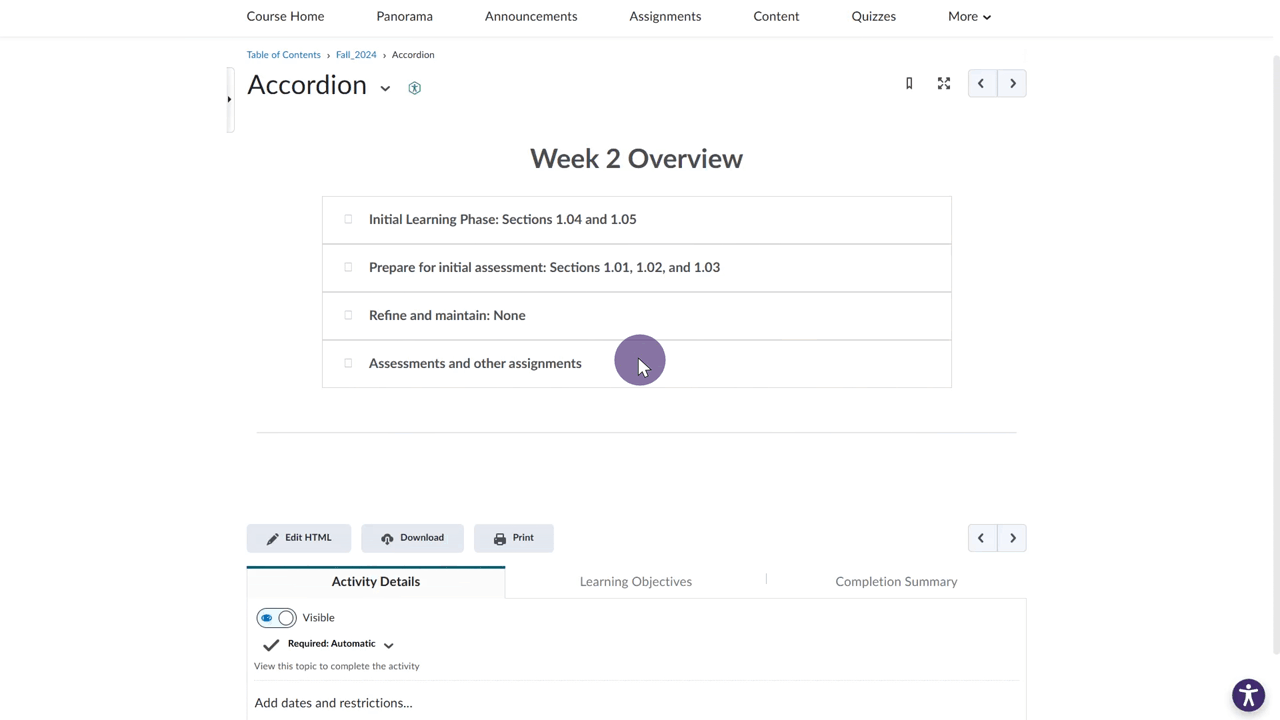
- Improved Capabilities for Retrieving Files in Moodle Instances Using AWS Storage
For institutions that utilize AWS storage with their Moodle instance, we have updated YuJa Panorama to retrieve these files more accurately, allowing Accessibility Reports to be generated more consistently.
- New Alternative Format: Create a Library Reference to Help Locate Your Reading Material
-
December 20, 2024
YuJa AccessNotes Note-Taking Platform Update – v24.9.0 Release
Australia Zone Canada Zone European Union Zone Middle East Zone Singapore Zone United States Zone YuJa AccessNotes Note-Taking PlatformWe have successfully pushed an update to all YuJa AccessNotes Note-Taking Platform instances residing in the US, Canada, Australia, Singapore, the Middle East, and the European Union. This update includes the option to ask AI Assistant to auto-create quizzes based on recordings, enable auto-transcript scrolling with audio playback, a new search bar in transcripts to search content, a new option to disable the audio file downloads, and more.
- Use GenAI to Auto-Create Quizzes Based on Your Recording to Help You Study
Using our genAI capabilities, YuJa AccessNotes can help you replace traditional flashcard-based studying by analyzing your notes and generating self-study quizzes in multiple-choice or True/False formats. As you take the quiz, answers are provided immediately after responses, allowing you to immediately identify areas of improvement. If you didn’t perform well, you can retake the quiz, or for an additional challenge, create a new set of questions to further test your understanding.
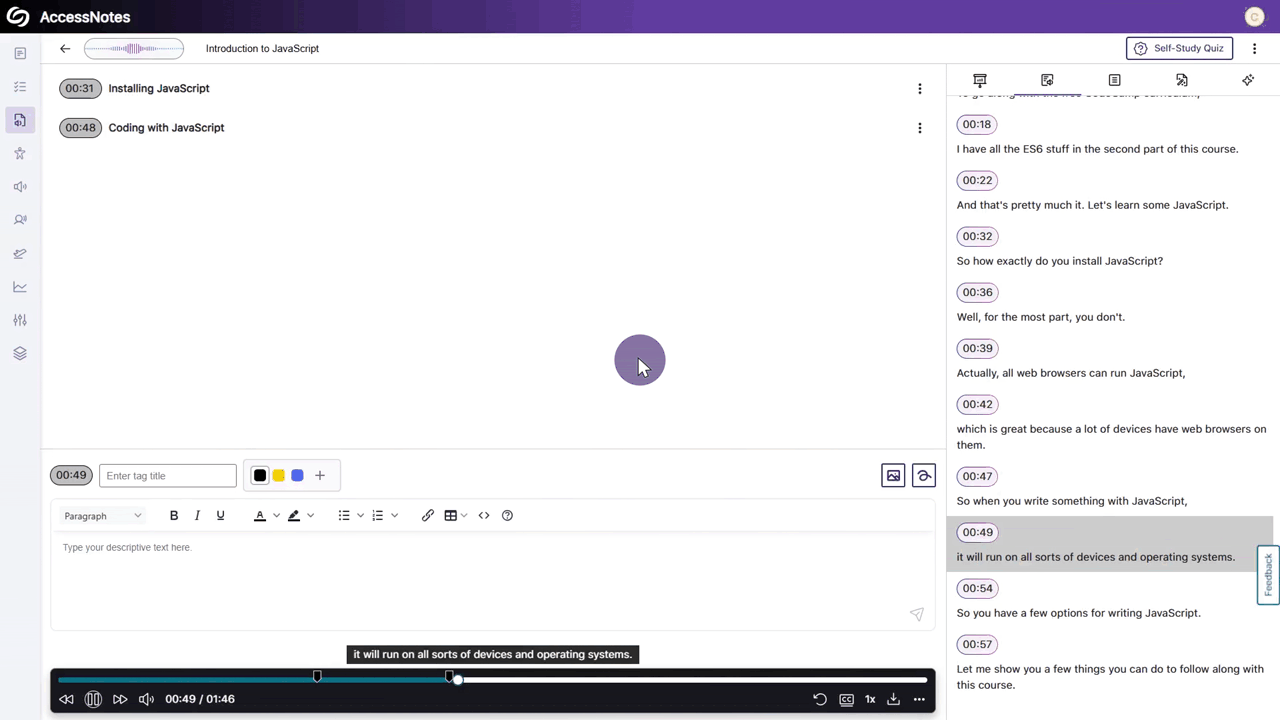
- Enable Auto-Transcript Scrolling That Syncs with Audio Playback
During audio playback, you will no longer be required to manually scroll through the transcript when reading along. Simply enable the new auto-scroll setting from Advanced Options > Transcript Auto-Scroll.
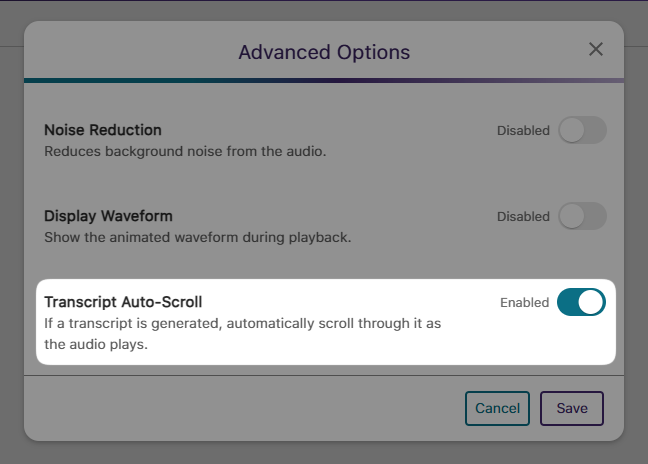
- Generated Transcripts Feature a Search Bar to Help Find Content
We have provided a search bar that shows results alongside their audio timestamps to help you locate content more easily in your transcripts. You can then click on the search result to begin playing your audio note.

- Administrators Can Disable the Downloading of Audio Files
As an administrator, you can disable audio file downloads to protect content privacy. This ensures that recordings, such as lectures or business presentations, remain accessible only within YuJa AccessNotes and cannot be downloaded to personal computers.
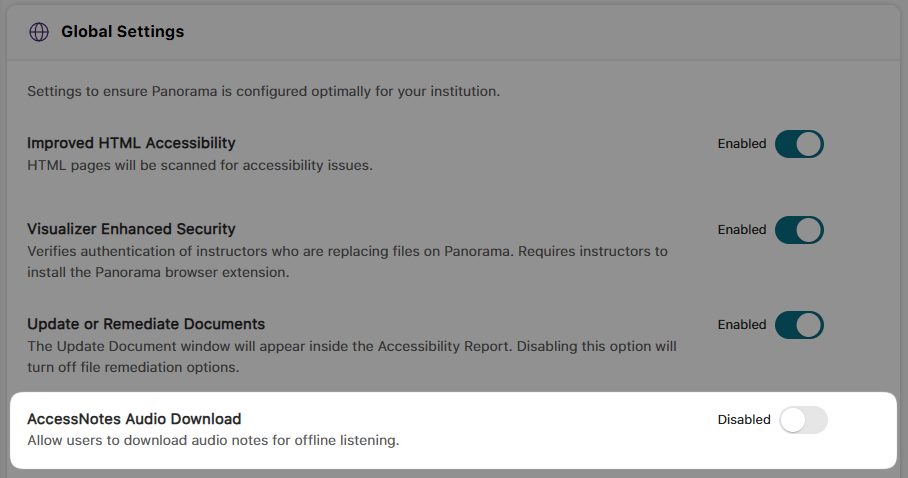
- Create Organized Outlines of Your Notes Using Clear Headings
When a presentation or lecture lacks structure and a simple summary is not enough to understand the content, YuJa AccessNotes can help by generating an outline. Outlines structure entire presentations into clear, text-based formats, including headings and descriptions that summarize the discussions held in each identified audio section.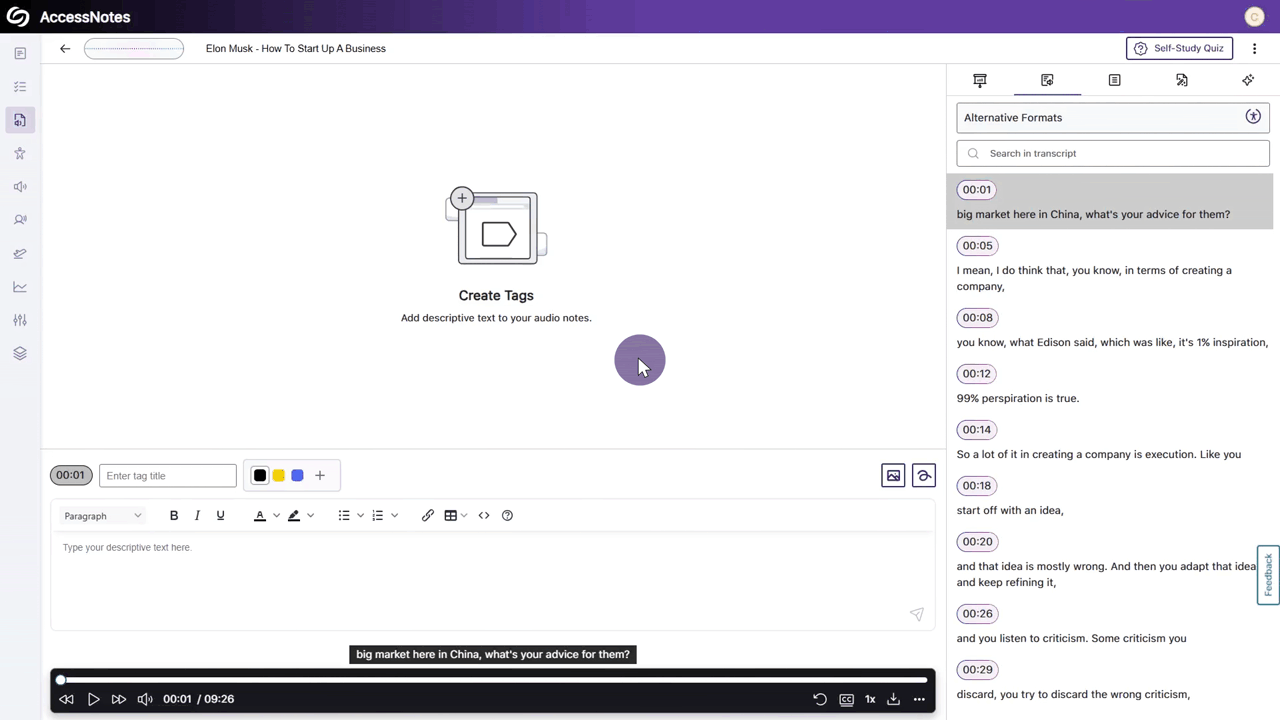
- Organize Content by Transferring Items from One Folder to Another
With our new options for moving items between folders, organizing content in YuJa AccessNotes is easier than ever. You can select the items you want to relocate and click the Move button to transfer files or folders. Alternatively, you can simply drag and drop your items into and out of folders.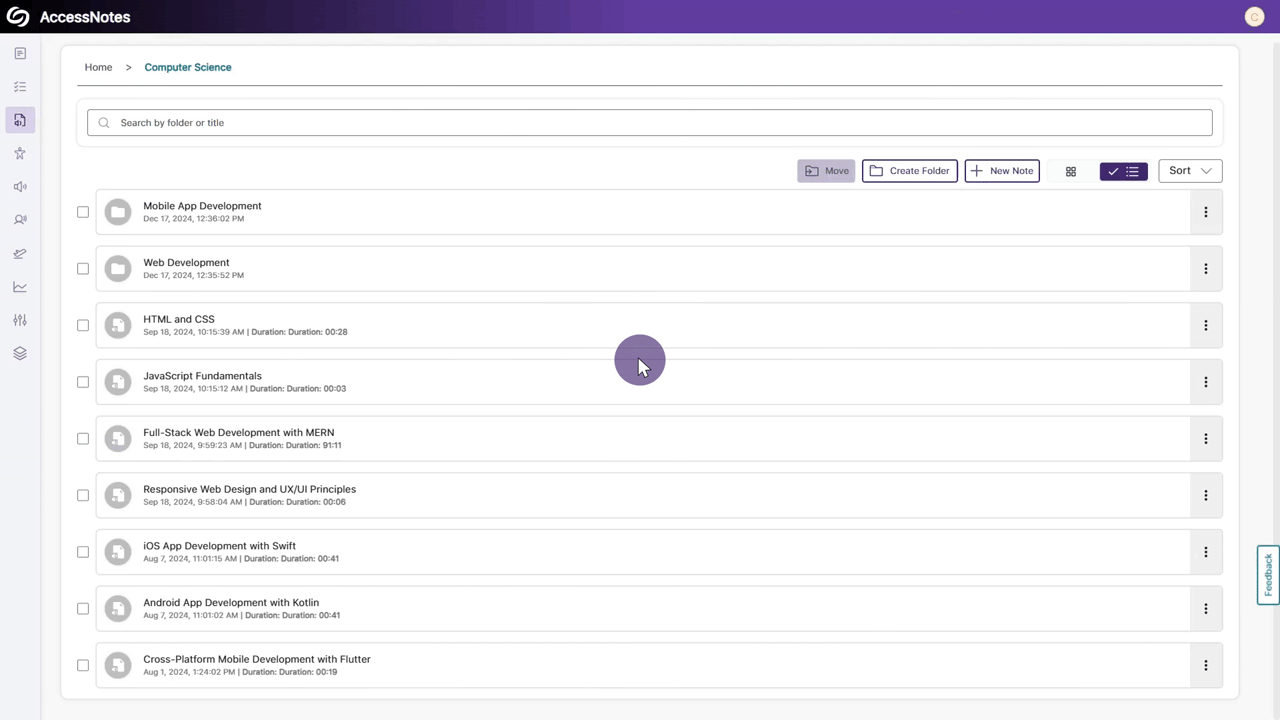
- Use GenAI to Auto-Create Quizzes Based on Your Recording to Help You Study
-
December 20, 2024
YuJa SmartSpeaker AI Platform Update – v24.9.0 Release
Australia Zone Canada Zone European Union Zone Middle East Zone Singapore Zone United States Zone YuJa SmartSpeaker Vocalization ModuleWe have successfully pushed an update to all YuJa SmartSpeaker instances residing in the US, Canada, Australia, Singapore, the Middle East, and the European Union. This update includes a new YuJa SmartSpeaker report which shows key analytics such as total requests and storage used.
- New YuJa SmartSpeaker Report to View In-Depth Usage Analytics
As an administrator, you can now view your institution’s YuJa SmartSpeaker report, which includes key analytics such as the total number of requests, generated summaries, and total storage used. You can analyze these metrics over time by selecting the date range for which you want to view historical usage.
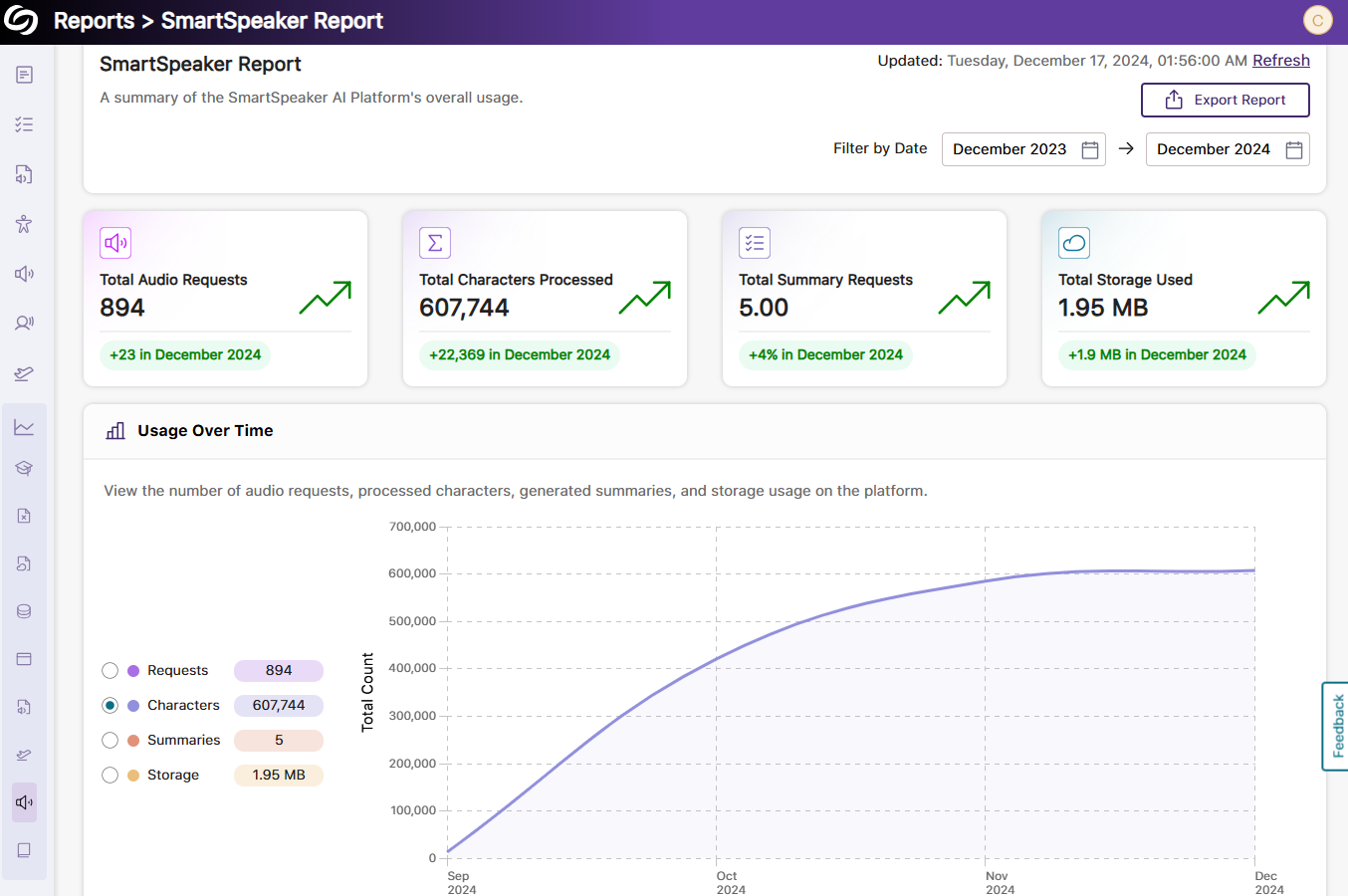
- New YuJa SmartSpeaker Report to View In-Depth Usage Analytics