-
March 10, 2025
YuJa Verity Test Proctoring Platform Update – v25.2.0 Release
Australia Zone Canada Zone European Union Zone United States Zone YuJa Verity Test Proctoring PlatformWe have successfully pushed an update to all instances residing in the United States, Canada, Australia, and the European Union. This update includes more powerful AI Detection capabilities for webcam recordings, a simplified test-taking experience on the Mobile Lockdown App, options to create registration windows for live proctoring sessions, proctoring guidelines for live proctors, and more.
- More Powerful, Continuous AI Detection Capabilities to Identify Objects and People within the Webcam View
We’ve enhanced our AI detection capabilities with a new real-time AI model that continuously identifies people and unpermitted objects. This improves the detection accuracy across various scenarios, such as when a test-taker’s face is not center-aligned, is obstructed from the webcam’s view, or when the environment has dim lighting.
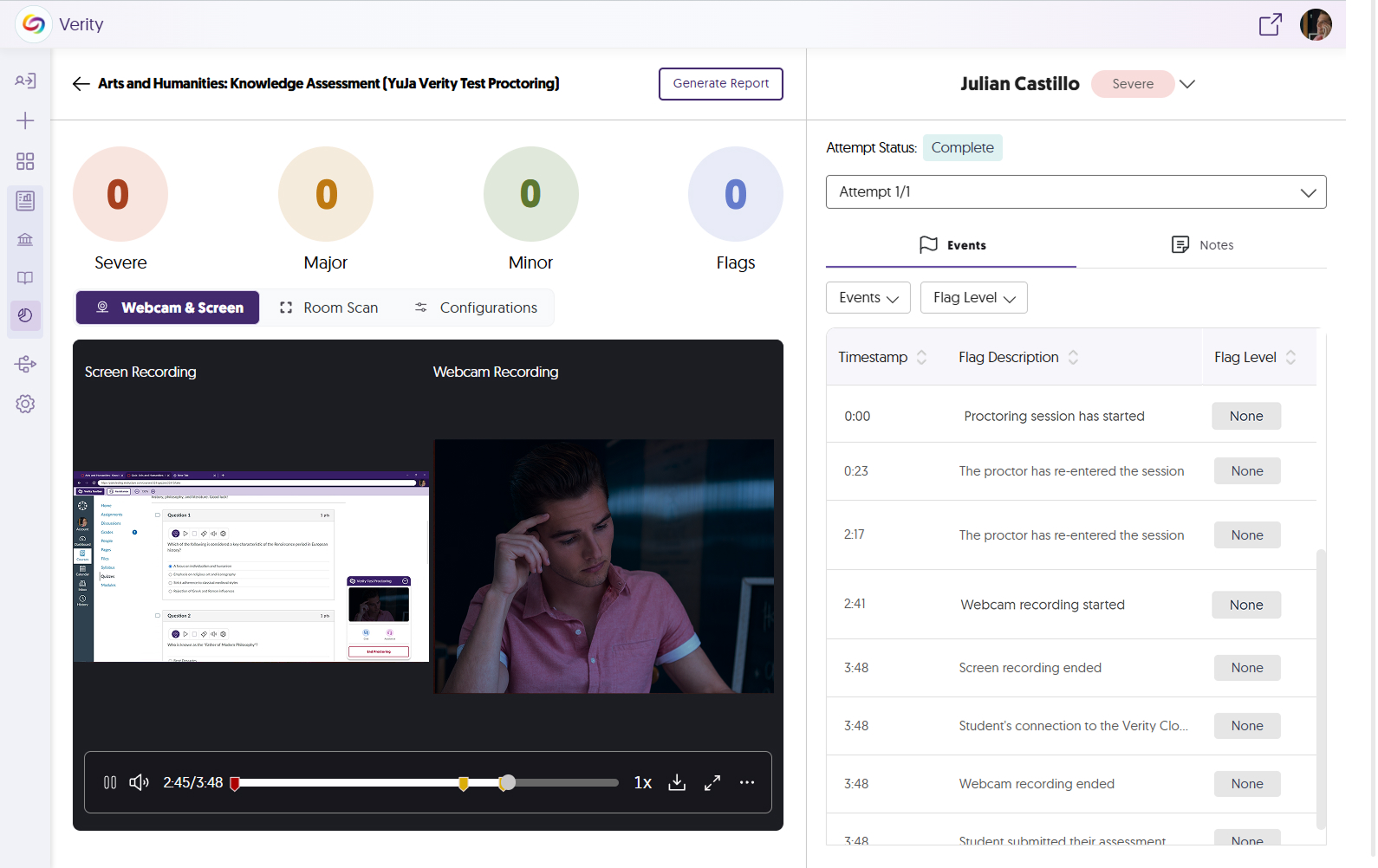
- A More Simplified Test-Taking Experience on the Mobile Lockdown App
The mobile test-taking experience is now simplified into a three-step guided process within the LMS assessment page: connect YuJa Verity with the LMS, download the Mobile Lockdown App, and launch the app. Once on the app, Canvas test-takers will automatically be signed in to start their assessment, while test-takers of other LMS platforms can take the assessment after signing in manually. Future updates will provide the same auto-sign-in capabilities to Blackboard, D2L Brightspace, and Moodle.
- Create Registration Windows for Live Proctoring Sessions
Registration windows allow you to establish proctored live sessions that test-takers must register for before the window closes. This ensures there are no last-minute cancellations for the proctoring session and that the number of test-takers is finalized before it starts.
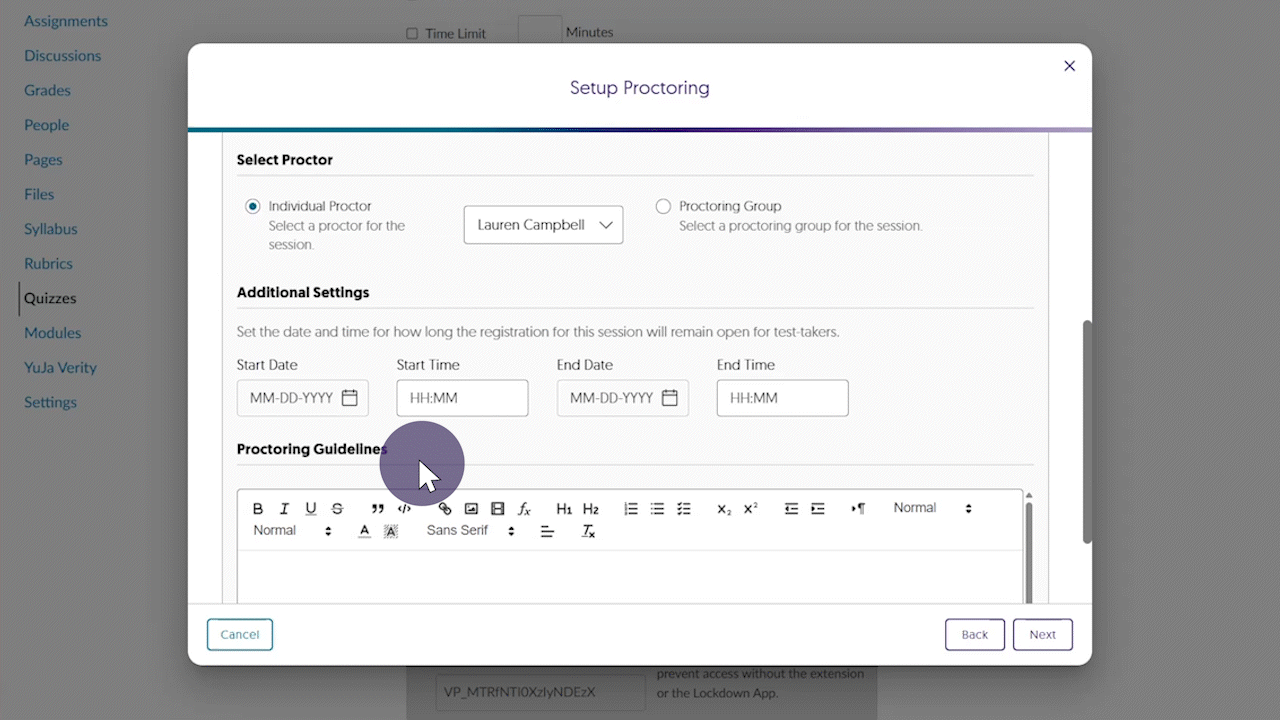
- Provide Proctoring Guidelines to Live Proctors Before a Session Starts
When creating an assessment that contains specific proctoring procedures or special accommodations, you can now include proctoring guidelines for live proctors to review before they join the session. This ensures they are well-informed about assessment details and prepared to accommodate specific needs before the session begins.

- Remotely Deploy the YuJa Verity Lockdown App Across Multiple Devices
If you’re an administrator for a large-scale or multi-campus institution, you can now remotely deploy the YuJa Lockdown App across all Windows devices using the new MSI installer.
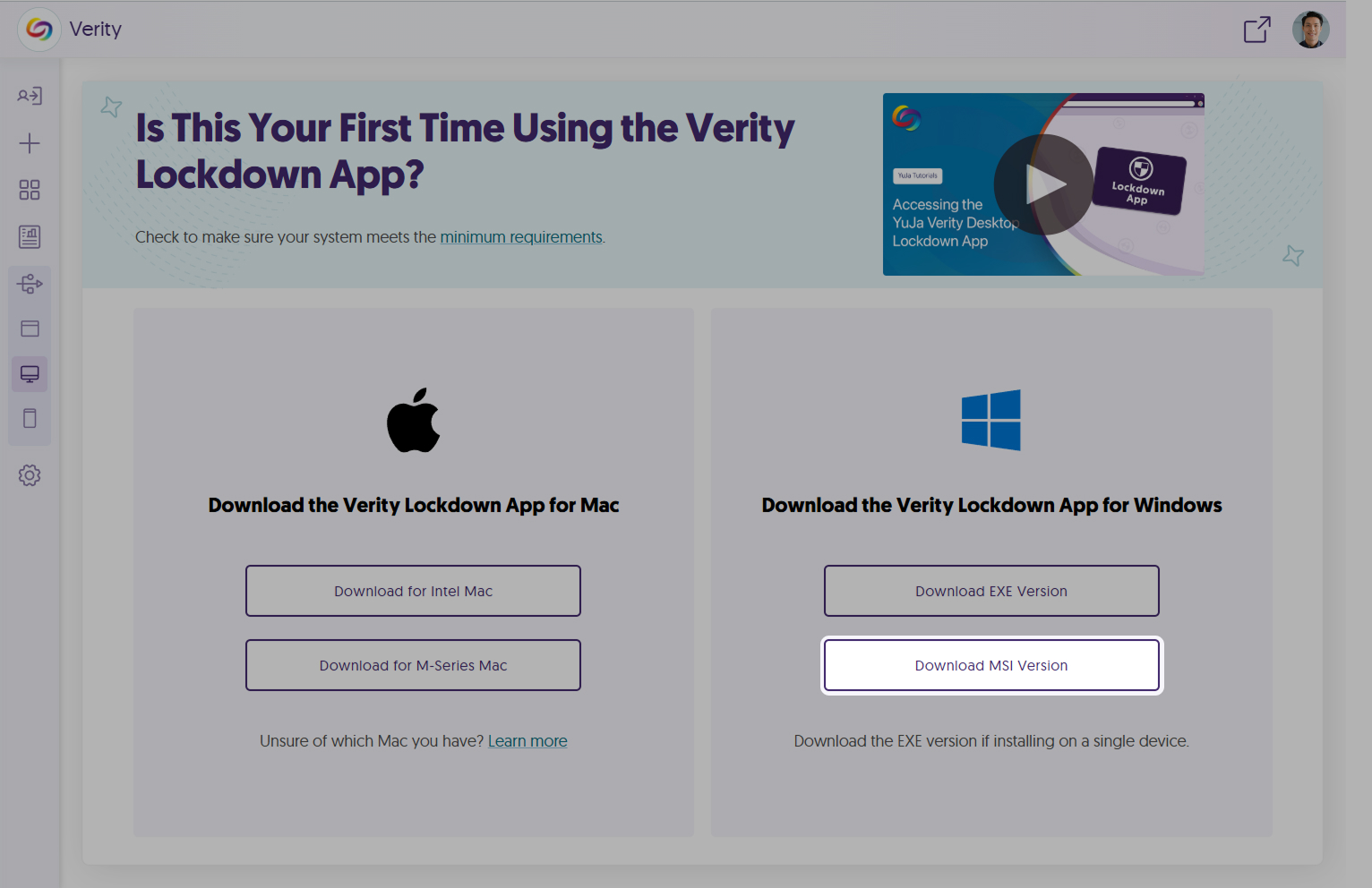
- Flagging for Unauthorized Website Navigation Attempts in the YuJa Lockdown App
When test-takers attempt to access a restricted website during a Lockdown assessment, YuJa Verity will now not only block access to these sites but also flag the issue for review, ensuring greater transparency of unauthorized navigation during assessments.
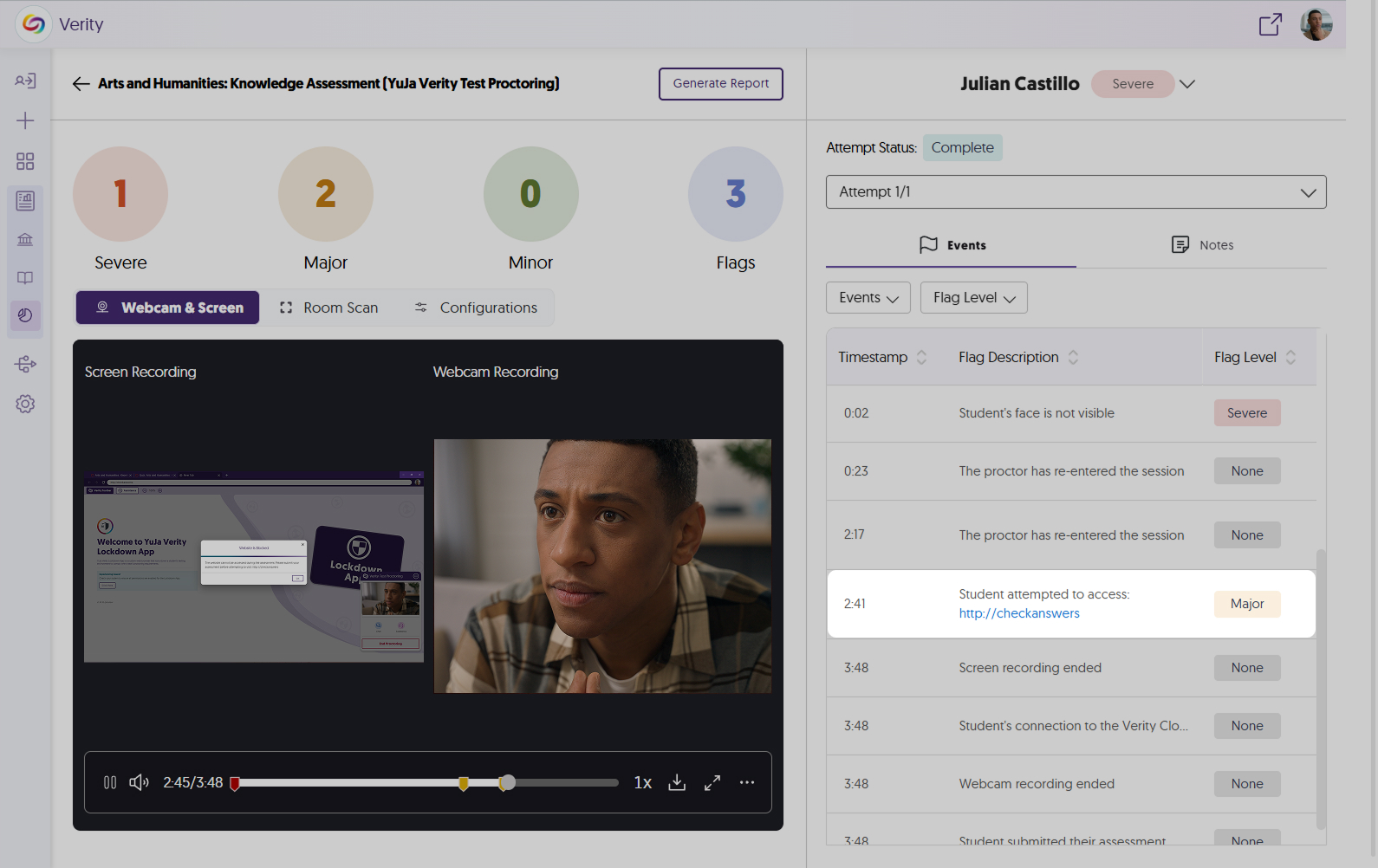
- New Progress Bars to Track the Upload of Proctoring Sessions
After a proctored assessment is submitted, we now show the upload progress of all devices in real-time so that test-takers are informed of their status.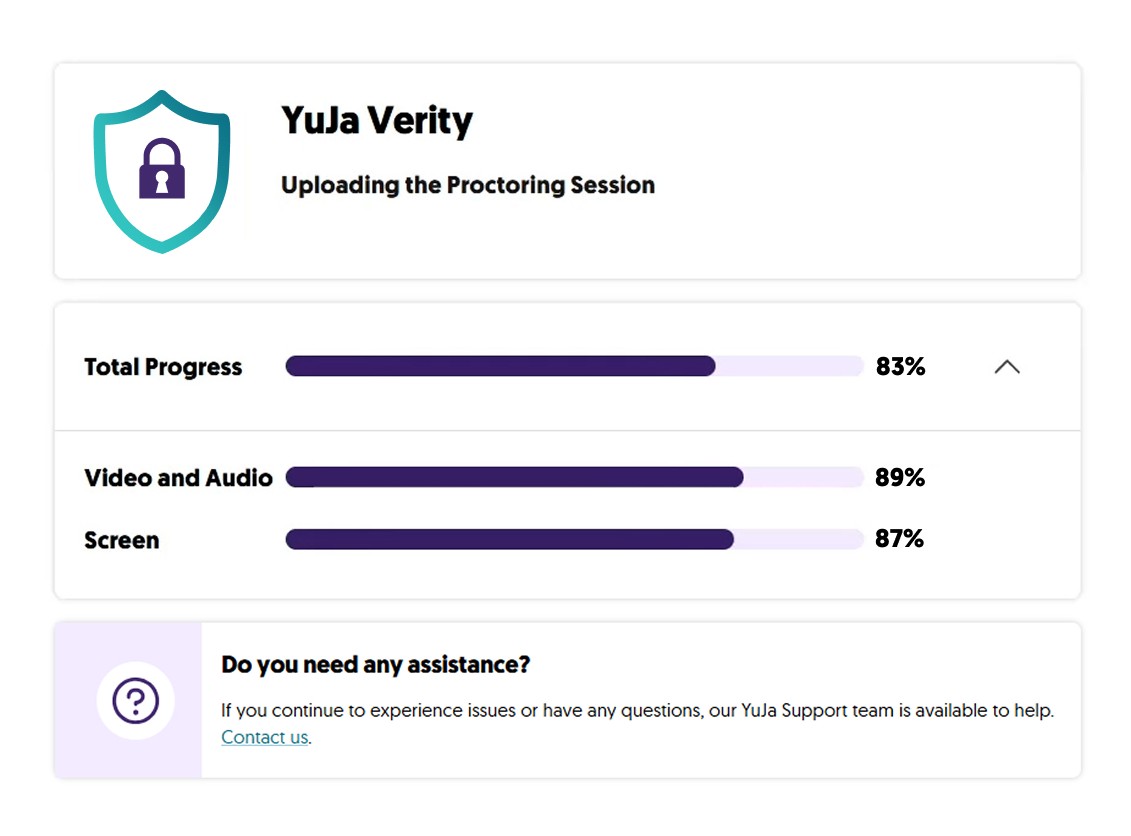
- Updated Visuals Across the Verity Test Proctoring Experience
We’ve updated our visual displays of images and text across the proctoring experience, including:- Modernized the Proctoring Readiness Check with visuals and updated step-by-step instructions.

- Redesigned UI for the live proctoring end pages with clearer indications of why a live session has ended.

- Modernized the Proctoring Readiness Check with visuals and updated step-by-step instructions.
- More Powerful, Continuous AI Detection Capabilities to Identify Objects and People within the Webcam View
-
March 2, 2025
Lecture Capture Portfolio Update – PC Capture and Apple Capture Updates – v25.2.0 Release
Australia Zone Canada Zone European Union Zone Middle East Zone Singapore Zone YuJa Lecture Capture ModuleExciting news! This week, we’re rolling out a significant product update across our Lecture Capture Portfolio! For the YuJa Software Capture for PC, this update includes a redesigned login page to align with that of the Video Platform.
- Redesigned Login Page to Align with the Video Platform
The login page of Software Capture PC has been revamped with a modernized design to align with the Video Platform’s login page, ensuring consistency across both platforms when logging in.
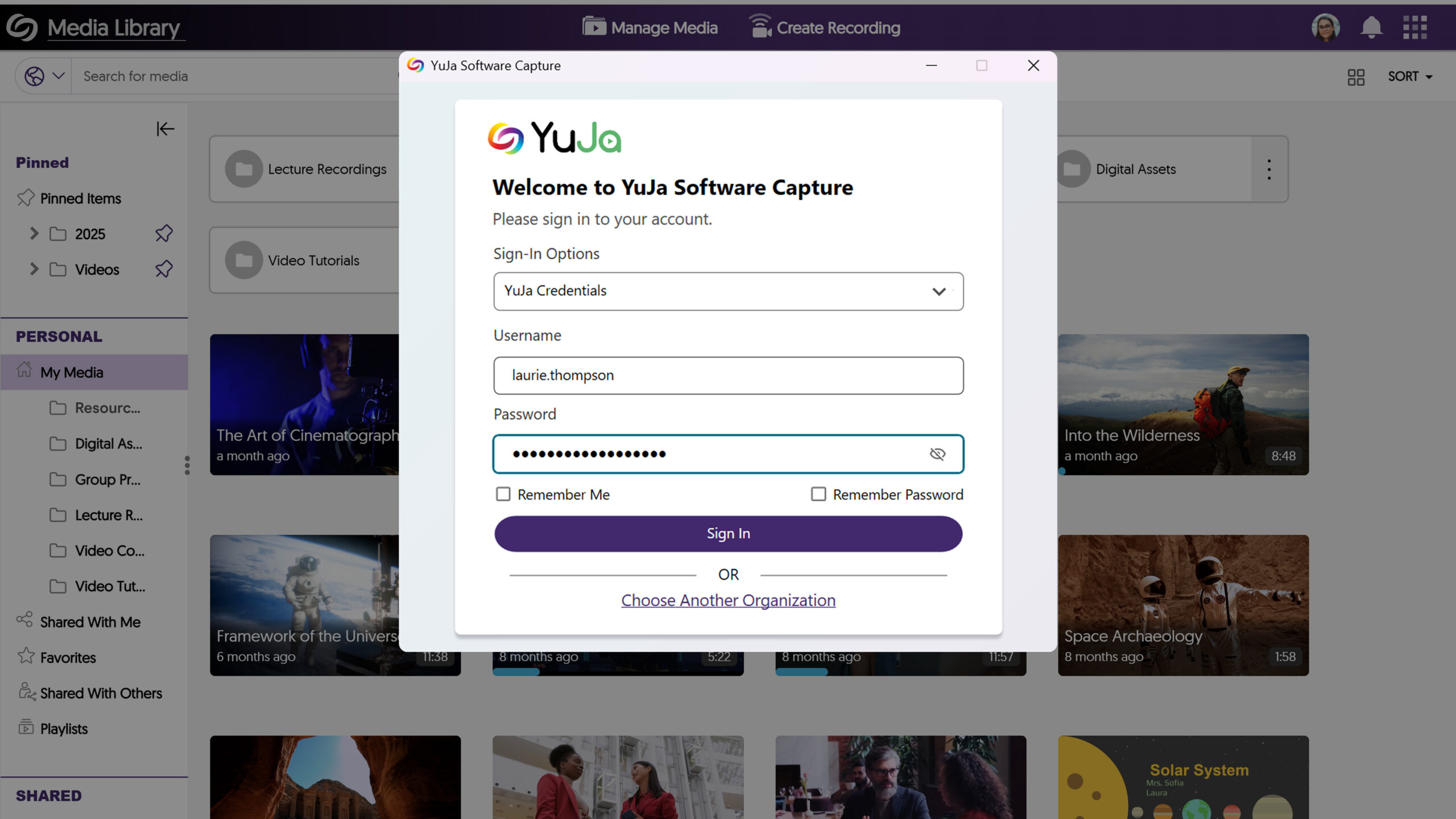
For the YuJa Software Capture for Apple, this update includes a redesigned login page to align with that of the Video Platform.
- Redesigned Login Page to Align with the Video Platform
The login page of Software Capture Apple has been revamped with a modernized design to align with the Video Platform’s login page, ensuring consistency across both platforms when logging in.
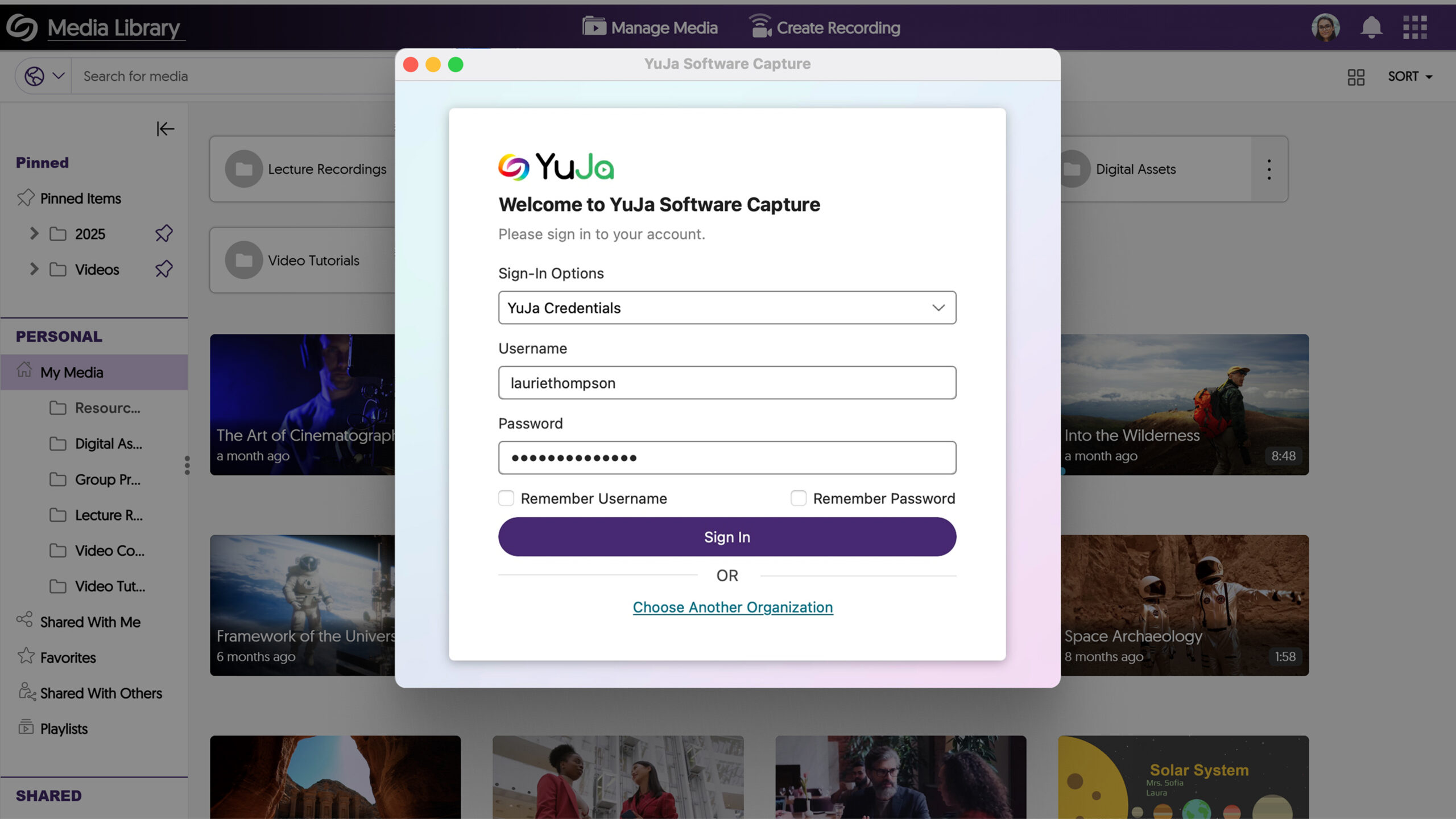
- Redesigned Login Page to Align with the Video Platform
-
February 27, 2025
YuJa Engage Student Response System Update – v25.2.0 Release
Australia Zone Canada Zone European Union Zone United States Zone YuJa Engage Student Response SystemWe have successfully pushed an update to all YuJa Engage Student Response System instances. This release includes a new profanity filter to prevent offensive language in responses, an option to visually display mathematical equations with a LaTeX editor, and the option release polls with unlimited response time.
- New Profanity Filter to Prevent Offensive Language in Responses
YuJa Engage now includes a profanity filter that detects offensive words in activities, providing a more respectful and inclusive environment when responses are given.
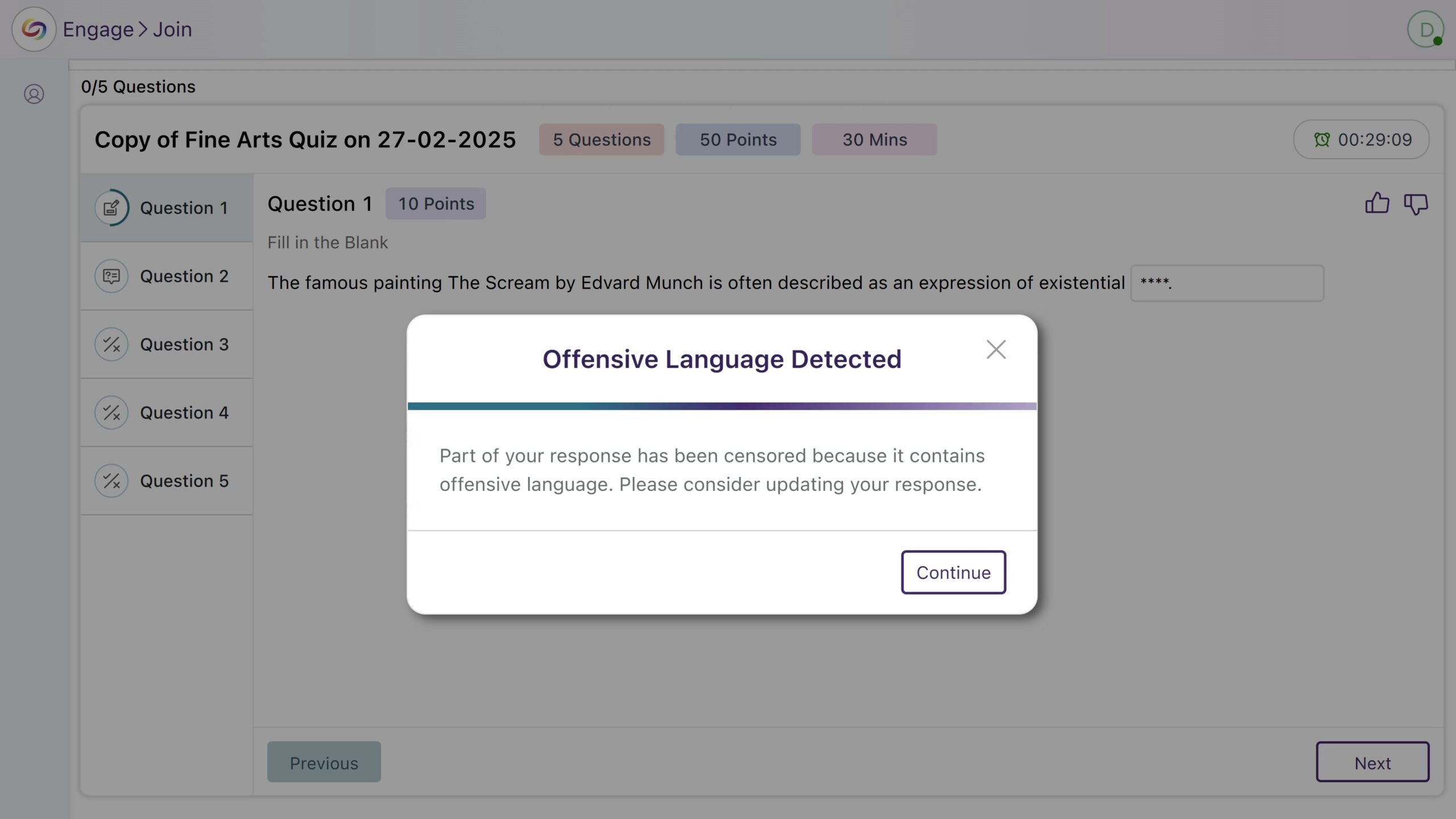
- Visually Display Mathematical Equations in Activities Using the LaTeX Editor
To help accurately display how mathematical equations should look in your activities, YuJa Engage now supports using the LaTeX editor to write them. You can then preview your content to ensure it looks as intended.
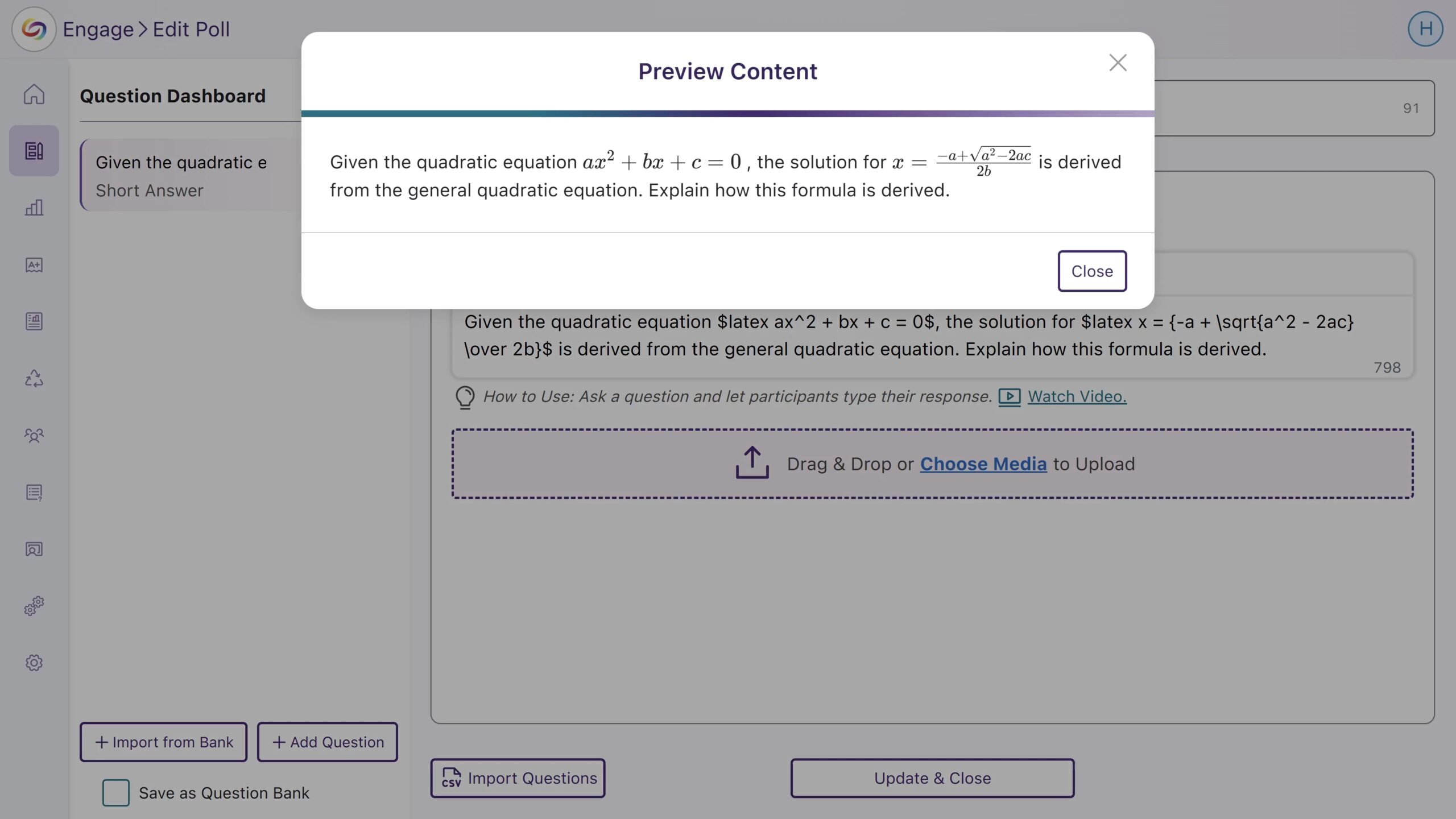
- New Option to Release Polls with Unlimited Response Time
Polls can now be released without a time limit, allowing participants to respond at their own pace until it is manually closed.
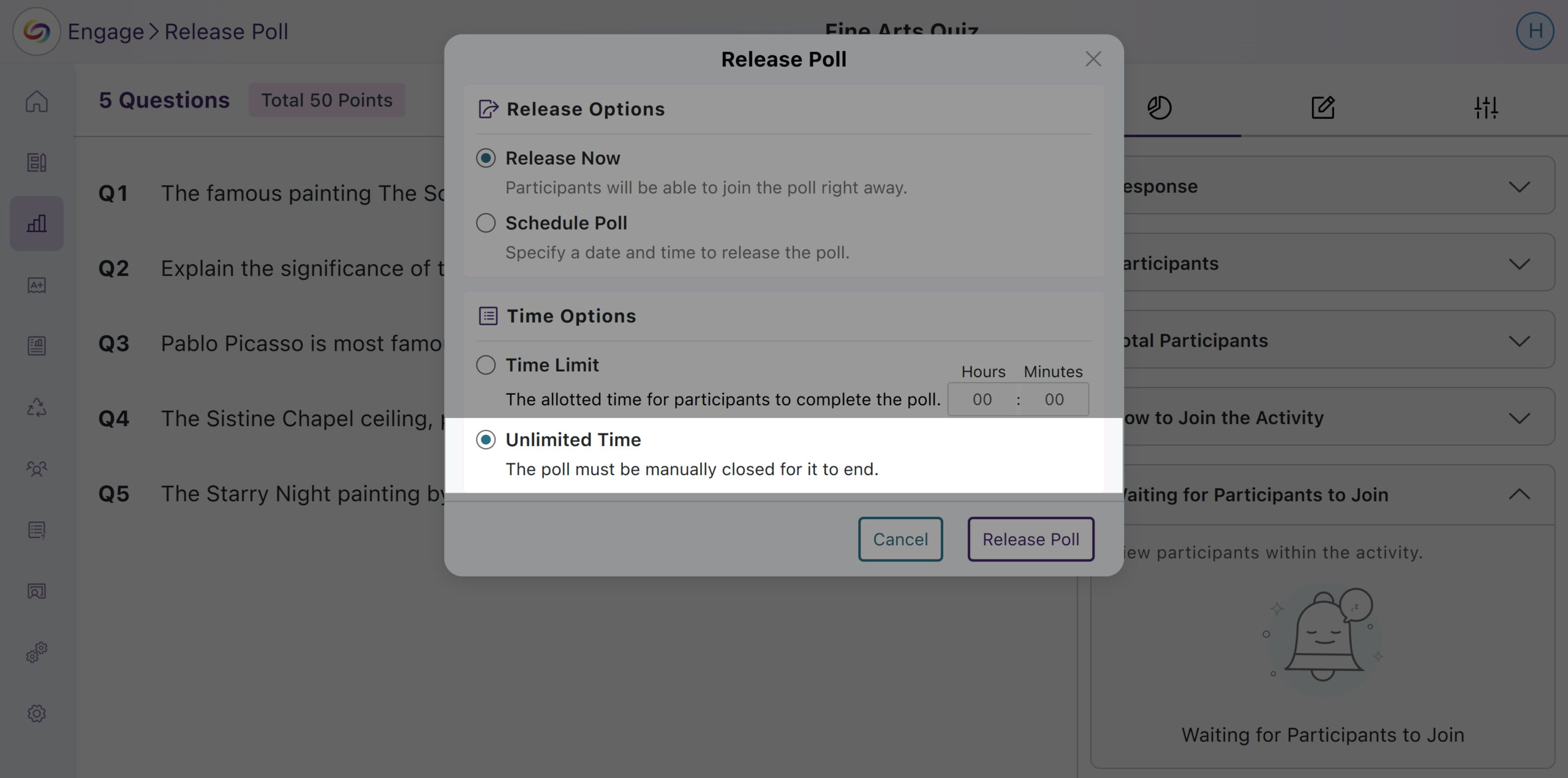
- New Profanity Filter to Prevent Offensive Language in Responses
-
February 20, 2025
YuJa Enterprise Video Platform Update – v25.2.0 Release
Australia Zone Canada Zone European Union Zone Middle East Zone Singapore Zone YuJa Enterprise Video PlatformThis week, we’re rolling out a major product update across all YuJa Enterprise Video Platform instances. The highlights for this update include an option to customize the Media Library Sidebar for consistent branding alignment, a reorganized Media Library sidebar to prioritize key sections, an option to specify the Media Player’s language when linking or embedding videos, and more.
- Enhanced Audio Description Now Supports Multi-Stream Videos
Enhanced Audio Descriptions can now be added to multi-stream videos, allowing you to use our built-in editor to create descriptions for specific streams or our AI capabilities to auto-generate descriptions for selected streams.
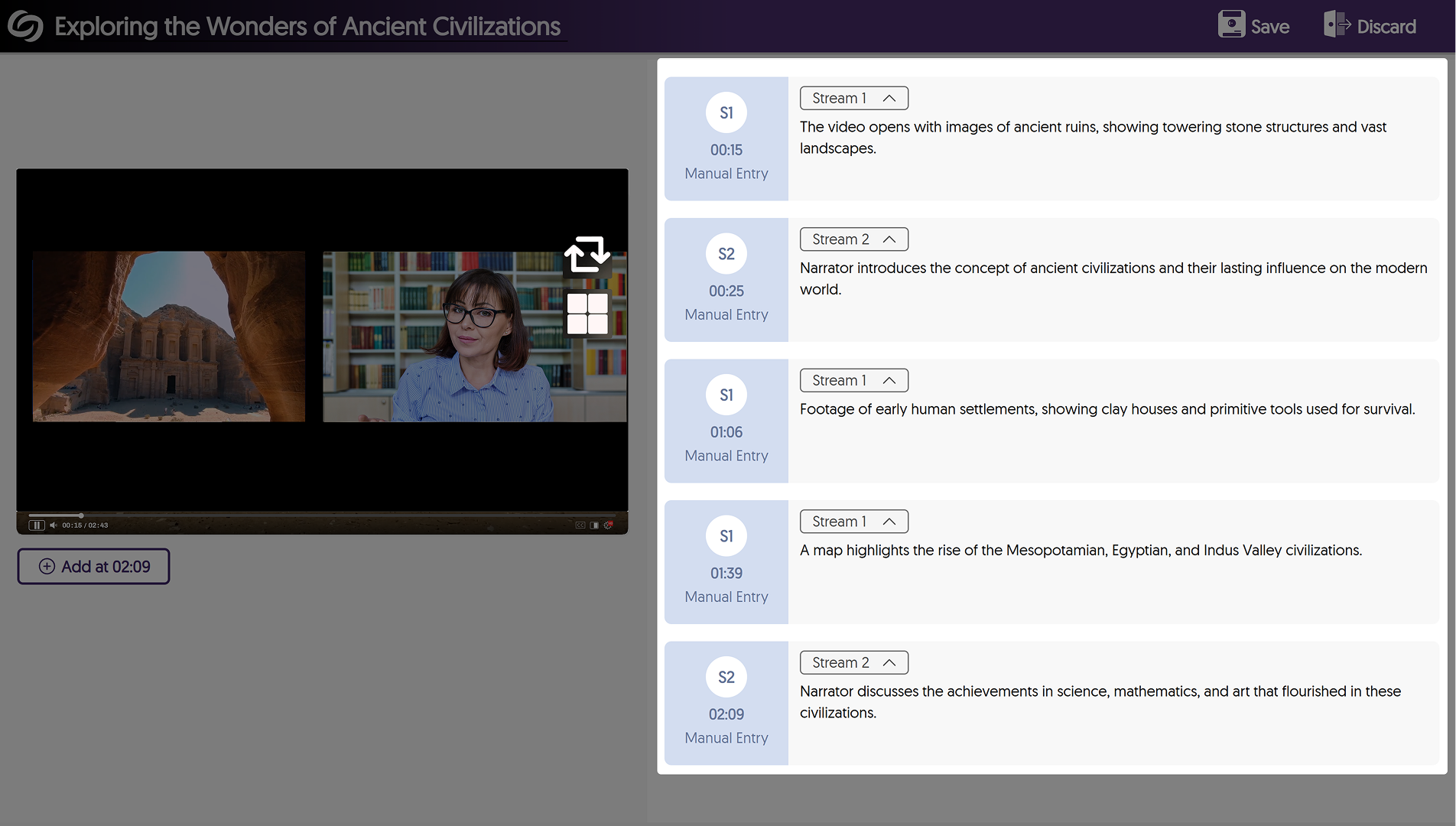
- Reorganized the Media Library Sidebar to Prioritize Key Sections
The Media Library sidebar has been reorganized to prioritize key sections over others, such as the Course Channels now appearing in your Personal collection.
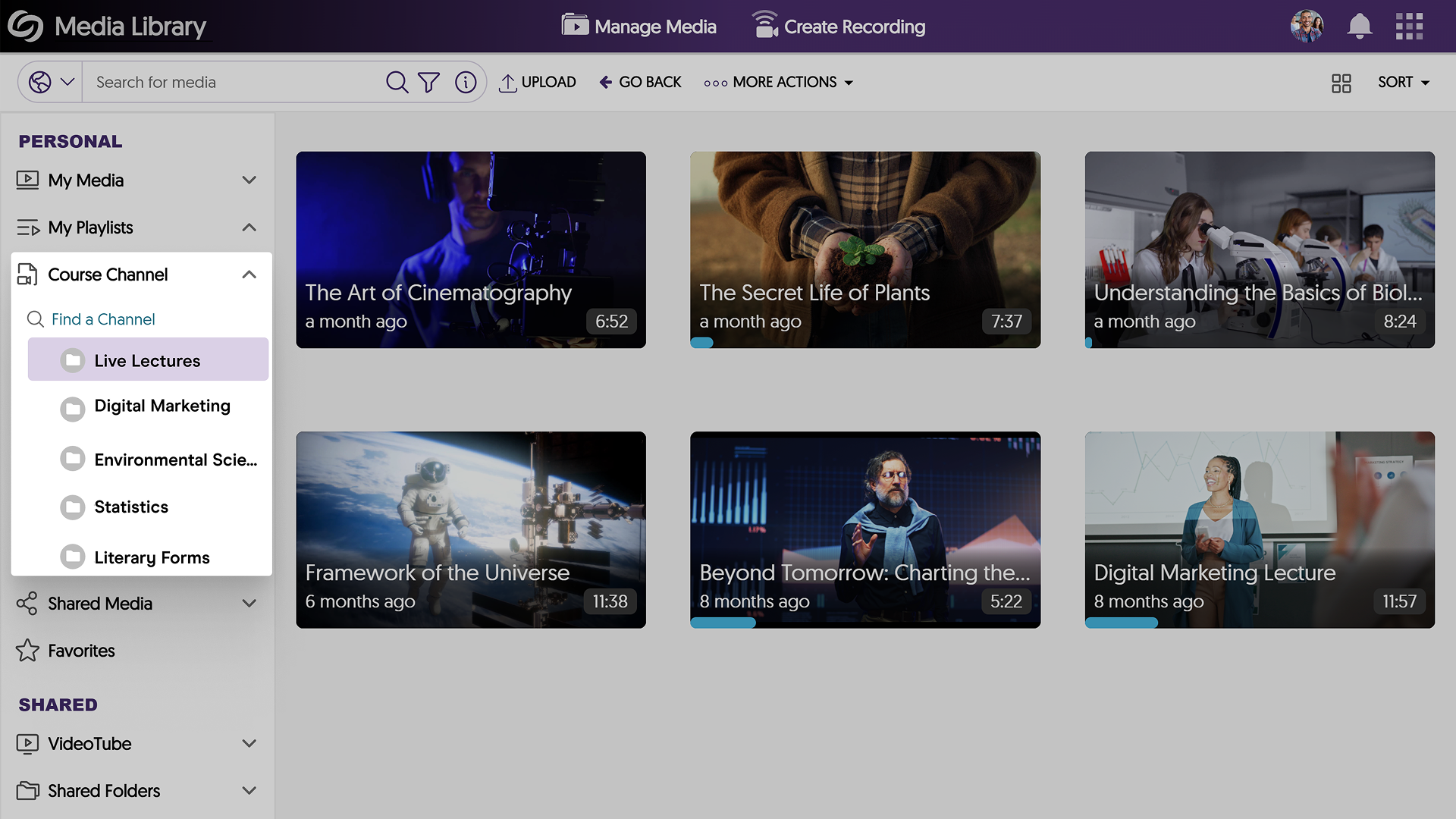
- Customize the Media Library Sidebar for Consistent Branding Alignment
Expanding on existing branding options for the login page and navigation bars, administrators can now customize the header font and background colors of the Media Library Sidebar, ensuring consistent brand alignment across the Video Platform.
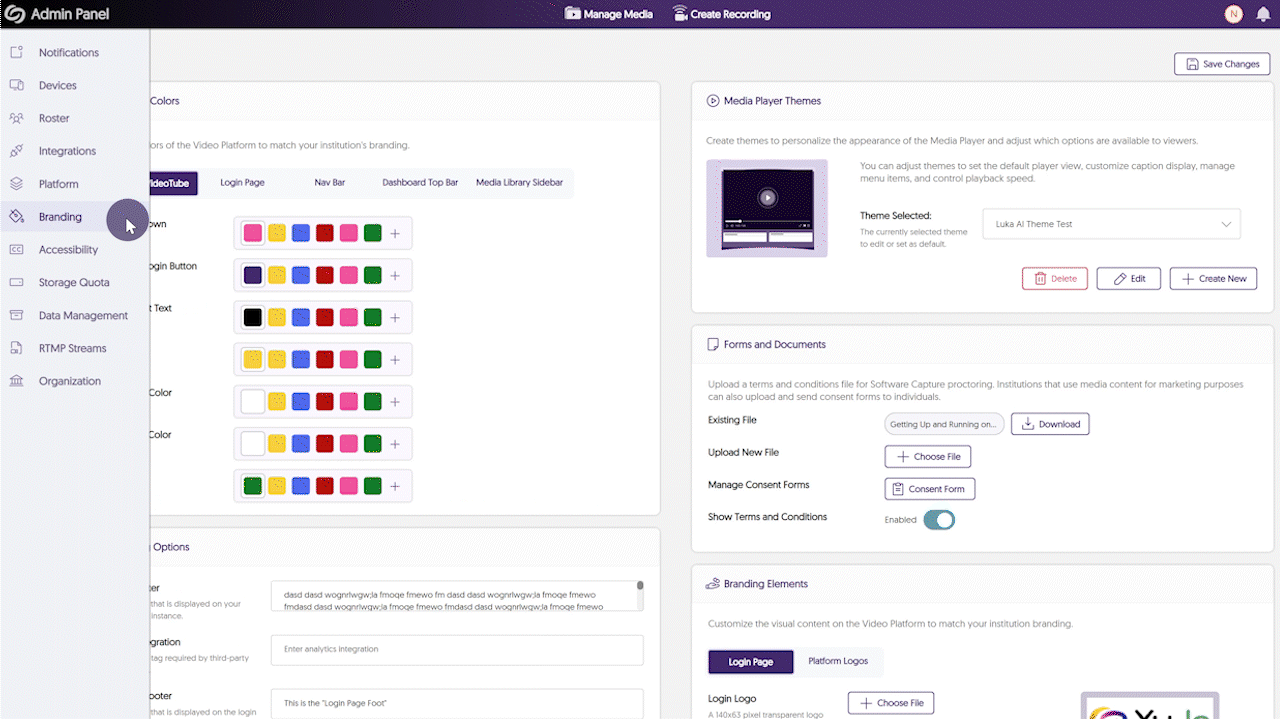
- Improved the Visual Display of information for Media Content
We’ve refined the Media Player Page to present media-related information in a more structured and accessible format. Key updates include:- Tags and chapters are now displayed separately for direct and easy access.
- A structured word cloud view with color-coded responses groups similar terms together for quick identification at a glance.
- The document tab now includes file-type icons and a download button for improved navigation.
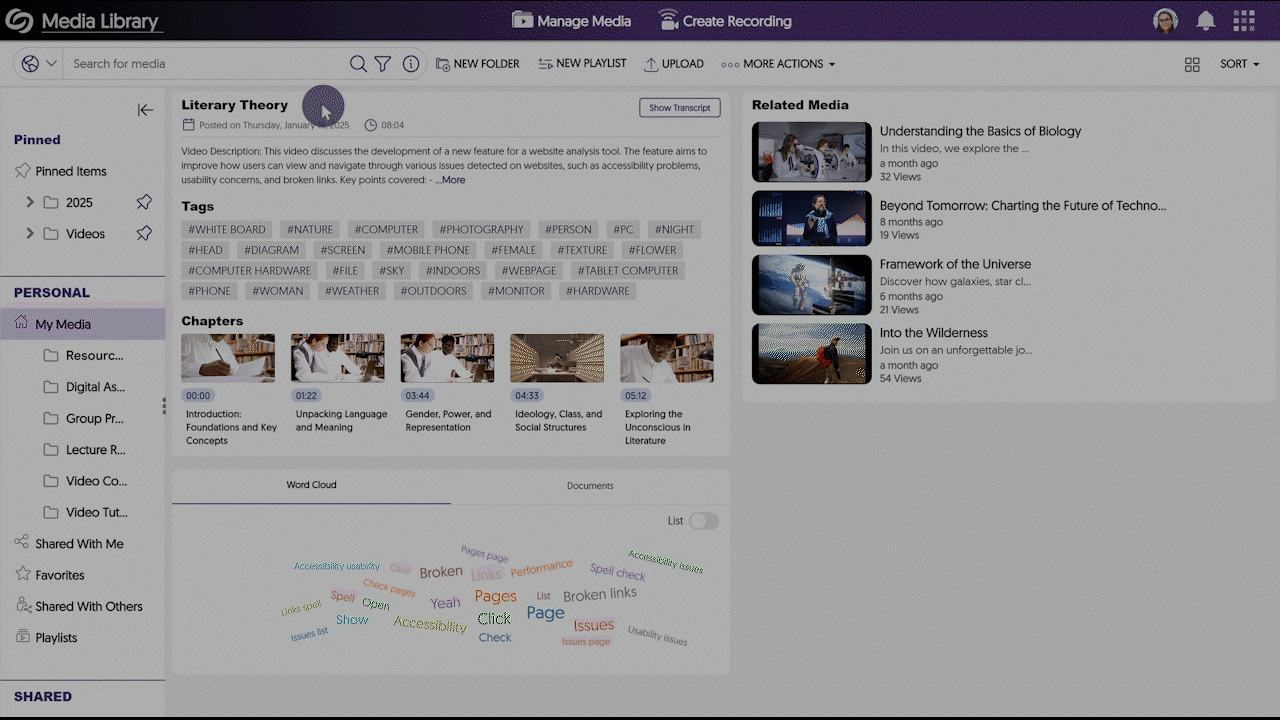
- Share Live Stream Links Via Email
As an administrator, you can now email the link to live stream sessions directly to your audiences from within the Video Platform, allowing for quicker distribution and broader access to your live events.

- Specify the Media Player’s Language When Directly Linking or Embedding Videos
To meet multilingual accessibility standards across websites, the YuJa Video Platform now allows you to specify the language of the Media Player interface before embedding or directly linking to a video. The supported languages are Dutch, Finnish, Portuguese, French, and Spanish. Simply copy the link of a media file and add “&lang=” followed by the short form of your desired language.
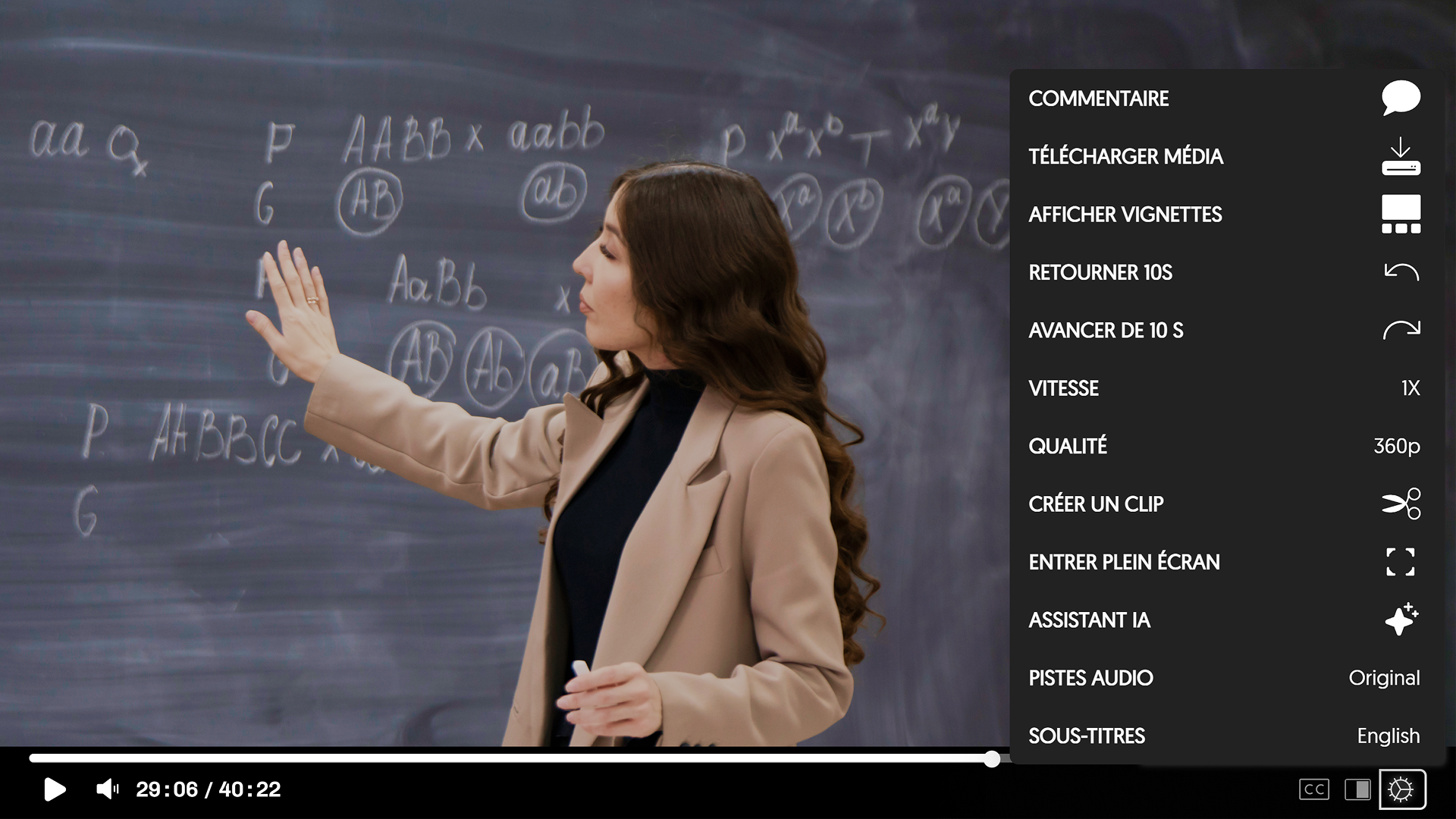
- Share Direct Links or Embed Codes of Media Files with Enhanced Audio Description Enabled
After generating Enhanced Audio Descriptions for your media files, you can now share the media link or copy the embed code with Enhanced Audio Descriptions automatically enabled.
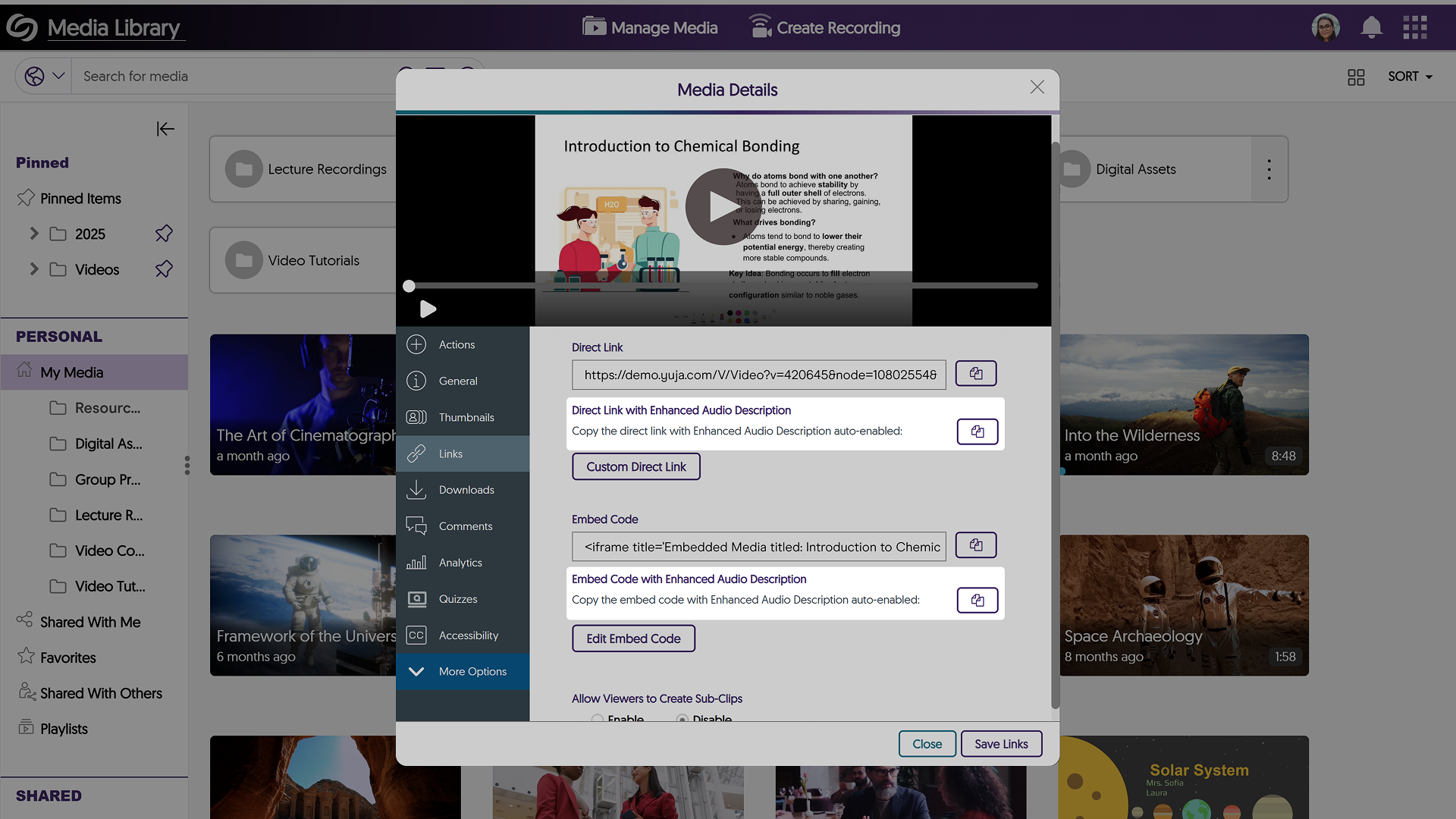
- Bulk Import an XML File to Upload Metadata Values for the Multi-Select Feature
If you have a predefined list of metadata values to import as an XML file, you can now do so when creating a Multi-Select metadata field. Simply upload the file or paste its link to auto-fill your values.

- New Option to Edit Comments
Need to correct your comment? You can now simply edit it instead of having to delete and rewrite your thoughts.
- Redesigned Login and Authentication Pages to Match Our Updated Branding
The sign-in, password reset, and 2-step verification pages have been redesigned with a modern and consistent interface, offering a more intuitive login experience.
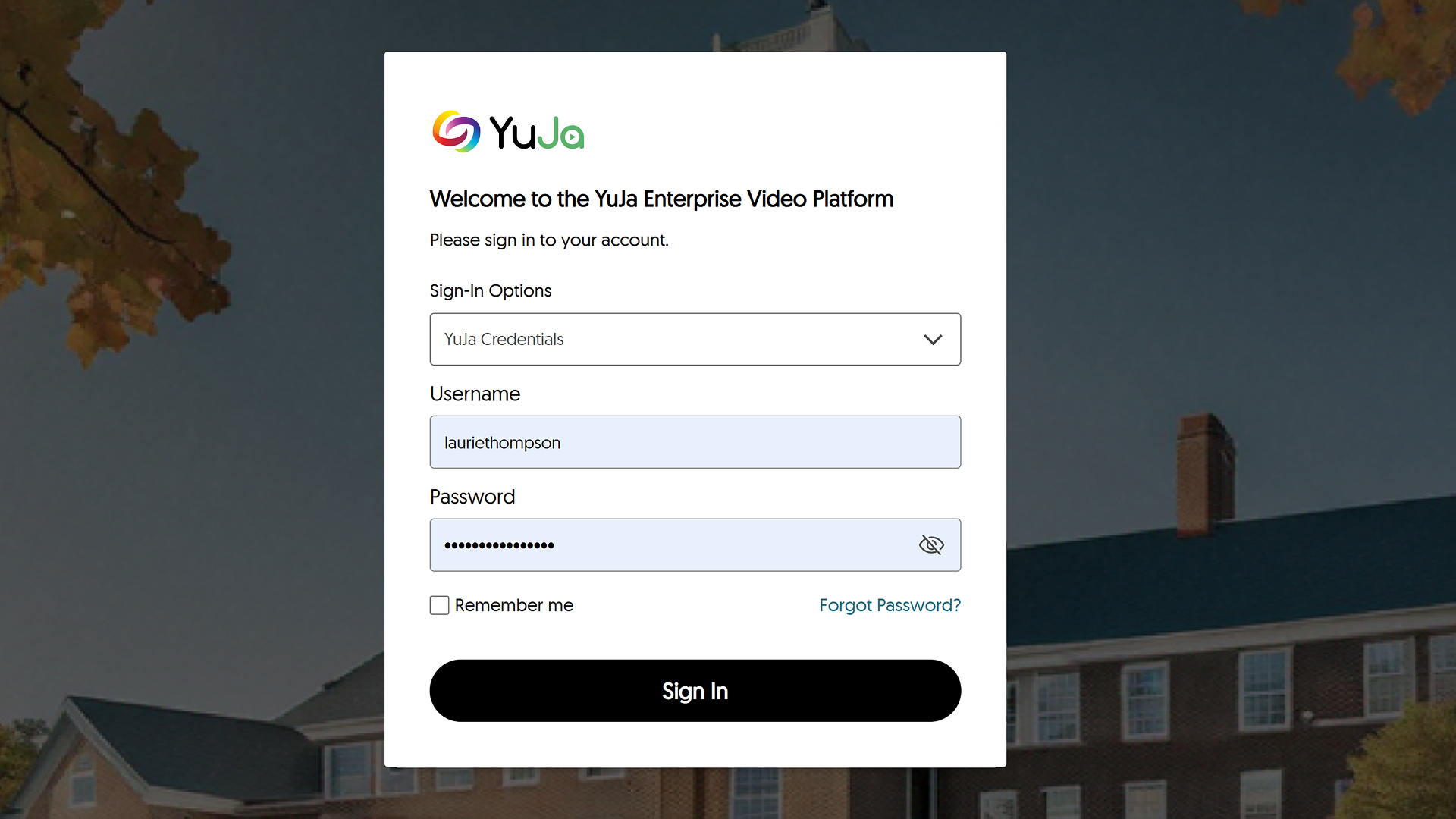
- Revamped the Visualization of the Loading Spinner in the Media Player
We’ve improved the loading visualization in the Media Player with a new rainbow spinner to provide a clearer view of when videos are loading.
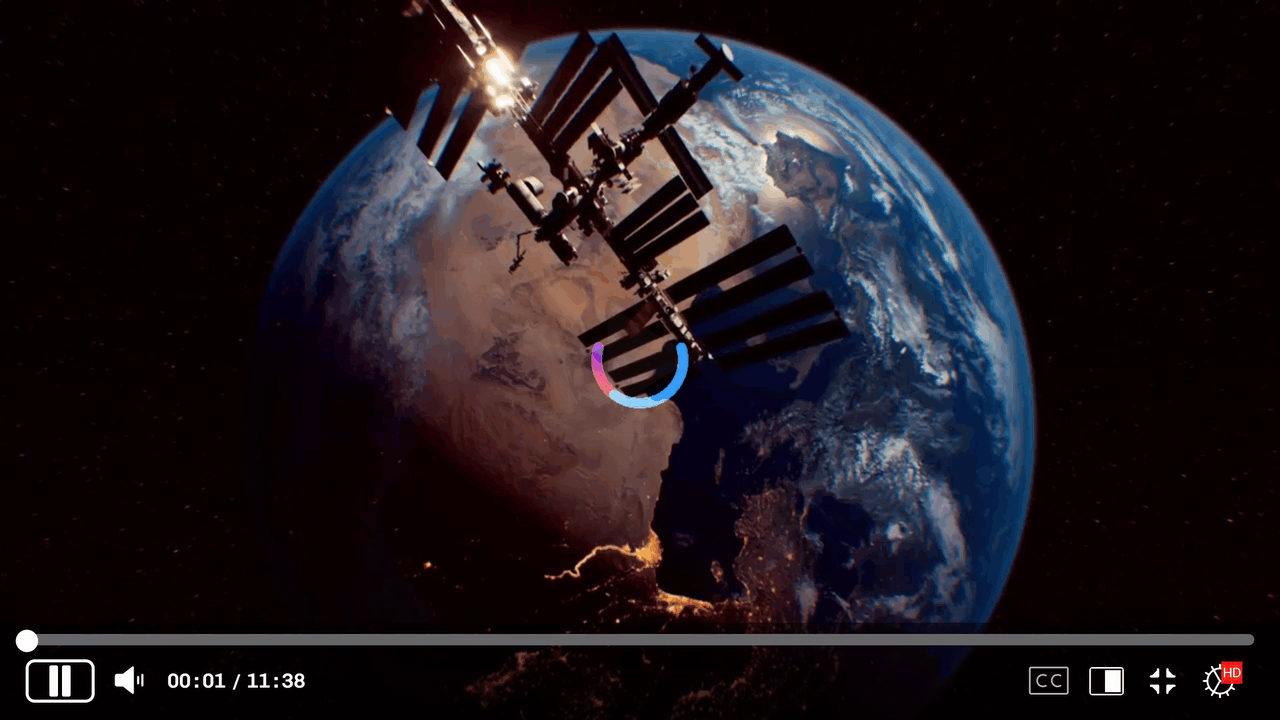
- New API to Automatically Update the Account Status of Users
We have added a new API that allows you to update the status of users on your platform to Active or Suspended.
- Enhanced Audio Description Now Supports Multi-Stream Videos
-
February 20, 2025
YuJa GenAI Video PowerPack Update – v25.2.0 Release
Australia Zone Canada Zone European Union Zone YuJa GenAI Video PowerPackExciting news! This week, we’re rolling out an update to our YuJa GenAI PowerPack! This update includes an option to auto-generate descriptions for video and audio files.
- Use GenAI to Auto-Fill the Description Field for Video and Audio Content
You can now use GenAI to analyze and understand caption files to automatically create accurate and engaging descriptions for your video and audio content.

- Use GenAI to Auto-Fill the Description Field for Video and Audio Content
-
February 10, 2025
YuJa EqualGround Accessibility Governance Platform Update – v25.1.0 Release
Australia Zone Canada Zone European Union Zone United States Zone YuJa EqualGround Accessibility Governance PlatformWe have successfully pushed an update to all YuJa EqualGround Accessibility Governance Platform instances residing in the US, Canada, Australia, and the European Union. The release introduces groups to organize web pages for independent scanning, an option to create teams and assign them for website management, customize the severity levels of issues, perform website crawls to locate new web pages for accessibility scanning, support for usability and SEO engines in the browser extension, and more.
- Organize Web Pages into Groups that Can be Independently Scanned
Depending on your organization, your website is often organized into distinct sections, such as events, research, services, etc. To allow YuJa EqualGround to better detect issues in specific areas, you can group pages and schedule or manually scan them independently from the entire website. In future updates, we will allow capabilities to assign users and teams to grouped pages.

- Create Teams and Assign Them to Manage Websites on Your Platform
To create a more organized structure for managing websites on your YuJa EqualGround platform, you can now group users into teams and assign them to specific websites. Each group can then be assigned a role that will give them access to view or manage reports for their respective sites.
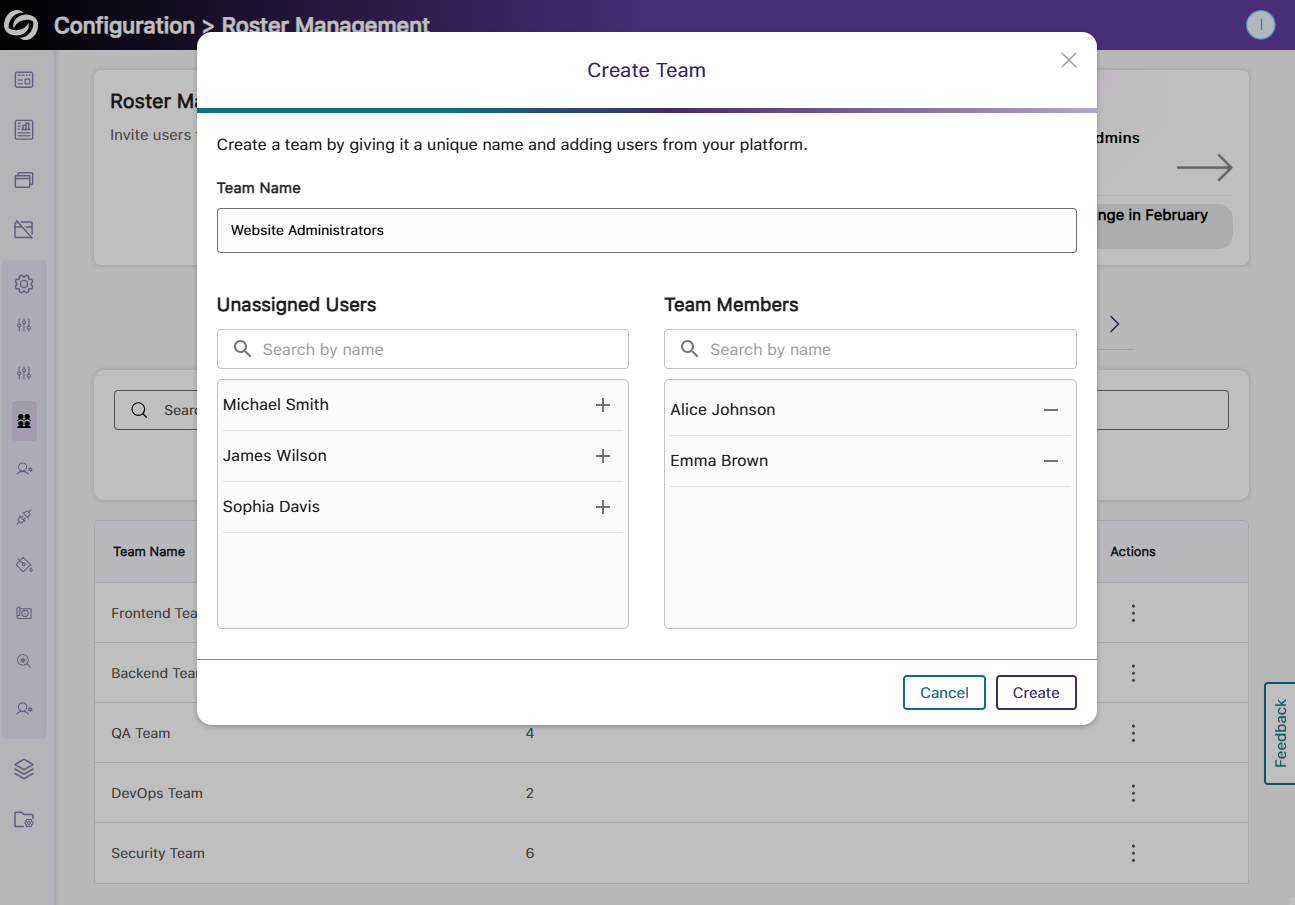
- Customize the Severity Level of Issues to Align YuJa EqualGround with Your Organization’s Goals
Every organization has unique goals and standards for its audience. To help you more accurately meet these objectives, you can now customize the severity levels of accessibility, SEO, and usability issues—setting them as severe, major, minor, or disabling them entirely if they’re irrelevant to your needs.
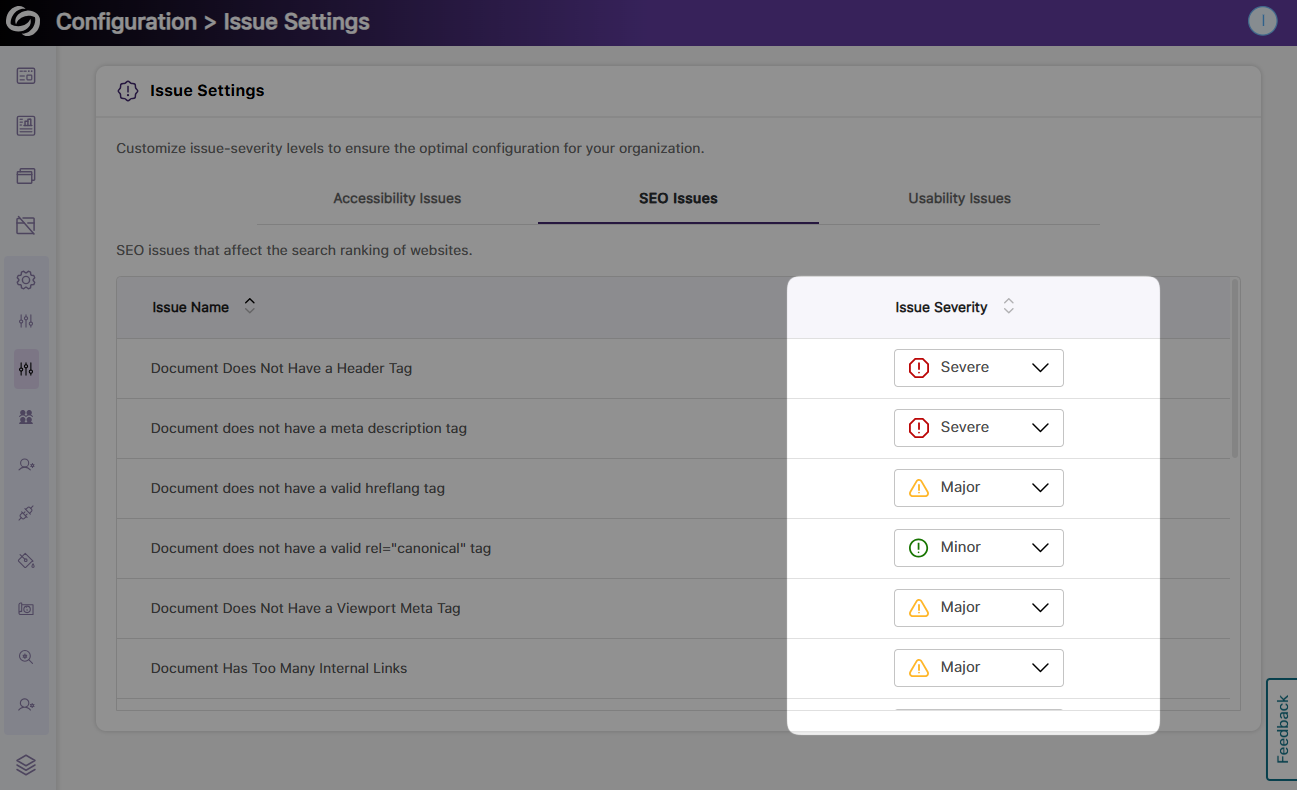
- Perform Website Crawls to Locate New Web Pages For Accessibility Scanning
YuJa EqualGround now supports scheduled and manual crawling of websites to detect new pages and documents regularly to ensure they are included in scans. You can customize the crawl by configuring its depth, frequency, and WCAG Conformance Level.
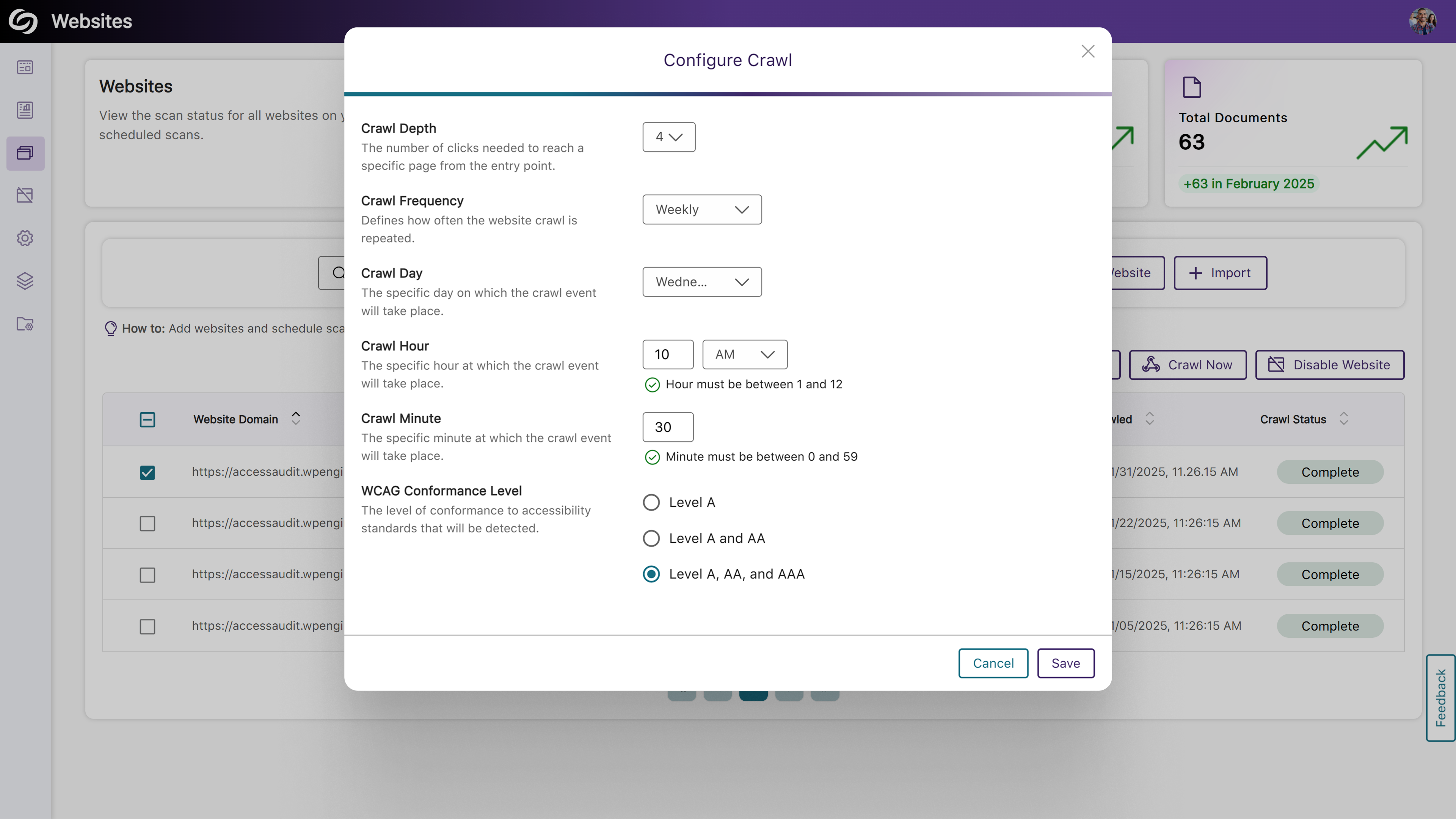
- Support for Usability and SEO Engine in the Browser Extension
The YuJa EqualGround Browser Extension has been enhanced with our new Usability Engine, which offers insights into the user-friendliness of your web pages, along with the SEO Engine for analyzing metadata, tags, and links. Simply visit any page on your site, launch your chosen engine, and view detailed issue reports and actionable recommendations for remediation.
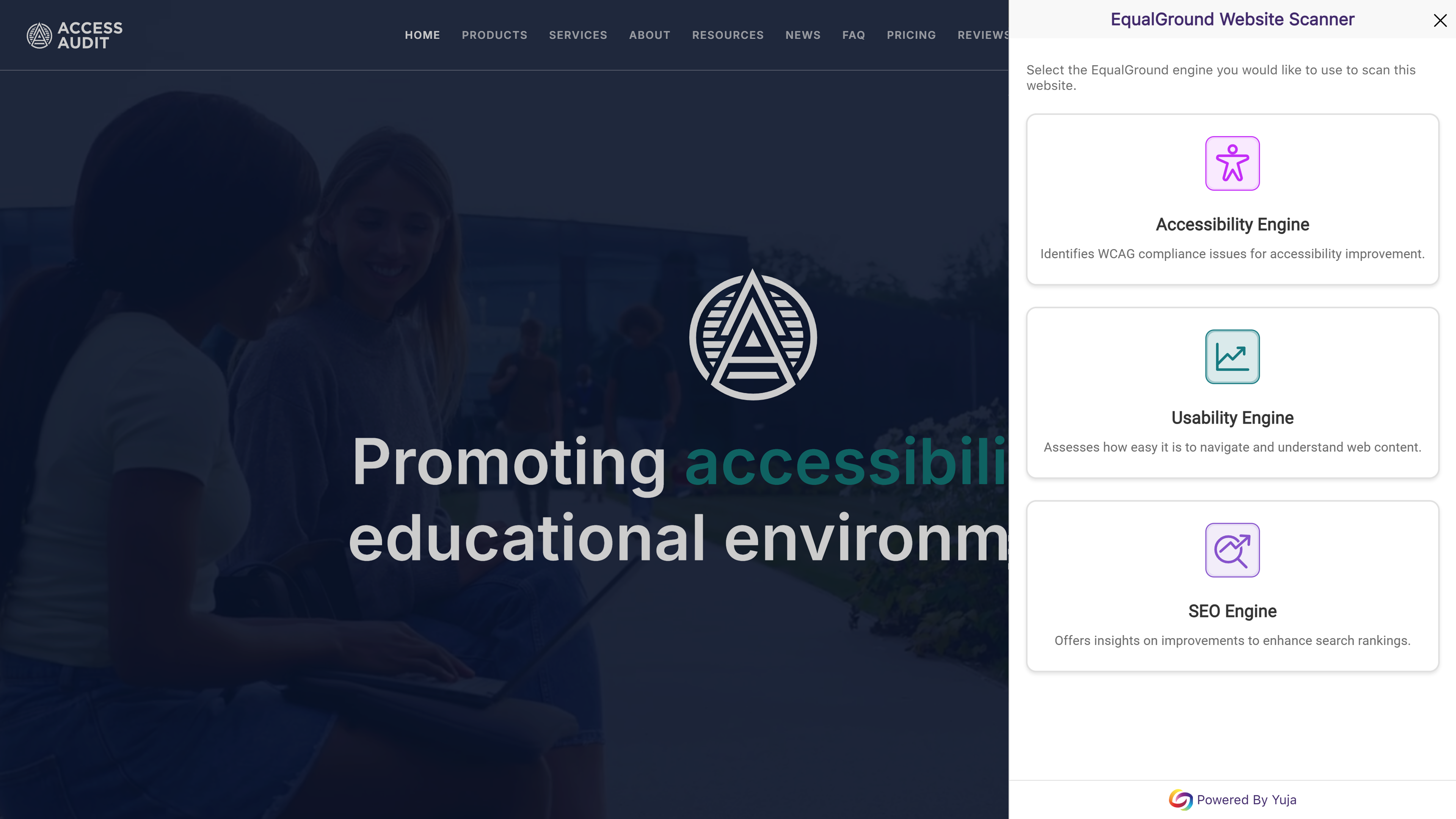
- Bulk Upload Websites to Your Platform
Instead of adding websites one at a time to your YuJa EqualGround platform, you can now upload a CSV file containing a list of websites and their crawl details. This allows you to schedule crawls and identify pages and documents to be scanned.
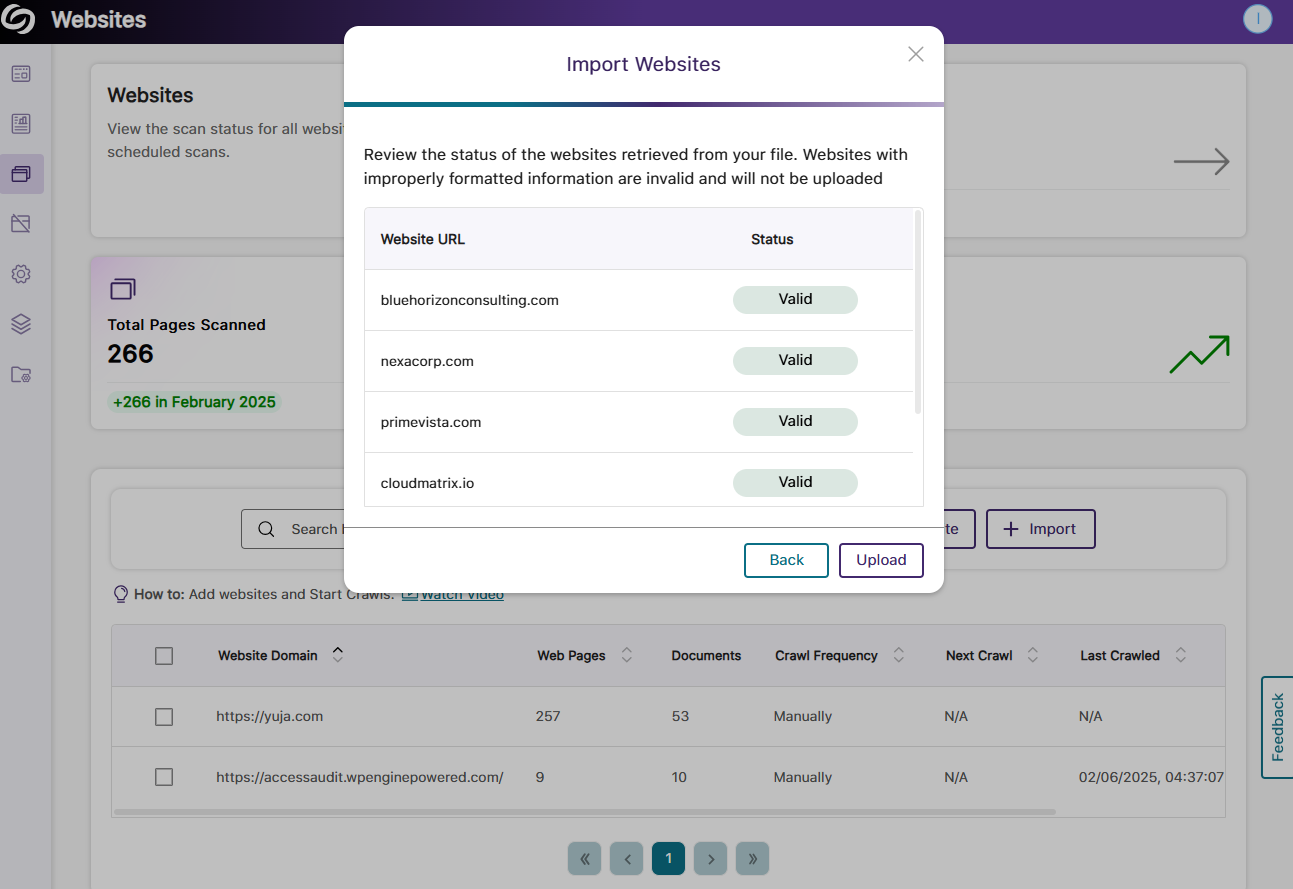
- Bulk Add Users to Your Roster Management
Quickly add multiple users to your YuJa EqualGround platform by uploading a CSV file in Roster Management.
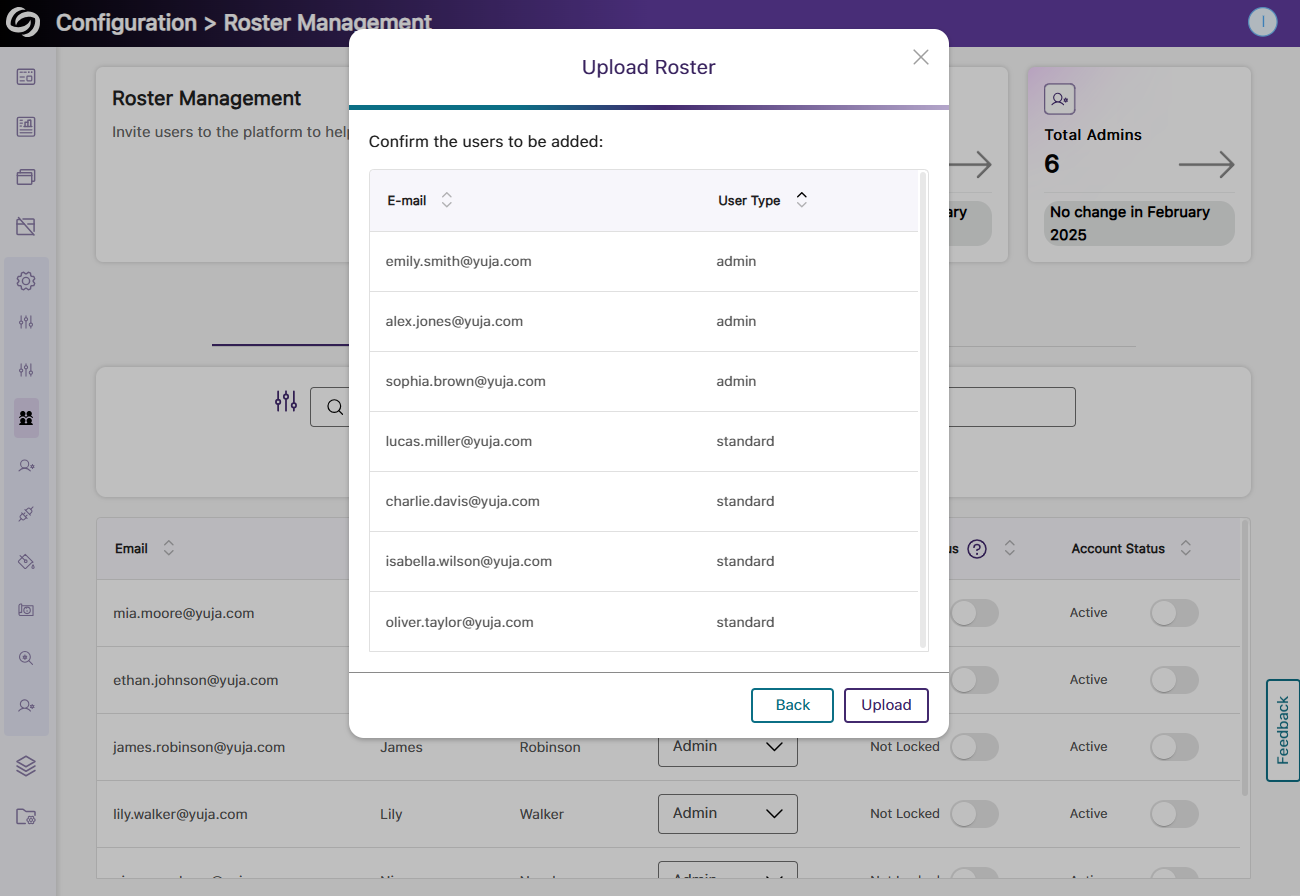
- More In-Depth ARIA Issue Detection and Recommendations for Best Practices
Expanding on our existing accessibility checks, YuJa EqualGround now includes over 20 new detections for ARIA-related issues and accessibility best practices. Some of these checks include:- Ensure every ARIA button, link, and menu item has an accessible name.
- Ensure that image alt text is not repeated unnecessarily to improve screen reader usability.
- Ensure that tables have unique captions or summaries for better accessibility.
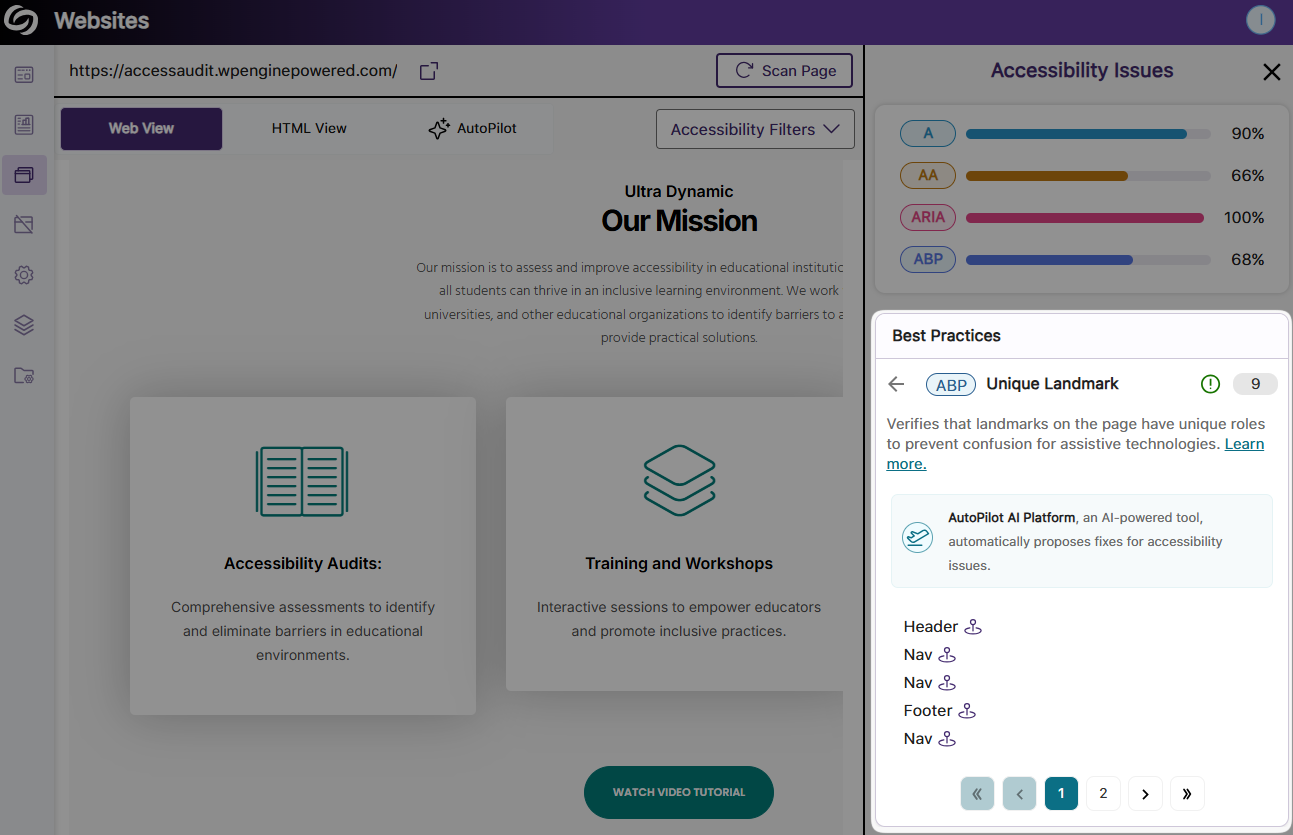
- New Scheduling Options for Biweekly and Quarterly Website Scans and Crawls
YuJa EqualGround now supports biweekly and quarterly scan and crawl options when setting up their frequency, providing greater flexibility in scheduling website scans.
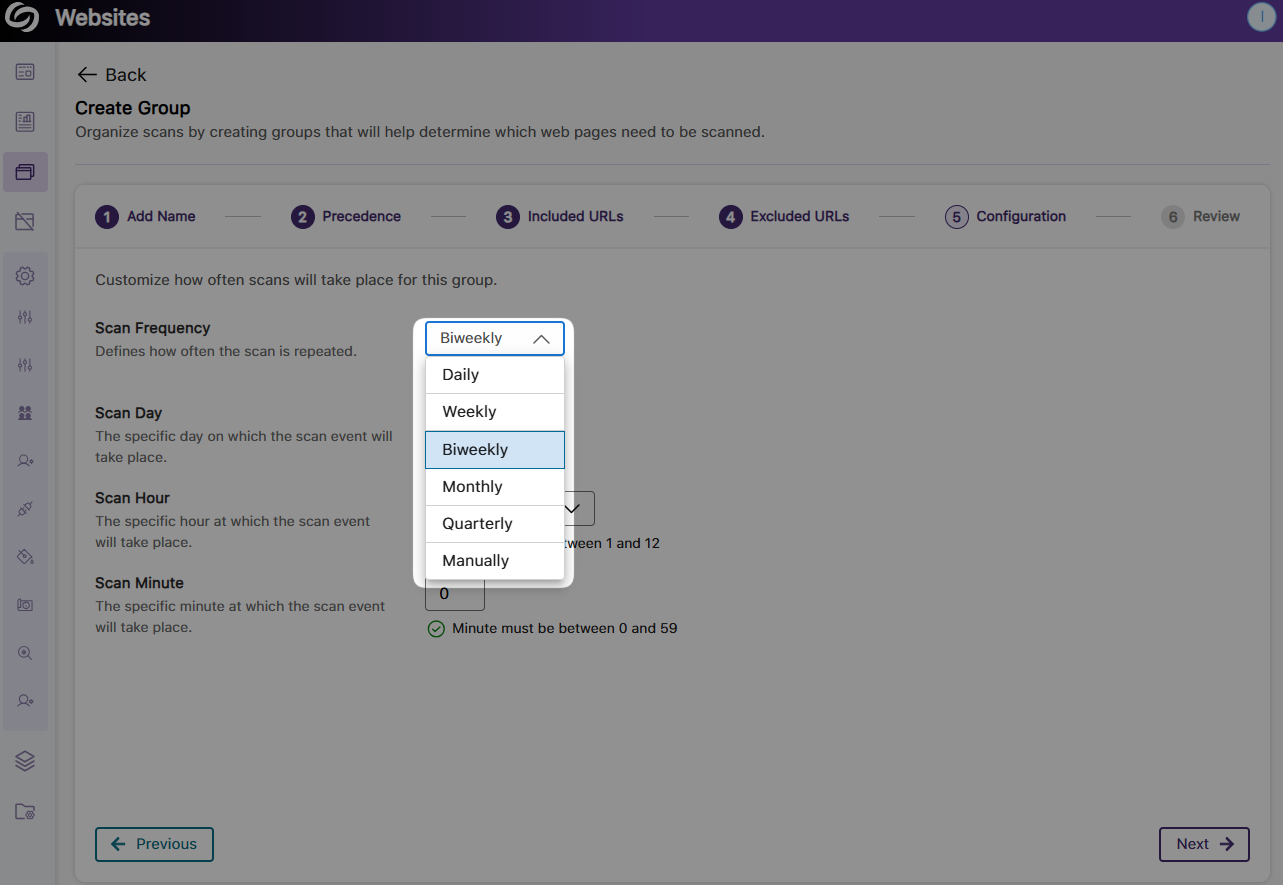
- New Report Template for Presenting Analytics in Power BI
As a website manager, you can now visualize your report analytics in Power BI using our custom-made template. Simply upload the template alongside your exported JSON report and instantly transform your data into actionable insights.
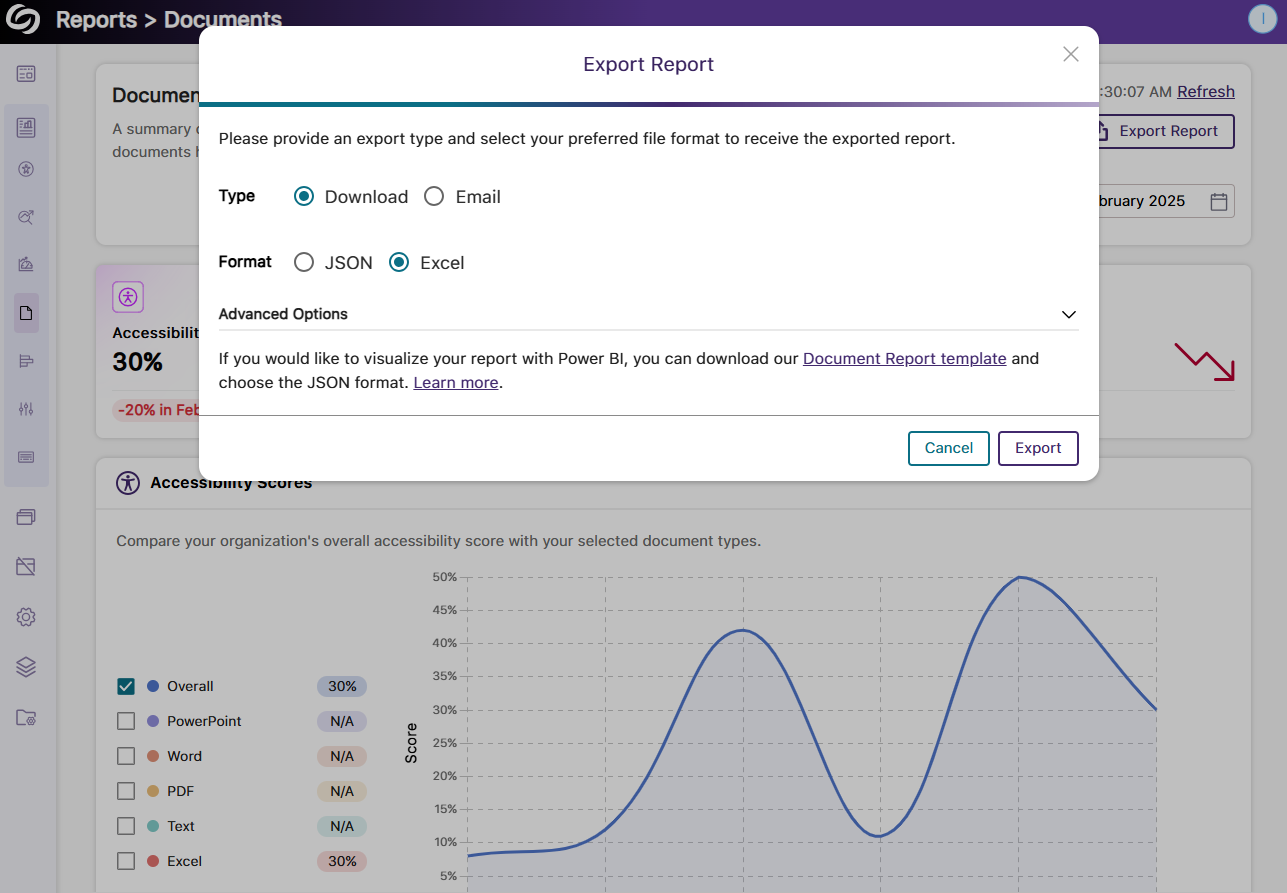
- Filter Accessibility Issues Based on Which Element They Appear In
When reviewing your Accessibility Report in web or HTML view, you can now filter issues based on whether they appear in the page’s header, metadata, body, or footer.
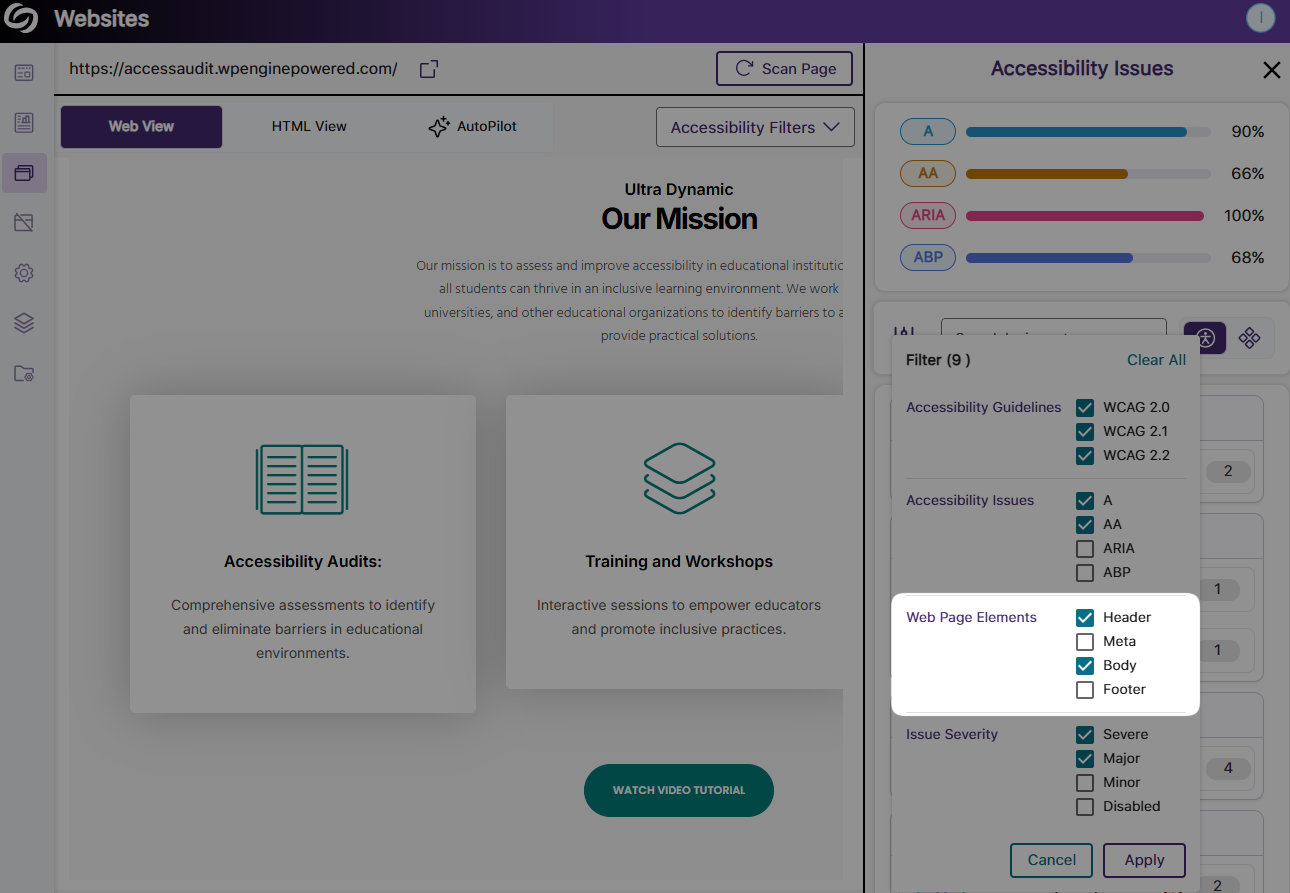
- Updated Sidebar with Expandable Design on Hover and Animated Iconography
YuJa EqualGround’s sidebar has been redesigned with an expandable navigation that reveals the menu items on hover, along with the new animated icons for a more streamlined navigation.
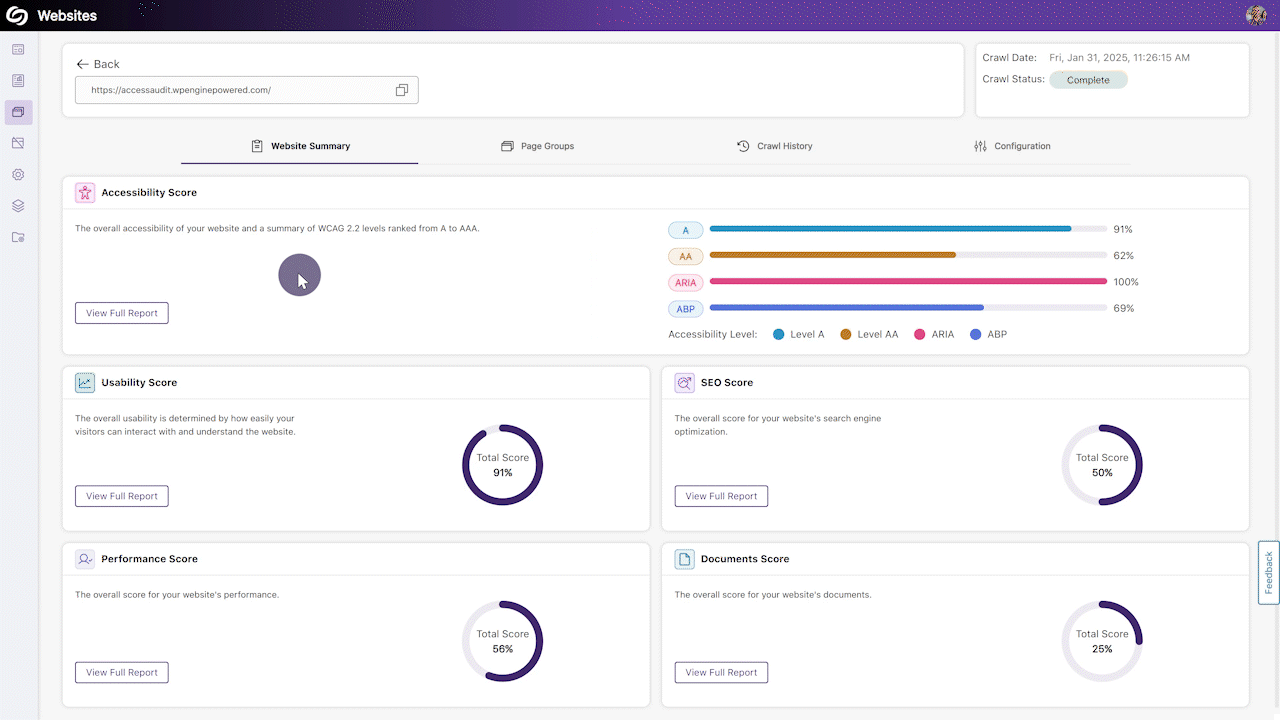
- Enhanced Web Responsiveness for Devices with Smaller Screen Sizes
We’ve optimized the website configuration page with better web responsiveness for smaller screen sizes, ensuring that all menu items are fully displayed and offering smoother navigation across devices.
- Organize Web Pages into Groups that Can be Independently Scanned
-
January 31, 2025
YuJa AutoPilot AI Platform Update – v25.1.0 Release
Australia Zone Canada Zone European Union Zone Geographic Zone Middle East Zone Modules Singapore Zone United States Zone YuJa AutoPilot AI Remediation ModuleWe have successfully pushed an update to all YuJa AutoPilot AI Platform instances residing in the US, Canada, Australia, Singapore, the Middle East, and the European Union. This update includes the option to download and edit a template, which can then be uploaded into Power BI.
- New Report Template for Presenting AutoPilot Analytics in Power BI
As an administrator, you can now present your AutoPilot analytics easily in Power BI using our report template. Simply upload the template along with your exported report in a JSON format to visualize your AutoPilot report.
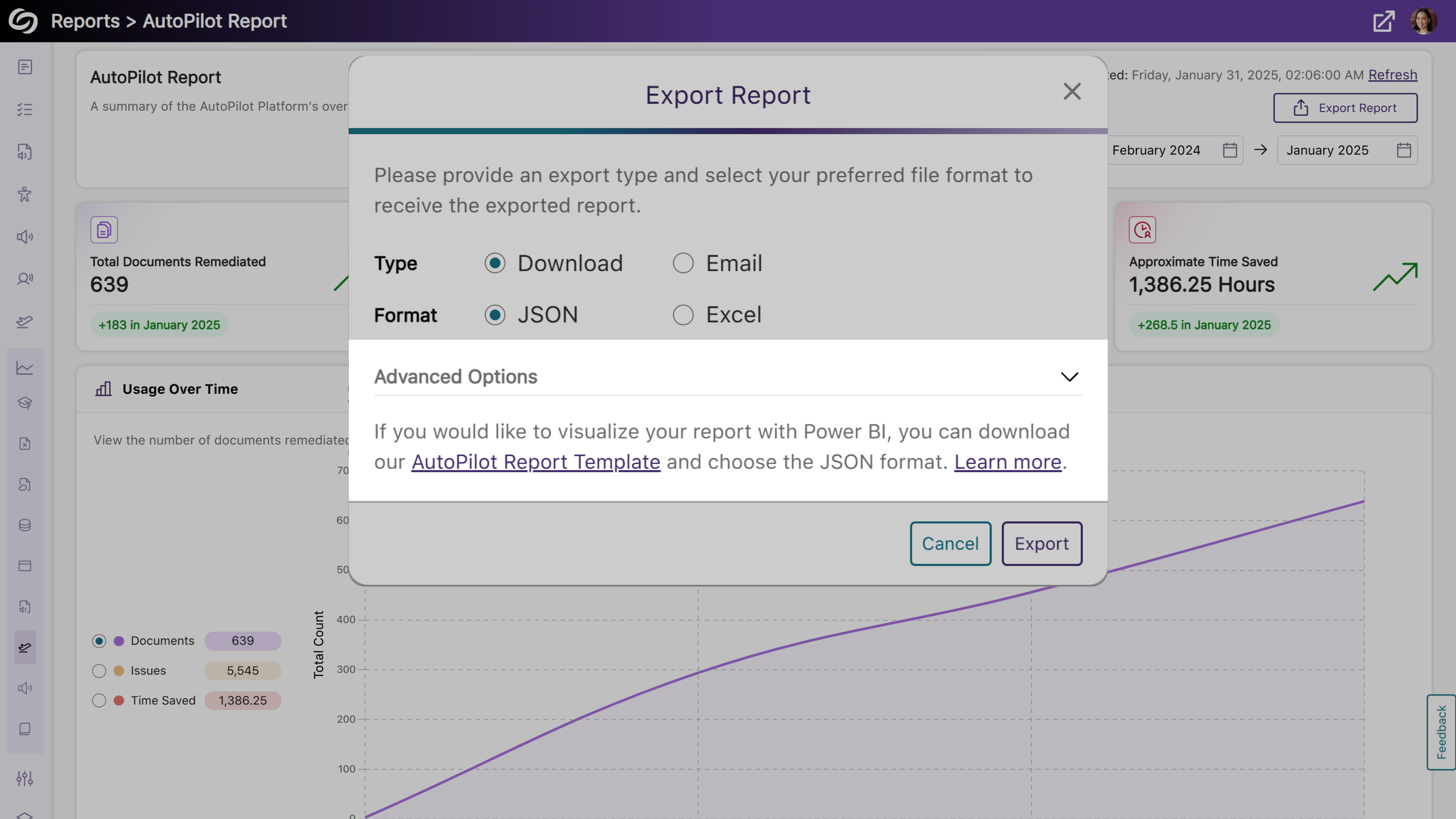
- New Report Template for Presenting AutoPilot Analytics in Power BI
-
January 31, 2025
YuJa AccessNotes Note-Taking Platform Update – v25.1.0 Release
Australia Zone Canada Zone European Union Zone Middle East Zone Singapore Zone United States Zone YuJa AccessNotes Note-Taking PlatformWe have successfully pushed an update to all YuJa AccessNotes Note-Taking Platform instances residing in the US, Canada, Australia, Singapore, the Middle East, and the European Union. This update includes sharing audio recordings, supporting external audio devices, importing images from a web search, and embedding articles in tags to describe complex concepts.
- Add Descriptions to Your Tags to Understand Complex Terms
When you’re unsure about a complex topic or concept and would like further clarification, adding descriptions allows you to search for and embed articles in your tags. By entering a few keywords, you can browse a catalog of search results to find the one that best clarifies the topic you’re struggling with.
- Import Images to Tags Through the Built-In Web Search
In addition to embedding images from your device to a tag, AccessNotes now supports direct image import from the web through the built-in search engine. This allows instant embedding of visuals or illustrations without the need to download images. Simply search for an image, choose the one you like, and add it to the tag.
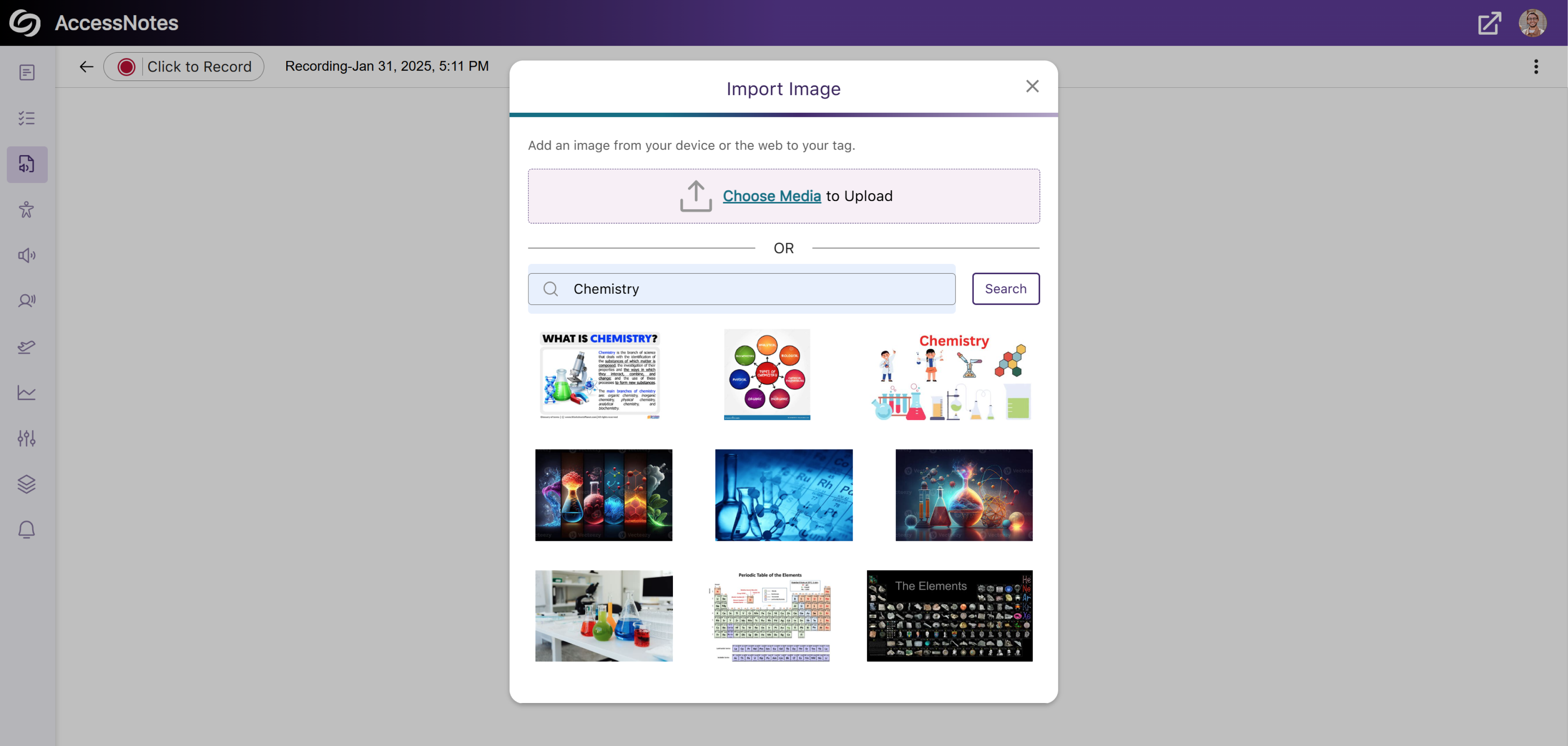
- Dedicated Option to Download Audio Transcripts as a TXT File
We’ve updated AccessNotes to include a Download button in the Transcript panel, offering easier access to the audio transcripts in a TXT format.
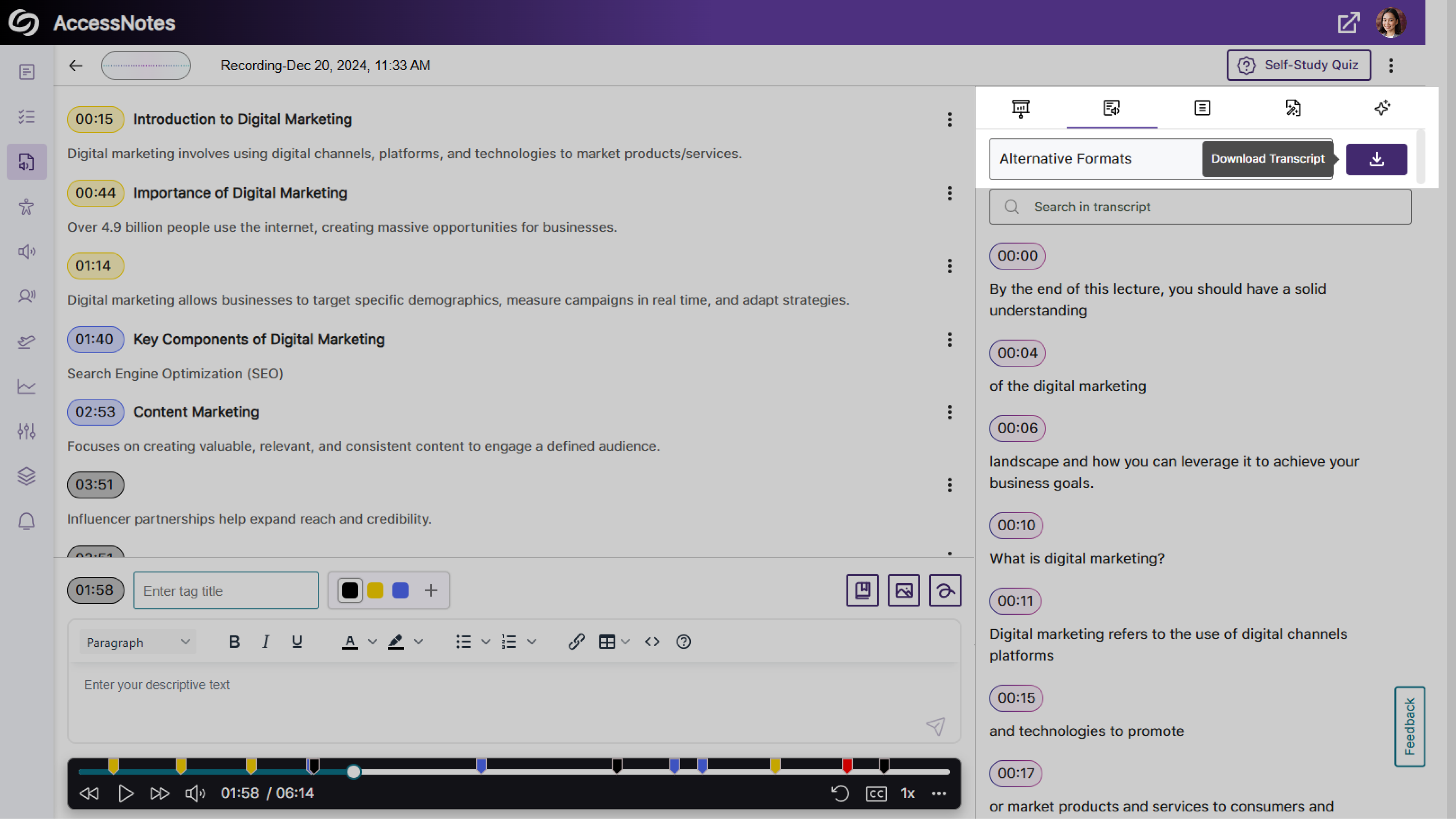
- Expanded Audio Source Options for Note Recording
Previously, audio notes could only be recorded using your device’s built-in audio source. With this update, AccessNotes detects and displays all external audio sources connected to your device, allowing you to select the source that best meets your recording preferences.
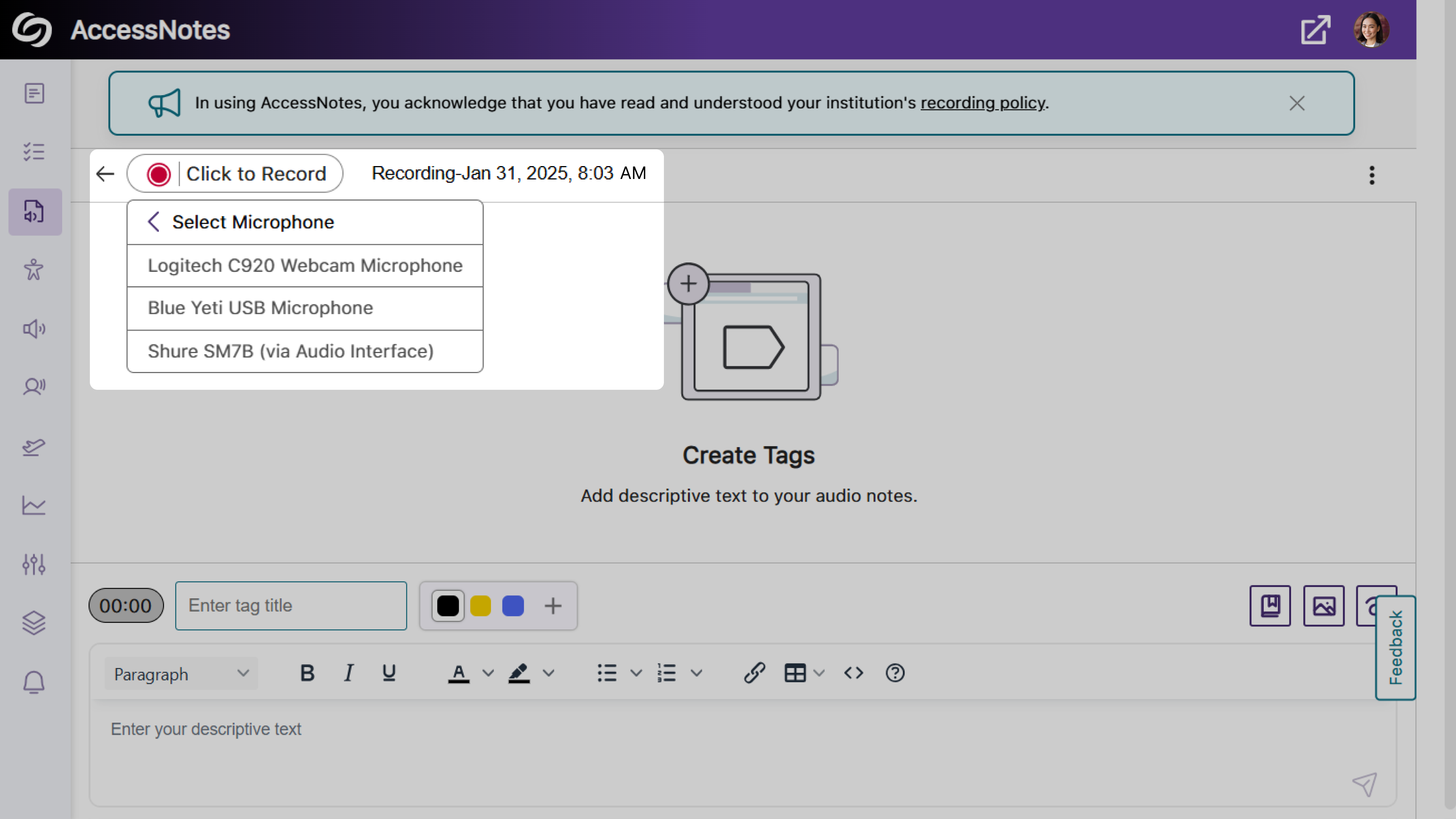
- Share Your Audio Recordings with Anyone
AccessNotes now supports audio note sharing through email, allowing materials to be easily distributed amongst peers or colleagues. Once an audio note is shared, recipients can download the shared note without requiring an AccessNotes login. You can enable this feature as an administrator by navigating to Configurations > General Settings > Institution Settings.
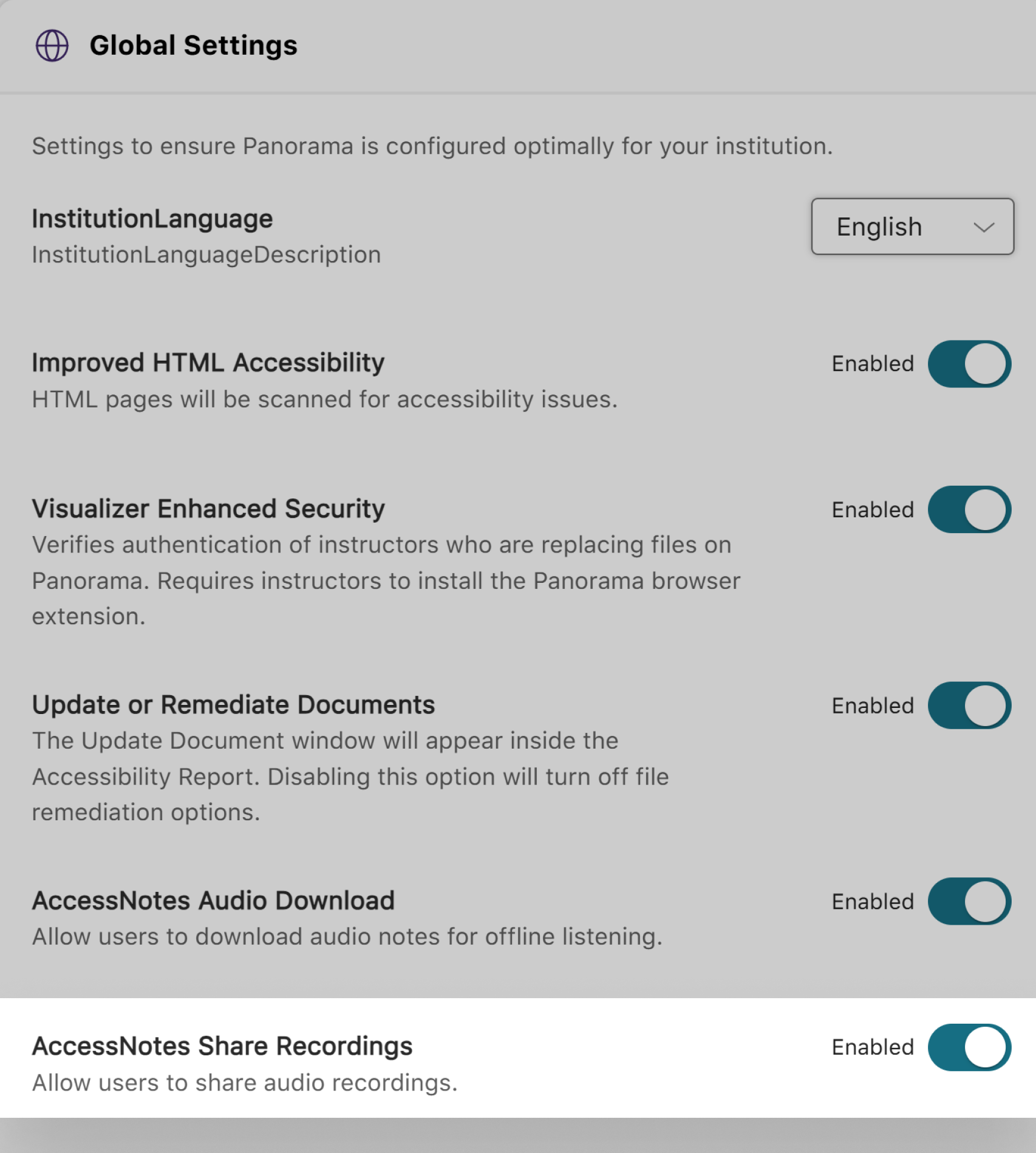
- Add Descriptions to Your Tags to Understand Complex Terms
-
January 31, 2025
YuJa SmartSpeaker AI Platform Update – v25.1.0 Release
Australia Zone Canada Zone European Union Zone Middle East Zone Singapore Zone United States Zone YuJa SmartSpeaker Vocalization ModuleWe have successfully pushed an update to all YuJa SmartSpeaker instances residing in the US, Canada, Australia, Singapore, the Middle East, and the European Union. This update includes the option to embed YuJa SmartSpeaker into course content, expanded support to read content in D2L quizzes, more options to adjust YuJa SmartSpeaker, and a report template for presenting analytics in Power BI.
- Embed YuJa SmartSpeaker into Canvas and D2L Course Content
As an instructor, you can embed YuJa SmartSpeaker into course content to allow students instant text-to-speech audio without them needing to highlight content manually. If you prefer using the SmartSpeaker widget as an overlay rather than embedded, you can simply adjust this preference in Default Course Settings.
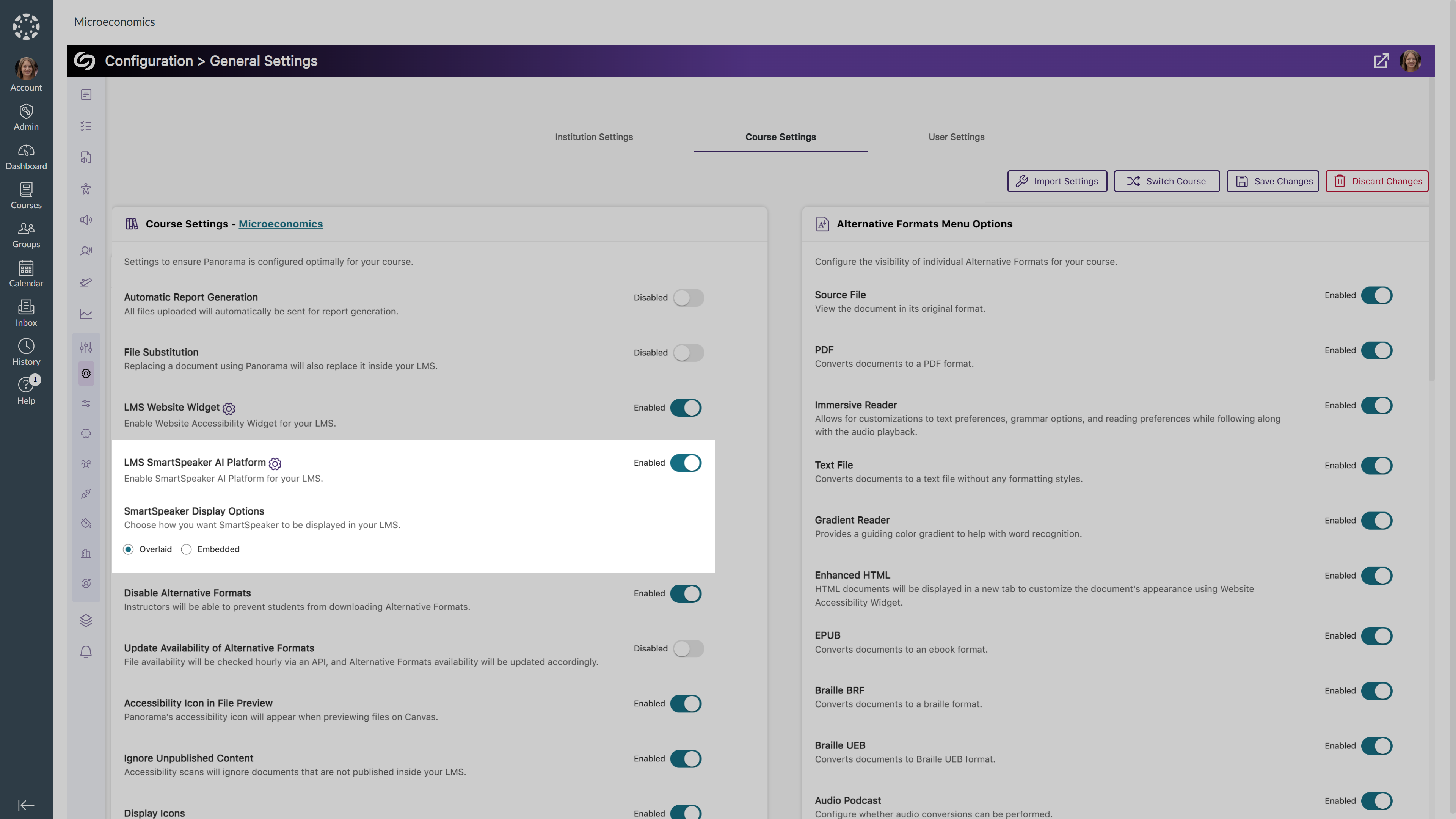
- YuJa SmartSpeaker Support for D2L’s Quiz-Taking Page
Building on its existing capabilities to read aloud course content, such as in Announcements and Discussions, Yuja SmartSpeaker is now available on the D2L quiz-taking page, offering text-to-speech support for students when taking a quiz.

- Redesigned YuJa SmartSpeaker Widget for a More Personalized Experience
The YuJa SmartSpeaker Widget has been revamped with a redesigned UI and enhanced capability for a more customized listening experience. Key updates include:- Redesigned SmartSpeaker Widget UI with an expandable icon, allowing you to collapse the widget when not in use.
- Included an on-hover volume bar for easy volume adjustment during audio playing.
- New option to disable the rewind and fast-forward functions according to your listening preferences.

- New Report Template for Presenting YuJa SmartSpeaker Analytics in Power BI
As an administrator, you can now easily present your YuJa SmartSpeaker analytics in Power BI using our report template. Simply upload the template along with your exported report in a JSON format to visualize your report.
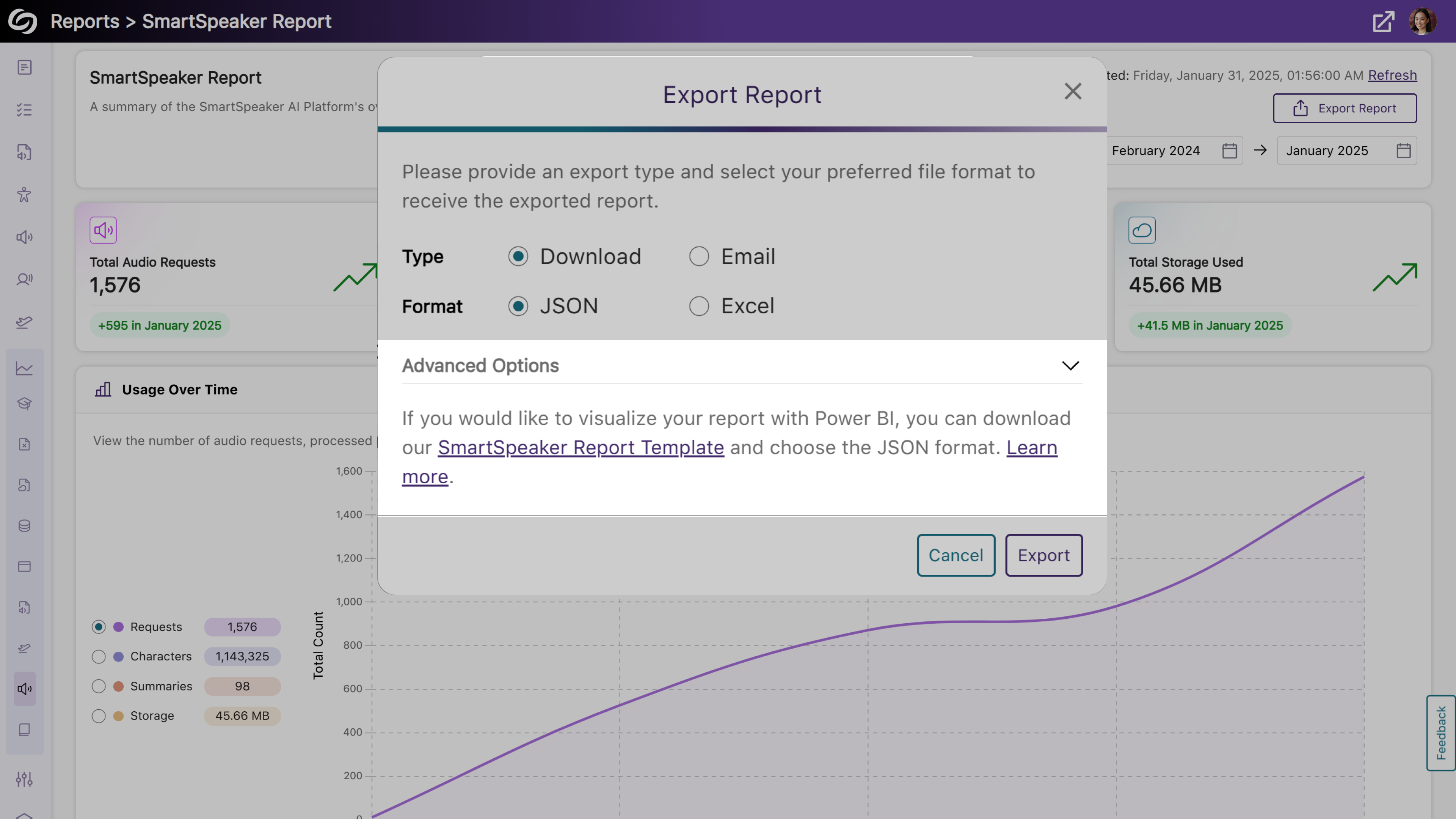
- Embed YuJa SmartSpeaker into Canvas and D2L Course Content
-
January 31, 2025
YuJa Panorama LMS Accessibility Platform Update – v25.1.0 Release
Australia Zone Canada Zone European Union Zone Middle East Zone Singapore Zone United States Zone YuJa Panorama LMS Accessibility PlatformWe have successfully pushed an update to all YuJa Panorama LMS Accessibility Platform instances residing in the US, Canada, Australia, Singapore, the Middle East, and the European Union. This update includes an activity tracker to view a history of events on YuJa Panorama, support for automatic file replacement in Moodle and D2L, real-time progress of course scans, enhanced screen reader capabilities, and more.
- Comprehensive Activity Tracking and Audit Logging to Capture Platform Actions
The new Activity panel in YuJa Panorama now tracks activity by capturing detailed user actions across the platform, providing administrators with deeper insights into user behavior. Additionally, administrators can export activity reports for record-keeping or advanced data visualization.
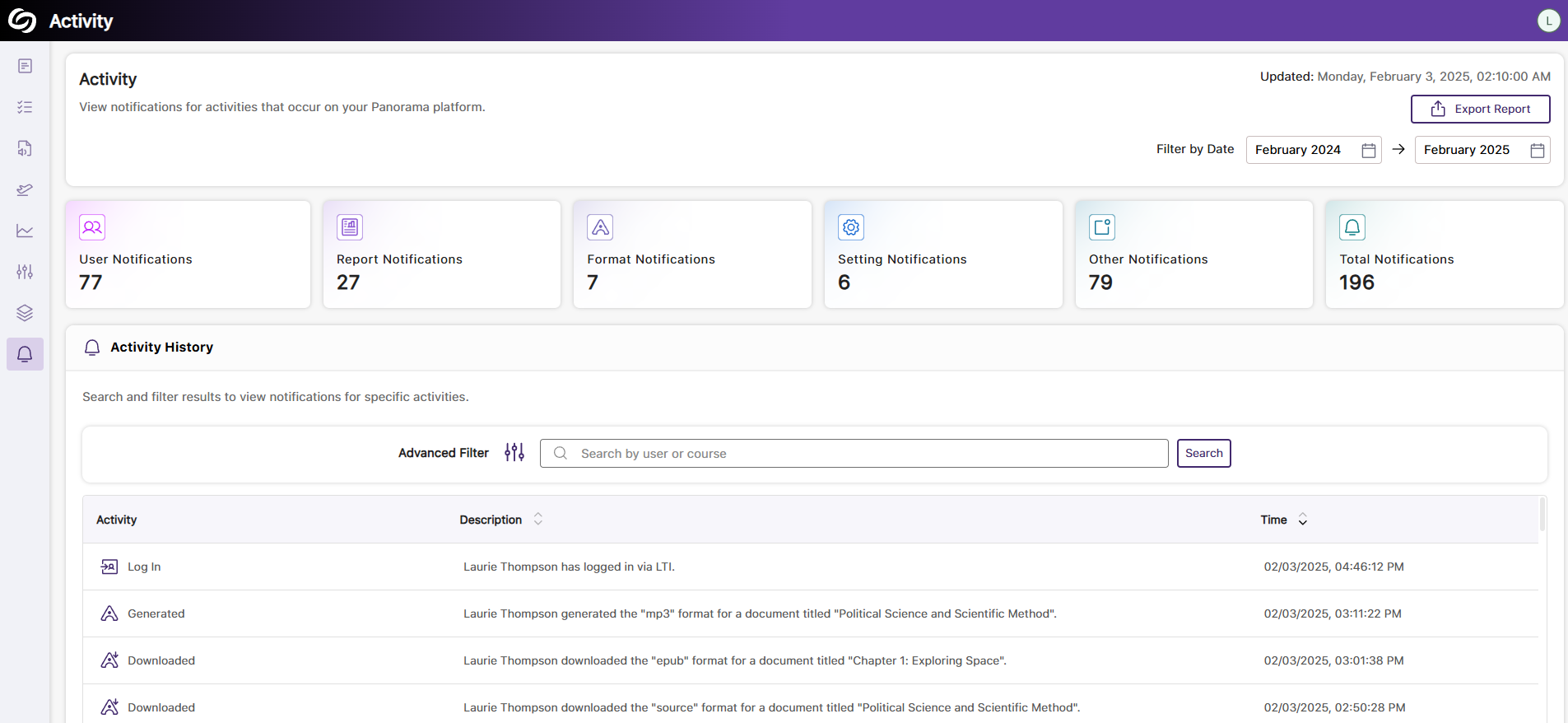
- Support for Automatic File Replacement in Moodle After Remediating the Document
For documents added as files through the activity or resource section in Moodle, YuJa Panorama will support instant document replacement after accessibility issues have been remediated. This ensures that all resolved issues are automatically reflected in the original corresponding documents, providing students with the most up-to-date versions.
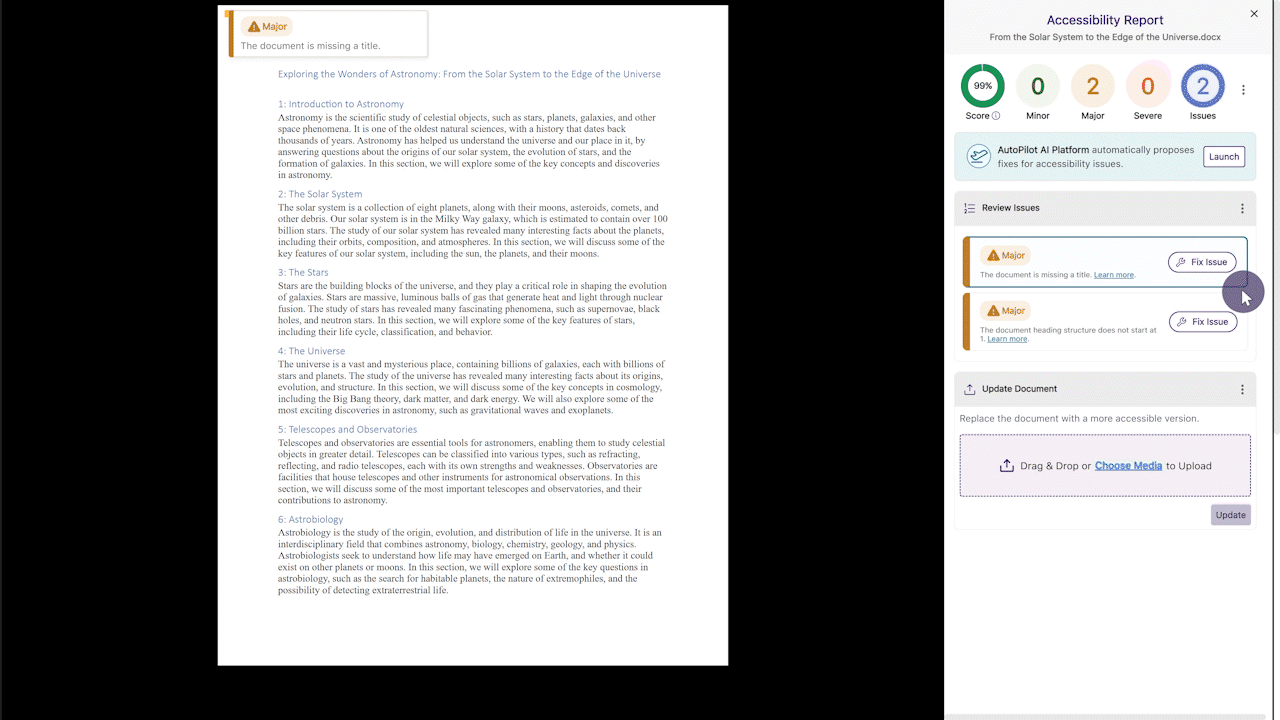
- Support for Automatic D2L Document and HTML Content Replacement After Remediating the Document
Whether you are remediating documents or HTML content in D2L, YuJa Panorama will automatically update the original files or content to reflect the changes without requiring you to manually reupload them.

- View Real-Time Progress of Course Scans That Are Processing
Institutions with YuJa Panorama enabled for selected accounts, organizations, or nodes can now access a detailed course scan log. This allows administrators to monitor the scan status of courses in real time, providing insights into whether the scan is in progress, complete, or has failed.
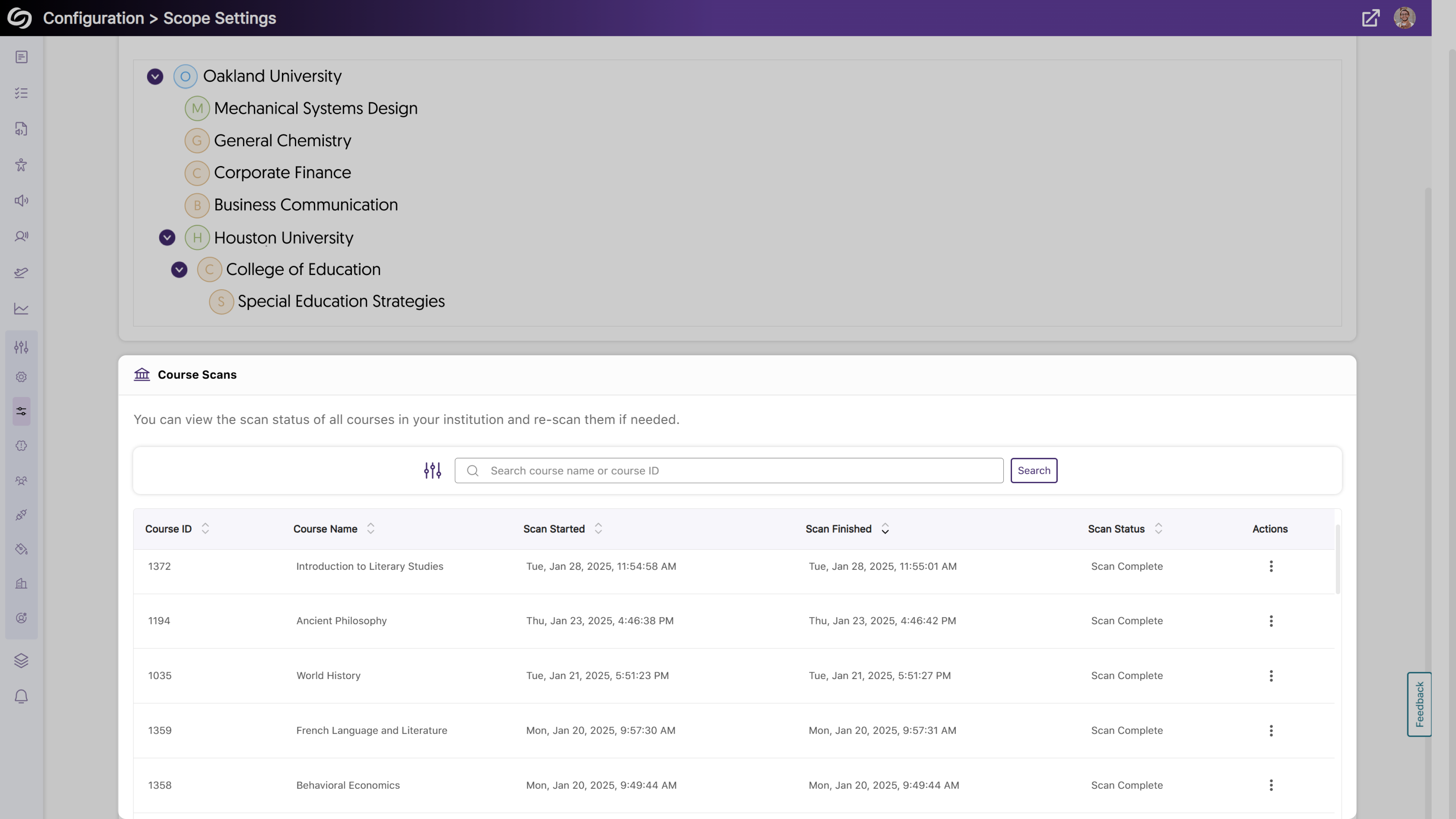
- The Flagged Broken Links Issue Will Provide Specific Error Codes
When broken links are now flagged, specific error codes will be provided, helping you know what is wrong with the link without trying to access it.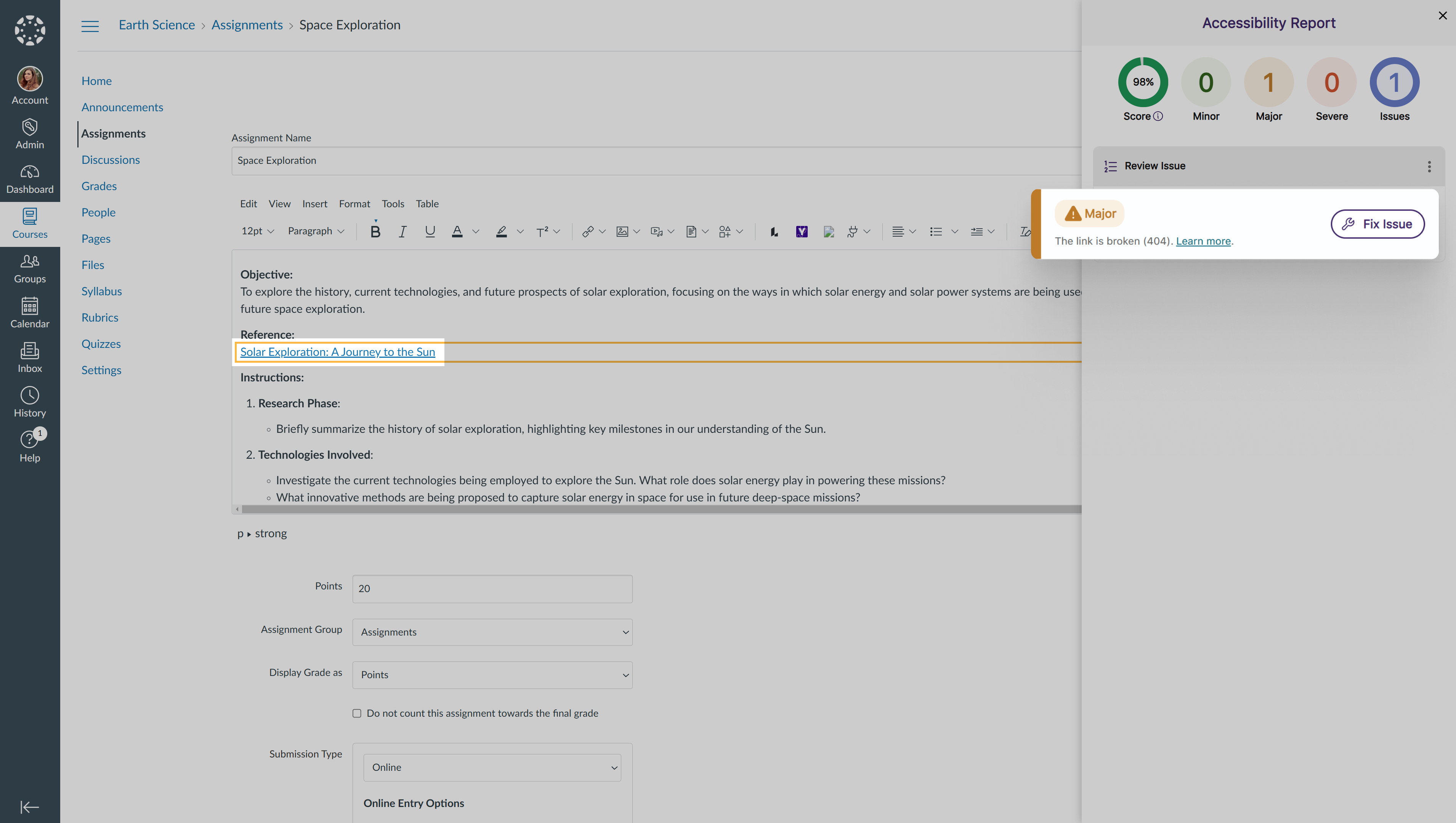
- New Search Bar to Locate Courses in the Scope Setting
As an administrator, you can now use a search bar within the Scope Settings to more easily locate courses you wish to manage.
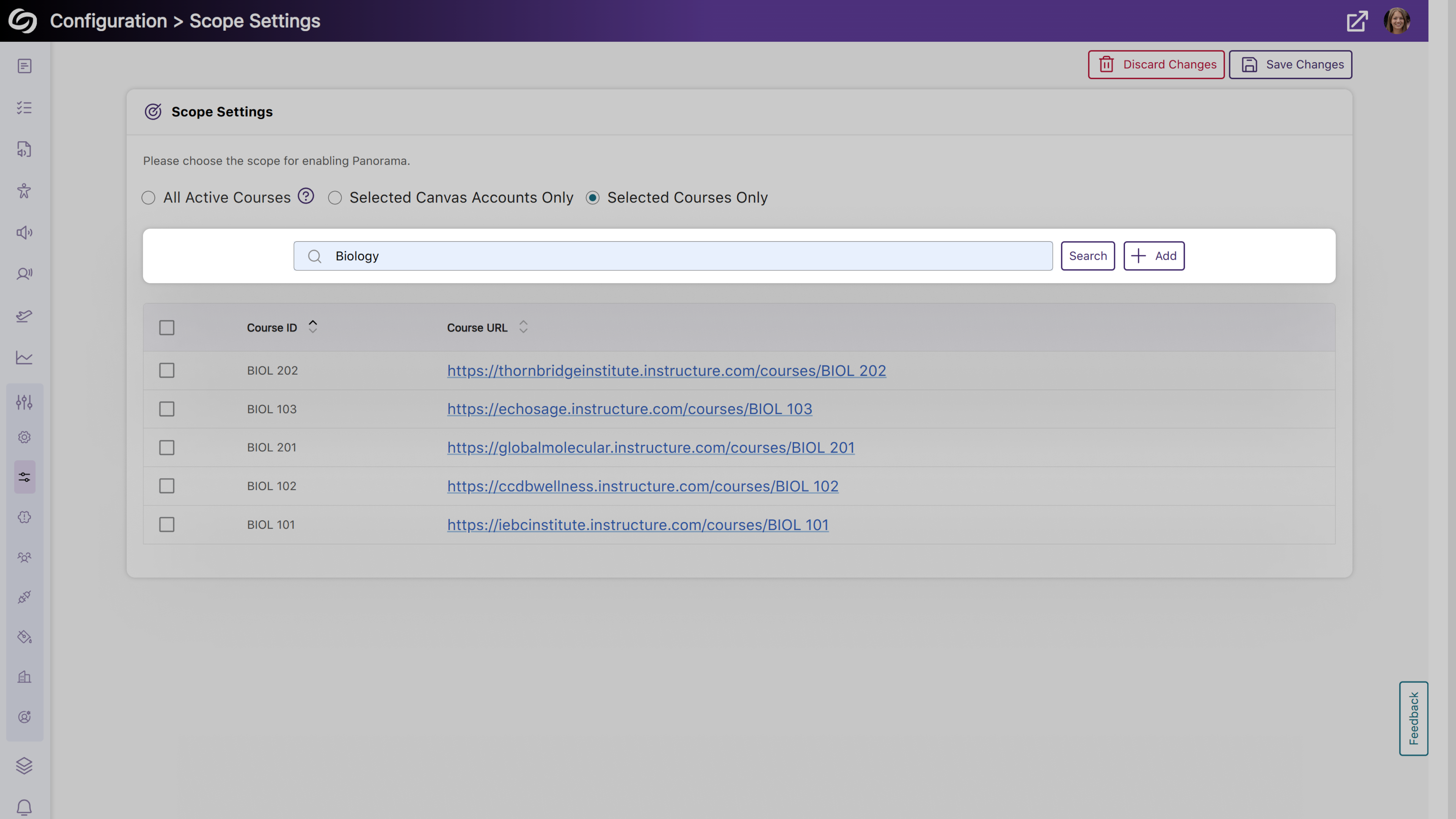
- More Flexibility to Set a Default Language for Your Institution
Building on our previous localization support for individual language customization, administrators can set a default language for all users within the institution. To select a preferred language, go to Global Settings > Institution Language.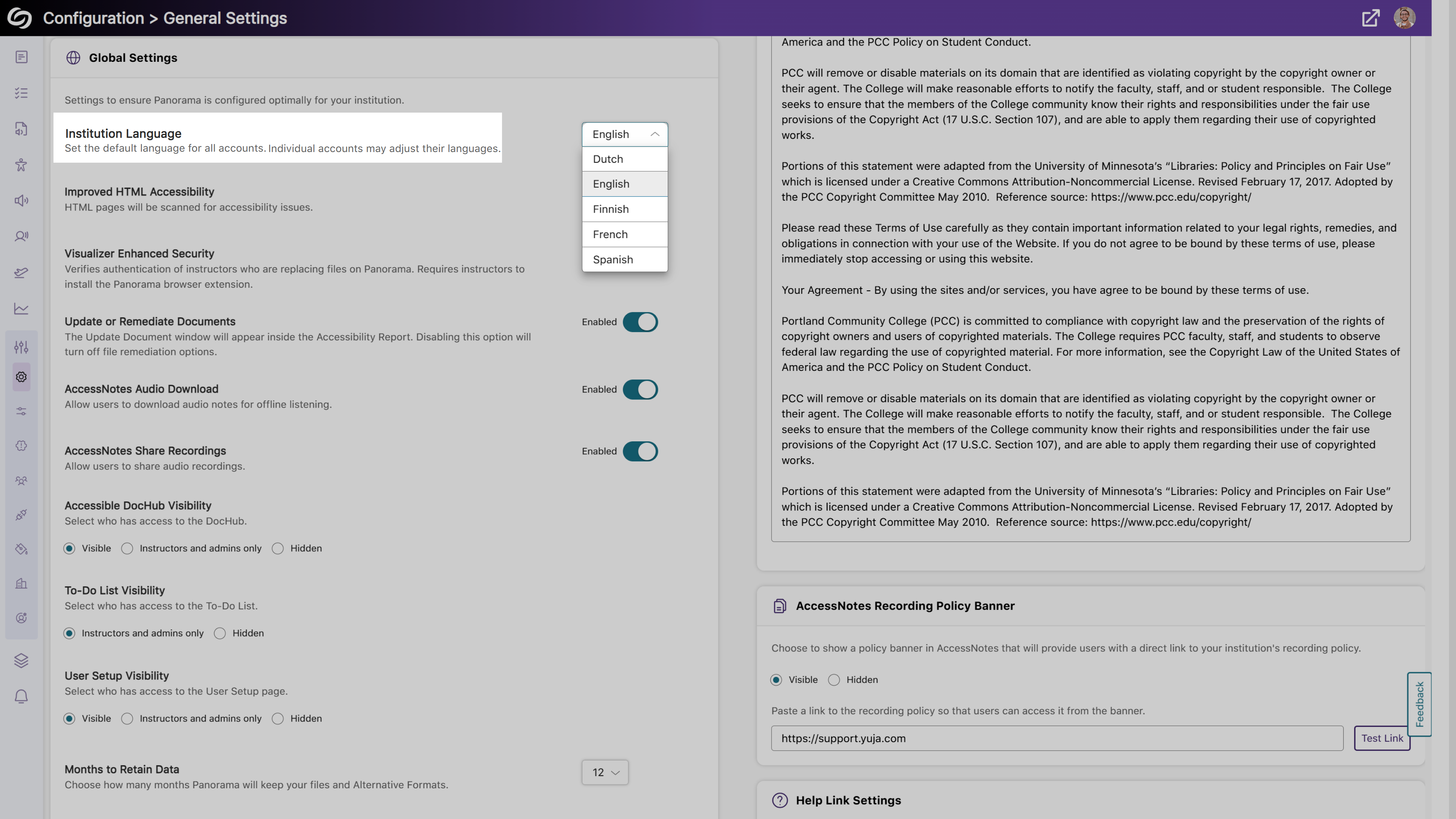
- Enhanced Compatibility with Screen Readers for Improved Accessibility
We’ve improved compatibility with screen readers to ensure comprehensive content accessibility. Key updates include:- Enhanced screen reader support for the Fix Issue window and How to Fix Issue page
- Updated narrative descriptions of accessibility icons to include distinct file names, ensuring accurate access to alternative formats for the desired documents.
- More Comprehensive API Checks to Ensure a List of Instructors is Retrieved
Administrators will be able to test their LMS API access to ensure a list of instructors can be retrieved.
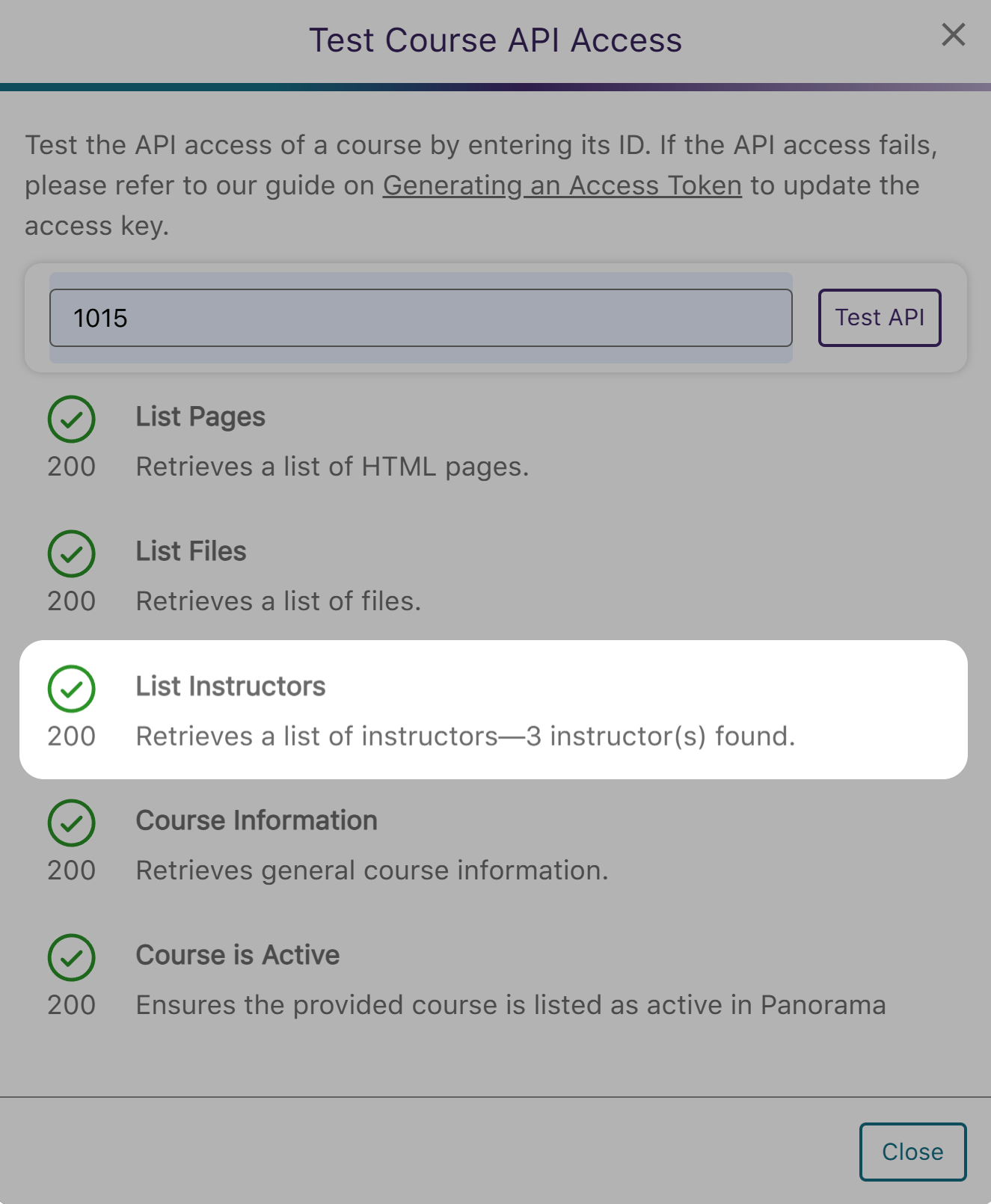
- Comprehensive Activity Tracking and Audit Logging to Capture Platform Actions