-
July 12, 2024
YuJa Enterprise Video Platform Update – July 2024 – Singapore and Middle East Zone
Middle East Zones Singapore ZonesWe have successfully pushed an update to all instances residing in the Singapore and the Middle East Zone. For a complete summary of the release, please refer to the corresponding release tags.
-
June 21, 2024
YuJa Panorama Digital Accessibility Platform Update – June 2024
Australian Zones Canadian Zones European Union Zones Middle East Zones Panorama for Digital Accessibility United States ZonesWe have successfully pushed an update to all YuJa Panorama Digital Accessibility Platform instances residing in the US, Canada, Australia, Singapore, the Middle East, and the European Union.
This update includes scoring rubrics to define how accessibility scores are calculated, a new audio player for Alternative Formats, use Panorama with Power BI, redesigned reports across the platform, semantically structured audio formats and Gradient Reader, publish OCR Reconstructed HTML content into Canvas as a page, customize the highlight color of issues, elements within documents will be highlighted when using PDF Remediation Engine Max, use AutoPilot within WYSIWYG editors, integrate Smart Speaker into any website, and more.
- New Scoring Rubric to Define How an Institution’s Accessibility Scores Are Calculated
Considering an institution’s unique accessibility requirements, they now have the option to choose from various scoring rubrics that will be applied across their Panorama instance. These scoring rubrics will determine the accessibility scores of documents based on a strict set of criteria. To know how each rubric aligns with the types of documents an institution might have, administrators can review different scenarios to determine which rubric best suits them.

- New Audio-Player for Audio Podcasts and OCR Audio with Visual Waveform and Playback Speed Controls
Our recent UI update incorporates a waveform to help visualize playback for audio-based Alternative Formats, including Audio Podcast and OCR Audio. Additionally, we provided speed controls, allowing listeners to customize the audio playback speed according to their preferences.
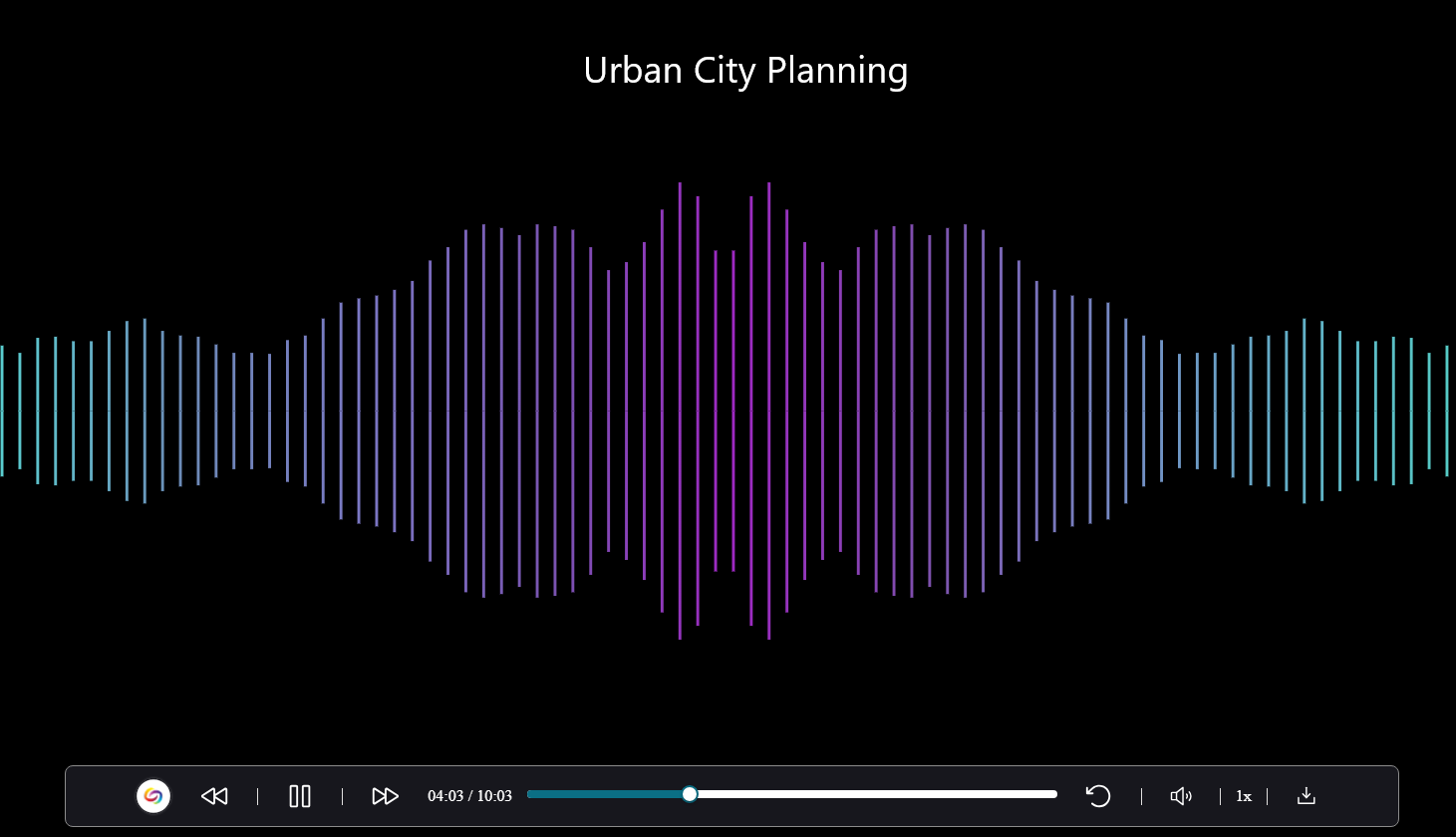
- Use Panorama With Power BI to Create Visual Analytics
Users can download Panorama reports and upload them into Power BI to create visual analytics with their data. Learn more.

- New Redesign of the LMS Report – Compare the Accessibility Scores of Each Document Type
We’ve redesigned the LMS Report and provided a new graph consolidating the previous Cumulative Accessibility Score and Score by Document Type charts. The new graph offers a comparative analysis of the institution’s overall accessibility with various document types, such as HTML content, PDFs, and DOCX files.
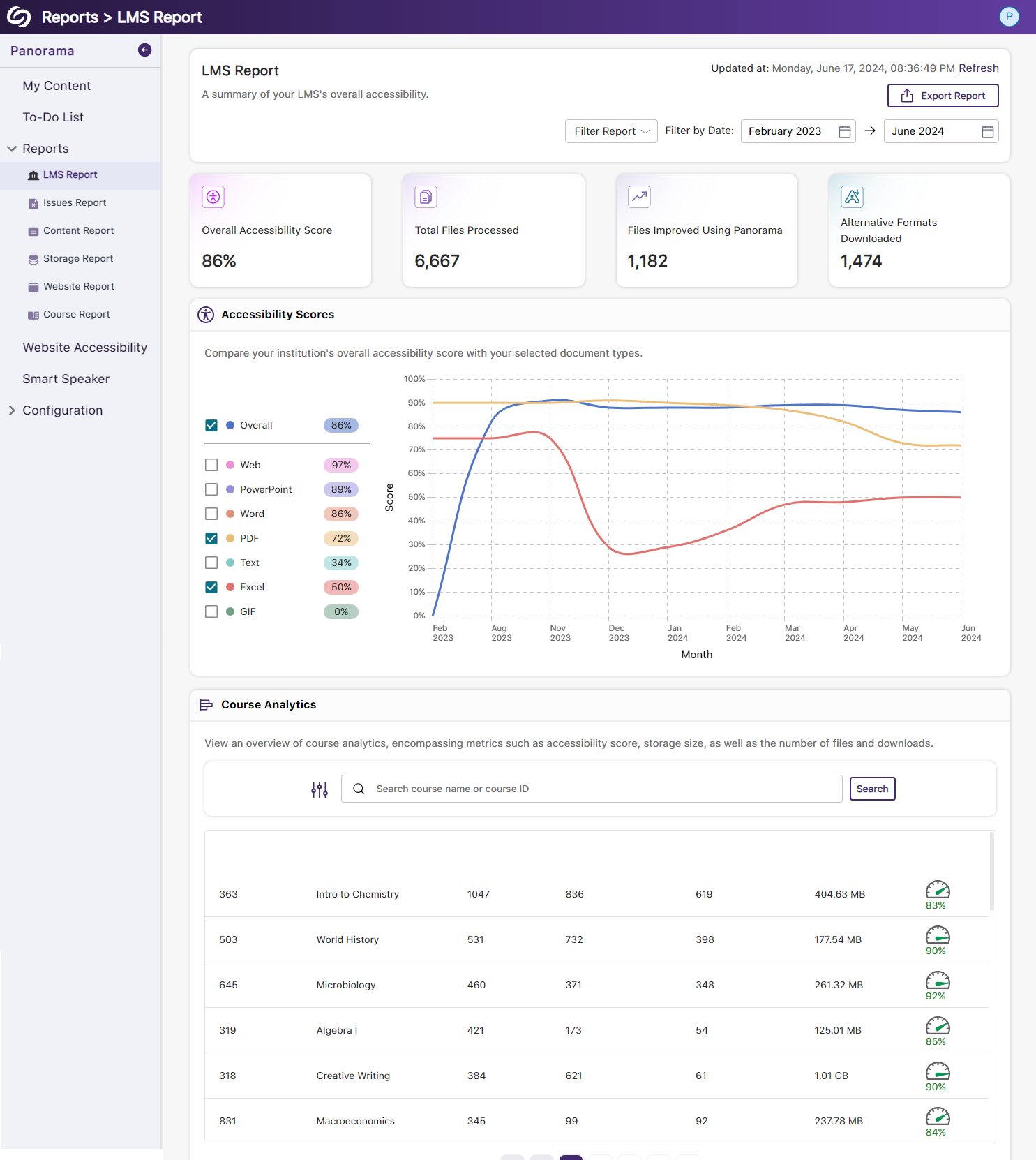
- New Redesign of the Issues Report – Compare the Number of Issues for Each Document Type
We’ve redesigned the Issues Report and provided a new graph that allows administrators to compare their institution’s overall accessibility issues with selected document types to view which files contain the most issues. We’ve also updated the view for the Most Common Issues into a tabular structure for improved responsiveness with various screen sizes.

- New Redesign of the Content Report – Simplified Viewing of Data for Documents Processed and Alternative Formats Downloaded
Previously, administrators would have to look at two charts to compare and analyze the files processed by Panorama and those processed by document type. We’ve consolidated both charts into a simple-to-view line graph showing the total files processed and files processed by each document type. Similarly, this feature extends to the Alternative Formats’ charts within the Content Report, showing the total number of Alternative Formats downloaded and a breakdown of each format downloaded.

- New Semantic Structure to Preserve the HTML Elements in the Gradient Reader
Users viewing content within the Gradient Reader can choose to generate a Semantically Structured Gradient Reader, which will analyze the HTML content within the document to produce an accurate representation of the file.

- New Semantic Structure to Preserve the HTML Elements in an Audio Format
Users will be able to perceive the semantic structure of audio content, allowing them to hear details like rows, columns, and bullet points, providing an auditory representation of the visual format.

- Ability to Fix HTML Accessibility Issues Within the Issues and Content Table
The Issues and Content table in the Course Report will allow users to fix accessibility concerns for content created with WYSIWYG editors in their LMS.
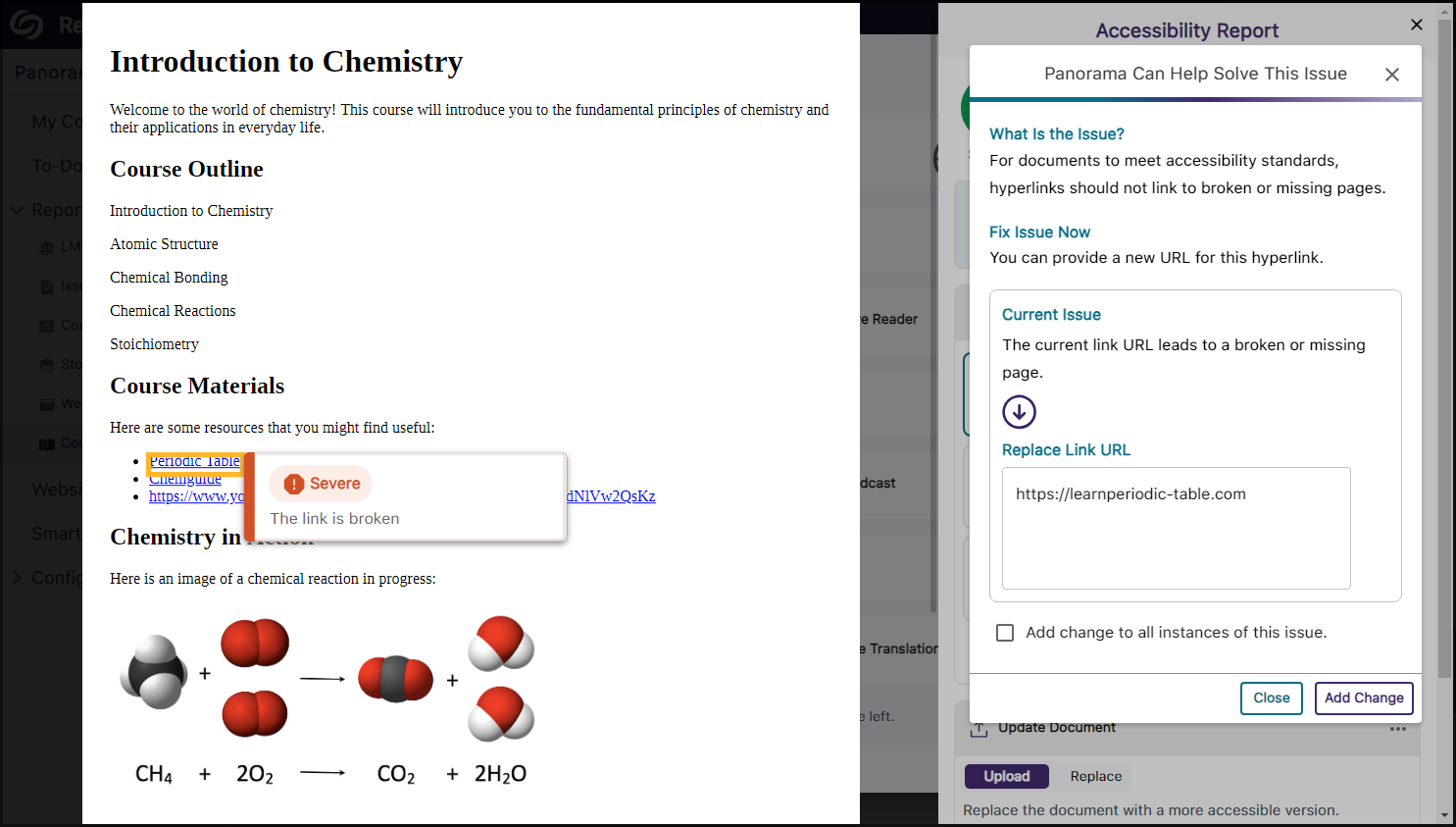
- Publish OCR Reconstructed HTML Content as Canvas Pages
The OCR Reconstructed HTML format can be generated for content and uploaded to Canvas as a page.
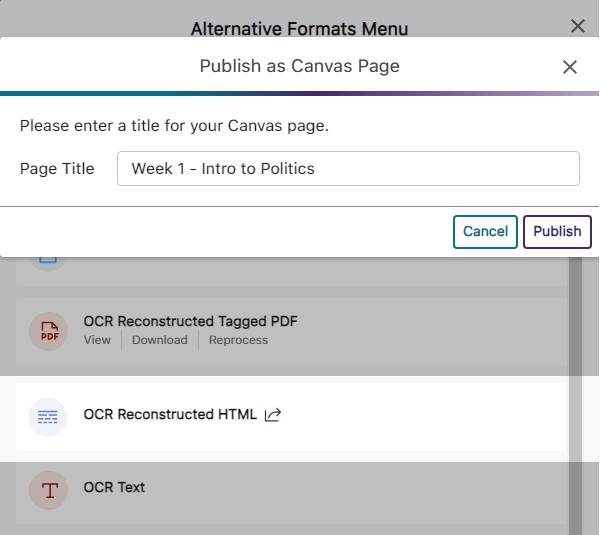
- Customize the Highlight Color of Issues Within Documents
To ensure that highlighted issues remain visible on various background colors, users can customize the highlight color and adjust the spacing between the highlighted border and the text.

- New Redesign of the Storage Report – Compare the Total Storage Accumulated for Each Document Type
We’ve redesigned the Storage Report to allow administrators to compare their institution’s overall file storage with different document types within a single graph.
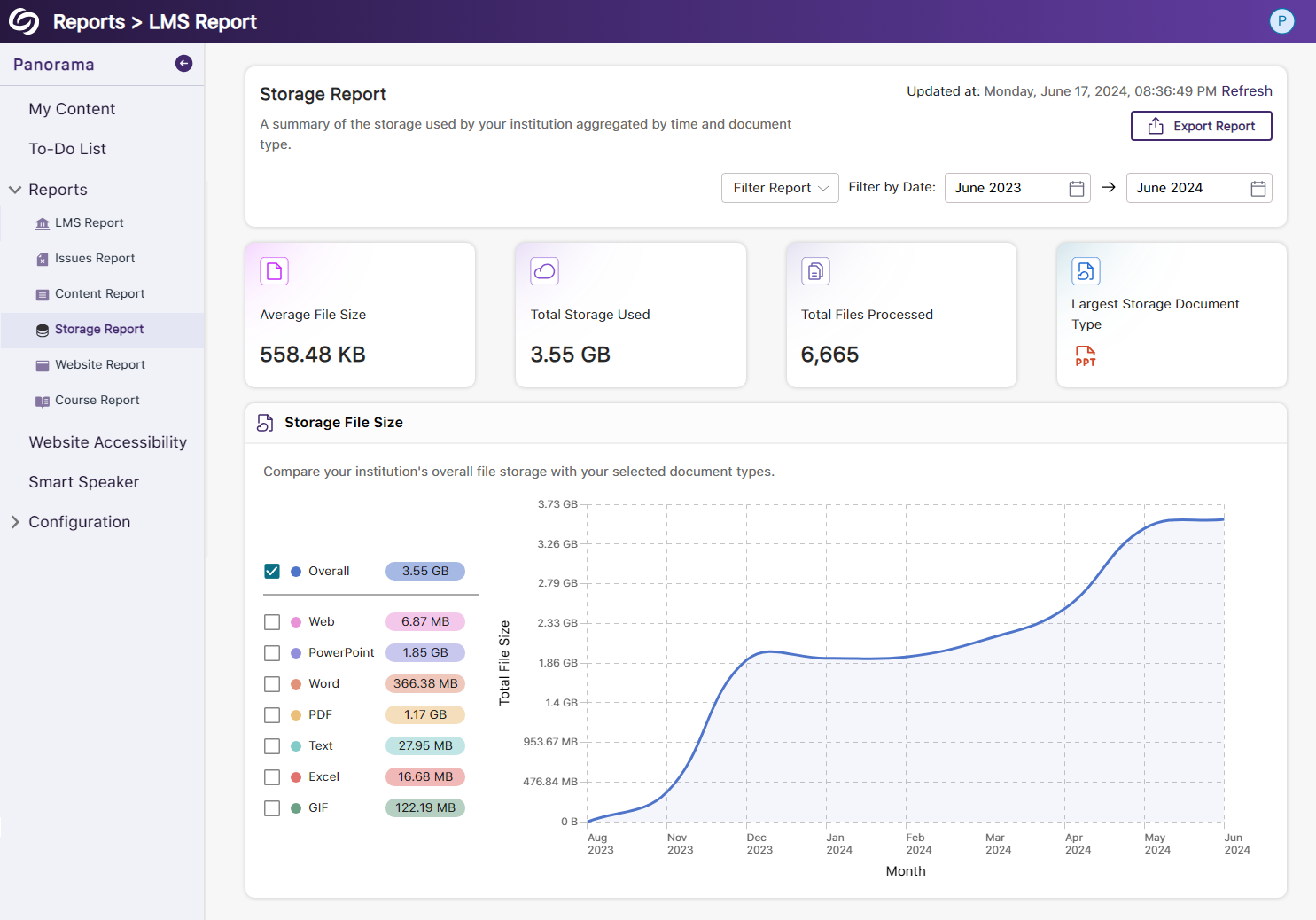
- New Redesign of the Course Report – Compare the Overall Accessibility Score with Each Document Type
We’ve enhanced the Course Report graph, enabling users to assess a course’s overall accessibility score and compare it with the accessibility scores of individual document types within the course. Users can also, based on preference, choose between a chart or table view for the files processed and Alternative Formats downloaded within the course.
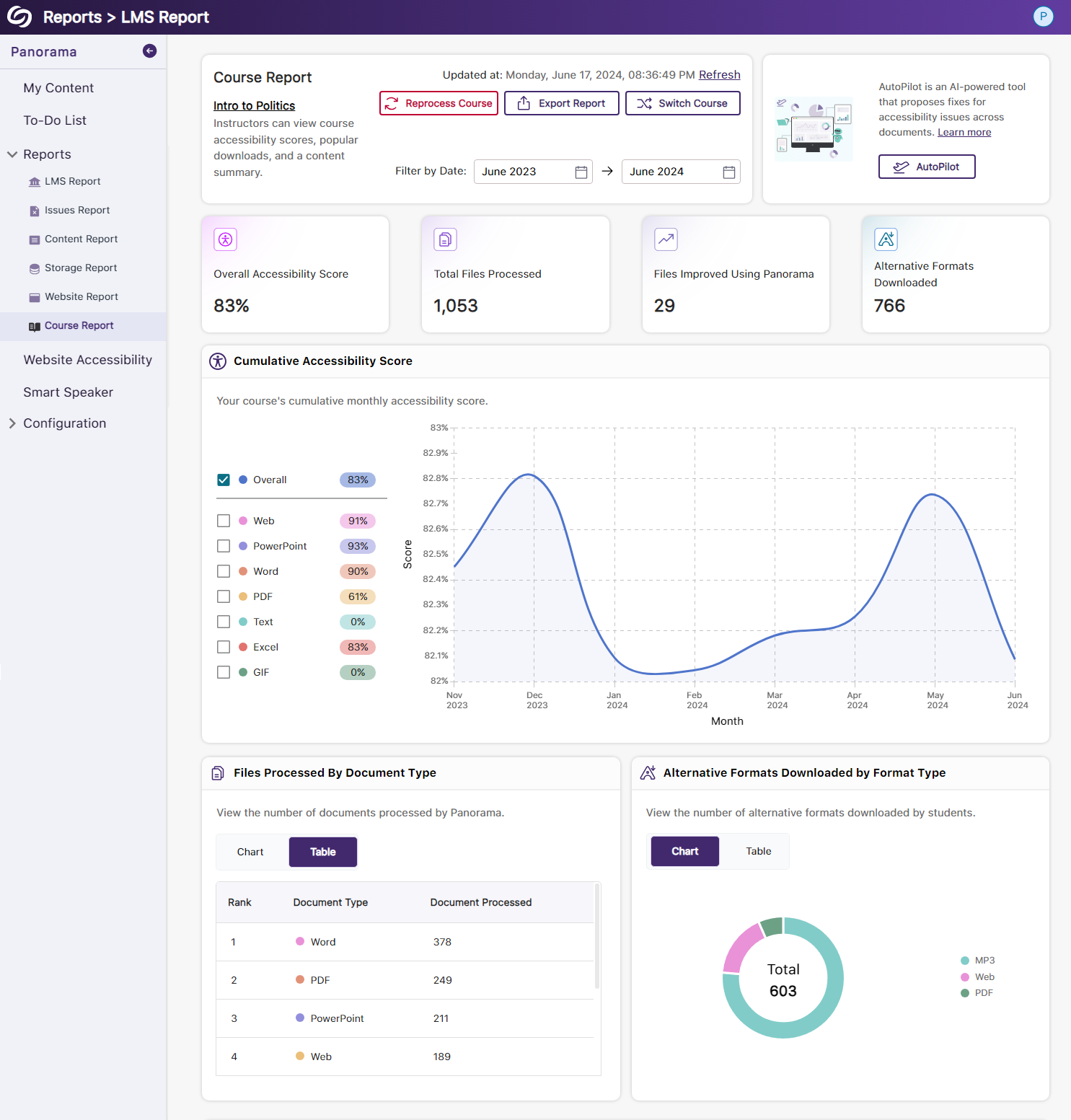
- View the Total Number of Improved Documents Within Each Course
Administrators can access the Course Analytics in their LMS Report to view the total number of documents improved in each course.
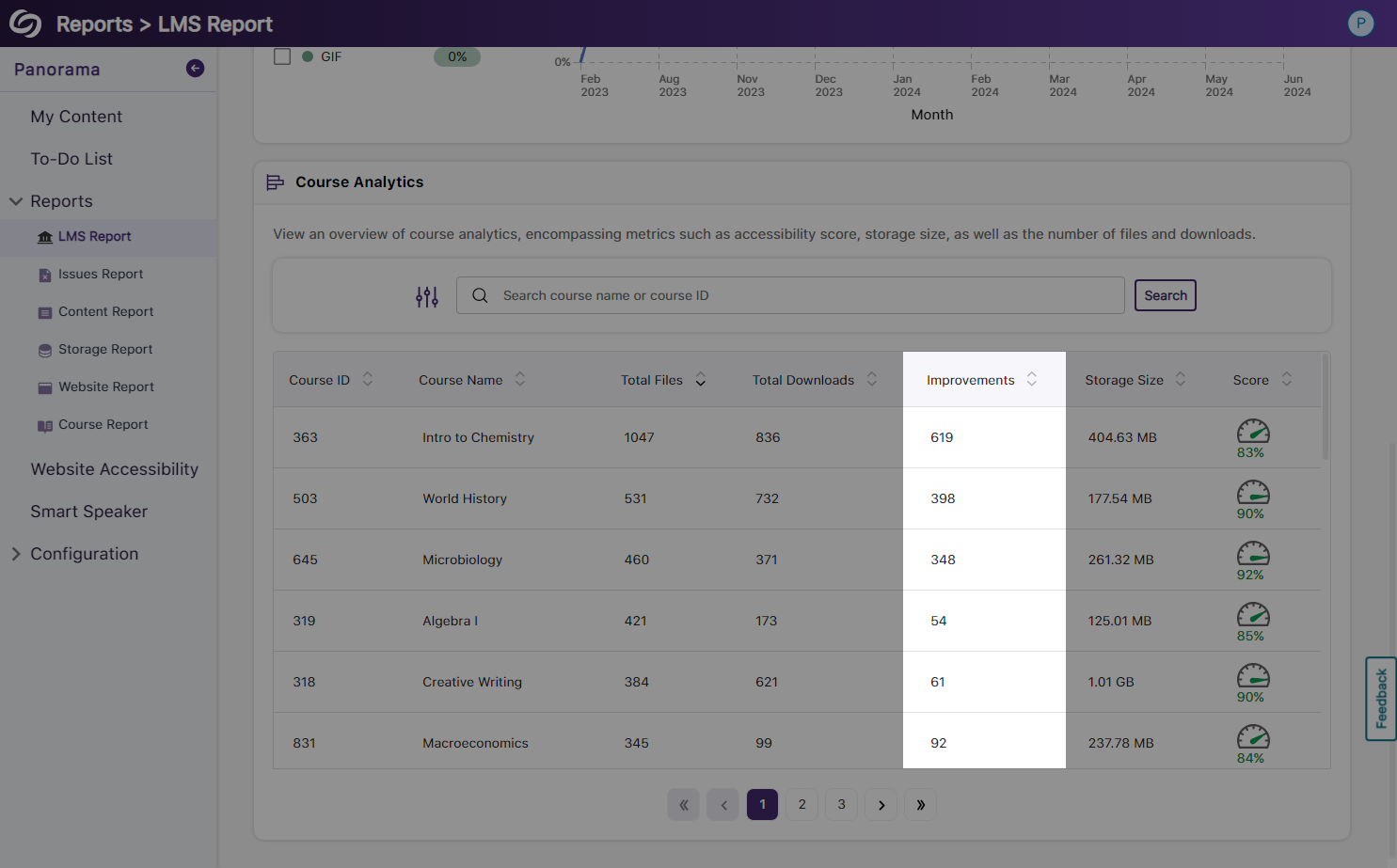
- Option to Ignore SSO Role Mapping in Favor of LMS Mapping
Recognizing that most institutions favor mapping roles based on their LMS, administrators can choose to disable SSO role mapping. This ensures that user mappings are only determined by their LMS roles.
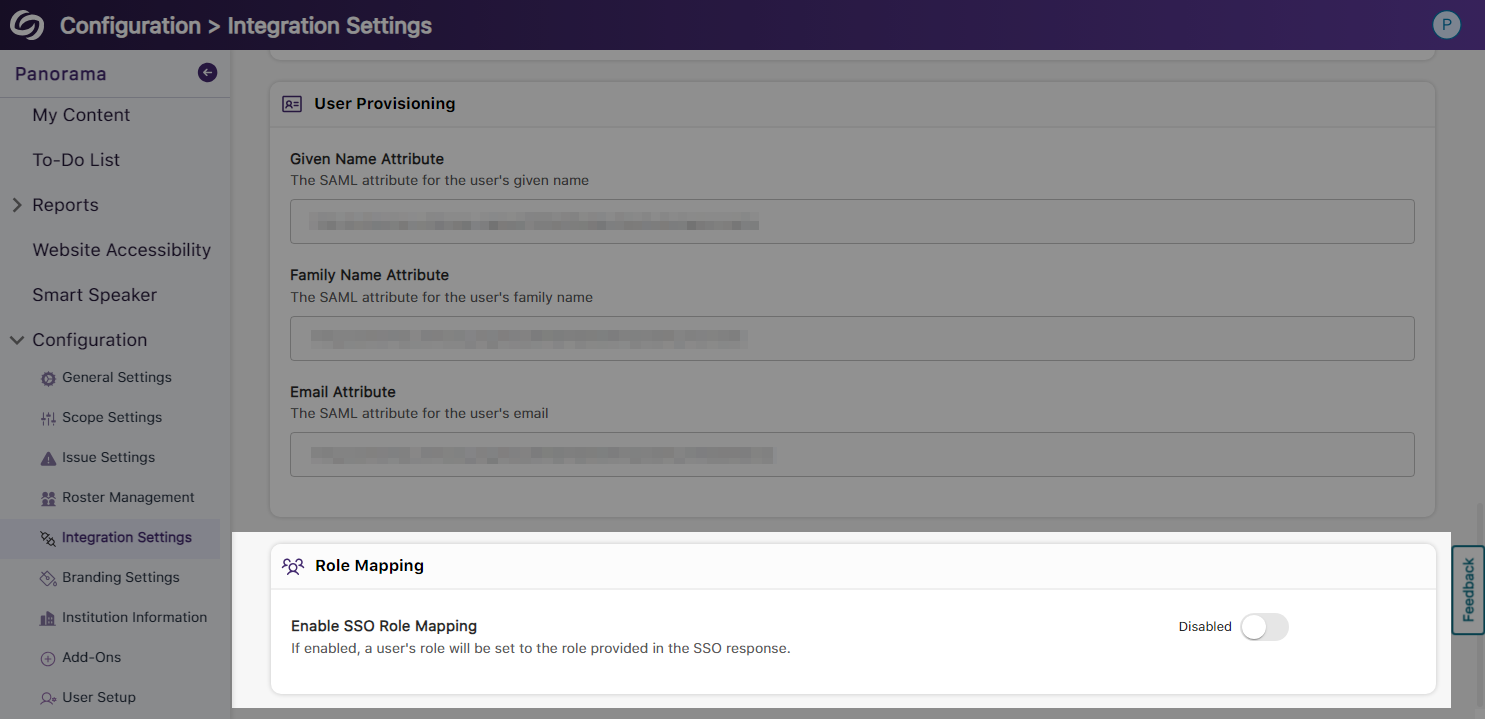
- Panorama Support for Canvas Rubrics
We’ve expanded Panorama’s support within Canvas to provide Accessibility Reports for rubrics.

- Users Will Be Notified of Unsaved Panorama Settings
When users navigate away from unsaved changes within the Panorama LTI app, they will receive a notification informing them that their changes have not been saved.
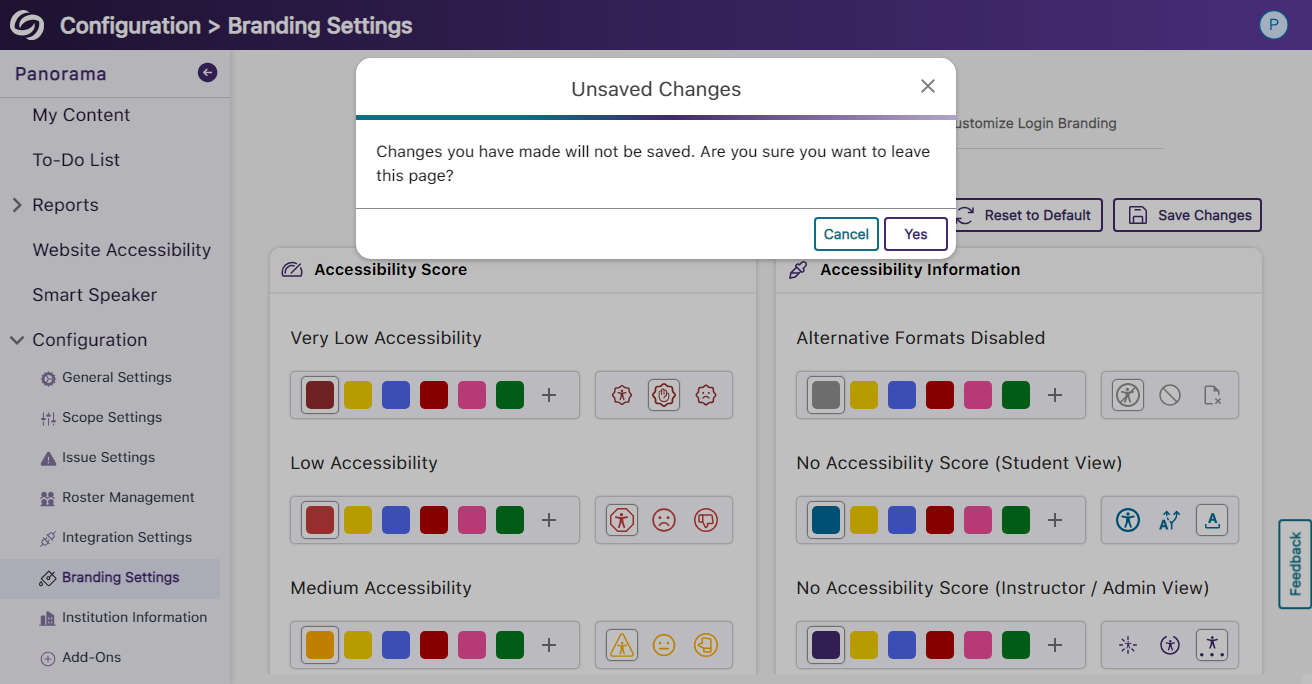
Panorama Add-On: PDF Remediation Engine Max
- Elements in PDFs Will be Highlighted When Hovered Over
When viewing a document’s structural hierarchy, elements will automatically be highlighted when hovered over, allowing users to easily identify which content they are adjusting.

Panorama Add-On: AutoPilot
- AutoPilot Support Remediation for WYSIWYG Editors
AutoPilot will automatically apply accessibility fixes for issues detected within WYSIWYG editors.
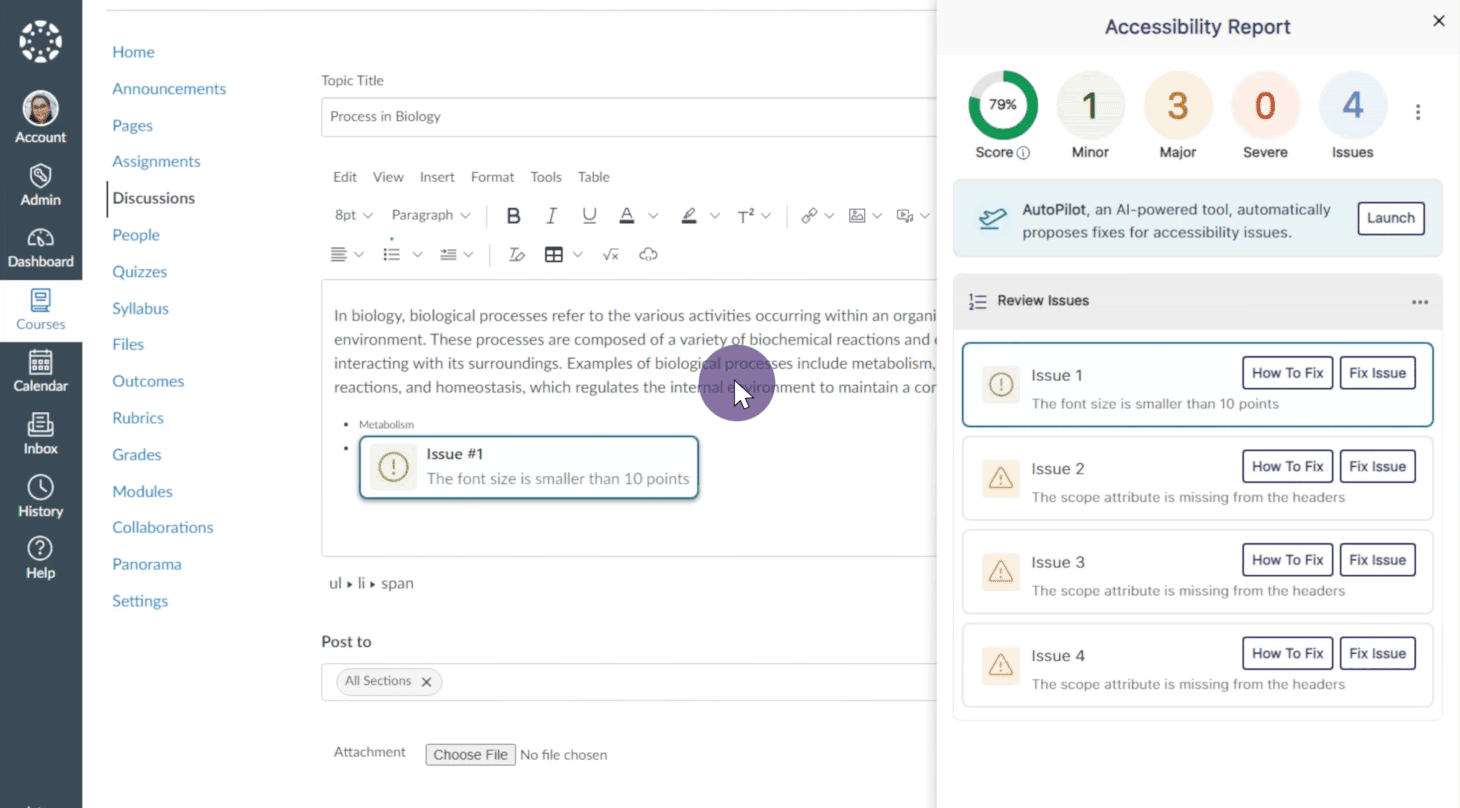
Panorama Add-On: Smart Speaker
- Integrate Smart Speaker Directly into Websites
Site administrators can now integrate Smart Speaker directly into their website’s HTML, making it accessible to all users.
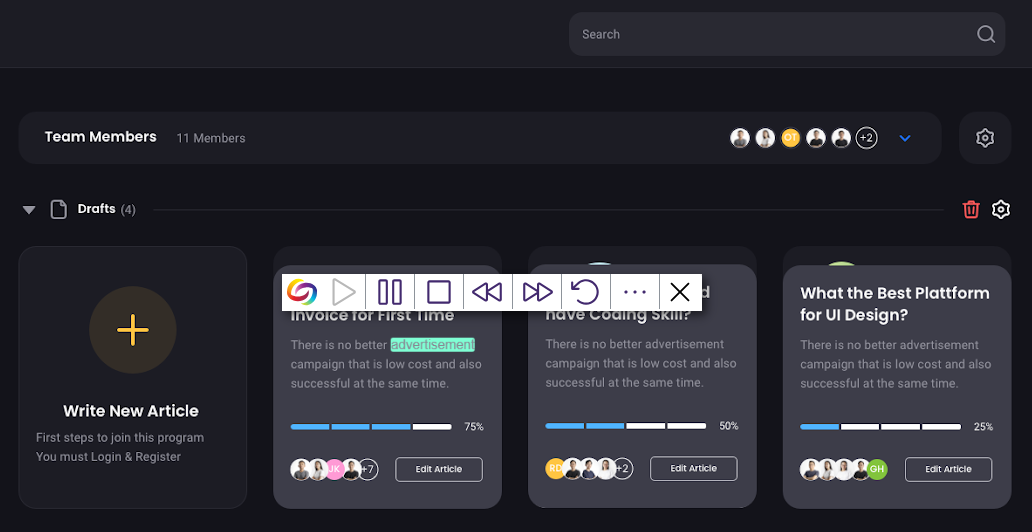
Panorama Add-On: Website Accessibility Widget
- New Redesign of the Website Report – Compare Content and Color Adjustments Over Time
We’ve improved the Website Report graph, enabling administrators to compare color and content adjustments over time. Additionally, we’ve introduced a tabular structure to declutter the report and display only relevant information.
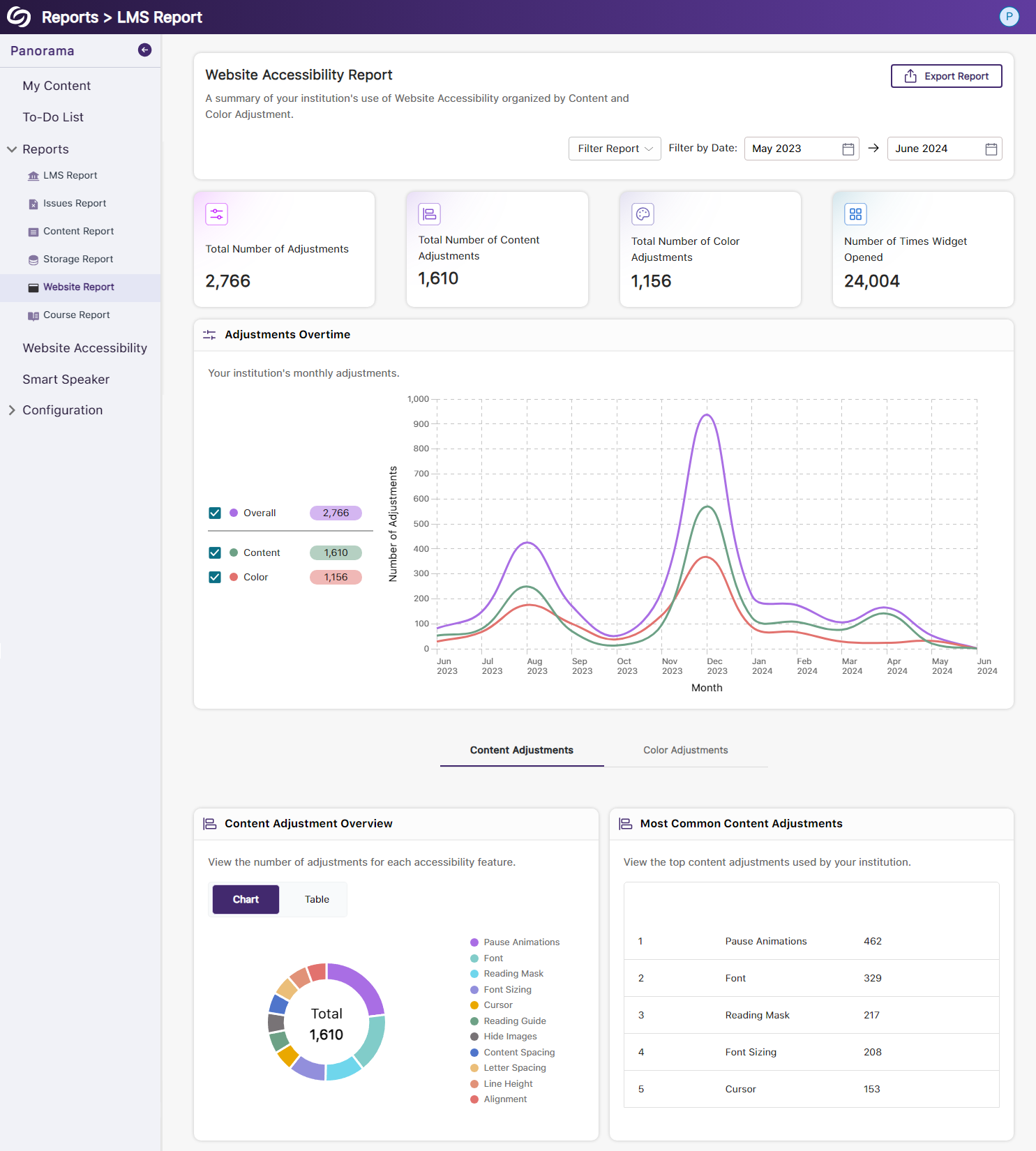
- New Scoring Rubric to Define How an Institution’s Accessibility Scores Are Calculated
-
June 18, 2024
Pro Capture Tools Update – PC Capture, Apple Capture, and Hardware Hub Updates – June 2024
Australian Zones Canadian Zones European Union Zones Middle East Zones Pro Capture Recording Portfolio Singapore Zones United States ZonesWe have successfully pushed an update for Software Capture for PC and Mac to all instances residing in the US, Canada, Australia, Singapore, the Middle East, and the European Union.
For the YuJa Software Capture for PC, this update includes optimizations to CPU usage during live streams.
- Optimized CPU Usage for Live Streaming
We’ve improved the performance of Software Capture’s live-streaming capabilities, resulting in optimized CPU resource utilization. With our enhancements, Content Creators will experience up to 25% less CPU load.
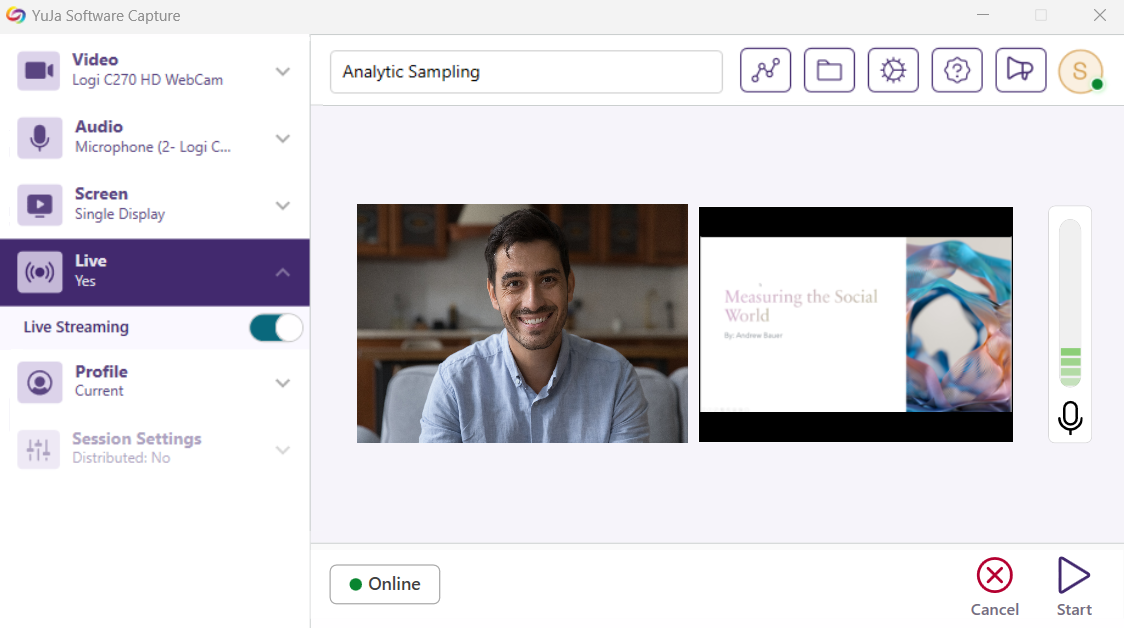
For the YuJa Software Capture for Apple, this update includes a new upload status window, access to the Annotation Toolbar from the Confidence Monitor, the option to save passwords, and real-time status updates.
- Upload Status Window to Show Upcoming Sessions for Auto-Scheduled Events
Content Creators can access the Software Capture Status modal at any time to review upcoming scheduled and previously uploaded recordings to the Video Platform.
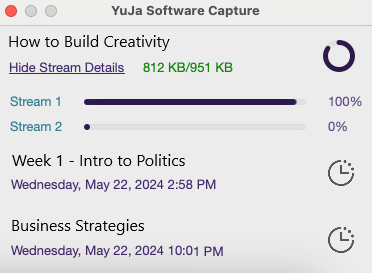
- Access the Annotation Toolbar from the Confidence Monitor
We have made it easier for Content Creators to enable the Annotation Toolbar by integrating it into the left-side panel of the Confidence Monitor.

- Save Passwords for Automatic Sign-in
Content creators can save their passwords when signing in to Software Capture to automatically sign in for future sessions.
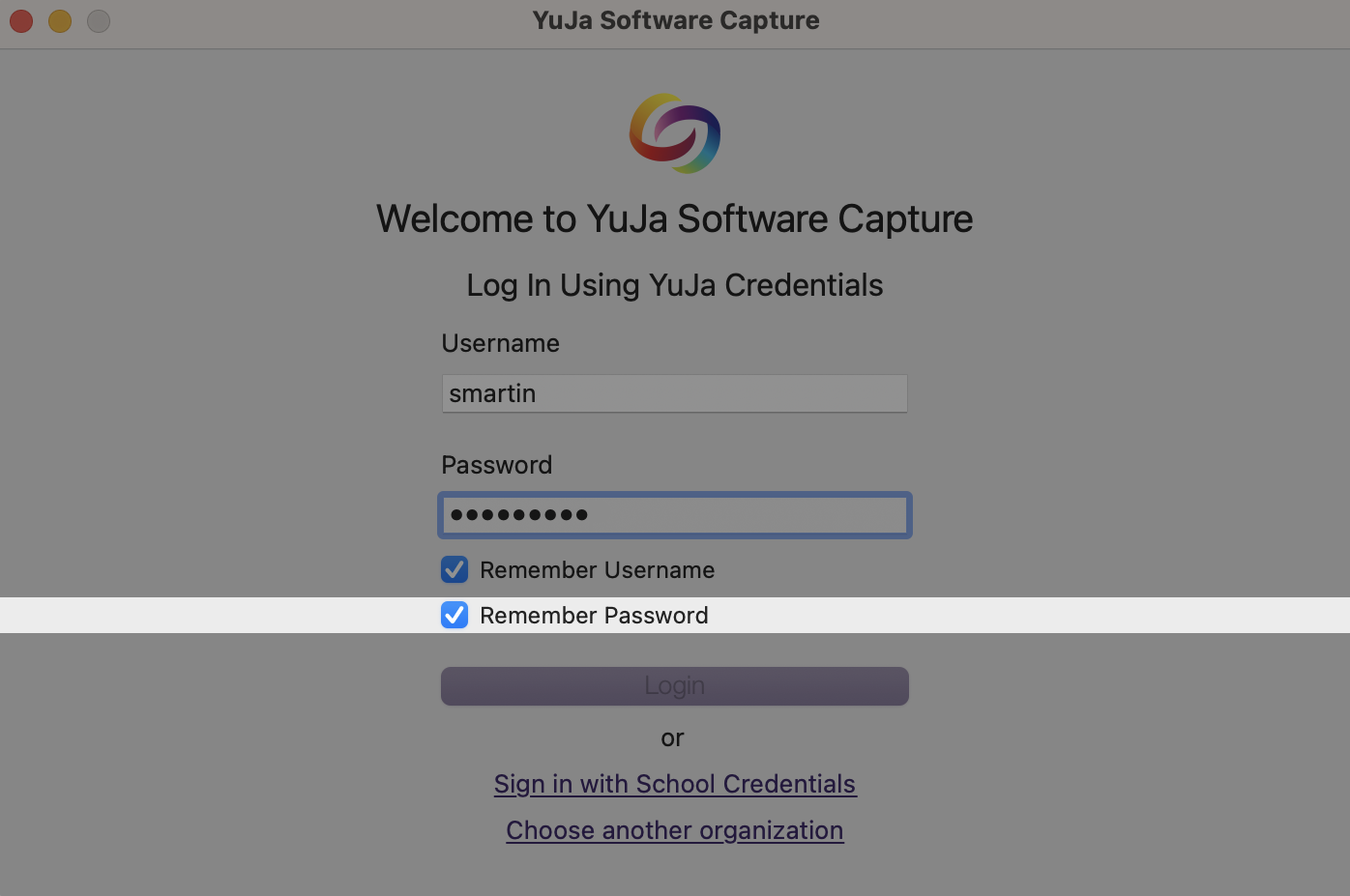
- Real-Time Recording Status Updates for Active Software Capture
Administrators can view live updates on the Devices page for streaming and uploading statuses of the Software Capture application.
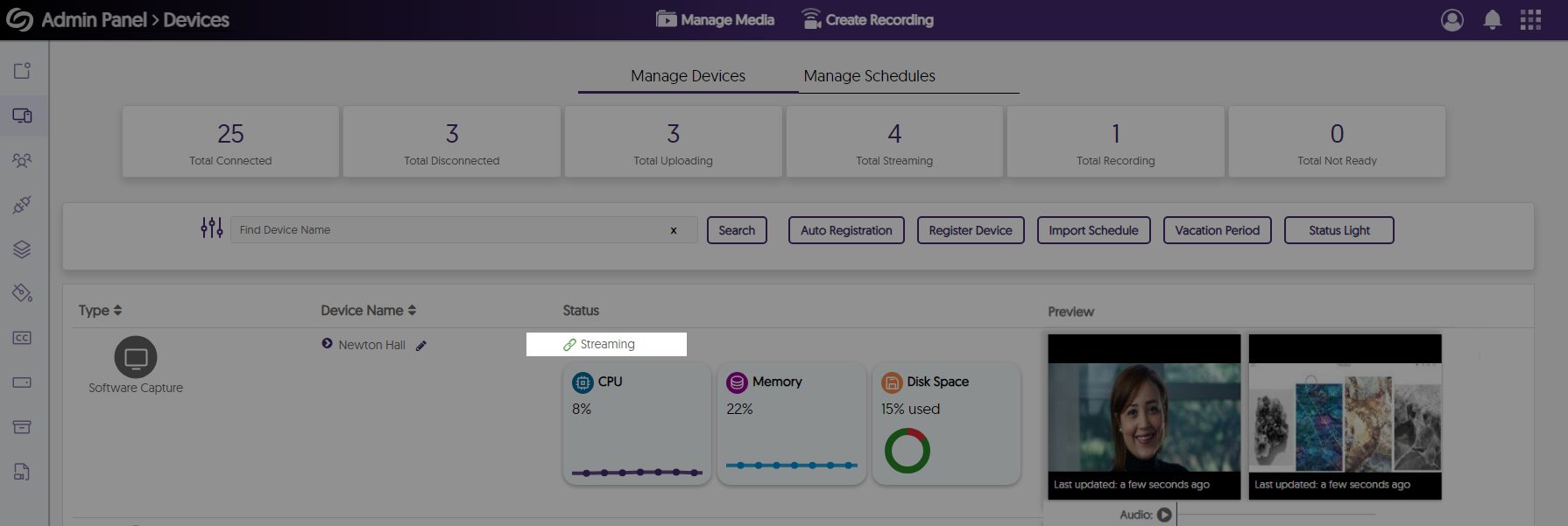
For the YuJa Hardware Hub, this update includes reduced recording processing times and improved live stream recovery when switching sources.
- Significantly Reduced the Processing Times of Recordings by Approximately 75%
We’ve significantly reduced the processing time for long Hardware Hub recordings to allow video playback within minutes instead of hours.

- Improved Live Stream Recovery When Switching Sources
When switching sources during live streams, sessions will no longer be interrupted for up to a minute.
- Optimized CPU Usage for Live Streaming
-
May 10, 2024
YuJa Panorama Digital Accessibility Platform Update – May 2024
Canadian Zones European Union Zones Middle East Zones Panorama for Digital Accessibility Singapore Zones United States ZonesWe have successfully pushed an update to all YuJa Panorama Digital Accessibility Platform instances residing in the US, Canada, Australia, Singapore, the Middle East, and the European Union. This update includes new remediation capabilities for 12+ issues, including remediating Excel issues, the option to set a minimum font size threshold, view a summary of accessibility issues, view a breakdown of how accessibility scores are calculated, copy course settings, custom role mapping for Blackboard and Moodle, export reports for offline viewing, new accessibility checks for AutoPilot, and dozens of UI improvements across the platform, and more.
- New Inline WCAG 2.2-Aligned Remediation Engine for Excel Issues
Complementing our Remediation Engine for inline accessibility issue resolution of Microsoft Word documents, PowerPoints, HTML, and PDFs, we’ve now extended these capabilities to Excel documents inside Accessibility Reports to resolve issues such as:- Missing alt text
- Font color issues
- Non-descriptive hyperlink text
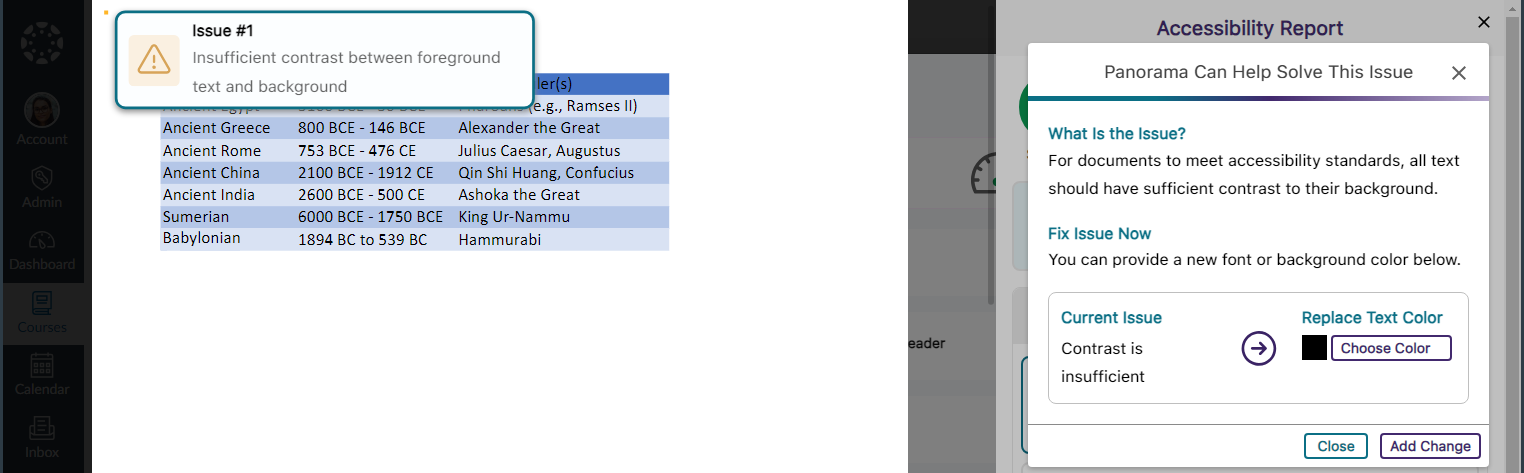
- Accessibility Report Can Identify More WCAG 2.2-Aligned Accessibility Issues for HTML Content
We have updated Panorama’s Accessibility Report to detect even more accessibility issues for HTML content:- Headings containing more than 120 character
- Content is longer than 3000 words
- Links are empty
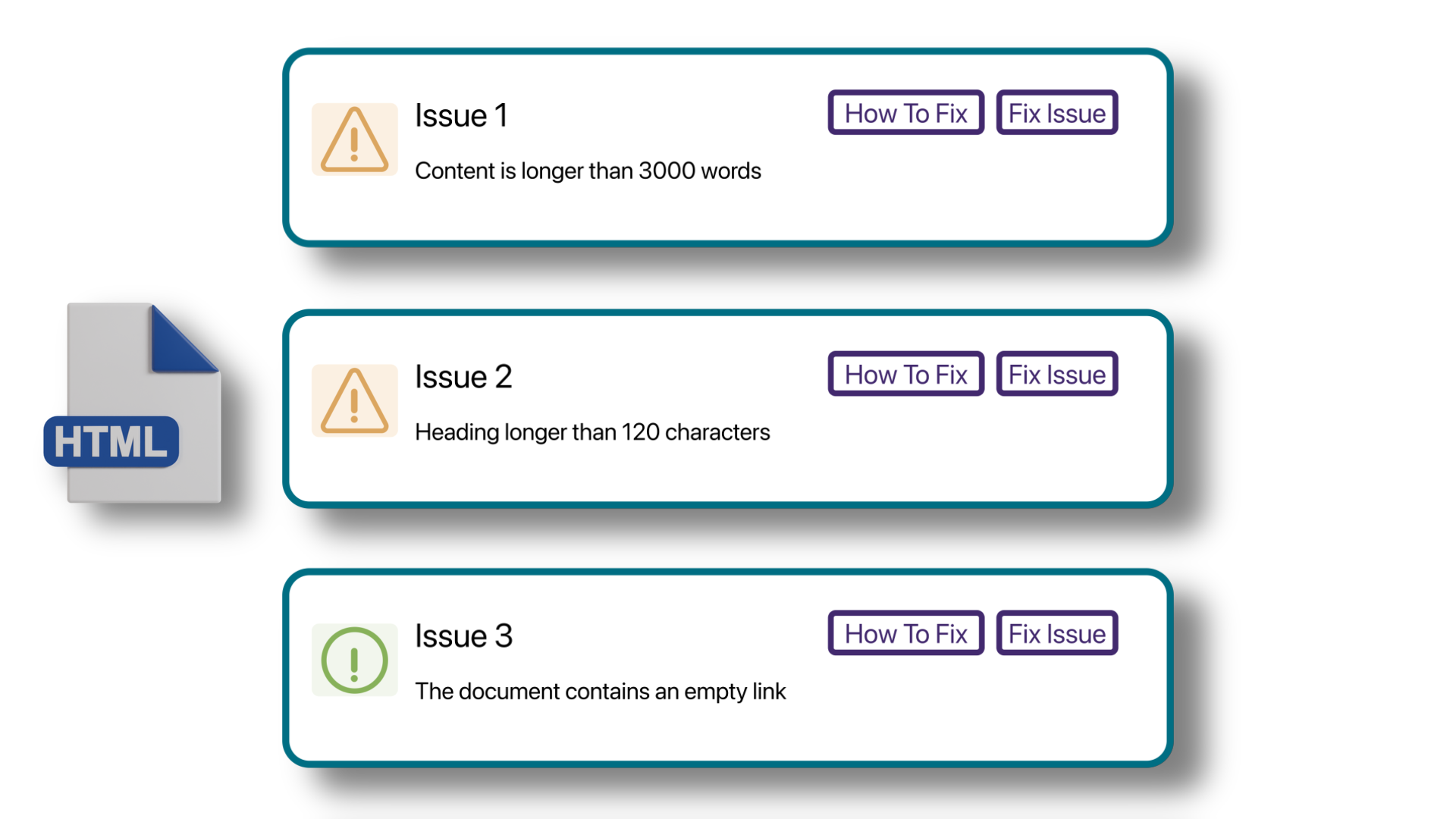
- New Accessibility Checks for Panorama’s Remediation Engine
We’ve enhanced the Remediation Engine’s capabilities to resolve accessibility issues in real-time by identifying more accessibility issues across various formats.
- Unformatted Lists: DOCX and HTML
- Text should not be justified: DOCX
- Invalid language: DOCX and PPTX
- Missing language: DOCX
- Missing table header: DOCX and HTML
- Heading structure does not start at 1: DOCX
- Table header is longer than 120 characters: HTML
- Missing table scope: HTML
- Target size is too small: HTML
- Adjacent hyperlinks: HTML
- Missing title: PPTX and XLSX
- Low contrast: XLSX
- Font size is too small: XLSX
- Missing alt text: XLSX
- Missing text in cell A: XLSX
- Non-descriptive hyperlink text: XLSX
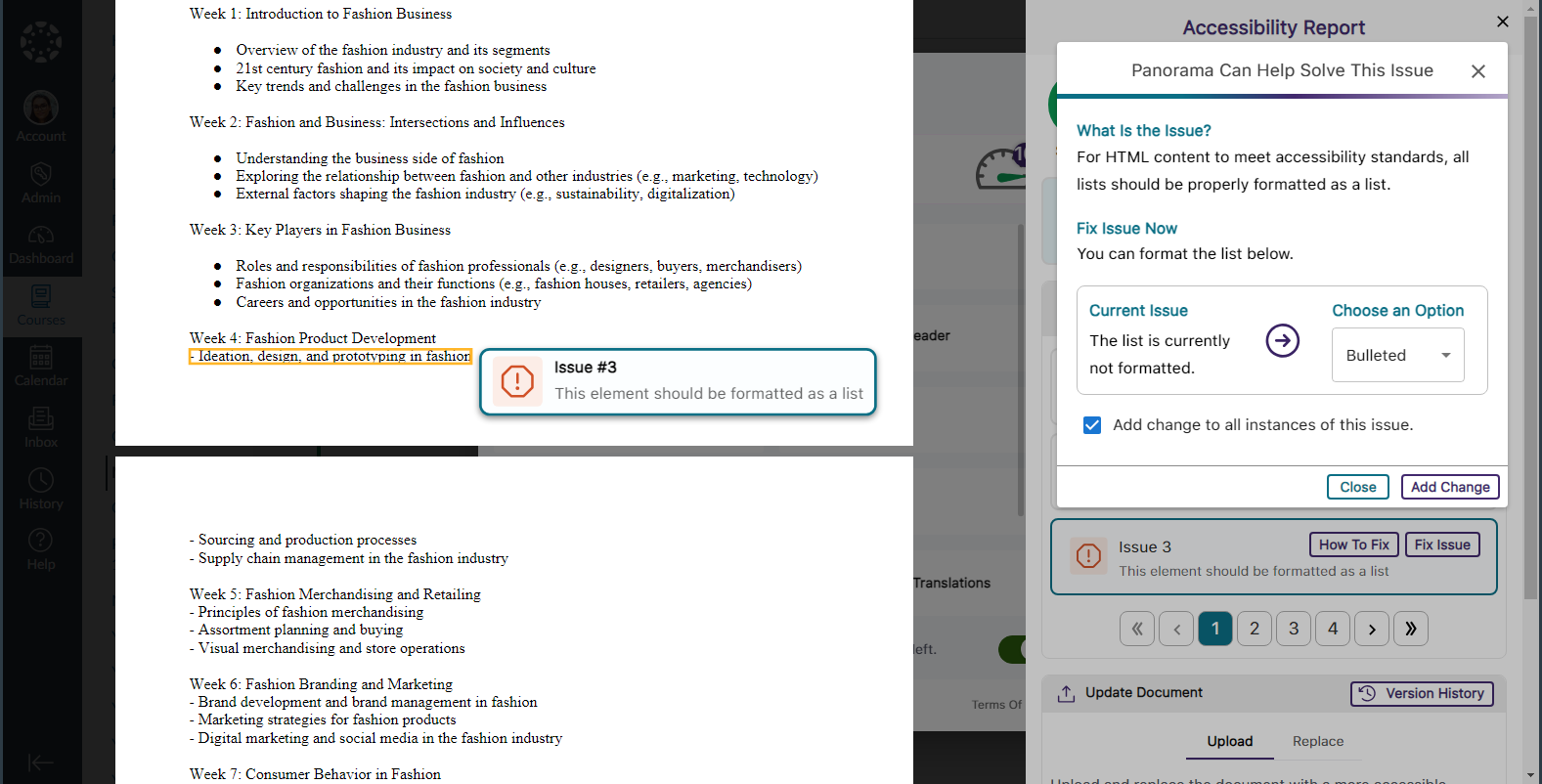
- Set a Minimum Threshold for Font Size Issues
Panorama administrators can adjust the minimum threshold required for Panorama to detect font size issues, allowing them to set accessibility standards that align with their institution.
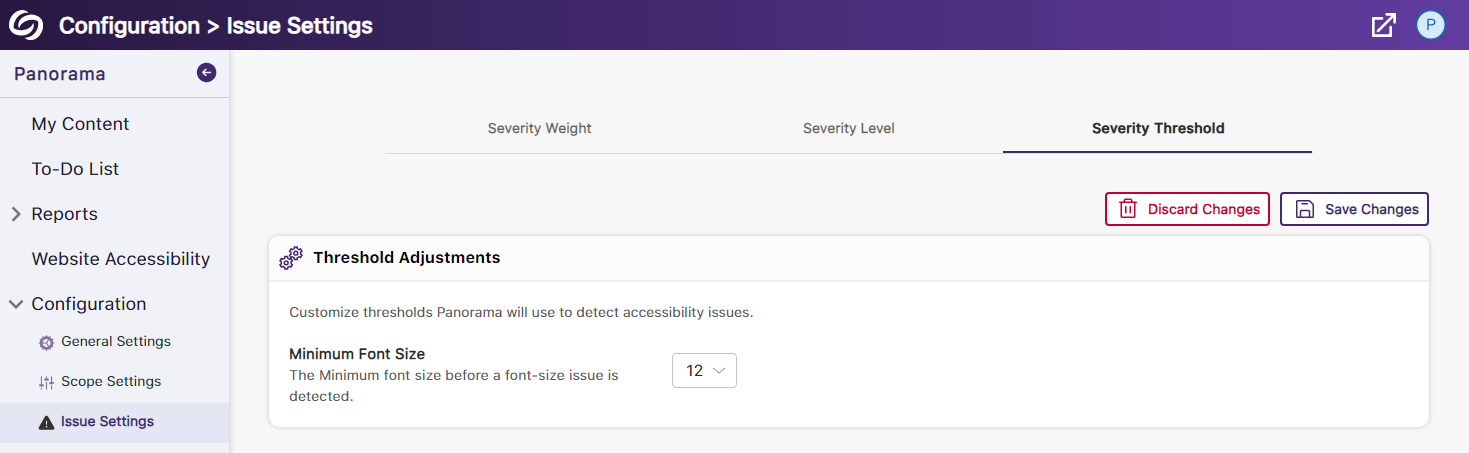
- View a Summary of Issues Within a Document
Administrators and instructors now have the option to conveniently access a single modal, where they can view all issues organized by the number of times they occur.
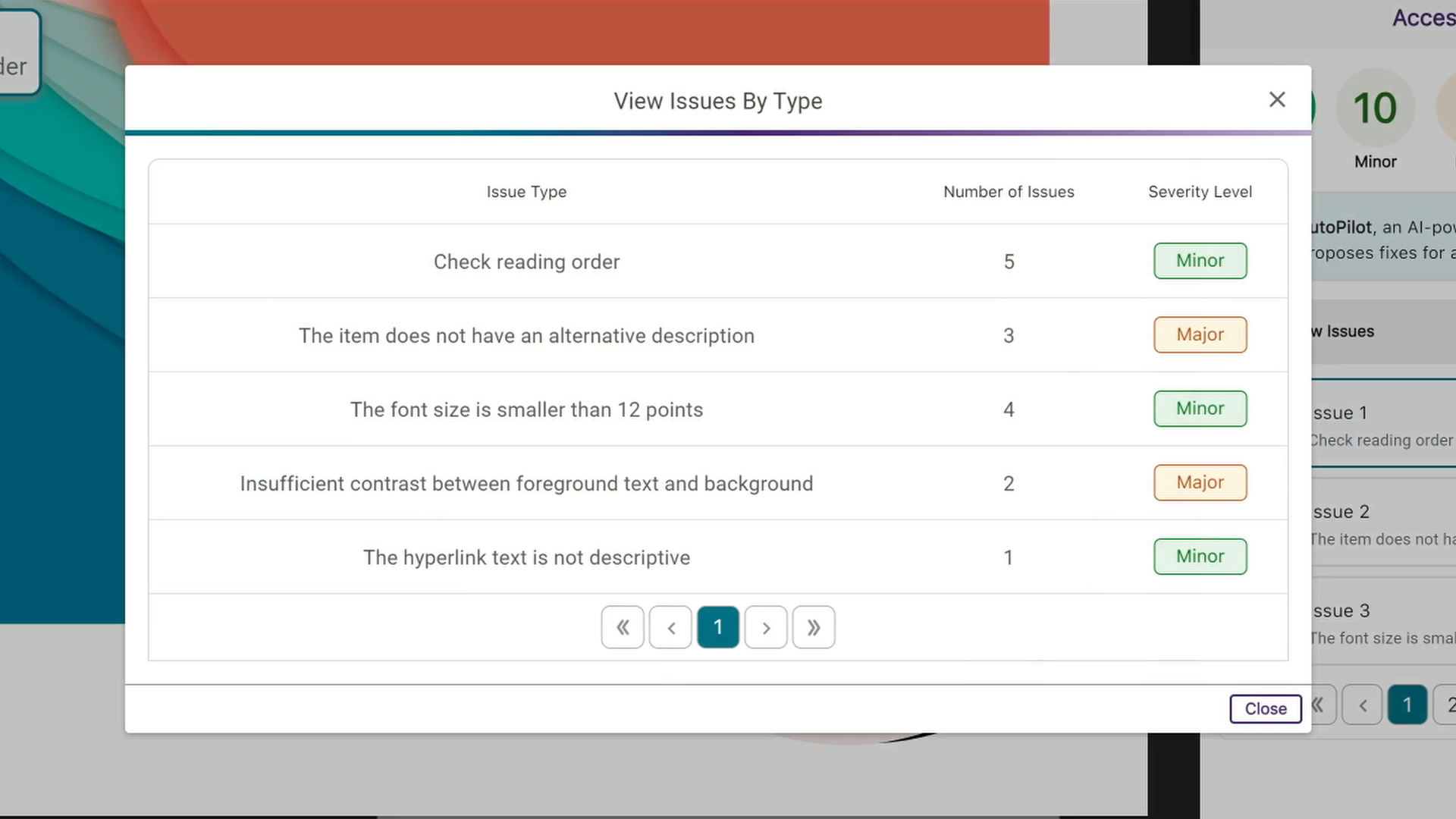
- View How Accessibility Scores Are Calculated
Administrators and instructors can access a breakdown of their accessibility scores by hovering over the info icon. This breakdown includes details on how the score was calculated based on the number of tests performed and the issues identified at each level.
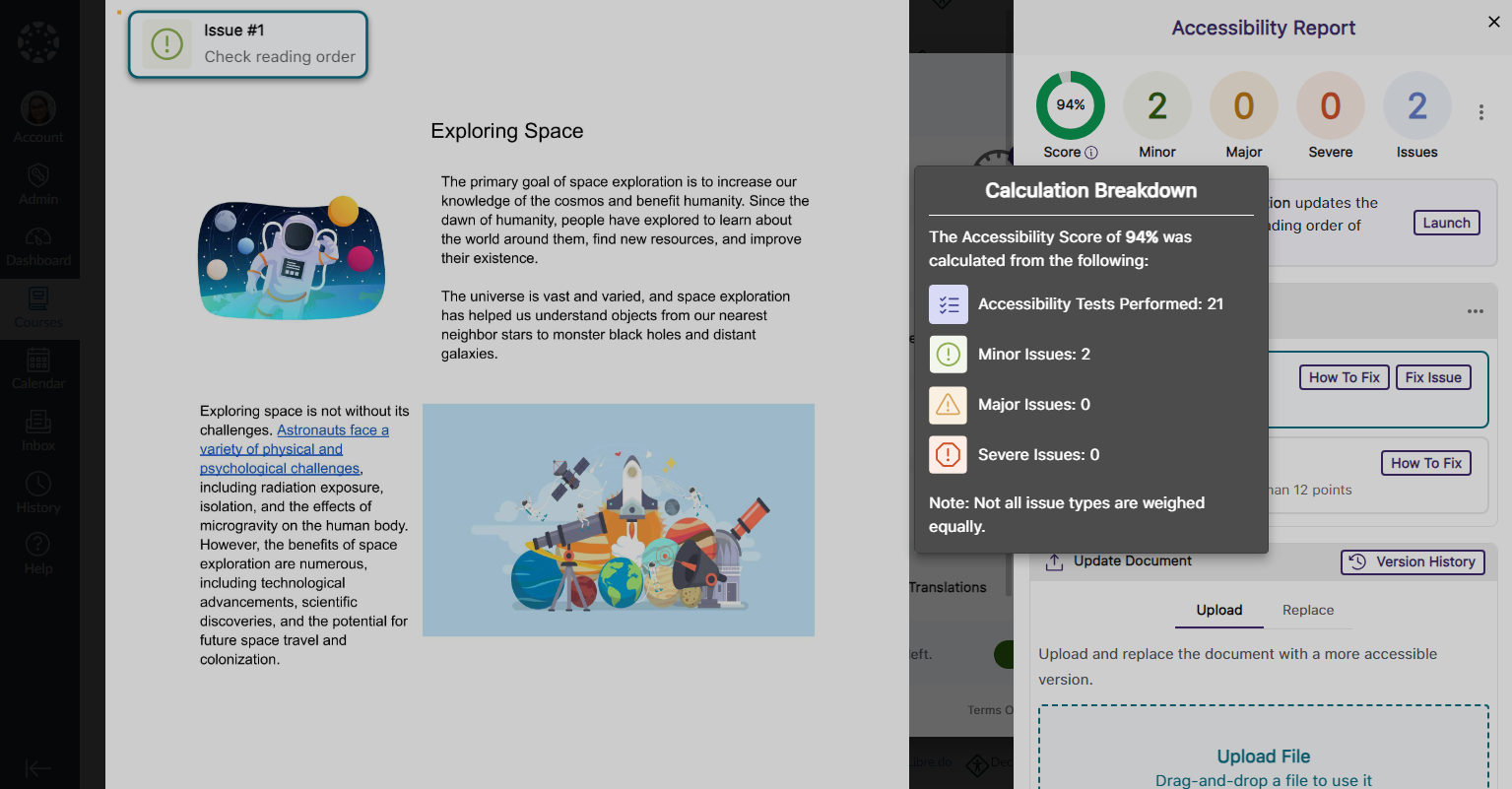
- Copy Course Settings from One Course to Another
Instead of changing course settings individually, instructors and administrators can easily copy settings from a single course and apply them to any available course.
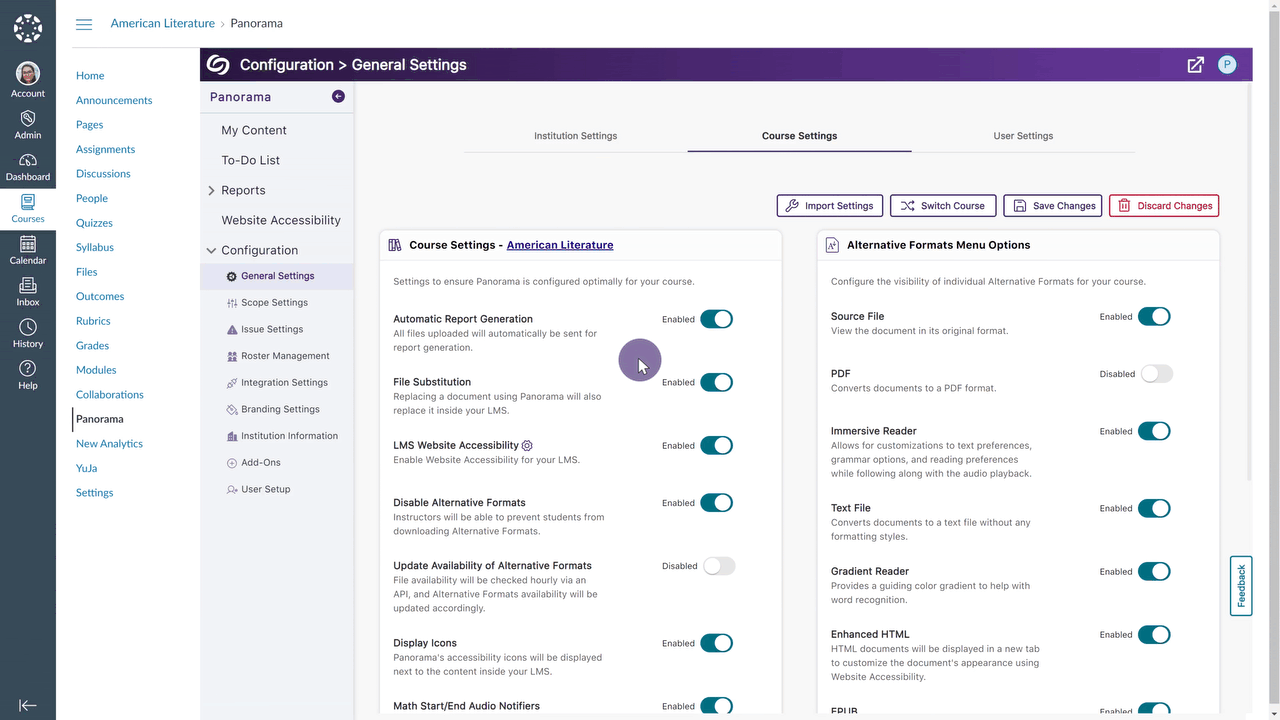
- Map Custom Blackboard and Moodle Roles to Panorama
Blackboard and Moodle administrators can map their custom LMS roles to existing roles on Panorama.
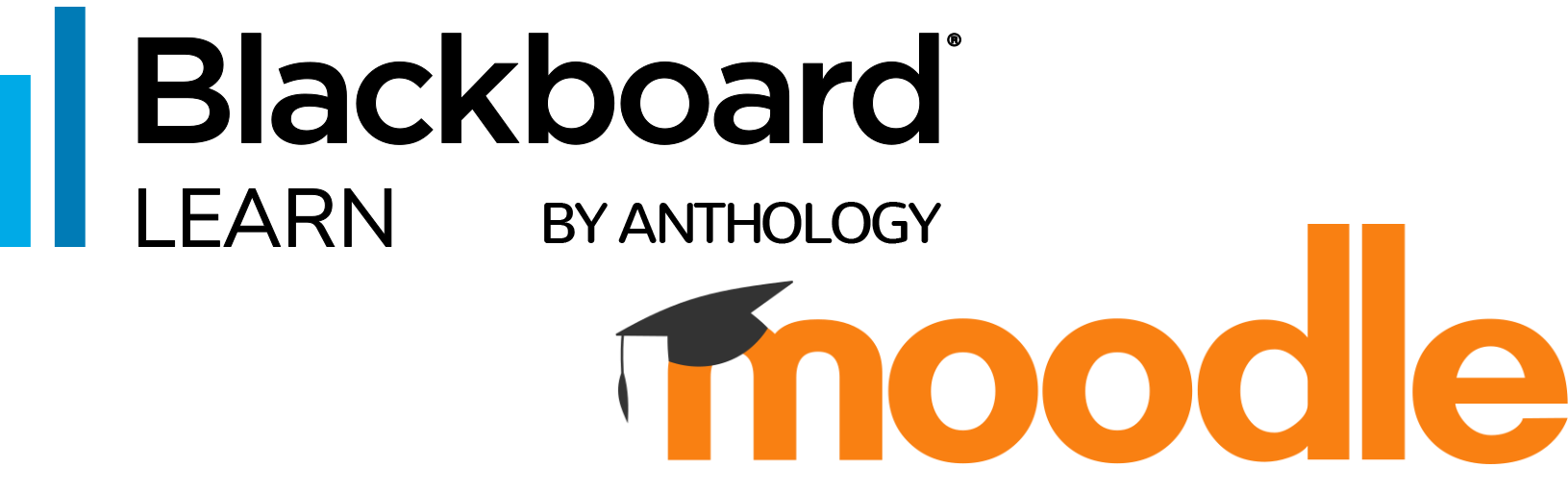
- Greater Customization for the Threshold of Accessibility Scores
Previously, we introduced options to customize how Panorama defines High, Medium, and Low Accessibility Scores. In this release, we’re adding additional options to define Very High Accessibility Scores and Very Low Accessibility Scores for documents and HTML content.
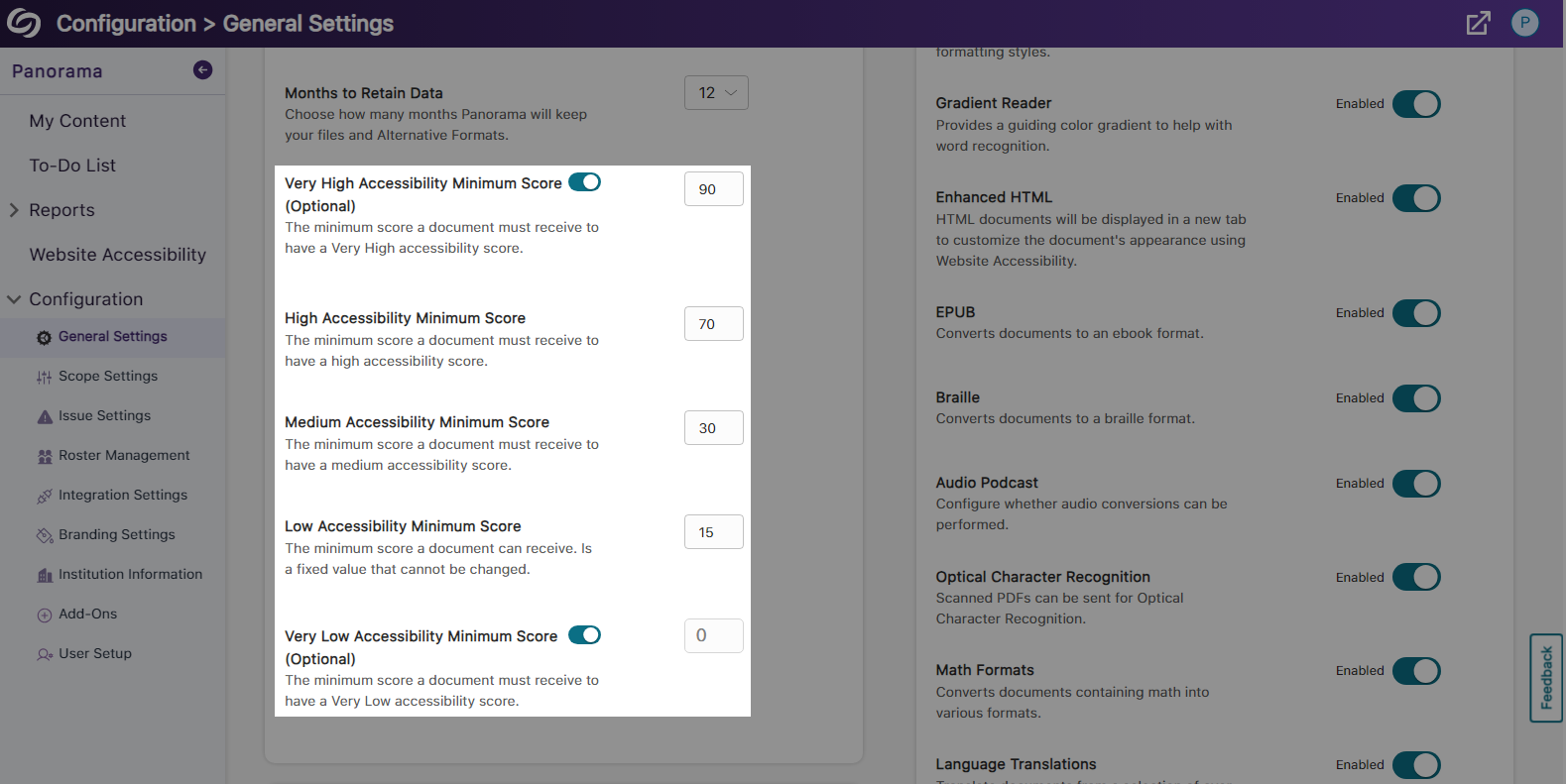
- Export the Accessibility Report for Offline Viewing
Accessibility reports can be exported, allowing administrators and instructors to address issues offline within their original documents.
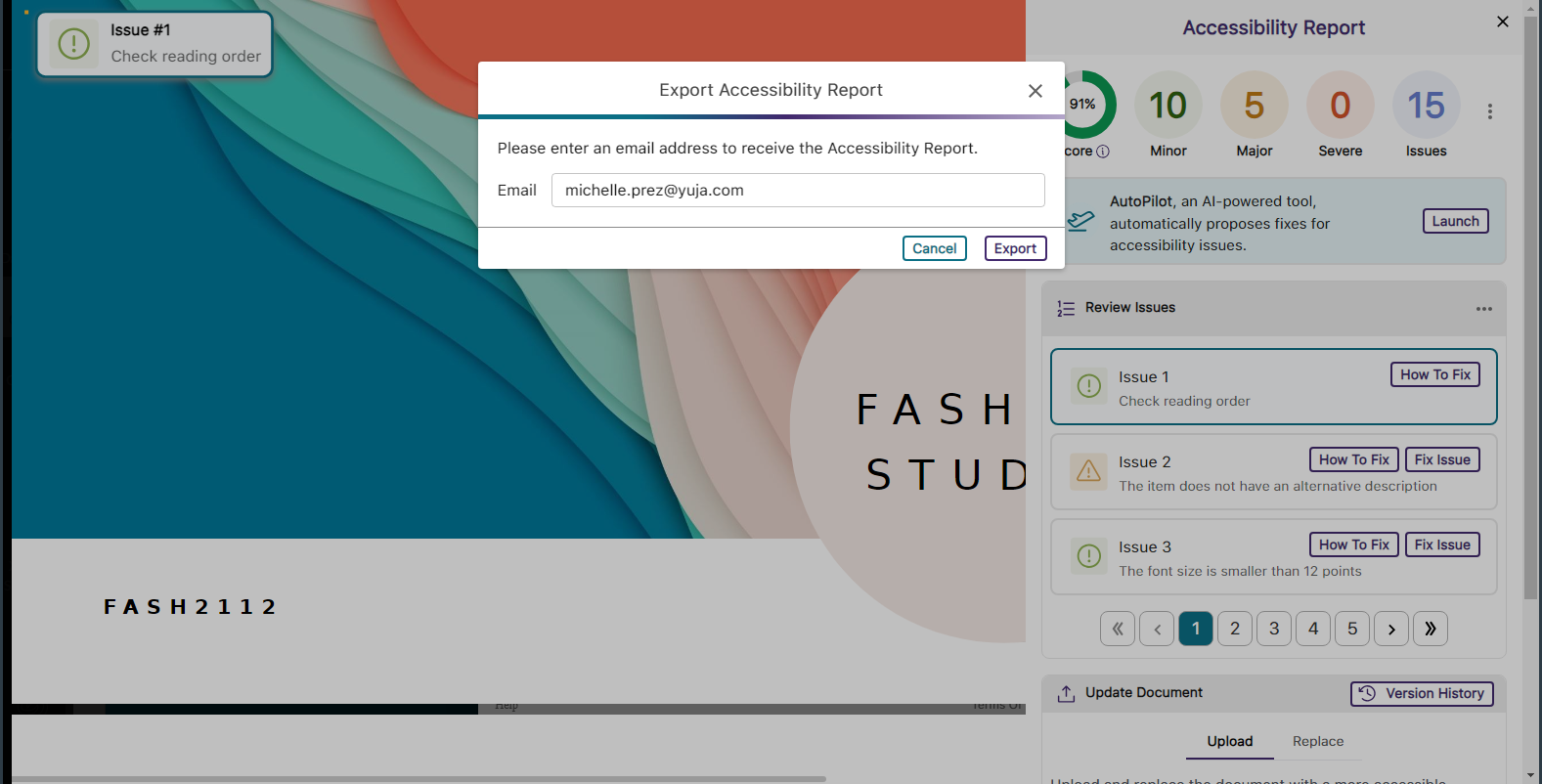
- Support for Moodle Books
In continuing to integrate Panorama into new areas of Moodle, we now generate Alternative Formats for Moodle Books.
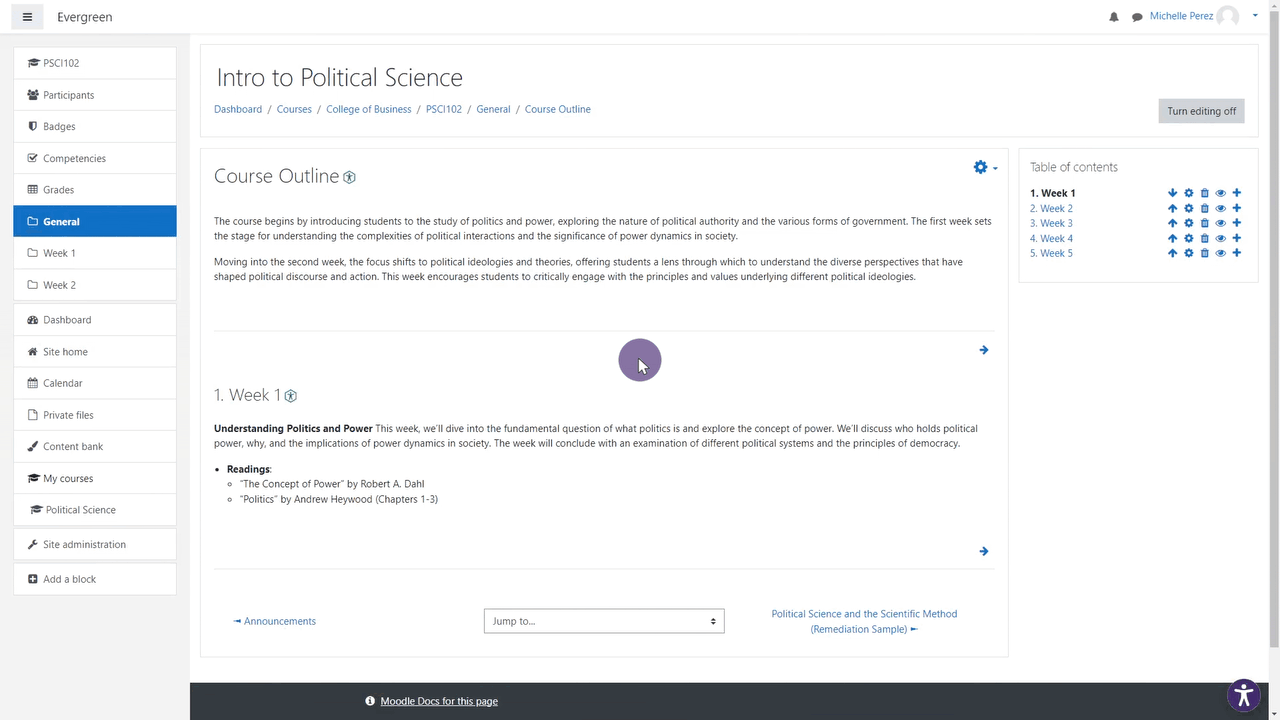
- Panorama Supports Previewing Documents in Canvas
We’ve expanded support in new areas of Canvas by providing access to Alternative Formats and viewing the Accessibility Report when previewing documents.

- Accessibility Report for D2L Brightspace Messages
We’ve added the Panorama Accessibility Report to D2L Brightspace messages to ensure all outgoing content is accessible.
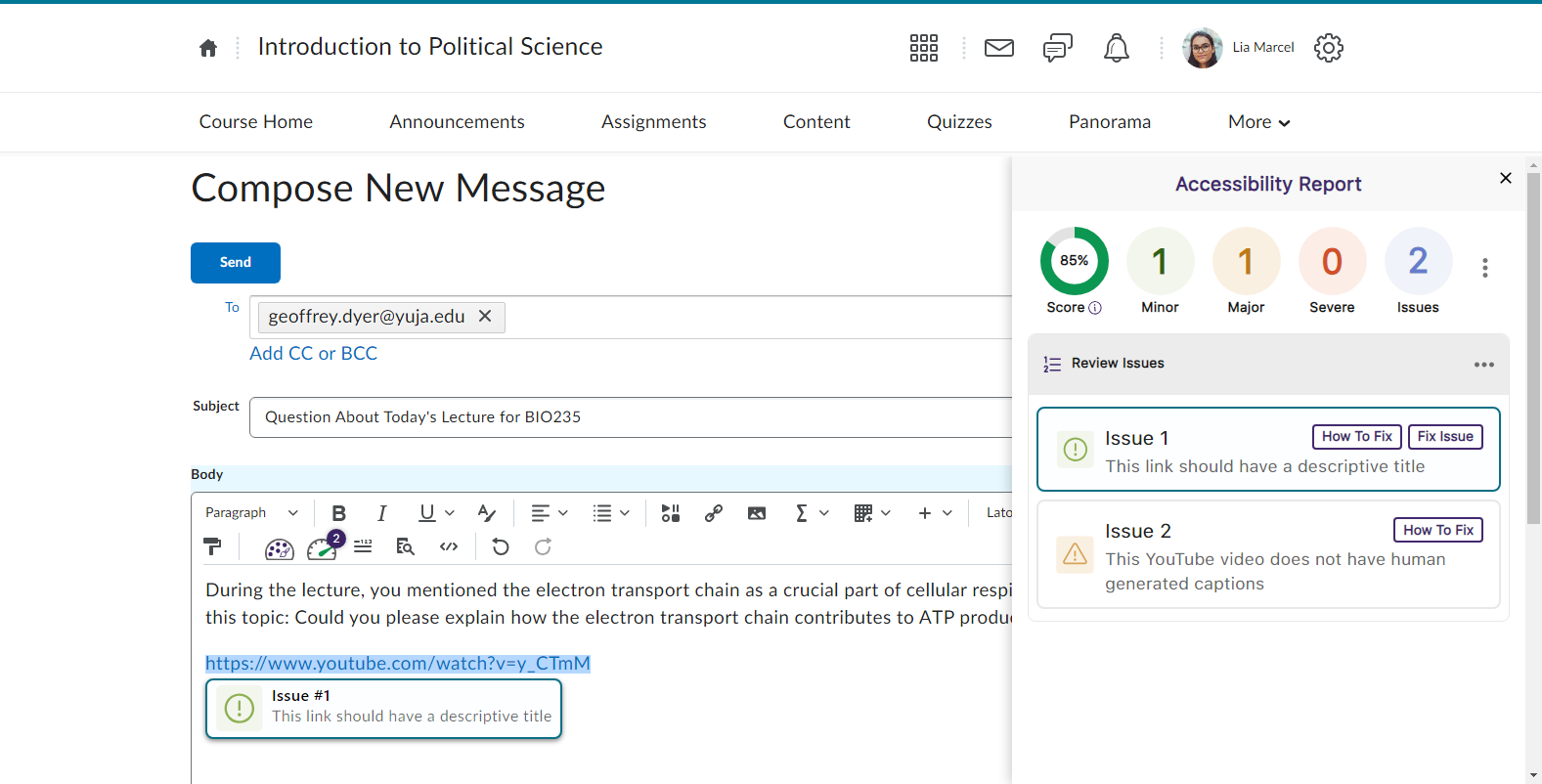
- Filter Accessibility Report Results Using the Issue Icons
In addition to our existing feature for filtering issues, administrators and instructors can now filter issues by simply clicking on the issue icons.

- The Accessibility Report Will Navigate to a Selected Issue in the WYSIWYG Editor
Selecting a specific issue within the Accessibility Report will automatically navigate to the issue inside the WYSIWYG editor.
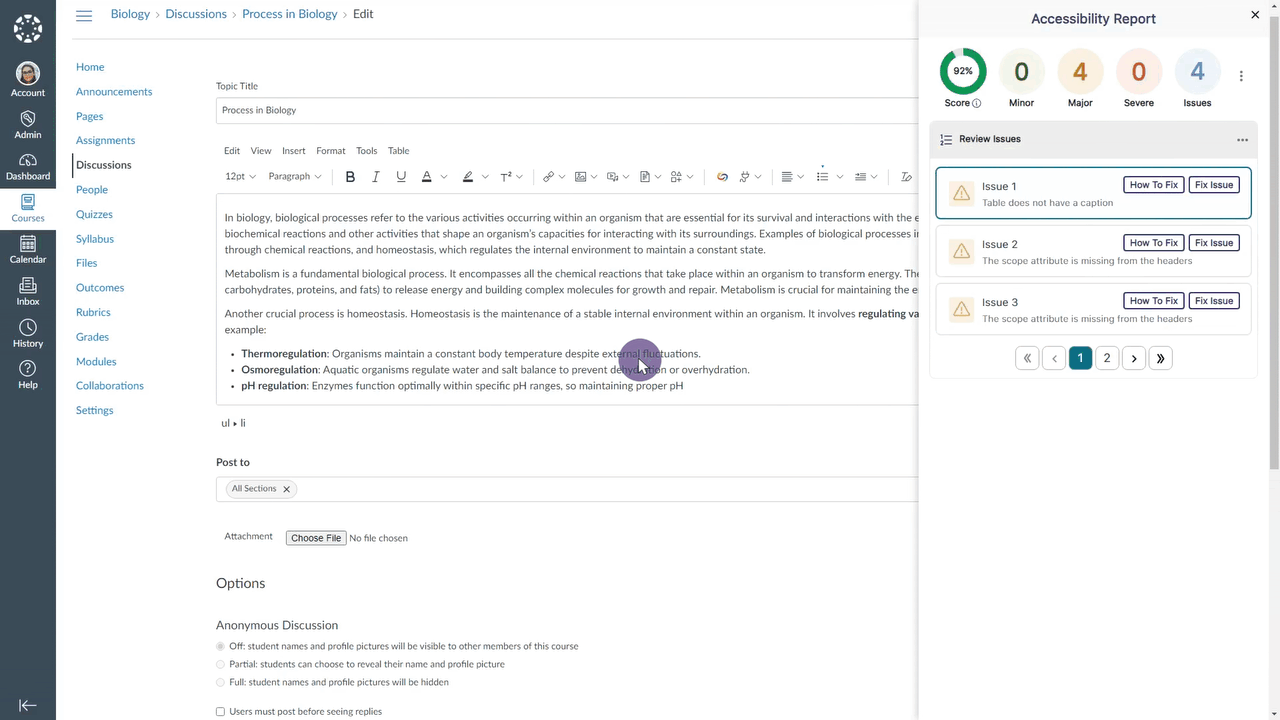
- Select the LMS Placement for the Panorama LTI 1.3 LInk
Administrators integrating Panorama into their Learning Management System through LTI 1.3 can choose where the Panorama LTI link appears: at the course level, for individual users, or at the global level.
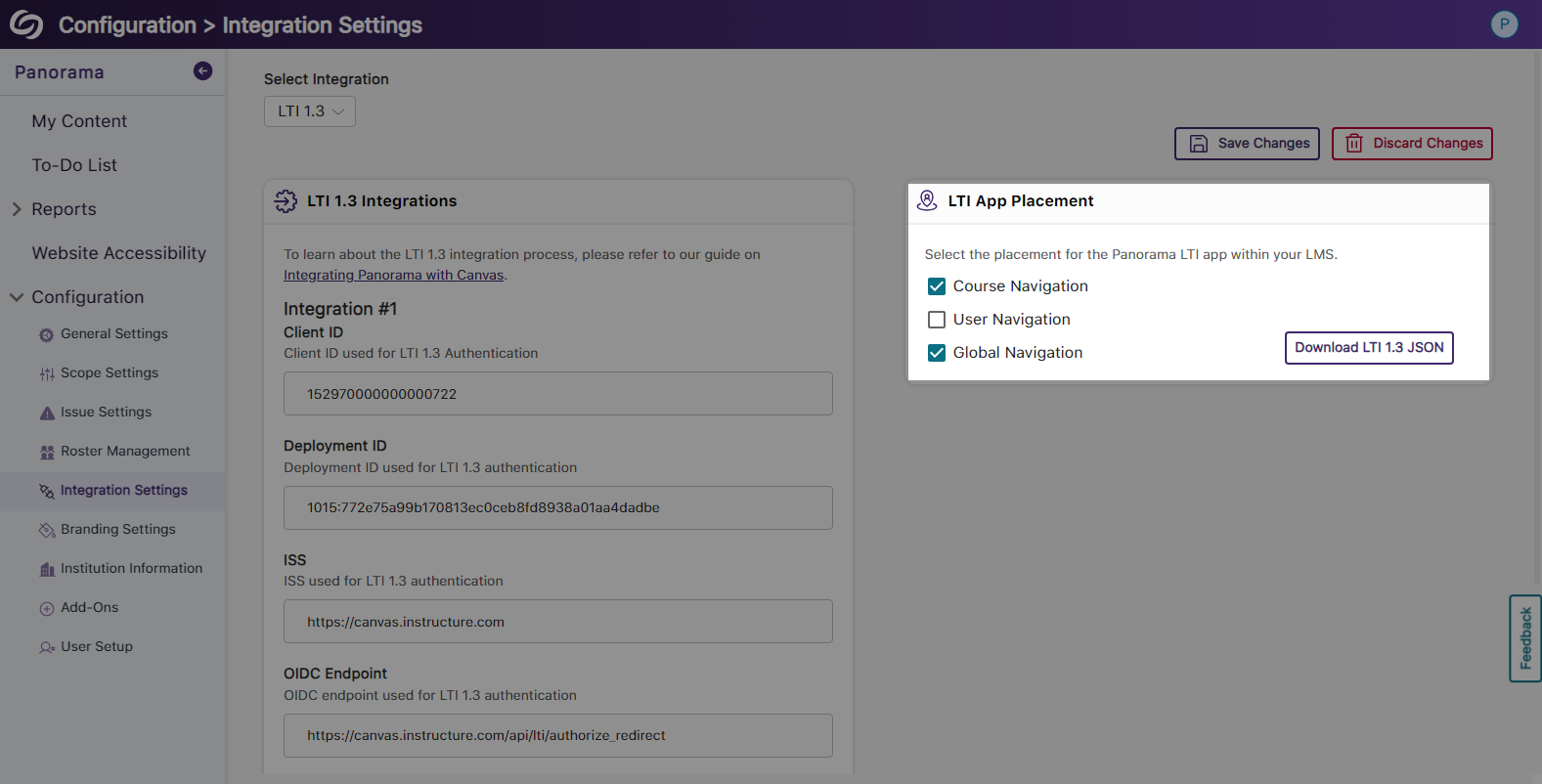
- View Your Account Information on the Panorama Platform
Panorama now offers the option to view your account information from within the platform and options to quickly access settings.
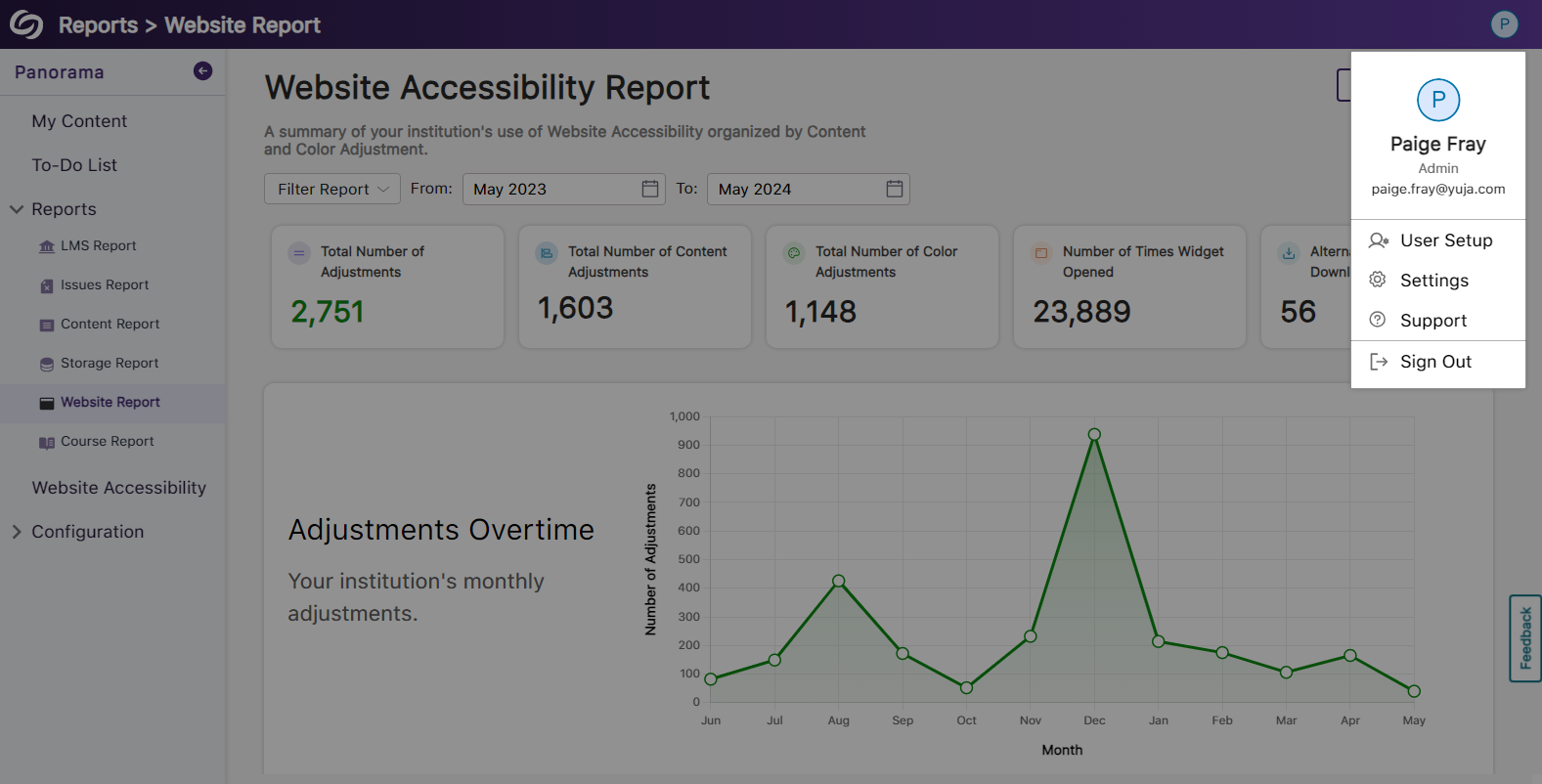
- Enhanced Table View of Available Courses in Scope Settings
The Scope Settings UI table has been updated to allow administrators to easily select which courses Panorama should be enabled in.
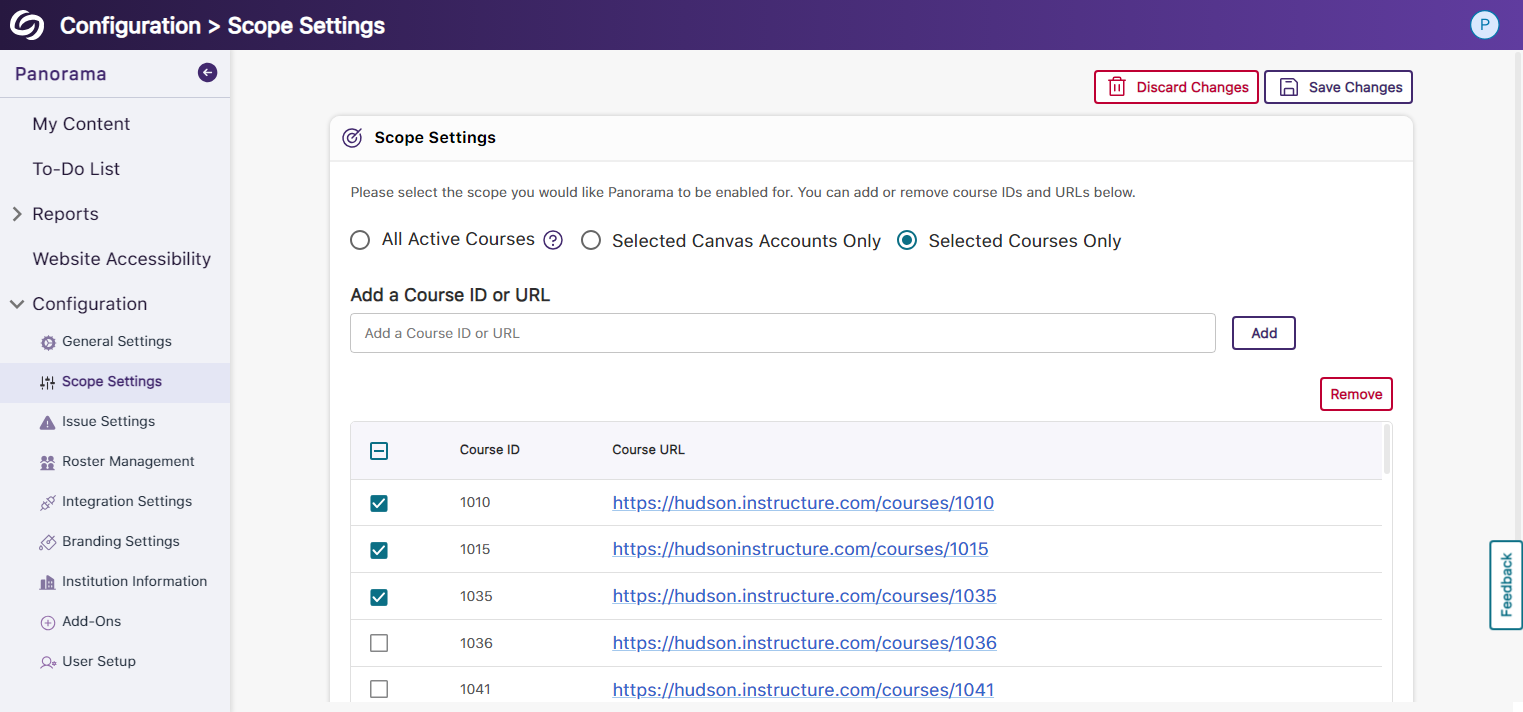
- New Tabular View for Issue Settings
Issue settings have been organized into a tabular structure, allowing administrators to access their desired settings quickly.
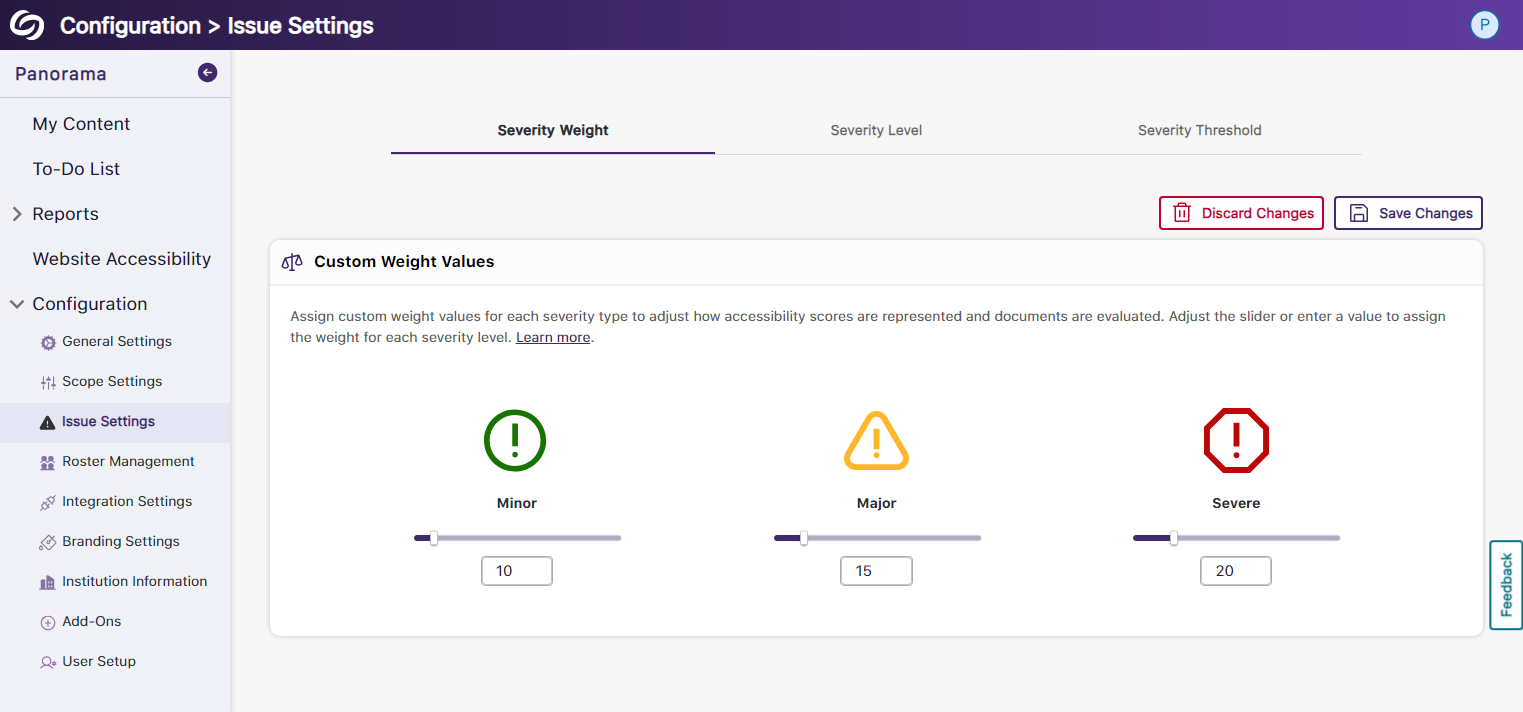
- Enhanced UI and User Selection for Roster Management
We’ve updated the UI for Roster Management and provided the option to select multiple users for deletion instead of removing them one at a time.
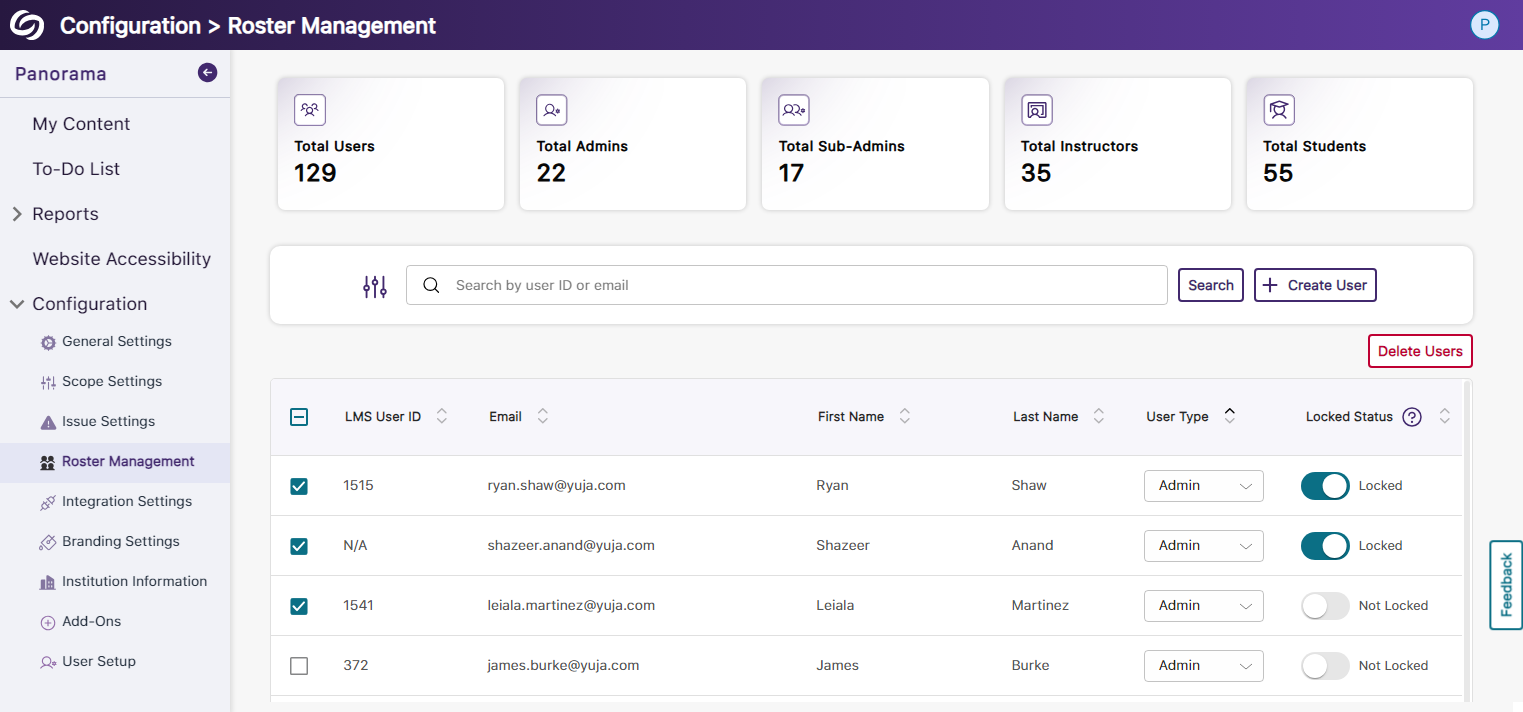
- Reorganized Branding Settings and Enhanced Iconography
We’ve reorganized the Branding Settings in Panorama, introducing dedicated tabs for styling features. Additionally, we’ve given the iconography a modern look to enhance the experience when choosing your preferred styling.

- More Descriptive Text for Institution Information
We have updated the Institution Information text to allow administrators to easily understand the details related to their institution and how Panorama uses the information.
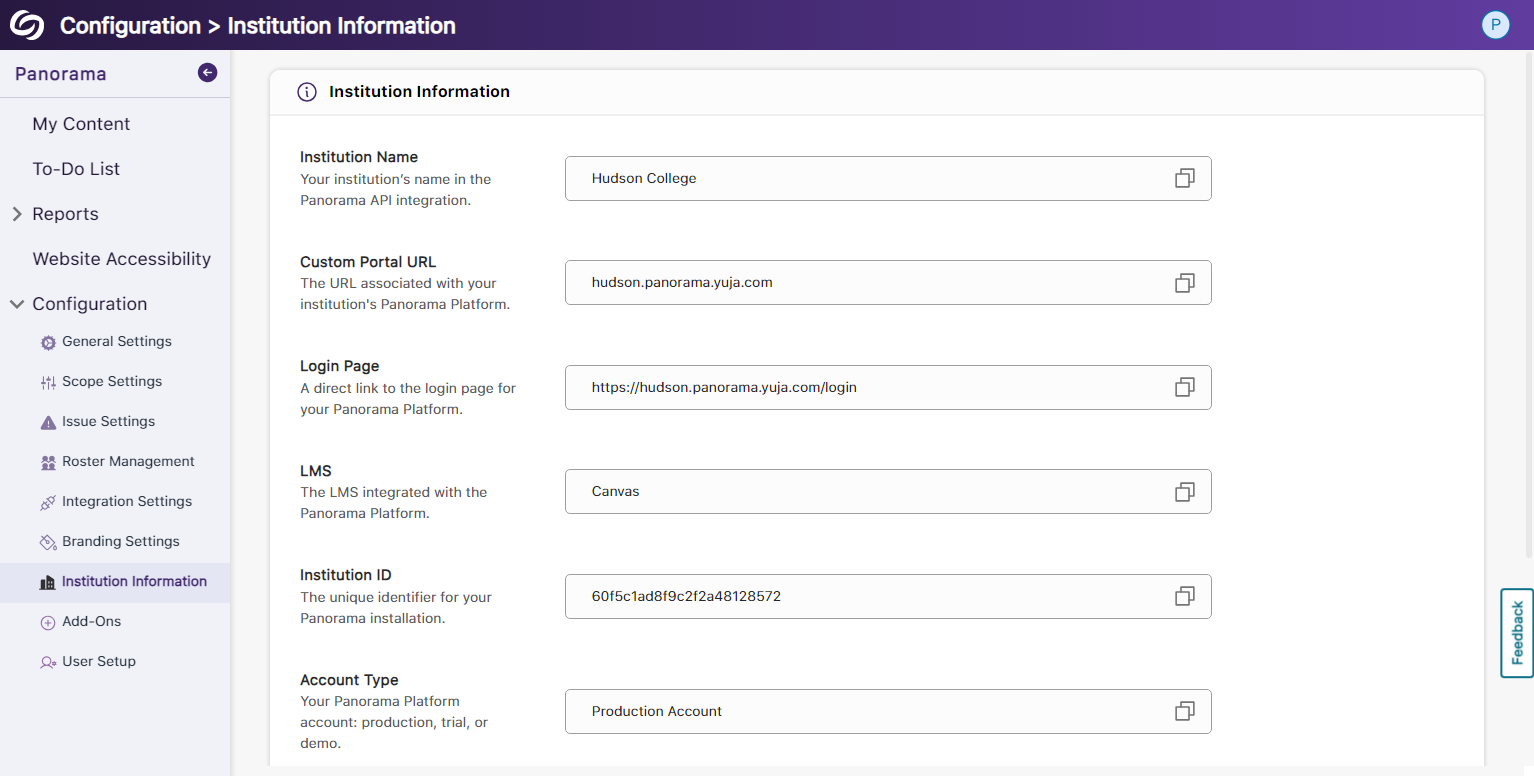
- New Organized UI to Manage Panorama Add-Ons
All Panorama add-ons have been organized into tabs to access settings specific to each add-on. Additionally, we’ve created informative videos explaining the features of select add-ons.
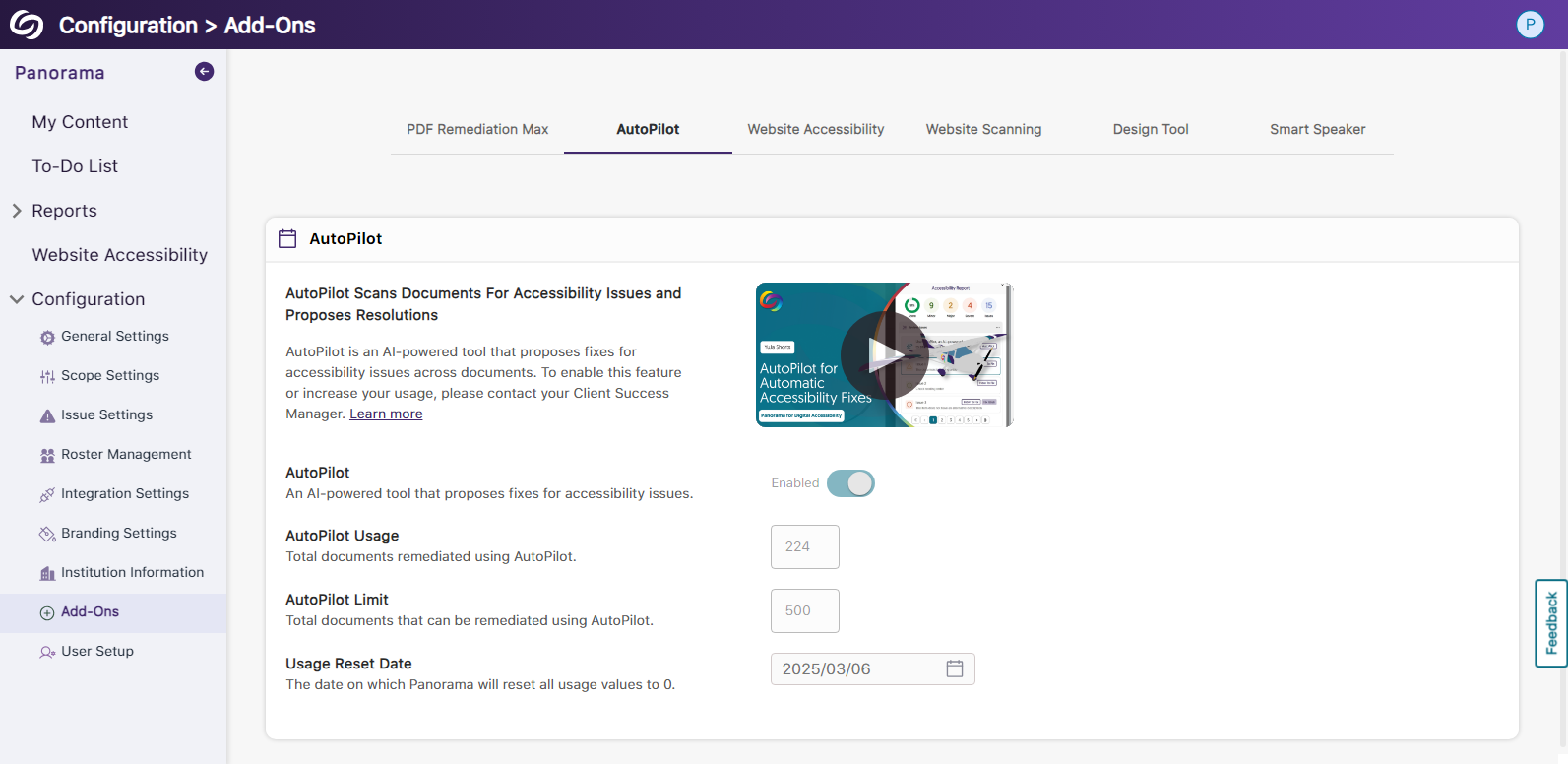
- New Font Styling Across Panorama
We have updated the font family Panorama utilizes to San Francisco Pro.
Panorama Add-On: AutoPilot
- New Accessibility Checks for Panorama’s AutoPilot
We’ve enhanced AutoPilot’s capabilities to propose accessibility solutions by identifying more accessibility issues across various formats.- Unformatted Lists: DOCX and HTML
- Text should not be justified: DOCX
- Missing Table Header: DOCX
- Heading structure does not start at 1: DOCX and PDF
- The heading structure is not ordered properly: HTML
- Missing table scope: HTML
- Target size is too small: HTML
- Missing table header: HTML and PDF
- Missing title: PPTX
- Invalid Language: PPTX
- Missing language: PPTX and XLSX
- Low contrast: XLSX
- Font size is too small: XLSX
- Missing alt text: XLSX
- Missing text in cell A: XLSX
- Non-descriptive hyperlink text: XLSX

- Enhanced UI for AutoPilots Course-Level Remediation
We have enhanced the user experience for AutoPilot’s course-level remediation capabilities by providing an overview accompanied by animations on how accessibility issues are resolved.
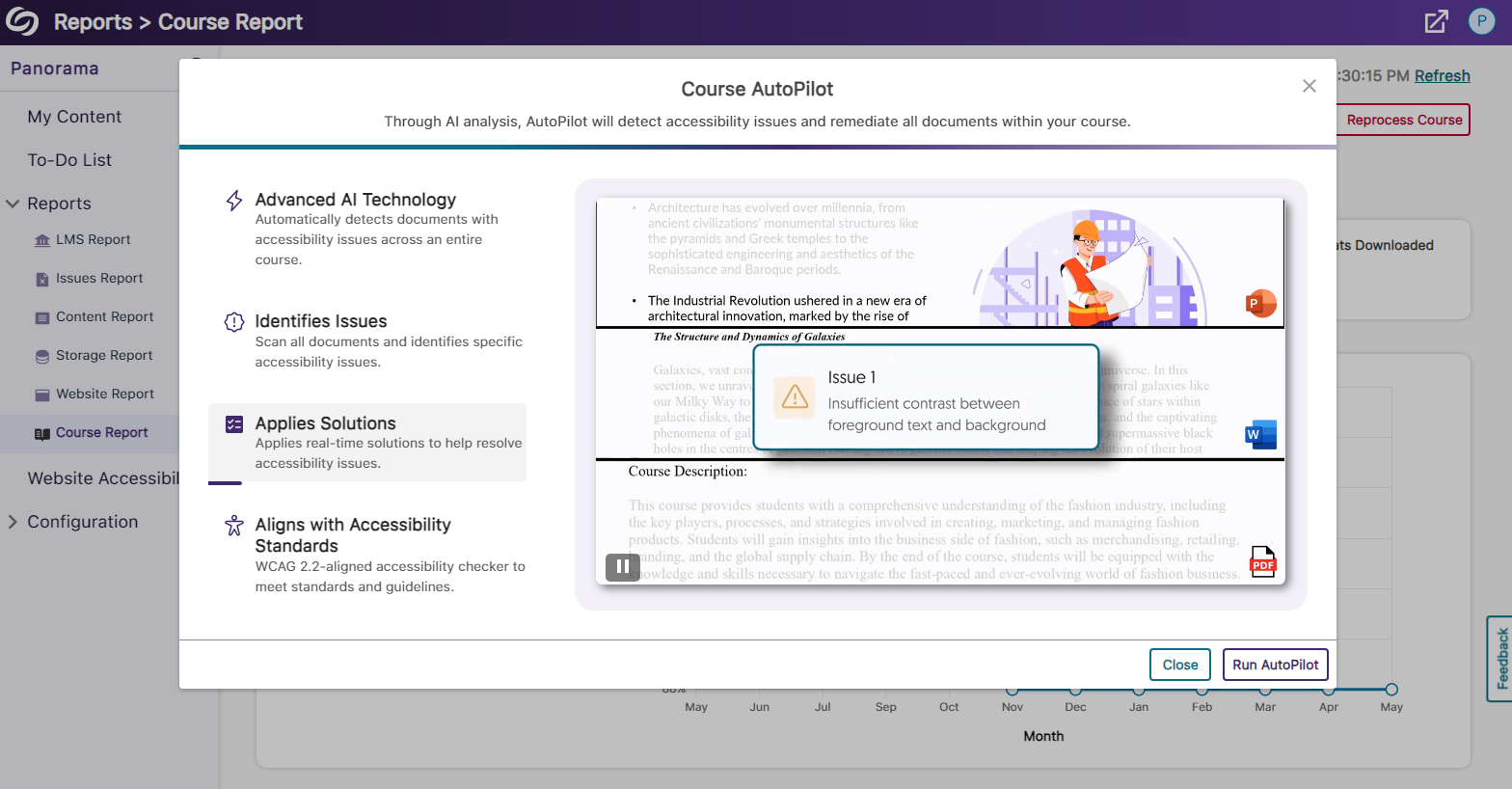
- New Inline WCAG 2.2-Aligned Remediation Engine for Excel Issues
-
May 6, 2024
Software Capture for PC and Apple Update – May 2024
Australian Zones Canadian Zones European Union Zones Middle East Zones Pro Capture Recording Portfolio United States ZonesWe have successfully pushed an update for Software Capture for PC and Mac to all instances residing in the US, Canada, Australia, Singapore, the Middle East, and the European Union.
For the YuJa Software Capture for PC, this update includes a new upload status window for upcoming sessions, dynamic engine compatibility for video sources, the option to create profiles with save and publish locations, support for Dutch and Finnish languages, and more.
- PC Capture App: New Upload Status Window to Show Upcoming Sessions for Auto-Scheduled Events
Content Creators can access the Software Capture Status modal at any time to review upcoming scheduled recordings and previously uploaded recordings to the Video Platform.
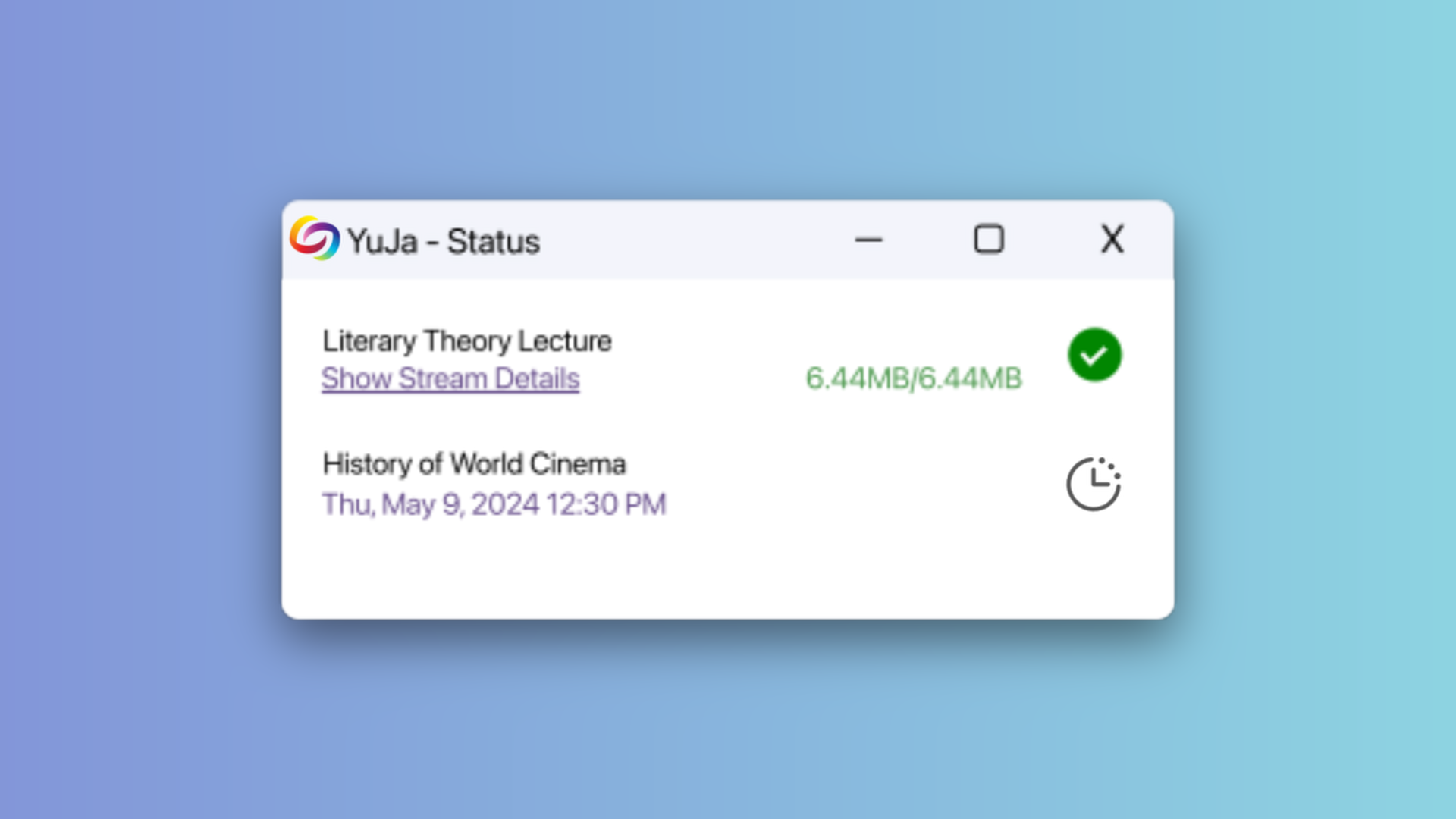
- PC Capture App: Dynamic Engine Compatibility for Video Sources
In our previous Software Capture release, we implemented automatic video source detection to ensure the appropriate engine was used for recording IP and OBS virtual cameras. In this latest release, we’ve enhanced our dynamic engine capabilities to ensure accurate selection in niche cases involving other virtual cameras and recording devices. - PC Capture App: Create Profiles With Preset Save and Publish Locations
Content Creators can create profiles with designated save locations within the My Media Library and the option to choose a publish location to share their recordings with others.
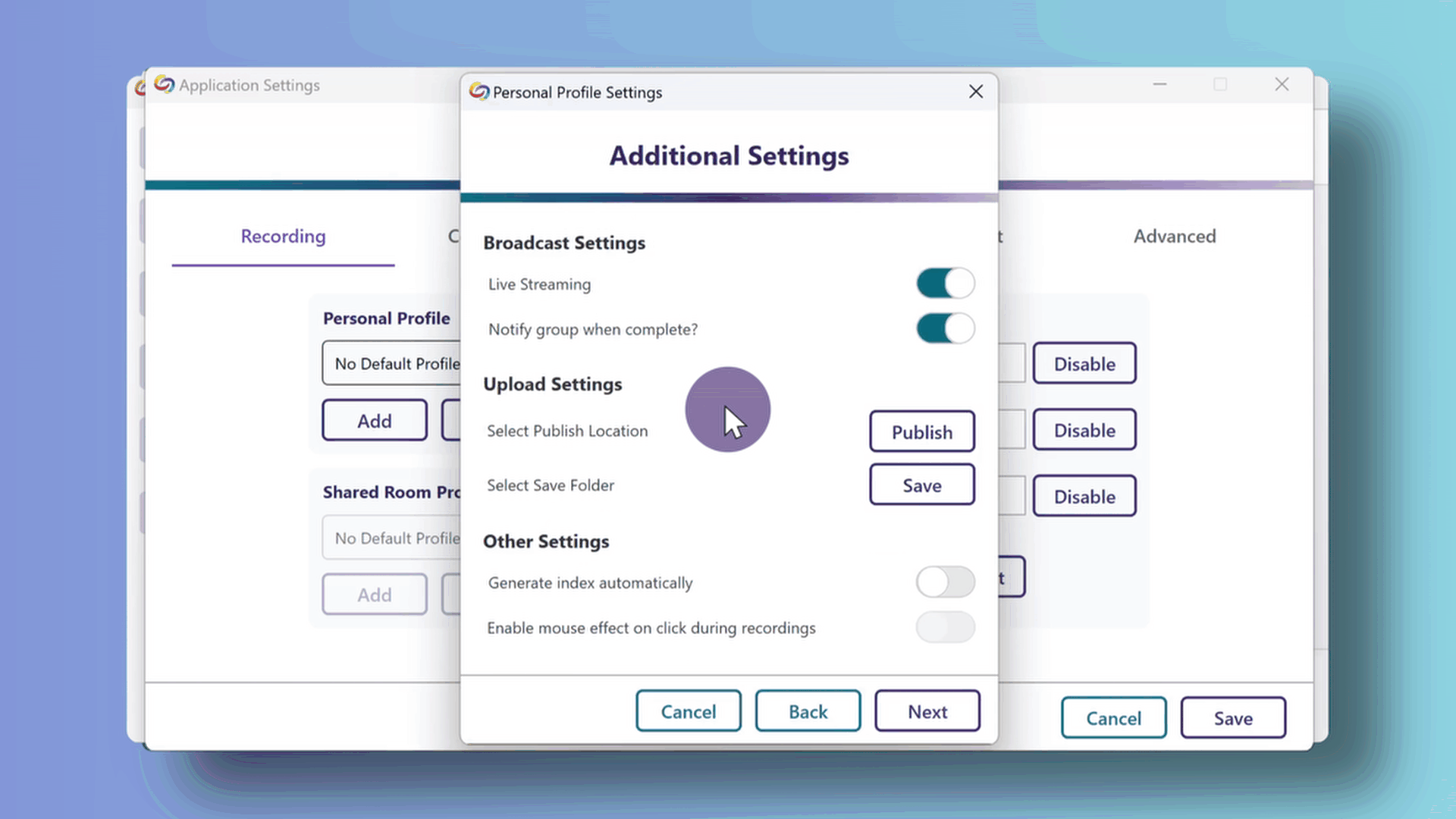
- PC Capture App: View Who Is Logged in on the Software Capture Application
For institutions that utilize a single device shared among multiple users, Content Creators can now view who is signed in to the Software Capture application. This feature is currently available only when users manually sign in to the application. Future updates to the Enterprise Video Platform will enable viewing for logged-in users when the application is launched through the Video Platform.
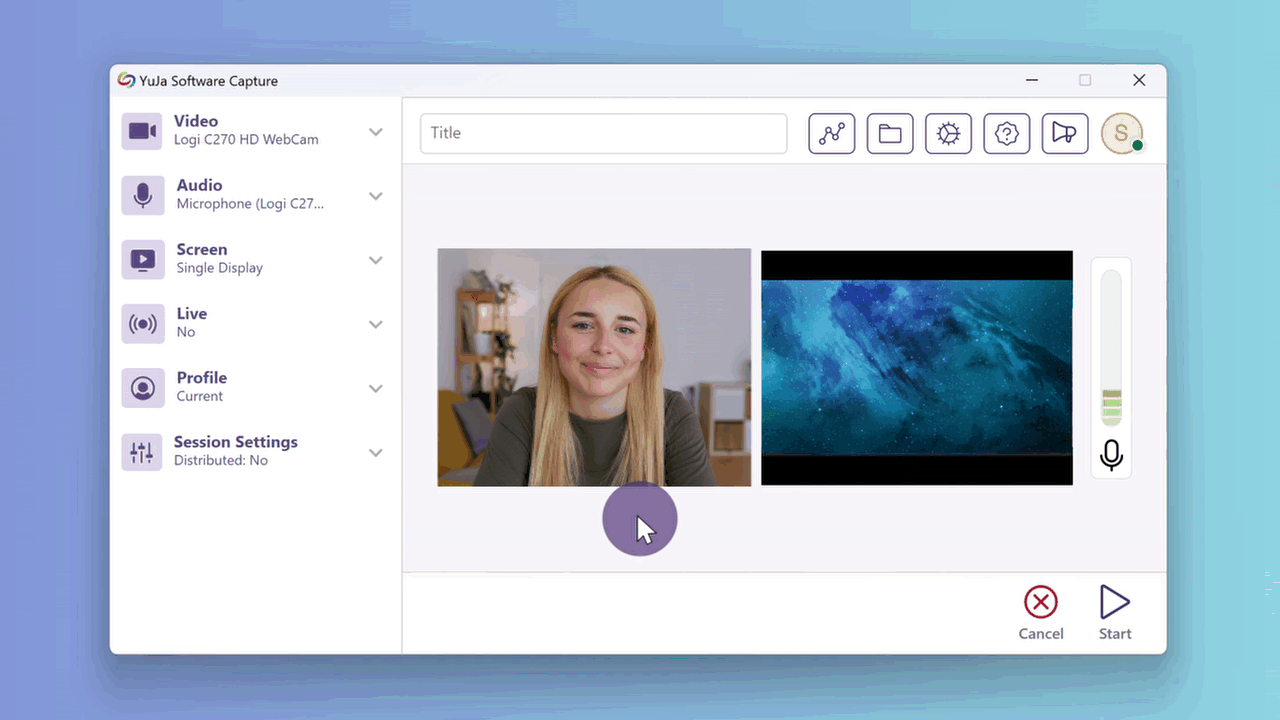
- PC Capture App: Support for Dutch and Finnish Languages
Content Creators can now select Dutch or Finnish as their preferred language for the Software Capture application.
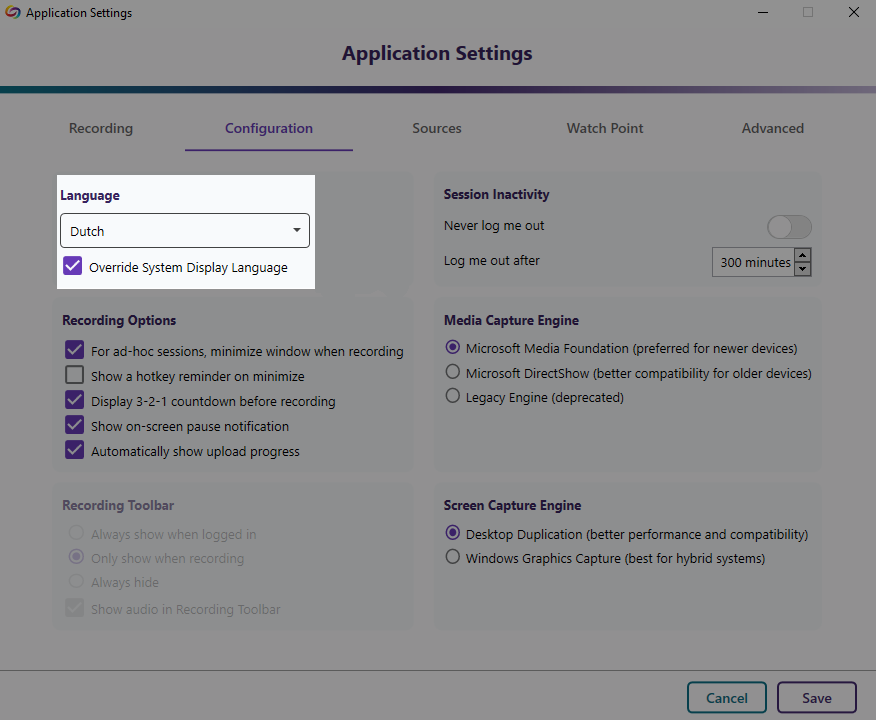
- PC Capture App: Automatic Log-In After Software Capture Updates
After this release, updating Software Capture will no longer require Content Creators to log back into the application.
For the YuJa Software Capture for Apple, this update includes a new Annotation Toolbar, improved Fleet Management capabilities for pre-scheduled session caching when in offline mode, the ability to Extend a pre-scheduled recording, and more. These capabilities mirror more advanced capabilities already available on the PC-based version of the YuJa Software Capture application.
- Apple Capture App: On-Screen Annotation Toolbar for Recordings and Live Streams
The Annotation Toolbar allows Content Creators to perform time-synchronized on-screen annotations, highlights, and freehand sketches in recorded and live-streamed events.
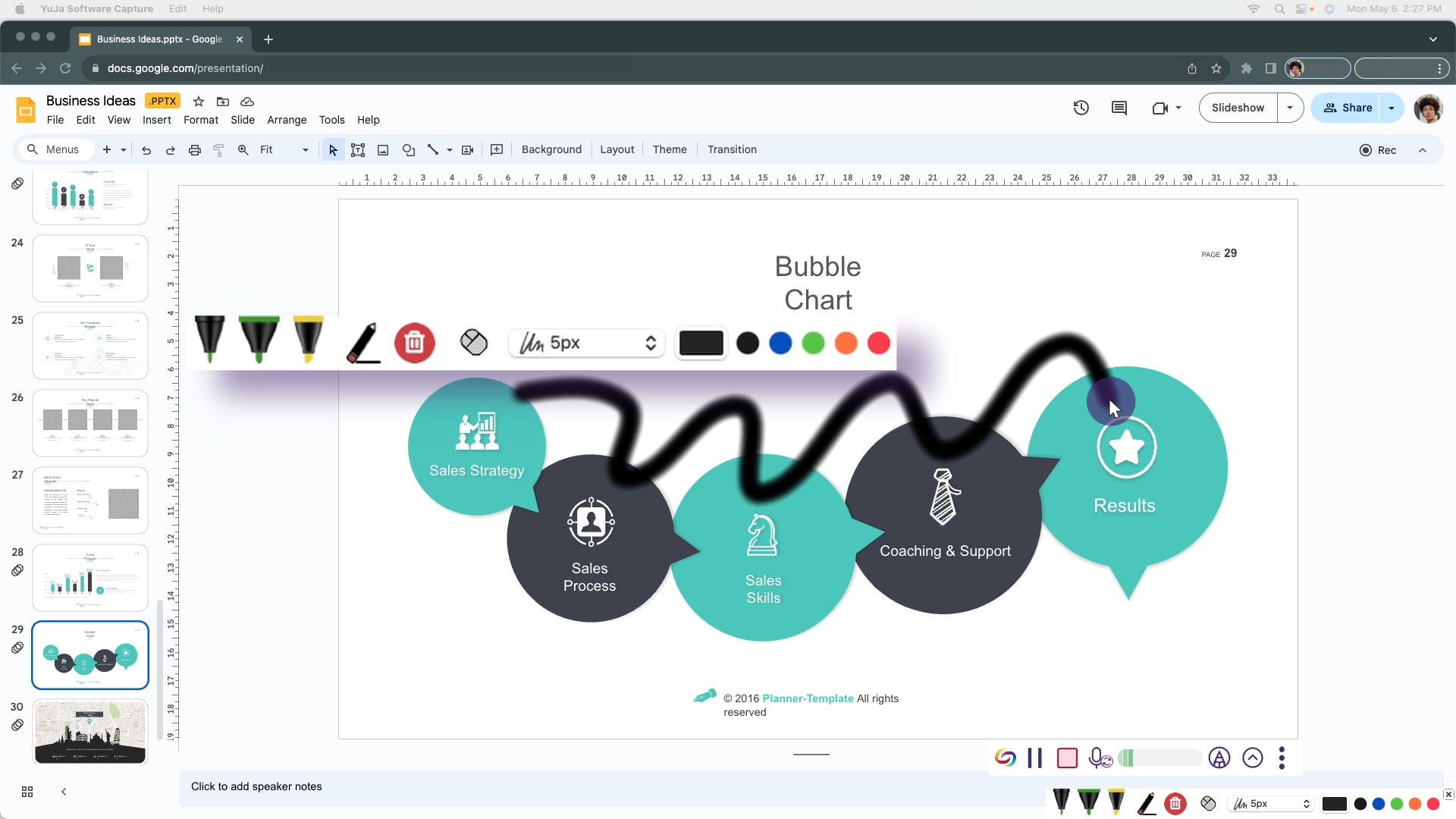
- Apple Capture App: Fleet Management Capabilities – Offline Mode for Auto-Scheduled Sessions
If an auto-scheduled Software Capture application loses internet connection up to a week before a session, as long as it was connected at some point for a few minutes, it will continue with the recording schedule because a copy was synced locally. Once an internet connection is re-established, finished recordings will be uploaded to the Video Platform, and additional schedules will be synchronized.
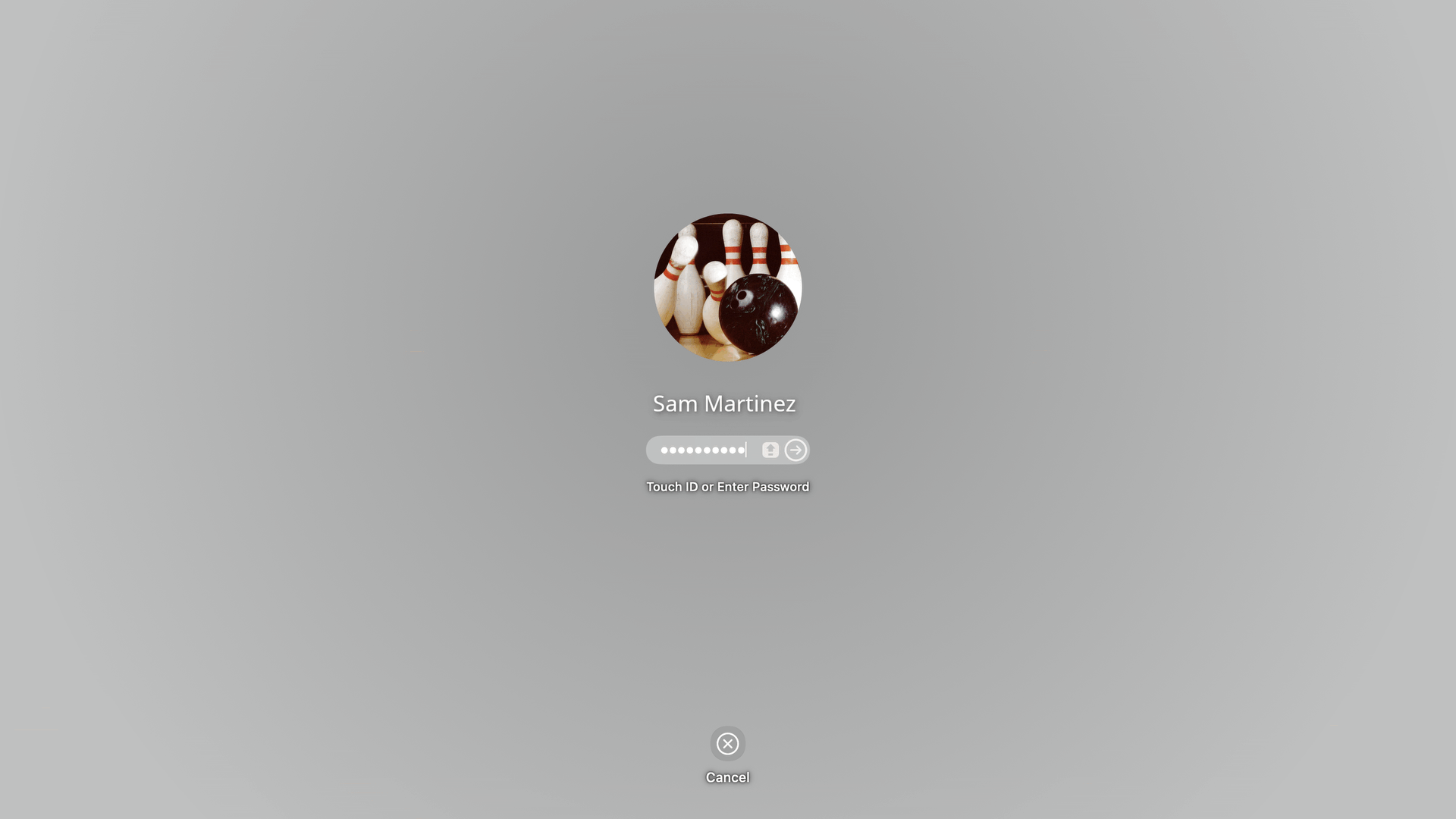
- Apple Capture App: Improved Labeling for Shared Profiles in the Confidence Monitor
To help distinguish between identically named regular and shared profiles in the Confidence Monitor, we’ve implemented a minor update to recognize shared profiles. Simply look for the label “(shared)” next to all shared profiles to ensure the correct selection is made.

- Apple Capture App: Banner Notification for Paused Session
When Content Creators pause their Software Capture session, a banner will appear notifying them that their session recording is paused.
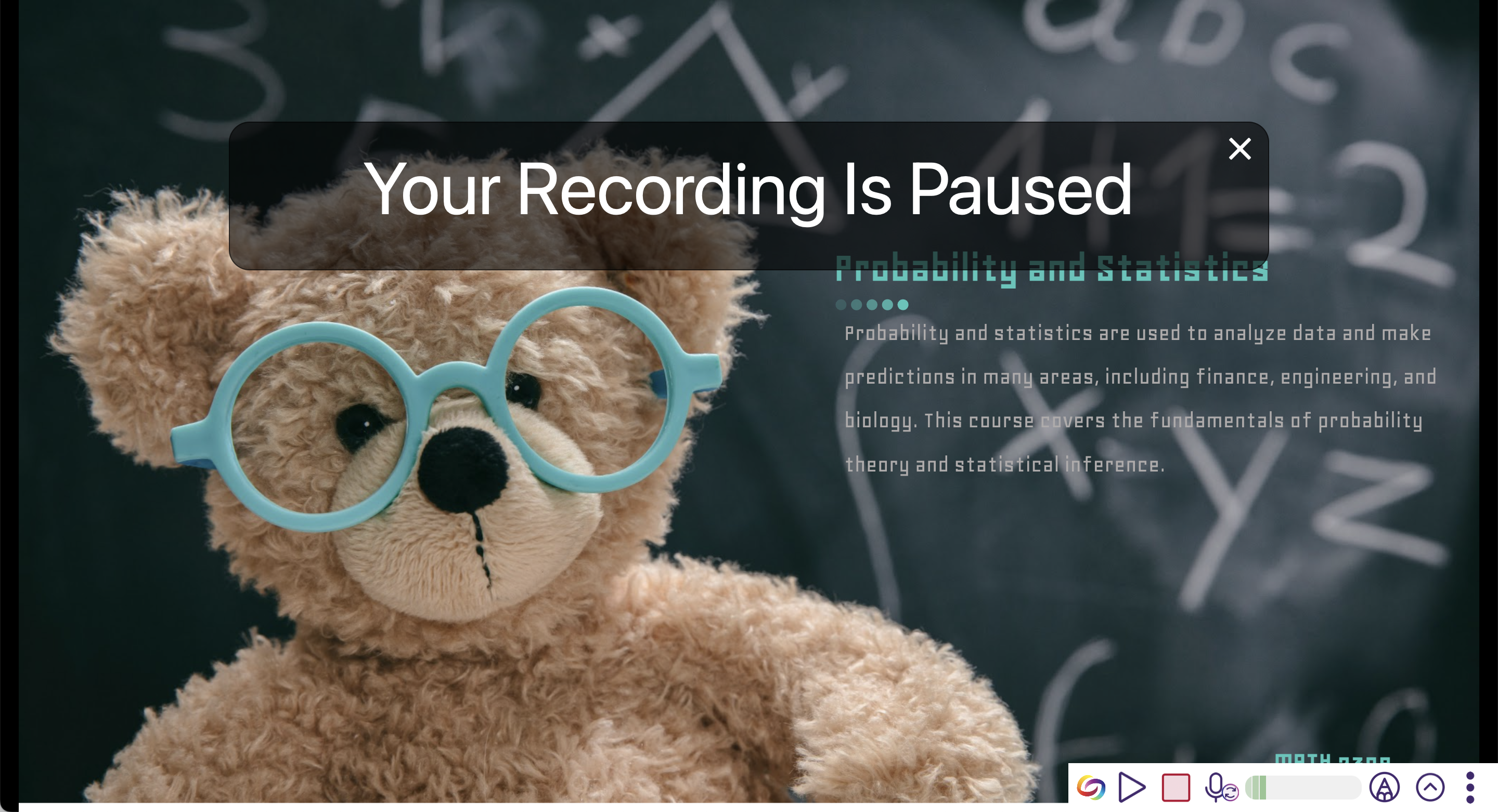
- Apple Capture App: Extend Sessions for Impromptu and Scheduled Recordings
The Software Capture Confidence Monitor will feature an “Extend” button, allowing Content Creators to instantly add more time to their sessions.
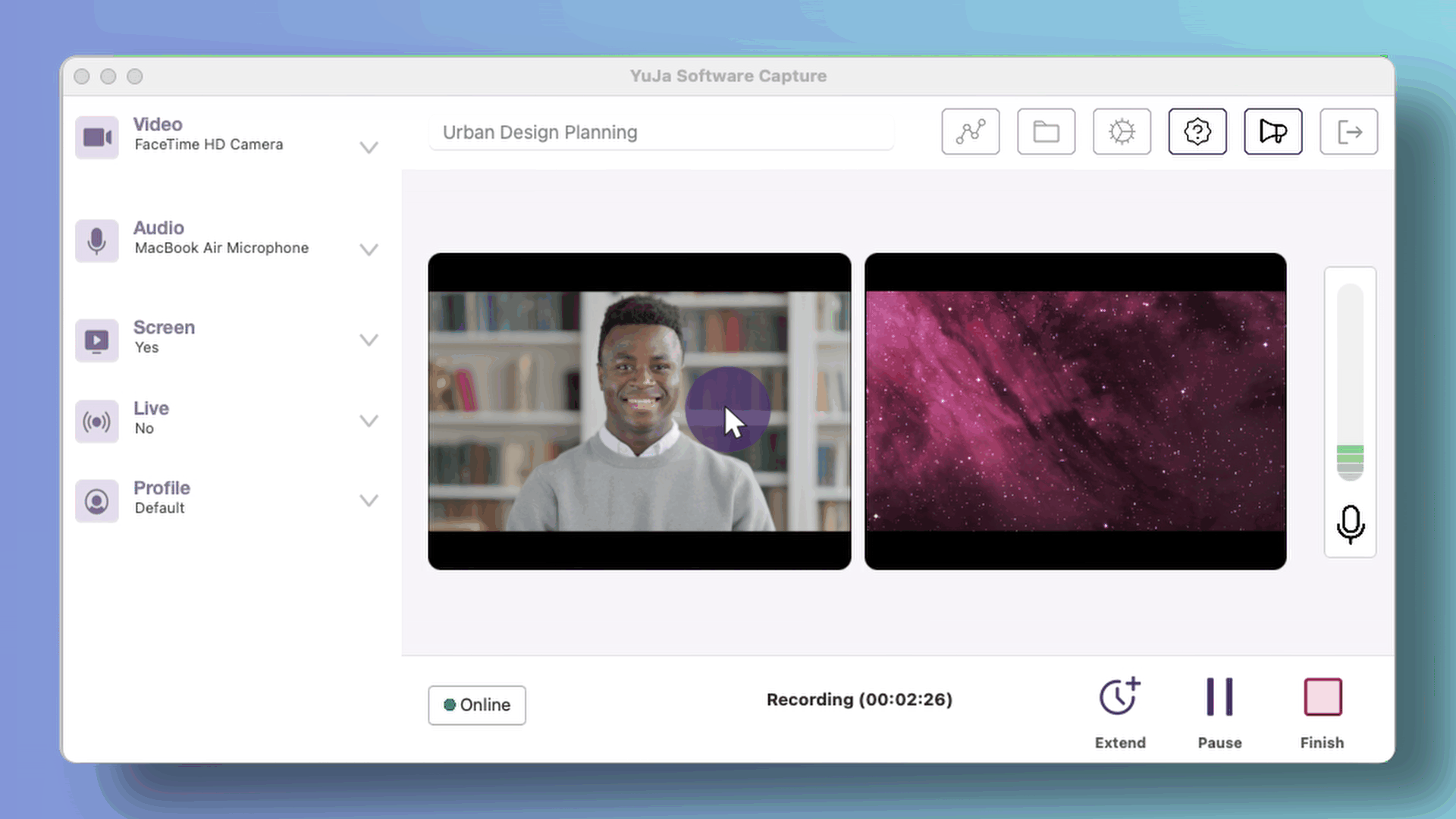
- Apple Capture App: Customizable Low Disk Space Warning
To ensure that Content Creators have the appropriate disk space on their devices for recording, we have implemented a feature for monitoring device storage. Creators can enable and select the threshold at which they would like to be notified if their disk space is running low.
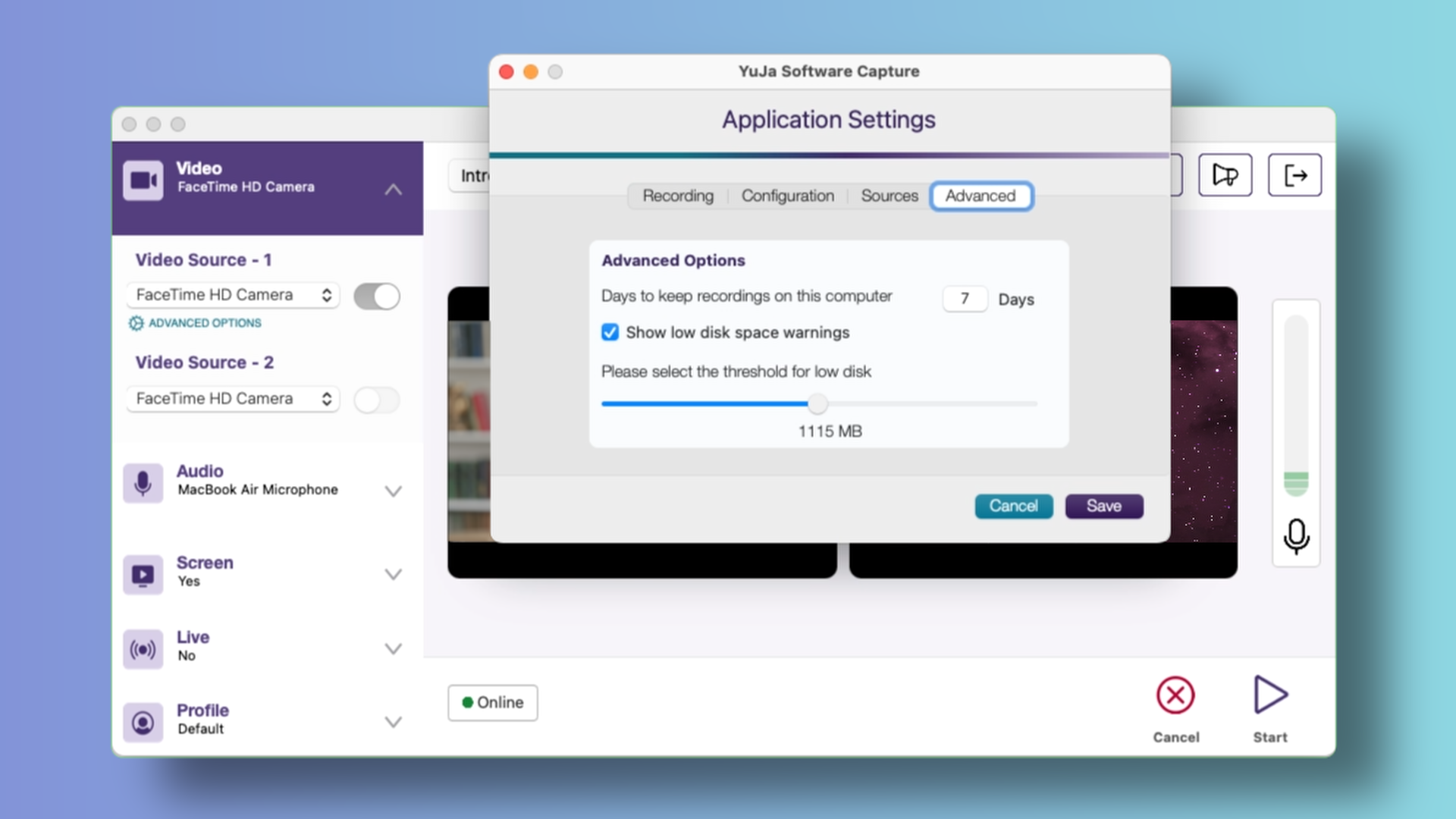
- Apple Capture App: Enhanced Accessibility for Screen Reader Navigation
We have made minor improvements to enhance the efficiency of screen readers when navigating through the Software Capture application.
- PC Capture App: New Upload Status Window to Show Upcoming Sessions for Auto-Scheduled Events
-
April 15, 2024
YuJa Enterprise Video Platform Update – “Douglas Fir”
Australian Zones Canadian Zones Enterprise Video Platform European Union Zones Middle East ZonesWe have successfully pushed an update to all Enterprise Video Platform instances residing in Canada, Australia, Middle East, Asia and the European Union. The highlights for this update include click-and-drag functionality for overlays in the Video Editor, consolidation of the Overview analytics into the Data Management Page, the option to map custom LMS roles, new media player for embedded YouTube videos, grade book sync for YouTube playback quizzes, a new option to allow only course channel members to view course video comments, the option to download a device’s schedule, and so much more.
- Video Editor: Click and Drag Image Overlays and Watermarks Within the Timeline to Adjust Their Timestamp
Content creators can drag and reposition their watermarks and other overlays directly within their tracks to precisely adjust timestamp placements.
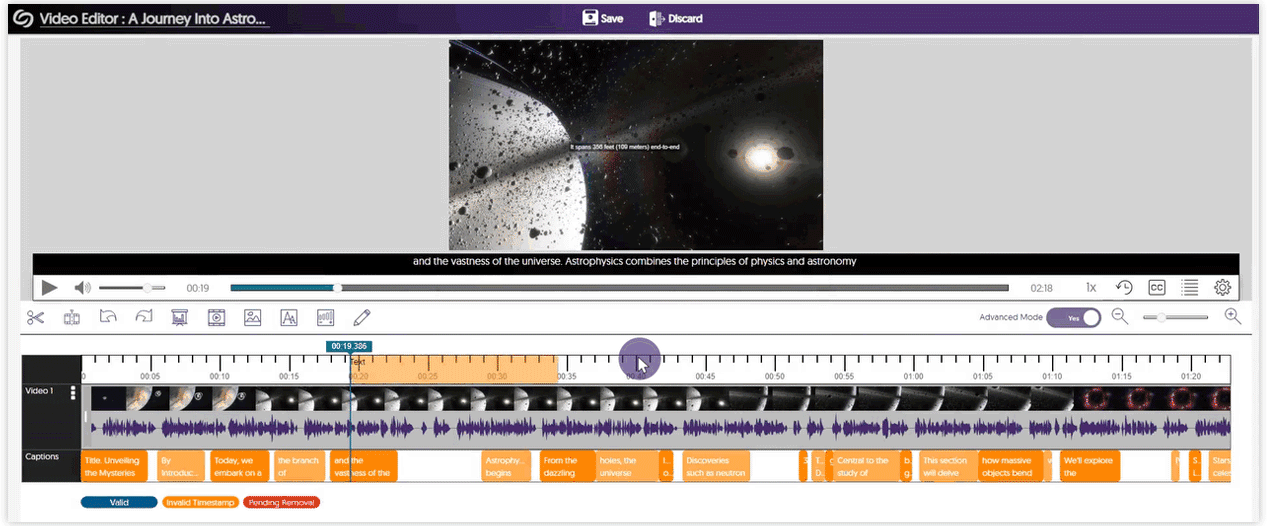
- Consolidated the Overview Analytics into the Data Management Page With Enhanced UI
We’ve enhanced the color schemes and improved the visual representation of graphs for tracking storage usage and stored objects. Previously accessible on the Overview page within the Admin Panel, this information has now been integrated into the Data Management section.
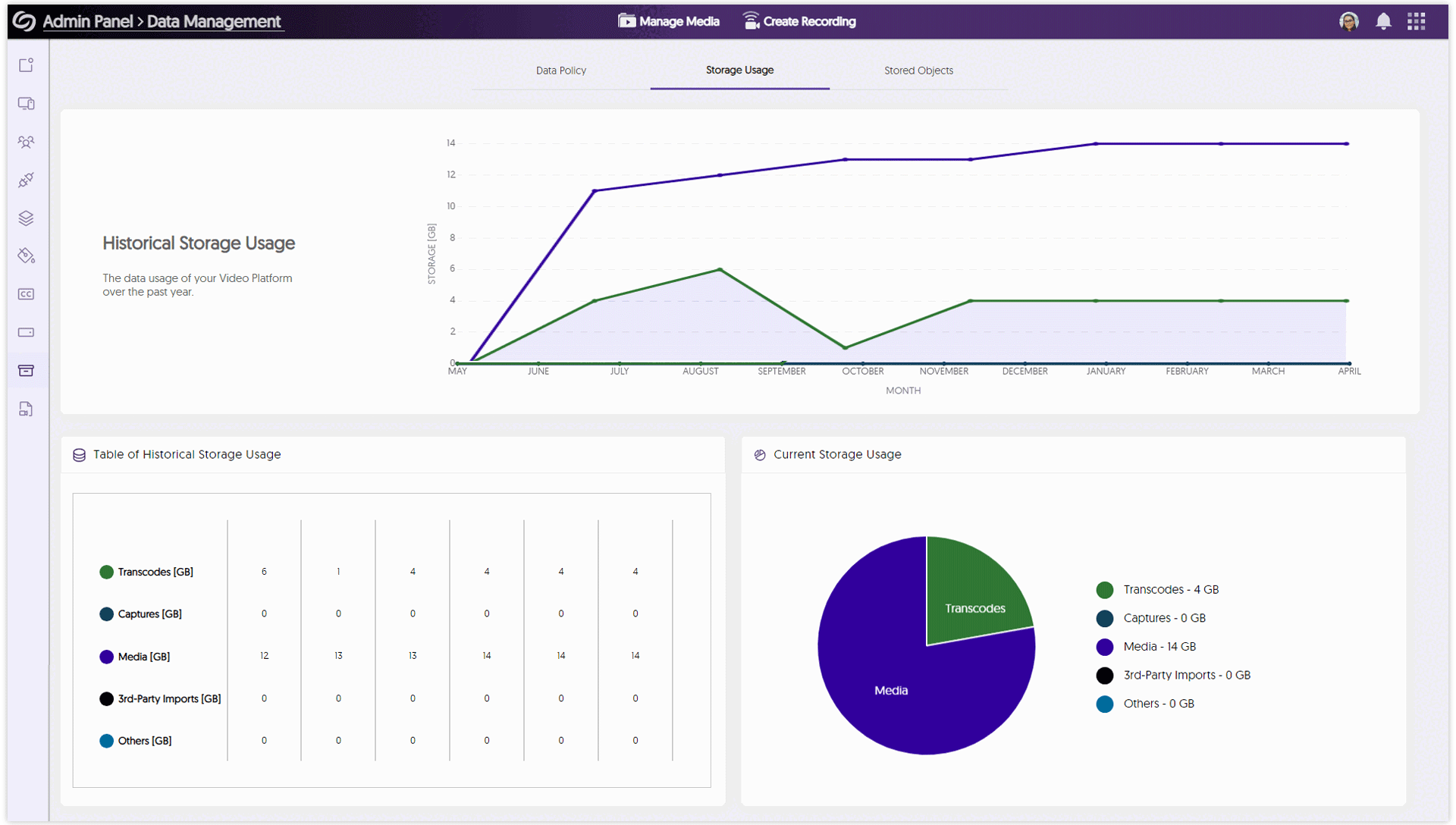
- Map Custom LMS Roles With the Video Platform
Canvas and D2L Brightspace administrators will be able to map their custom LMS roles to existing roles on the Video Platform. In future releases, this will also be available to Blackboard and Moodle users.
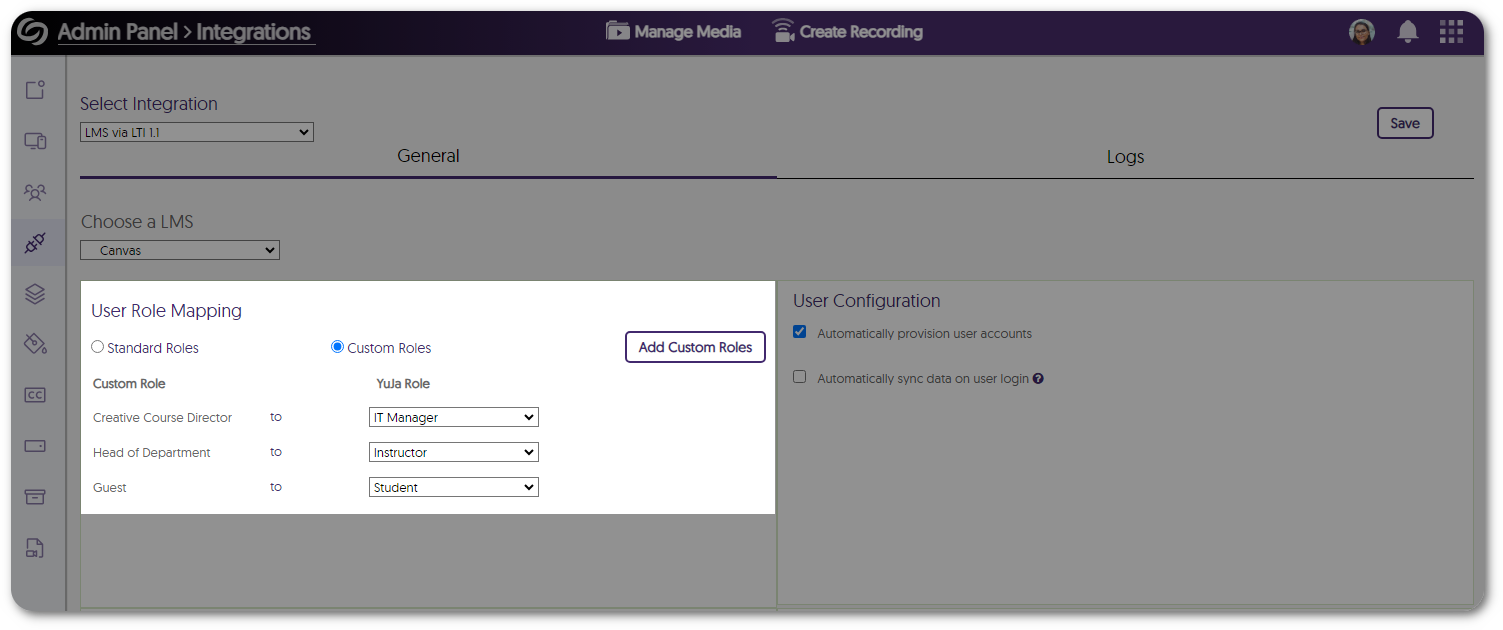
- New Media Player UI for Embedded YouTube Videos
We’ve updated the look and functionality of YouTube videos embedded on the Video Platform with our familiar branded media player, which includes features like speed control, fast forward, and rewind options, all of which are keyboard accessible.
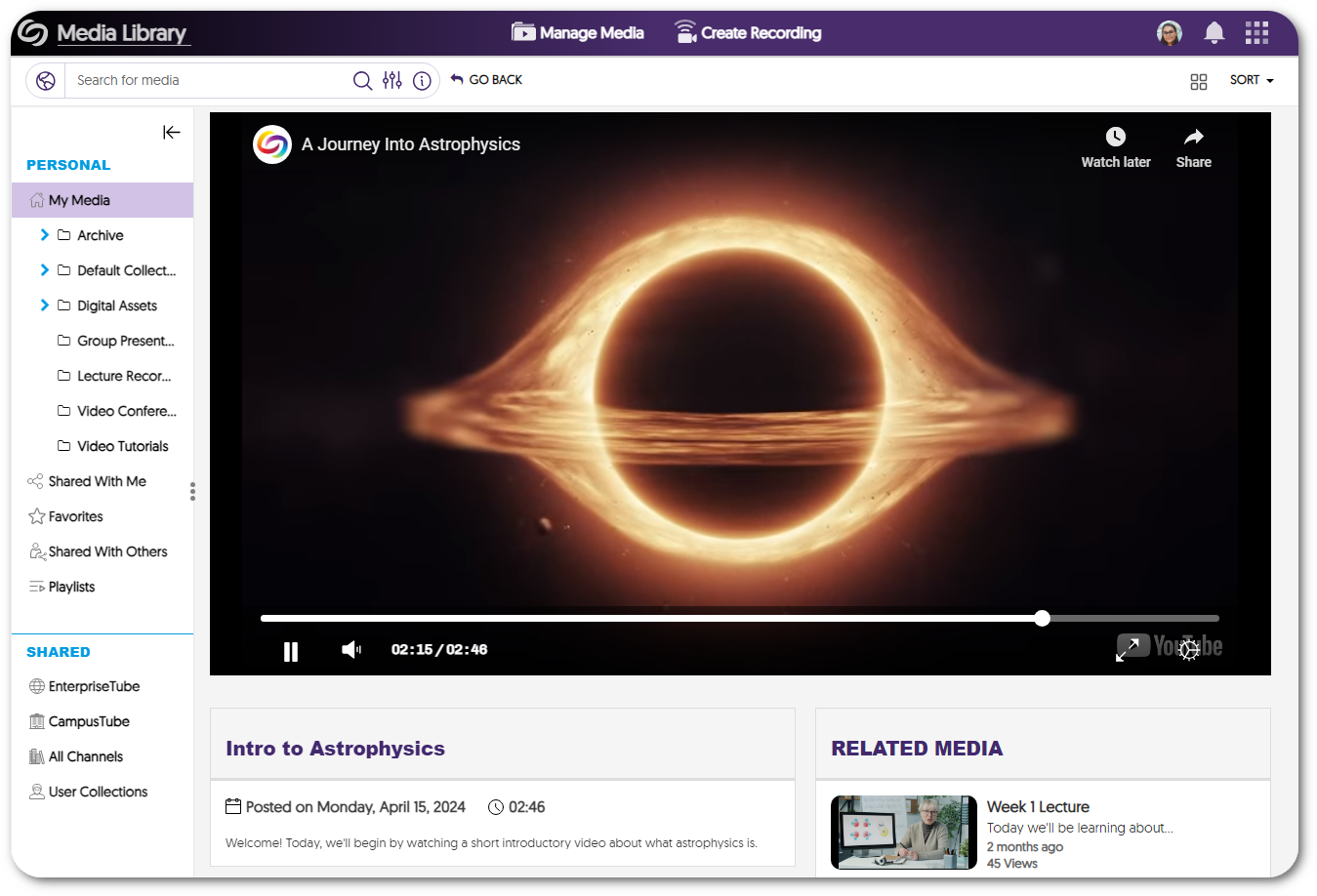
- Usage and Analytic Data for Users Will Include YouTube Videos
Users’ viewership analytics will now include YouTube videos, ensuring more accurate tracking of metrics such as the most viewed videos, average view percentage, and quiz completion.
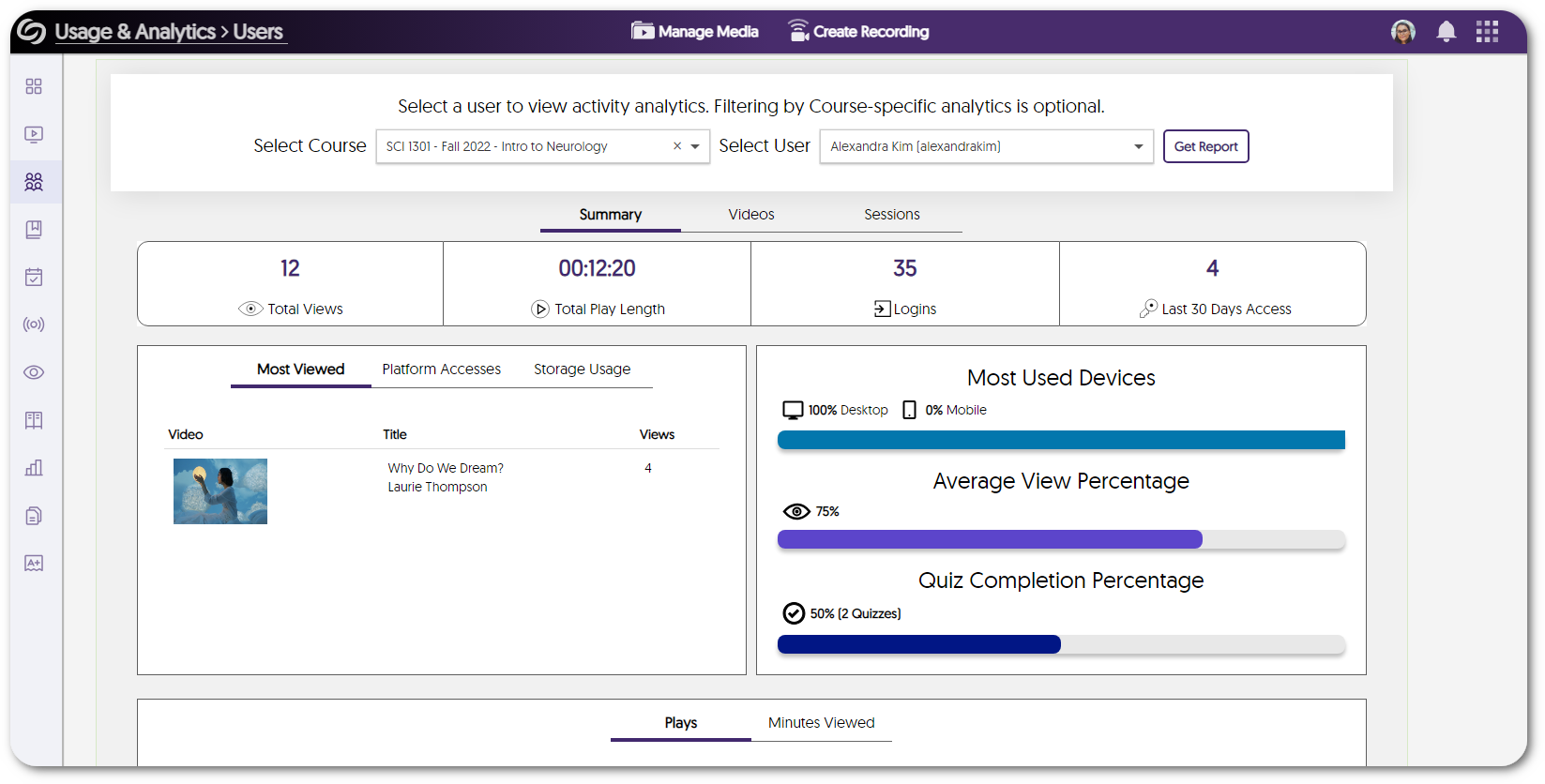
- Gradebook Sync for YouTube-Embedded Playback Quizzes
Create playback quizzes for YouTube videos, complete with gradebook sync across both the Video platform and the LMS grade book.
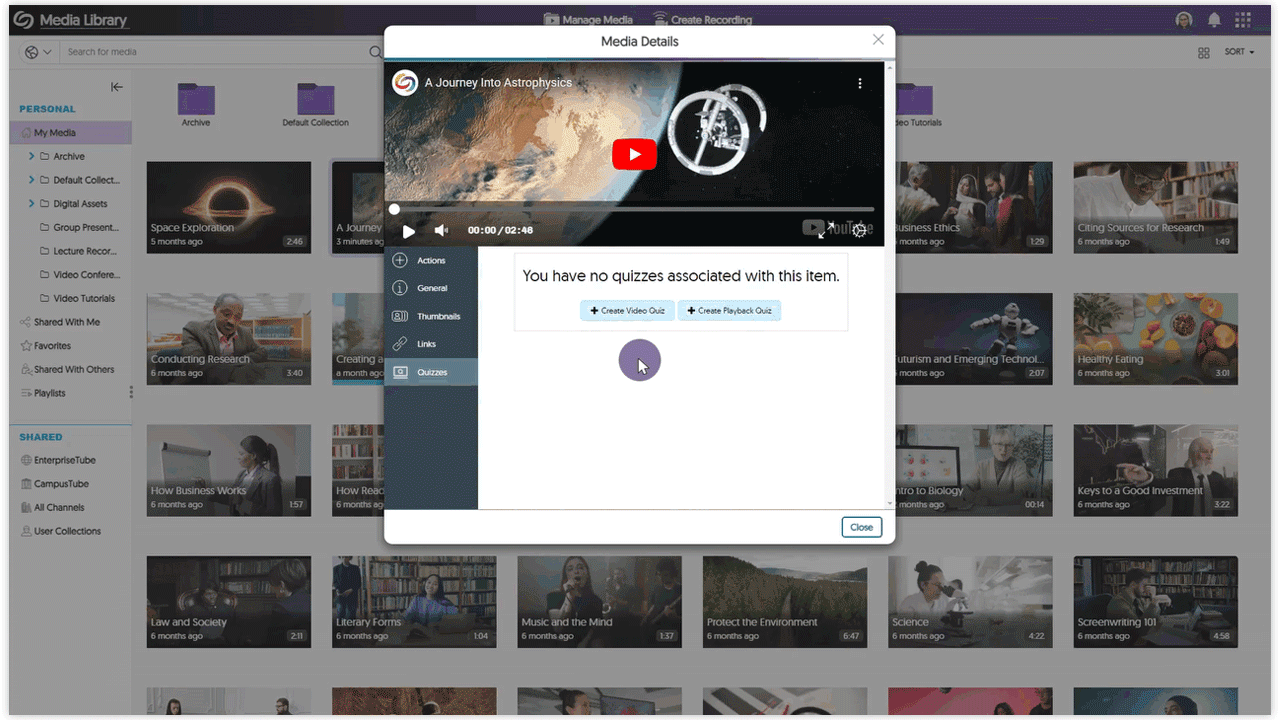
- Improved the LTI Launch Speed When Accessing the Video Platform
When accessing the Video Platform via an LTI launch, users will experience significantly faster load speeds, especially for institutions with extensive course channels and media libraries. - Specify a Default Global Language Across the Video Platform
Administrators can access their branding settings to select a default language to apply across their Video Platform instance.
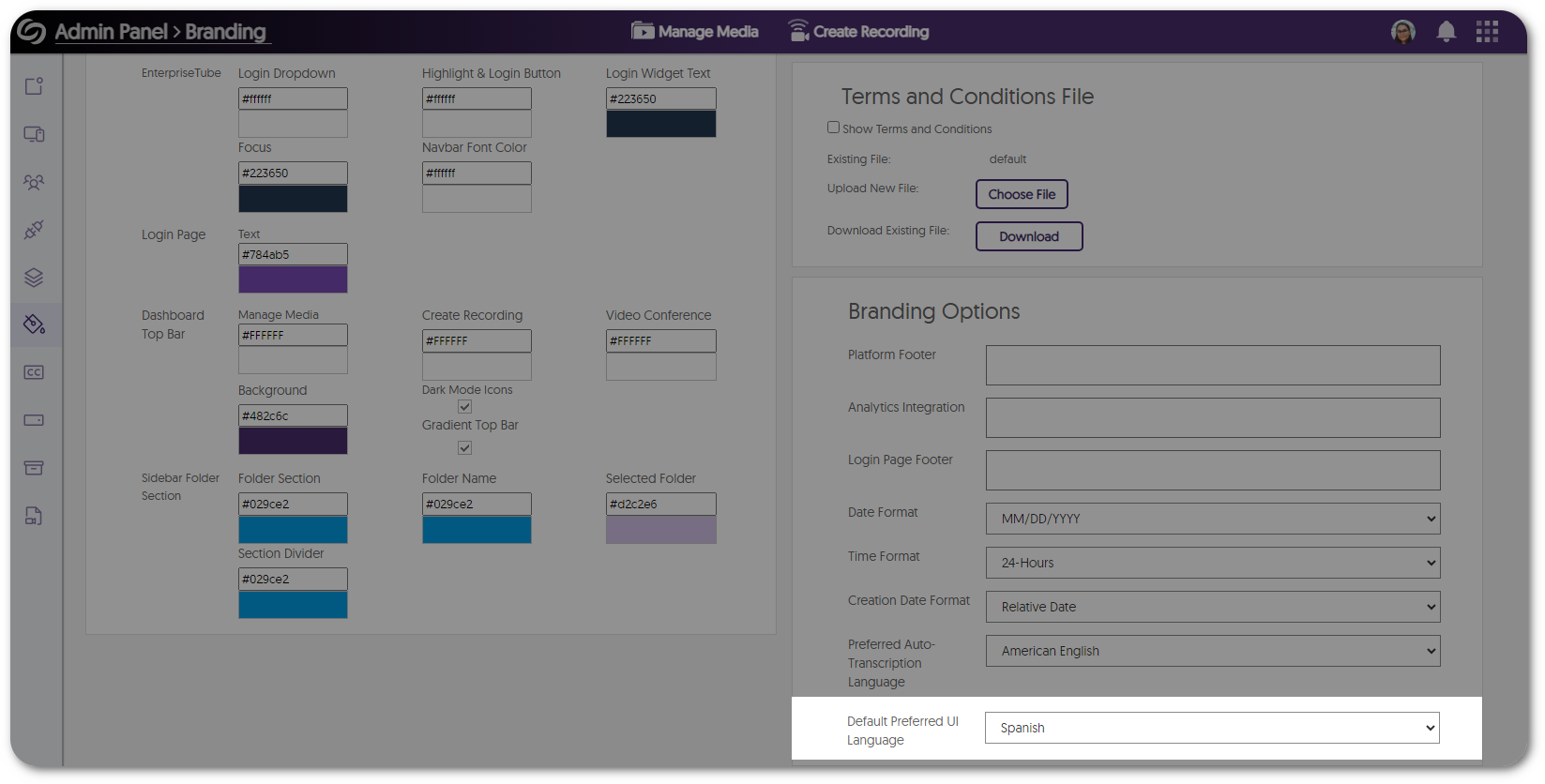
- New Option to Allow Only Course Channel Members to View Course Video Comments
When configuring comment settings for media files, Content Creators now have the option to restrict comment visibility to course members only. This ensures that media published across various course channels will display comments exclusively from members within those courses.
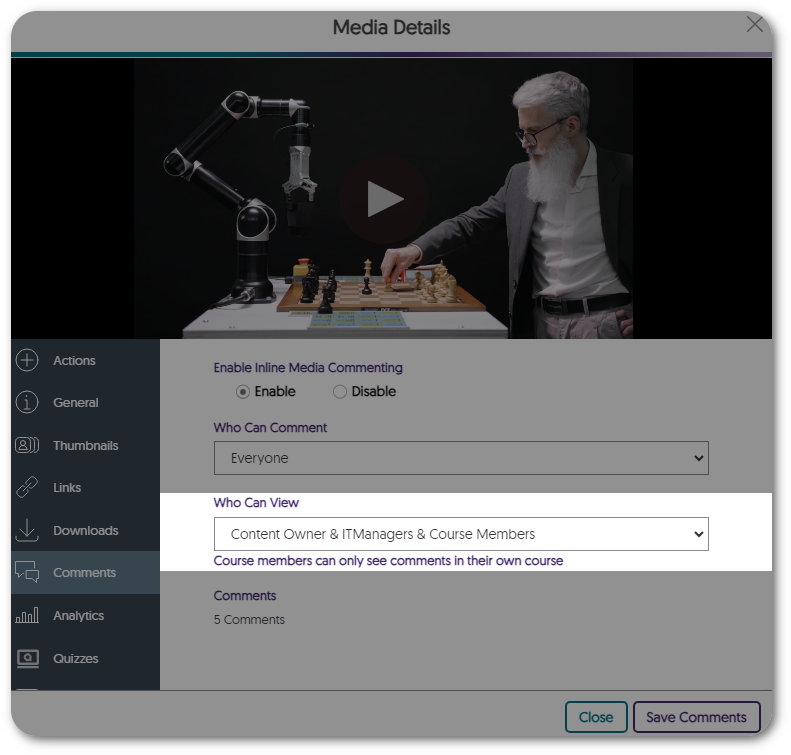
- Video Quizzes Will Be Preserved When Changing or Deleting Owners
If a Content Creator is removed from the Video Platform or the ownership of a video changes, any associated video quizzes will be preserved and made available to the new owner of the video. - Event Logging for Newly Created SSO-Integrated Groups
Administrators now receive real-time notifications when a group is created on the Video Platform through their SSO integration.
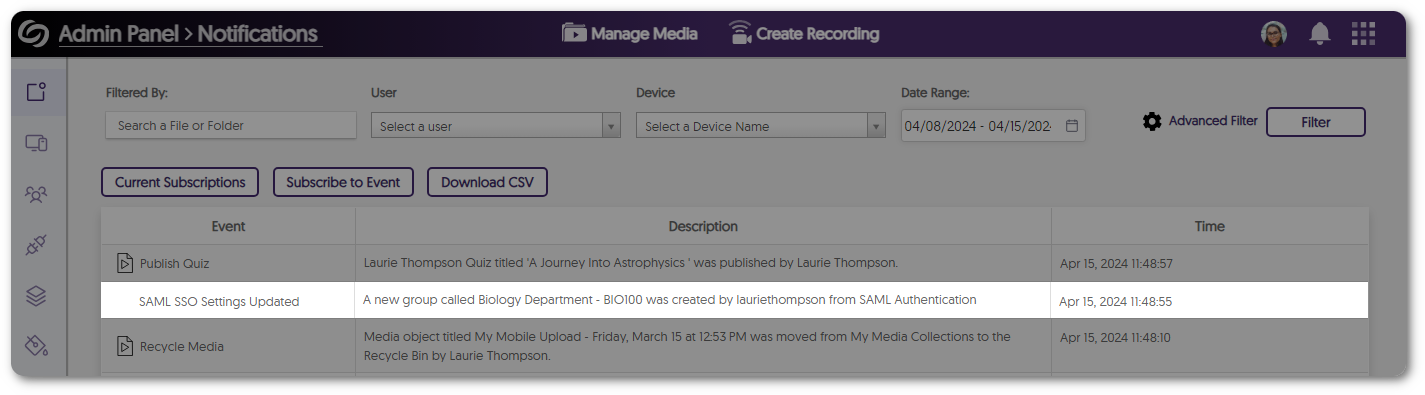
- Unique Group IDs for Groups Provisioned With SAML
Groups provisioned with SAML will include a unique ID to differentiate them from other groups with the same name.
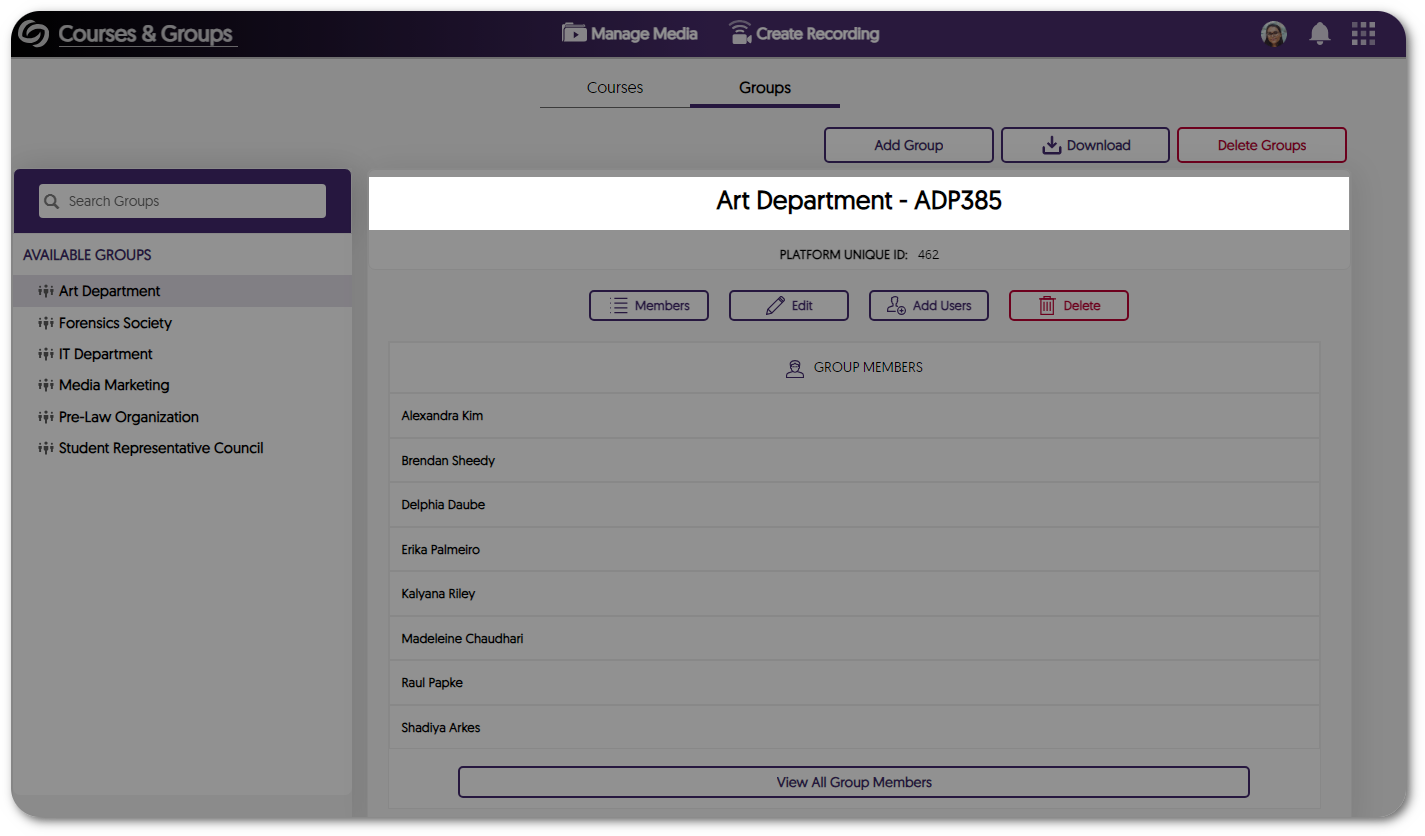
- Enhanced Canvas and Moodle Gradebook Sync for Institutions With Multiple Domains
For institutions with multiple domains registered under a single integration on the Video Platform, administrators can include their LMS vanity URLs to provide more accurate gradebook synchronization.
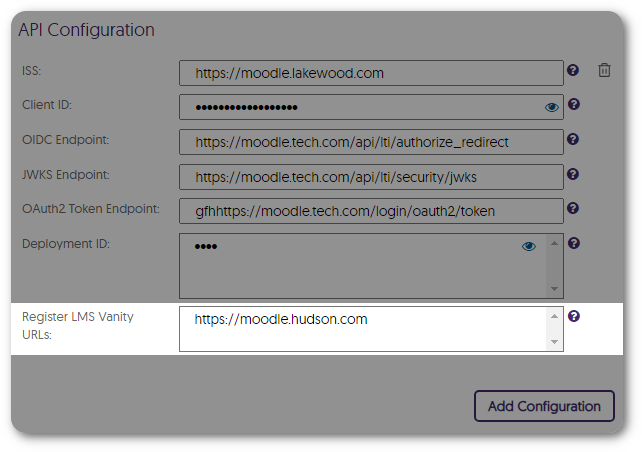
- Download Device Schedules as an Excel File
Administrators can download an Excel file containing a comprehensive list of their filtered schedules when viewing device schedules.
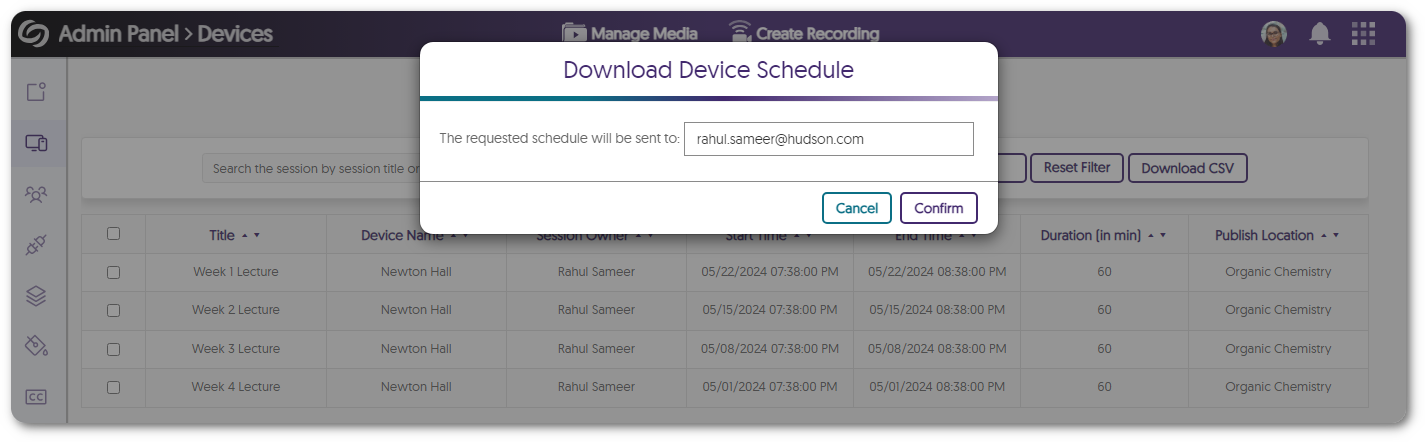
- Enhanced UI for the Visual Search Bar
We’ve enhanced the visual search bar’s UI, introducing new icons and making it easier to locate the option to search within the current folder or across all media on the platform.
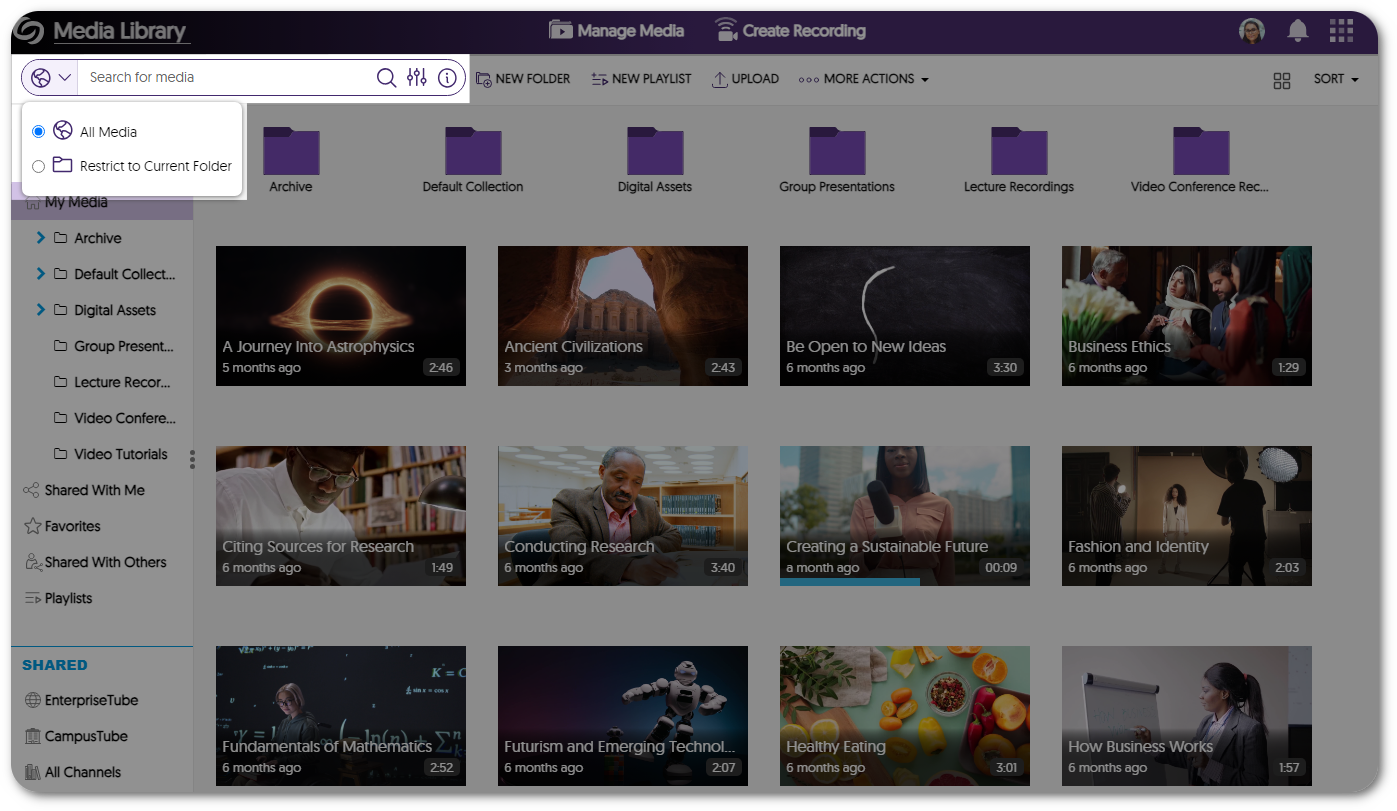
- API to Create Device Sessions in Multiple Channels and Folders
We have updated our existing API to create a session (4.2.8), allowing content creators to publish the session into multiple channels and folders.
- Video Editor: Click and Drag Image Overlays and Watermarks Within the Timeline to Adjust Their Timestamp
-
April 15, 2024
YuJa Himalayas Data Archiving Platform Update – “Douglas Fir”
Australian Zones Canadian Zones European Union Zones Himalayas Enterprise Archiving Platform Middle East ZonesWe have successfully pushed an update to all YuJa Himalayas Data Archiving Platform instances residing in Canada, Australia, Middle East, Asia and the European Union. This update provides our transition towards importing Microsoft Teams recordings with the YuJa app and new thumbnails for archived content.
- Transitioning Towards Importing Microsoft Teams Recordings With YuJa’s Microsoft Teams App
Previously, we provided two options to import Microsoft Teams recordings—a server-side Microsoft Teams API integration and our client-side YuJa app. However, the API integration had limitations regarding imports, restricted access to managing them, and weak support from Microsoft. As a result, we’ve decided to transition all clients to the YuJa Microsoft Teams app. This change will allow Content Creators to manage their recordings more efficiently and with a simplified integration process.
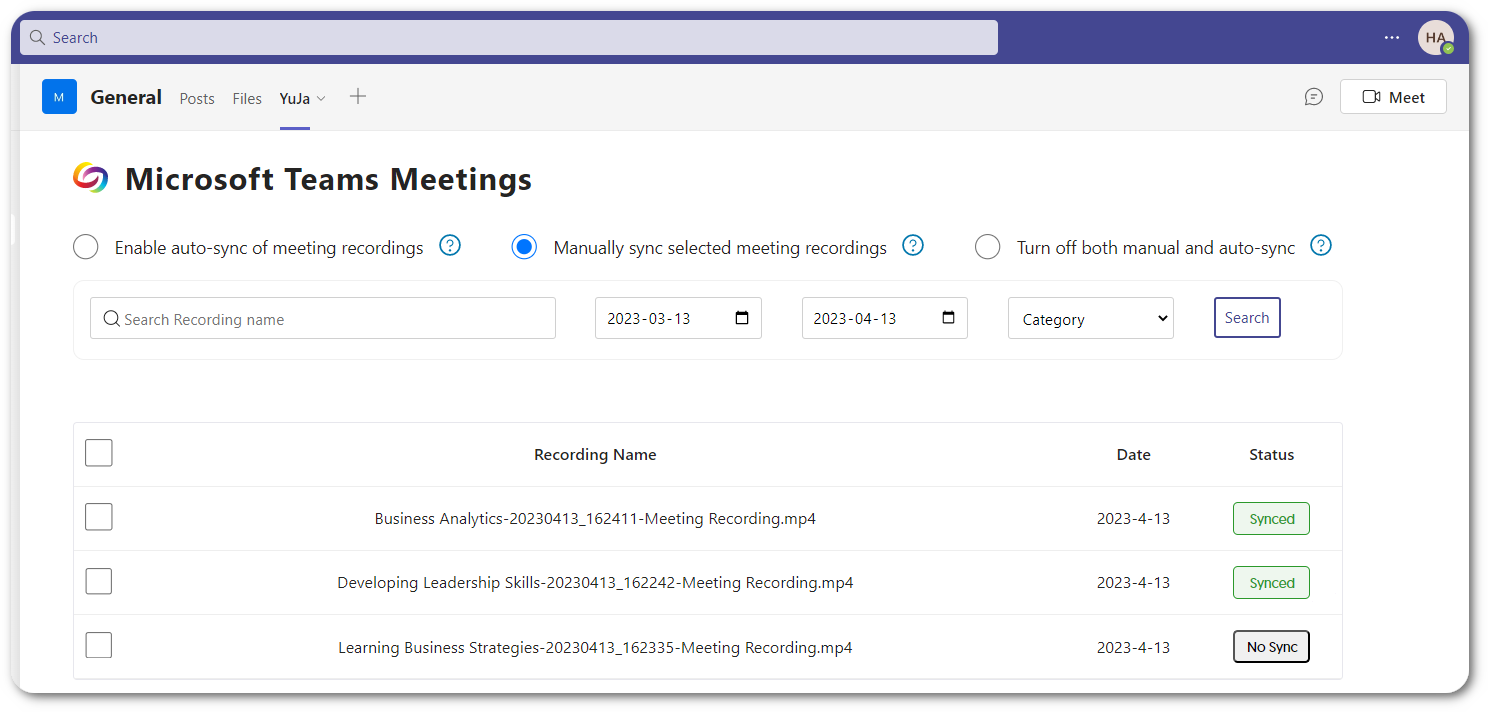
- New Thumbnail UI for Archived Content
We’ve enhanced the thumbnail for cold archived media by adding a transparent overlay to the original thumbnail of archived content.
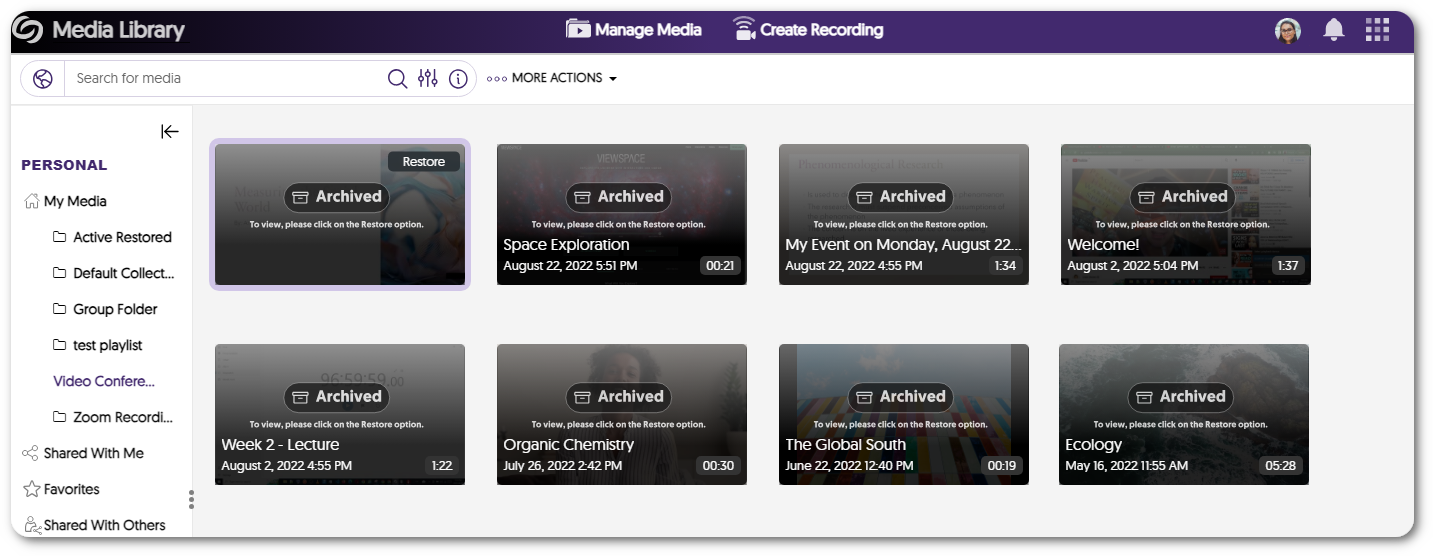
- Transitioning Towards Importing Microsoft Teams Recordings With YuJa’s Microsoft Teams App
-
March 5, 2024
YuJa Enterprise Video Platform Update – “Cashew” Released to CA, AU, EU, ME, AP Zones
Australian Zones Canadian Zones Enterprise Video Platform European Union Zones Middle East Zones Singapore ZonesWe have successfully pushed an update to all Enterprise Video Platform instances residing in Canada, Australia, Middle East, Asia and the European Union. The highlights for this update include new protocols to support metadata harvesting enabling interoperable search, real-time recording updates for active Software Captures, creating exceptions for groups to access suites, a new option to select Verbit for closed captioning, assigning specific sub-admins to manage captions and generative AI, user provisioning and SSO integration for our Umbrella System, and so much more.
- Full Open Archives Initiative (OAI) Support Protocol for Metadata Harvesting Enabling Interoperable Search
We are introducing a new set of APIs that can retrieve relevant metadata to identify direct video links. Institutions can leverage this retrieved metadata to optimize their internal search engines and locate videos imported from the Video Platform onto their websites. For more information, please visit sections 5.2.47 – 5.2.51 on our YuJa API guide.

- New Real-Time Recording Status Updates for Active Software Captures
New Thumbnail Placeholder provides real-time updates to the activity status of an active Software Capture session. Available now are Pause, Recording, Processing, and Uploading states. Coming soon with Software Capture Version 14.2 are Stalled and Failed states to inform the user when, perhaps, their computer enters Sleep Mode.
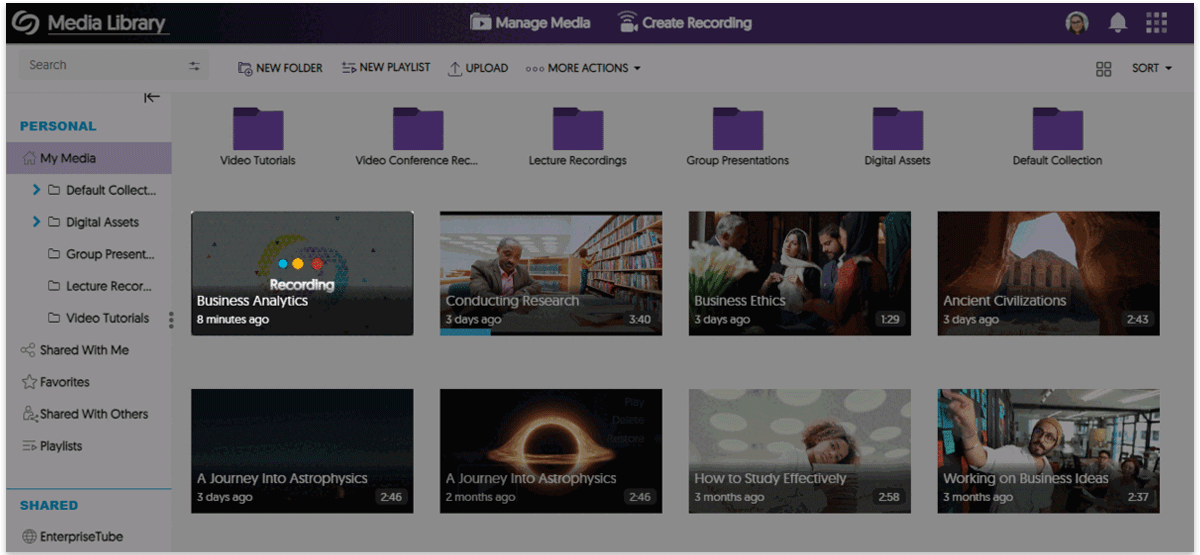
- Umbrella System – Institution-Level View and Provisioning of Courses & Groups
To improve support for large university and community college systems operating with a single Video Platform instance, School Admins who manage an individual institution will only see their institution’s courses within the Courses & Groups tab.
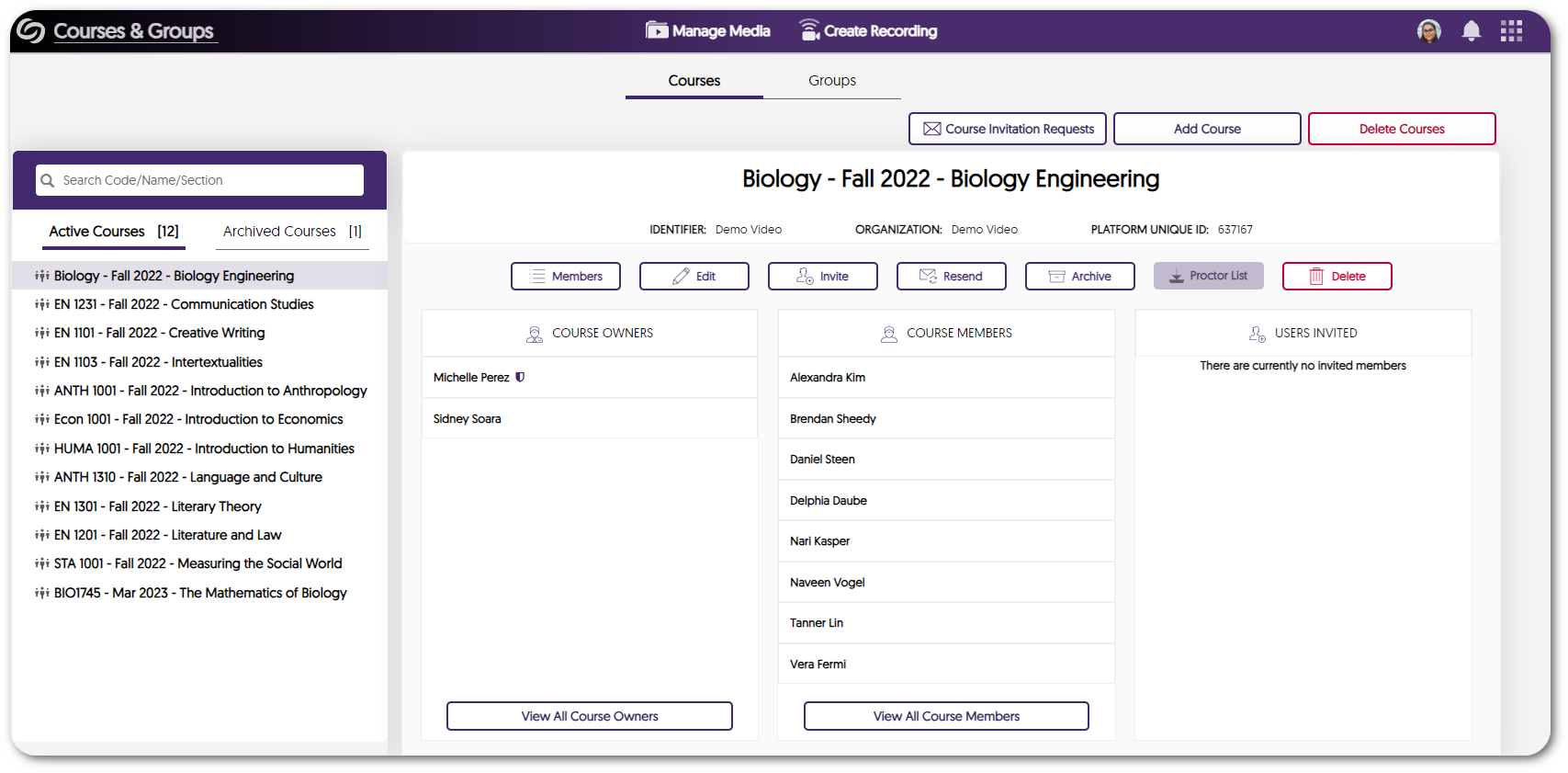
- Umbrella System – Ability to Establish Single Sign-On Integrations for Individual Institutions within an Umbrella System
Umbrella System now enables multi-campus institutions to establish independent Single Sign-On tools for each campus within an Umbrella System. - Create Custom Exceptions for User Group Access to Available Product Suites
Administrators can choose to override role-based access to Product Suites for desired groups. By adding exceptions for specific groups, all members within those groups gain access to their assigned suites, regardless of their individual roles.
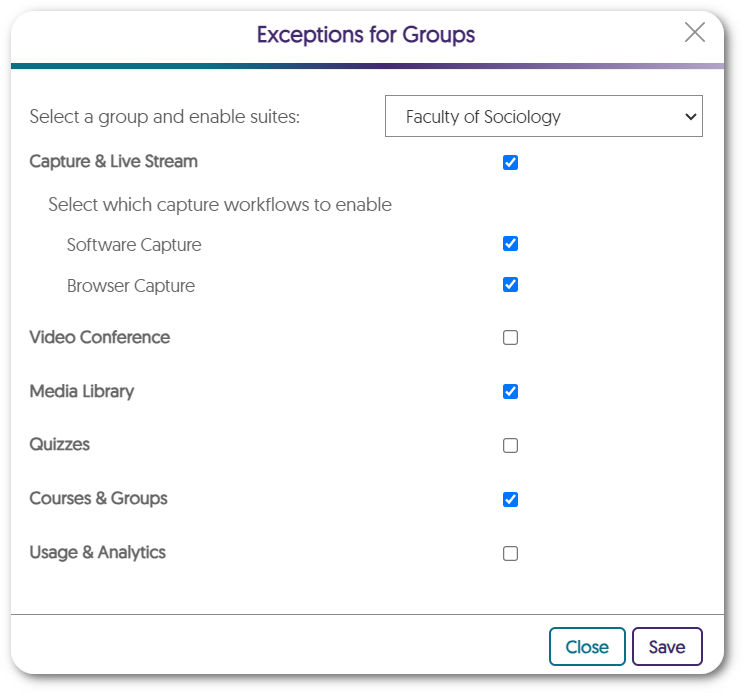
- Enhanced UI for the Admin Panel Devices Pop-Out Menu
We have updated the pop-out menu for devices with a more modern UI design. Each setting is now organized within a dedicated section allowing administrators to easily locate their desired settings.
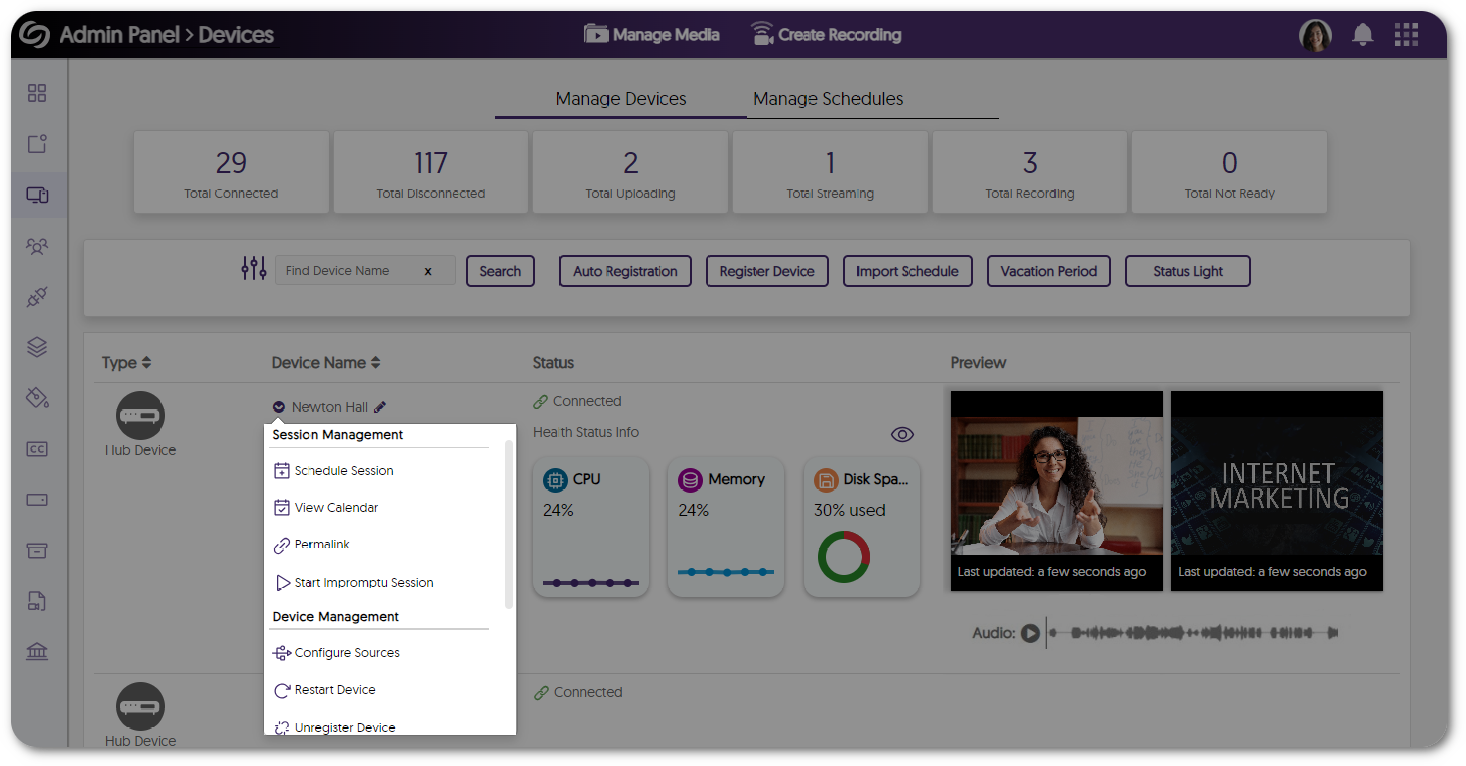
- Assign Specific Sub-Admins to Manage Captions and Generative AI Tools
Administrators can now customize captioning and generative AI permissions, granting specific sub-admins access to these tools.
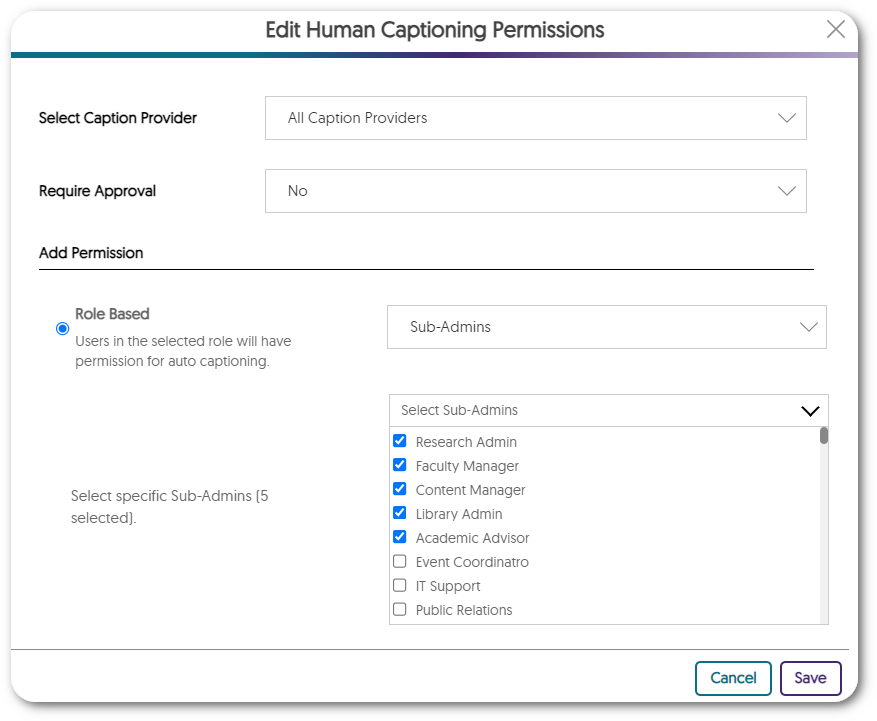
- Verbit: Branded Closed Captioning Provider Within the Video Platform
We’ve partnered with Verbit for years, however we’ve recently added a new direct interface to Verbit. With our new partnership, our goal is to continue to offer our customers extensive choices in their captioning provider.
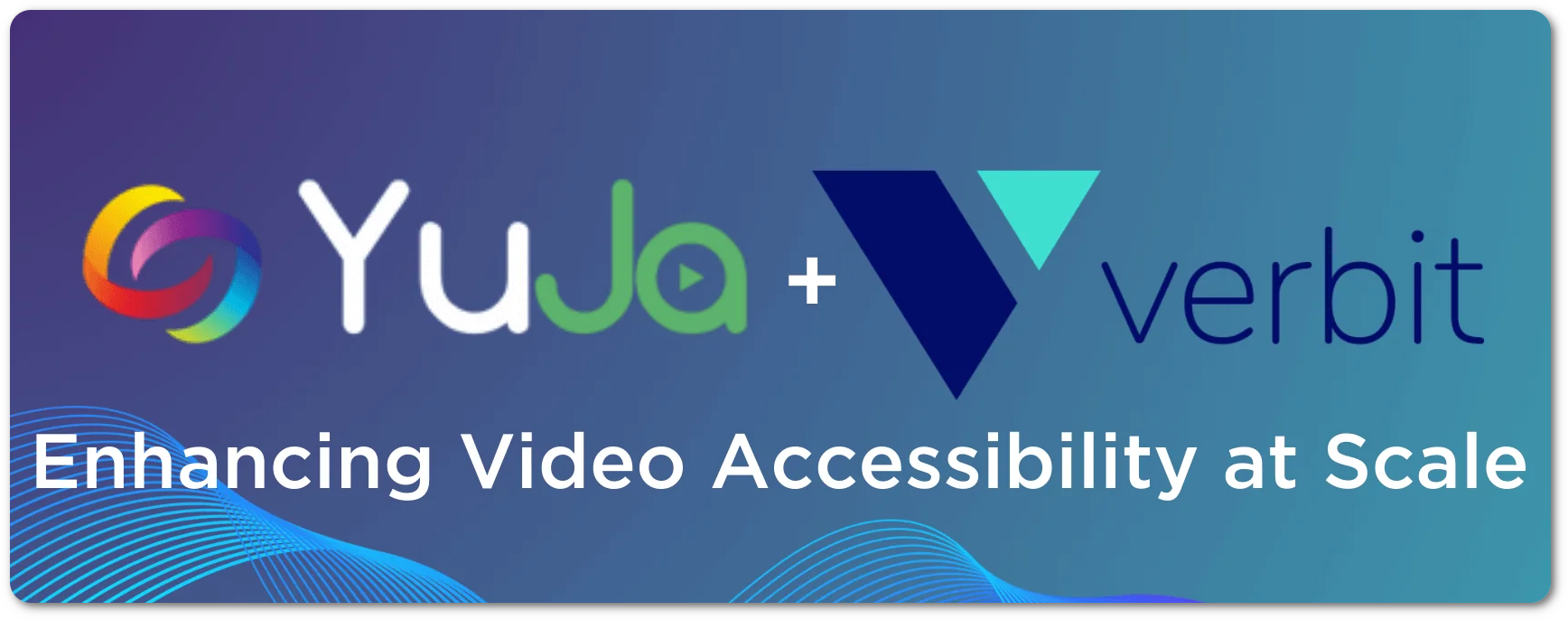
- Password Reset for Inactive Users Before Reactivation
Administrators have the option to require users who haven’t accessed the Video platform within a specified number of months to reset their password when attempting to log into the Video Platform. - Bulk-Add IP Addresses to the Security Settings for Media Content
Content Creators seeking to restrict access to their media across a broad range of IP addresses can create a single list of addresses to add to their security settings.
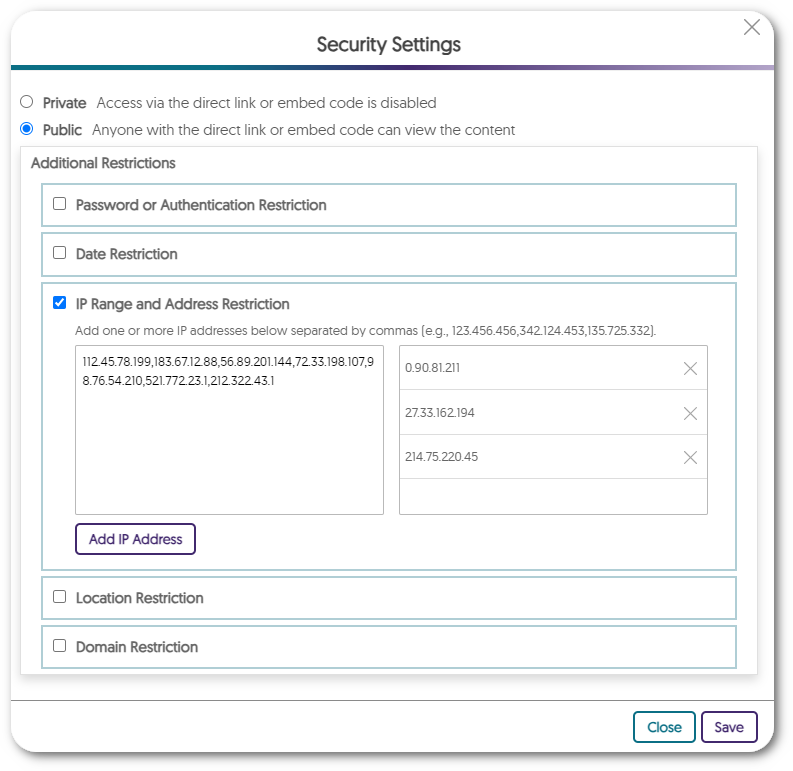
- Integrate a Secondary Zoom Account with the Video Platform
For institutions with a secondary Zoom enterprise license, they now have the option to integrate this secondary account with the Video Platform instance. This will allow the secondary account to import users to the Video Platform while the primary account will still have full access to all integration settings.
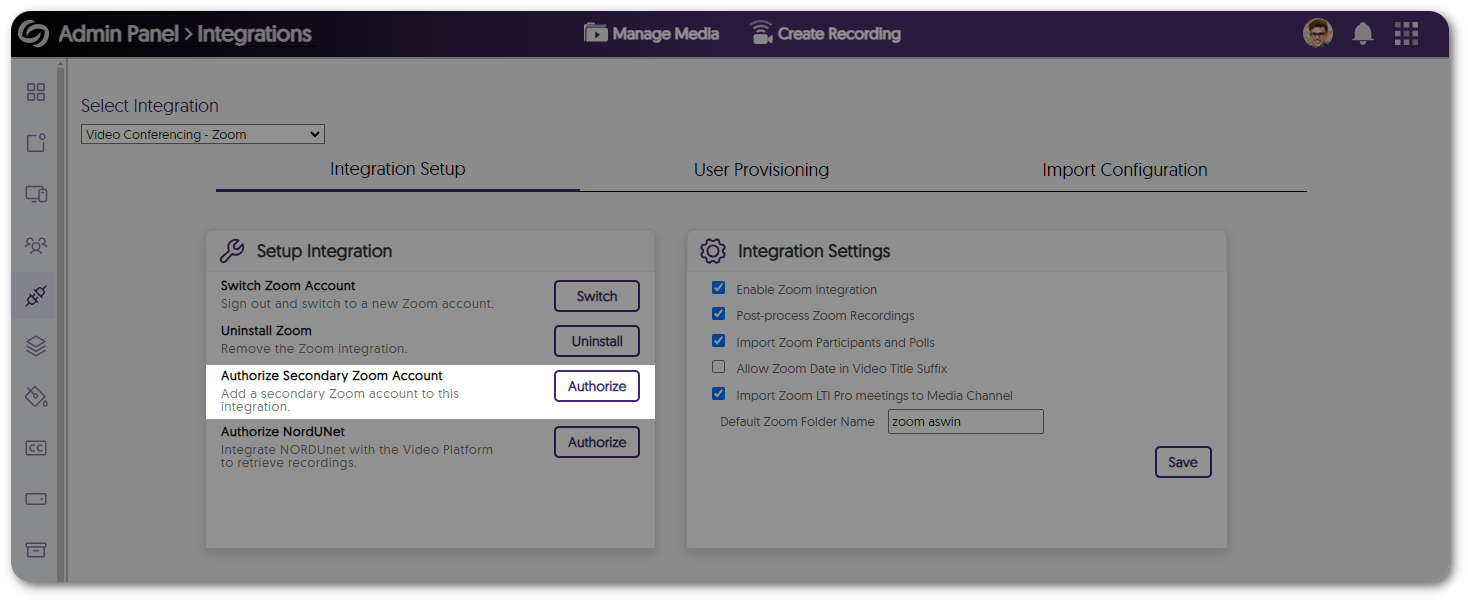
- Enhanced Single Sign-On Security by Automatically Assigning a Fingerprint Value
The Video Platform ensures secure user logins by automatically assigning a fingerprint value if none was added during SSO SAML integration. Administrators can also add a secondary fingerprint for enhanced security in case the primary one becomes invalid. - Improved Search Accuracy When Locating Media Content
The Video Platforms media search bar has been improved to provide more accurate search results for media content and faster load times when displaying results.
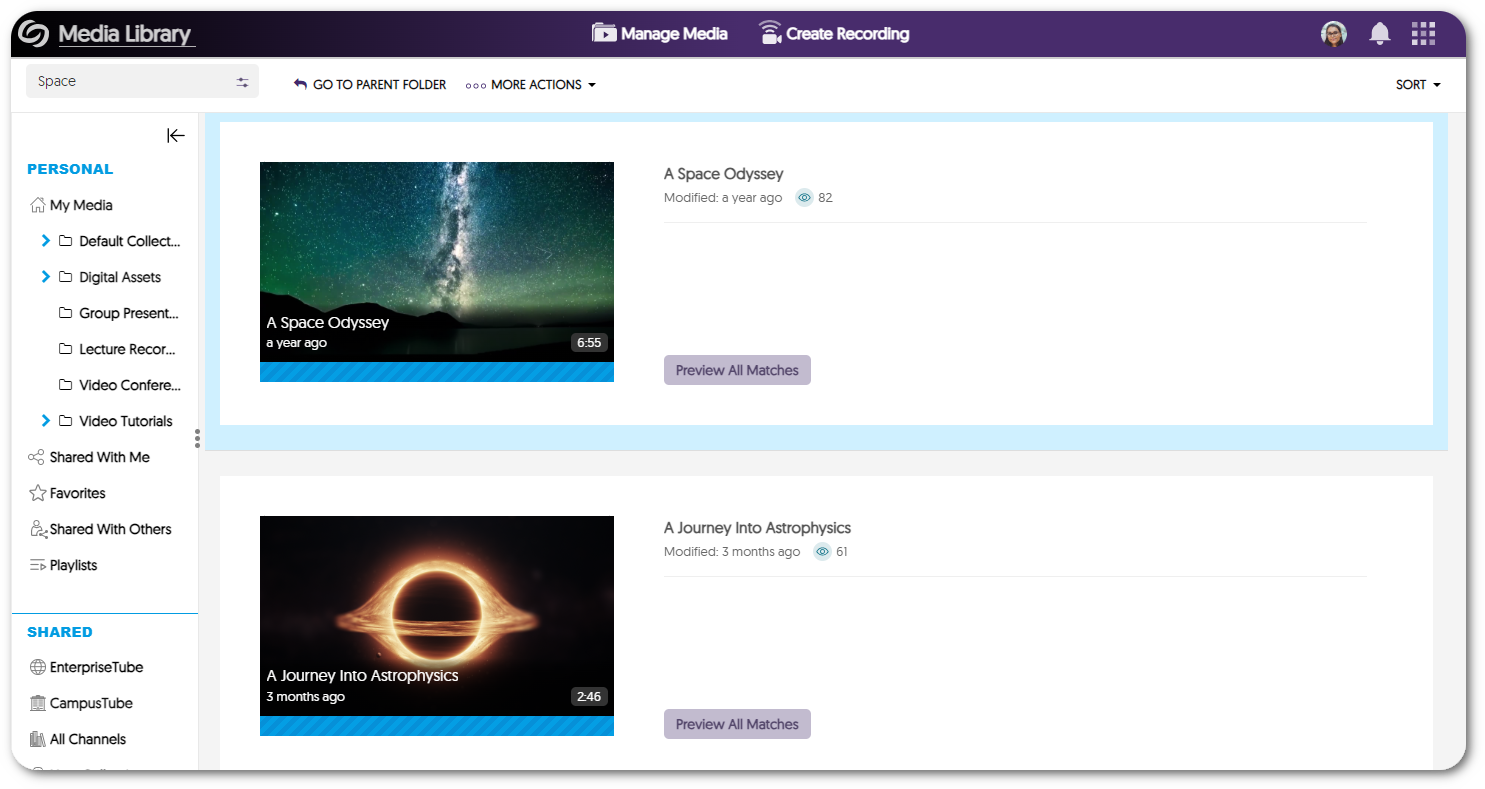
- New APIs to Retrieve Media Content Information and Create Placeholder Thumbnails
We have added new APIs to retrieve information related to media content and the option to create placeholder thumbnails. To learn how to use these and any of our other APIs, please visit our API Support guide.- Retrieve Platform ID for Scheduled Recording: Updated the API to include the platform ID related to upcoming scheduled events (API guide section 4.2.6).
- Retrieve Folders for Groups: Returns a list of folders a group has access to (API guide section 3.2.11).
- Create a Placeholder Thumbnail: Creates a placeholder thumbnail for a scheduled session in a specified folder (API guide section 4.2.8).
- Full Open Archives Initiative (OAI) Support Protocol for Metadata Harvesting Enabling Interoperable Search
Subscribe to the YuJa newsletter to receive regular product updates directly to your inbox.
Real-Time Alerts
Use the RSS link to create a real-time alert feed.