-
July 12, 2024
YuJa Enterprise Video Platform Update – July 2024 – Singapore and Middle East Zone
Middle East Zones Singapore ZonesWe have successfully pushed an update to all instances residing in the Singapore and the Middle East Zone. For a complete summary of the release, please refer to the corresponding release tags.
-
June 18, 2024
Pro Capture Tools Update – PC Capture, Apple Capture, and Hardware Hub Updates – June 2024
Australian Zones Canadian Zones European Union Zones Middle East Zones Pro Capture Recording Portfolio Singapore Zones United States ZonesWe have successfully pushed an update for Software Capture for PC and Mac to all instances residing in the US, Canada, Australia, Singapore, the Middle East, and the European Union.
For the YuJa Software Capture for PC, this update includes optimizations to CPU usage during live streams.
- Optimized CPU Usage for Live Streaming
We’ve improved the performance of Software Capture’s live-streaming capabilities, resulting in optimized CPU resource utilization. With our enhancements, Content Creators will experience up to 25% less CPU load.
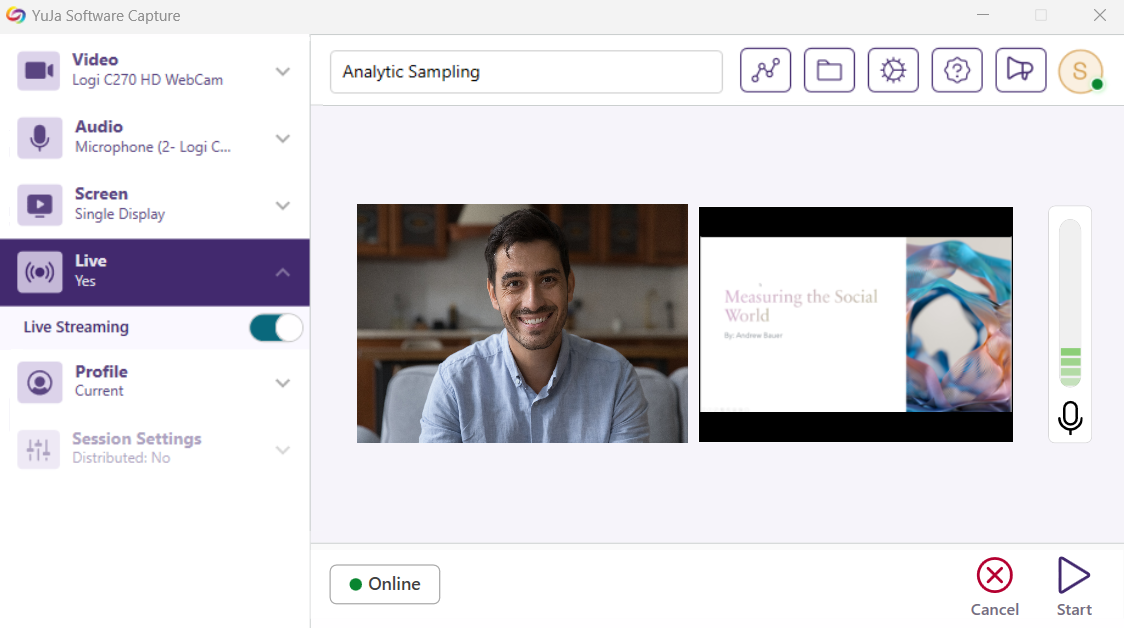
For the YuJa Software Capture for Apple, this update includes a new upload status window, access to the Annotation Toolbar from the Confidence Monitor, the option to save passwords, and real-time status updates.
- Upload Status Window to Show Upcoming Sessions for Auto-Scheduled Events
Content Creators can access the Software Capture Status modal at any time to review upcoming scheduled and previously uploaded recordings to the Video Platform.
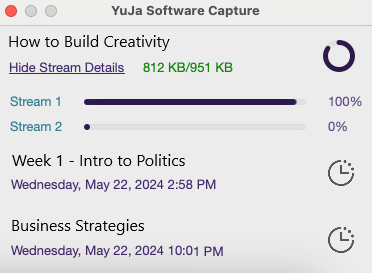
- Access the Annotation Toolbar from the Confidence Monitor
We have made it easier for Content Creators to enable the Annotation Toolbar by integrating it into the left-side panel of the Confidence Monitor.

- Save Passwords for Automatic Sign-in
Content creators can save their passwords when signing in to Software Capture to automatically sign in for future sessions.
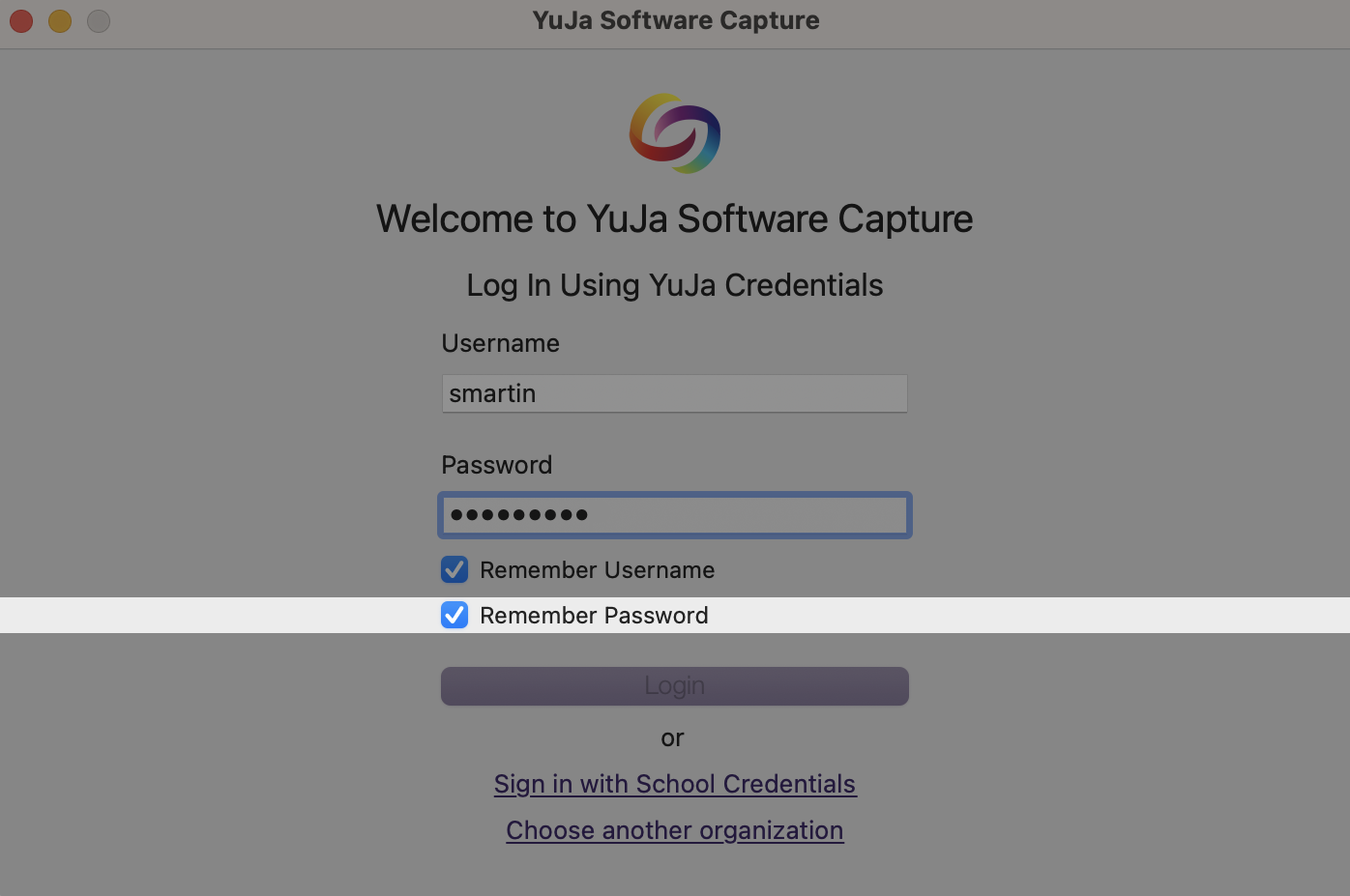
- Real-Time Recording Status Updates for Active Software Capture
Administrators can view live updates on the Devices page for streaming and uploading statuses of the Software Capture application.
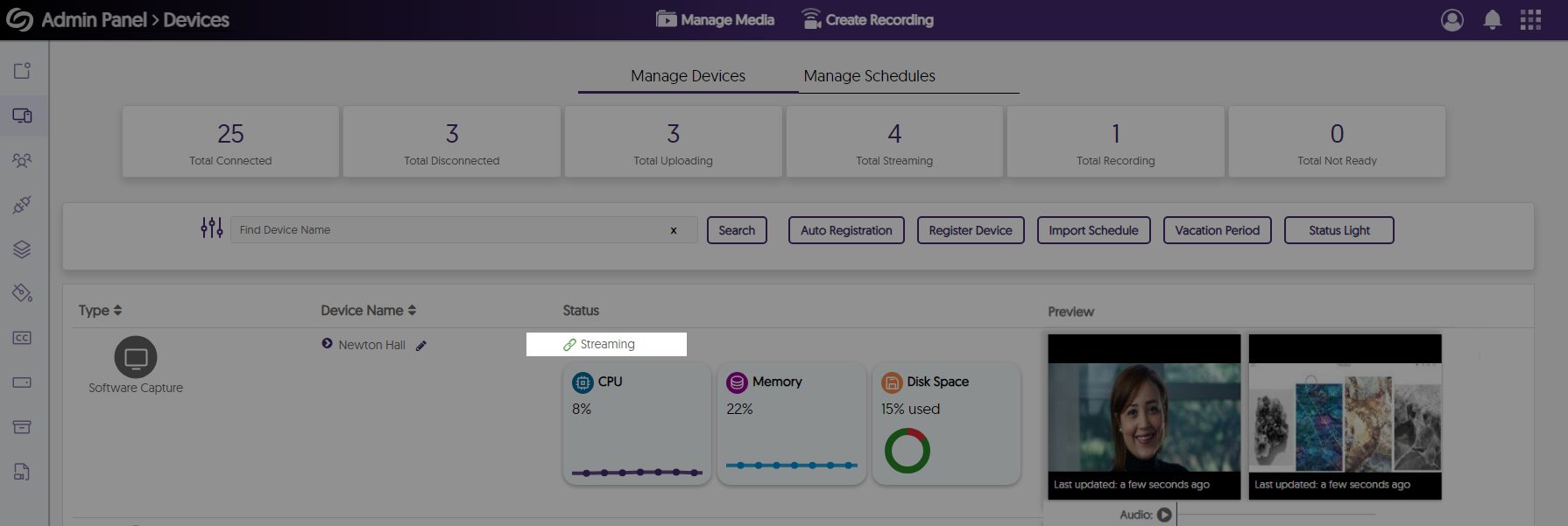
For the YuJa Hardware Hub, this update includes reduced recording processing times and improved live stream recovery when switching sources.
- Significantly Reduced the Processing Times of Recordings by Approximately 75%
We’ve significantly reduced the processing time for long Hardware Hub recordings to allow video playback within minutes instead of hours.

- Improved Live Stream Recovery When Switching Sources
When switching sources during live streams, sessions will no longer be interrupted for up to a minute.
- Optimized CPU Usage for Live Streaming
-
May 10, 2024
YuJa Panorama Digital Accessibility Platform Update – May 2024
Canadian Zones European Union Zones Middle East Zones Panorama for Digital Accessibility Singapore Zones United States ZonesWe have successfully pushed an update to all YuJa Panorama Digital Accessibility Platform instances residing in the US, Canada, Australia, Singapore, the Middle East, and the European Union. This update includes new remediation capabilities for 12+ issues, including remediating Excel issues, the option to set a minimum font size threshold, view a summary of accessibility issues, view a breakdown of how accessibility scores are calculated, copy course settings, custom role mapping for Blackboard and Moodle, export reports for offline viewing, new accessibility checks for AutoPilot, and dozens of UI improvements across the platform, and more.
- New Inline WCAG 2.2-Aligned Remediation Engine for Excel Issues
Complementing our Remediation Engine for inline accessibility issue resolution of Microsoft Word documents, PowerPoints, HTML, and PDFs, we’ve now extended these capabilities to Excel documents inside Accessibility Reports to resolve issues such as:- Missing alt text
- Font color issues
- Non-descriptive hyperlink text
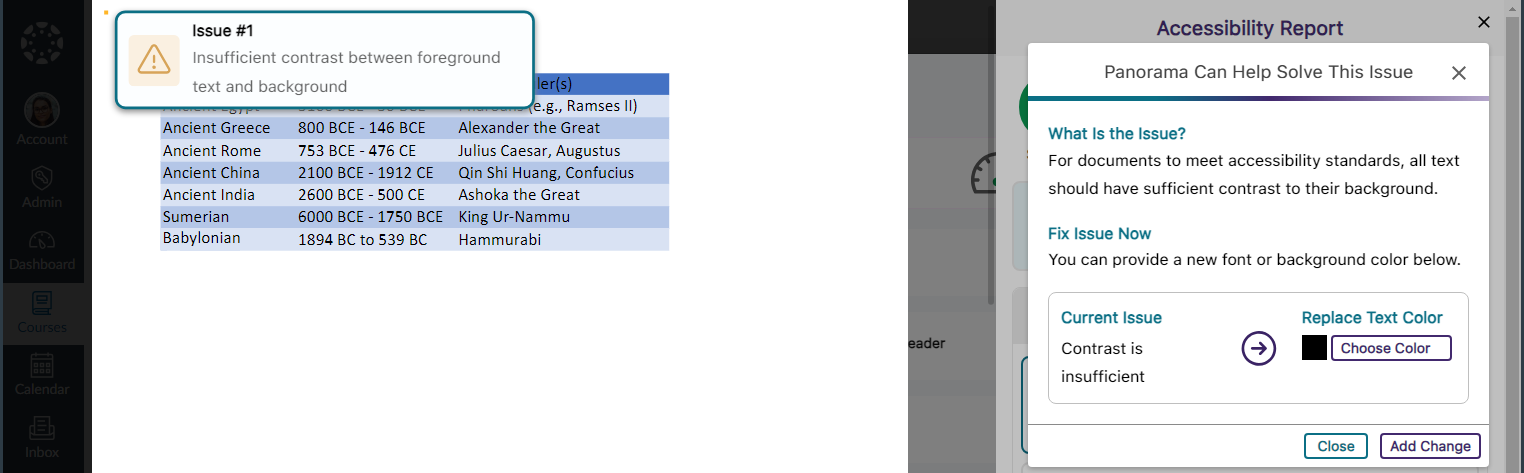
- Accessibility Report Can Identify More WCAG 2.2-Aligned Accessibility Issues for HTML Content
We have updated Panorama’s Accessibility Report to detect even more accessibility issues for HTML content:- Headings containing more than 120 character
- Content is longer than 3000 words
- Links are empty
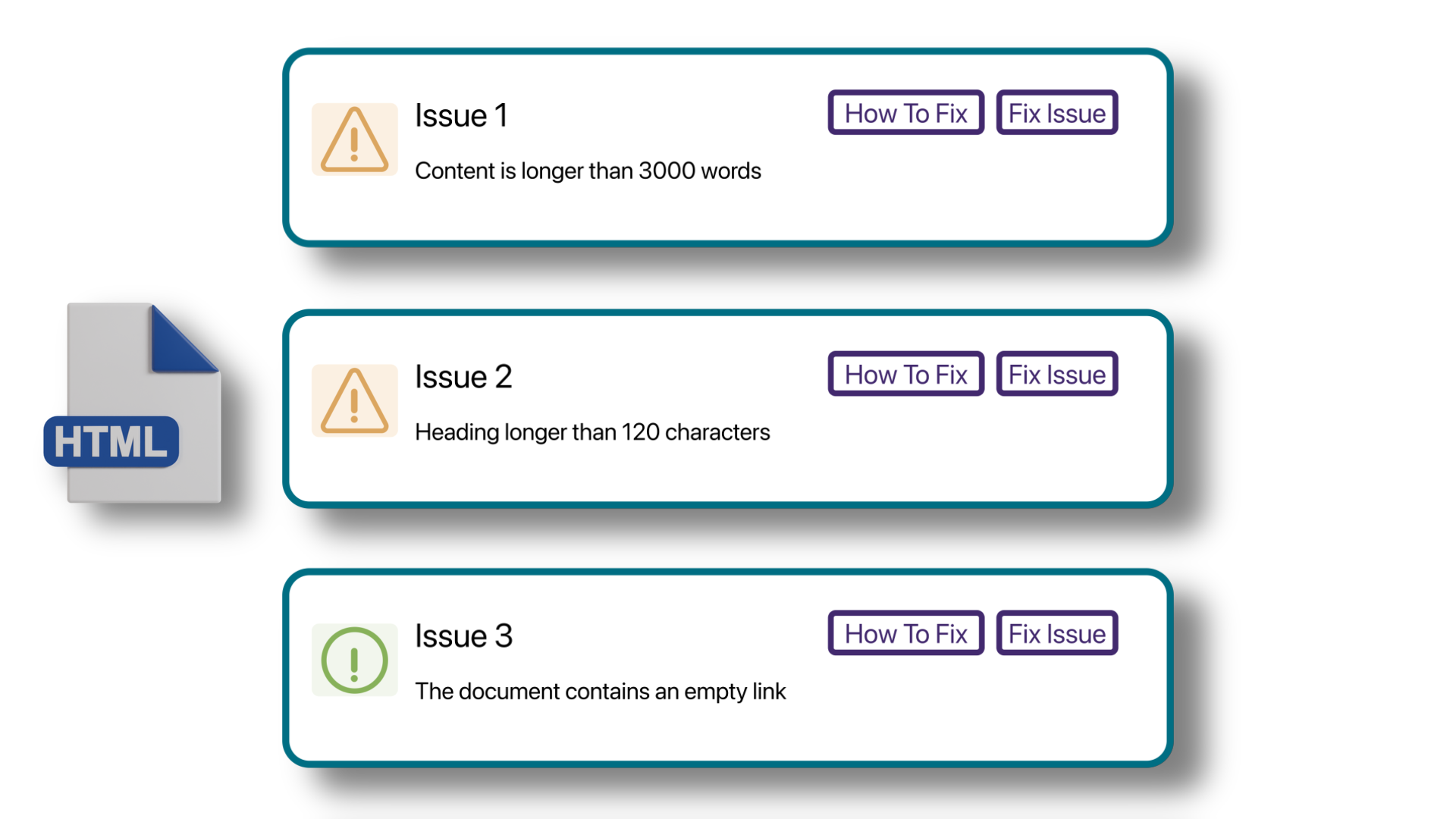
- New Accessibility Checks for Panorama’s Remediation Engine
We’ve enhanced the Remediation Engine’s capabilities to resolve accessibility issues in real-time by identifying more accessibility issues across various formats.
- Unformatted Lists: DOCX and HTML
- Text should not be justified: DOCX
- Invalid language: DOCX and PPTX
- Missing language: DOCX
- Missing table header: DOCX and HTML
- Heading structure does not start at 1: DOCX
- Table header is longer than 120 characters: HTML
- Missing table scope: HTML
- Target size is too small: HTML
- Adjacent hyperlinks: HTML
- Missing title: PPTX and XLSX
- Low contrast: XLSX
- Font size is too small: XLSX
- Missing alt text: XLSX
- Missing text in cell A: XLSX
- Non-descriptive hyperlink text: XLSX
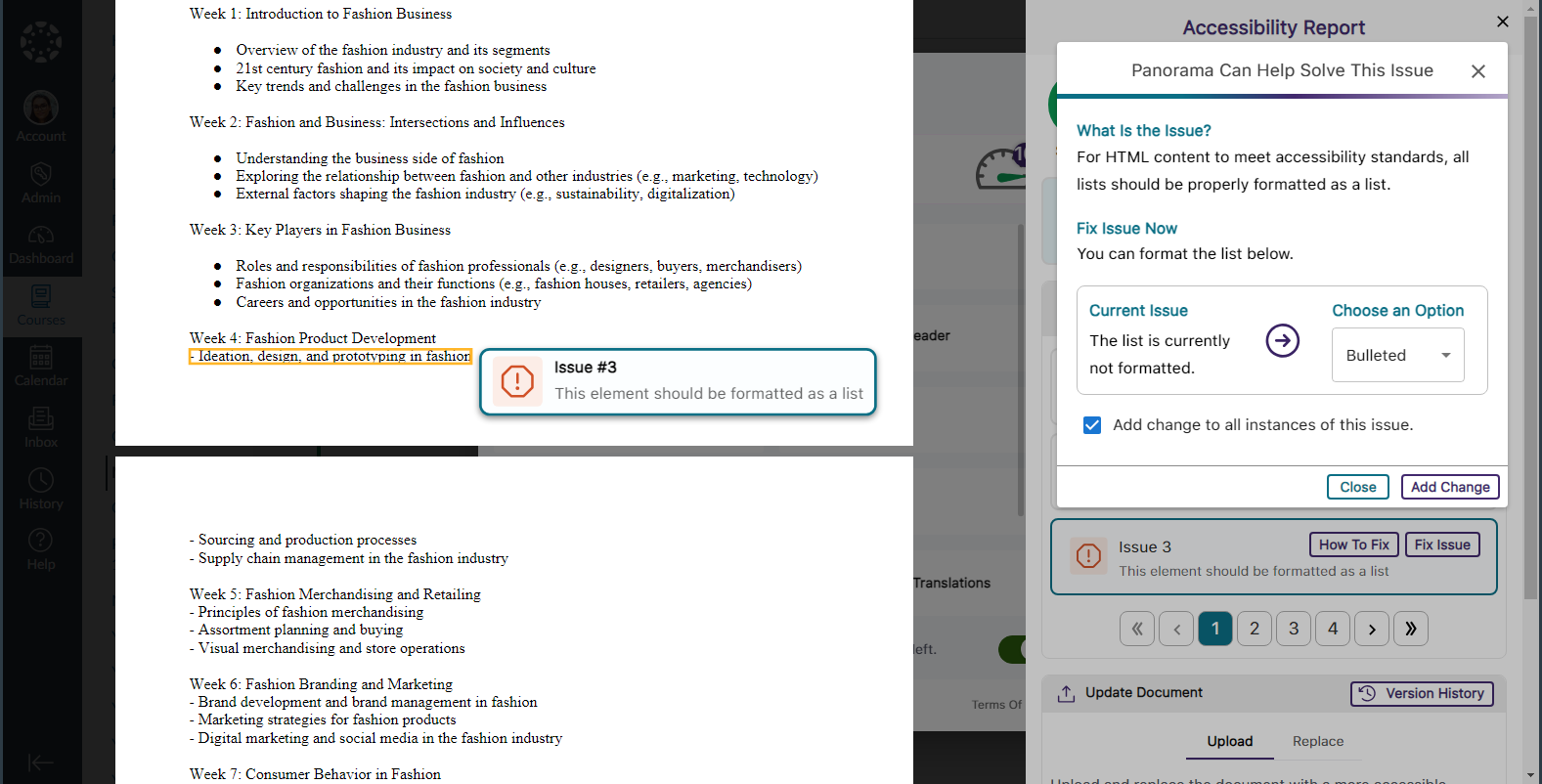
- Set a Minimum Threshold for Font Size Issues
Panorama administrators can adjust the minimum threshold required for Panorama to detect font size issues, allowing them to set accessibility standards that align with their institution.
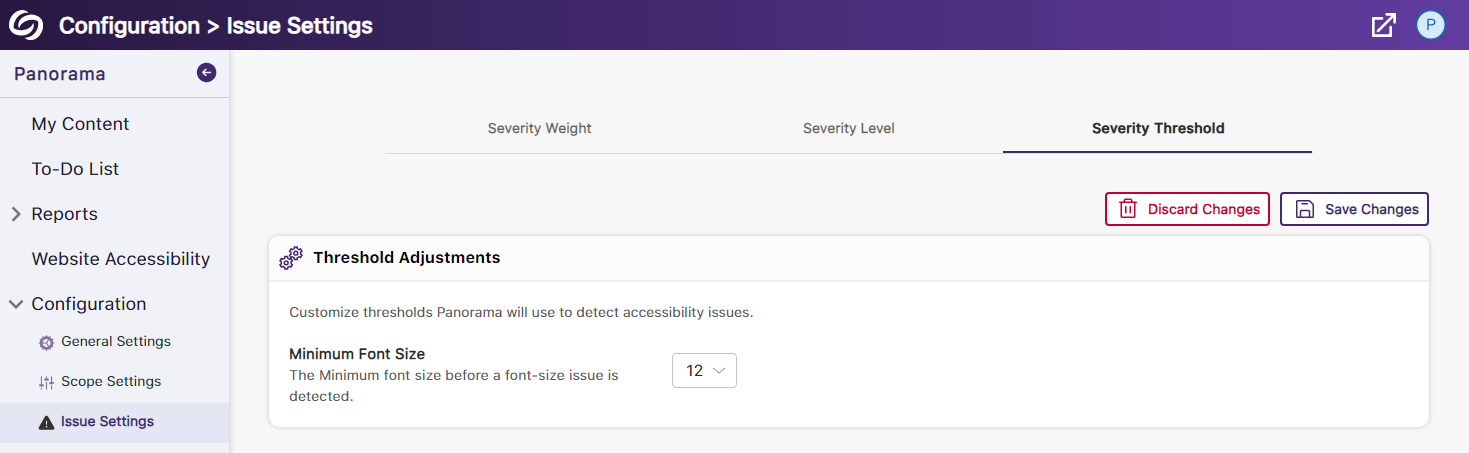
- View a Summary of Issues Within a Document
Administrators and instructors now have the option to conveniently access a single modal, where they can view all issues organized by the number of times they occur.
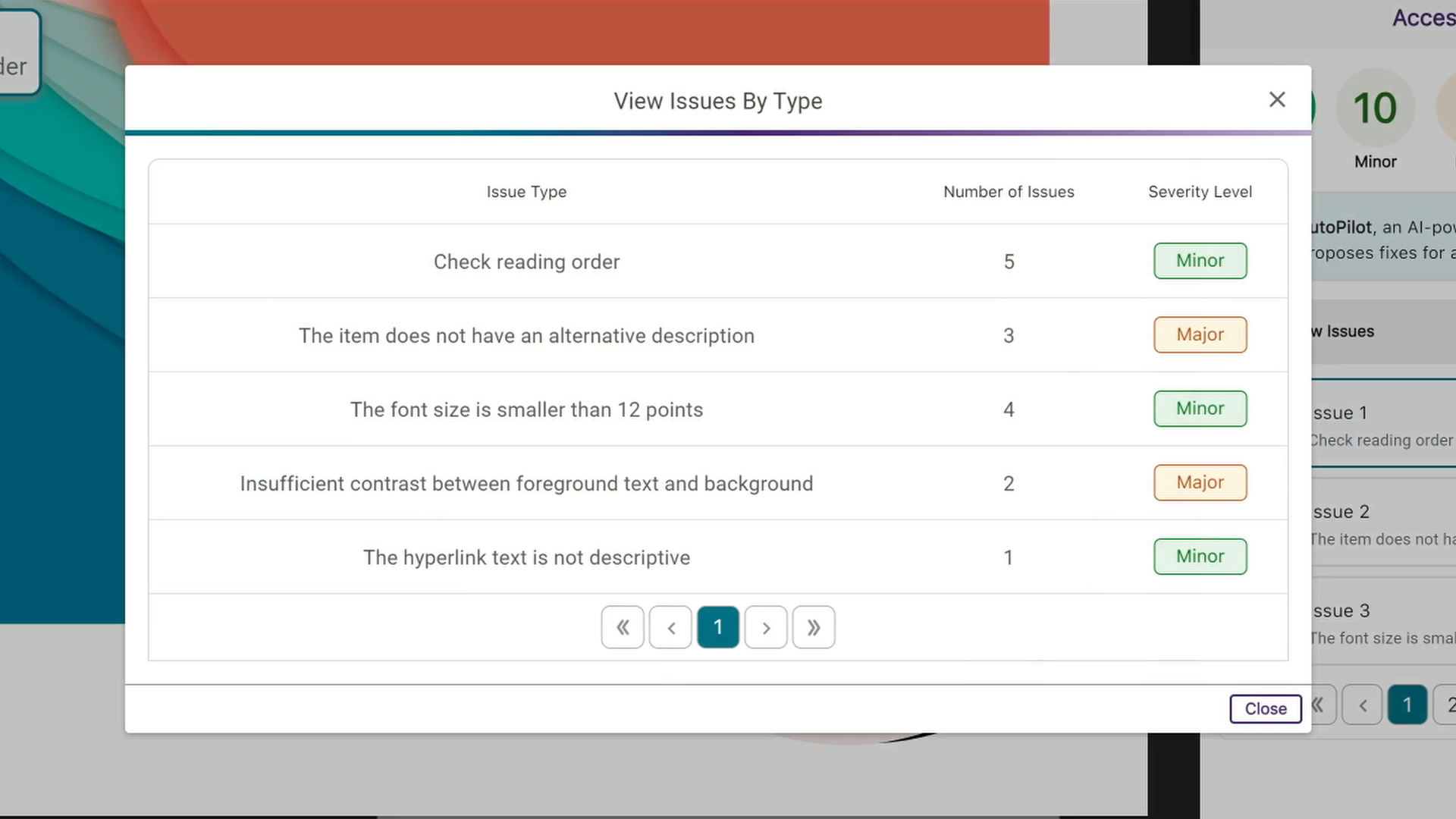
- View How Accessibility Scores Are Calculated
Administrators and instructors can access a breakdown of their accessibility scores by hovering over the info icon. This breakdown includes details on how the score was calculated based on the number of tests performed and the issues identified at each level.
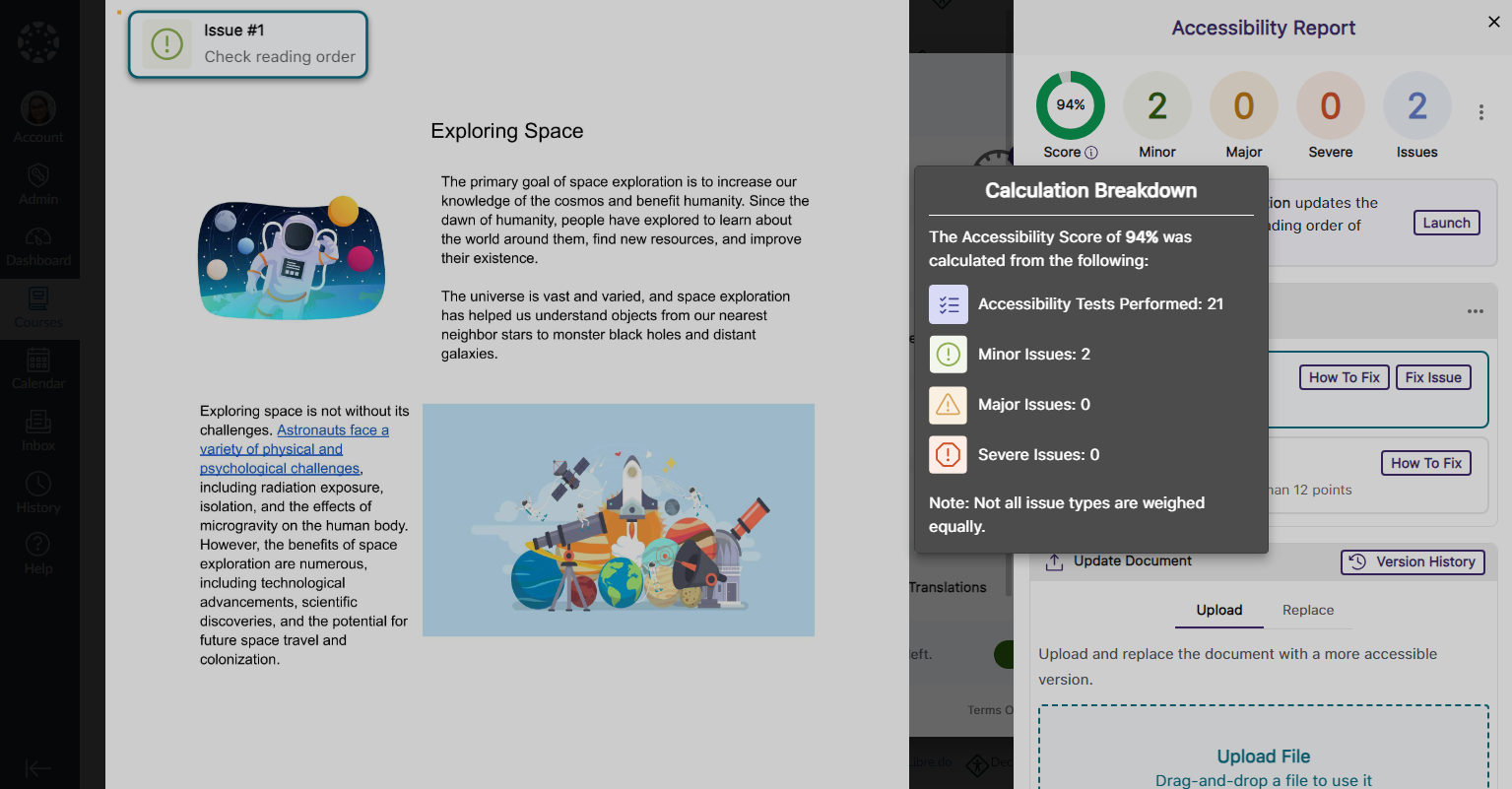
- Copy Course Settings from One Course to Another
Instead of changing course settings individually, instructors and administrators can easily copy settings from a single course and apply them to any available course.
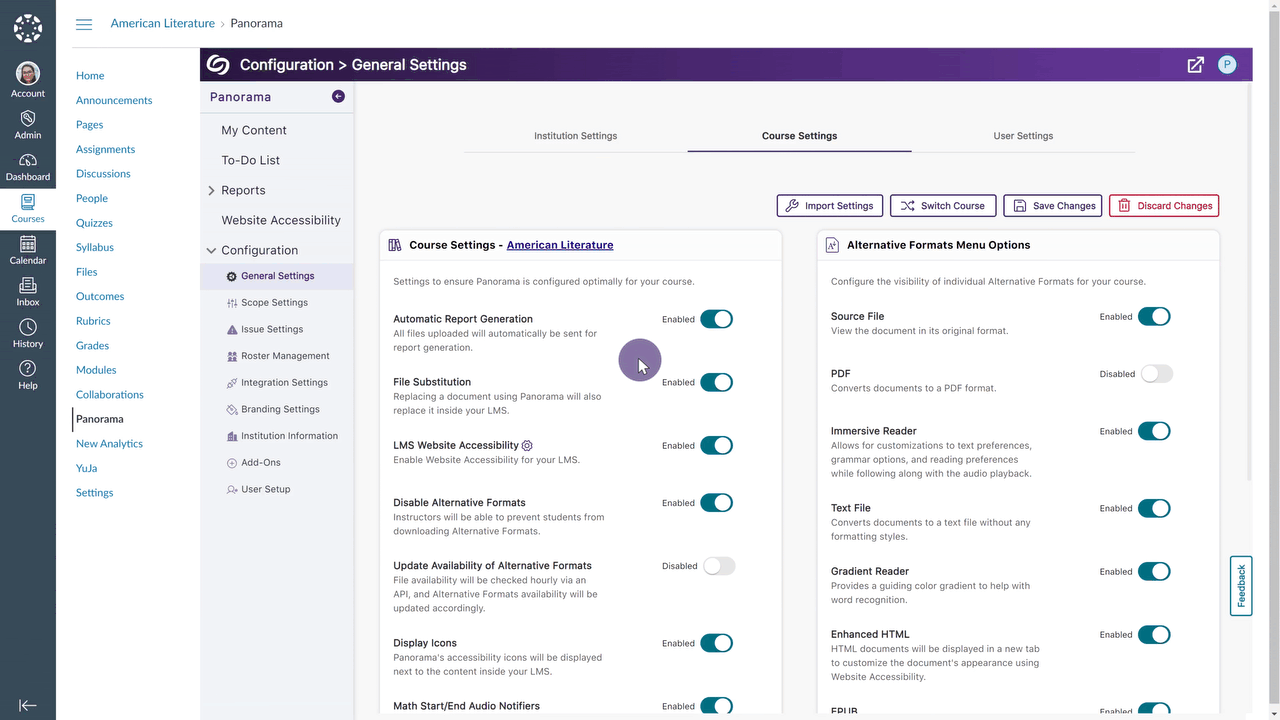
- Map Custom Blackboard and Moodle Roles to Panorama
Blackboard and Moodle administrators can map their custom LMS roles to existing roles on Panorama.
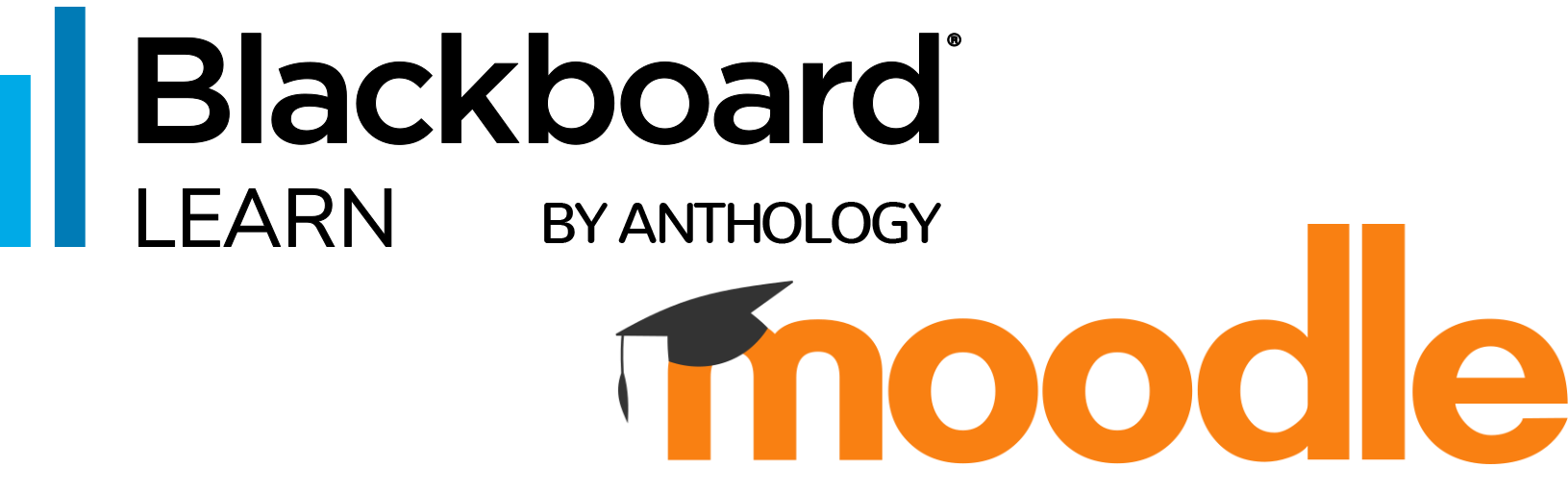
- Greater Customization for the Threshold of Accessibility Scores
Previously, we introduced options to customize how Panorama defines High, Medium, and Low Accessibility Scores. In this release, we’re adding additional options to define Very High Accessibility Scores and Very Low Accessibility Scores for documents and HTML content.
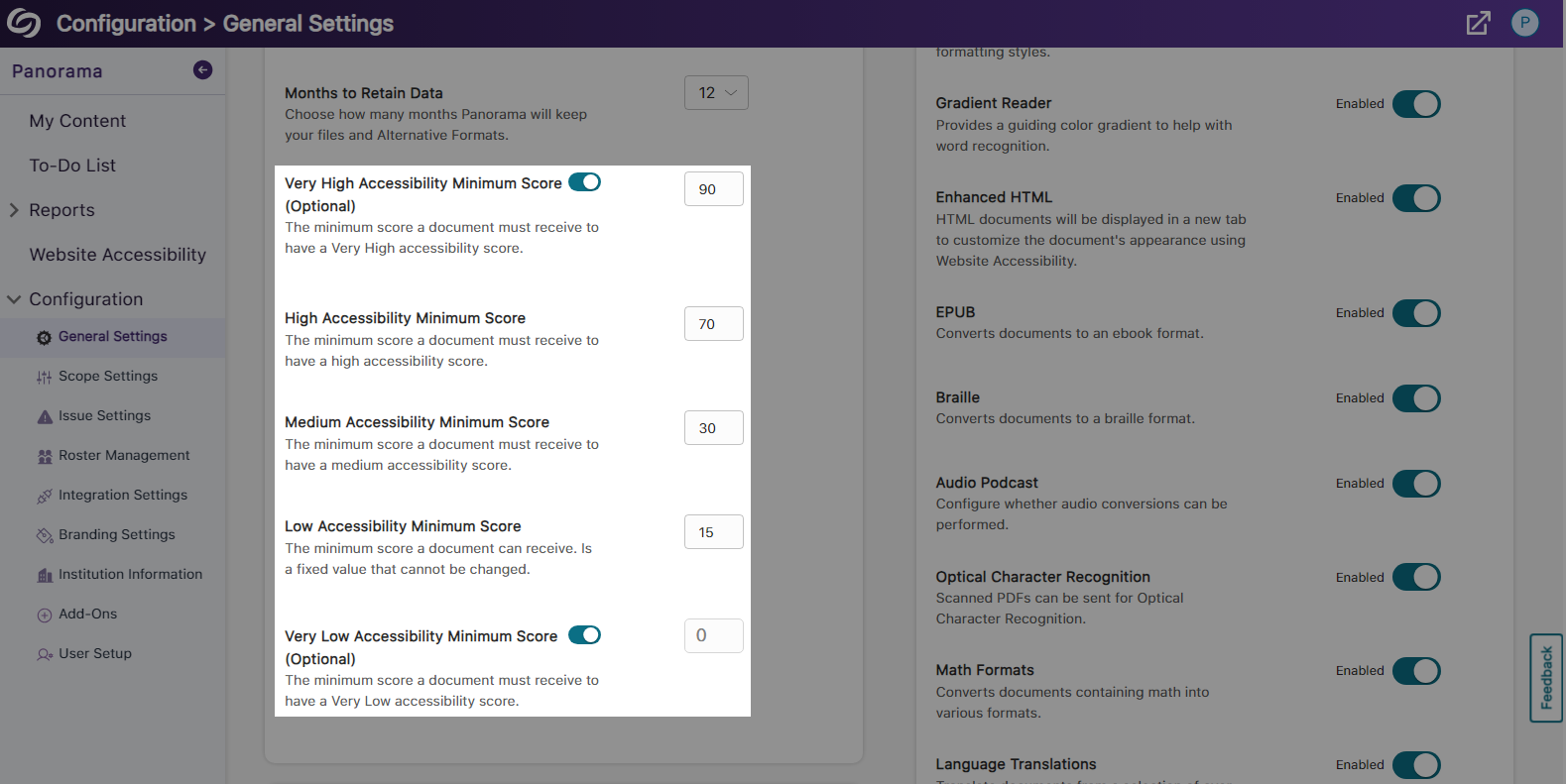
- Export the Accessibility Report for Offline Viewing
Accessibility reports can be exported, allowing administrators and instructors to address issues offline within their original documents.
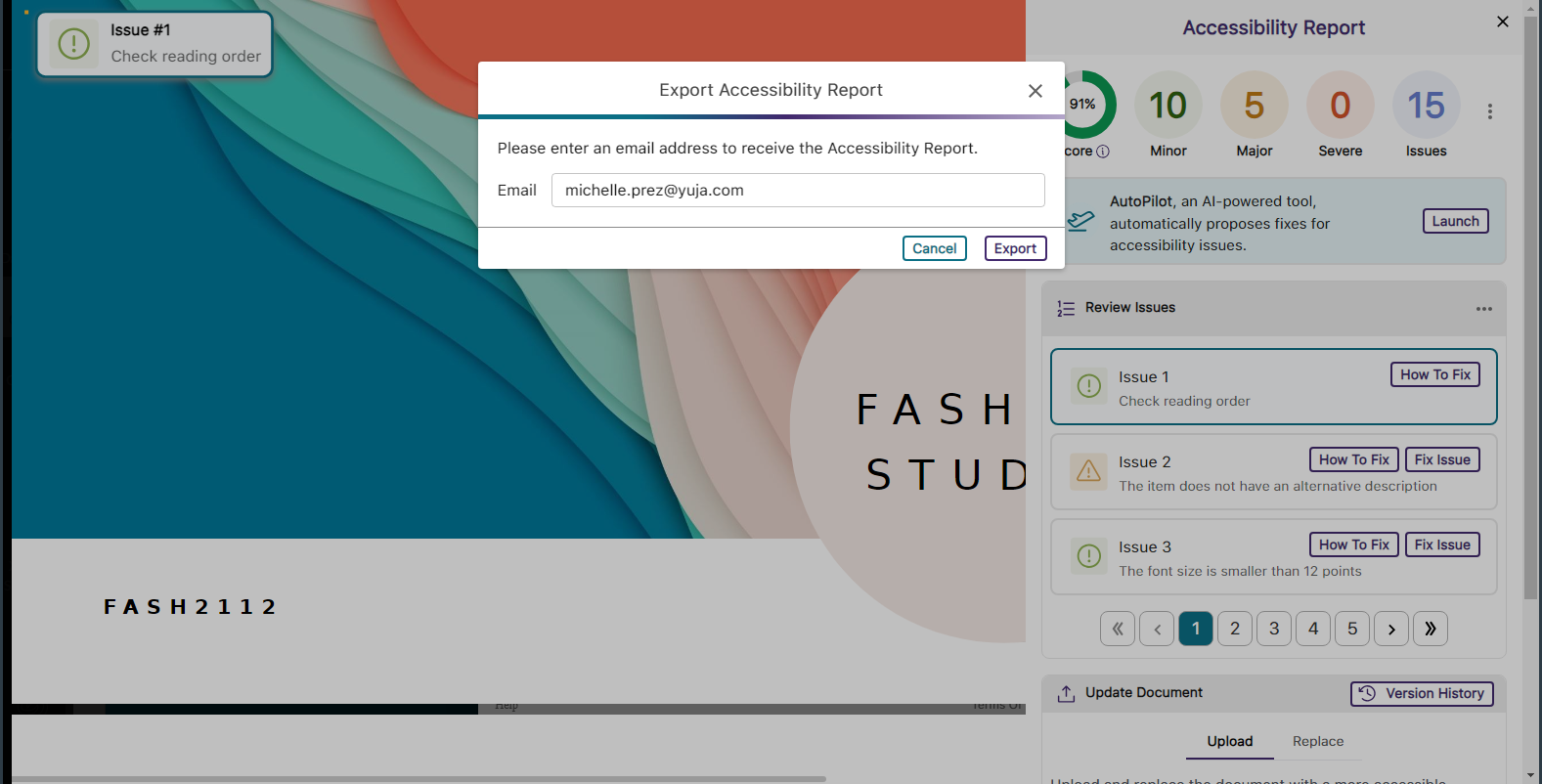
- Support for Moodle Books
In continuing to integrate Panorama into new areas of Moodle, we now generate Alternative Formats for Moodle Books.
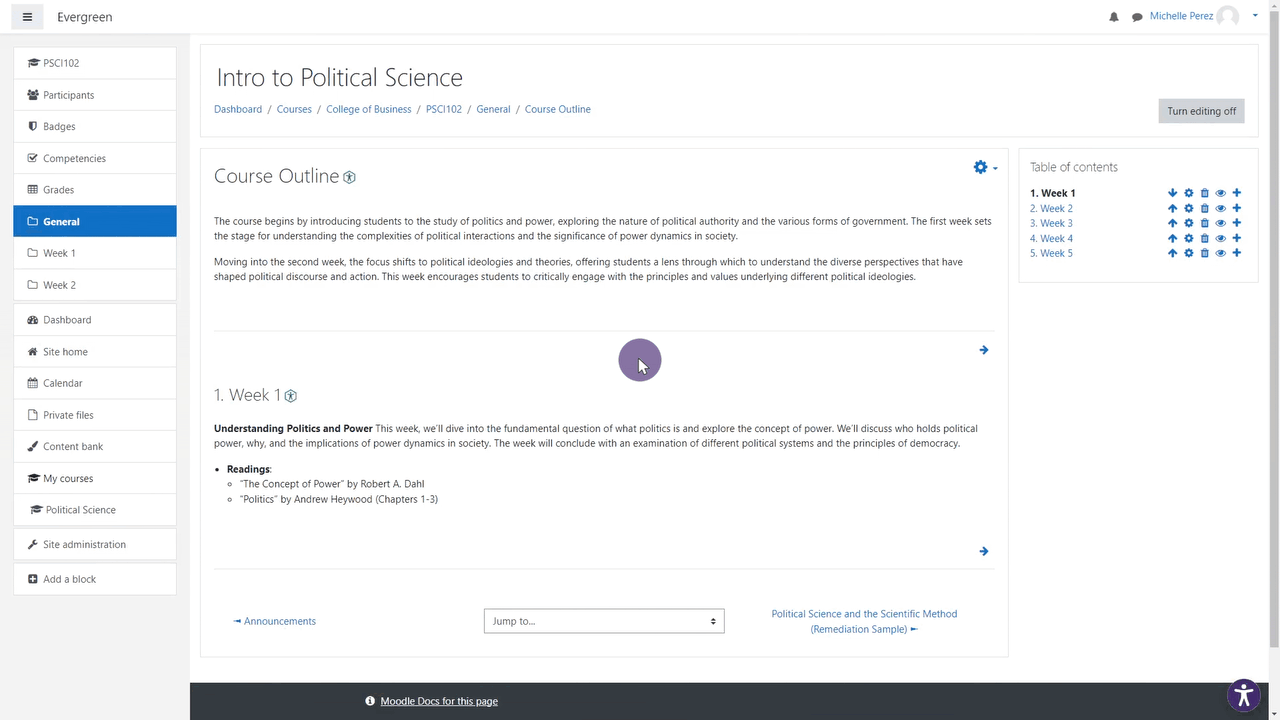
- Panorama Supports Previewing Documents in Canvas
We’ve expanded support in new areas of Canvas by providing access to Alternative Formats and viewing the Accessibility Report when previewing documents.

- Accessibility Report for D2L Brightspace Messages
We’ve added the Panorama Accessibility Report to D2L Brightspace messages to ensure all outgoing content is accessible.
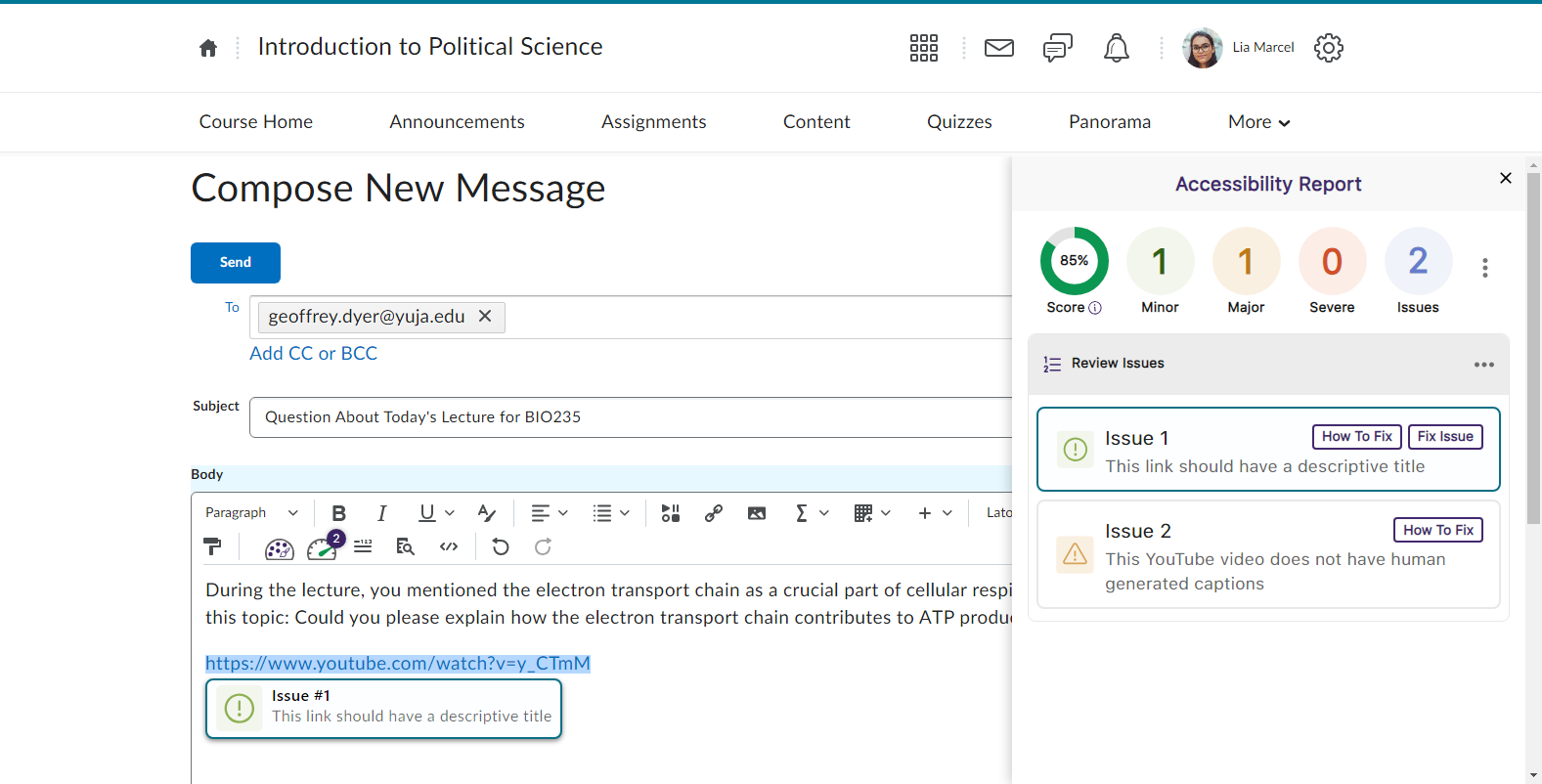
- Filter Accessibility Report Results Using the Issue Icons
In addition to our existing feature for filtering issues, administrators and instructors can now filter issues by simply clicking on the issue icons.

- The Accessibility Report Will Navigate to a Selected Issue in the WYSIWYG Editor
Selecting a specific issue within the Accessibility Report will automatically navigate to the issue inside the WYSIWYG editor.
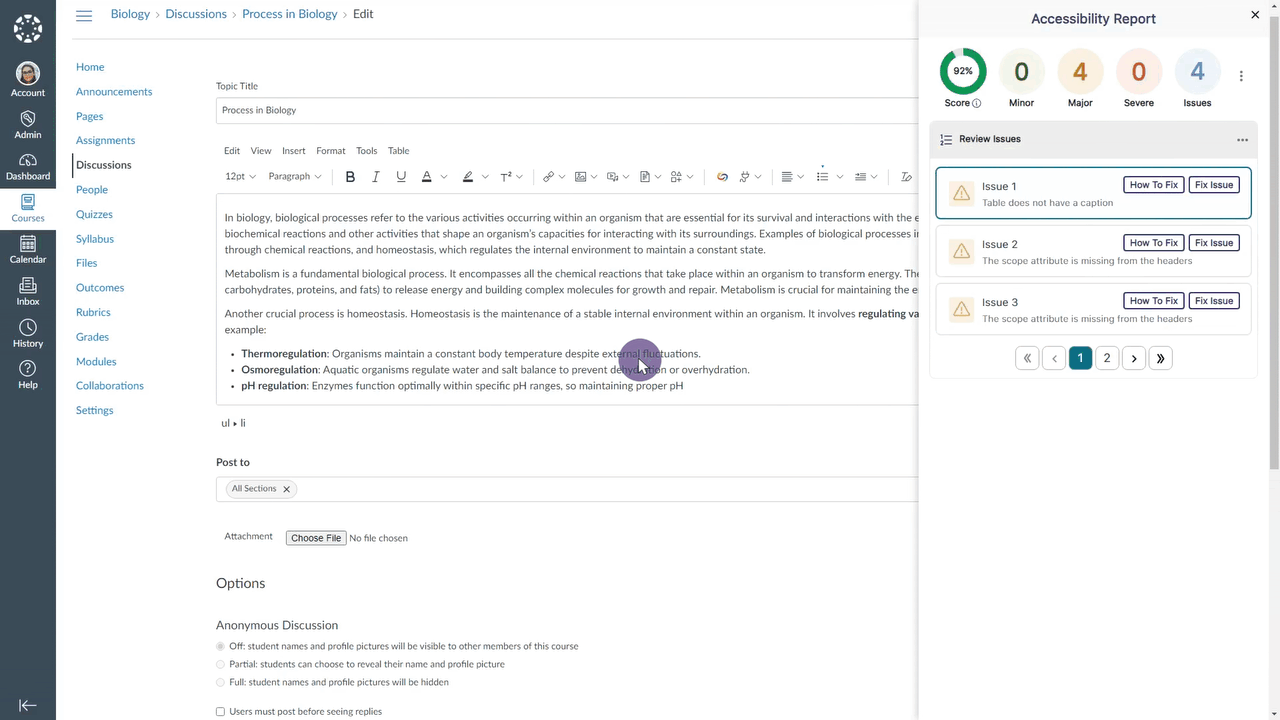
- Select the LMS Placement for the Panorama LTI 1.3 LInk
Administrators integrating Panorama into their Learning Management System through LTI 1.3 can choose where the Panorama LTI link appears: at the course level, for individual users, or at the global level.
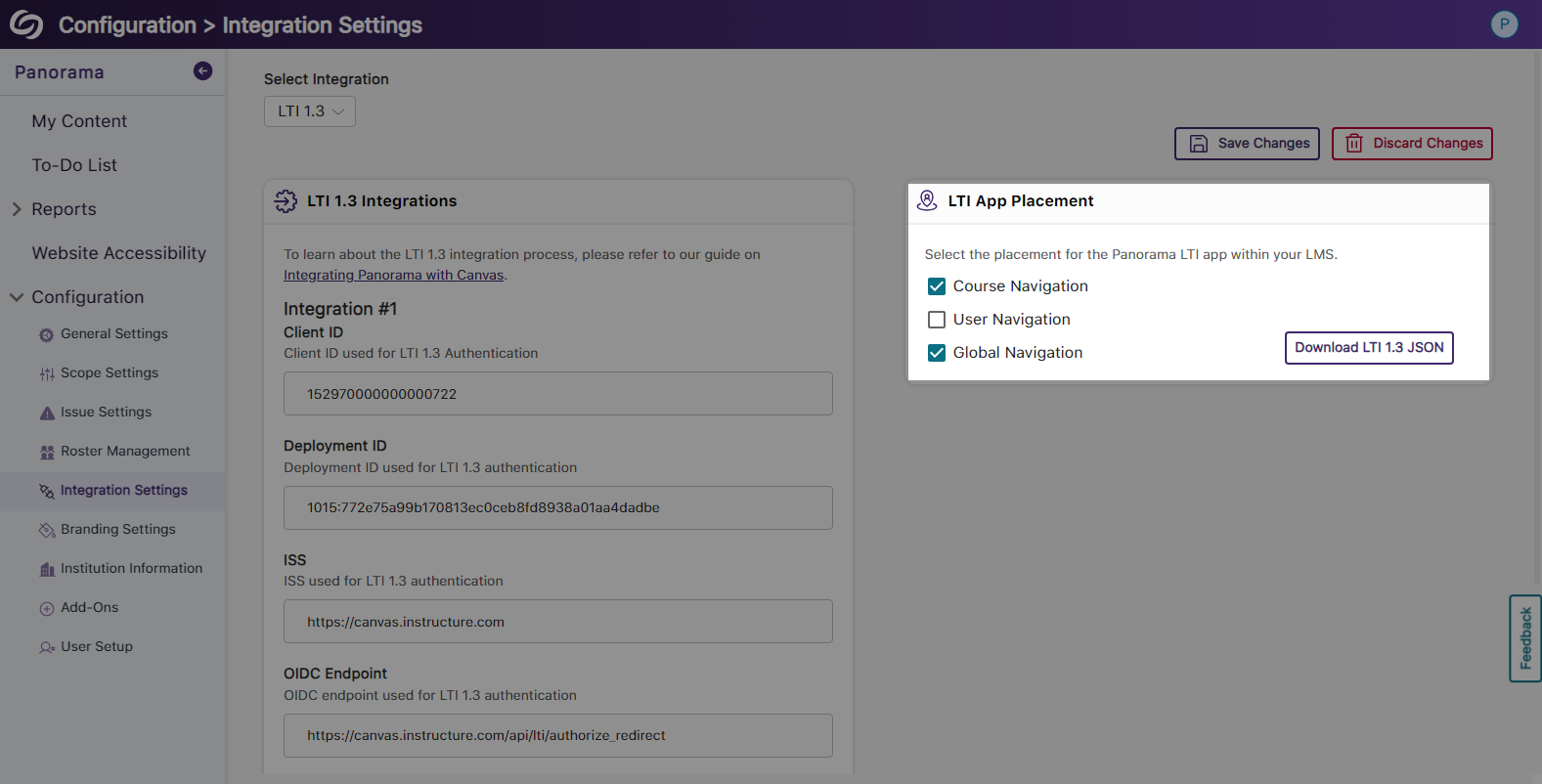
- View Your Account Information on the Panorama Platform
Panorama now offers the option to view your account information from within the platform and options to quickly access settings.
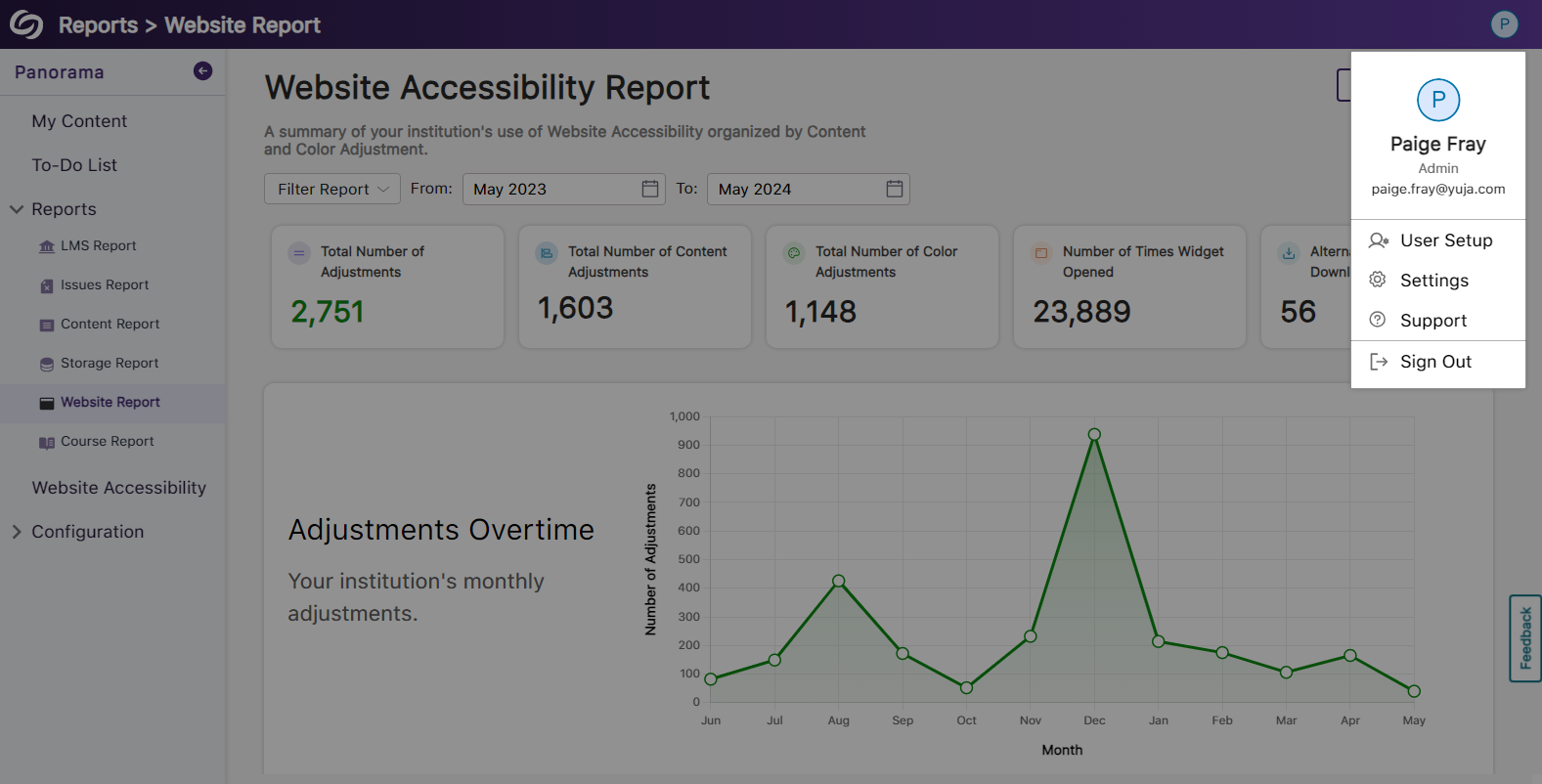
- Enhanced Table View of Available Courses in Scope Settings
The Scope Settings UI table has been updated to allow administrators to easily select which courses Panorama should be enabled in.
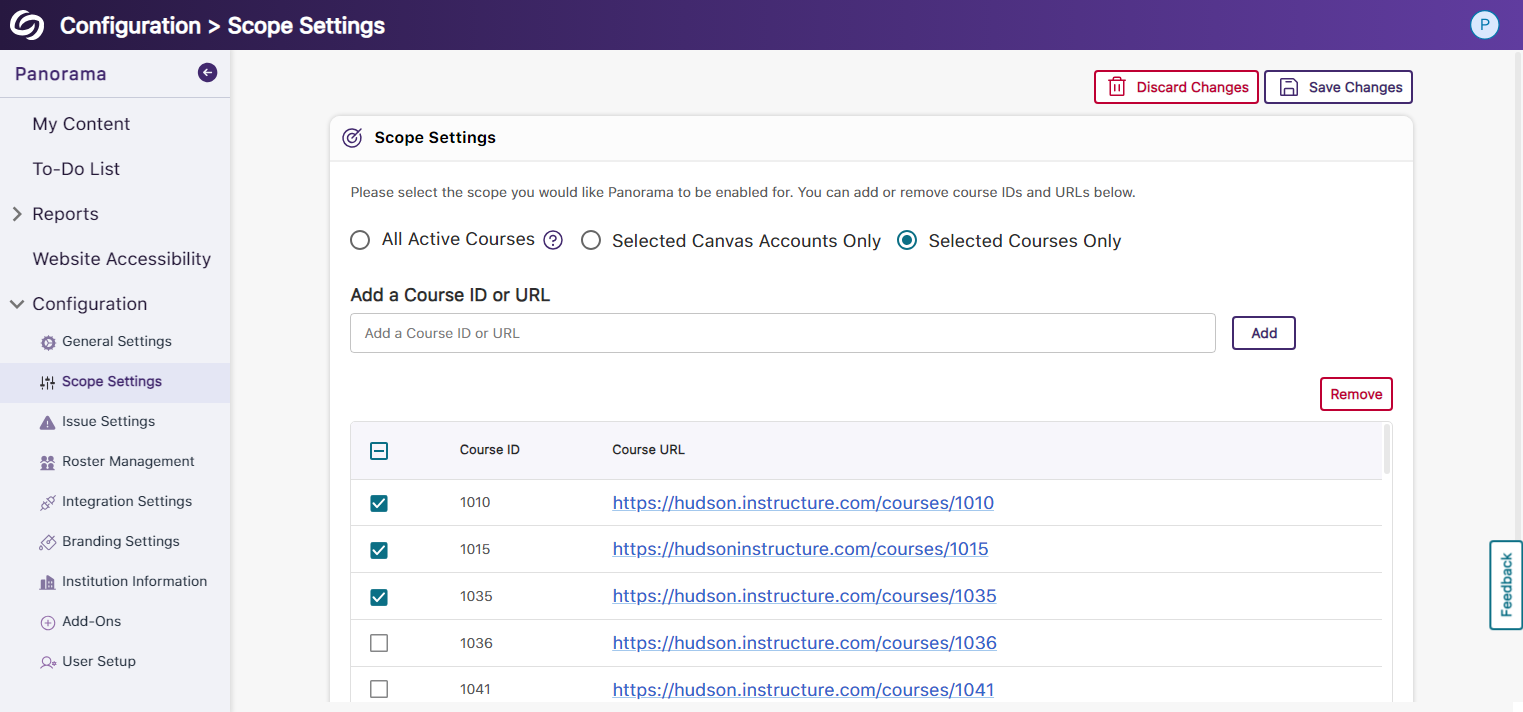
- New Tabular View for Issue Settings
Issue settings have been organized into a tabular structure, allowing administrators to access their desired settings quickly.
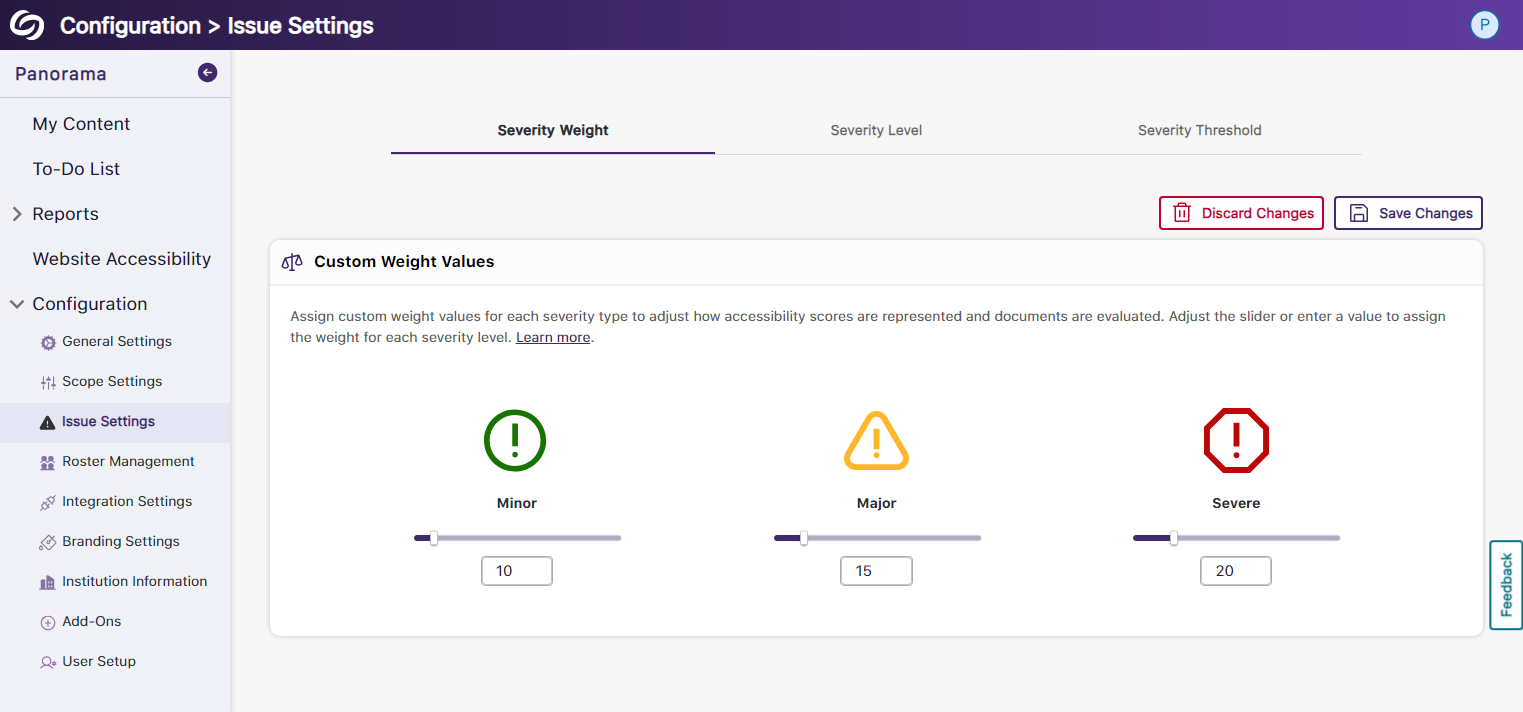
- Enhanced UI and User Selection for Roster Management
We’ve updated the UI for Roster Management and provided the option to select multiple users for deletion instead of removing them one at a time.
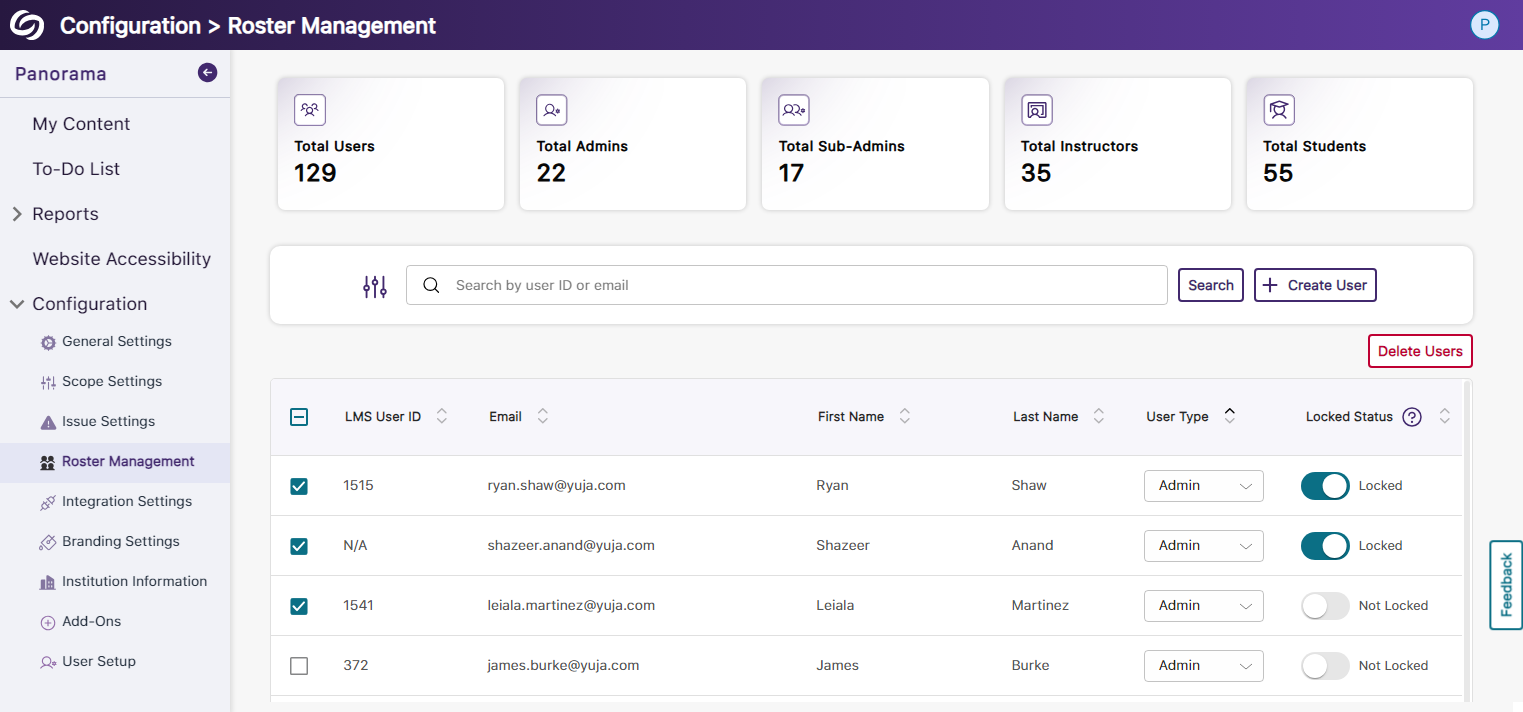
- Reorganized Branding Settings and Enhanced Iconography
We’ve reorganized the Branding Settings in Panorama, introducing dedicated tabs for styling features. Additionally, we’ve given the iconography a modern look to enhance the experience when choosing your preferred styling.

- More Descriptive Text for Institution Information
We have updated the Institution Information text to allow administrators to easily understand the details related to their institution and how Panorama uses the information.
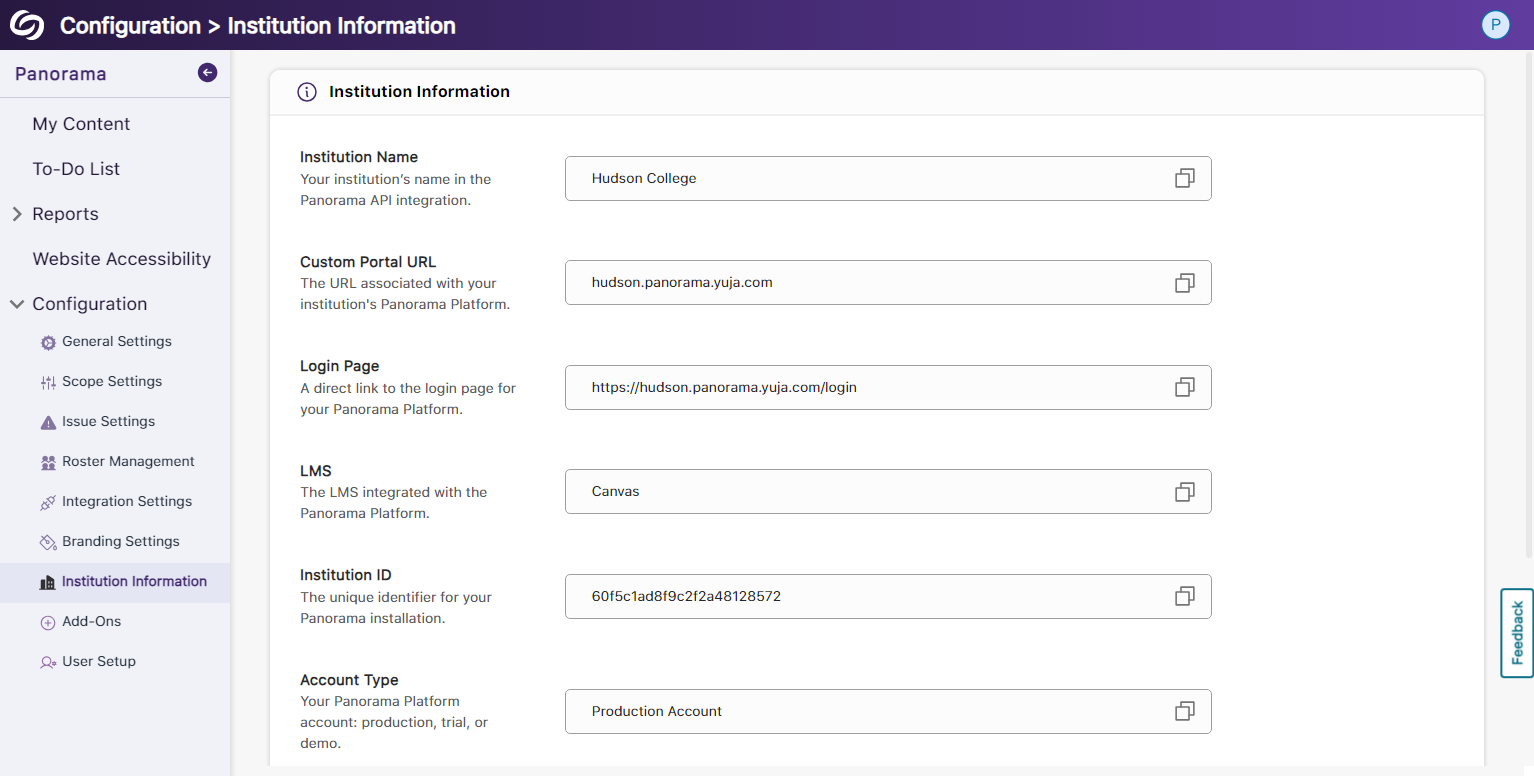
- New Organized UI to Manage Panorama Add-Ons
All Panorama add-ons have been organized into tabs to access settings specific to each add-on. Additionally, we’ve created informative videos explaining the features of select add-ons.
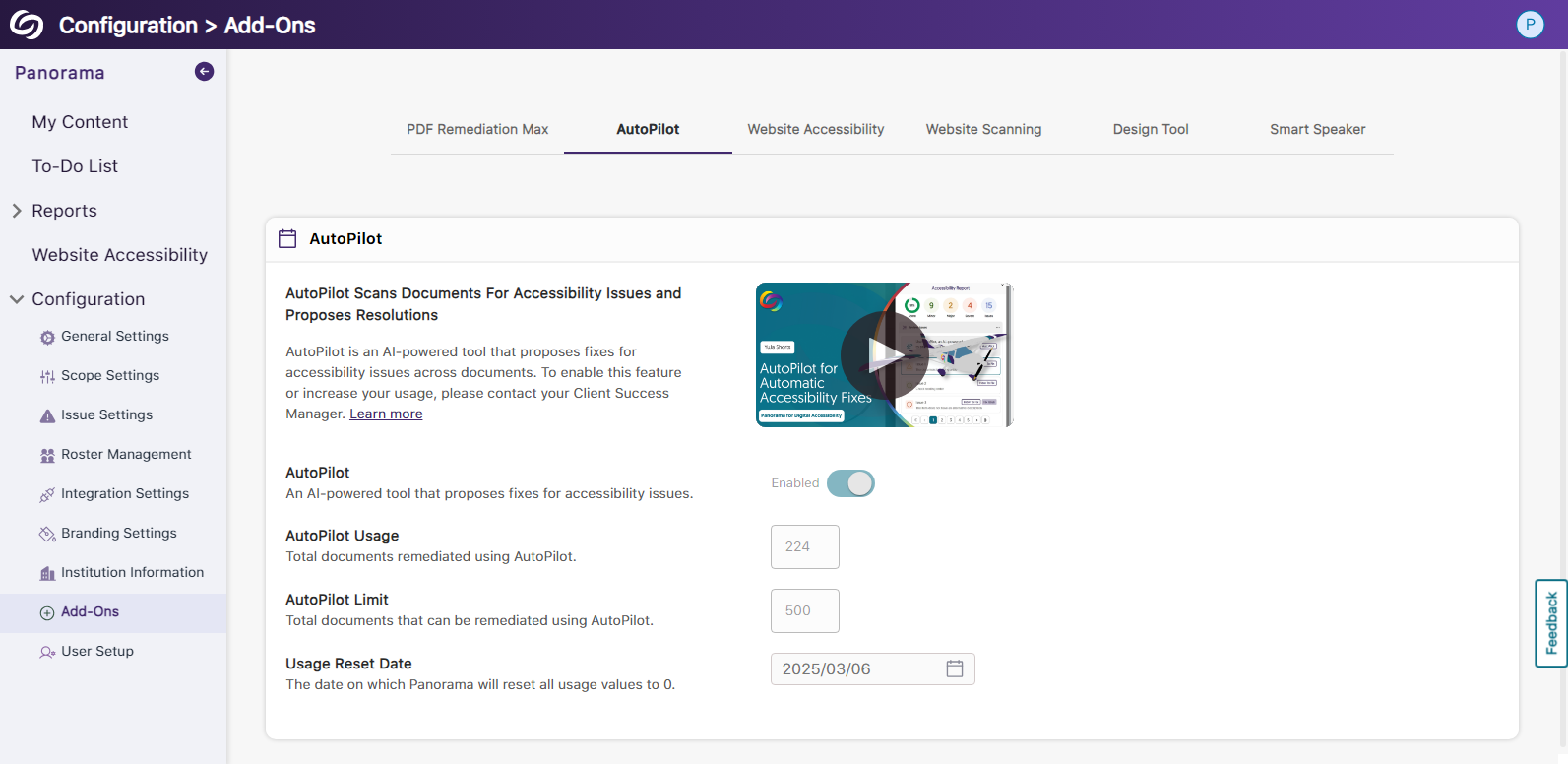
- New Font Styling Across Panorama
We have updated the font family Panorama utilizes to San Francisco Pro.
Panorama Add-On: AutoPilot
- New Accessibility Checks for Panorama’s AutoPilot
We’ve enhanced AutoPilot’s capabilities to propose accessibility solutions by identifying more accessibility issues across various formats.- Unformatted Lists: DOCX and HTML
- Text should not be justified: DOCX
- Missing Table Header: DOCX
- Heading structure does not start at 1: DOCX and PDF
- The heading structure is not ordered properly: HTML
- Missing table scope: HTML
- Target size is too small: HTML
- Missing table header: HTML and PDF
- Missing title: PPTX
- Invalid Language: PPTX
- Missing language: PPTX and XLSX
- Low contrast: XLSX
- Font size is too small: XLSX
- Missing alt text: XLSX
- Missing text in cell A: XLSX
- Non-descriptive hyperlink text: XLSX

- Enhanced UI for AutoPilots Course-Level Remediation
We have enhanced the user experience for AutoPilot’s course-level remediation capabilities by providing an overview accompanied by animations on how accessibility issues are resolved.
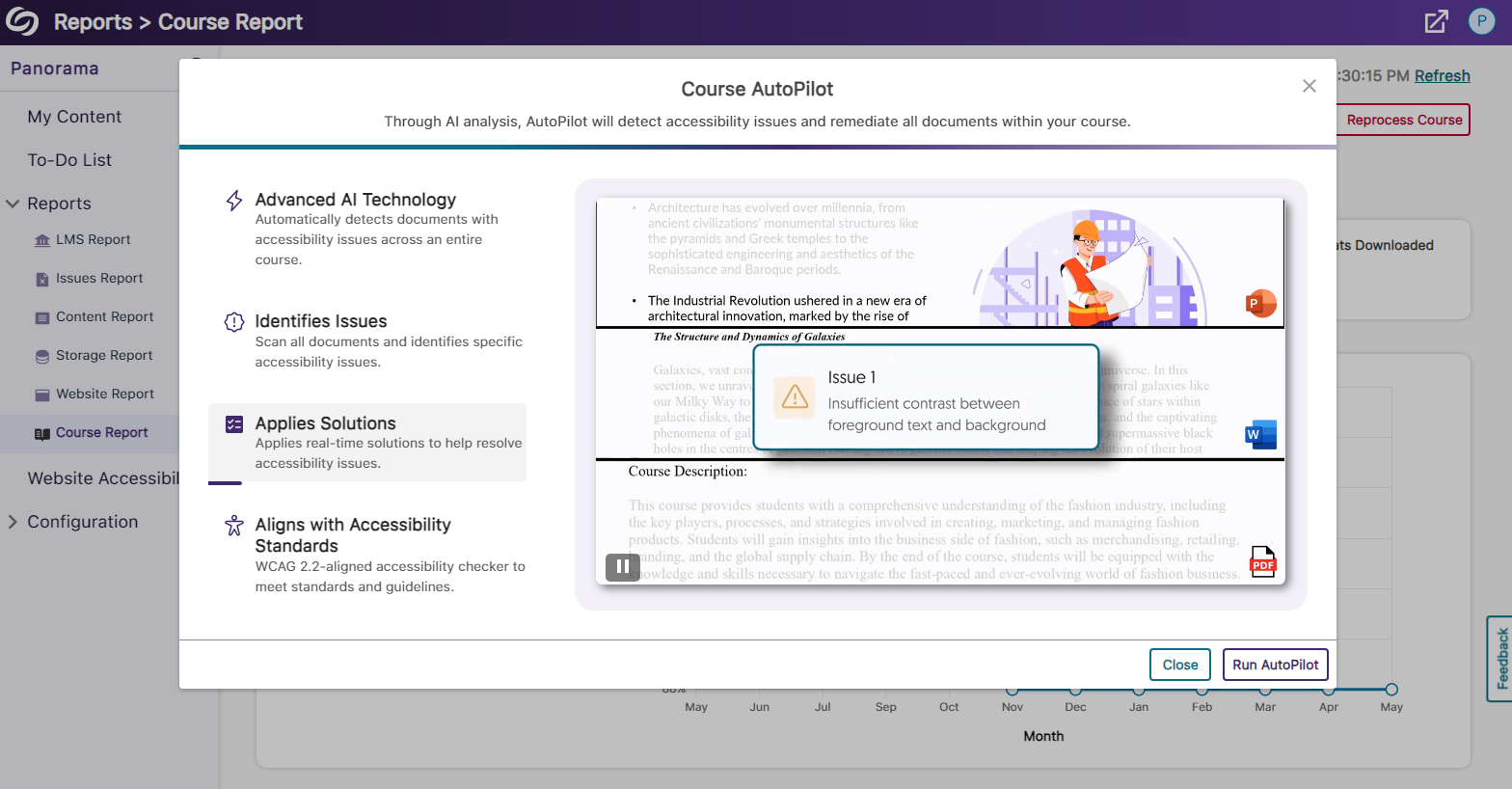
- New Inline WCAG 2.2-Aligned Remediation Engine for Excel Issues
-
March 15, 2024
YuJa Engage Student Response System Update – “Tampa”
Australian Zones Canadian Zones Engage Student Response System European Union Zones Singapore Zones United States ZonesWe have successfully pushed an update to all YuJa Engage Student Response System instances residing in the United States, Canada, Australia, and the European Union. This release provides our users with geolocation-based attendance tracking, a new Ranking question type, manual grading for all questions, export results for Blackboard and Canvas, edit questions for active polls, embed scheduled polls within the LMS, enhanced SSO security, and enhanced parity between the web and mobile app.
- New Geolocation-Based and Code Word-Based Attendance Tracking
Attendance tracking, particularly useful in educational settings, is a tool designed to confirm the physical presence of students inside classrooms by verifying their location. The results can then be viewed and synced with the LMS gradebook to keep track of attendance.
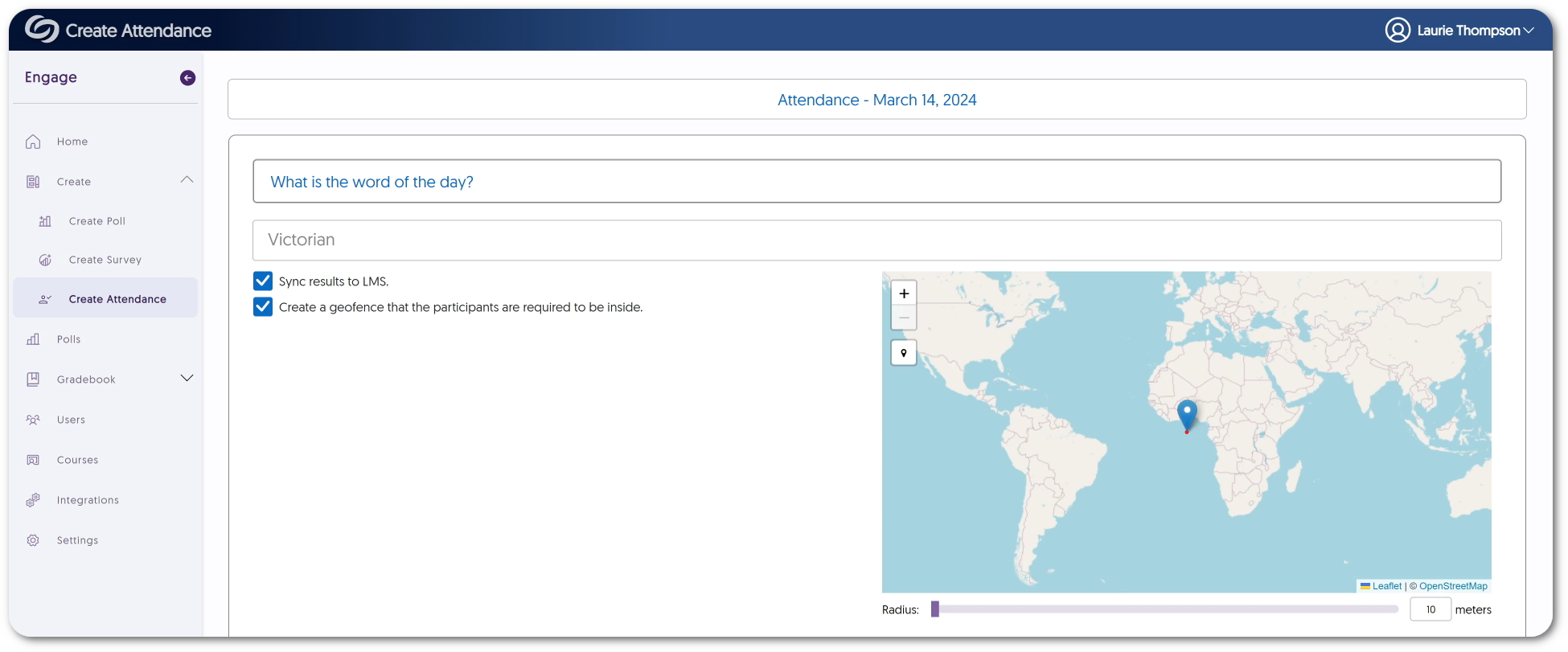
- New Ranking Question Type
Engage now offers Creators the option to include a Ranking question type for surveys. This new question type will enable participants to express their preferences by ordering options from greatest to least, favorite to least favorite, or any other desired arrangement.
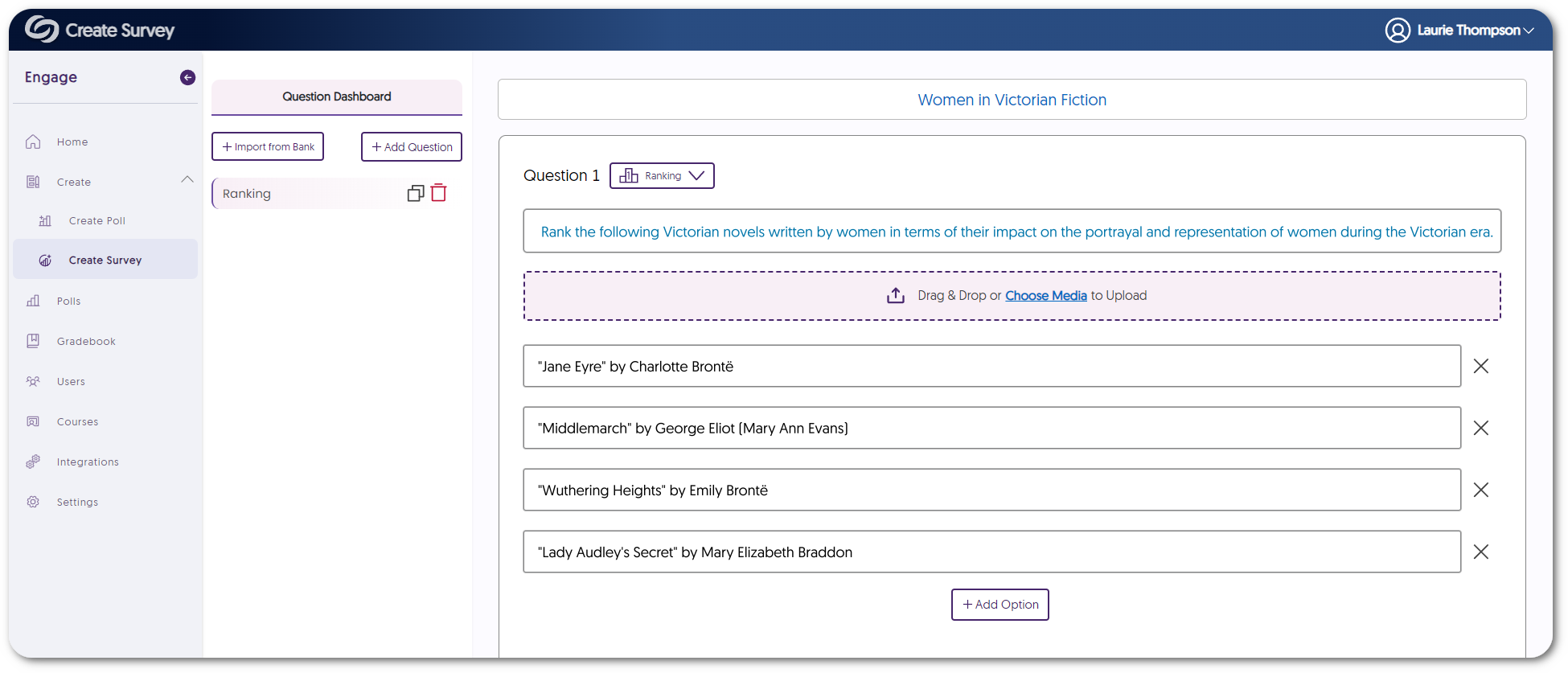
- Manual Grading for All Question Types
Similar to how Engage provides manual grading for short answers, we’ve expanded this capability for all question types. Creators can access the gradebook results for a poll to edit whether the responses given were correct and quickly switch between questions and attempts for each student.
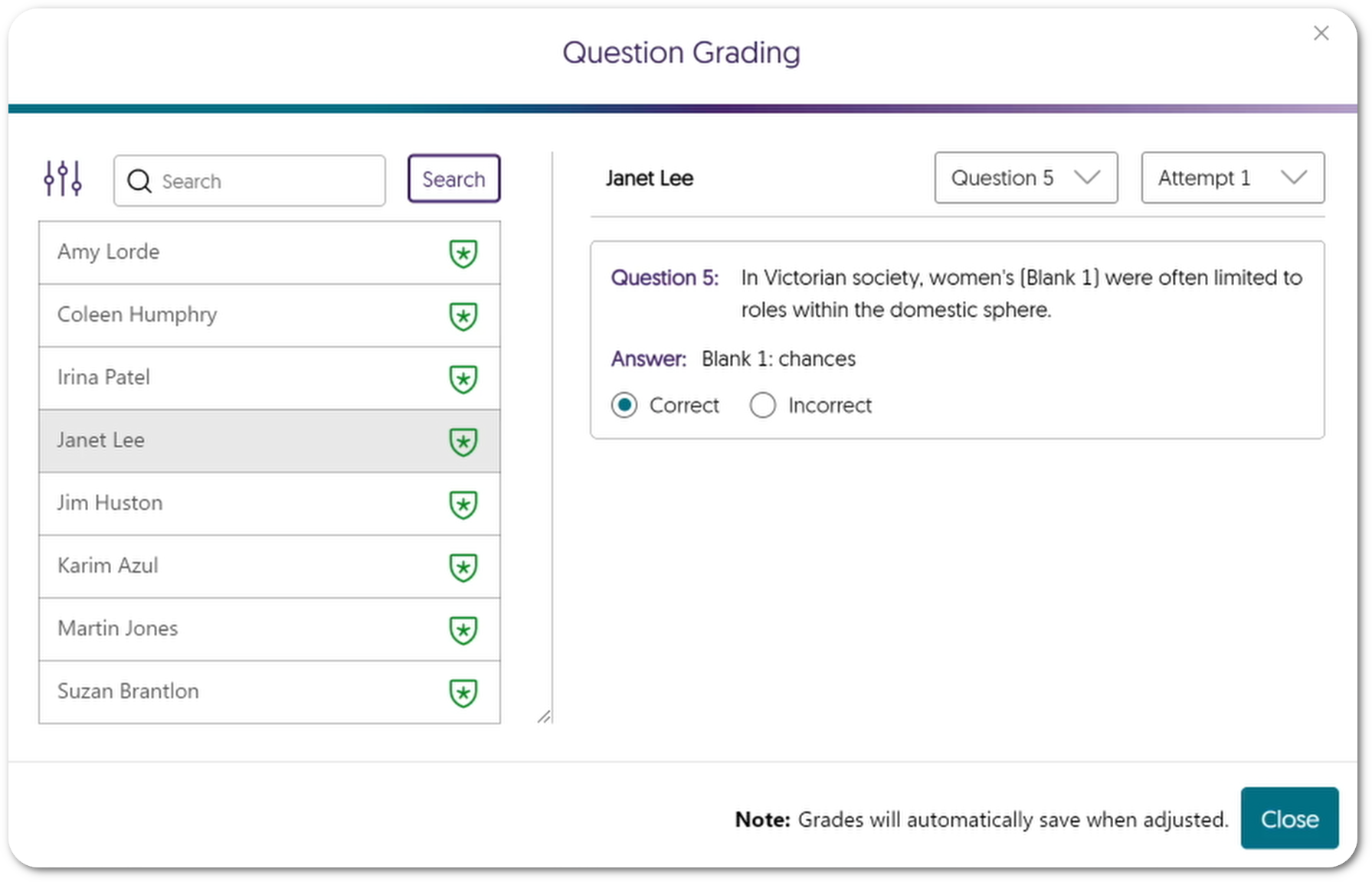
- Export Poll Results for Blackboard and Canvas Gradebook Sync
In cases where a poll was not embedded in the LMS, Creators can download a CSV file of their chosen poll results, which can then be uploaded into their Blackboard or Canvas gradebook. This feature is already supported on Moodle, and our next release will provide D2L Brightspace users with the same capability. - Edit Questions for Activated Polls and Surveys
When Creators are sharing individual questions with participants for active polls and surveys, they can edit questions on the fly right before release.
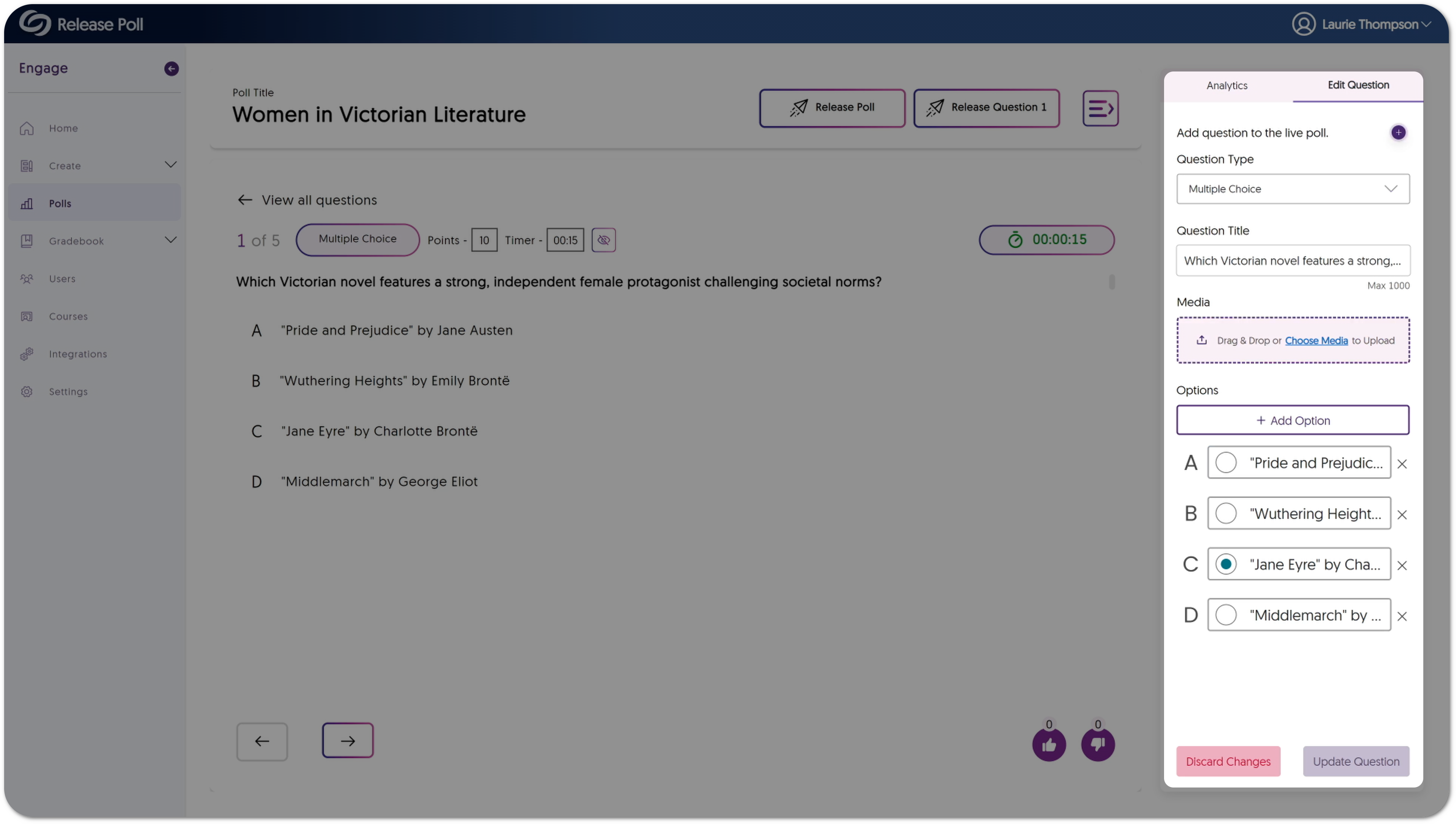
- Embed Scheduled Polls within the LMS
Scheduled polls can now be embedded in the LMS for automatic gradebook synchronization.
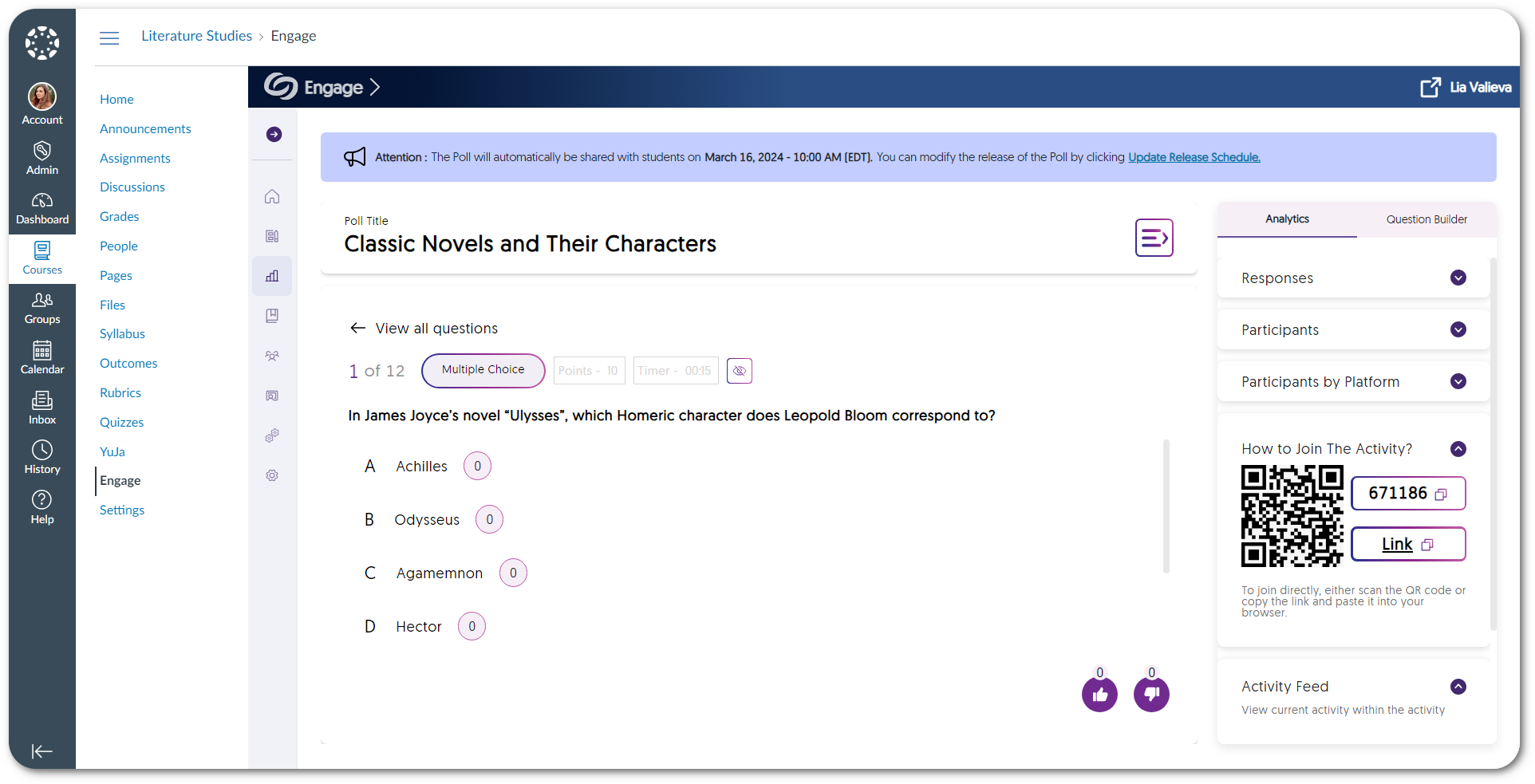
- Enhanced Single Sign-On Security by Allowing Fingerprint Values to Be Assigned
YuJa Engage ensures secure user logins by providing the option to add a fingerprint value. If one was not added during SSO ADFS integration, it will automatically be assigned once a user logs in for the first time. - Features for the YuJa Engage Mobile App Are Aligned with the Web App
To provide consistent and reliable features to the mobile app comparable to the web app, we have added and resolved many issues to enhance the overall user experience. Some of these features include the following: participants can view embedded videos, feedback can be provided for polls and surveys, and the inclusion of the ranking question type.
- New Geolocation-Based and Code Word-Based Attendance Tracking
-
March 5, 2024
YuJa Enterprise Video Platform Update – “Cashew” Released to CA, AU, EU, ME, AP Zones
Australian Zones Canadian Zones Enterprise Video Platform European Union Zones Middle East Zones Singapore ZonesWe have successfully pushed an update to all Enterprise Video Platform instances residing in Canada, Australia, Middle East, Asia and the European Union. The highlights for this update include new protocols to support metadata harvesting enabling interoperable search, real-time recording updates for active Software Captures, creating exceptions for groups to access suites, a new option to select Verbit for closed captioning, assigning specific sub-admins to manage captions and generative AI, user provisioning and SSO integration for our Umbrella System, and so much more.
- Full Open Archives Initiative (OAI) Support Protocol for Metadata Harvesting Enabling Interoperable Search
We are introducing a new set of APIs that can retrieve relevant metadata to identify direct video links. Institutions can leverage this retrieved metadata to optimize their internal search engines and locate videos imported from the Video Platform onto their websites. For more information, please visit sections 5.2.47 – 5.2.51 on our YuJa API guide.

- New Real-Time Recording Status Updates for Active Software Captures
New Thumbnail Placeholder provides real-time updates to the activity status of an active Software Capture session. Available now are Pause, Recording, Processing, and Uploading states. Coming soon with Software Capture Version 14.2 are Stalled and Failed states to inform the user when, perhaps, their computer enters Sleep Mode.
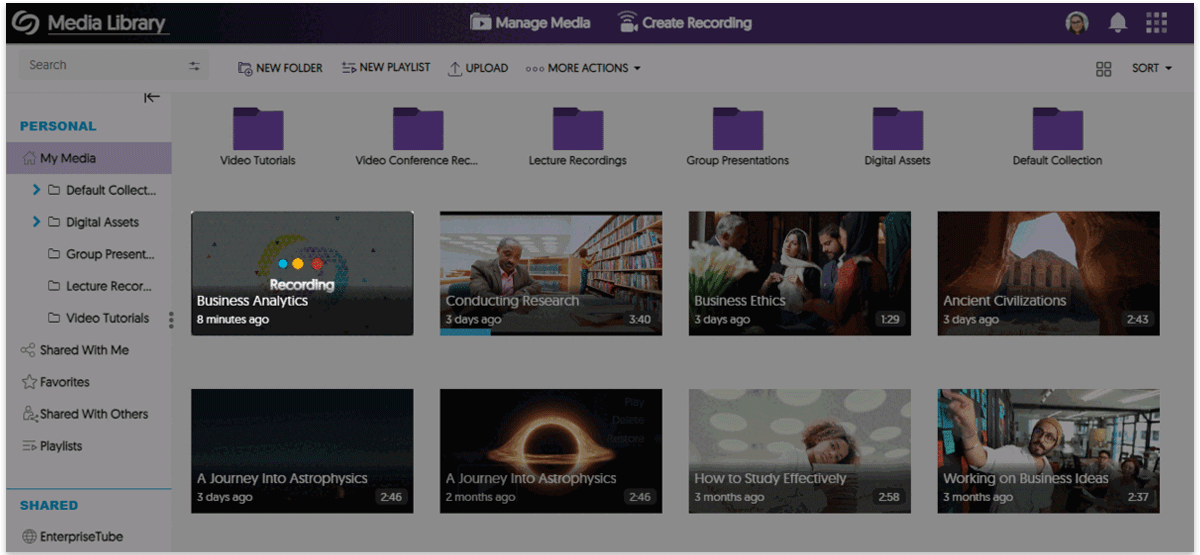
- Umbrella System – Institution-Level View and Provisioning of Courses & Groups
To improve support for large university and community college systems operating with a single Video Platform instance, School Admins who manage an individual institution will only see their institution’s courses within the Courses & Groups tab.
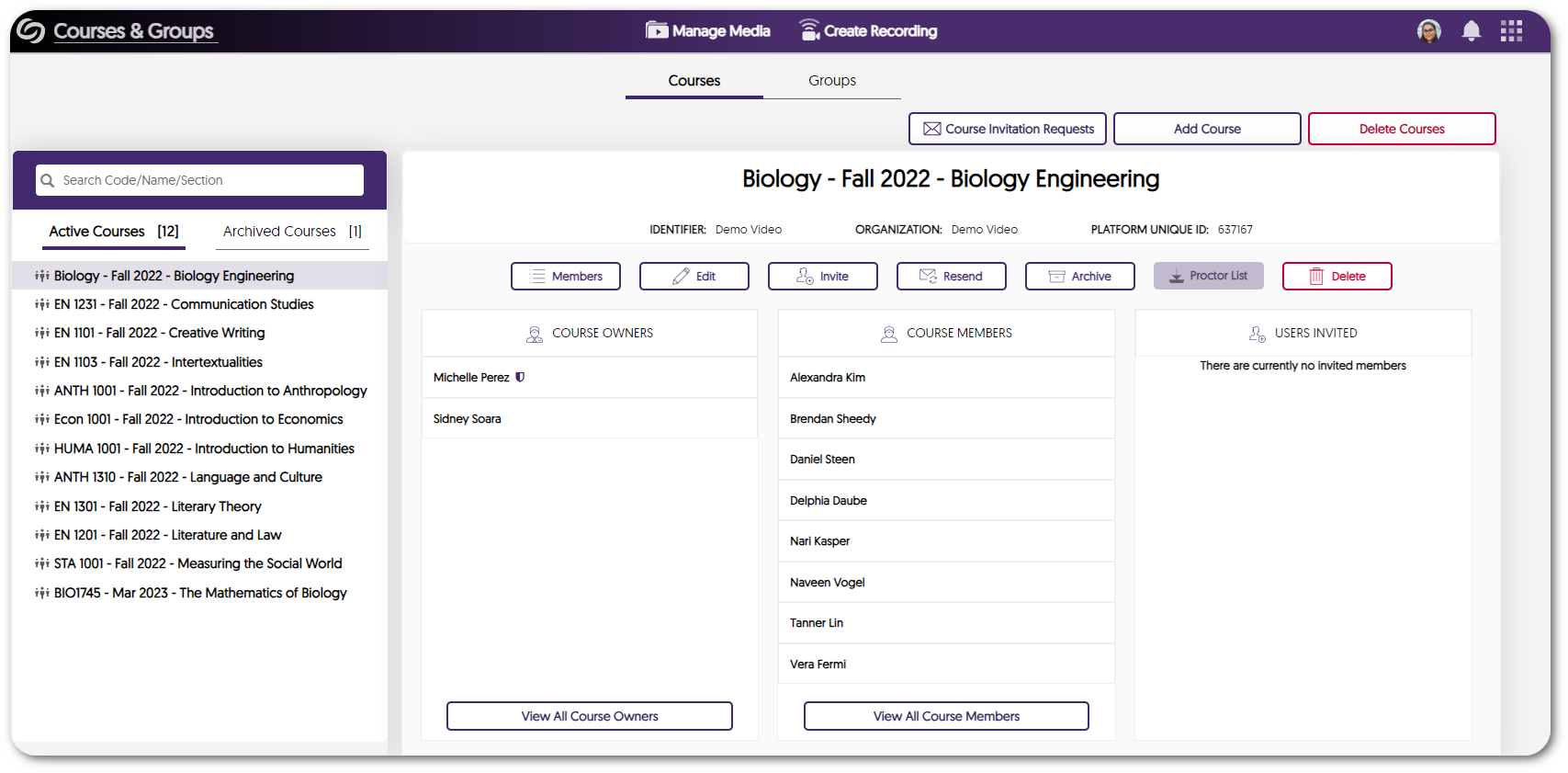
- Umbrella System – Ability to Establish Single Sign-On Integrations for Individual Institutions within an Umbrella System
Umbrella System now enables multi-campus institutions to establish independent Single Sign-On tools for each campus within an Umbrella System. - Create Custom Exceptions for User Group Access to Available Product Suites
Administrators can choose to override role-based access to Product Suites for desired groups. By adding exceptions for specific groups, all members within those groups gain access to their assigned suites, regardless of their individual roles.
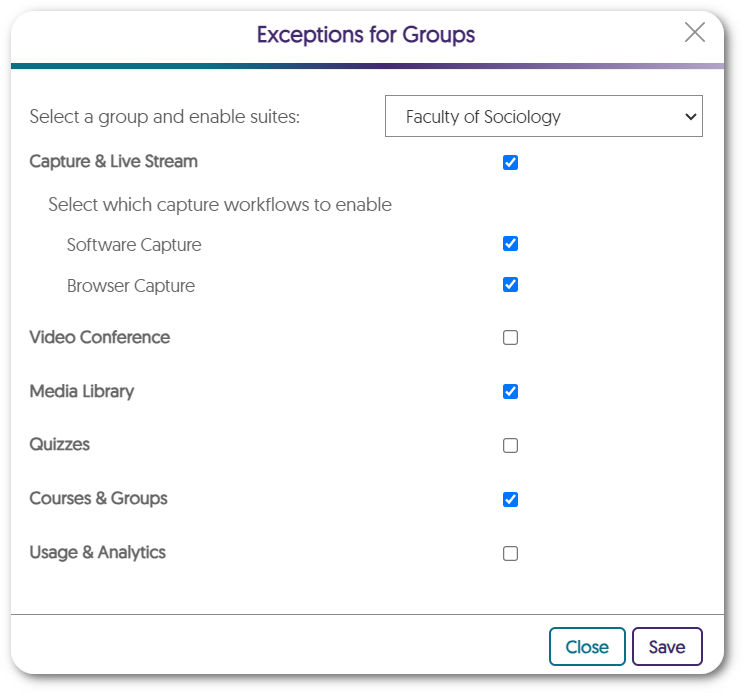
- Enhanced UI for the Admin Panel Devices Pop-Out Menu
We have updated the pop-out menu for devices with a more modern UI design. Each setting is now organized within a dedicated section allowing administrators to easily locate their desired settings.
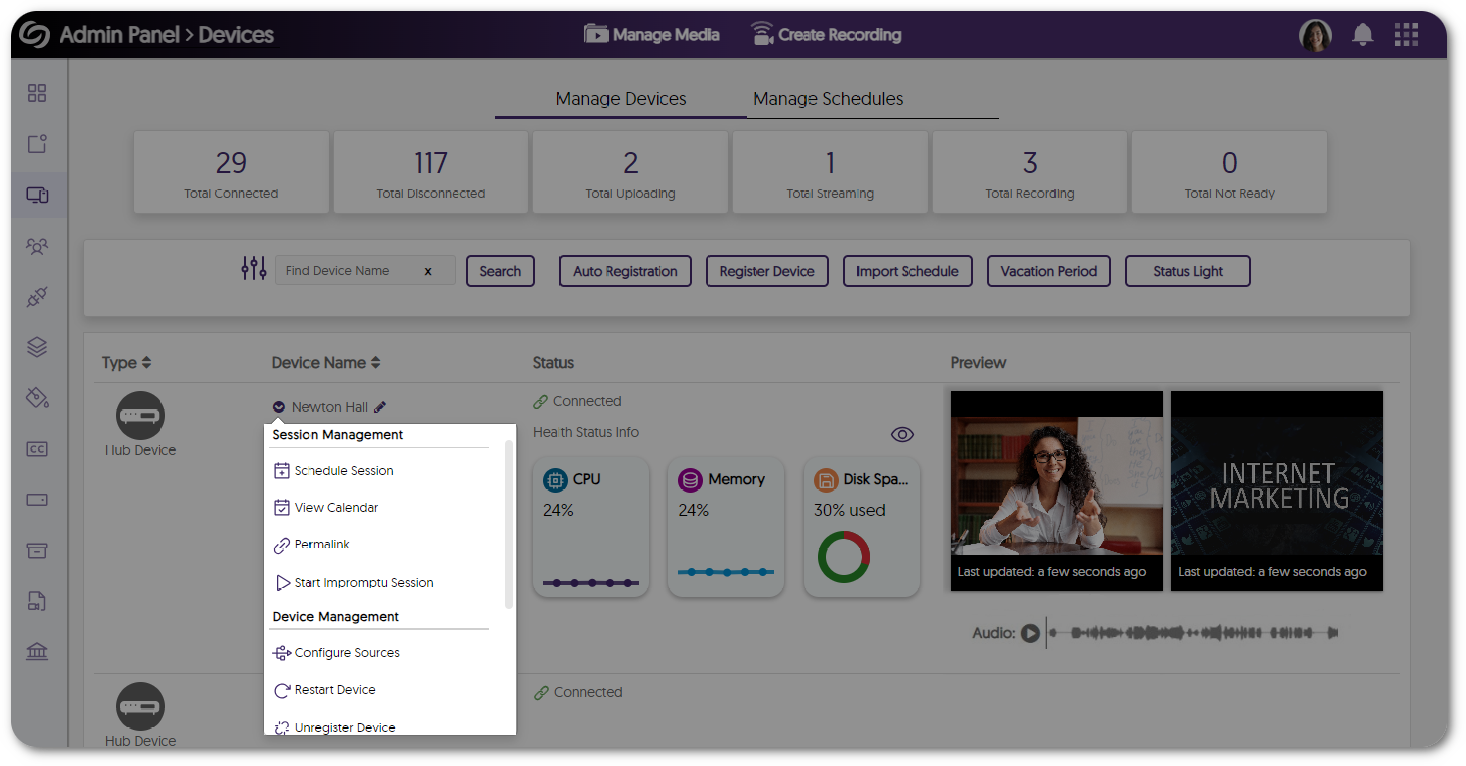
- Assign Specific Sub-Admins to Manage Captions and Generative AI Tools
Administrators can now customize captioning and generative AI permissions, granting specific sub-admins access to these tools.
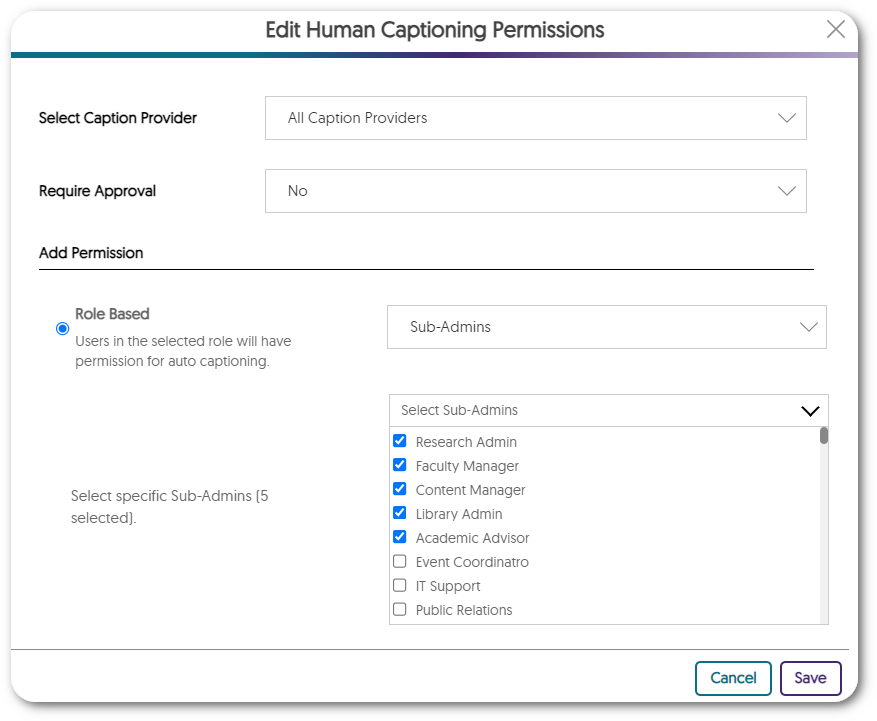
- Verbit: Branded Closed Captioning Provider Within the Video Platform
We’ve partnered with Verbit for years, however we’ve recently added a new direct interface to Verbit. With our new partnership, our goal is to continue to offer our customers extensive choices in their captioning provider.
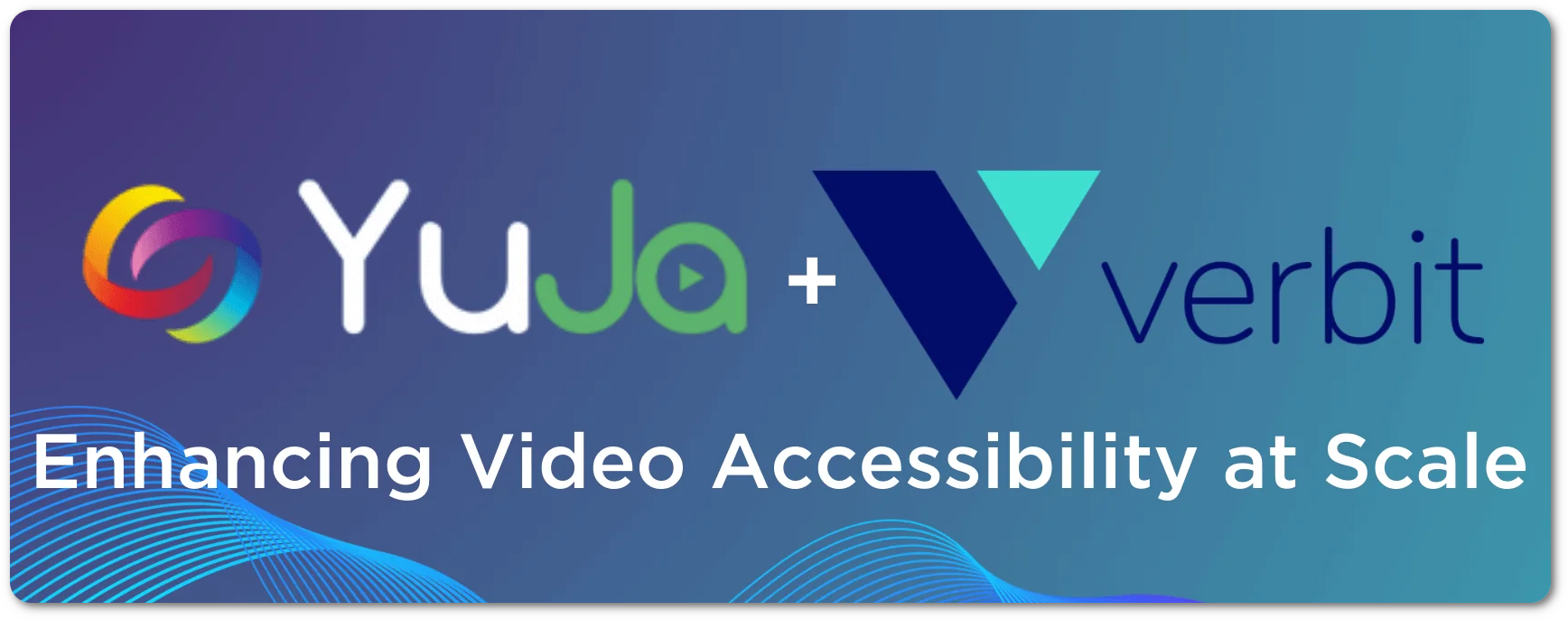
- Password Reset for Inactive Users Before Reactivation
Administrators have the option to require users who haven’t accessed the Video platform within a specified number of months to reset their password when attempting to log into the Video Platform. - Bulk-Add IP Addresses to the Security Settings for Media Content
Content Creators seeking to restrict access to their media across a broad range of IP addresses can create a single list of addresses to add to their security settings.
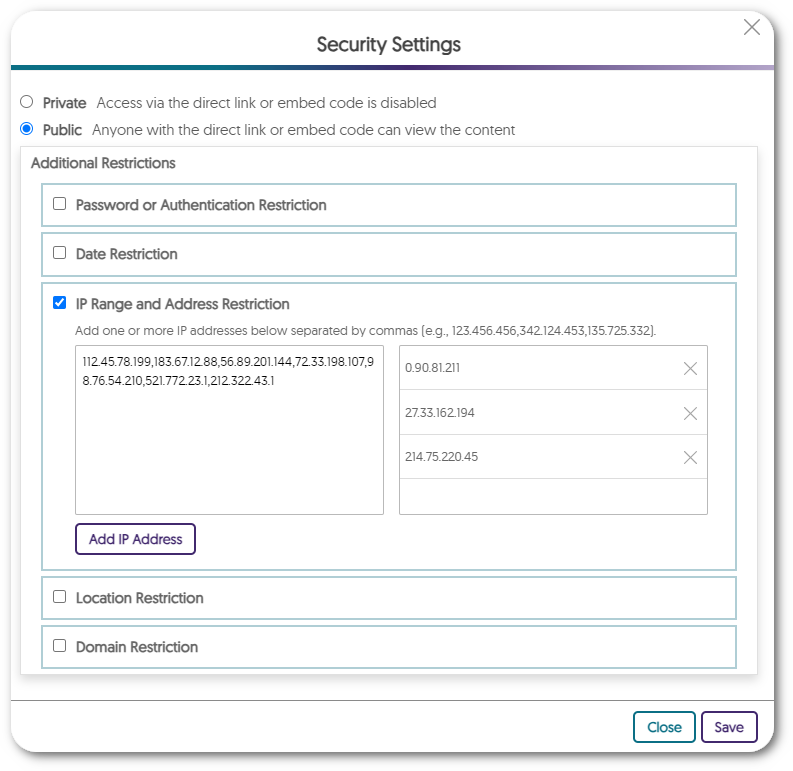
- Integrate a Secondary Zoom Account with the Video Platform
For institutions with a secondary Zoom enterprise license, they now have the option to integrate this secondary account with the Video Platform instance. This will allow the secondary account to import users to the Video Platform while the primary account will still have full access to all integration settings.
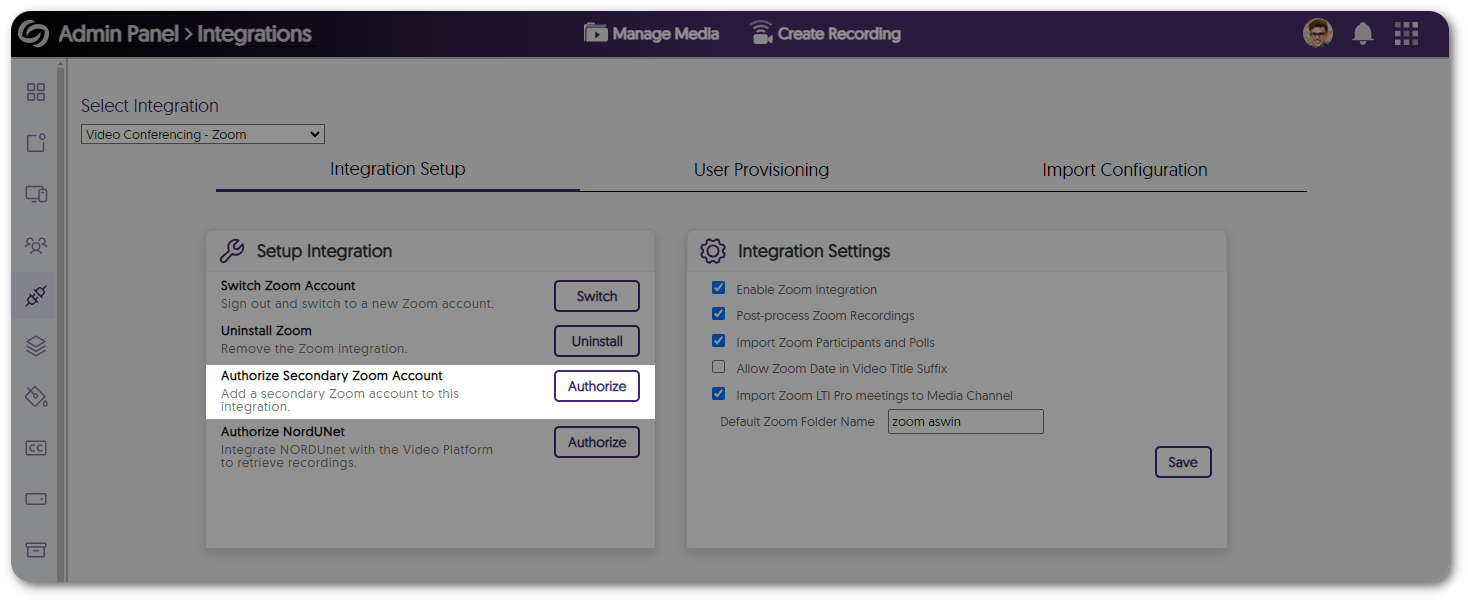
- Enhanced Single Sign-On Security by Automatically Assigning a Fingerprint Value
The Video Platform ensures secure user logins by automatically assigning a fingerprint value if none was added during SSO SAML integration. Administrators can also add a secondary fingerprint for enhanced security in case the primary one becomes invalid. - Improved Search Accuracy When Locating Media Content
The Video Platforms media search bar has been improved to provide more accurate search results for media content and faster load times when displaying results.
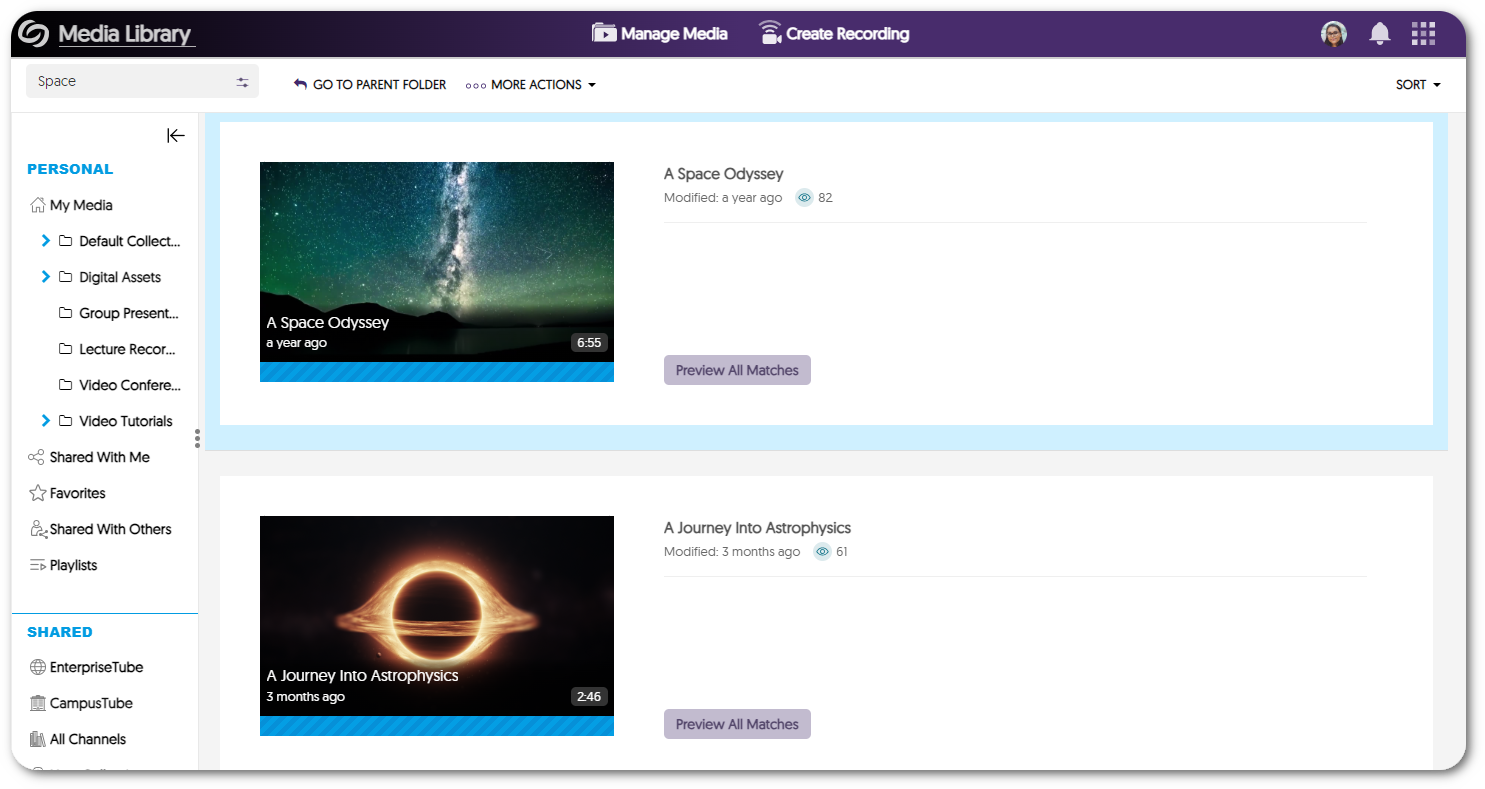
- New APIs to Retrieve Media Content Information and Create Placeholder Thumbnails
We have added new APIs to retrieve information related to media content and the option to create placeholder thumbnails. To learn how to use these and any of our other APIs, please visit our API Support guide.- Retrieve Platform ID for Scheduled Recording: Updated the API to include the platform ID related to upcoming scheduled events (API guide section 4.2.6).
- Retrieve Folders for Groups: Returns a list of folders a group has access to (API guide section 3.2.11).
- Create a Placeholder Thumbnail: Creates a placeholder thumbnail for a scheduled session in a specified folder (API guide section 4.2.8).
- Full Open Archives Initiative (OAI) Support Protocol for Metadata Harvesting Enabling Interoperable Search
Subscribe to the YuJa newsletter to receive regular product updates directly to your inbox.
Real-Time Alerts
Use the RSS link to create a real-time alert feed.