-
July 23, 2024
YuJa Verity Test Proctoring Platform Update – July 2024
Canadian Zones European Union Zones United States Zones YuJa VerityWe have successfully pushed an update to all instances residing in the United States, Canada, Australia, and the European Union. This update includes a streamlined wizard to create proctored assessments, LMS hierarchy support, email confirmations for registered live assessments, custom suffix settings, guided steps for test-takers, video tutorials for adding applications to a blocked list, improved integration with Aleks, and a new add-on: Live Check-In.
- Streamlined Wizard to Quickly Create Proctored Assessments
We now provide a step-by-step walkthrough for setting up Verity when creating a proctored assessment on an LMS or with a third-party proctoring tool. Assessment creators will be guided through each step of the process, from platform and configuration selection to live session setup, ensuring assessments are ready for test-takers.

- LMS Hierarchy Support for Sub-Accounts, Nodes, and Sub-Orgs: Enable Verity for Specific LMS Hierarchies or Courses
We’ve implemented a scope setting that allows administrators to enable Verity-only specific LMS sub-accounts / sub-org / BB Node.
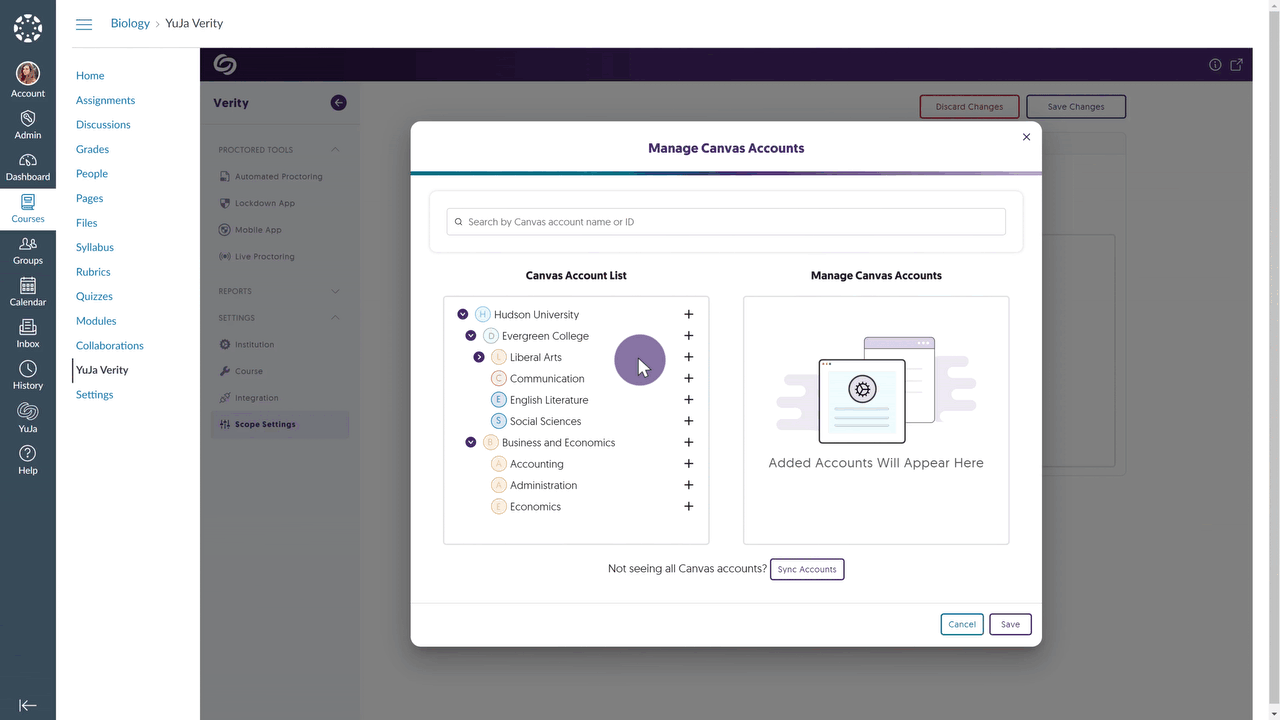
- Email Confirmations for Registered Live Proctoring Session
Test-takers who register for a live proctoring session will receive a confirmation email detailing their registration.
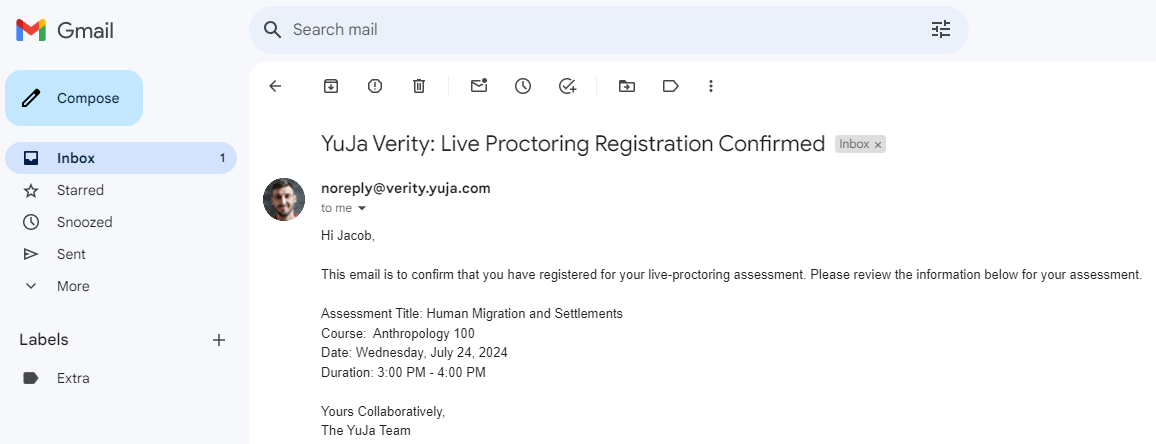
- Customize the Suffix to Distinguish Proctored Assessments
Verity has always provided a suffix at the end of a proctored assessment name to distinguish it from other assessments. Administrators can now customize or remove their suffixes to suit their institution’s preference.

- Canvas Now Supports Auto-Detection and Student Walkthrough of Student Setup
Test-takers attempting to access a proctored assessment without the Verity Browser Extension will automatically receive step-by-step guidance on how to download the extension and access their assessment. We expect to roll out this same capability for D2L and Moodle in the next release cycle. To enable this capability, please contact your Client Success Manager.

- On-Demand Video Tutorials to Help Add Blocked Applications for Windows and Mac
In an effort to provide on-demand support, we’ve included tutorial videos for both Windows and Mac devices on how to manually add programs to Verity’s blocked application list. This will ensure that test-takers cannot access specific programs during their proctored assessments.
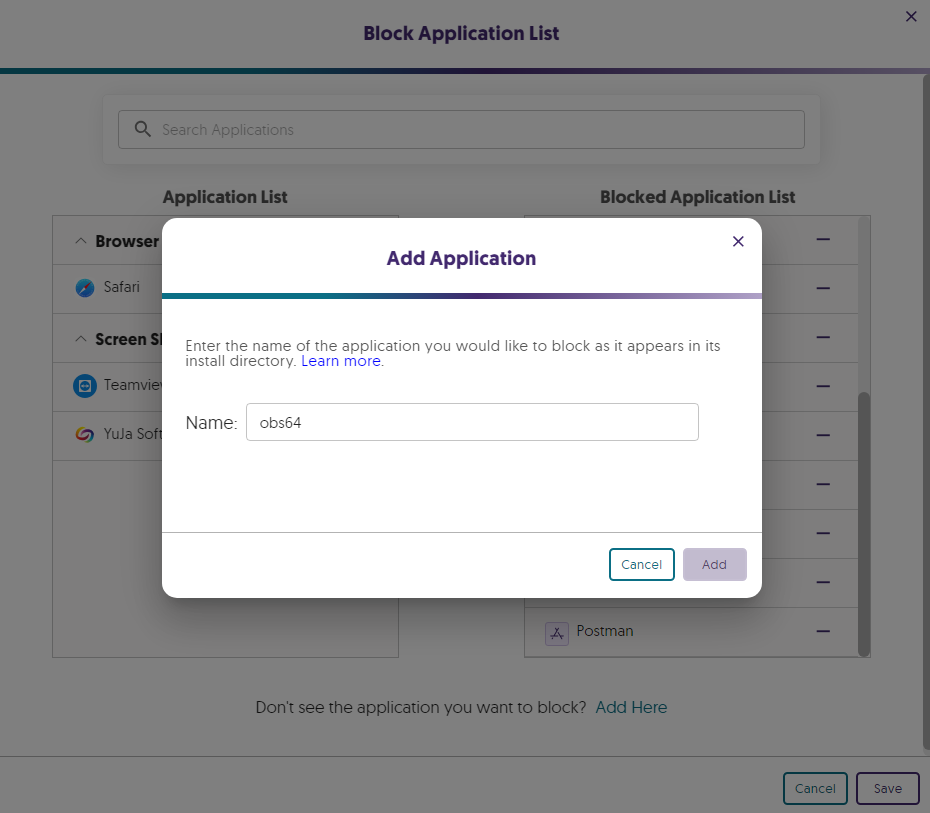
- Improved Third-Party Integration With Aleks
When creating a third-party assessment with Aleks, Verity will now automatically enter the password for test-takers to access the assessment.

Verity Add-On: Live Check-In
- New Proctoring Add-On: “Live Check-In” to Remotely Monitor Assessments Upon Misconduct
Complementing our existing Live Proctoring options, Live Check-In (similar to Live Pop-In) leverages Verity’s live monitoring infrastructure to flag and, in real time, notify human proctors of potential misconduct. Proctors can then remotely enter a test-taker’s environment to address the issue. This new offering provides institutions with choices when selecting their preferred proctoring options, as we aim to act as a one-stop shop for all proctoring needs.

- Streamlined Wizard to Quickly Create Proctored Assessments
-
July 19, 2024
YuJa Engage Student Response System Update – July 2024
Canadian Zones Engage Student Response System European Union Zones United States ZonesWe have successfully pushed an update to all YuJa Engage Student Response System instances residing in the United States, Canada, Australia, and the European Union. This release provides a combined workflow for surveys and polls, a new Open Discussion question type, the option to upload images as possible answers for matching questions, the option to save geofence locations, restore deleted activities, view videos in embedded polls during PowerPoint and Keynote presentations, manually stop scheduled polls, and the option for participants to view their results on the mobile app.
- Combined Survey Questions into Polls Providing Options for Graded and Ungraded Questions
To streamline our process, we’ve combined the survey and poll activities. Polls will now include all question types and can be graded or left ungraded on a per-question basis.

- New Question Type: Open Discussion
Engage now allows Creators to include the Open Discussion question in their polls. This new question type allows participants to freely express their thoughts and opinions without being graded.
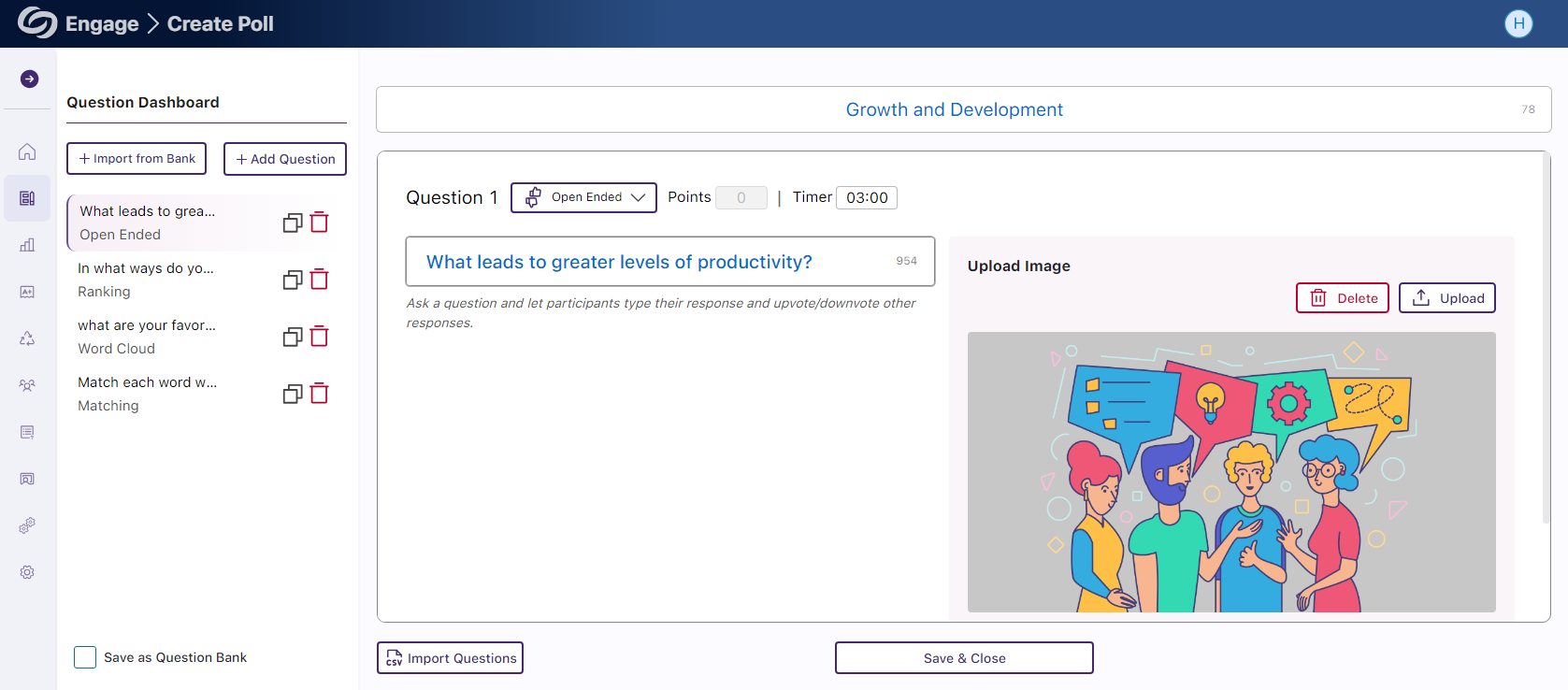
- Upload Images as Possible Answers for Multiple-Choice Questions
Creators can now upload images as answers for multiple-choice questions, allowing participants to choose from a list of possible images and text.

- Save Geofenced Locations for the Attendance Activity
Routinely used geofenced locations can now be saved, allowing creators to select from a pre-saved list when creating an attendance.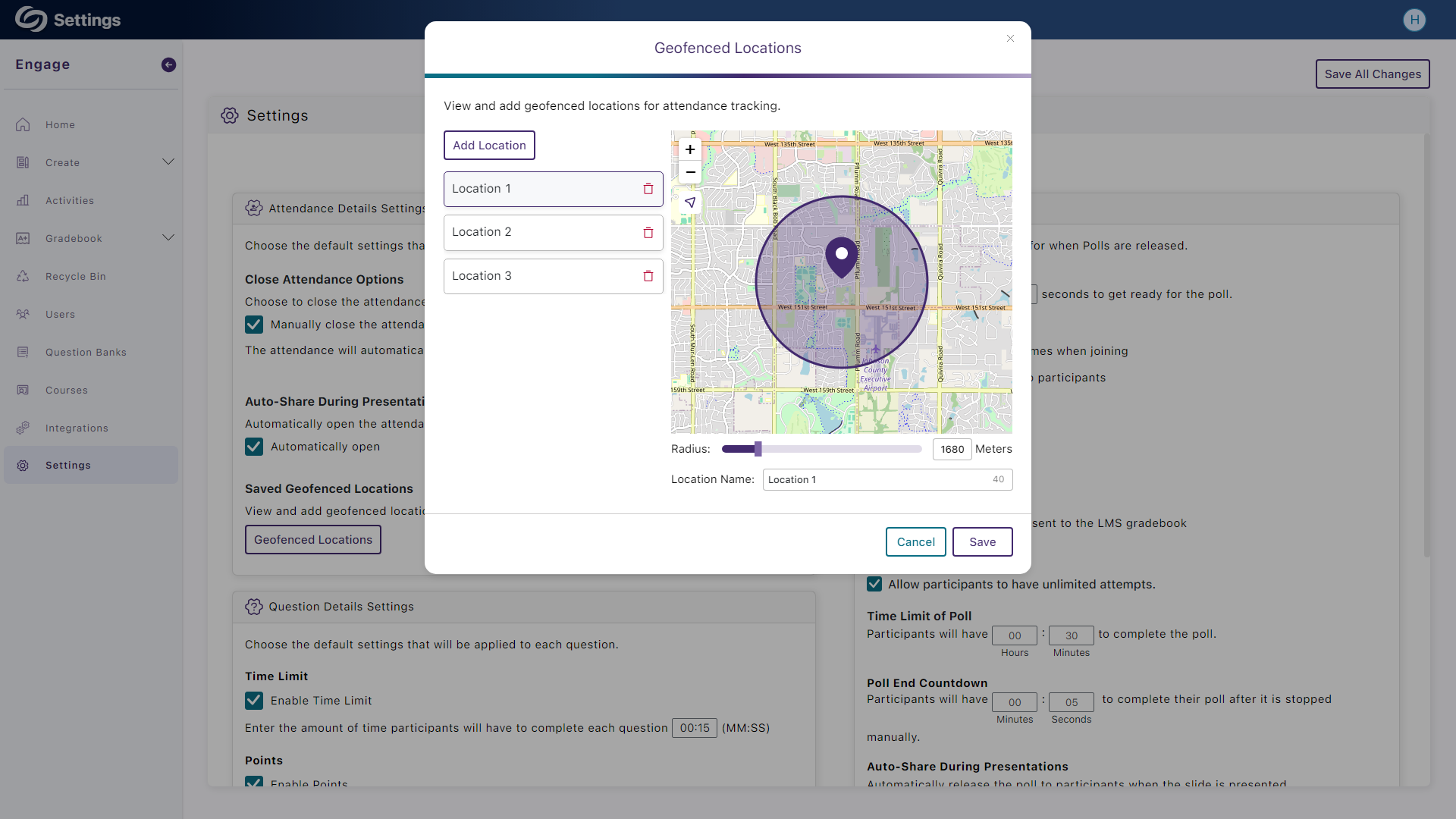
- Restore Deleted Activities from the Recycle Bin
Creators can recover an activity from their Recycle Bin if it was accidentally deleted.
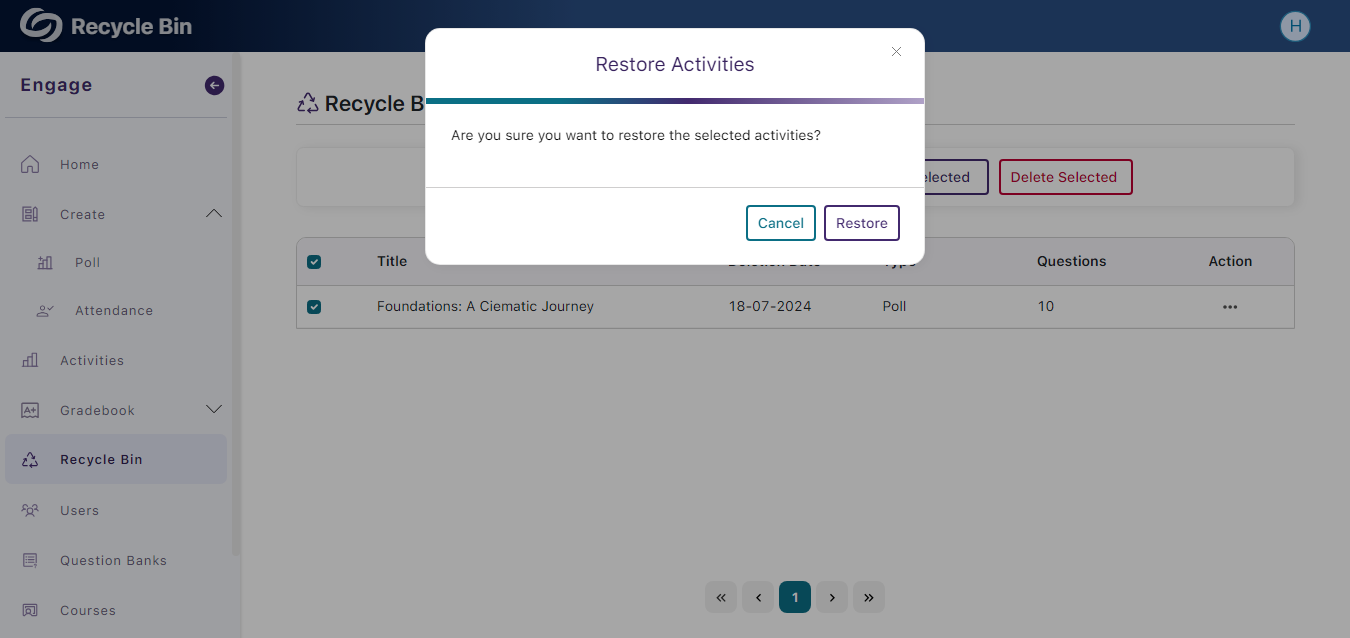
- Watch Embedded Videos in Polls During PowerPoint and Keynote Presentations
Creators who embed videos in their polls and incorporate them into PowerPoint or Keynote presentations can showcase videos directly within their slides.

- Manually Stop Scheduled Polls
Previously, scheduled polls would remain active until their end date. Now, scheduled polls can be manually stopped anytime by clicking the Stop Poll button.

- Participants Can View the Gradebook on the Mobile App
We’ve updated the mobile app to allow participants to view the gradebook for all activities.

- Combined Survey Questions into Polls Providing Options for Graded and Ungraded Questions
-
July 13, 2024
YuJa Enterprise Video Platform Update – July 2024 – United States Zone
Enterprise Video Platform United States ZonesWe have successfully pushed an update to all instances residing in the United States Zone. For a complete summary of the release, please refer to the corresponding release tags.
-
June 21, 2024
YuJa Panorama Digital Accessibility Platform Update – June 2024
Australian Zones Canadian Zones European Union Zones Middle East Zones Panorama for Digital Accessibility United States ZonesWe have successfully pushed an update to all YuJa Panorama Digital Accessibility Platform instances residing in the US, Canada, Australia, Singapore, the Middle East, and the European Union.
This update includes scoring rubrics to define how accessibility scores are calculated, a new audio player for Alternative Formats, use Panorama with Power BI, redesigned reports across the platform, semantically structured audio formats and Gradient Reader, publish OCR Reconstructed HTML content into Canvas as a page, customize the highlight color of issues, elements within documents will be highlighted when using PDF Remediation Engine Max, use AutoPilot within WYSIWYG editors, integrate Smart Speaker into any website, and more.
- New Scoring Rubric to Define How an Institution’s Accessibility Scores Are Calculated
Considering an institution’s unique accessibility requirements, they now have the option to choose from various scoring rubrics that will be applied across their Panorama instance. These scoring rubrics will determine the accessibility scores of documents based on a strict set of criteria. To know how each rubric aligns with the types of documents an institution might have, administrators can review different scenarios to determine which rubric best suits them.

- New Audio-Player for Audio Podcasts and OCR Audio with Visual Waveform and Playback Speed Controls
Our recent UI update incorporates a waveform to help visualize playback for audio-based Alternative Formats, including Audio Podcast and OCR Audio. Additionally, we provided speed controls, allowing listeners to customize the audio playback speed according to their preferences.
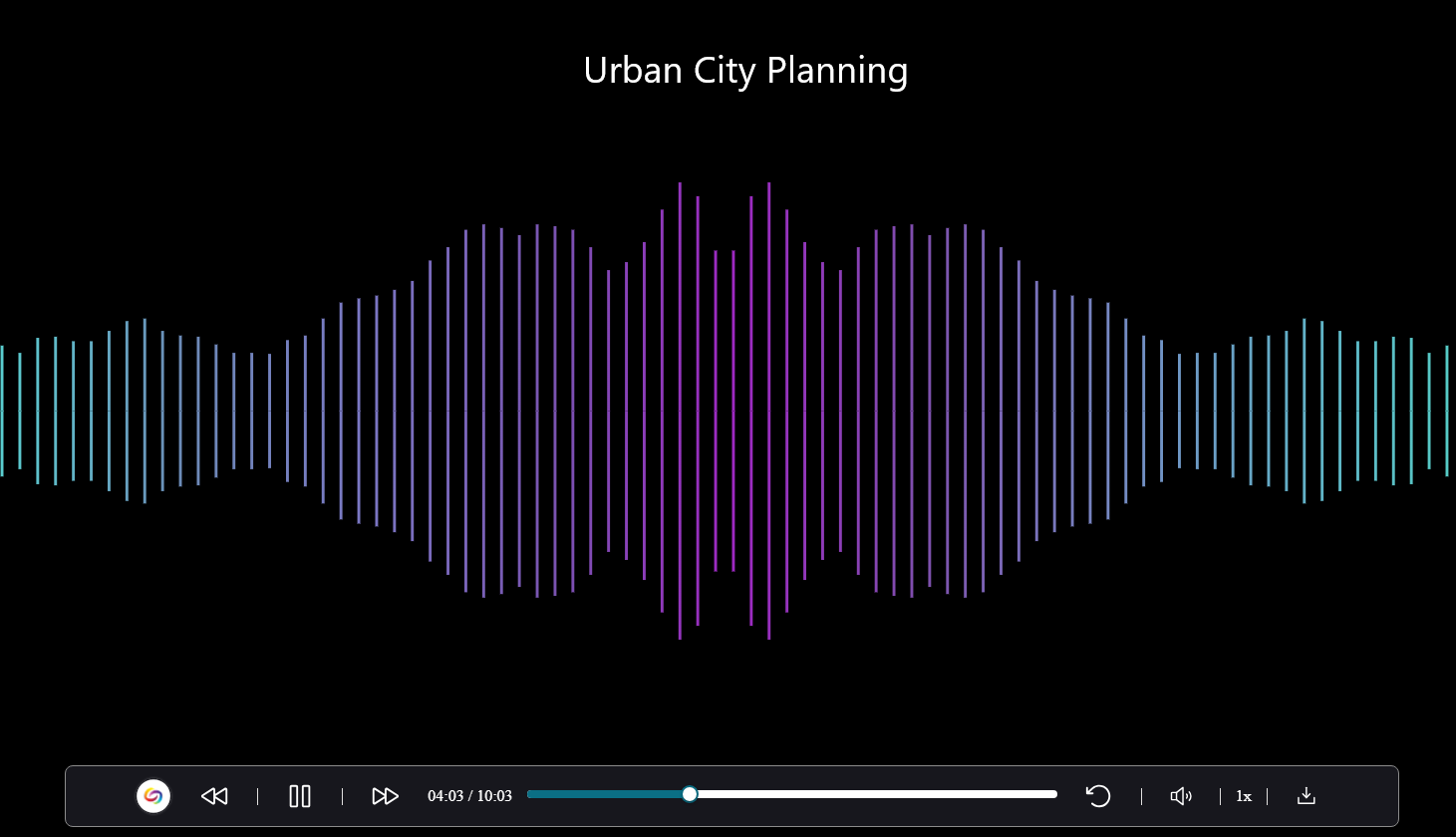
- Use Panorama With Power BI to Create Visual Analytics
Users can download Panorama reports and upload them into Power BI to create visual analytics with their data. Learn more.

- New Redesign of the LMS Report – Compare the Accessibility Scores of Each Document Type
We’ve redesigned the LMS Report and provided a new graph consolidating the previous Cumulative Accessibility Score and Score by Document Type charts. The new graph offers a comparative analysis of the institution’s overall accessibility with various document types, such as HTML content, PDFs, and DOCX files.
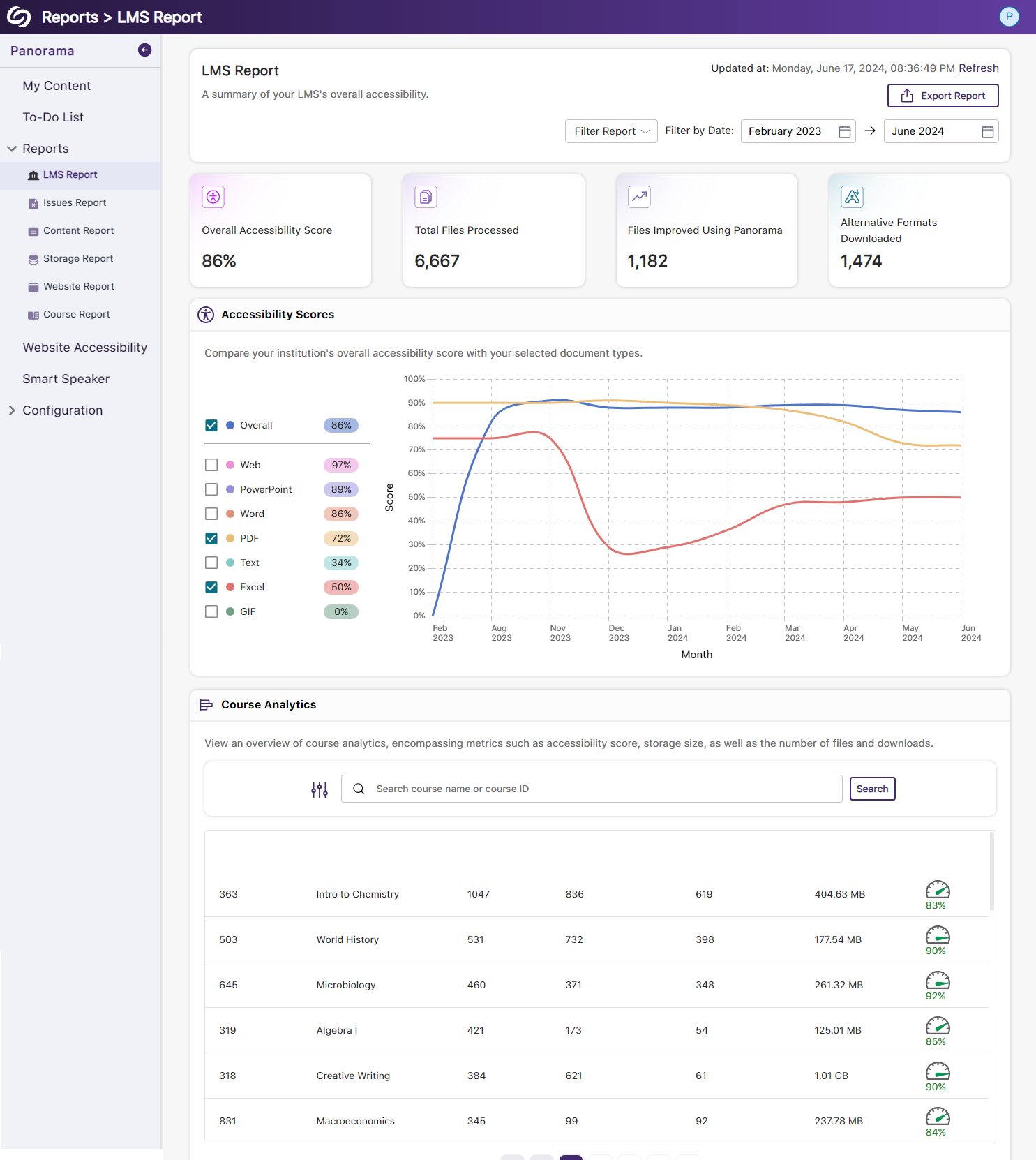
- New Redesign of the Issues Report – Compare the Number of Issues for Each Document Type
We’ve redesigned the Issues Report and provided a new graph that allows administrators to compare their institution’s overall accessibility issues with selected document types to view which files contain the most issues. We’ve also updated the view for the Most Common Issues into a tabular structure for improved responsiveness with various screen sizes.

- New Redesign of the Content Report – Simplified Viewing of Data for Documents Processed and Alternative Formats Downloaded
Previously, administrators would have to look at two charts to compare and analyze the files processed by Panorama and those processed by document type. We’ve consolidated both charts into a simple-to-view line graph showing the total files processed and files processed by each document type. Similarly, this feature extends to the Alternative Formats’ charts within the Content Report, showing the total number of Alternative Formats downloaded and a breakdown of each format downloaded.

- New Semantic Structure to Preserve the HTML Elements in the Gradient Reader
Users viewing content within the Gradient Reader can choose to generate a Semantically Structured Gradient Reader, which will analyze the HTML content within the document to produce an accurate representation of the file.

- New Semantic Structure to Preserve the HTML Elements in an Audio Format
Users will be able to perceive the semantic structure of audio content, allowing them to hear details like rows, columns, and bullet points, providing an auditory representation of the visual format.

- Ability to Fix HTML Accessibility Issues Within the Issues and Content Table
The Issues and Content table in the Course Report will allow users to fix accessibility concerns for content created with WYSIWYG editors in their LMS.
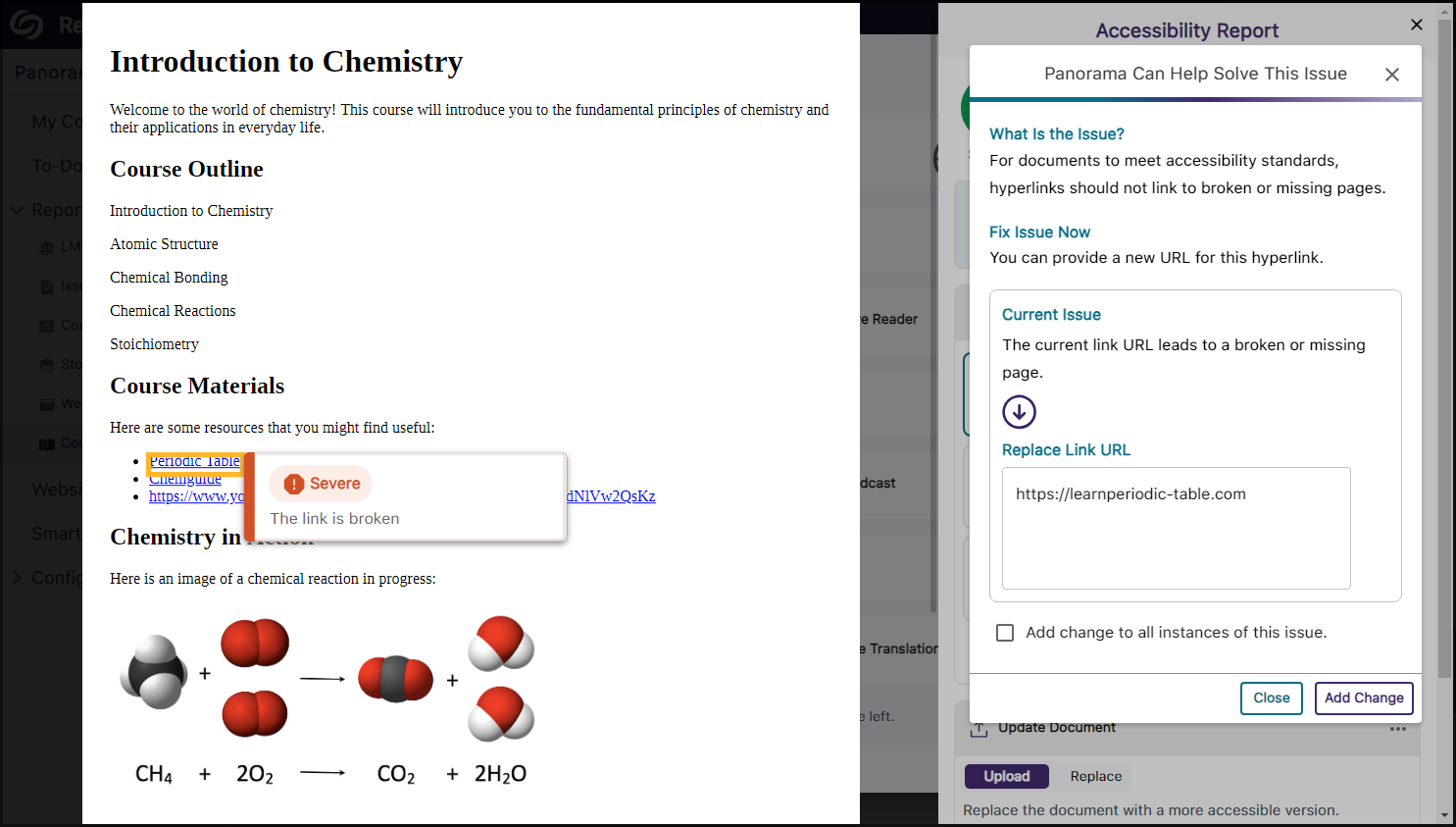
- Publish OCR Reconstructed HTML Content as Canvas Pages
The OCR Reconstructed HTML format can be generated for content and uploaded to Canvas as a page.
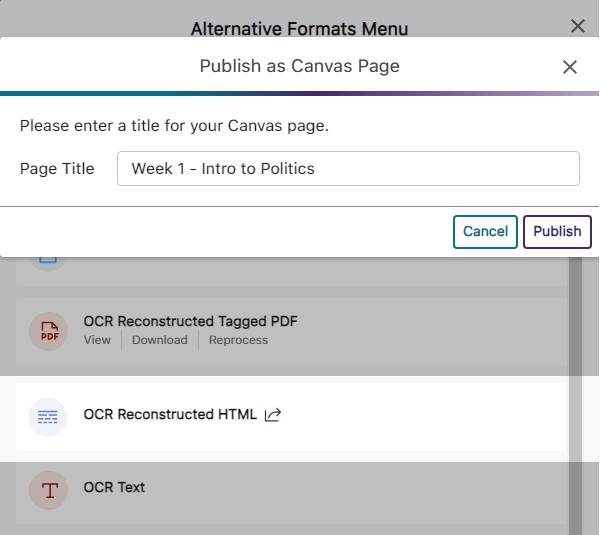
- Customize the Highlight Color of Issues Within Documents
To ensure that highlighted issues remain visible on various background colors, users can customize the highlight color and adjust the spacing between the highlighted border and the text.

- New Redesign of the Storage Report – Compare the Total Storage Accumulated for Each Document Type
We’ve redesigned the Storage Report to allow administrators to compare their institution’s overall file storage with different document types within a single graph.
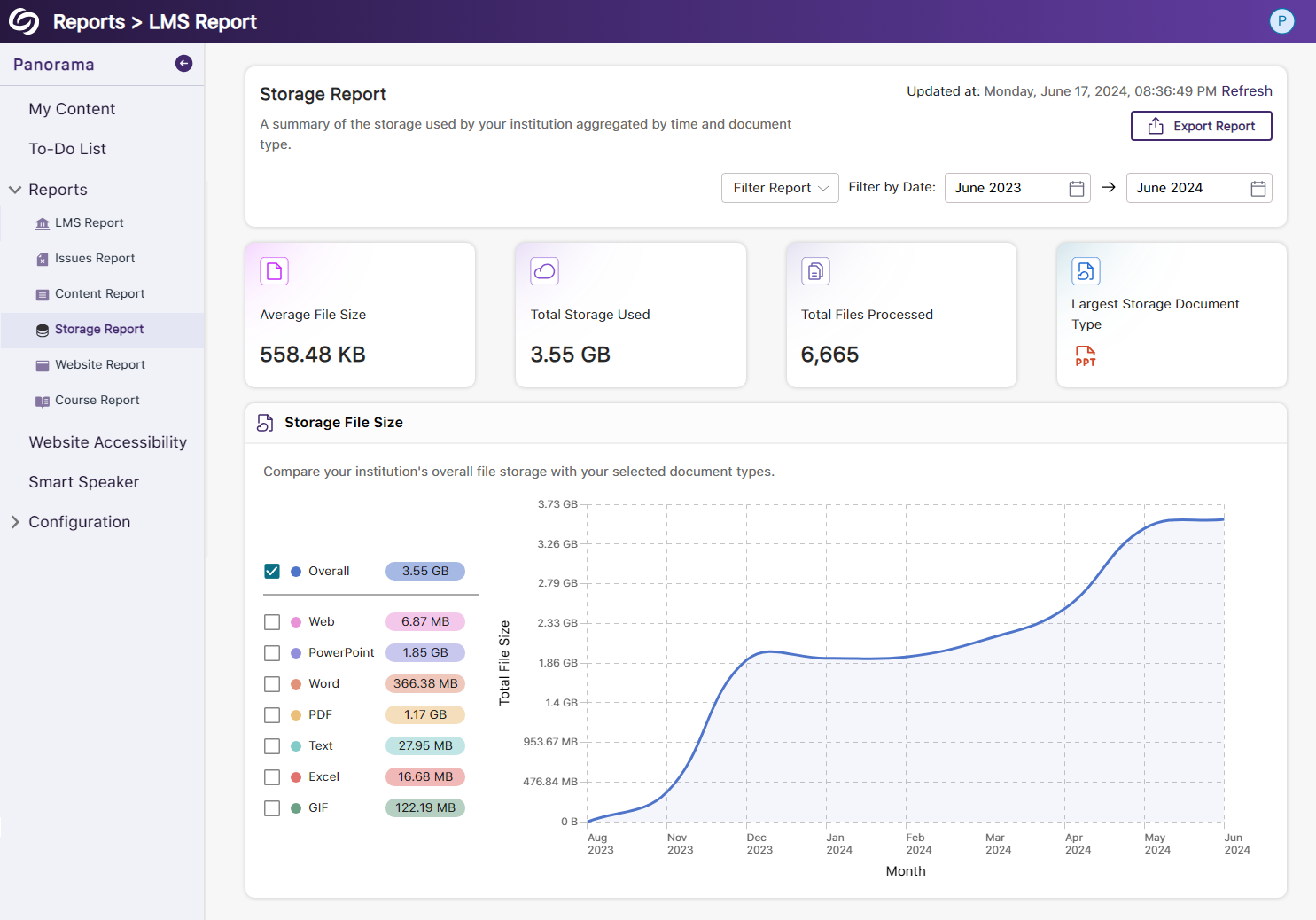
- New Redesign of the Course Report – Compare the Overall Accessibility Score with Each Document Type
We’ve enhanced the Course Report graph, enabling users to assess a course’s overall accessibility score and compare it with the accessibility scores of individual document types within the course. Users can also, based on preference, choose between a chart or table view for the files processed and Alternative Formats downloaded within the course.
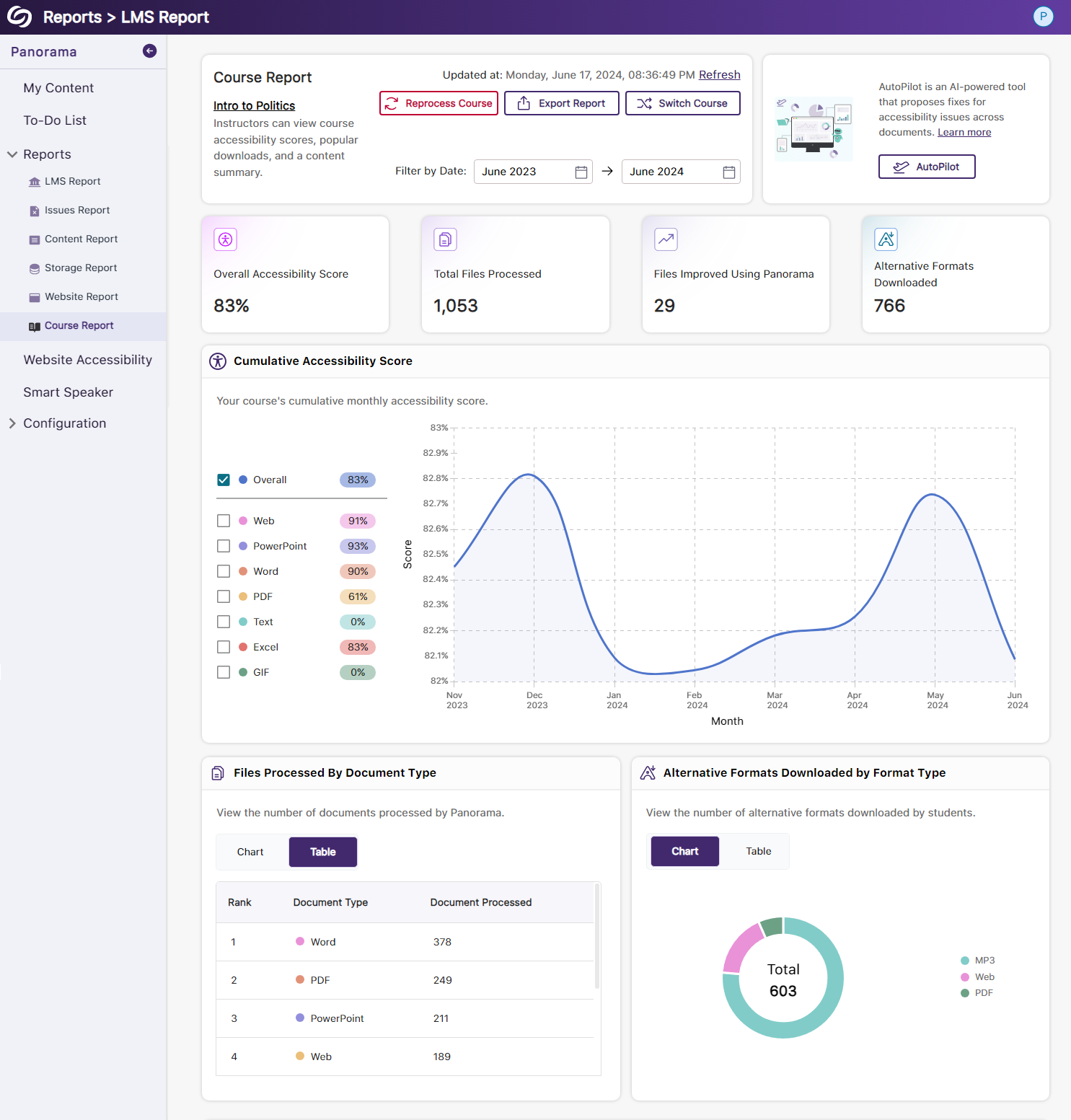
- View the Total Number of Improved Documents Within Each Course
Administrators can access the Course Analytics in their LMS Report to view the total number of documents improved in each course.
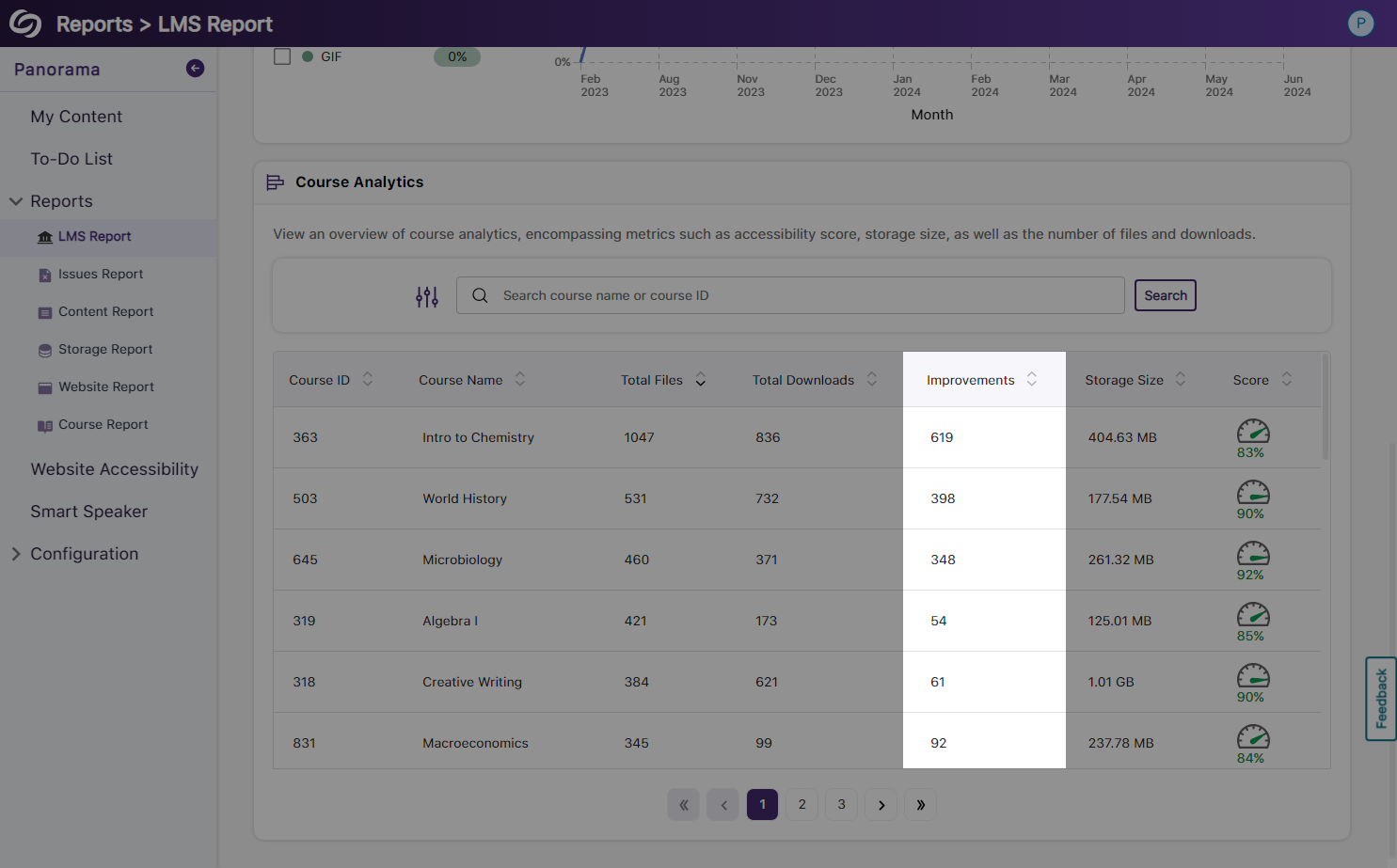
- Option to Ignore SSO Role Mapping in Favor of LMS Mapping
Recognizing that most institutions favor mapping roles based on their LMS, administrators can choose to disable SSO role mapping. This ensures that user mappings are only determined by their LMS roles.
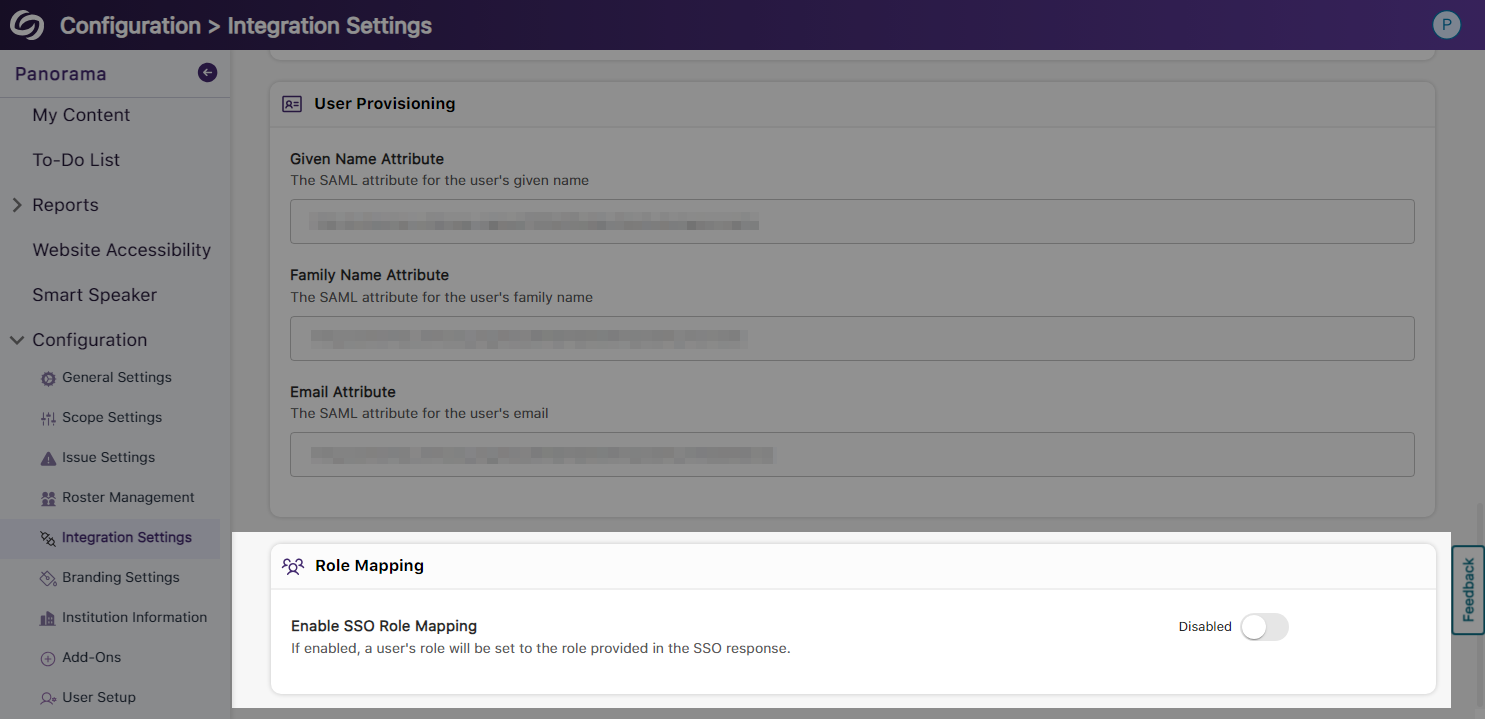
- Panorama Support for Canvas Rubrics
We’ve expanded Panorama’s support within Canvas to provide Accessibility Reports for rubrics.

- Users Will Be Notified of Unsaved Panorama Settings
When users navigate away from unsaved changes within the Panorama LTI app, they will receive a notification informing them that their changes have not been saved.
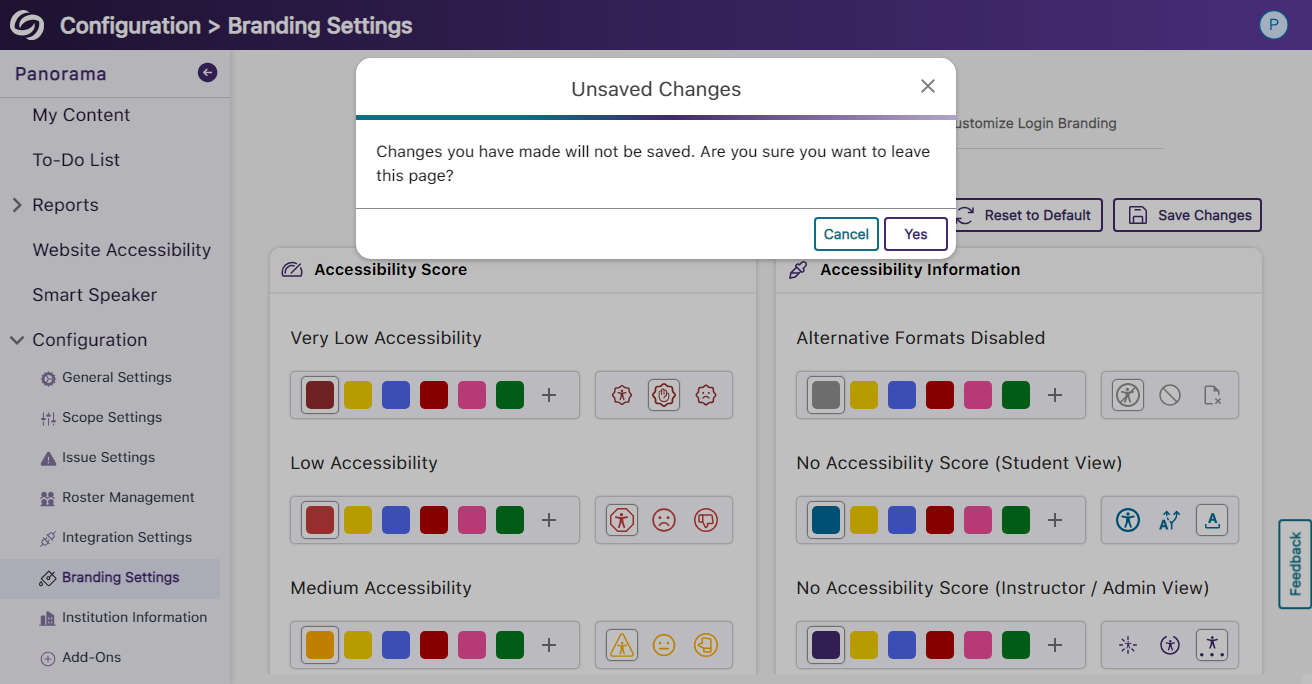
Panorama Add-On: PDF Remediation Engine Max
- Elements in PDFs Will be Highlighted When Hovered Over
When viewing a document’s structural hierarchy, elements will automatically be highlighted when hovered over, allowing users to easily identify which content they are adjusting.

Panorama Add-On: AutoPilot
- AutoPilot Support Remediation for WYSIWYG Editors
AutoPilot will automatically apply accessibility fixes for issues detected within WYSIWYG editors.
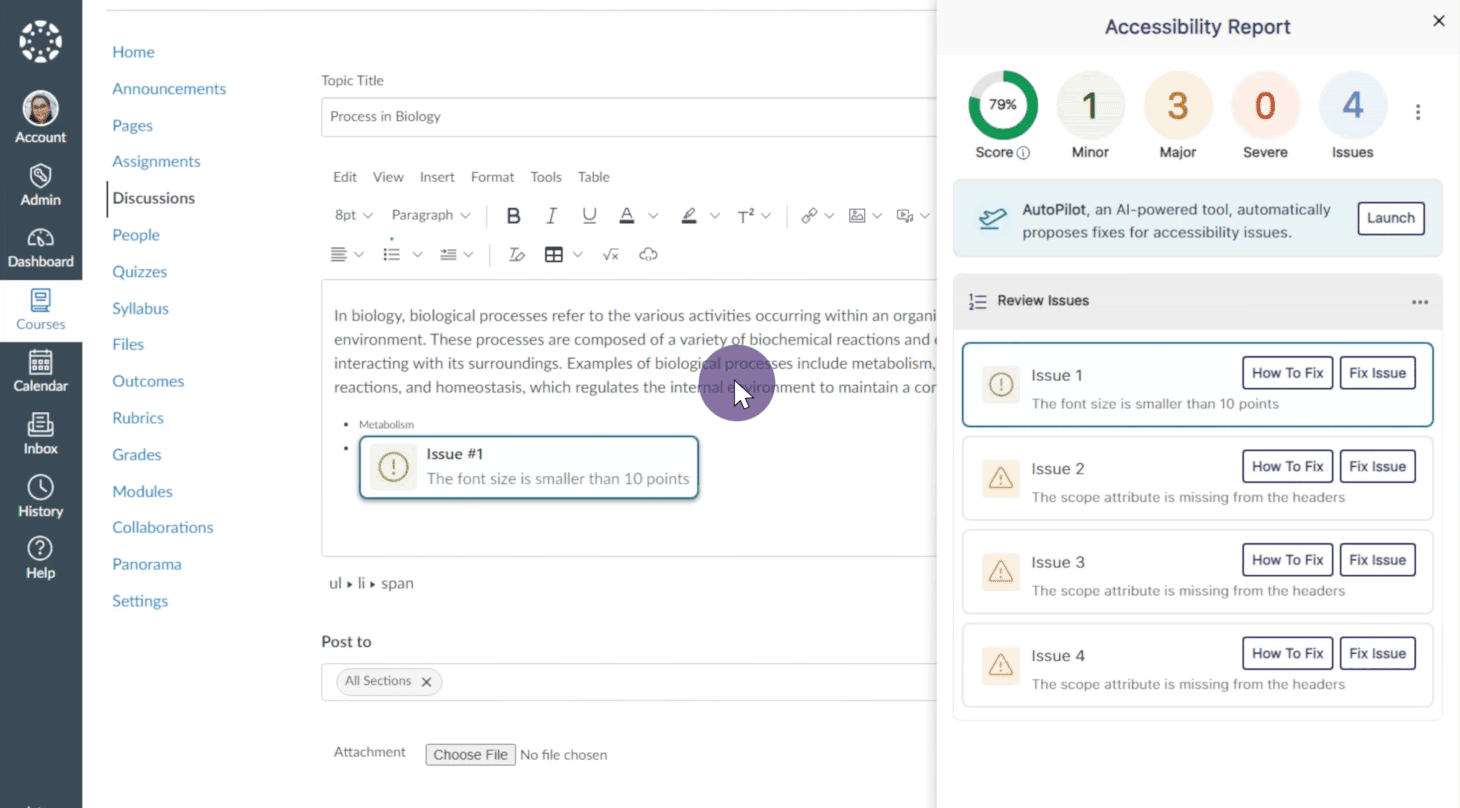
Panorama Add-On: Smart Speaker
- Integrate Smart Speaker Directly into Websites
Site administrators can now integrate Smart Speaker directly into their website’s HTML, making it accessible to all users.
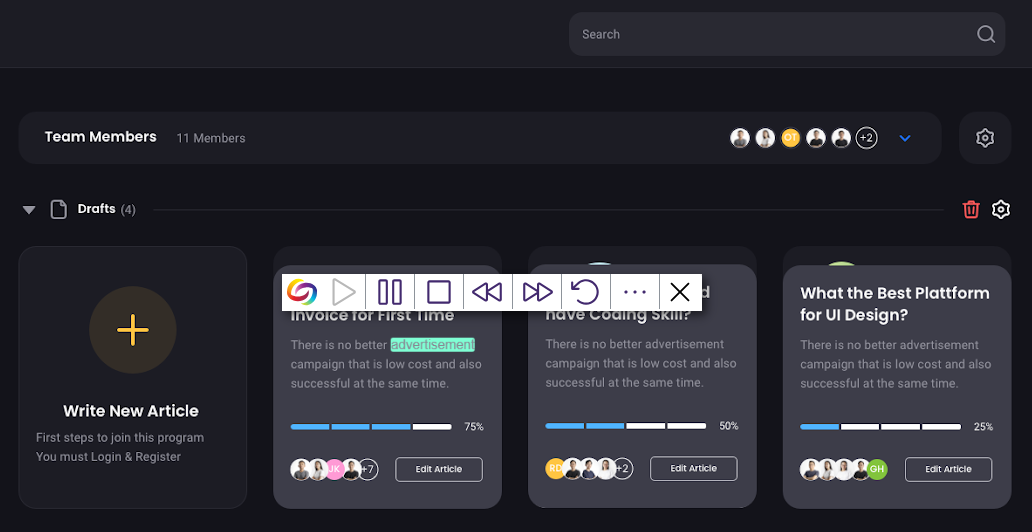
Panorama Add-On: Website Accessibility Widget
- New Redesign of the Website Report – Compare Content and Color Adjustments Over Time
We’ve improved the Website Report graph, enabling administrators to compare color and content adjustments over time. Additionally, we’ve introduced a tabular structure to declutter the report and display only relevant information.
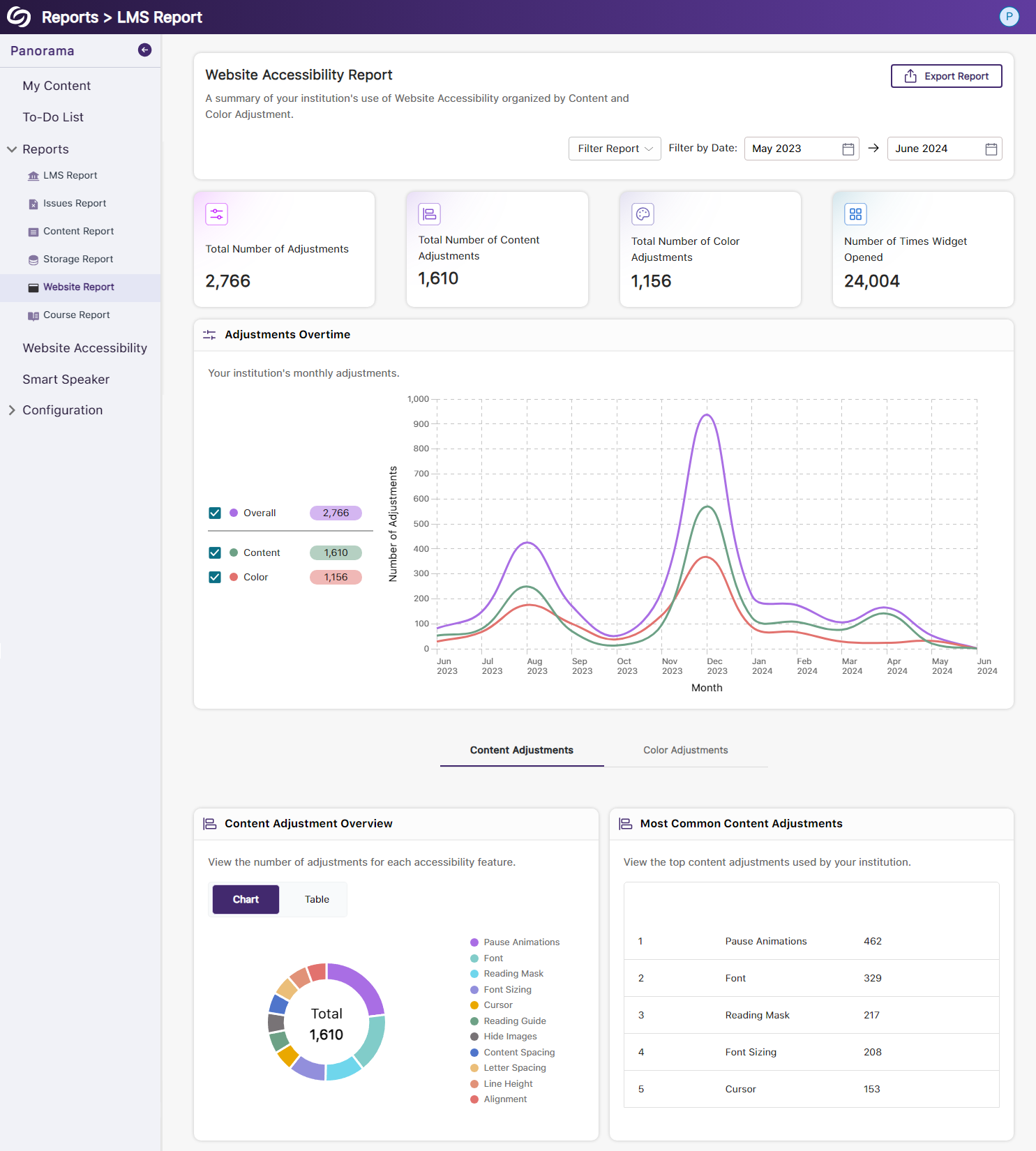
- New Scoring Rubric to Define How an Institution’s Accessibility Scores Are Calculated
-
June 18, 2024
Pro Capture Tools Update – PC Capture, Apple Capture, and Hardware Hub Updates – June 2024
Australian Zones Canadian Zones European Union Zones Middle East Zones Pro Capture Recording Portfolio Singapore Zones United States ZonesWe have successfully pushed an update for Software Capture for PC and Mac to all instances residing in the US, Canada, Australia, Singapore, the Middle East, and the European Union.
For the YuJa Software Capture for PC, this update includes optimizations to CPU usage during live streams.
- Optimized CPU Usage for Live Streaming
We’ve improved the performance of Software Capture’s live-streaming capabilities, resulting in optimized CPU resource utilization. With our enhancements, Content Creators will experience up to 25% less CPU load.
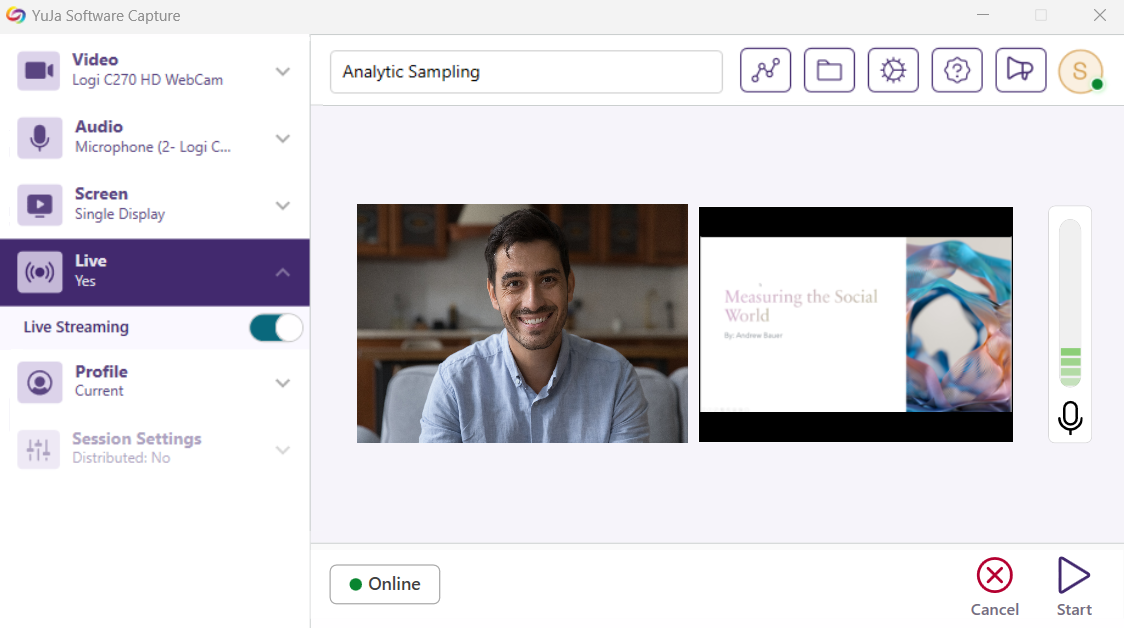
For the YuJa Software Capture for Apple, this update includes a new upload status window, access to the Annotation Toolbar from the Confidence Monitor, the option to save passwords, and real-time status updates.
- Upload Status Window to Show Upcoming Sessions for Auto-Scheduled Events
Content Creators can access the Software Capture Status modal at any time to review upcoming scheduled and previously uploaded recordings to the Video Platform.
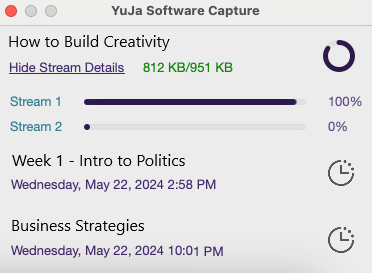
- Access the Annotation Toolbar from the Confidence Monitor
We have made it easier for Content Creators to enable the Annotation Toolbar by integrating it into the left-side panel of the Confidence Monitor.

- Save Passwords for Automatic Sign-in
Content creators can save their passwords when signing in to Software Capture to automatically sign in for future sessions.
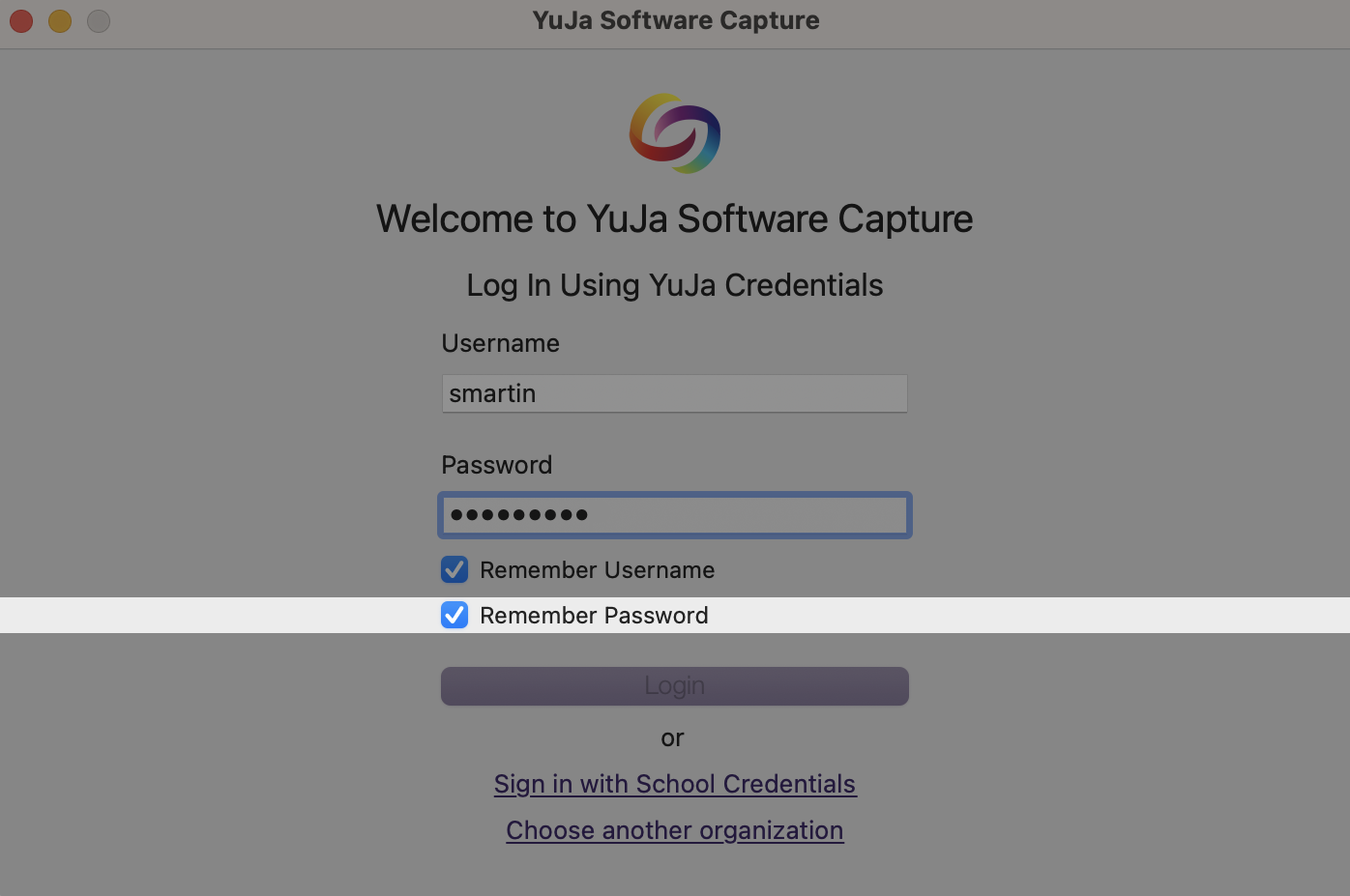
- Real-Time Recording Status Updates for Active Software Capture
Administrators can view live updates on the Devices page for streaming and uploading statuses of the Software Capture application.
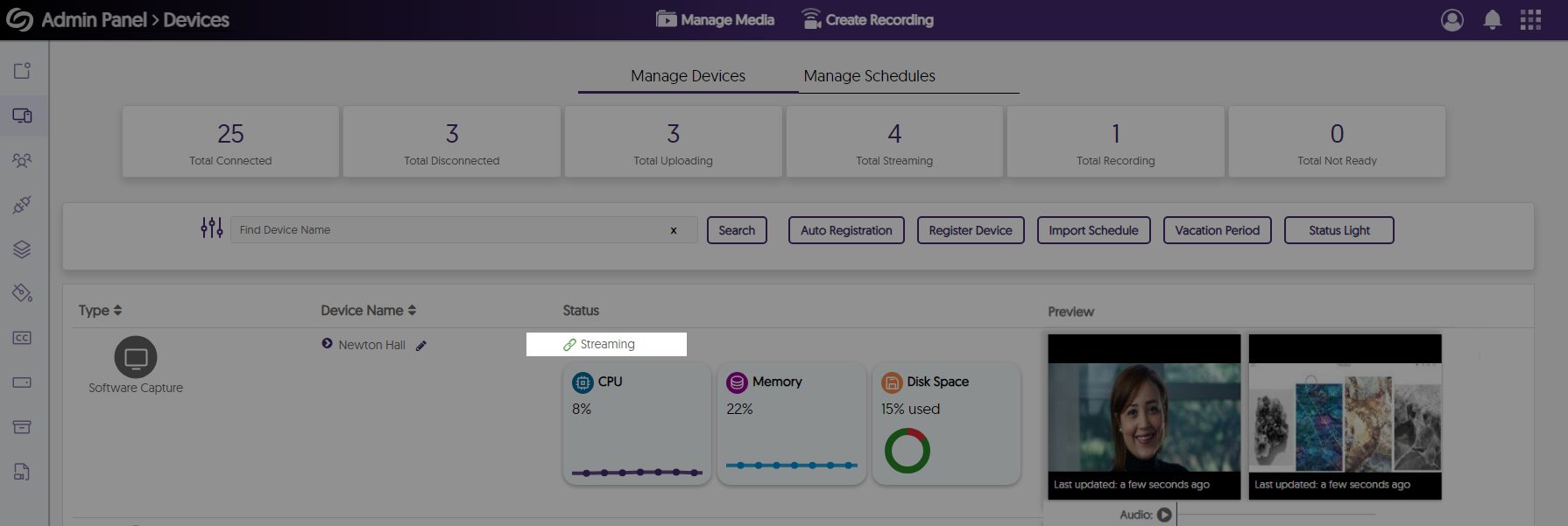
For the YuJa Hardware Hub, this update includes reduced recording processing times and improved live stream recovery when switching sources.
- Significantly Reduced the Processing Times of Recordings by Approximately 75%
We’ve significantly reduced the processing time for long Hardware Hub recordings to allow video playback within minutes instead of hours.

- Improved Live Stream Recovery When Switching Sources
When switching sources during live streams, sessions will no longer be interrupted for up to a minute.
- Optimized CPU Usage for Live Streaming
-
June 5, 2024
YuJa Engage Student Response System Update – June 2024
Australian Zones Canadian Zones Engage Student Response System European Union Zones United States ZonesWe have successfully pushed an update to all YuJa Engage Student Response System instances residing in the United States, Canada, Australia, and the European Union. This release provides our users with the option to build polls and surveys by importing CSV files, email notifications for scheduled polls, upload images without size restrictions, enhanced geofence tracking, the option to reattempt surveys, the option to mandate a password reset, set a time limit for the attendance activity to automatically close, auto-share questions during presentations, and more.
- Build Polls and Surveys by Importing CSV Files
Creators with a personal CSV file of questions can now easily upload it to import their queries into any poll or survey.
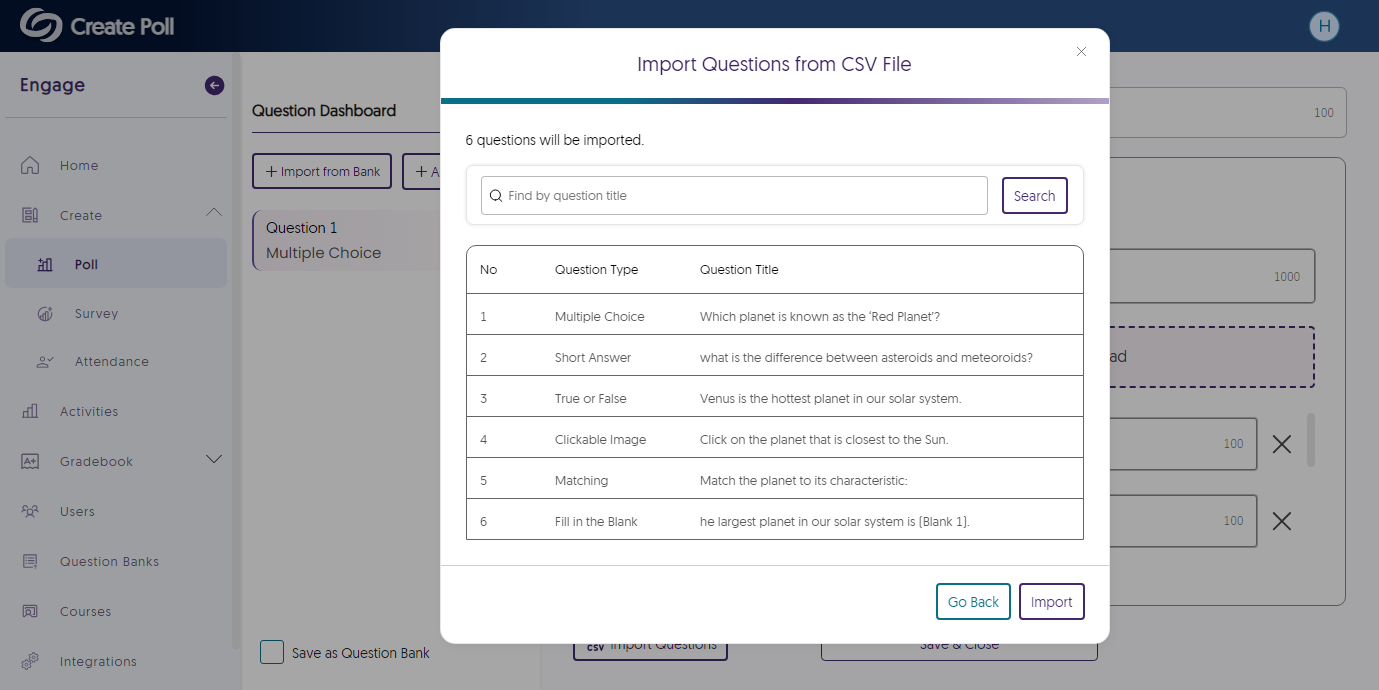
- Email Notifications for Scheduled Polls
Course members can be notified via email when a poll is scheduled for release and receive a follow-up reminder when the poll is about to be released.

- Upload Images Without Size Restrictions
We’ve updated Engage to no longer restrict users to a maximum file size when uploading images to questions or the branding page.
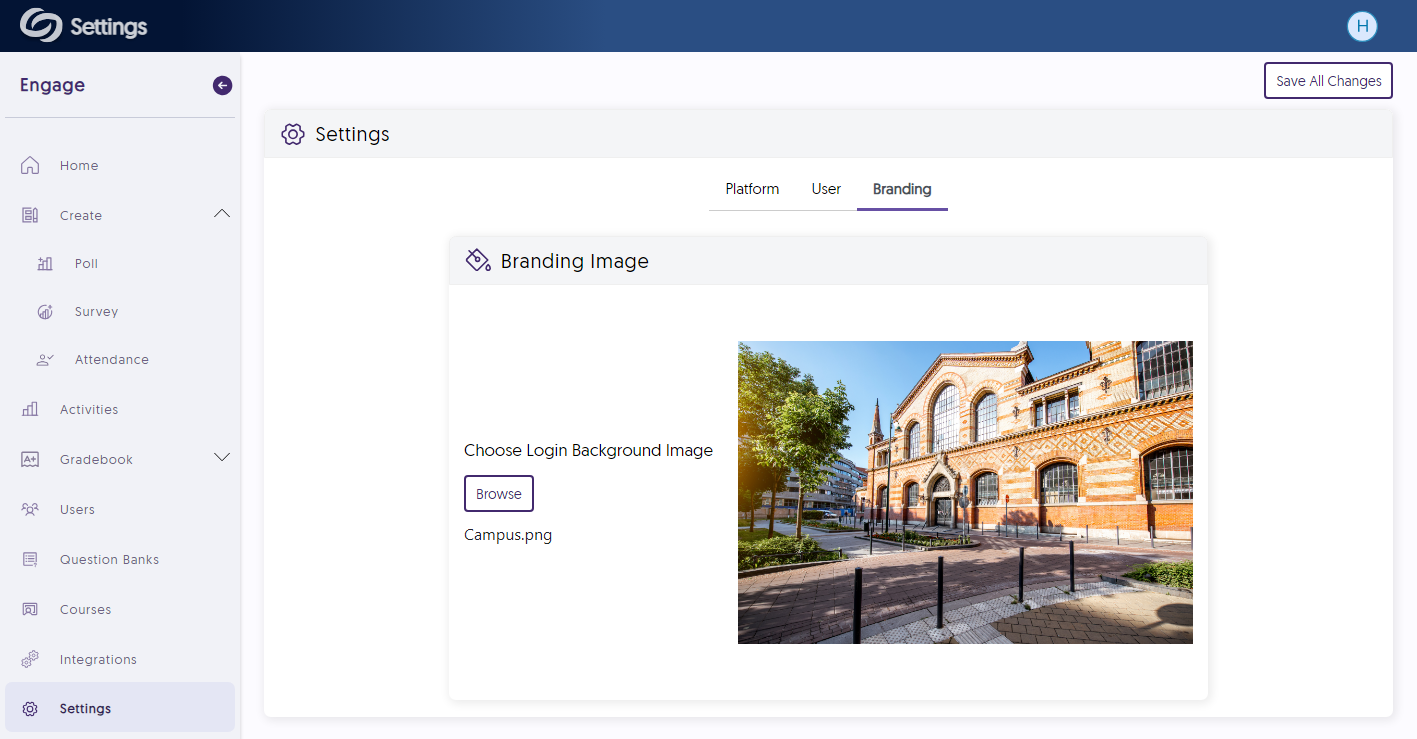
- Enhanced Geofence Tracking for LMS-Embedded Attendances
An LMS-embedded attendance will open in a new tab, allowing participants to access their attendance with location tracking enabled.
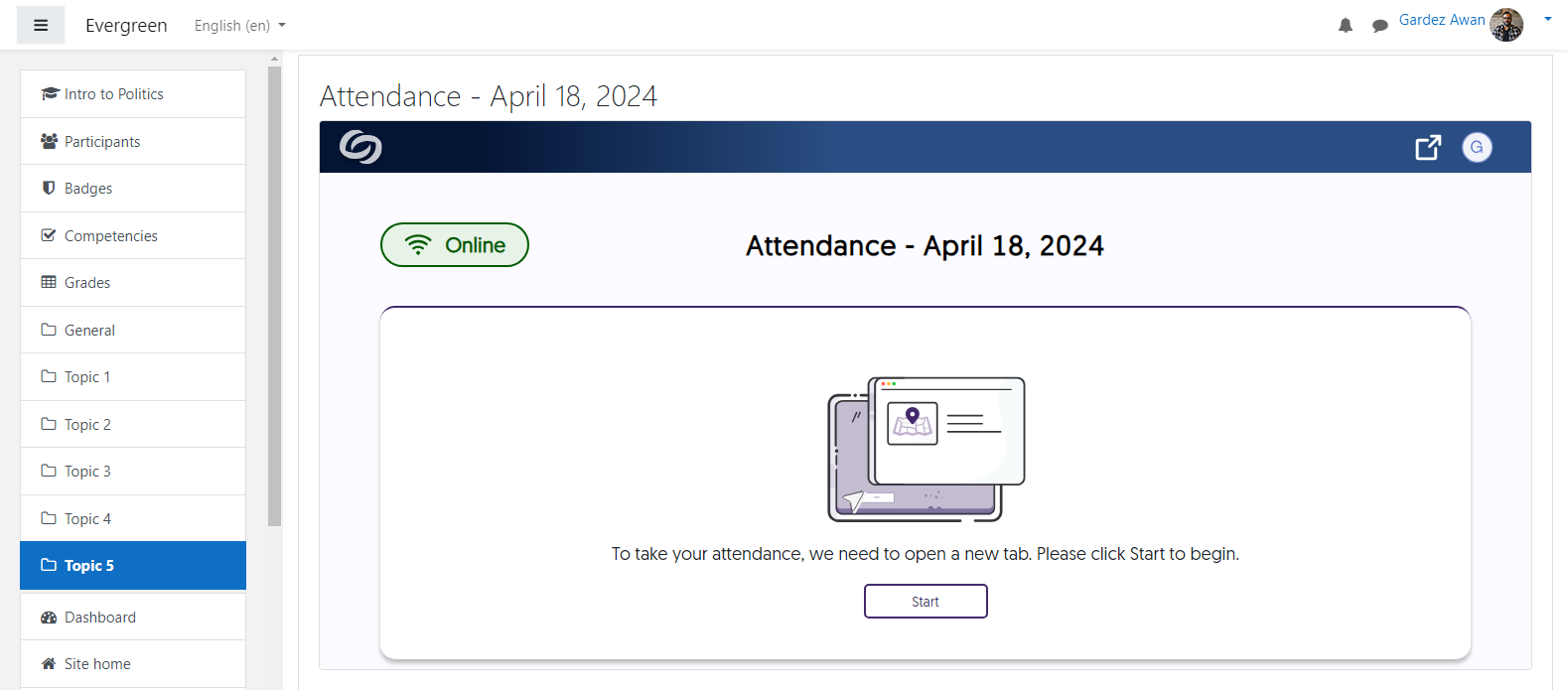
- Participants Can Reattempt Surveys After Completion Based on Creator Settings
Similar to how Creators can allow multiple poll attempts, they can now grant participants the option to reattempt surveys.
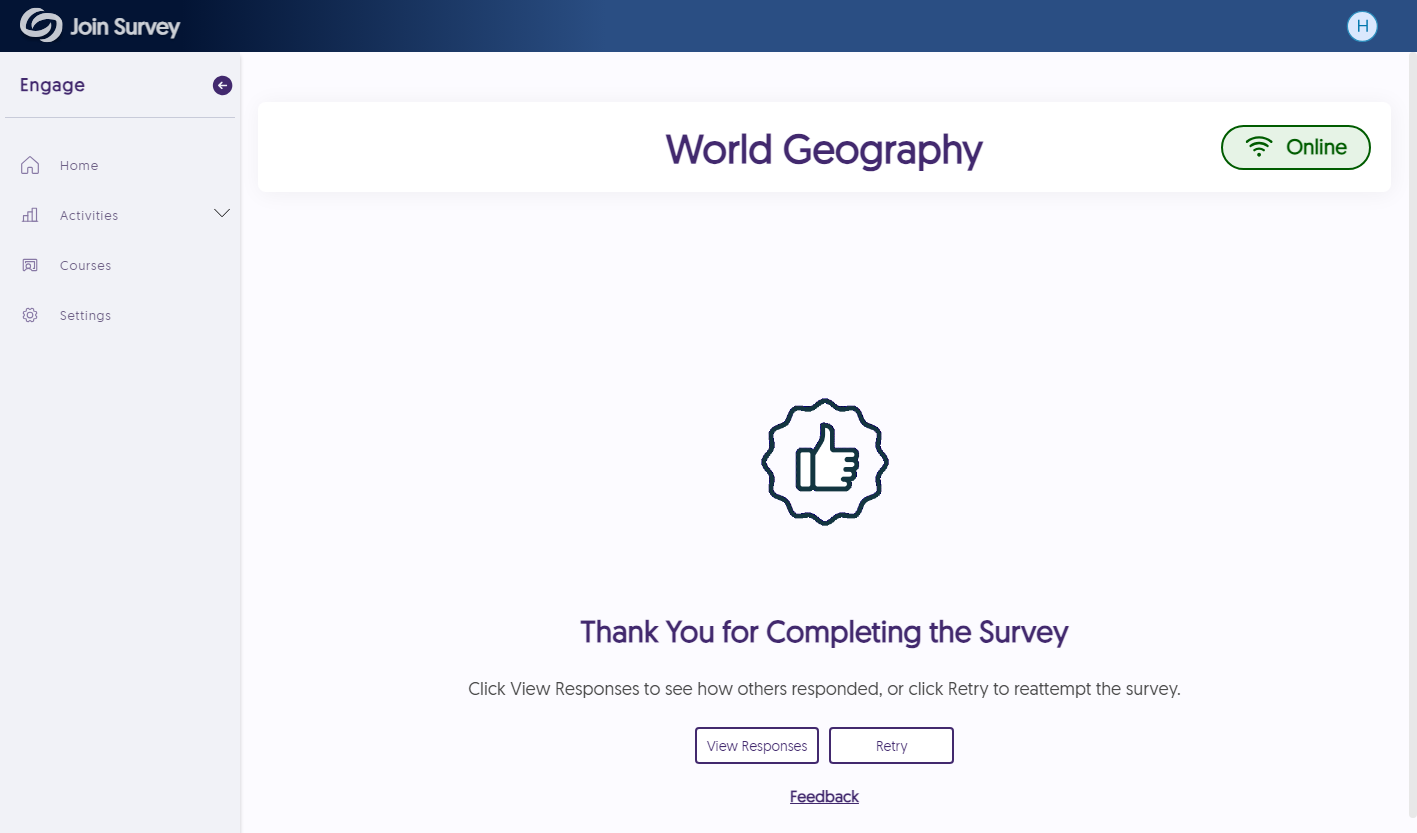
- Option for Password Reset for All Users After 12 Months
IT managers can require all users to reset their passwords after 12 months.
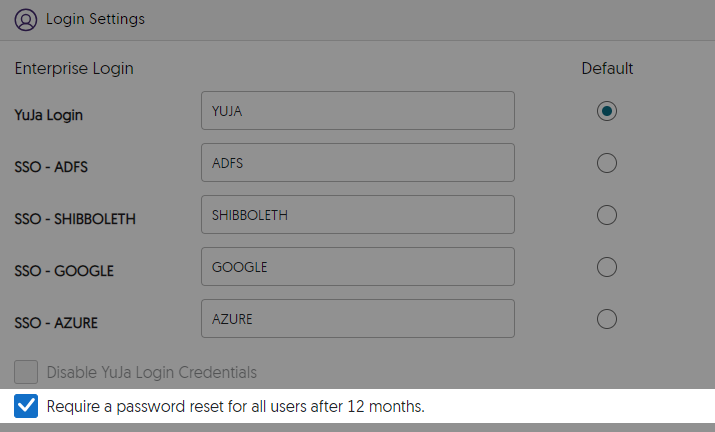
- Set a Time Limit for the Attendance Activity to Automatically Close
For automated attendance management, Creators can set a timer to close an open attendance.

- View Your Account Information on the Engage Platform
Engage now offers the option to view your account information from within the platform and options to quickly access settings.
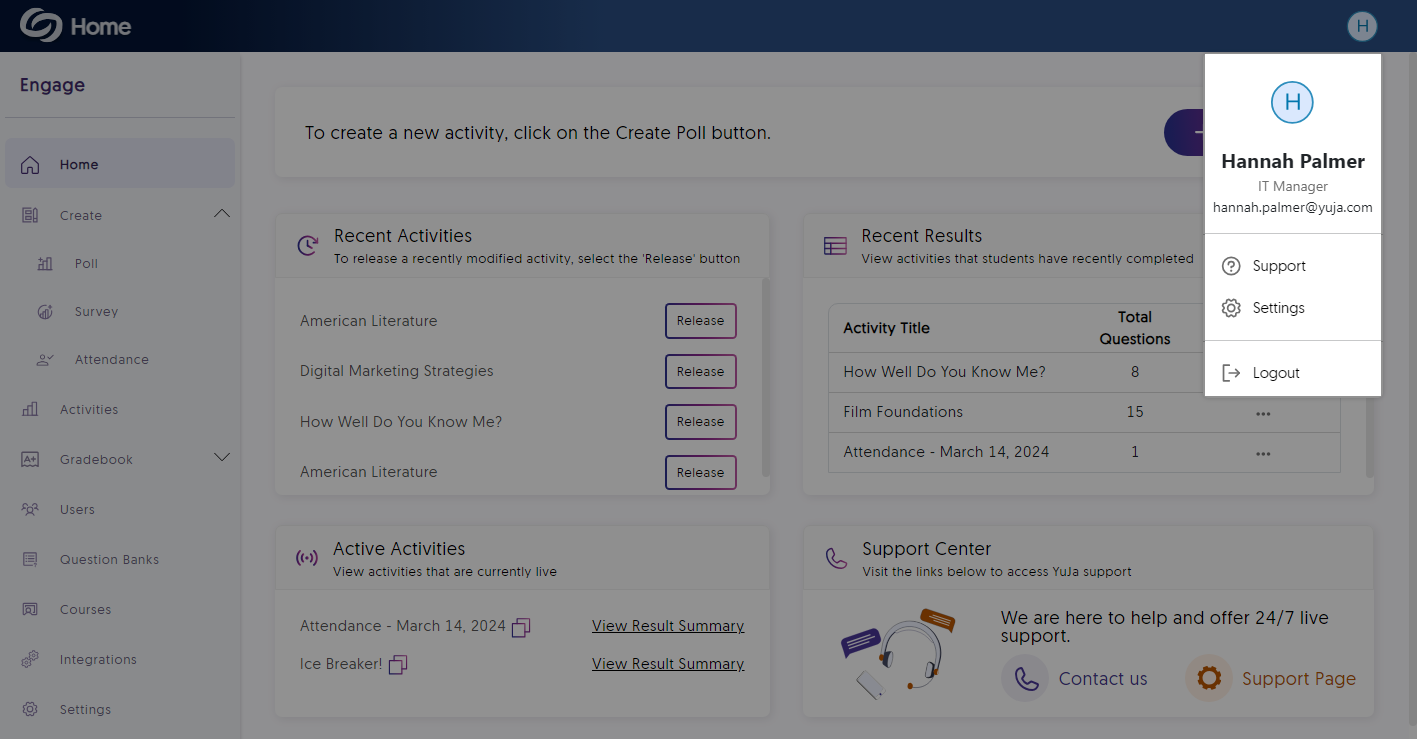
- New Gradebook Filters to Sort Results by Participants or Scores
Creators reviewing activity results can sort the gradebook alphabetically by participants or filter the results based on the scores received by participants.
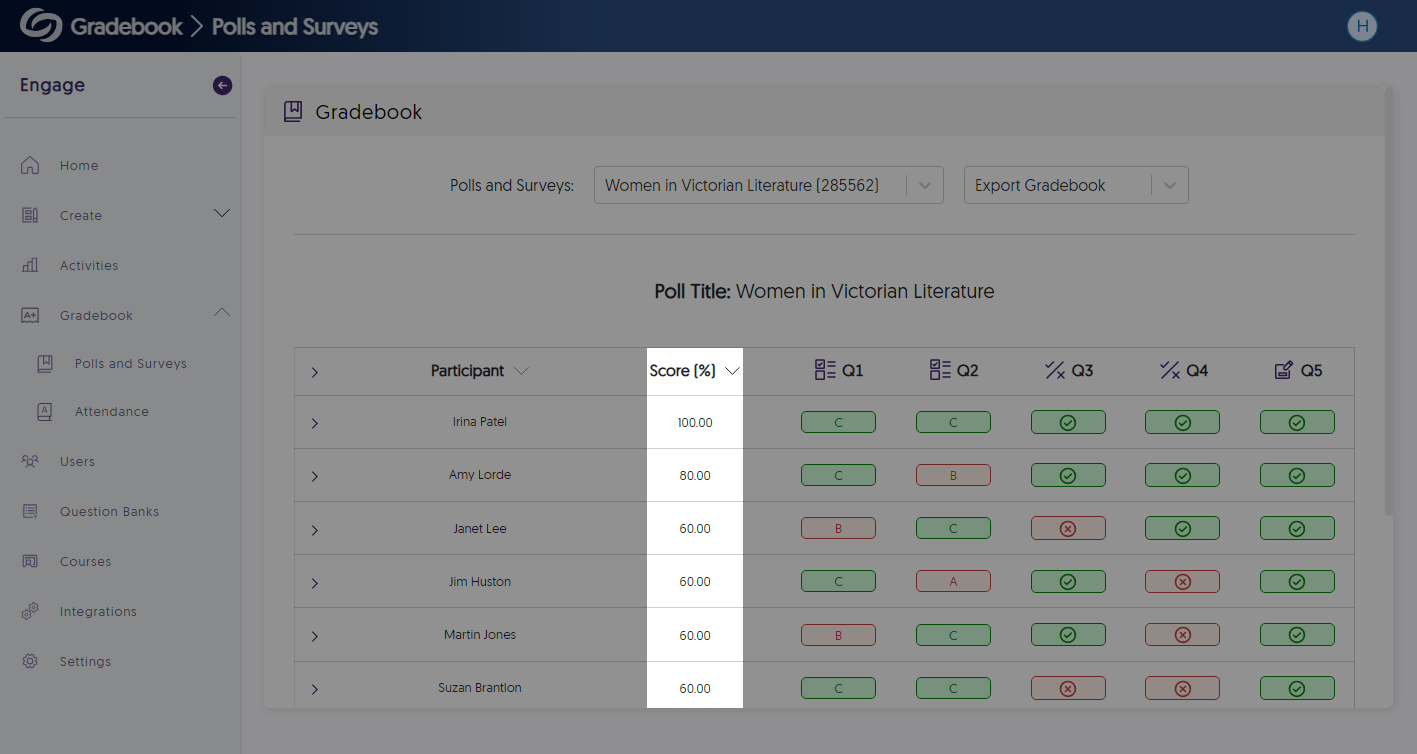
- Auto-Share Questions During PowerPoint and Keynote Presentations
We’ve added a new setting that allows Creators to automatically share their questions during presentations instead of manually clicking the “Release” button.
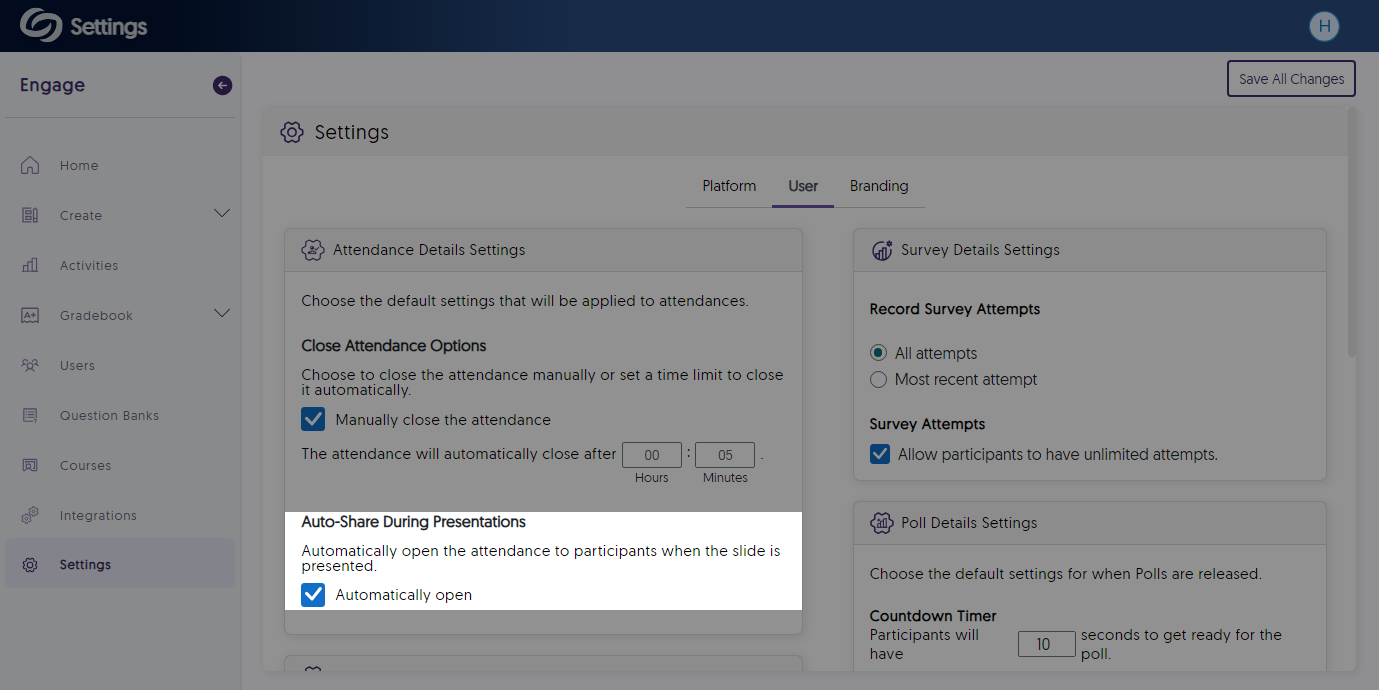
- Build Polls and Surveys by Importing CSV Files
-
May 17, 2024
YuJa Verity Test Proctoring Platform Update – May 2024
Australian Zones Canadian Zones European Union Zones United States Zones YuJa VerityWe have successfully pushed an update to all instances residing in the United States, Canada, Australia, and the European Union. This update includes real-time notification to live proctors, institution-wide proctoring restrictions, a new workflow for creating a list of approved URLs, enhanced proctoring restrictions UI, the option to send proctor recordings to specified emails, new filtering options for recordings, and quality of live improvements to the media player.
- Real-Time Notifications to Live Proctors for Flagged Restrictions
During a live assessment, the Events log will provide proctors with a list of flagged restrictions that have occurred for each user in real time. Proctors can use this information to immediately view a user’s environment and create any notes regarding the flagged restriction.
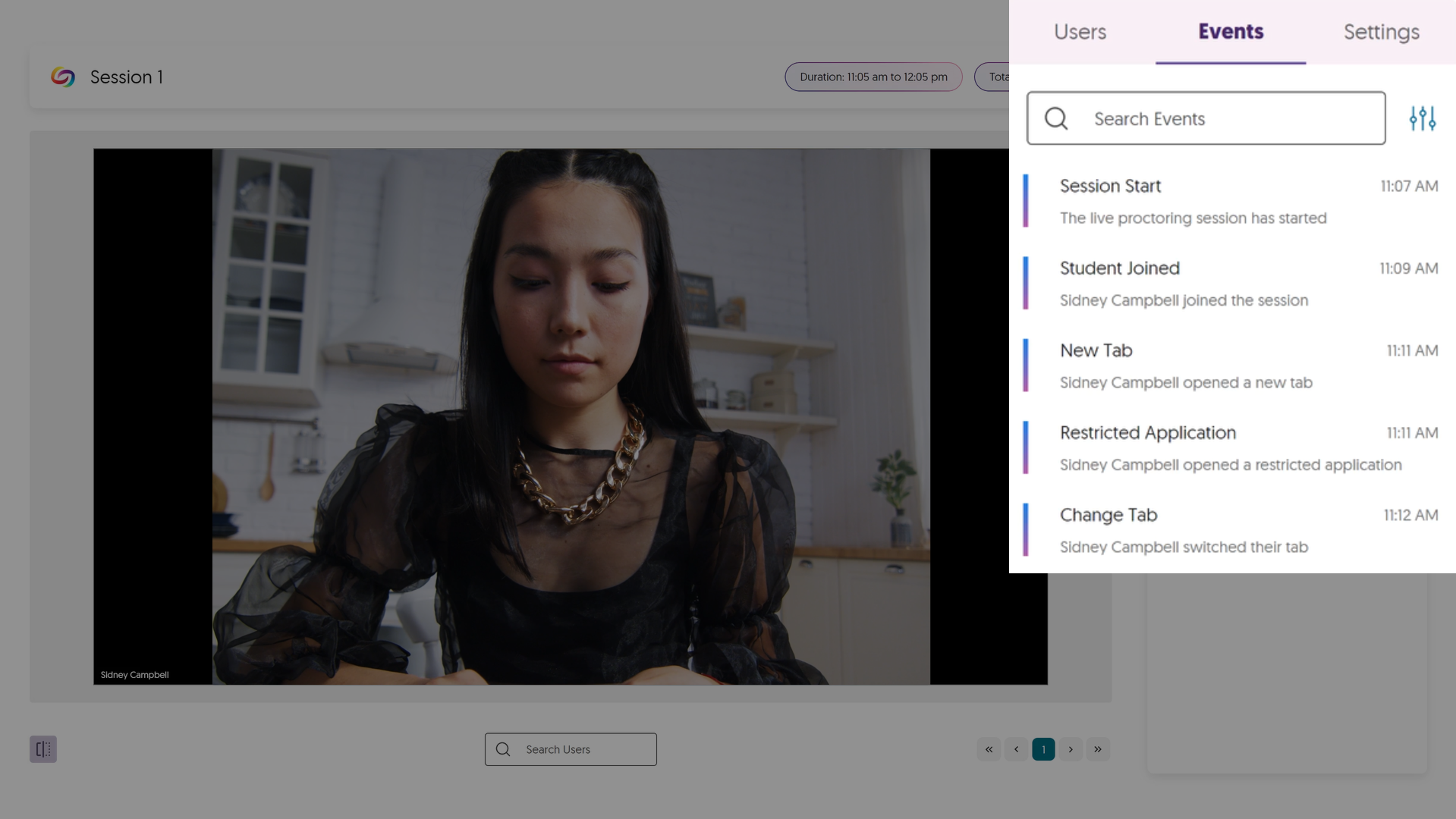
- Institution-Wide Proctoring Restrictions Such as Disabling Room Scan
Administrators can choose to disable specific proctoring restrictions across their entire institution, ensuring they are not applied to any assessments. This can be used to disable restrictions that may not comply with an institution’s state-level or even federal policies.

- Create a List of Approved URLs That Can Be Accessed During Assessments
Previously, the option to create a list of approved URLs was hidden inside the Close Open Tabs and Disable New Tabs restrictions. We have now added the Website Access feature inside the Proctoring Restrictions to allow an approved list of URLs to be accessed during an assessment.
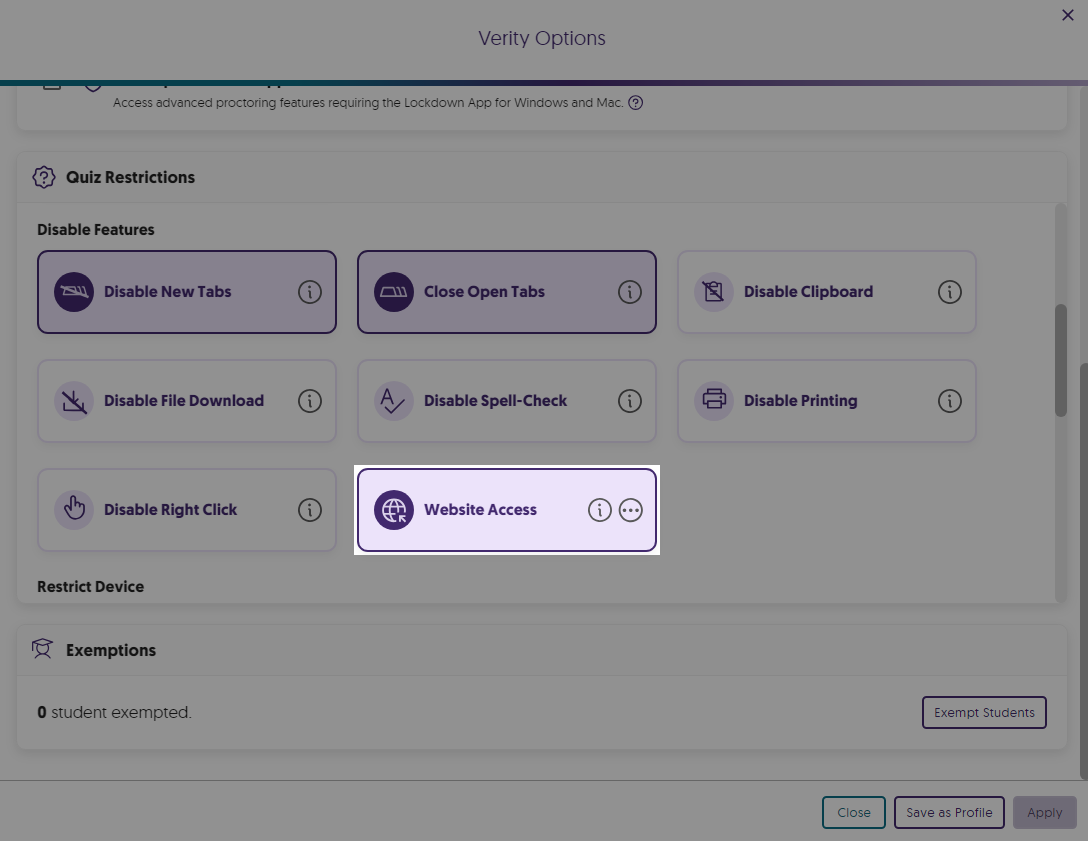
- Enhanced Proctoring Restriction UI When Selecting Proctoring Platforms
Some quiz restrictions apply exclusively to specific platforms, like the Desktop Lockdown App. Verity will notify those creating a proctored assessment of any disabled restrictions when they select an alternative platform, such as the Mobile Lockdown App.
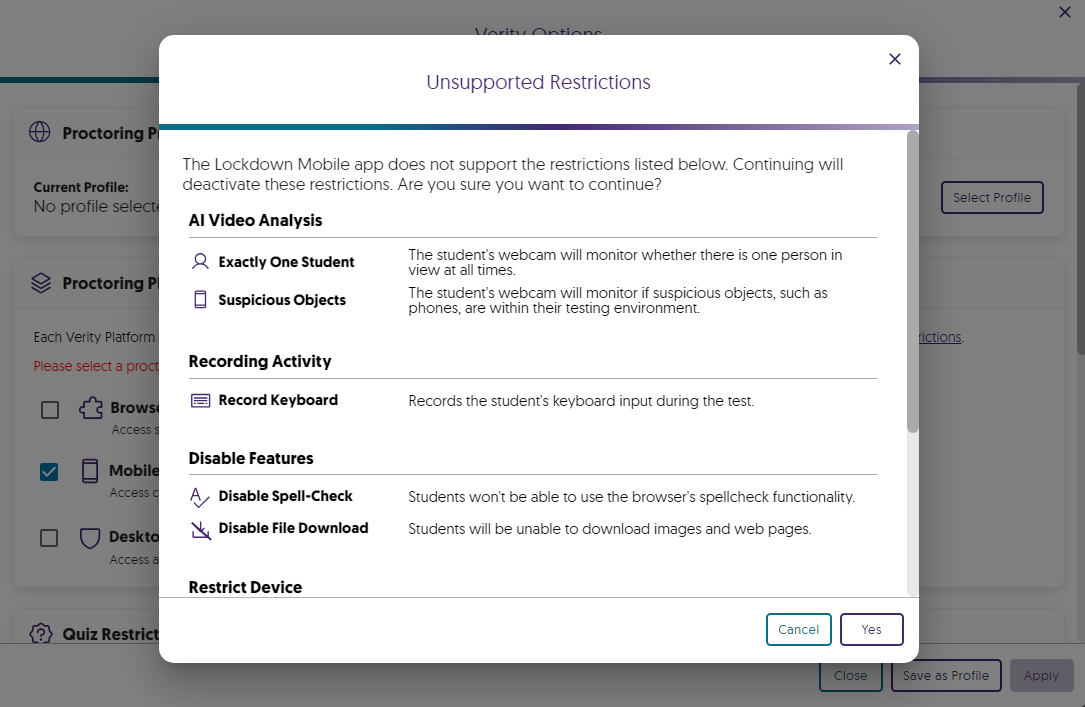
- Ability to Send Proctor Recordings to Specified Emails
Proctors reviewing assessments can send recordings to any specified email address.
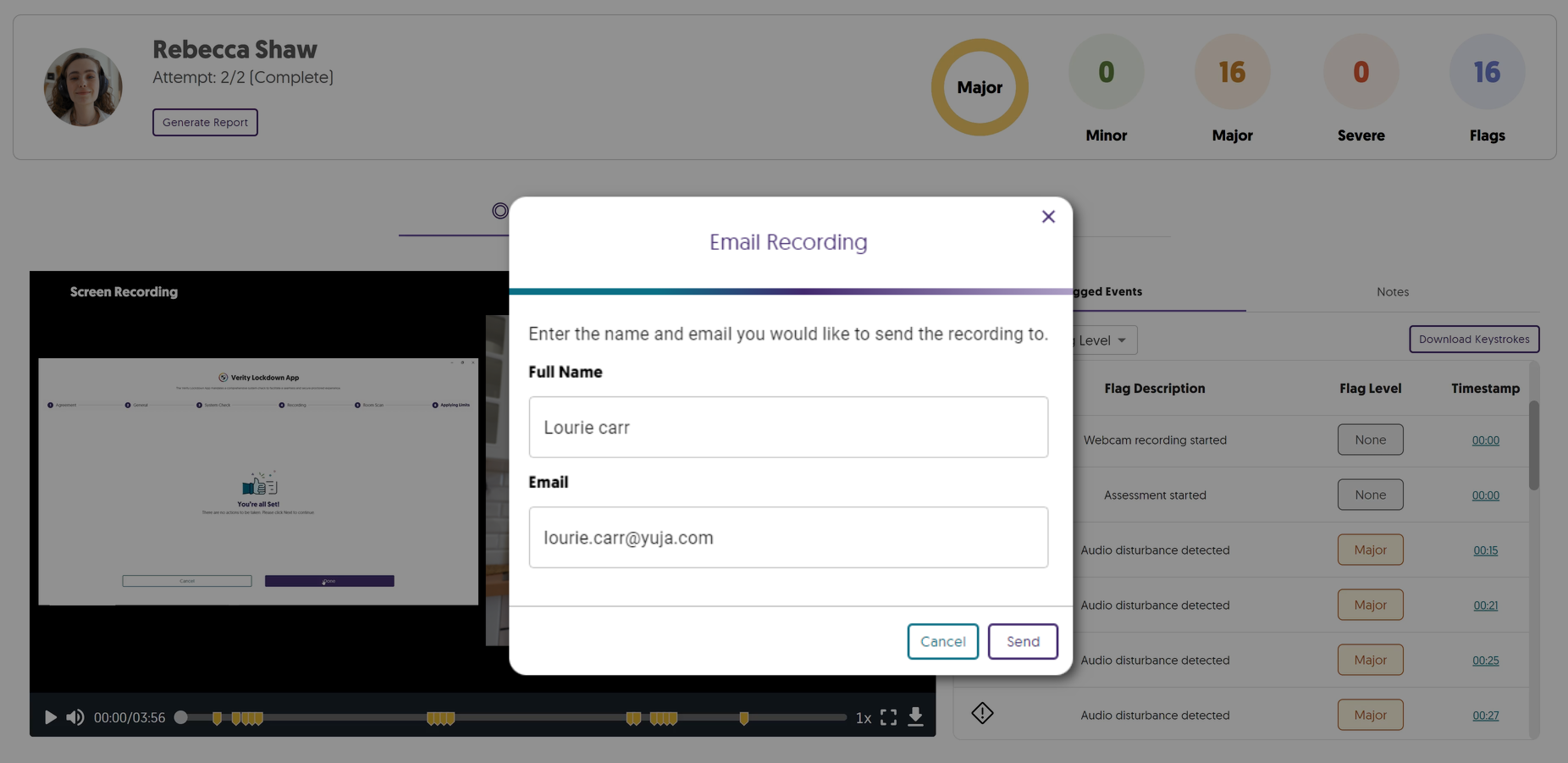
- New Capabilities to Filter Recordings by Notes
A new filter has been implemented in the Verity Results table to help proctors identify recordings that include notes.
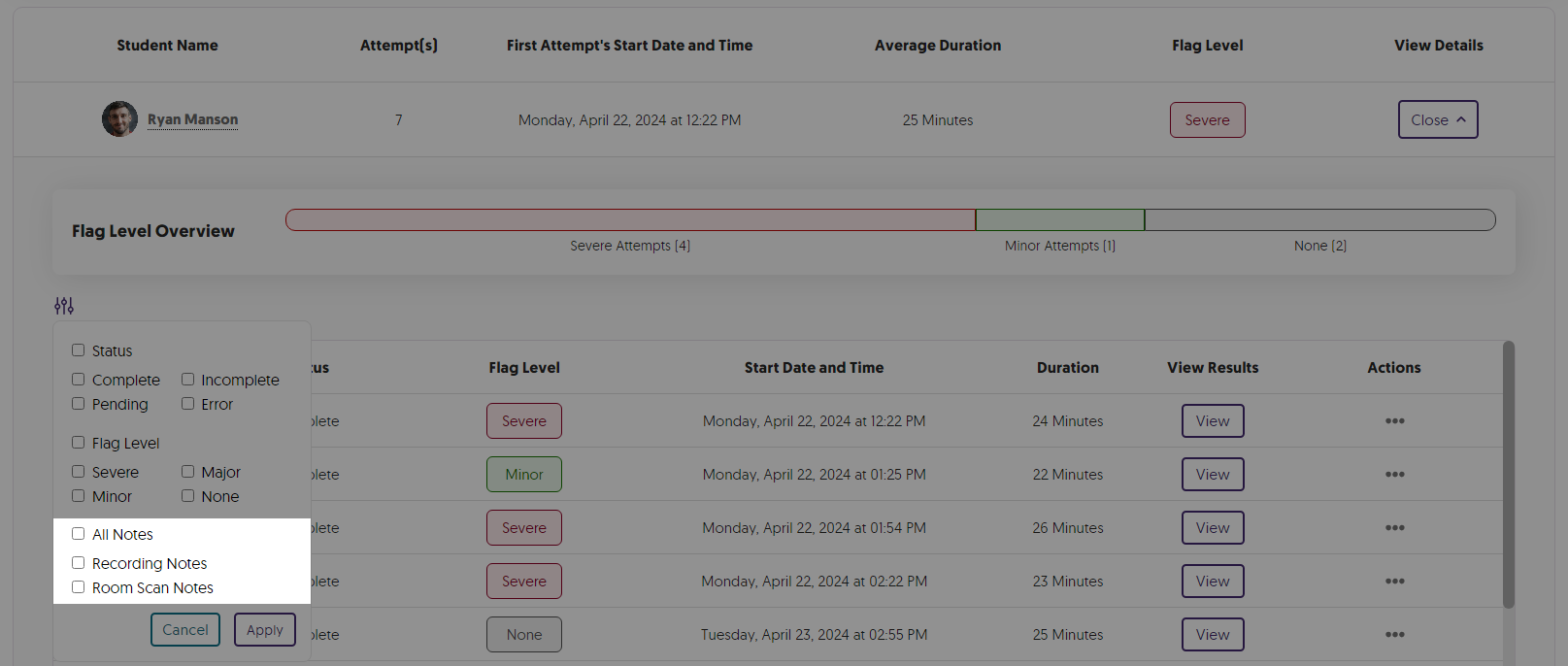
- Quality of Life Improvements to the Verity Media Player
In the Verity media player, proctors can control the playback of assessments by simply clicking within the viewing area to play, pause, or resume the video. Additionally, we have implemented a new UI to indicate the end of a recording.

- Real-Time Notifications to Live Proctors for Flagged Restrictions
-
May 10, 2024
YuJa Panorama Digital Accessibility Platform Update – May 2024
Canadian Zones European Union Zones Middle East Zones Panorama for Digital Accessibility Singapore Zones United States ZonesWe have successfully pushed an update to all YuJa Panorama Digital Accessibility Platform instances residing in the US, Canada, Australia, Singapore, the Middle East, and the European Union. This update includes new remediation capabilities for 12+ issues, including remediating Excel issues, the option to set a minimum font size threshold, view a summary of accessibility issues, view a breakdown of how accessibility scores are calculated, copy course settings, custom role mapping for Blackboard and Moodle, export reports for offline viewing, new accessibility checks for AutoPilot, and dozens of UI improvements across the platform, and more.
- New Inline WCAG 2.2-Aligned Remediation Engine for Excel Issues
Complementing our Remediation Engine for inline accessibility issue resolution of Microsoft Word documents, PowerPoints, HTML, and PDFs, we’ve now extended these capabilities to Excel documents inside Accessibility Reports to resolve issues such as:- Missing alt text
- Font color issues
- Non-descriptive hyperlink text
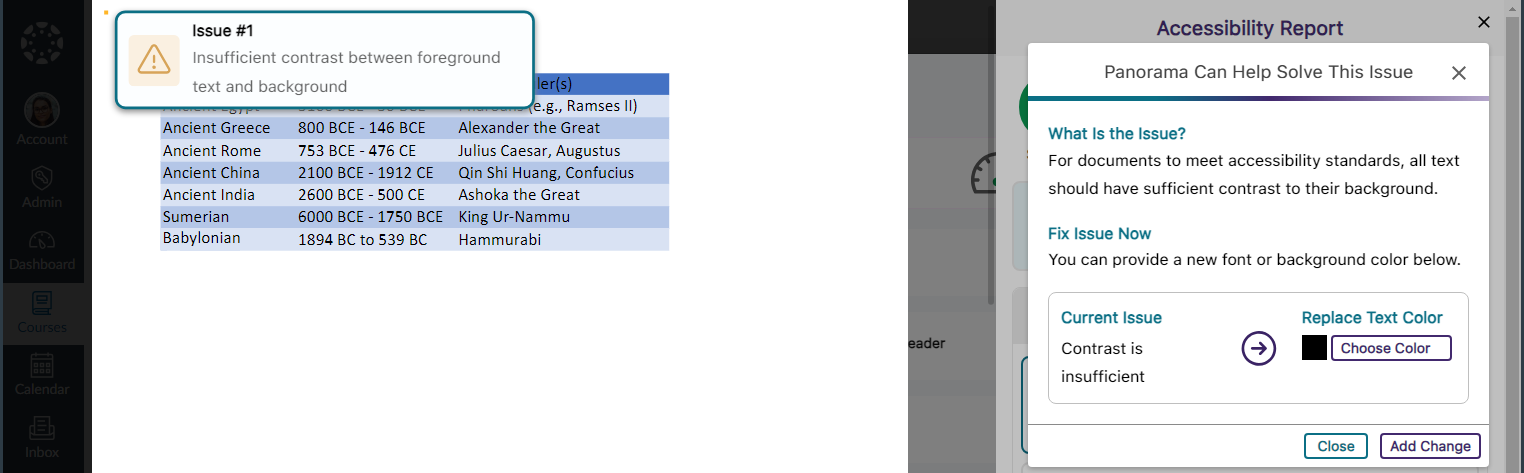
- Accessibility Report Can Identify More WCAG 2.2-Aligned Accessibility Issues for HTML Content
We have updated Panorama’s Accessibility Report to detect even more accessibility issues for HTML content:- Headings containing more than 120 character
- Content is longer than 3000 words
- Links are empty
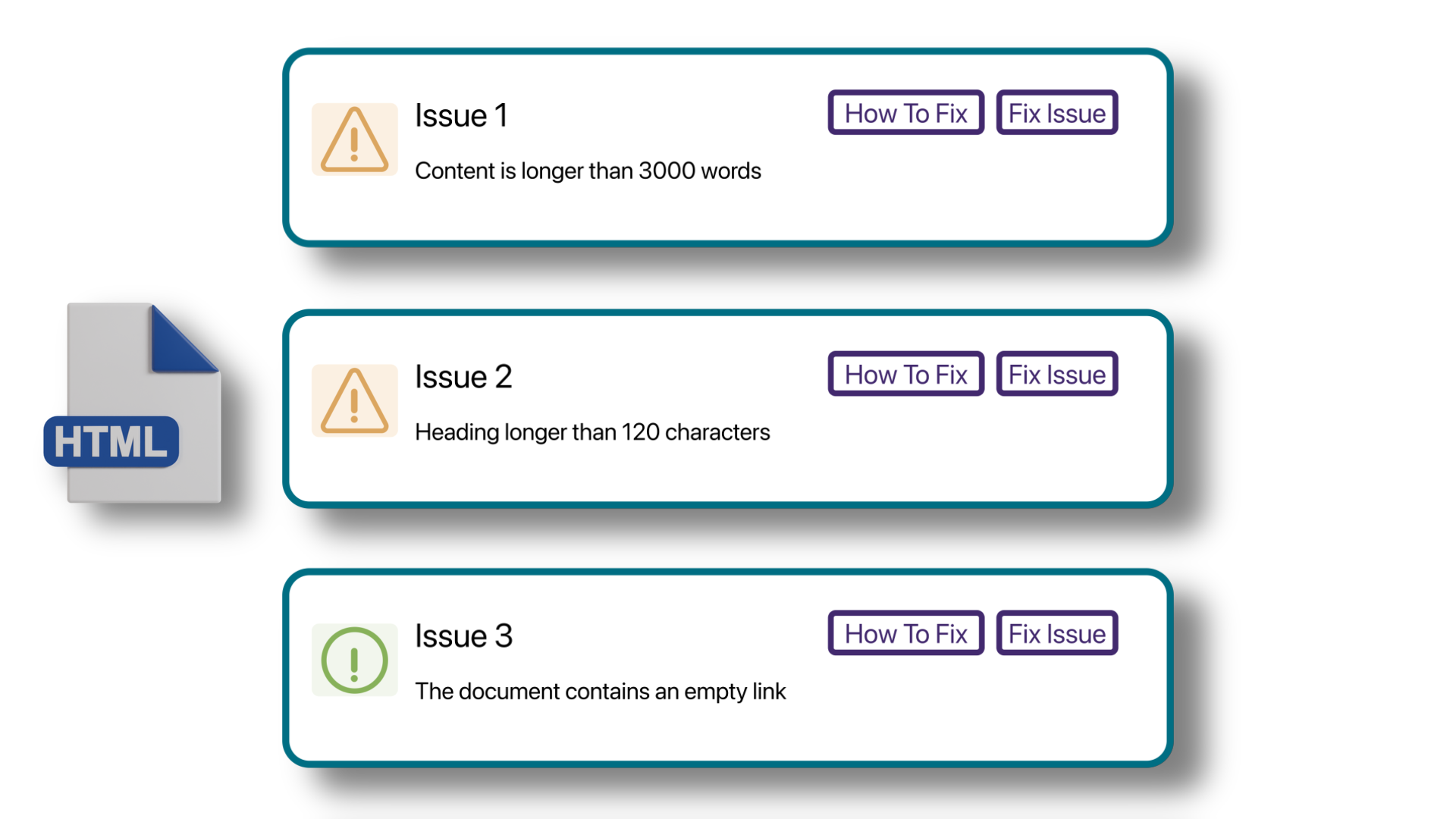
- New Accessibility Checks for Panorama’s Remediation Engine
We’ve enhanced the Remediation Engine’s capabilities to resolve accessibility issues in real-time by identifying more accessibility issues across various formats.
- Unformatted Lists: DOCX and HTML
- Text should not be justified: DOCX
- Invalid language: DOCX and PPTX
- Missing language: DOCX
- Missing table header: DOCX and HTML
- Heading structure does not start at 1: DOCX
- Table header is longer than 120 characters: HTML
- Missing table scope: HTML
- Target size is too small: HTML
- Adjacent hyperlinks: HTML
- Missing title: PPTX and XLSX
- Low contrast: XLSX
- Font size is too small: XLSX
- Missing alt text: XLSX
- Missing text in cell A: XLSX
- Non-descriptive hyperlink text: XLSX
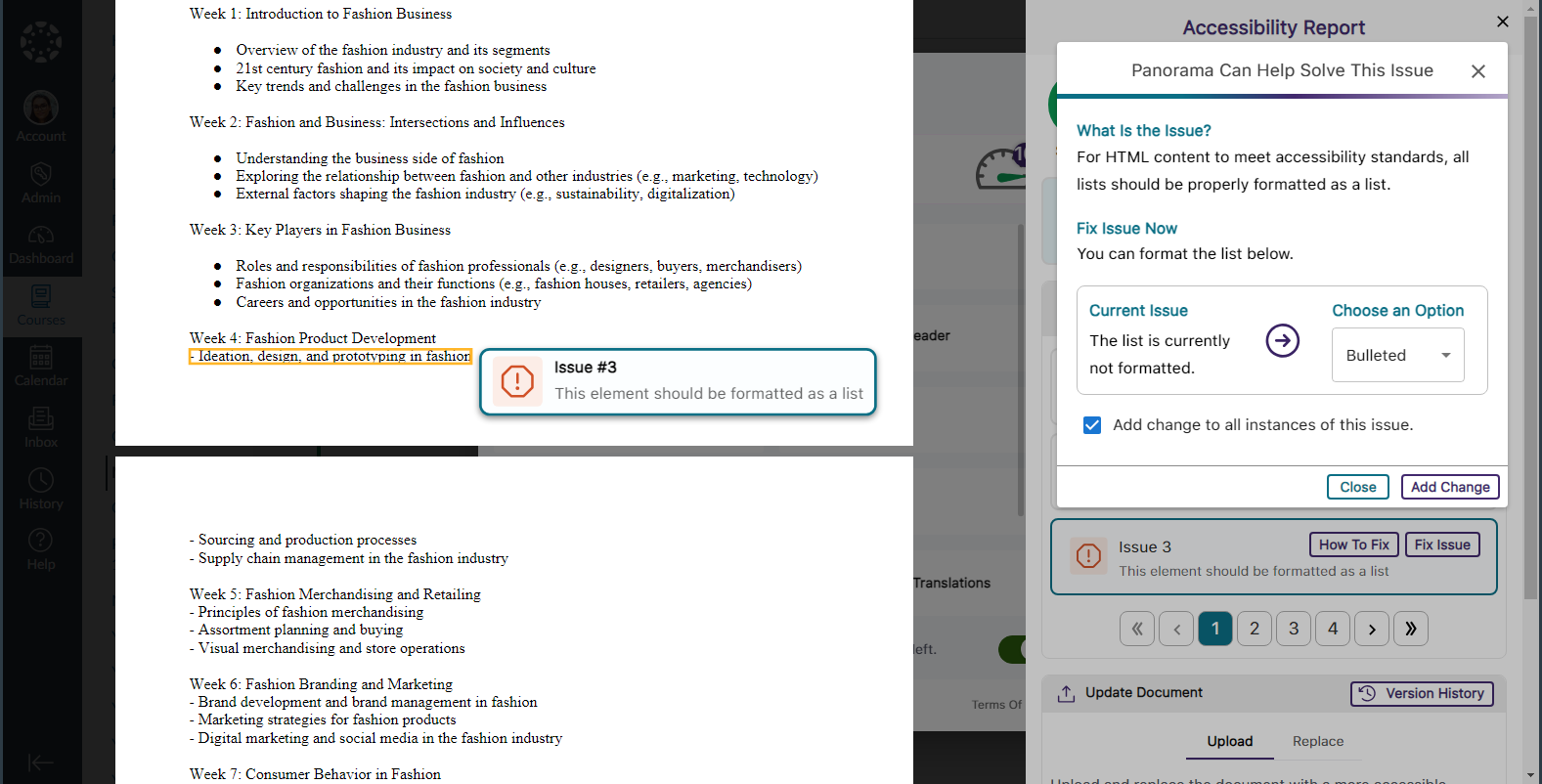
- Set a Minimum Threshold for Font Size Issues
Panorama administrators can adjust the minimum threshold required for Panorama to detect font size issues, allowing them to set accessibility standards that align with their institution.
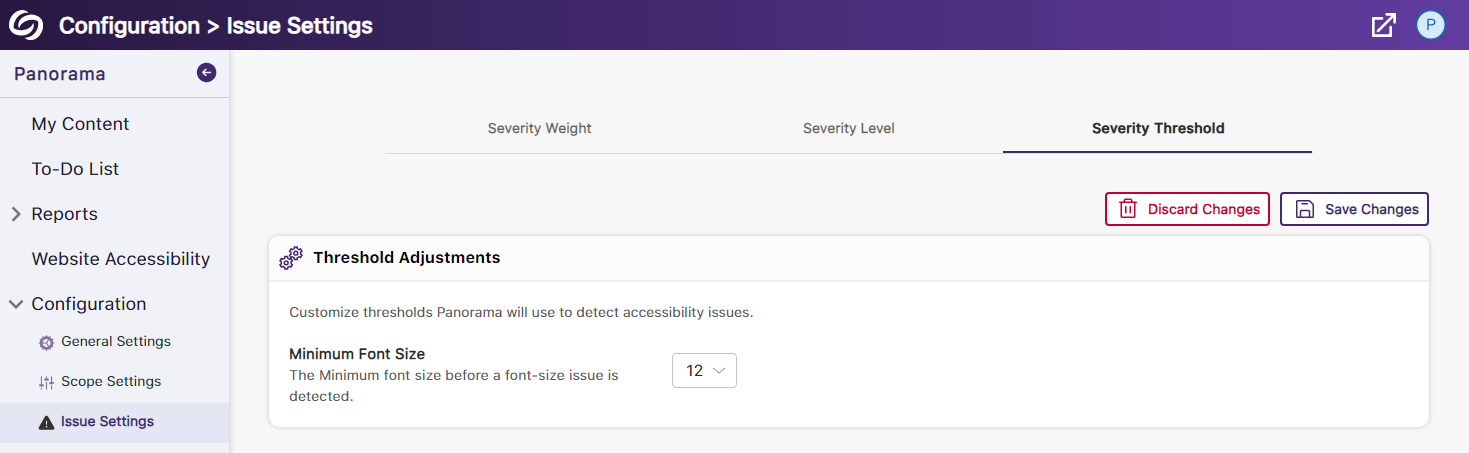
- View a Summary of Issues Within a Document
Administrators and instructors now have the option to conveniently access a single modal, where they can view all issues organized by the number of times they occur.
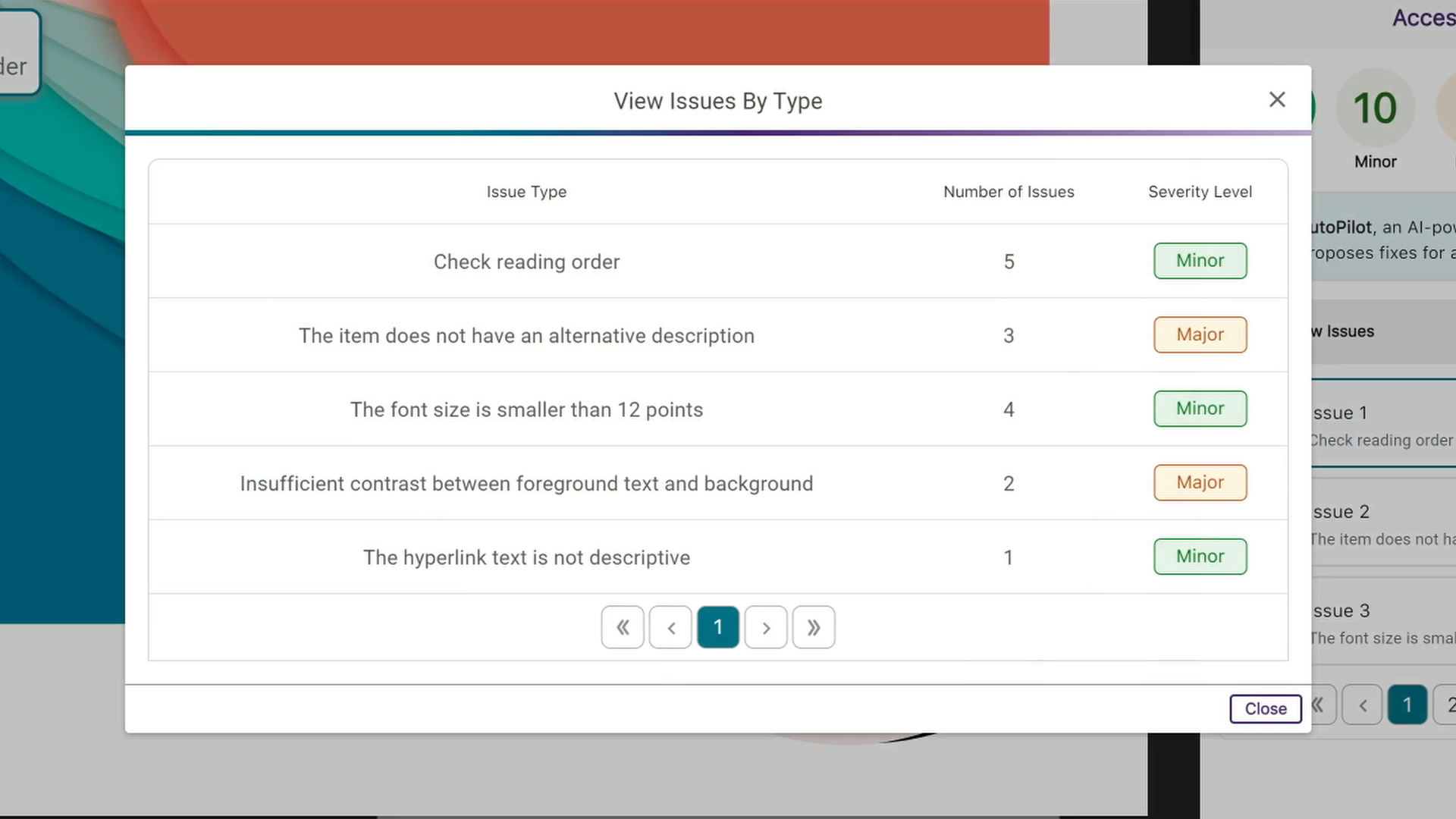
- View How Accessibility Scores Are Calculated
Administrators and instructors can access a breakdown of their accessibility scores by hovering over the info icon. This breakdown includes details on how the score was calculated based on the number of tests performed and the issues identified at each level.
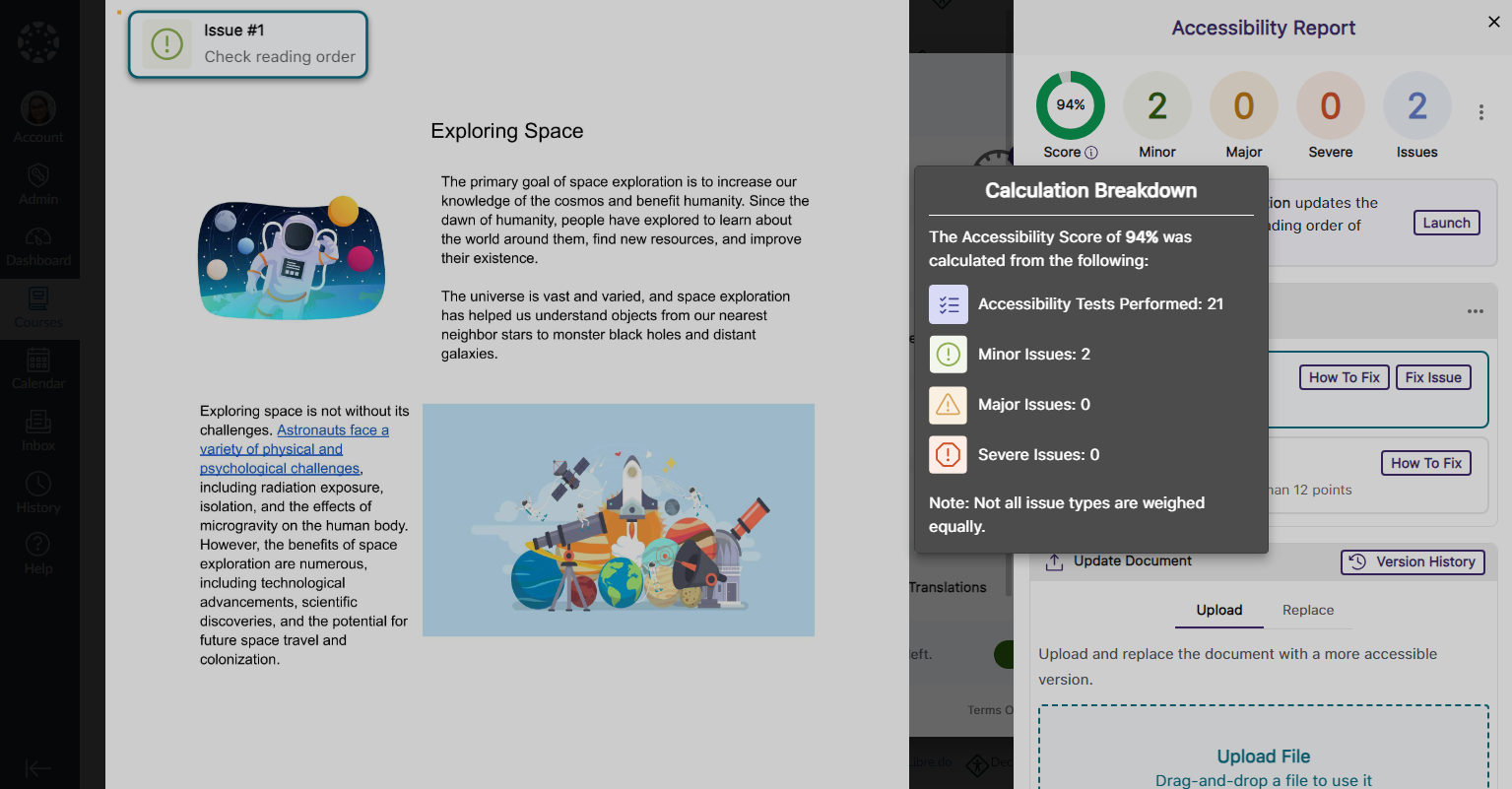
- Copy Course Settings from One Course to Another
Instead of changing course settings individually, instructors and administrators can easily copy settings from a single course and apply them to any available course.
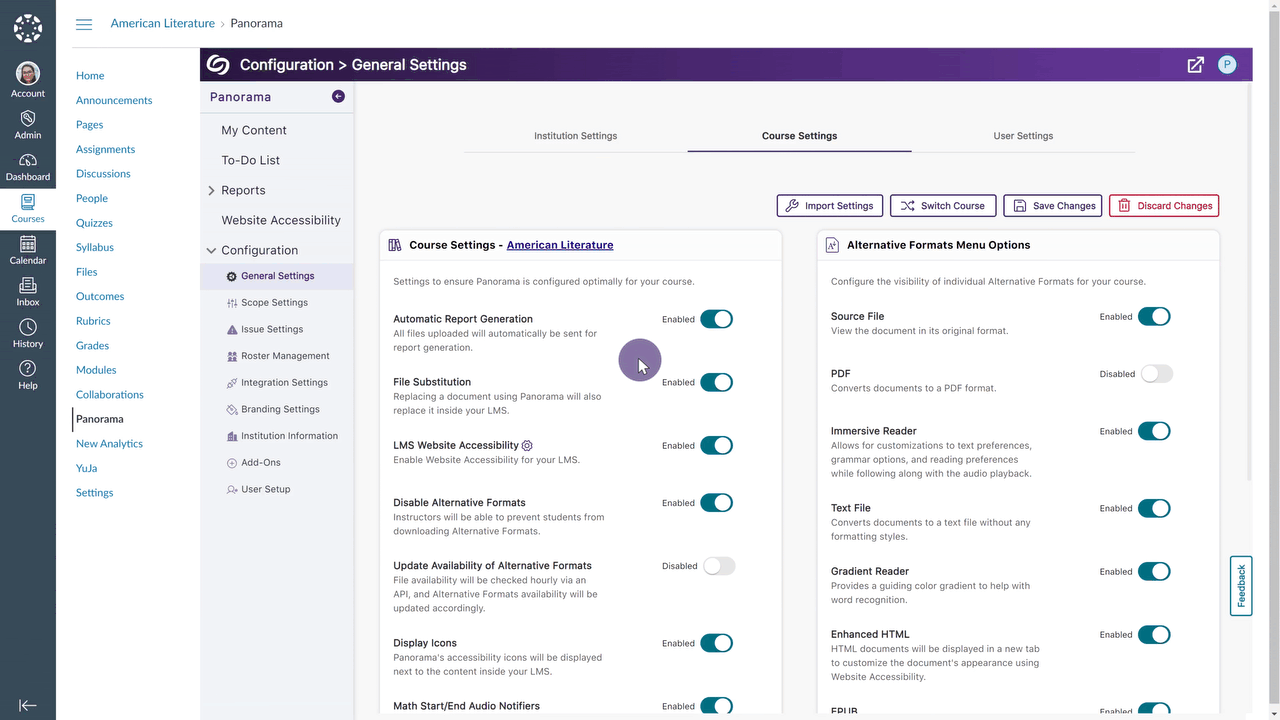
- Map Custom Blackboard and Moodle Roles to Panorama
Blackboard and Moodle administrators can map their custom LMS roles to existing roles on Panorama.
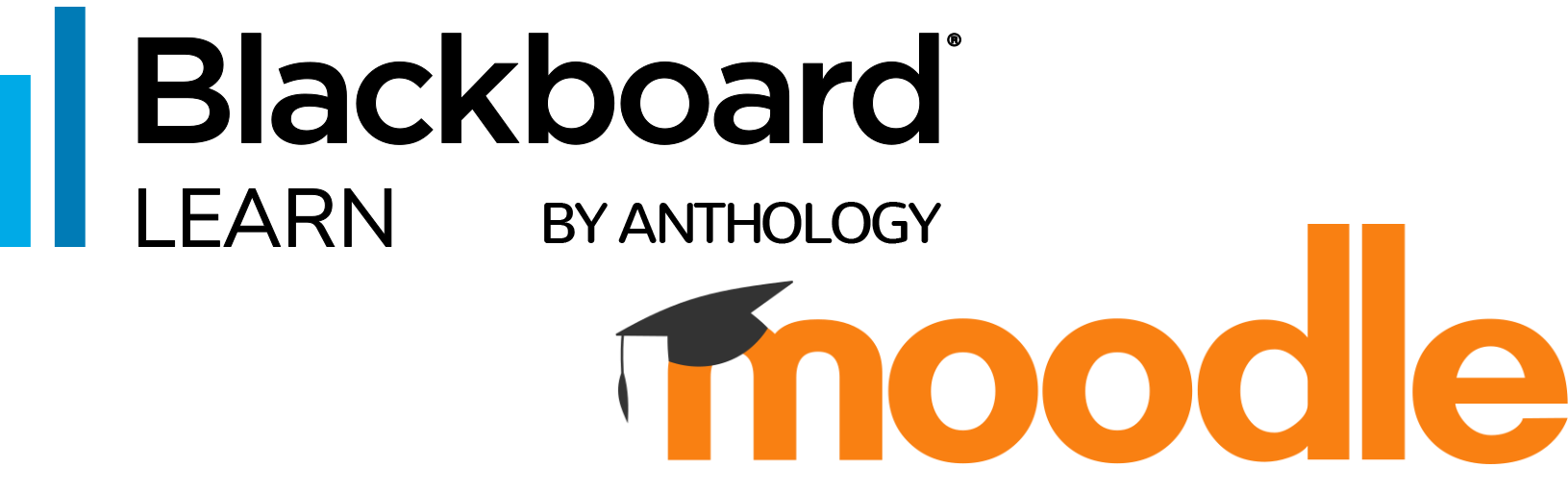
- Greater Customization for the Threshold of Accessibility Scores
Previously, we introduced options to customize how Panorama defines High, Medium, and Low Accessibility Scores. In this release, we’re adding additional options to define Very High Accessibility Scores and Very Low Accessibility Scores for documents and HTML content.
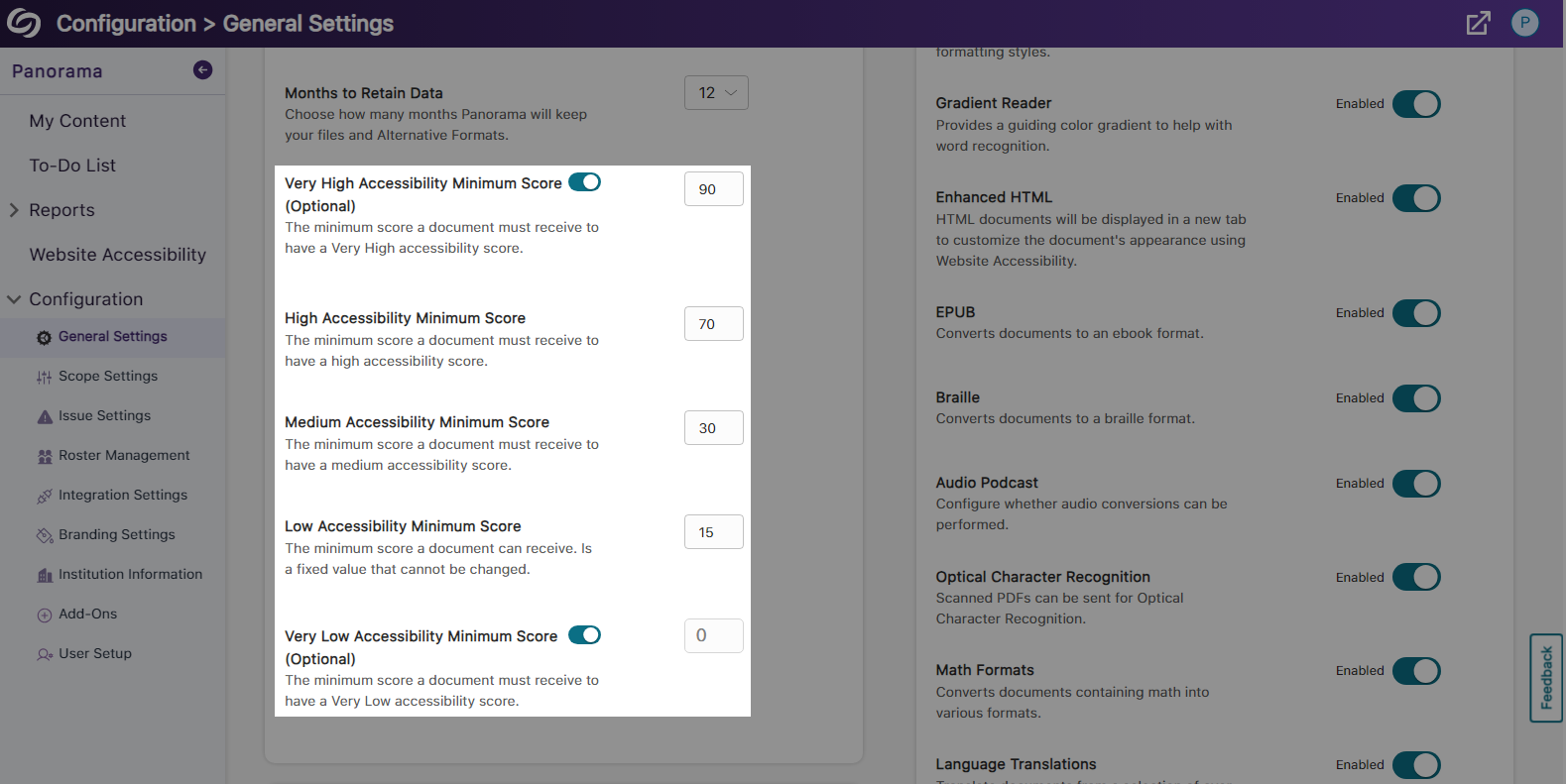
- Export the Accessibility Report for Offline Viewing
Accessibility reports can be exported, allowing administrators and instructors to address issues offline within their original documents.
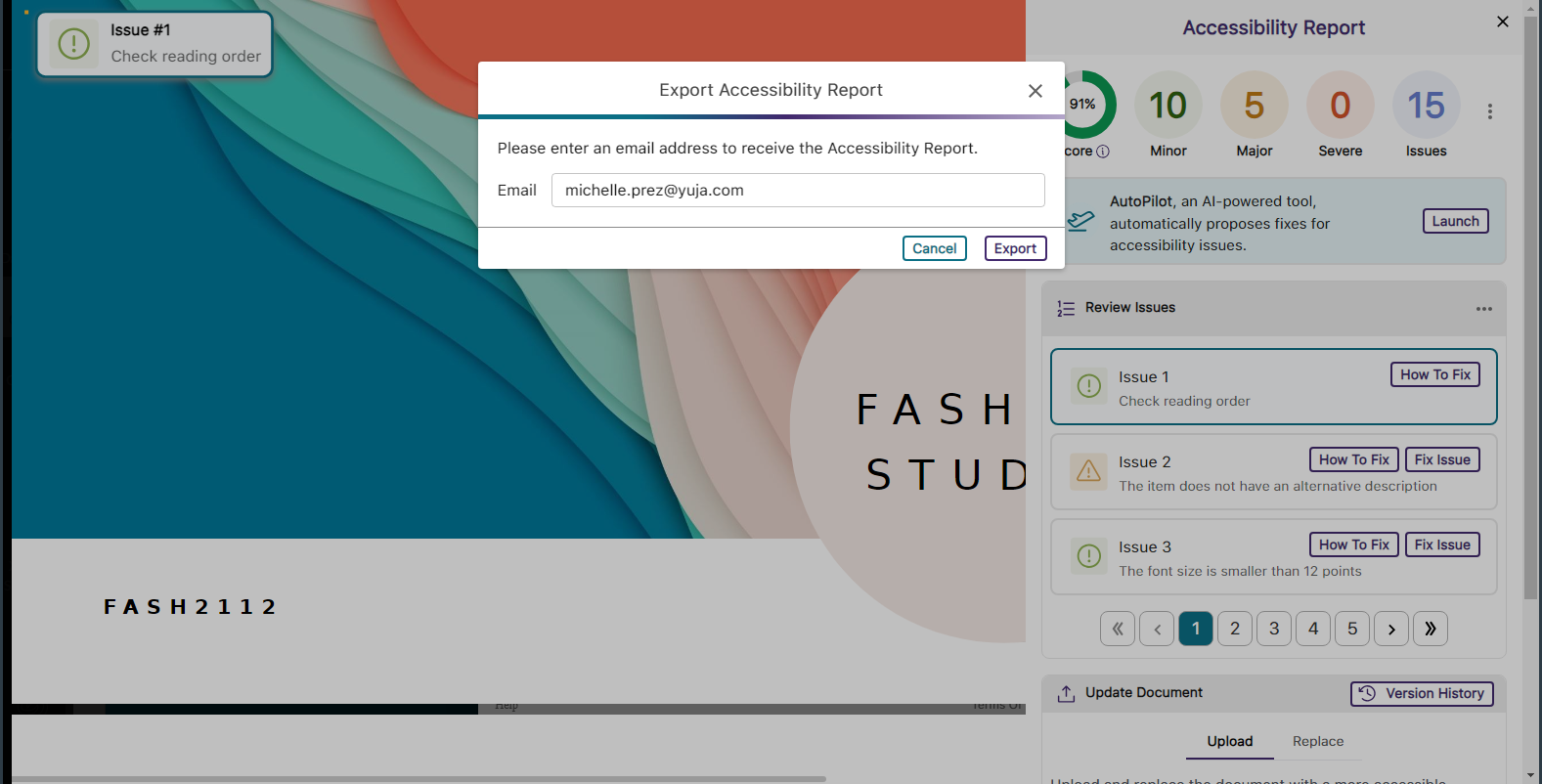
- Support for Moodle Books
In continuing to integrate Panorama into new areas of Moodle, we now generate Alternative Formats for Moodle Books.
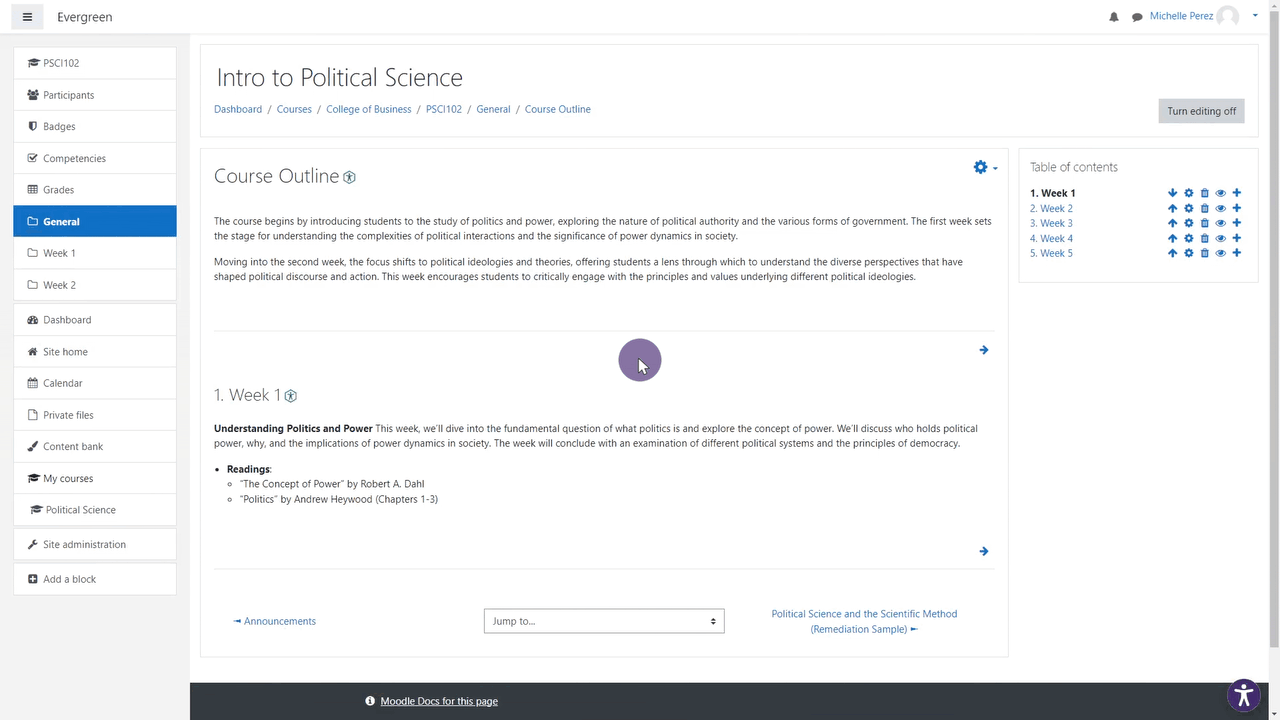
- Panorama Supports Previewing Documents in Canvas
We’ve expanded support in new areas of Canvas by providing access to Alternative Formats and viewing the Accessibility Report when previewing documents.

- Accessibility Report for D2L Brightspace Messages
We’ve added the Panorama Accessibility Report to D2L Brightspace messages to ensure all outgoing content is accessible.
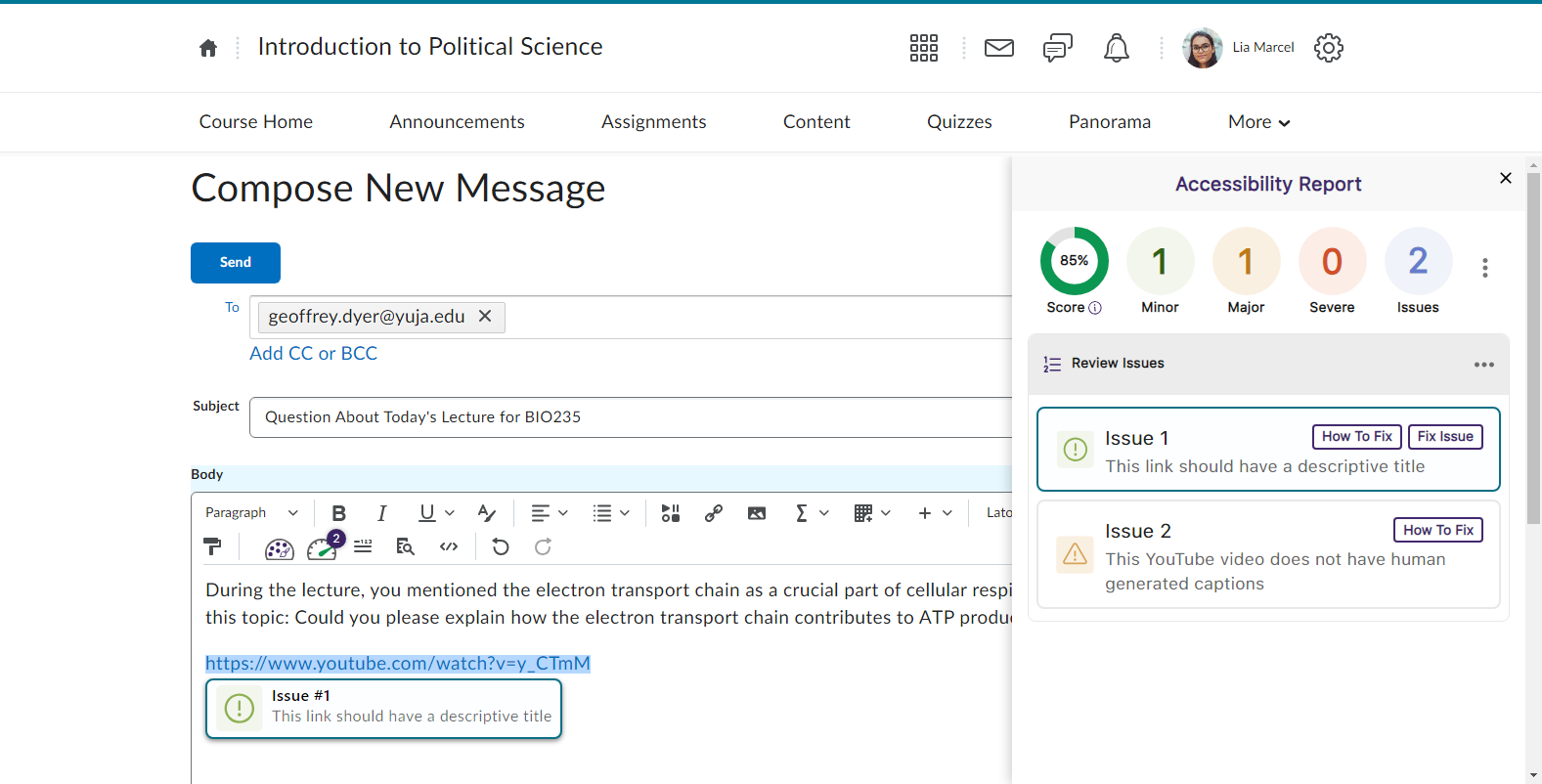
- Filter Accessibility Report Results Using the Issue Icons
In addition to our existing feature for filtering issues, administrators and instructors can now filter issues by simply clicking on the issue icons.

- The Accessibility Report Will Navigate to a Selected Issue in the WYSIWYG Editor
Selecting a specific issue within the Accessibility Report will automatically navigate to the issue inside the WYSIWYG editor.
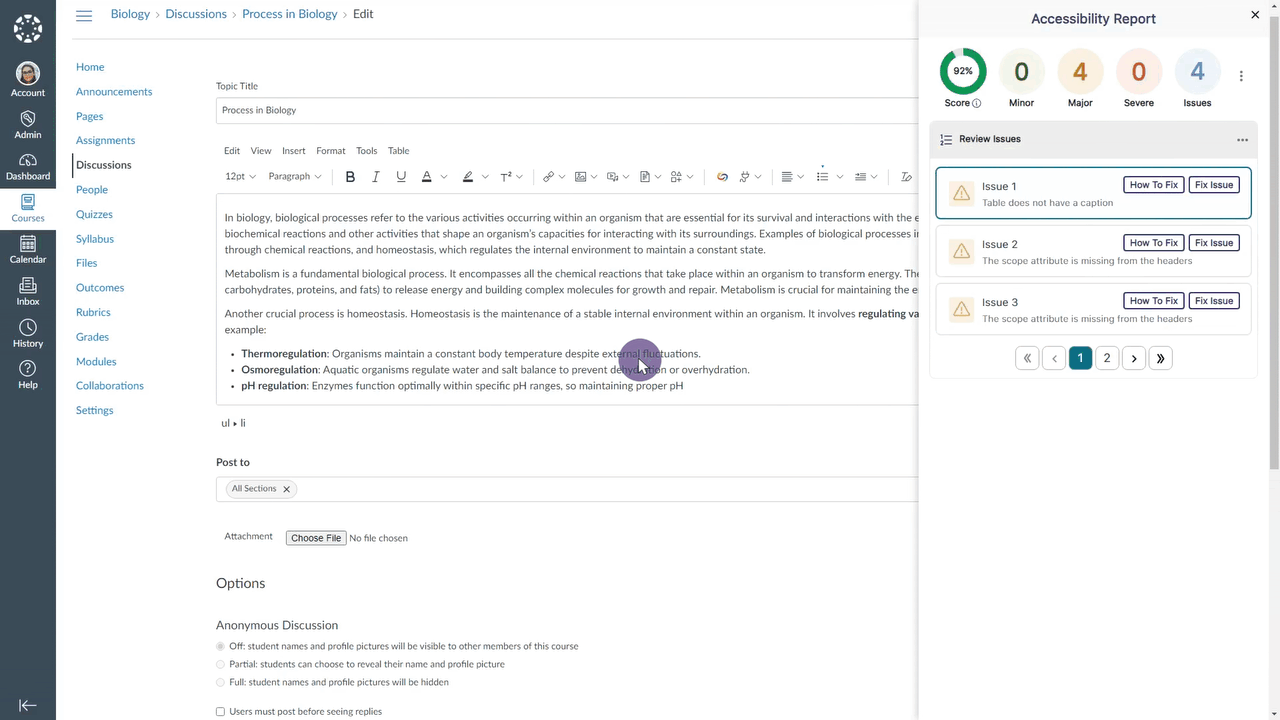
- Select the LMS Placement for the Panorama LTI 1.3 LInk
Administrators integrating Panorama into their Learning Management System through LTI 1.3 can choose where the Panorama LTI link appears: at the course level, for individual users, or at the global level.
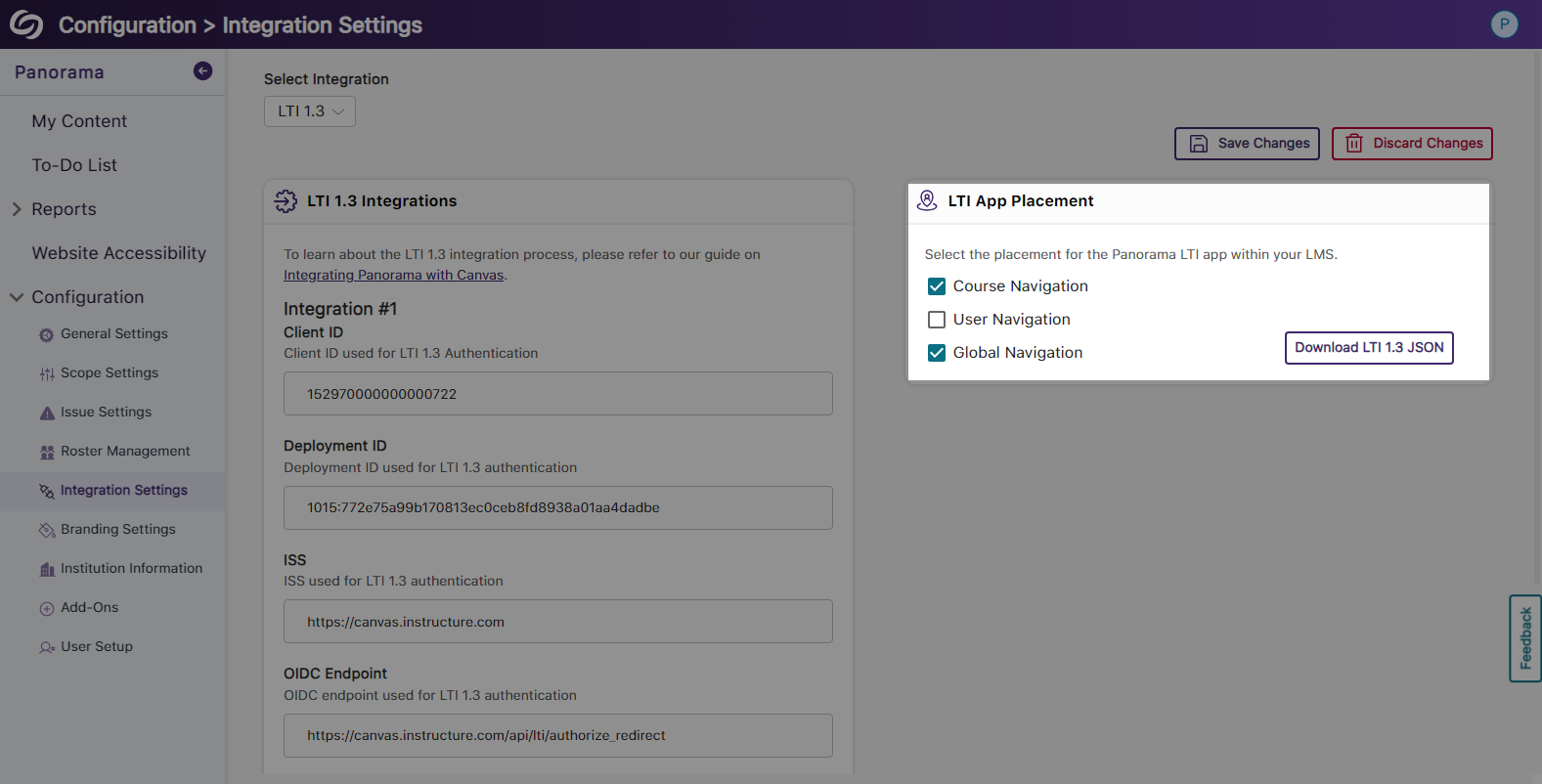
- View Your Account Information on the Panorama Platform
Panorama now offers the option to view your account information from within the platform and options to quickly access settings.
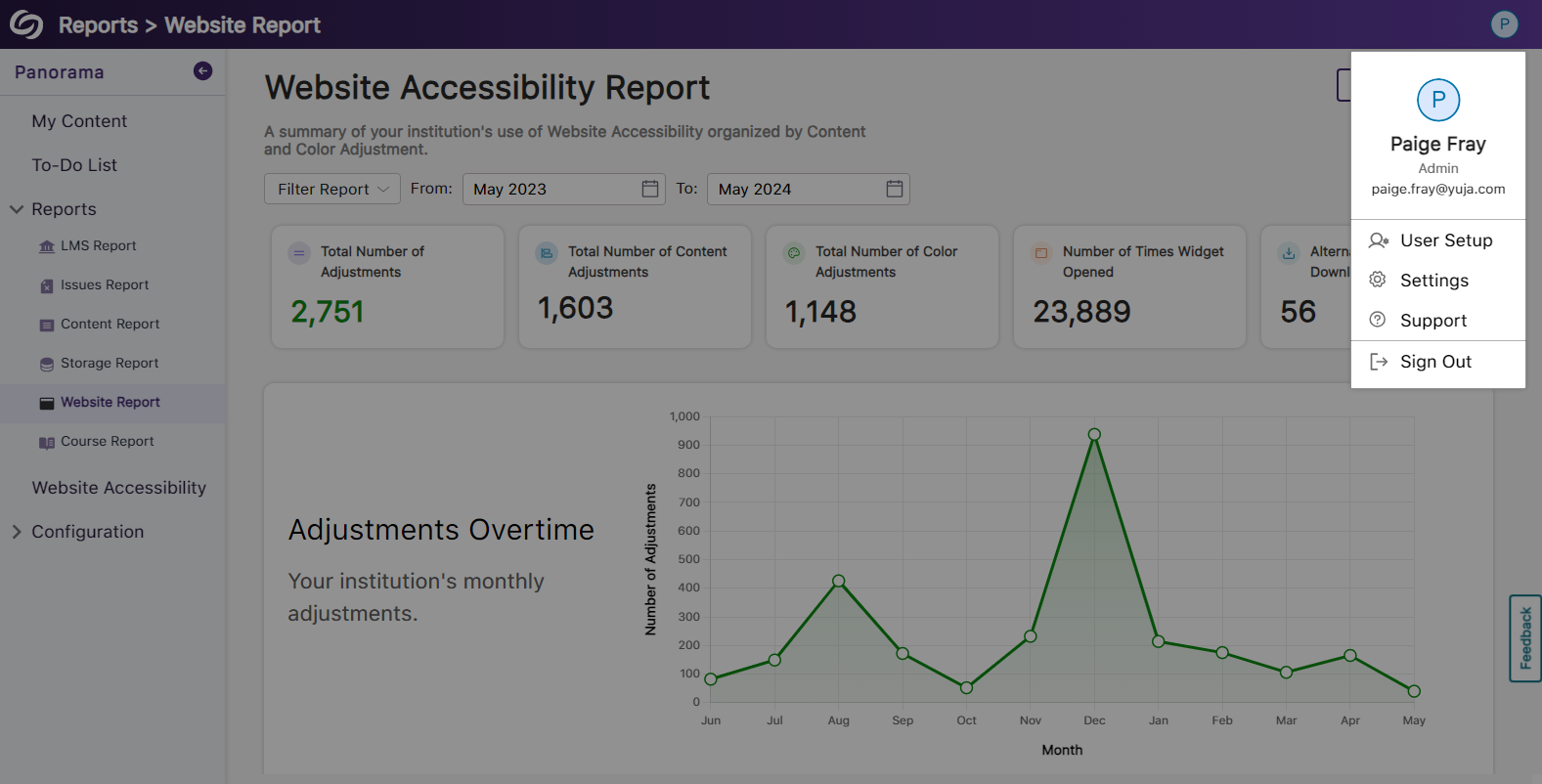
- Enhanced Table View of Available Courses in Scope Settings
The Scope Settings UI table has been updated to allow administrators to easily select which courses Panorama should be enabled in.
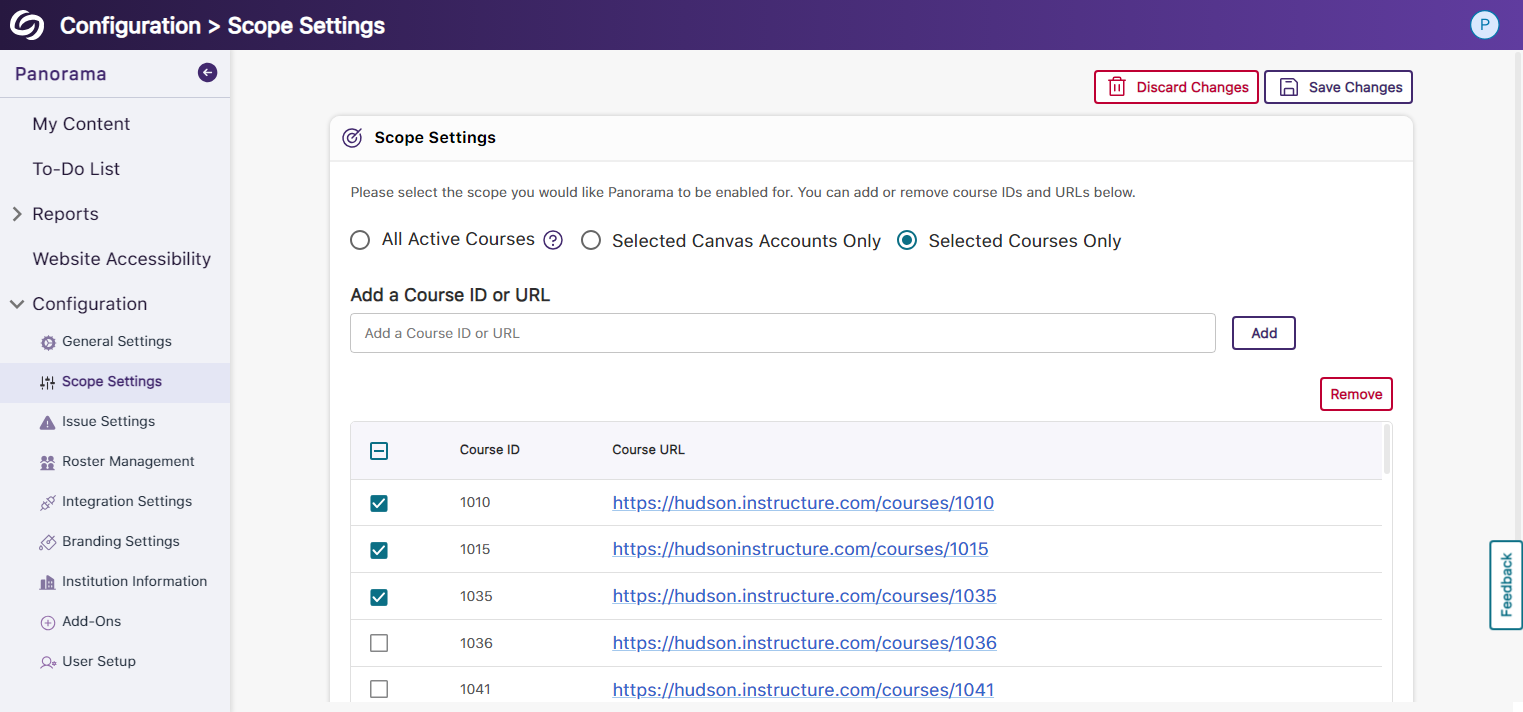
- New Tabular View for Issue Settings
Issue settings have been organized into a tabular structure, allowing administrators to access their desired settings quickly.
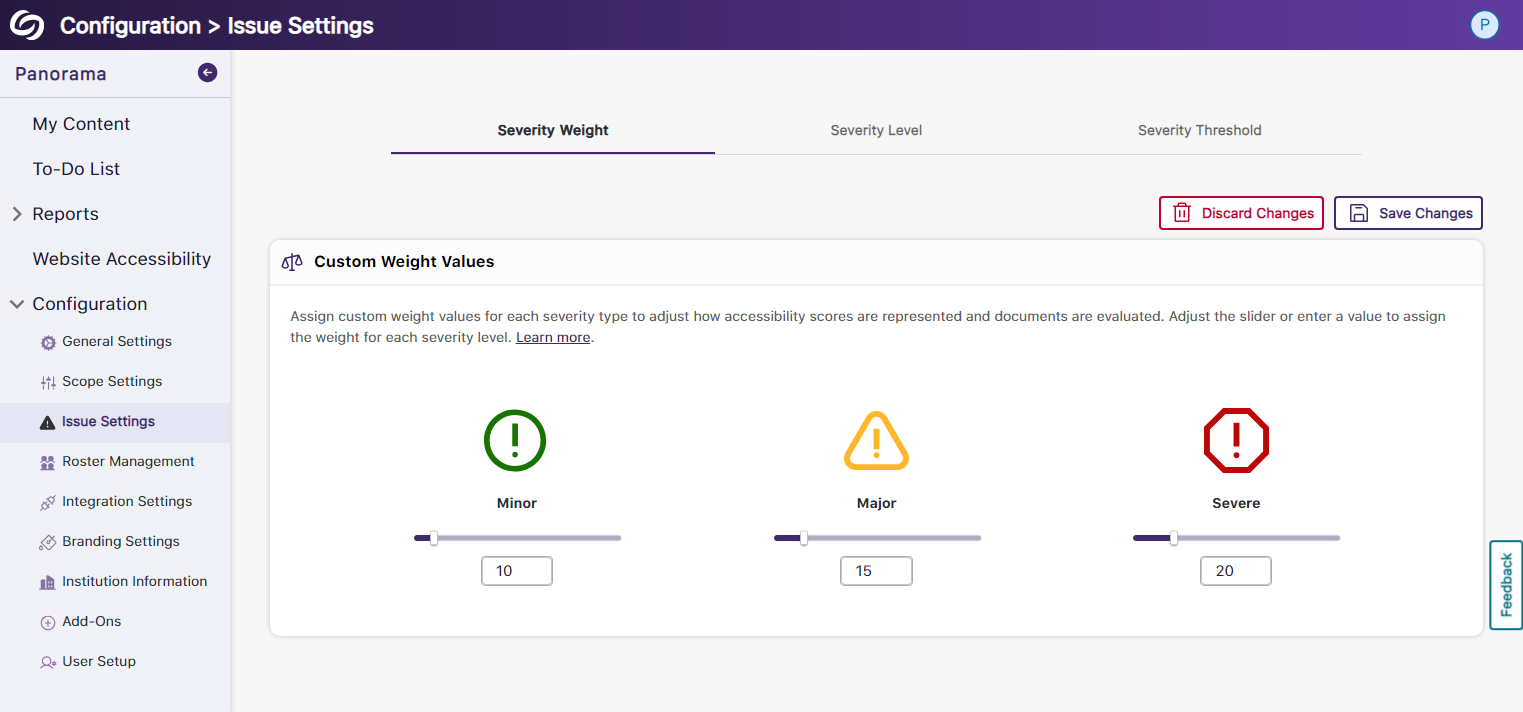
- Enhanced UI and User Selection for Roster Management
We’ve updated the UI for Roster Management and provided the option to select multiple users for deletion instead of removing them one at a time.
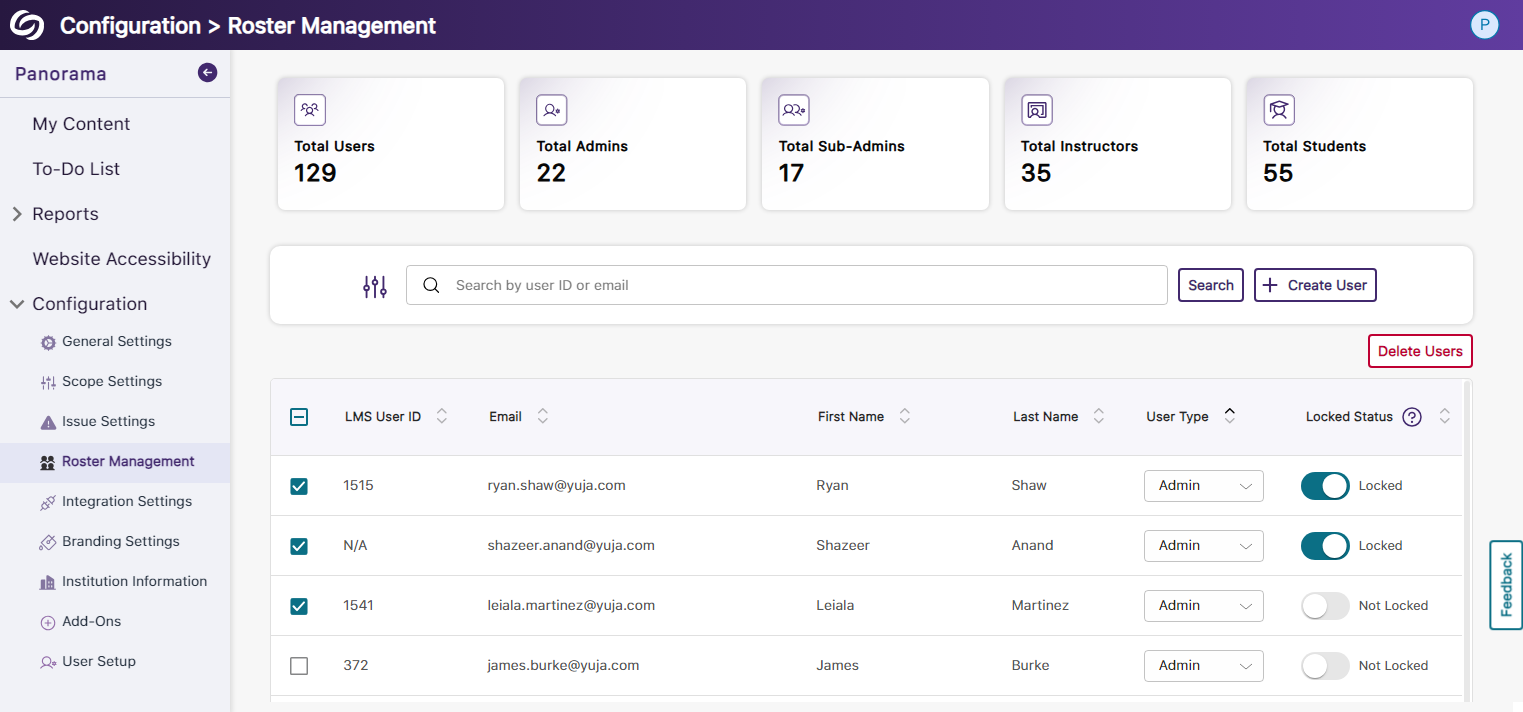
- Reorganized Branding Settings and Enhanced Iconography
We’ve reorganized the Branding Settings in Panorama, introducing dedicated tabs for styling features. Additionally, we’ve given the iconography a modern look to enhance the experience when choosing your preferred styling.

- More Descriptive Text for Institution Information
We have updated the Institution Information text to allow administrators to easily understand the details related to their institution and how Panorama uses the information.
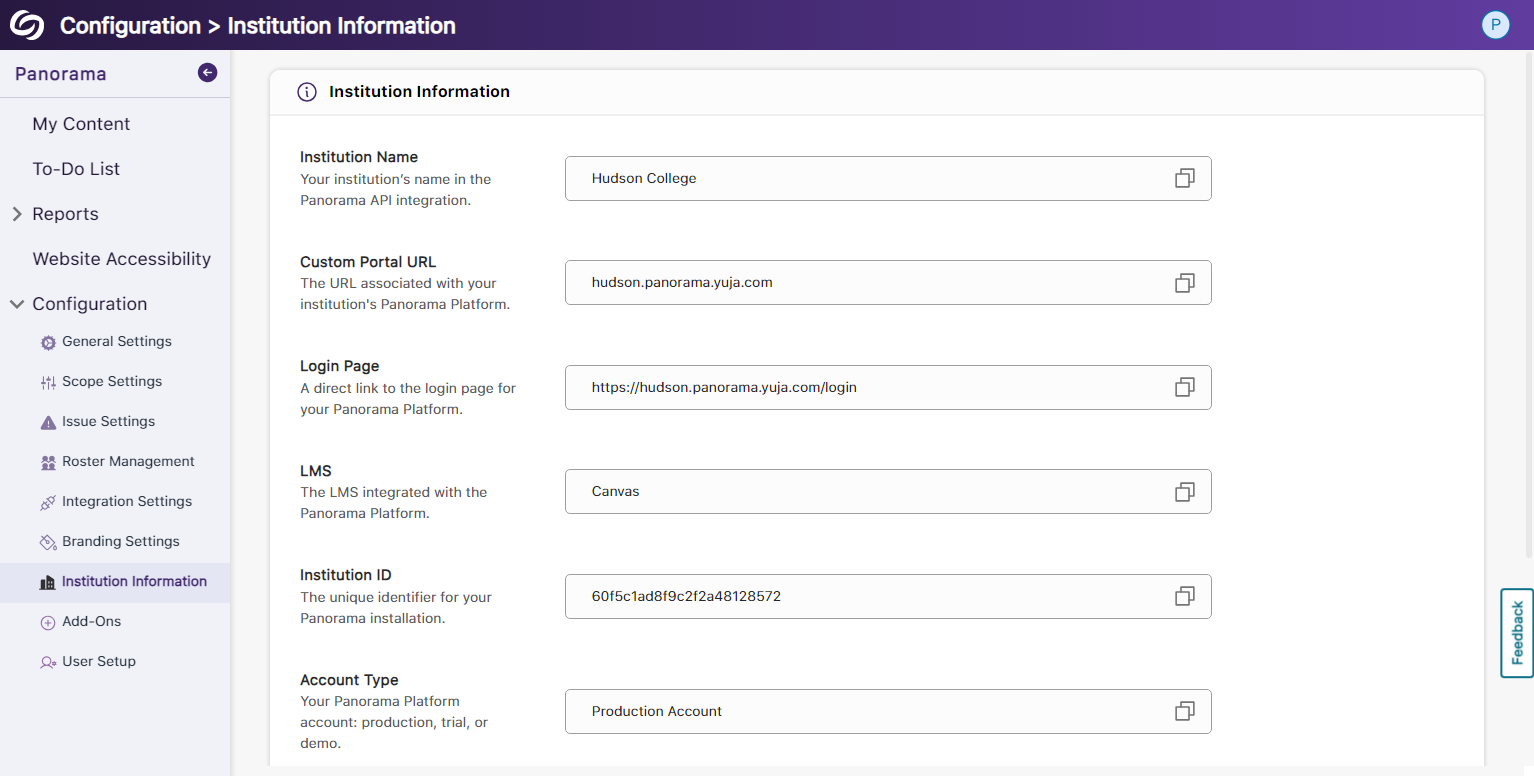
- New Organized UI to Manage Panorama Add-Ons
All Panorama add-ons have been organized into tabs to access settings specific to each add-on. Additionally, we’ve created informative videos explaining the features of select add-ons.
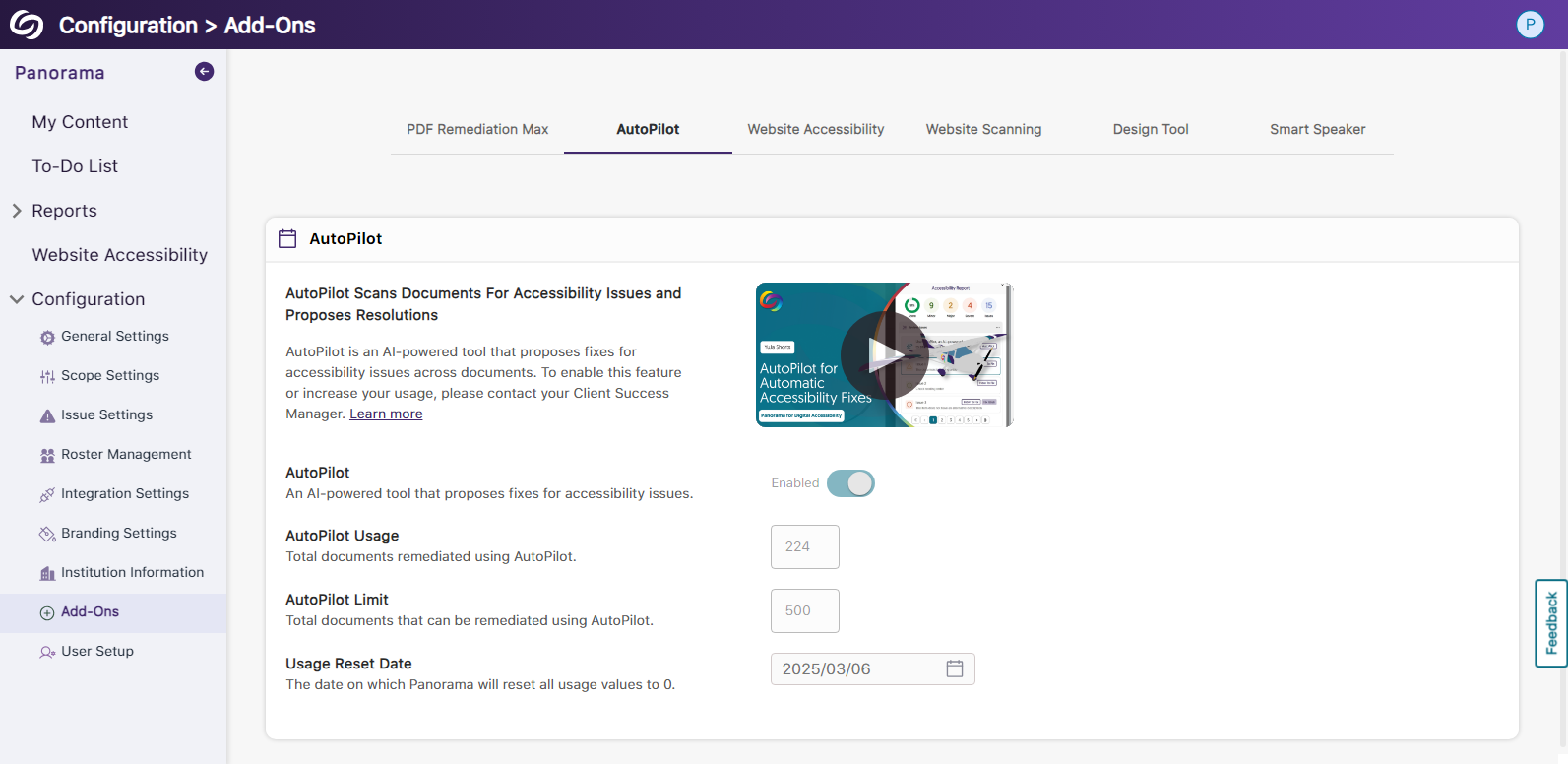
- New Font Styling Across Panorama
We have updated the font family Panorama utilizes to San Francisco Pro.
Panorama Add-On: AutoPilot
- New Accessibility Checks for Panorama’s AutoPilot
We’ve enhanced AutoPilot’s capabilities to propose accessibility solutions by identifying more accessibility issues across various formats.- Unformatted Lists: DOCX and HTML
- Text should not be justified: DOCX
- Missing Table Header: DOCX
- Heading structure does not start at 1: DOCX and PDF
- The heading structure is not ordered properly: HTML
- Missing table scope: HTML
- Target size is too small: HTML
- Missing table header: HTML and PDF
- Missing title: PPTX
- Invalid Language: PPTX
- Missing language: PPTX and XLSX
- Low contrast: XLSX
- Font size is too small: XLSX
- Missing alt text: XLSX
- Missing text in cell A: XLSX
- Non-descriptive hyperlink text: XLSX

- Enhanced UI for AutoPilots Course-Level Remediation
We have enhanced the user experience for AutoPilot’s course-level remediation capabilities by providing an overview accompanied by animations on how accessibility issues are resolved.
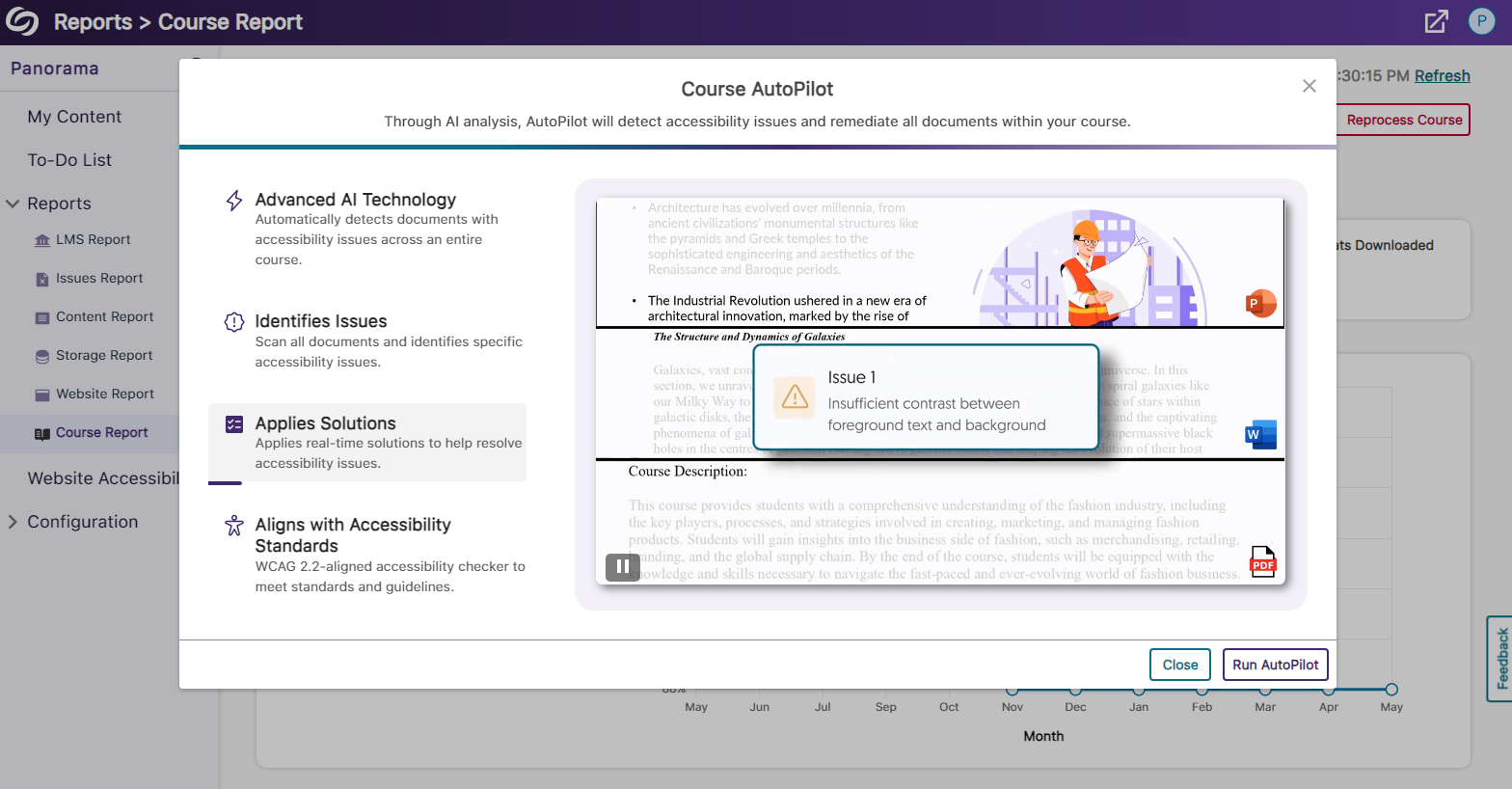
- New Inline WCAG 2.2-Aligned Remediation Engine for Excel Issues
-
May 6, 2024
Software Capture for PC and Apple Update – May 2024
Australian Zones Canadian Zones European Union Zones Middle East Zones Pro Capture Recording Portfolio United States ZonesWe have successfully pushed an update for Software Capture for PC and Mac to all instances residing in the US, Canada, Australia, Singapore, the Middle East, and the European Union.
For the YuJa Software Capture for PC, this update includes a new upload status window for upcoming sessions, dynamic engine compatibility for video sources, the option to create profiles with save and publish locations, support for Dutch and Finnish languages, and more.
- PC Capture App: New Upload Status Window to Show Upcoming Sessions for Auto-Scheduled Events
Content Creators can access the Software Capture Status modal at any time to review upcoming scheduled recordings and previously uploaded recordings to the Video Platform.
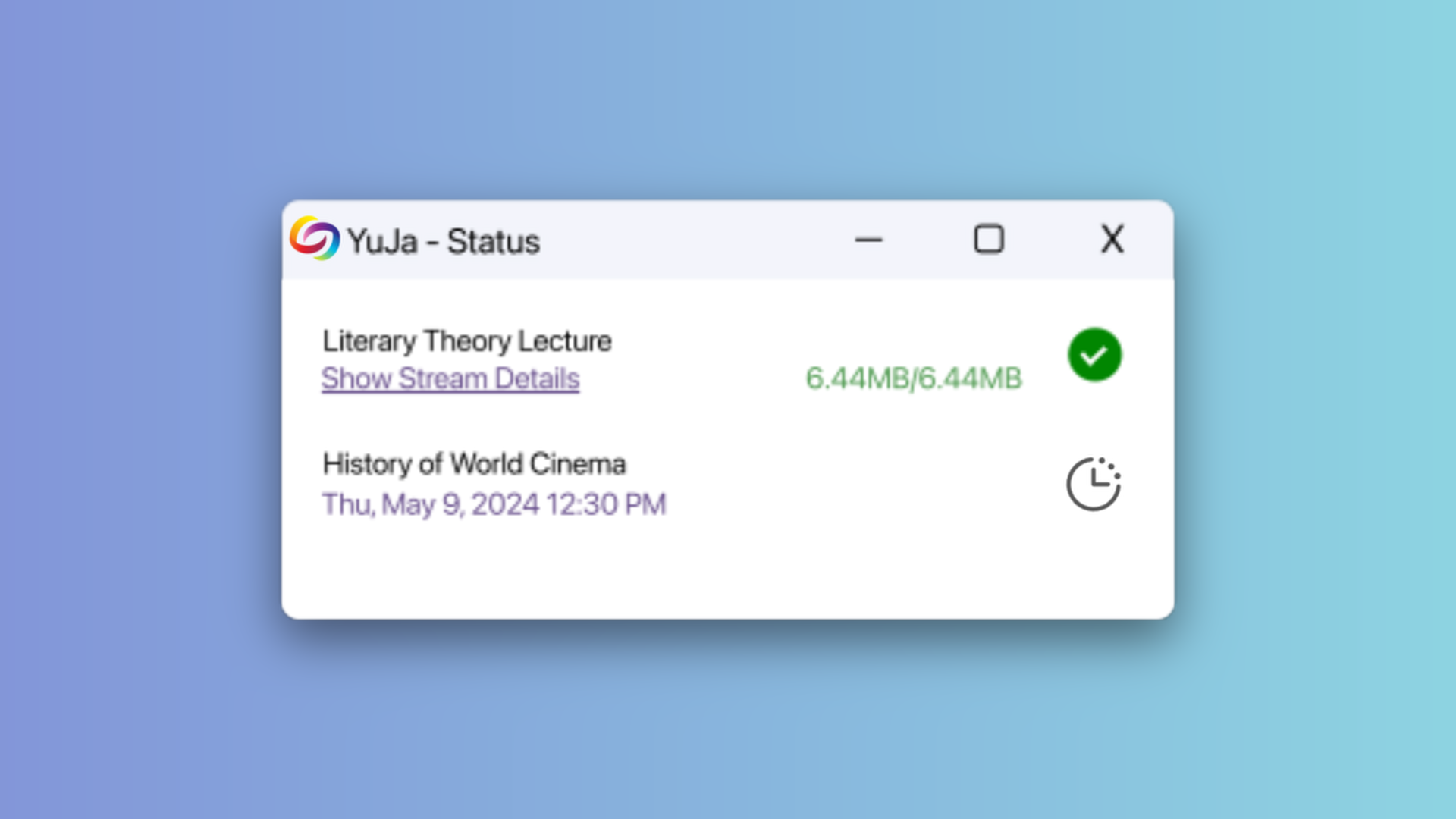
- PC Capture App: Dynamic Engine Compatibility for Video Sources
In our previous Software Capture release, we implemented automatic video source detection to ensure the appropriate engine was used for recording IP and OBS virtual cameras. In this latest release, we’ve enhanced our dynamic engine capabilities to ensure accurate selection in niche cases involving other virtual cameras and recording devices. - PC Capture App: Create Profiles With Preset Save and Publish Locations
Content Creators can create profiles with designated save locations within the My Media Library and the option to choose a publish location to share their recordings with others.
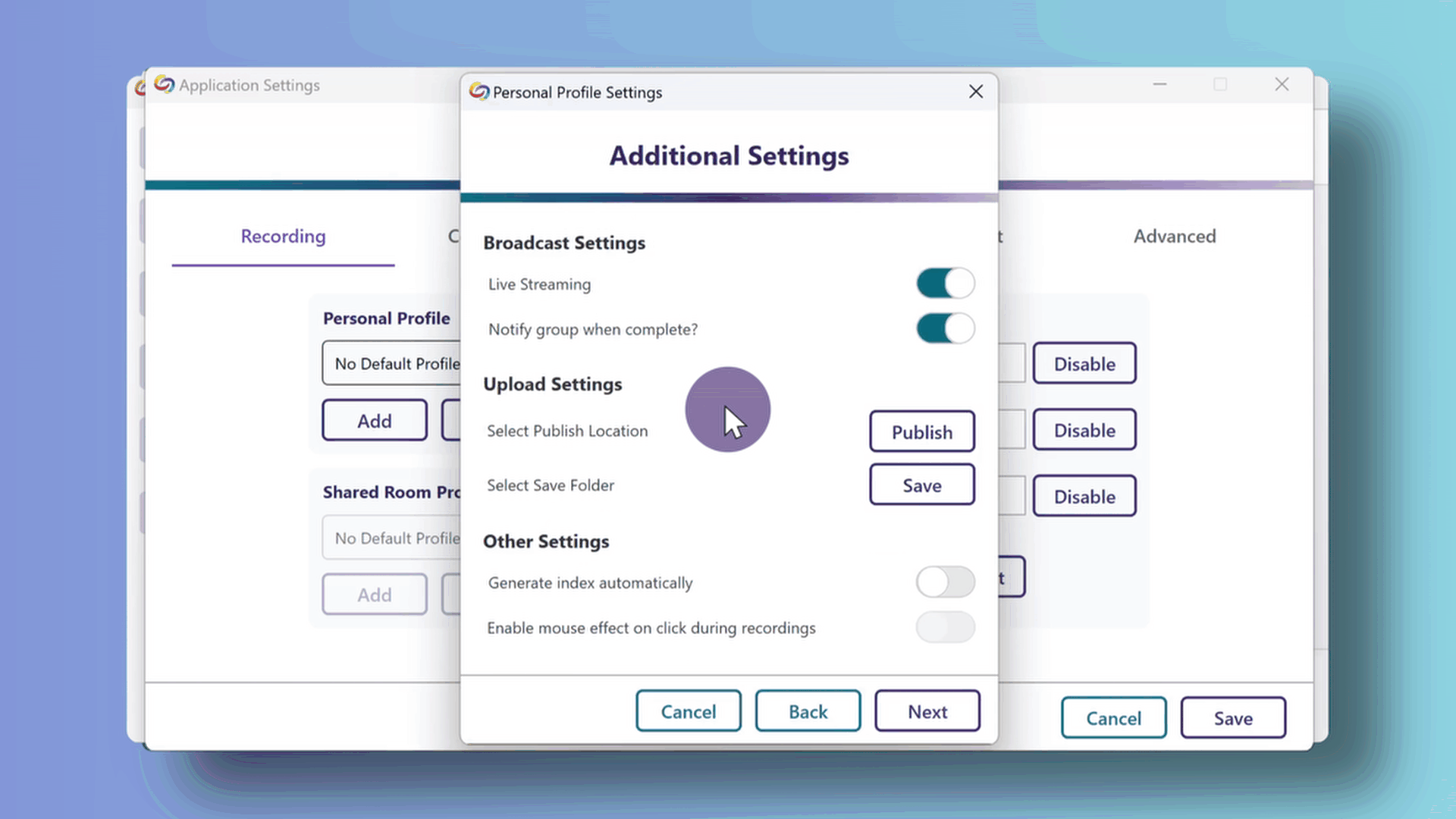
- PC Capture App: View Who Is Logged in on the Software Capture Application
For institutions that utilize a single device shared among multiple users, Content Creators can now view who is signed in to the Software Capture application. This feature is currently available only when users manually sign in to the application. Future updates to the Enterprise Video Platform will enable viewing for logged-in users when the application is launched through the Video Platform.
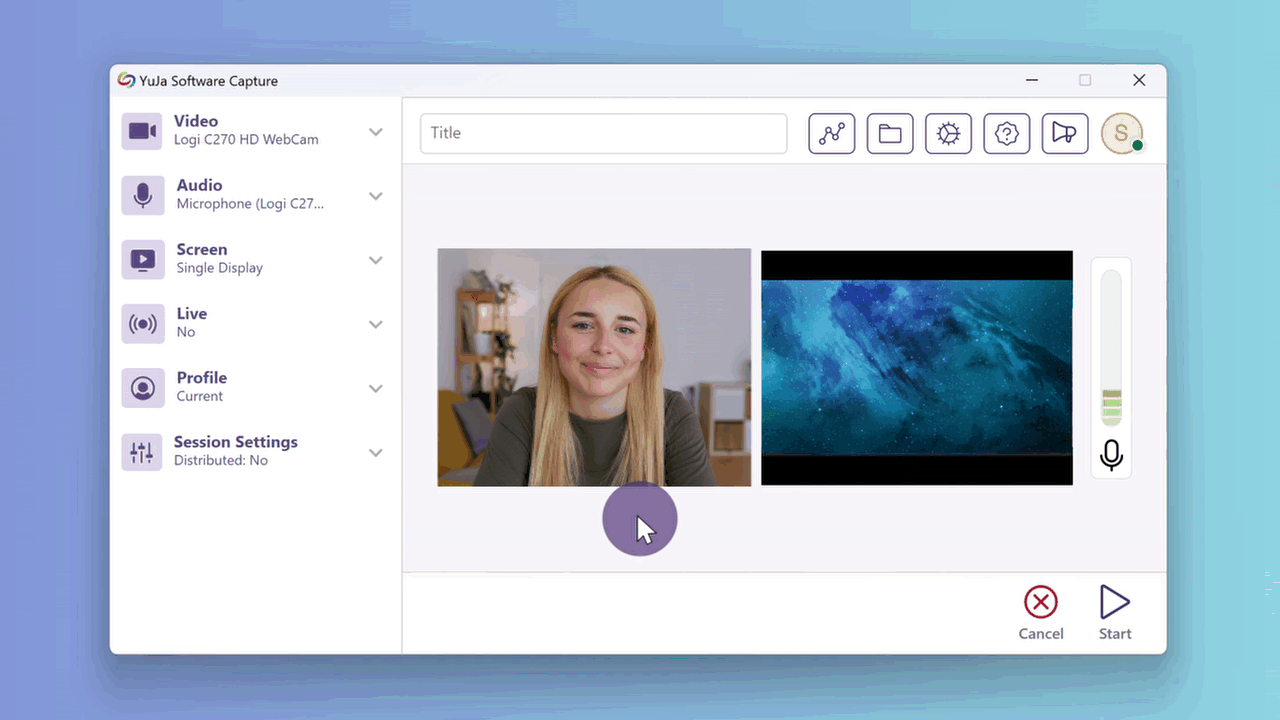
- PC Capture App: Support for Dutch and Finnish Languages
Content Creators can now select Dutch or Finnish as their preferred language for the Software Capture application.
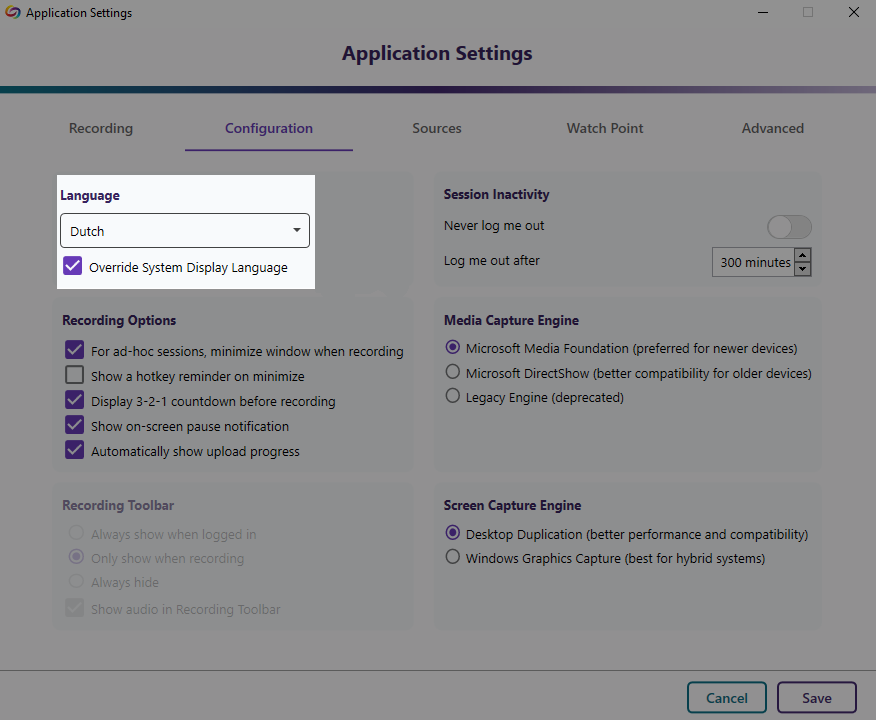
- PC Capture App: Automatic Log-In After Software Capture Updates
After this release, updating Software Capture will no longer require Content Creators to log back into the application.
For the YuJa Software Capture for Apple, this update includes a new Annotation Toolbar, improved Fleet Management capabilities for pre-scheduled session caching when in offline mode, the ability to Extend a pre-scheduled recording, and more. These capabilities mirror more advanced capabilities already available on the PC-based version of the YuJa Software Capture application.
- Apple Capture App: On-Screen Annotation Toolbar for Recordings and Live Streams
The Annotation Toolbar allows Content Creators to perform time-synchronized on-screen annotations, highlights, and freehand sketches in recorded and live-streamed events.
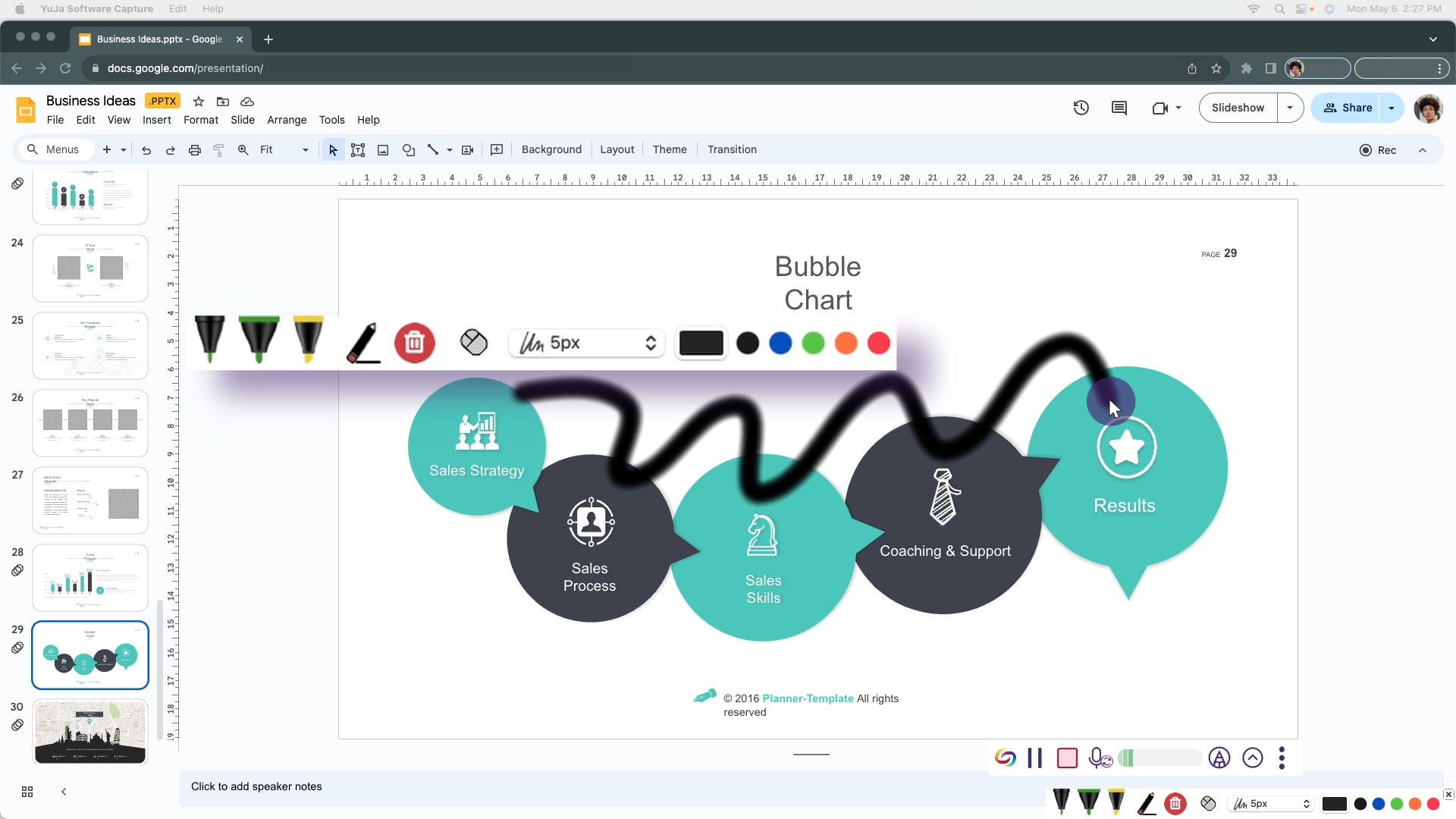
- Apple Capture App: Fleet Management Capabilities – Offline Mode for Auto-Scheduled Sessions
If an auto-scheduled Software Capture application loses internet connection up to a week before a session, as long as it was connected at some point for a few minutes, it will continue with the recording schedule because a copy was synced locally. Once an internet connection is re-established, finished recordings will be uploaded to the Video Platform, and additional schedules will be synchronized.
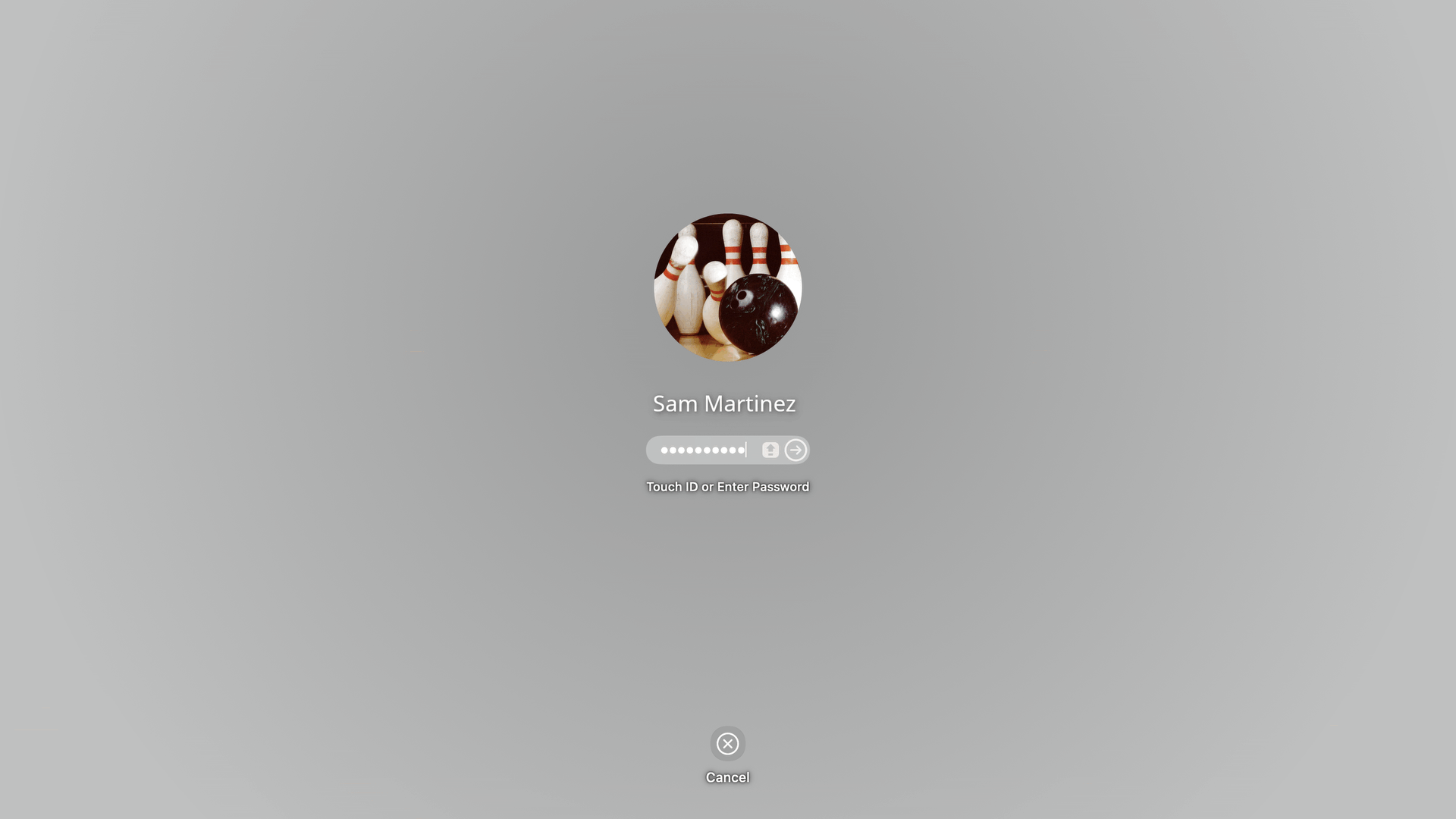
- Apple Capture App: Improved Labeling for Shared Profiles in the Confidence Monitor
To help distinguish between identically named regular and shared profiles in the Confidence Monitor, we’ve implemented a minor update to recognize shared profiles. Simply look for the label “(shared)” next to all shared profiles to ensure the correct selection is made.

- Apple Capture App: Banner Notification for Paused Session
When Content Creators pause their Software Capture session, a banner will appear notifying them that their session recording is paused.
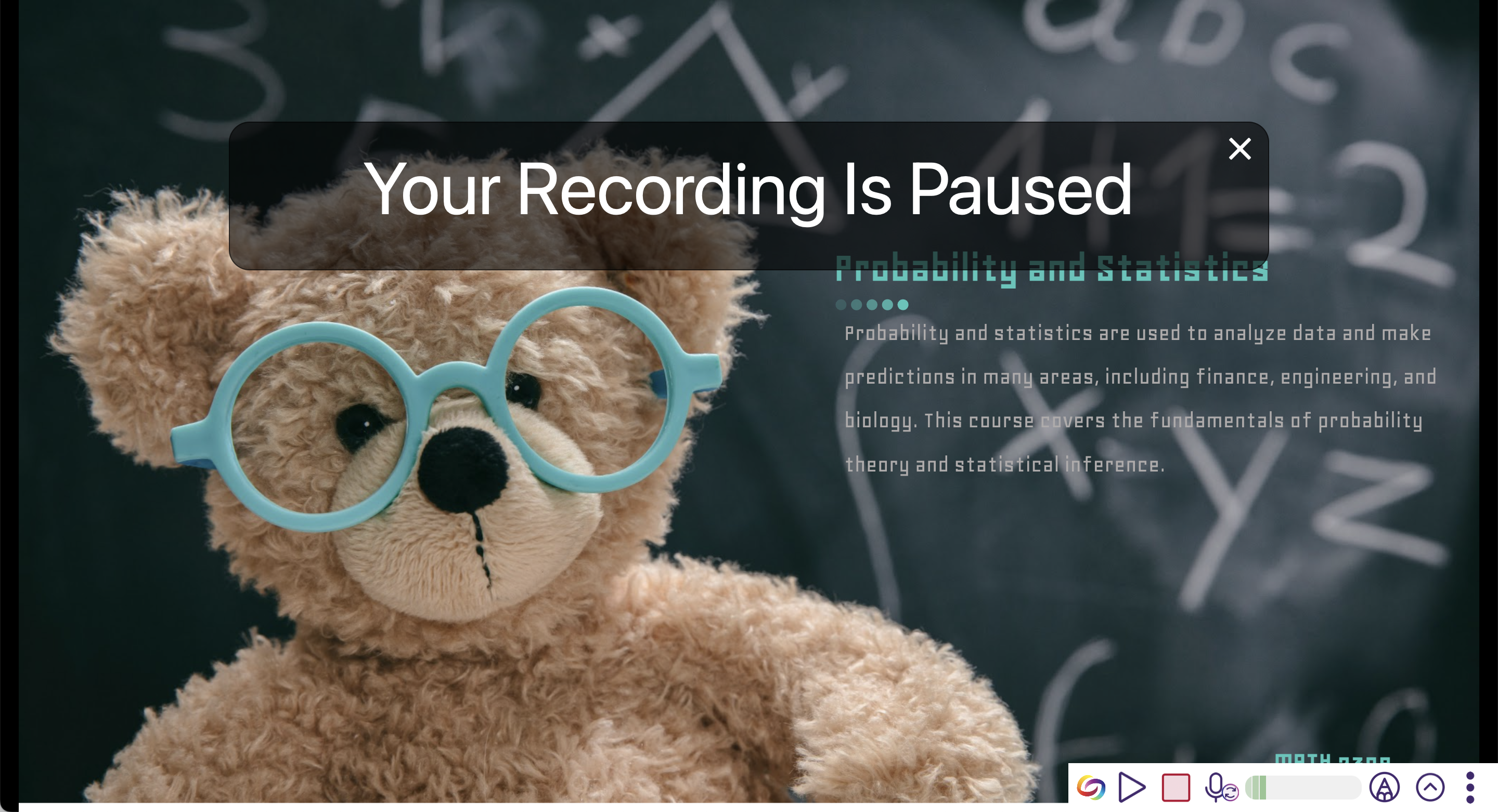
- Apple Capture App: Extend Sessions for Impromptu and Scheduled Recordings
The Software Capture Confidence Monitor will feature an “Extend” button, allowing Content Creators to instantly add more time to their sessions.
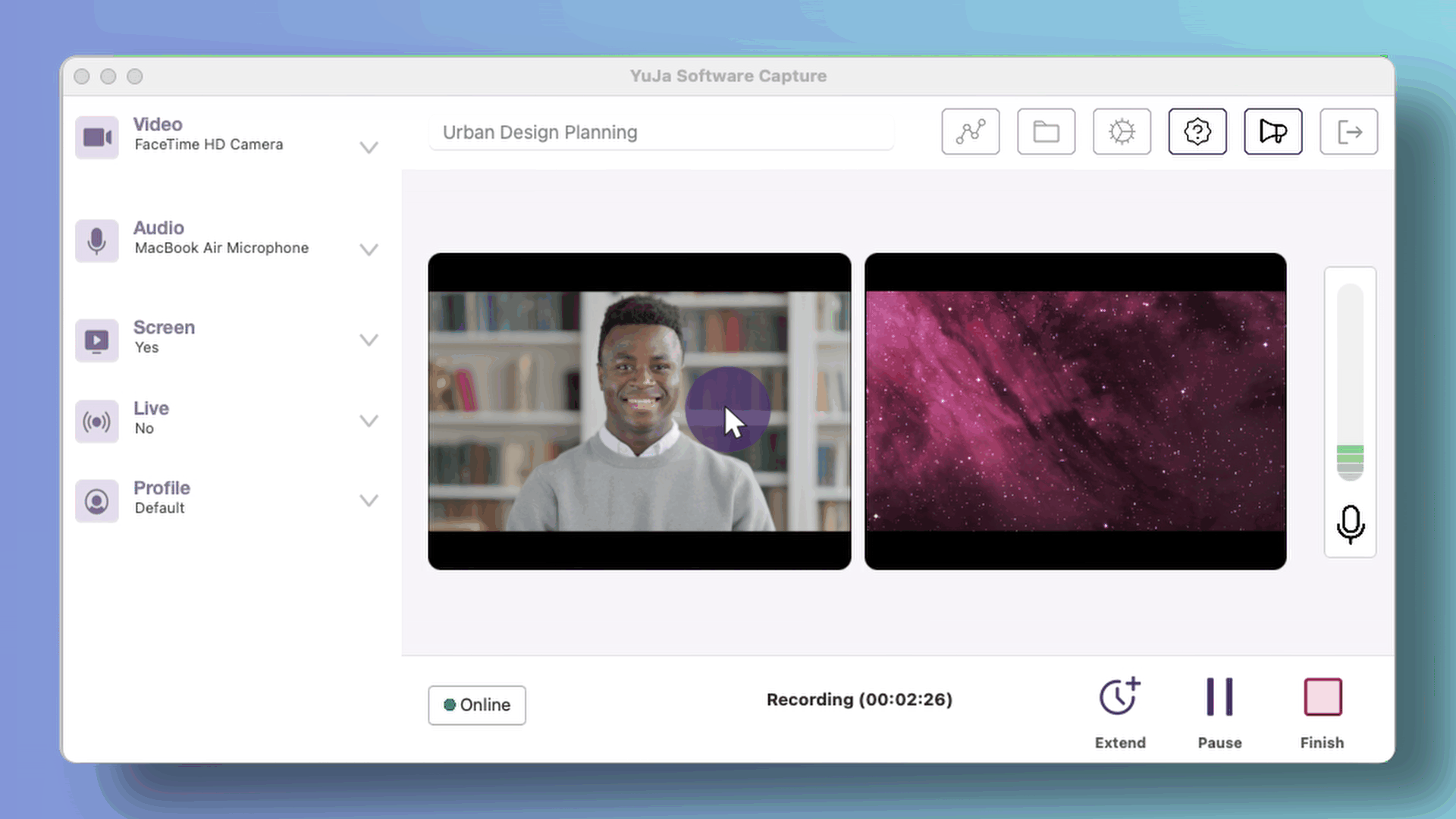
- Apple Capture App: Customizable Low Disk Space Warning
To ensure that Content Creators have the appropriate disk space on their devices for recording, we have implemented a feature for monitoring device storage. Creators can enable and select the threshold at which they would like to be notified if their disk space is running low.
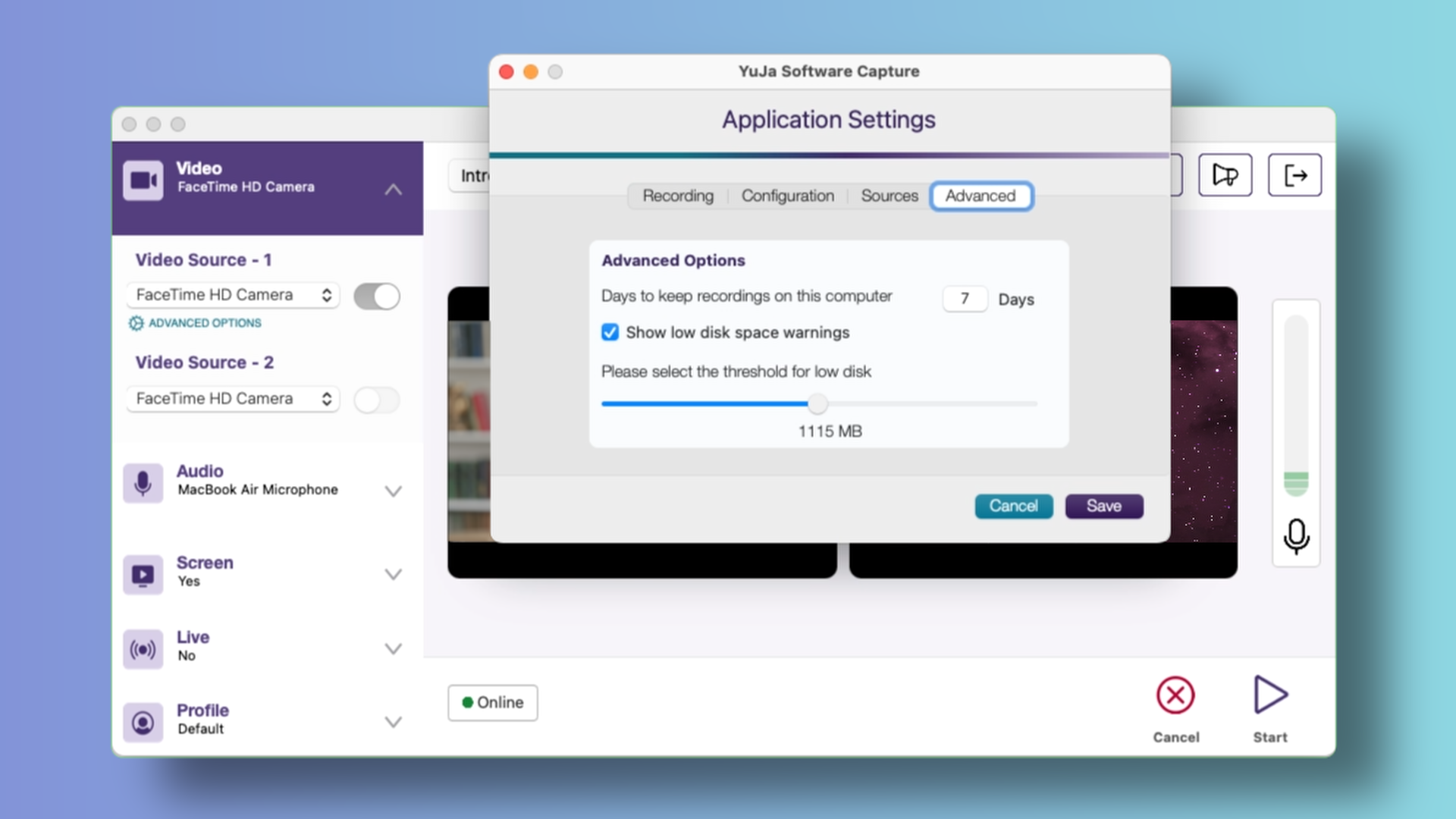
- Apple Capture App: Enhanced Accessibility for Screen Reader Navigation
We have made minor improvements to enhance the efficiency of screen readers when navigating through the Software Capture application.
- PC Capture App: New Upload Status Window to Show Upcoming Sessions for Auto-Scheduled Events
-
April 29, 2024
YuJa Engage Student Response System Update – April 2024
Australian Zones Canadian Zones Engage Student Response System European Union Zones United States ZonesWe have successfully pushed an update to all YuJa Engage Student Response System instances residing in the United States, Canada, Australia, and the European Union. This release provides our users with the option to share Question Banks, question navigation for participants, select multiple correct answers for Clickable Images, feature parity between the web and desktop app, new settings for activities, and enhanced UI for the Activity Chooser.
- Share Question Banks With Other Members
Question Banks can be shared with other members on the Engage platform to allow users to collaborate and quickly create activities.
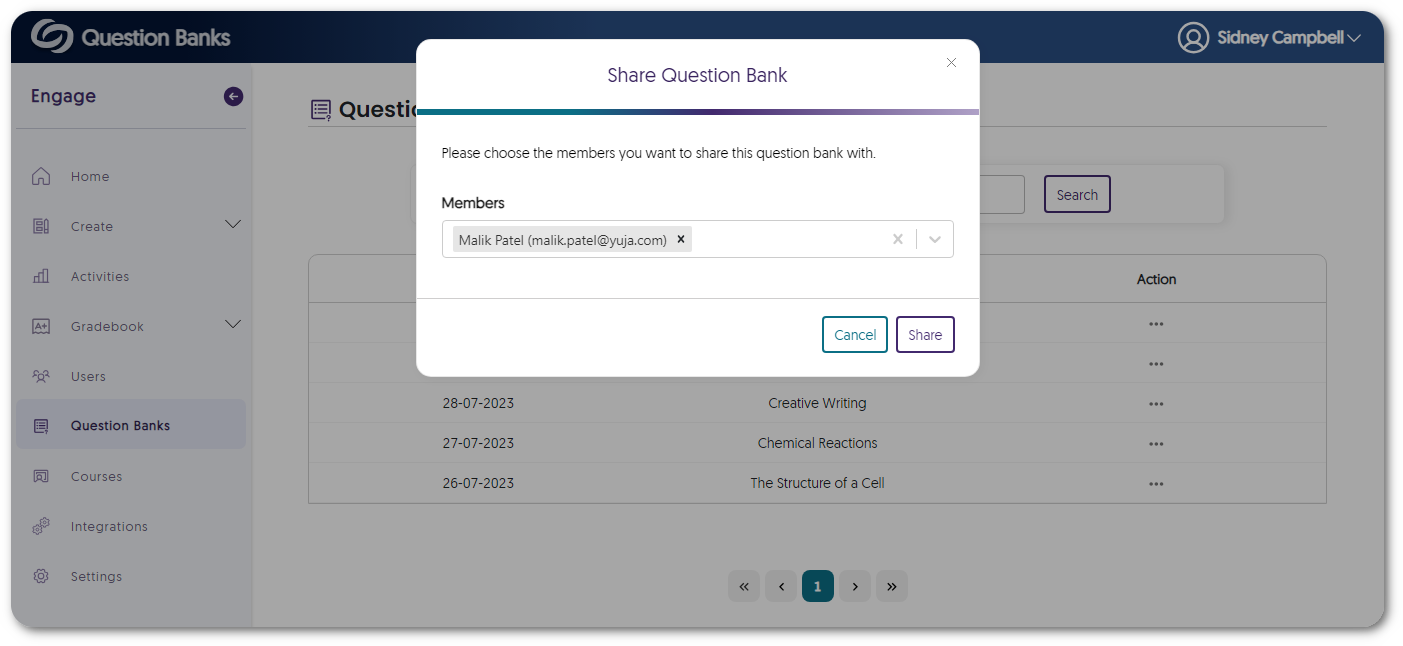
- Complete, Skip, and Return to Previously Unanswered Questions During an Activity
Participants will have the option to skip to any specific questions they wish to answer. Answered questions will be marked in blue for tracking, and participants can easily return to unanswered questions in their activity with a click of a button.
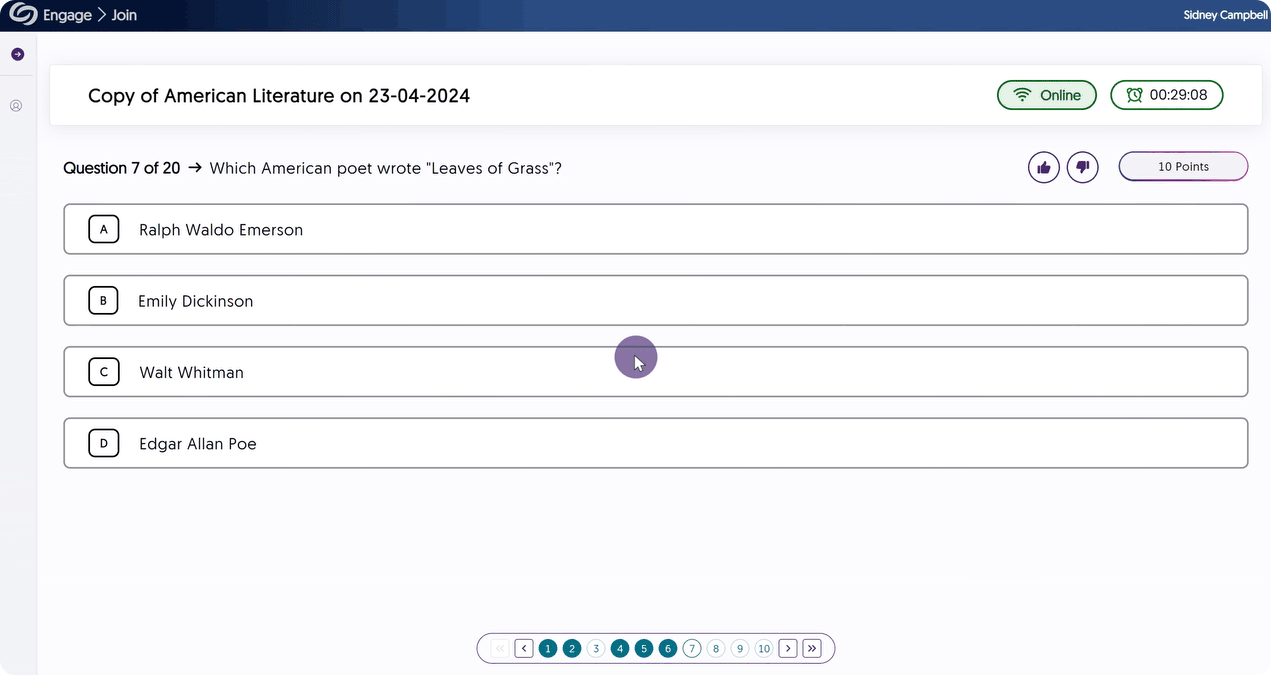
- Select Multiple Correct Answers for Clickable Image Questions
For Clickable Image questions with more than one correct answer, poll creators can select multiple correct answers.
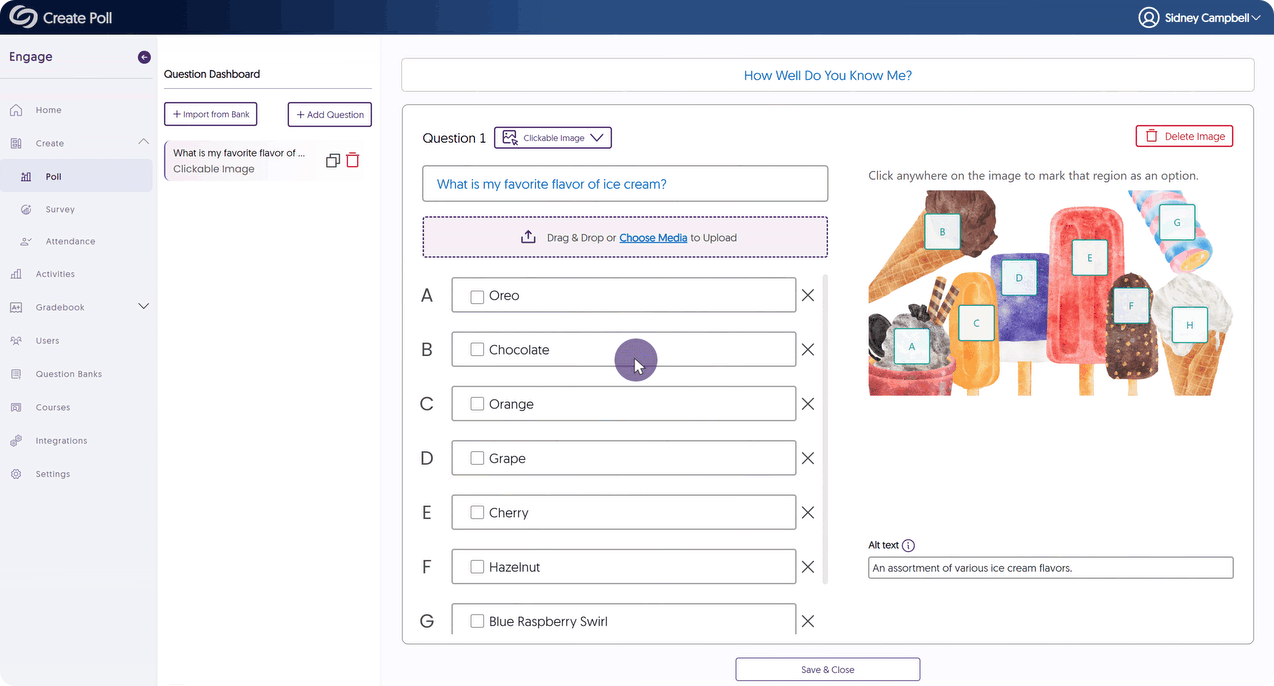
- Feature Alignment Between the Engage Web App and the Desktop App for PowerPoint and Keynote
We updated the Engage desktop app to include the following features:- Create activities within the desktop app for Keynote.
- Insert Ranking question types.
- Insert the Attendance activity.
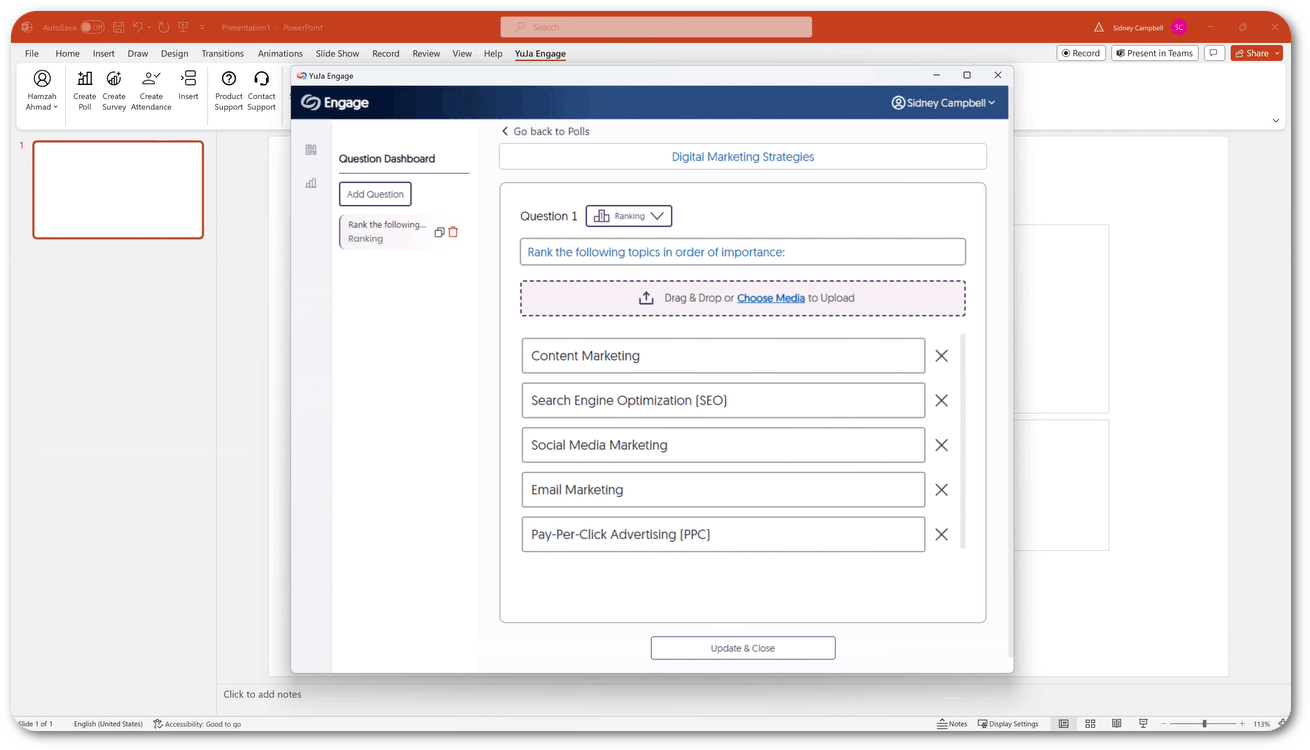
- Adjust the Duration of Class Results for Participants
We have added a new setting that allows creators to customize the duration for which class results are visible to participants after answering each question.
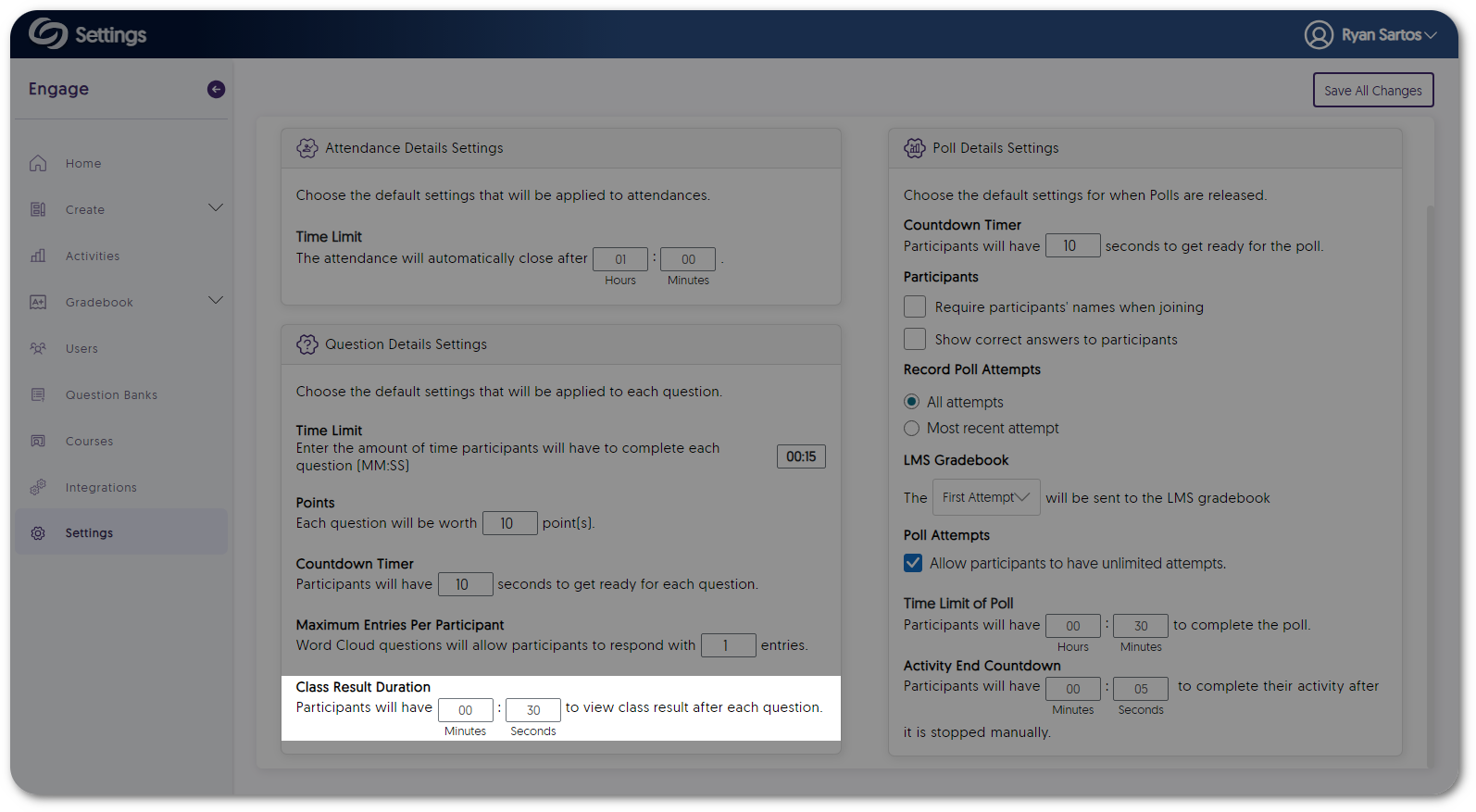
- New Countdown Settings When Manually Ending an Activity
Creators can set a countdown timer to appear when an activity is manually ended, allowing participants to finish without the activity abruptly ending.
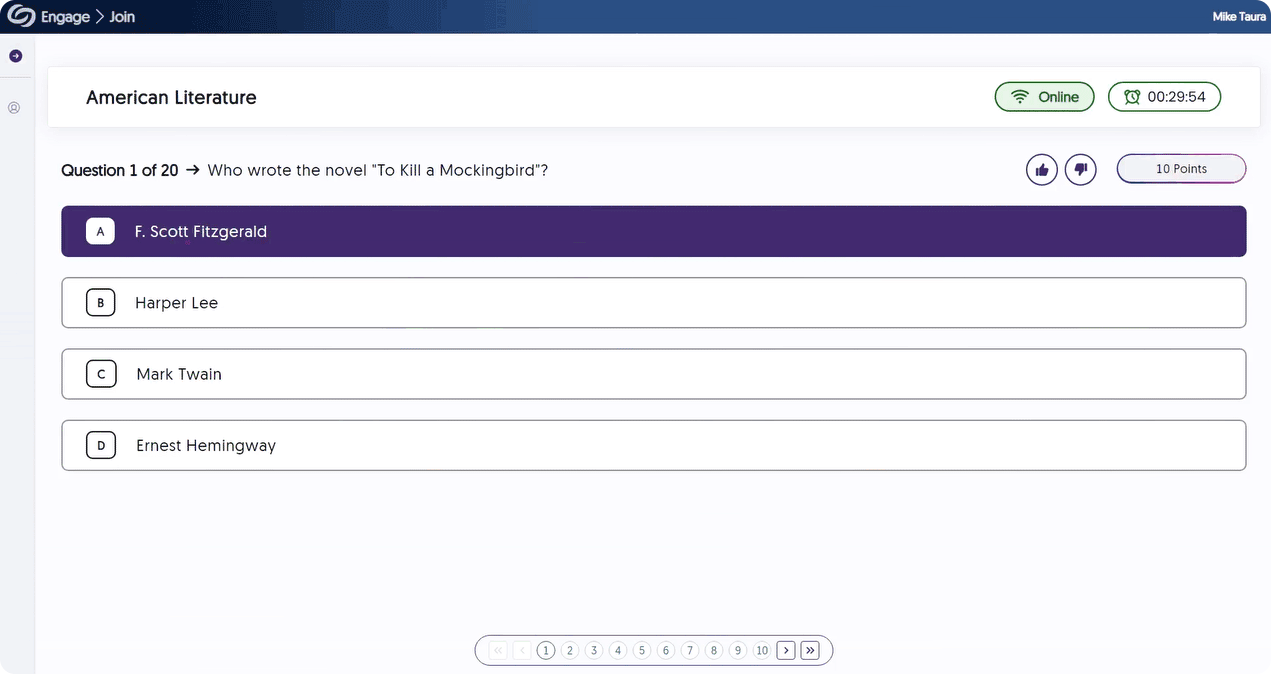
- Increase the Time Limit for Polls and Questions
After sharing a poll or an individual question, creators can dynamically adjust the time limit, extending the allotted time participants have to complete the activity.
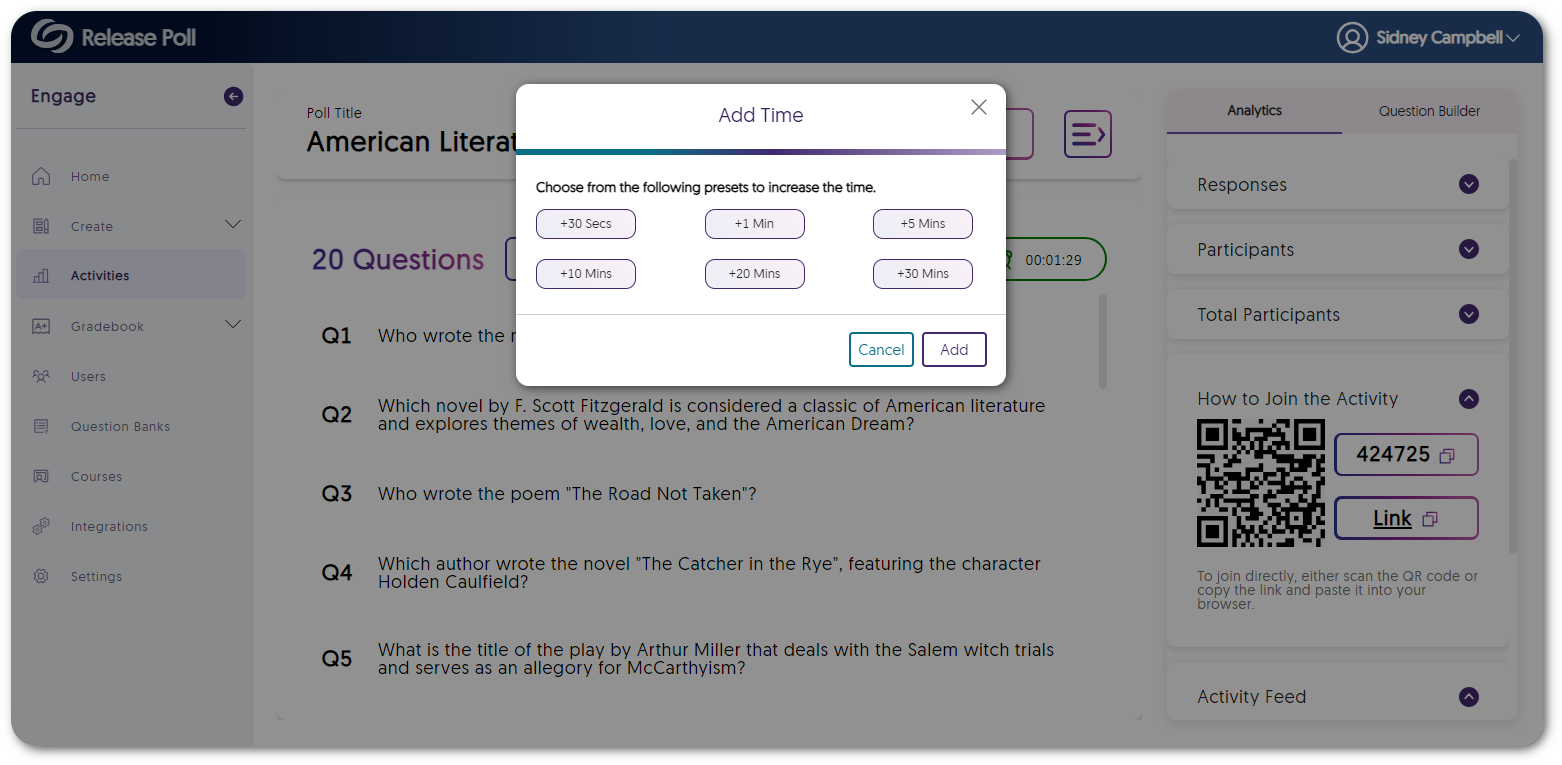
- Enhanced UI for the Activity Chooser
When embedding activities into an LMS, the enhanced Activity Chooser will feature organized tabs for each activity and options to filter results.
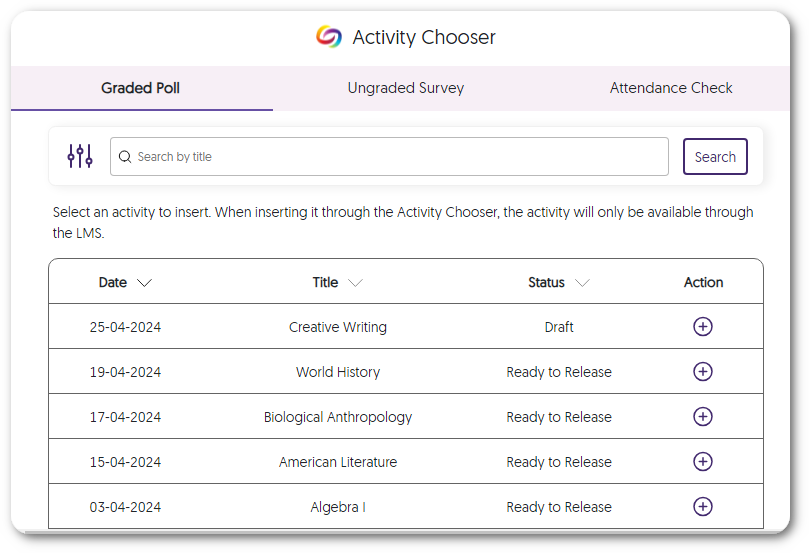
- Share Question Banks With Other Members
Subscribe to the YuJa newsletter to receive regular product updates directly to your inbox.
Real-Time Alerts
Use the RSS link to create a real-time alert feed.