-
April 19, 2024
Enterprise Video Platform & Himalayas Update – “Douglas Fir” Released to US Zones
Enterprise Video Platform United States ZonesWe have successfully pushed an update to all instances residing in the United States. For a complete summary of the release, please refer to the corresponding release tags.
-
April 8, 2024
YuJa Verity Test Proctoring Platform Update – “Sapphire”
Australian Zones Canadian Zones European Union Zones United States Zones YuJa VerityWe have successfully pushed an update to all instances residing in the United States, Canada, Australia, and the European Union. This update includes the new Mobile Lockdown App for iOS and Android, settings to establish optional and mandatory institution-wide profiles, the option to apply specific proctoring profiles to individual students, enhanced options for the media player, and the option to download assessment results.
- New Mobile Lockdown Apps for iOS and Android Devices with Support for Automated and Live Proctoring
Our Lockdown Application module just got more powerful with iOS and Android support. Now instructors can opt to enable students with the ability to take assessments on the Verity Lockdown Mobile app. The new application supports Mobile Lockdown for both Automated and Live proctoring scenarios.
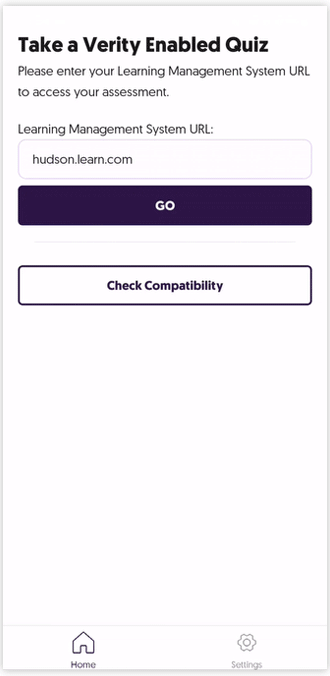
- Mobile Proctoring Platform Options Integrated
We have added the Mobile Lockdown App as a new proctoring platform, allowing assessment administrators to offer instructors the option of selecting their preferred set of plans.
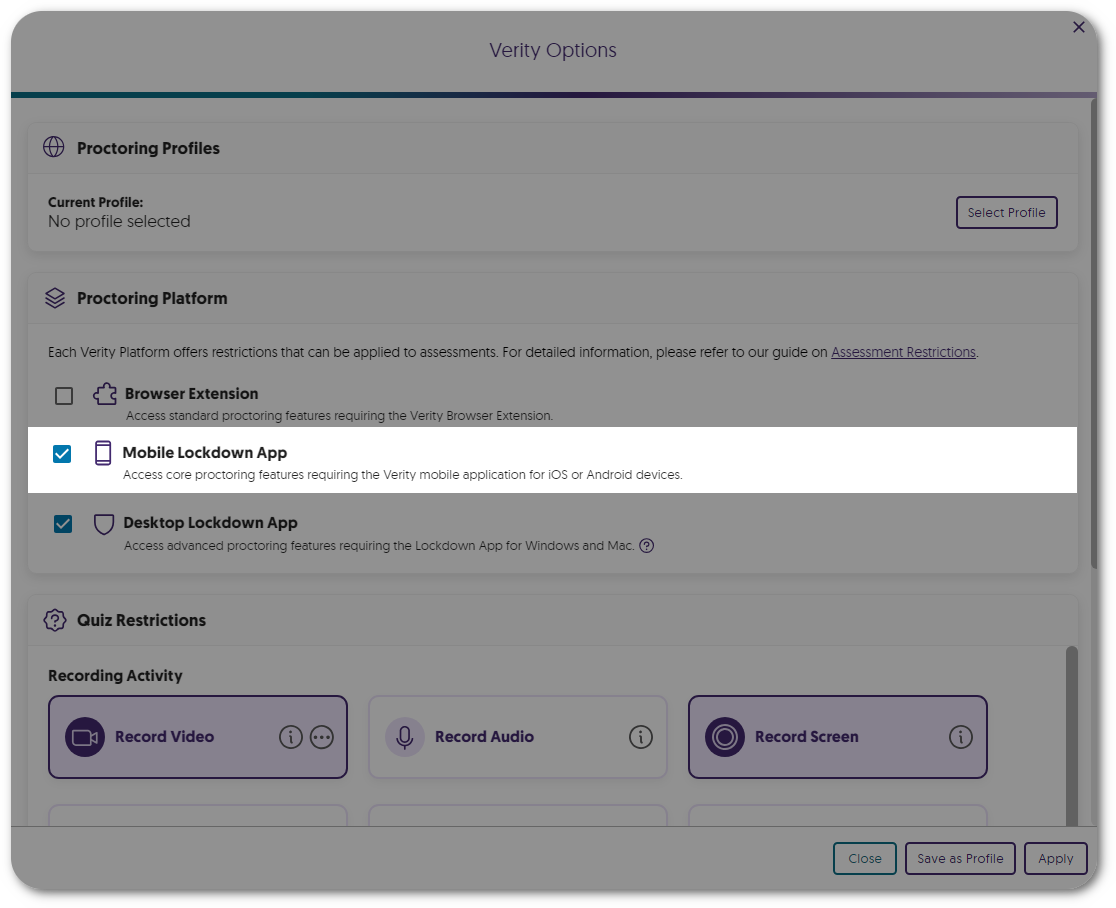
- Establish Optional or Mandatory Institution-Wide Profiles for Assessments
Institution administrators can create profiles that can be applied to assessments.- Institution-Wide Profiles: Optional profiles from which assessment administrators can select.
- Designated Institution-Wide Profiles: Mandatory profiles from which assessment administrators must select.
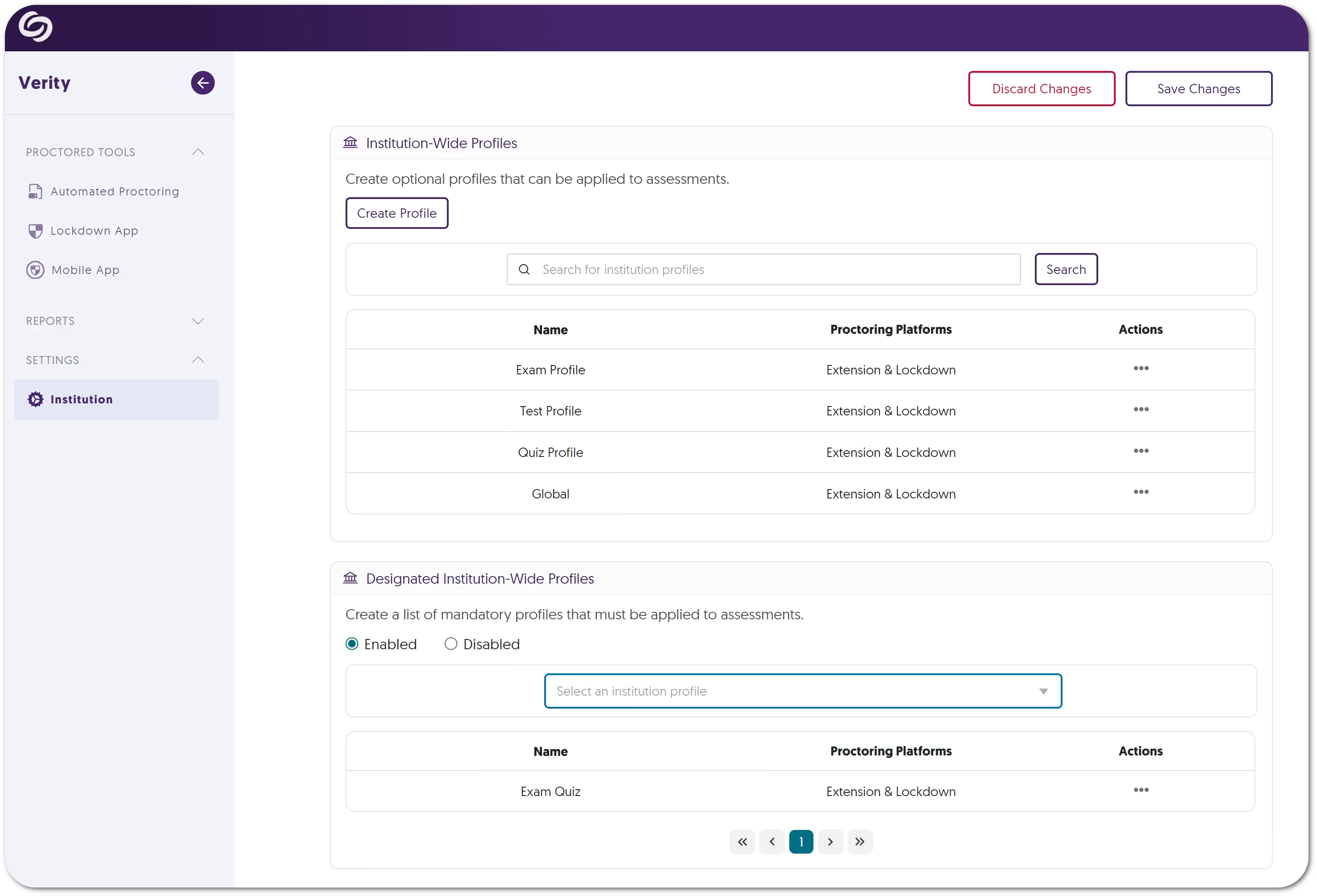
- Apply Profiles to Individual Students Based on Special Needs or Accommodations
Assessment administrators can apply unique proctoring profiles to individual students who may have special needs or have an approved accommodation.
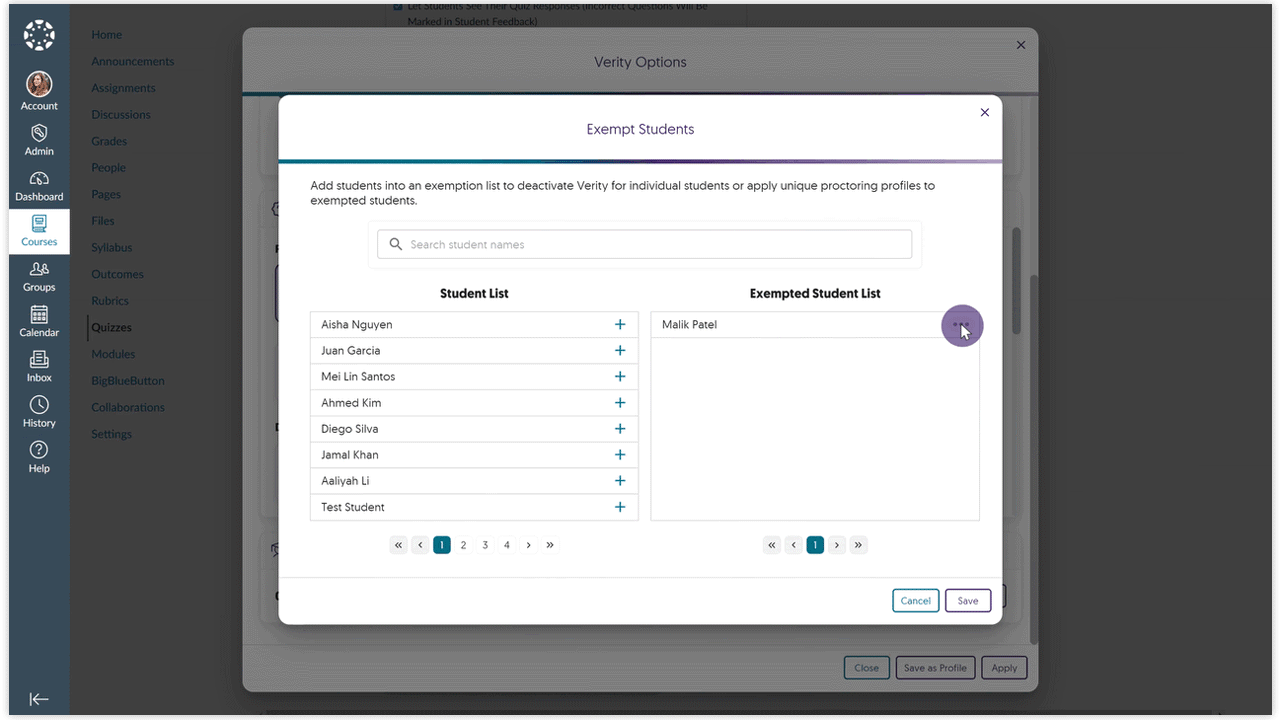
- Enhanced Media Player for Reviewing Proctored Assessments
We’ve made several improvements to Verity’s media player for reviewing proctored assessments.- Selecting flagged points in the play bar will highlight issues in the Flagged Events list.
- Scrubbing through recordings provides dynamic video thumbnails.
- Keystrokes are available for download.
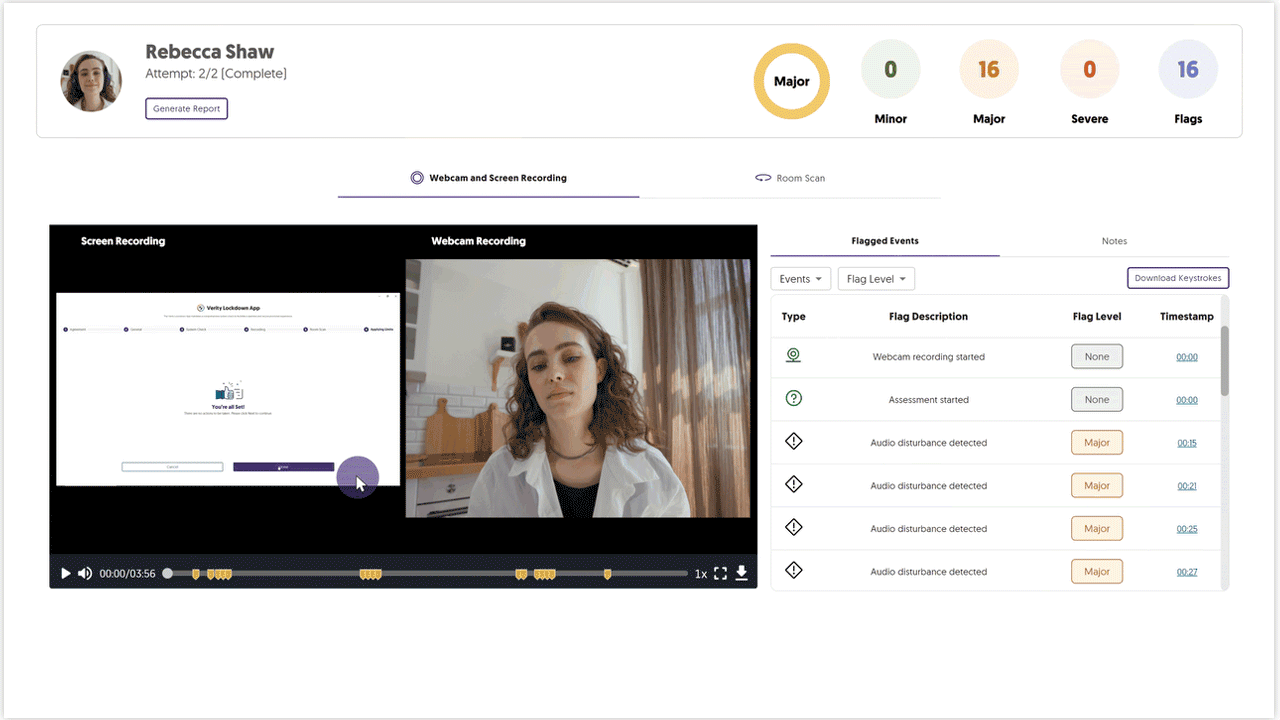
- Download Assessment Results for Offline Viewing
Assessment Administrators can download a PDF report for any assessment, which includes detailed information regarding flag levels, notes, and keystrokes.
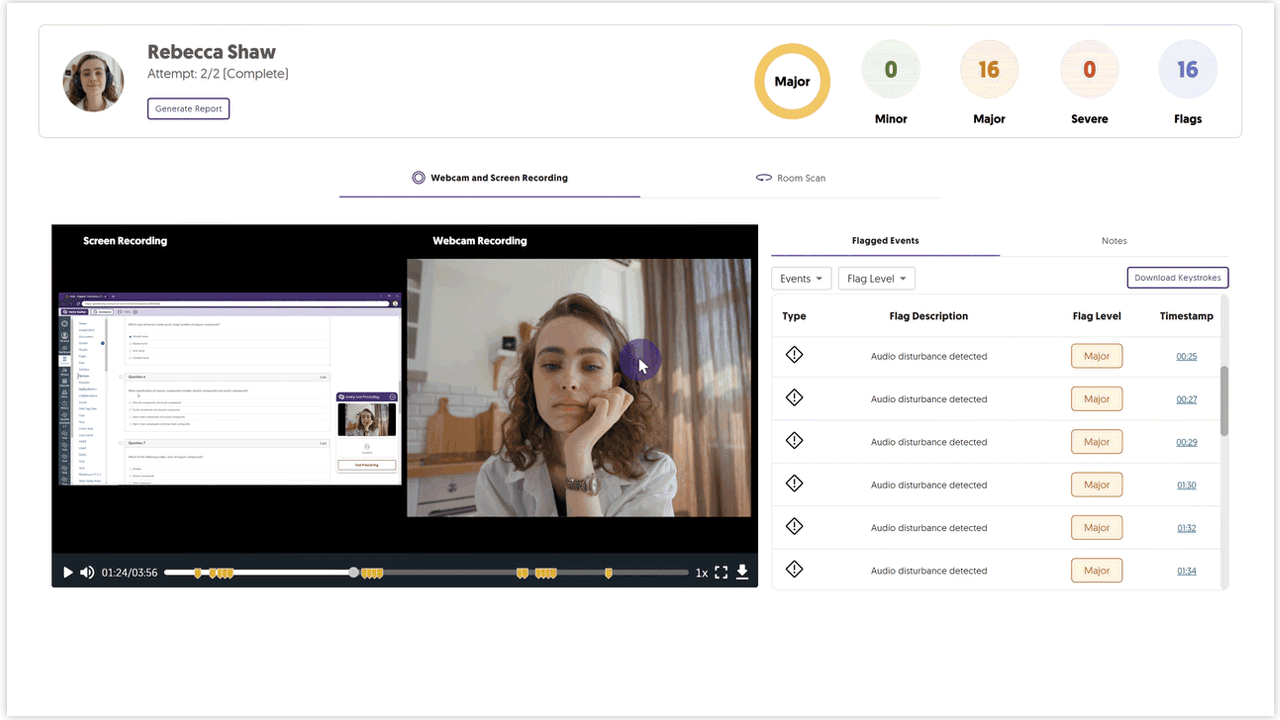
- New Mobile Lockdown Apps for iOS and Android Devices with Support for Automated and Live Proctoring
-
March 27, 2024
YuJa Panorama Digital Accessibility Platform Update – “Omu Peak”
Australian Zones Canadian Zones European Union Zones Panorama for Digital Accessibility United States ZonesWe have successfully pushed an update to all YuJa Panorama Digital Accessibility Platform instances residing in the United States, Canada, European Union, and Australia. This release provides our users with updates to the gradient reader, detection for broken links in HTML content, the option to apply filters in Course Scans, enhanced institution scans for D2L Brightspace, view issues opened in the Course Report, a more streamlined integration process, and new voice settings and real-time text highlights for our Smart Speaker add-on.
- New Gradient Reader Settings for Color Adjustments and Transitions
The Gradient Reader now offers custom color options for applying gradients to documents, which allows users to specify the frequency of color transitions for a personalized guided reading experience.
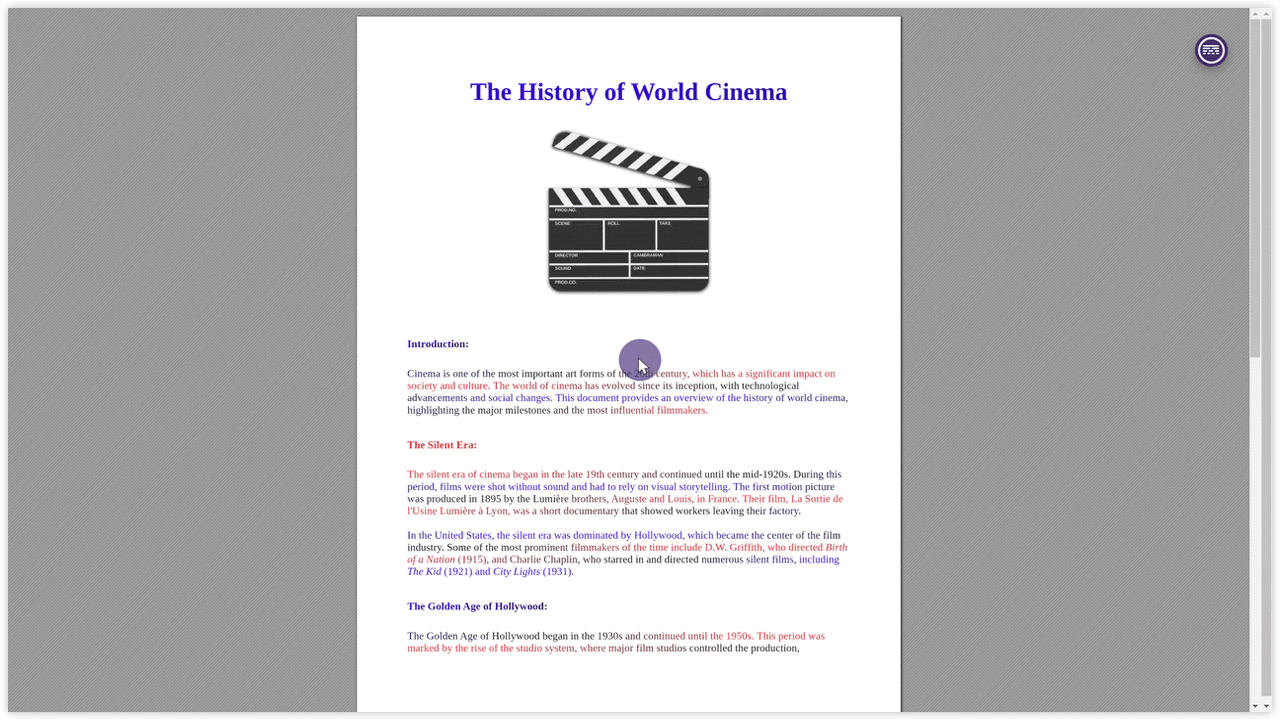
- The Gradient Reader Preserves Structural Formatting of Documents
To enhance visual recognition of content, the Gradient Reader will maintain the original document’s structure, ensuring that inline videos, lists, tables, and spacing remain consistent.
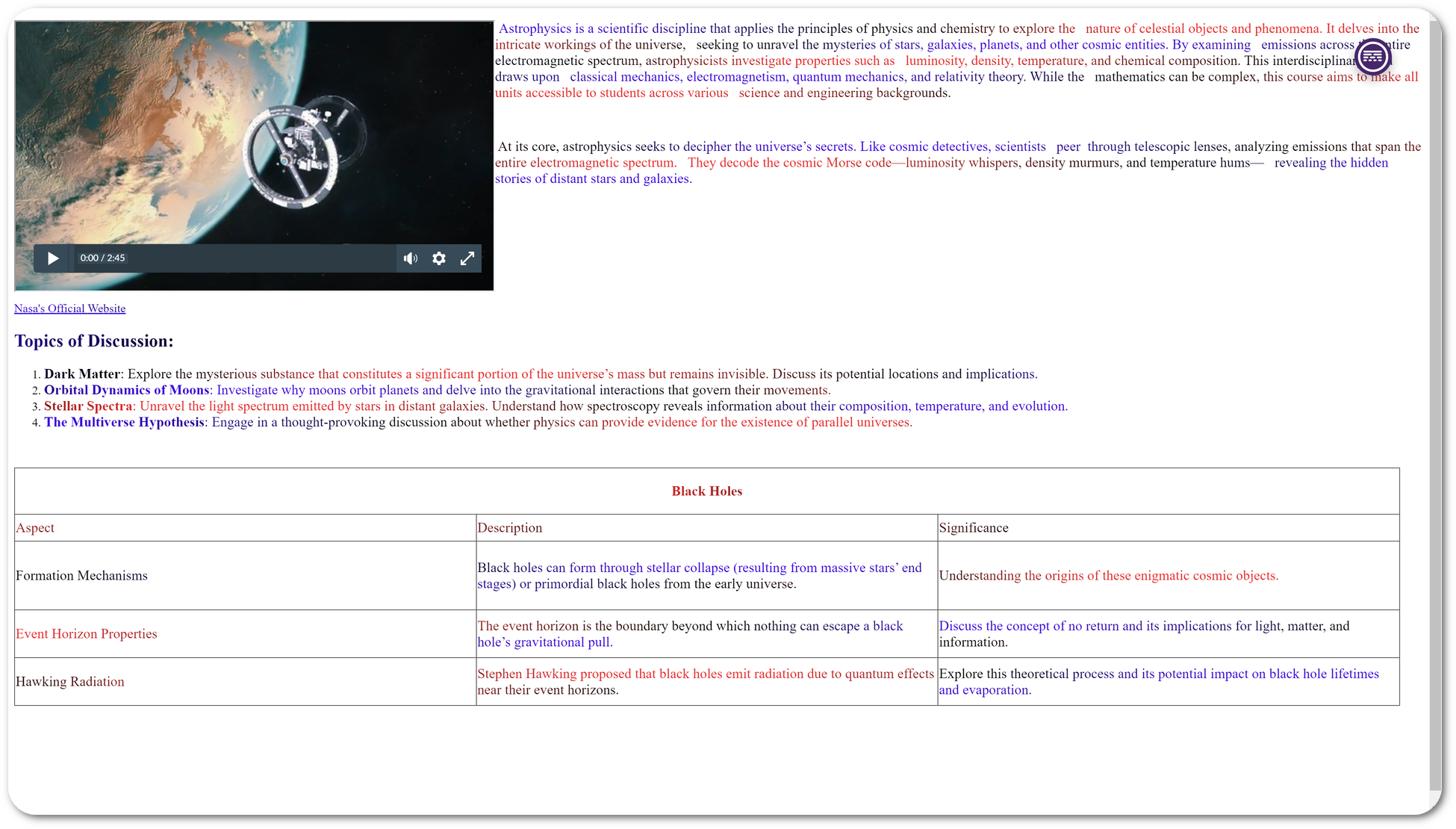
- New WCAG 2.1-Aligned Detection for HTML Issues: Broken Links
We’ve added a new accessibility check to allow Panorama to identify broken links within HTML content.
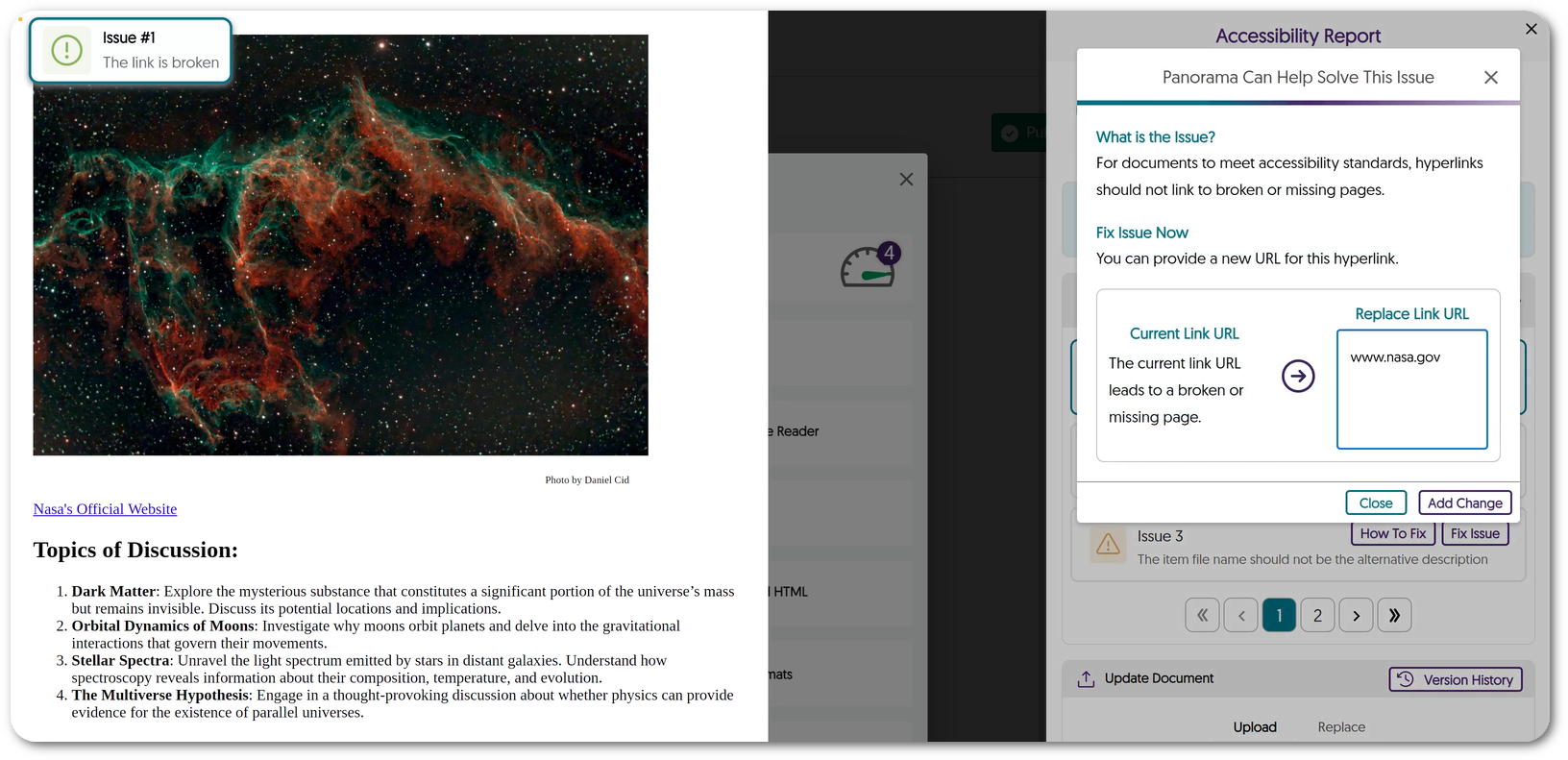
- Apply Filters to Course Scans
Administrators can effectively track the progress of course scans by applying filters based on their current status, such as scans that have not yet started, are in progress, have completed, failed, or expired.
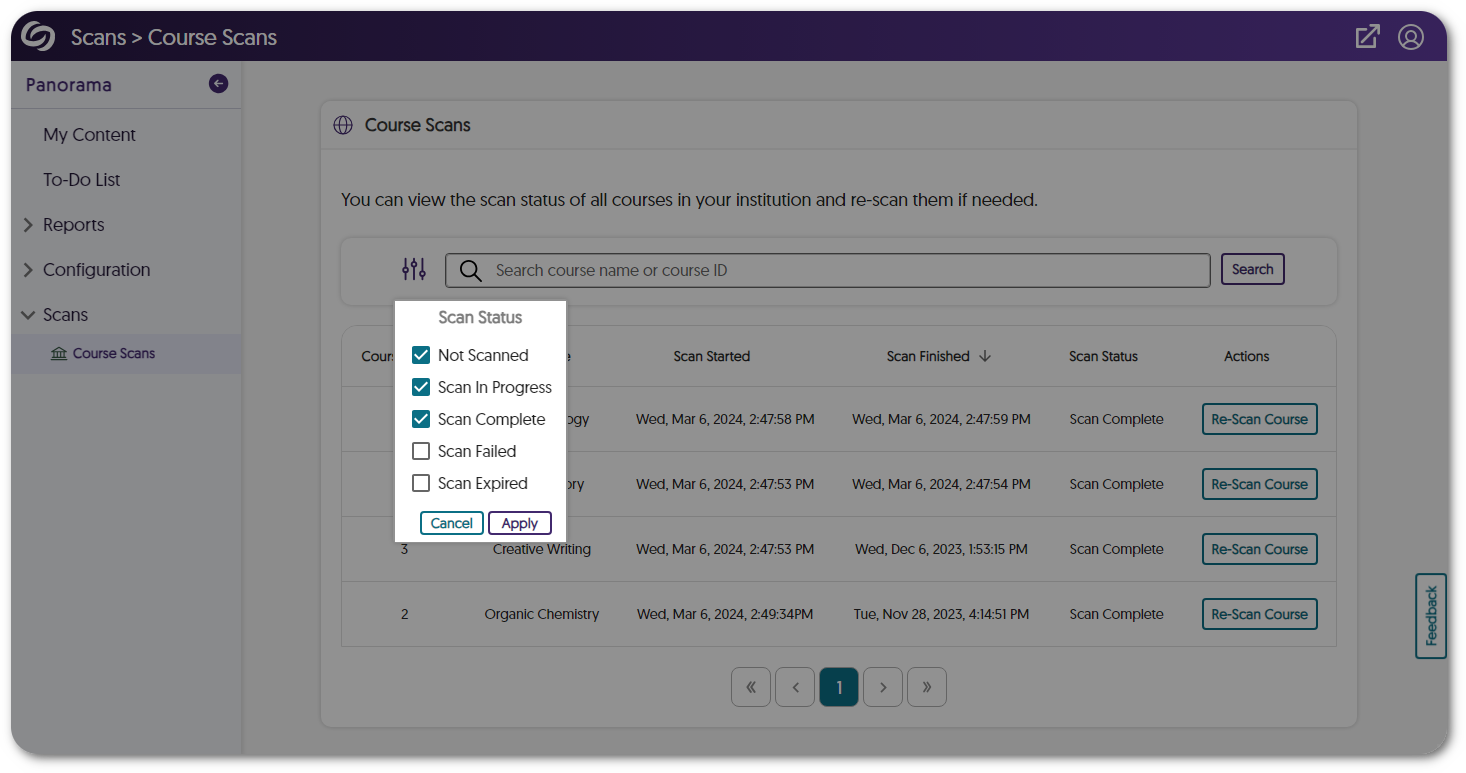
- Enhanced Institution Scans for Large Institutions Using D2L Brightspace
To efficiently scan institutions with a large number of courses in a shorter amount of time, D2L Brightspace administrators can input multiple access keys for their Panorama integration. - The Review Issue List in the Accessibility Report Will Open to a Selected Issue from the Course Report
When selecting a specific issue within a document from the Course Report, the Accessibility Report will automatically show it in the Review Issues list. Previously, the issue was highlighted only on the document.
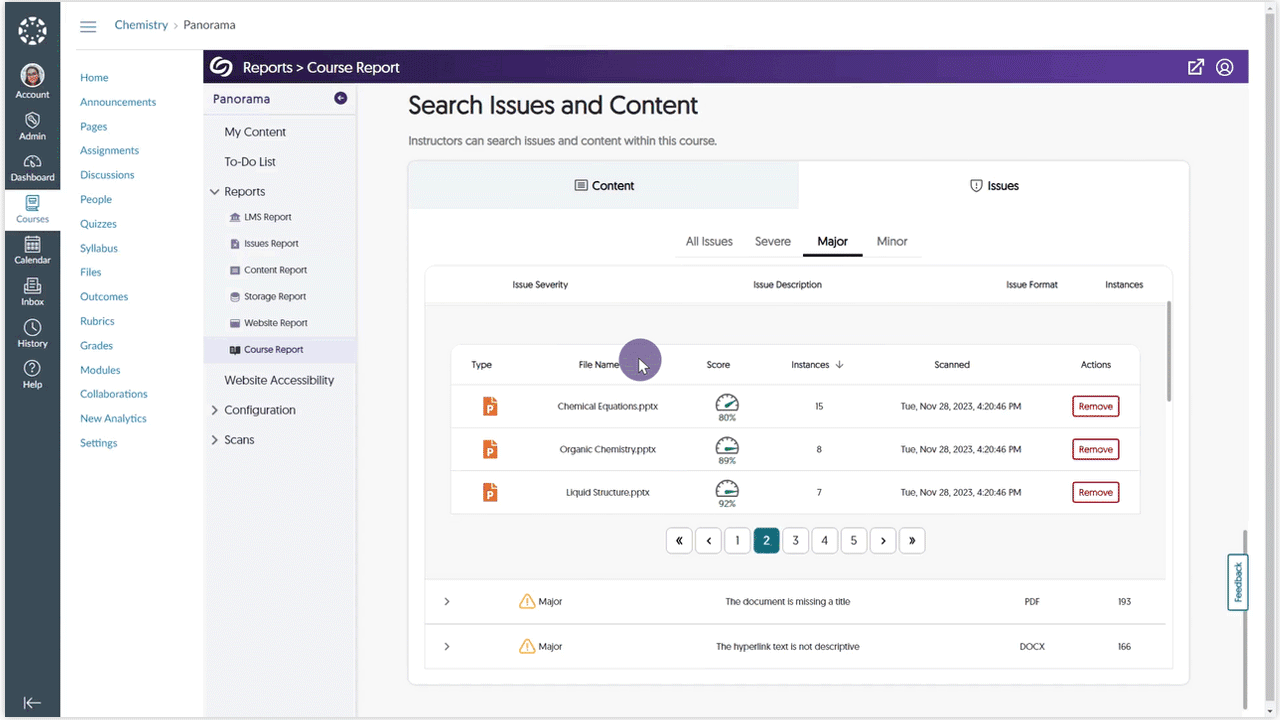
- Streamlined Integration Process With Panorama
We’ve enhanced Panorama’s integration page with improved on-screen text and relevant guides to help administrators self-manage LTI, API, and SSO integrations.
Panorama Add-On: Smart Speaker Website
- Smart Speaker: New Voice Settings and Real-Time Text Highlighting of Active Spoken Section
Smart Speakers now offers a variety of text-to-speech voices, with options to adjust the reading speed, volume, and highlight color.
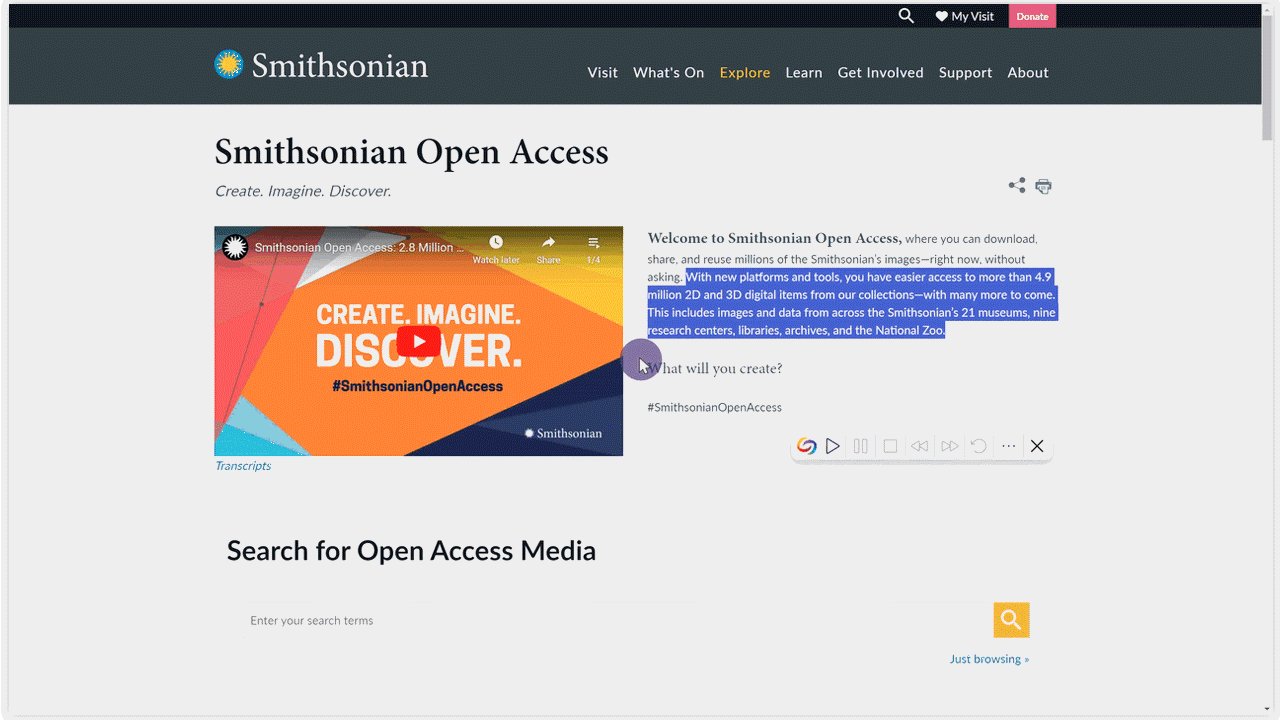
- New Gradient Reader Settings for Color Adjustments and Transitions
-
March 22, 2024
YuJa Hardware Hub Update – “Fuji”
Australian Zones Canadian Zones European Union Zones Hardware Hub United States ZonesWe have released a new Hardware Hub RCS 550 firmware that is available for update within the Devices Panel. This update allows our users to embed external audio with video streams and remotely pause and resume Hardware Hub sessions.
- Embed External Audio Sources With Video Streams to Improve Synchronization
The Hardware Hub has always supported the option to create single streams with both video and audio through the use of HDMI/SDI inputs. Now, we’re adding the Embed Audio Type setting for external audio devices linked to the Hardware Hub. This allows Content Creators to integrate external audio into their video stream, producing a single stream with synced audio and video.
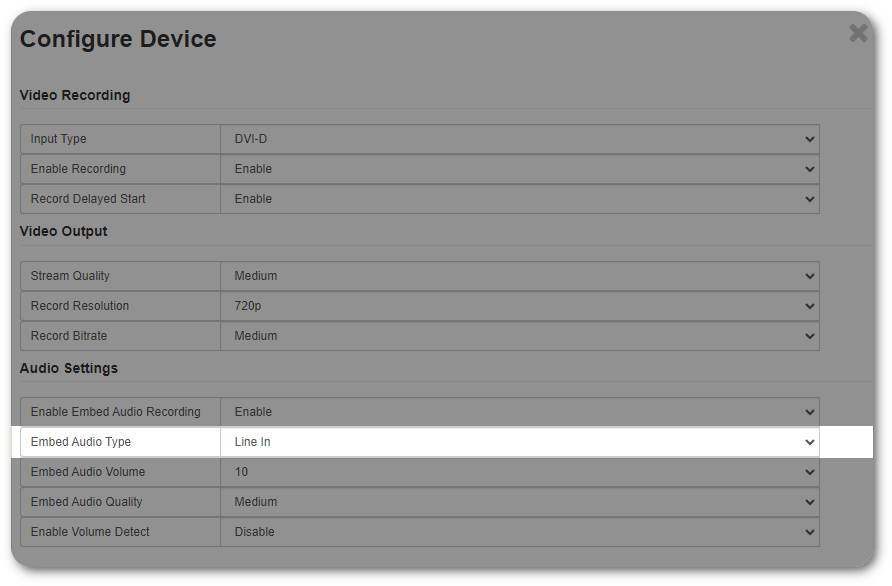
- Remotely Pause and Resume Hardware Hub Sessions
Administrators can control sessions remotely from the Devices page within the Admin Panel by pausing and resuming sessions. Previously, remotely activated, pause and resume options were only available via RS 232 controls.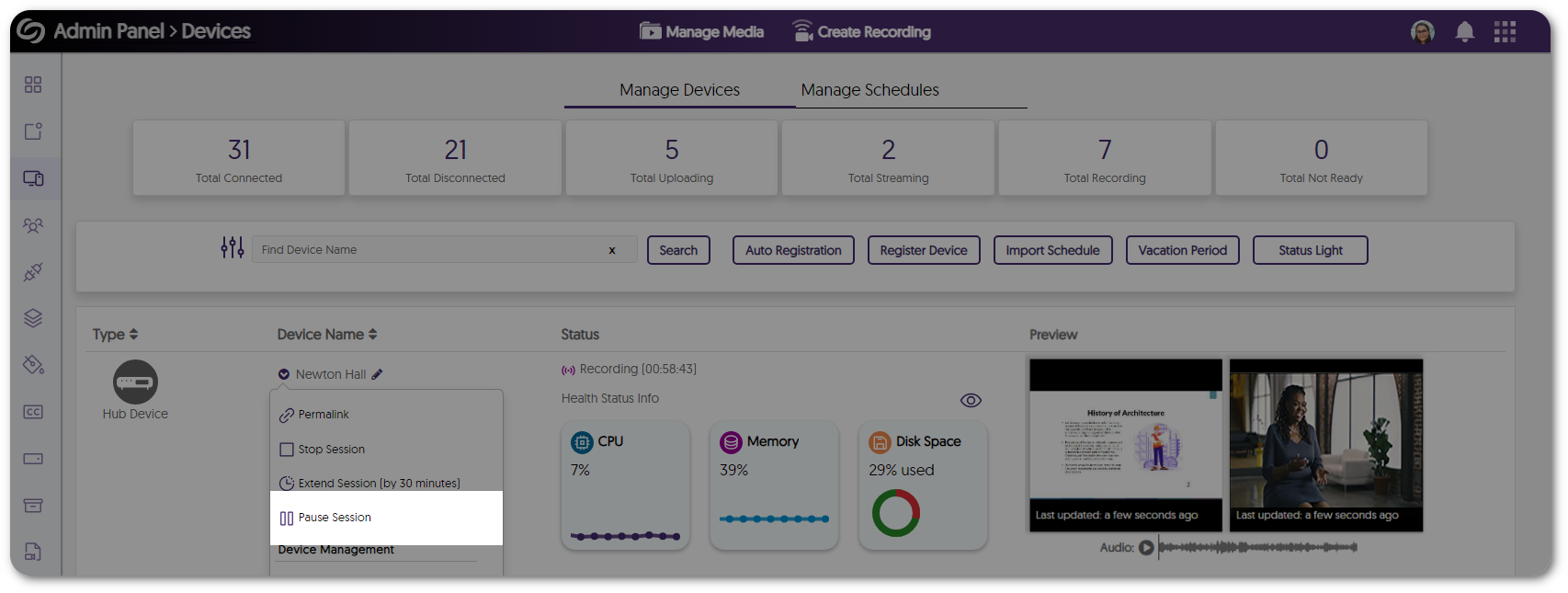
- Embed External Audio Sources With Video Streams to Improve Synchronization
-
March 15, 2024
YuJa Engage Student Response System Update – “Tampa”
Australian Zones Canadian Zones Engage Student Response System European Union Zones Singapore Zones United States ZonesWe have successfully pushed an update to all YuJa Engage Student Response System instances residing in the United States, Canada, Australia, and the European Union. This release provides our users with geolocation-based attendance tracking, a new Ranking question type, manual grading for all questions, export results for Blackboard and Canvas, edit questions for active polls, embed scheduled polls within the LMS, enhanced SSO security, and enhanced parity between the web and mobile app.
- New Geolocation-Based and Code Word-Based Attendance Tracking
Attendance tracking, particularly useful in educational settings, is a tool designed to confirm the physical presence of students inside classrooms by verifying their location. The results can then be viewed and synced with the LMS gradebook to keep track of attendance.
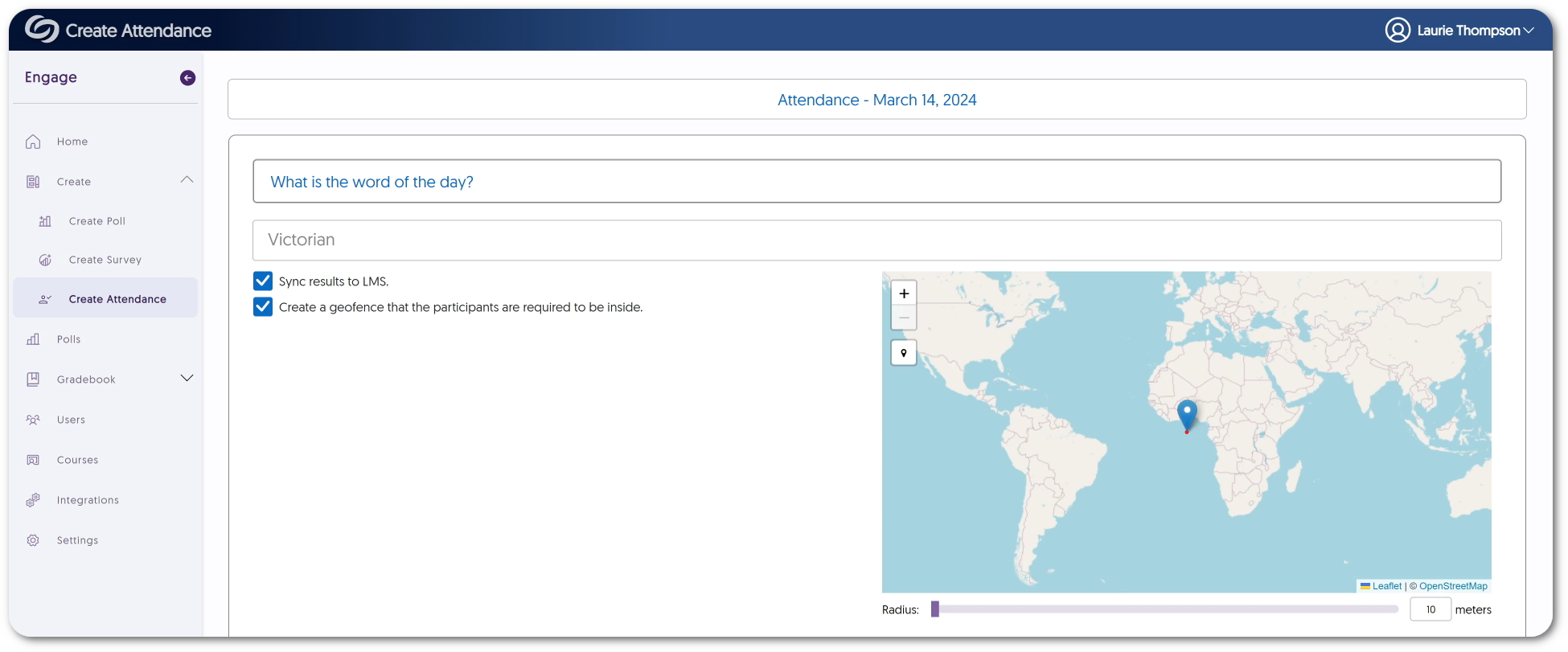
- New Ranking Question Type
Engage now offers Creators the option to include a Ranking question type for surveys. This new question type will enable participants to express their preferences by ordering options from greatest to least, favorite to least favorite, or any other desired arrangement.
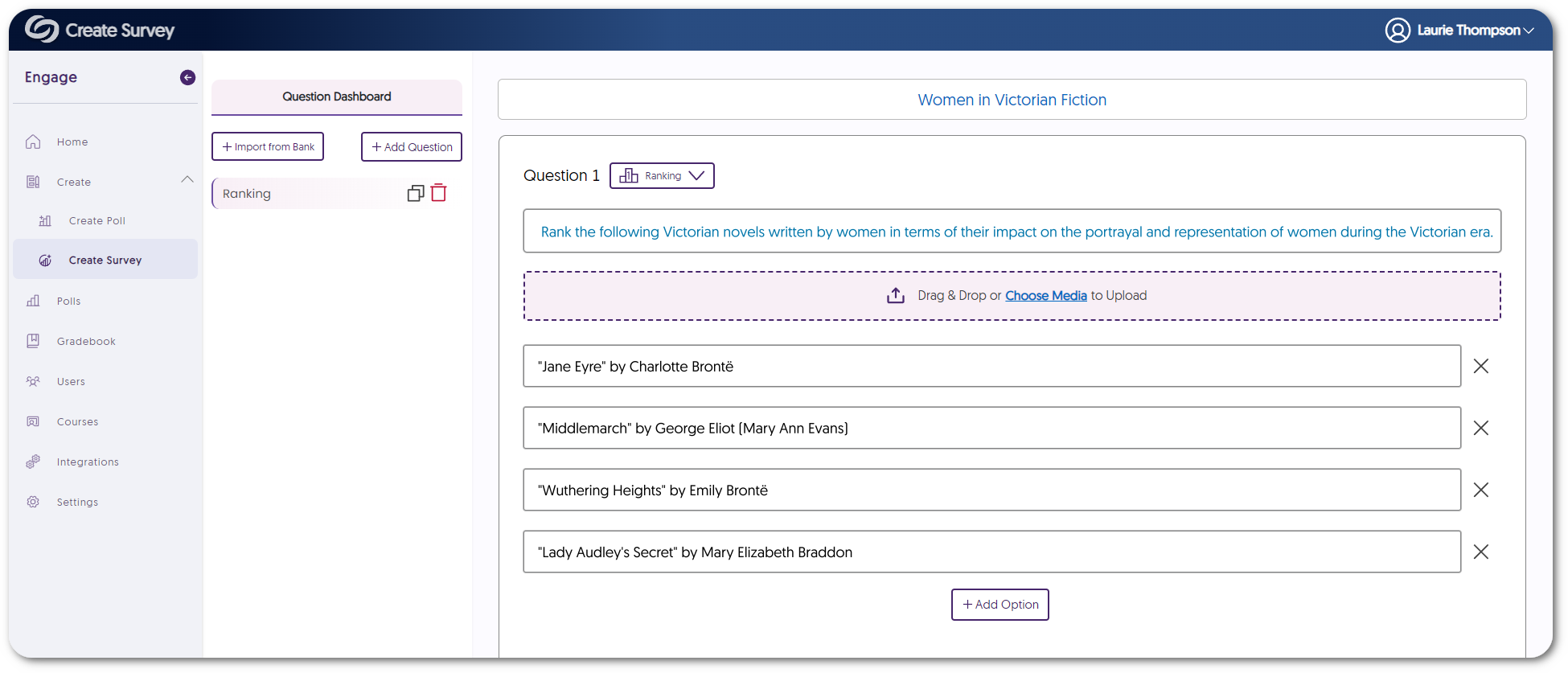
- Manual Grading for All Question Types
Similar to how Engage provides manual grading for short answers, we’ve expanded this capability for all question types. Creators can access the gradebook results for a poll to edit whether the responses given were correct and quickly switch between questions and attempts for each student.
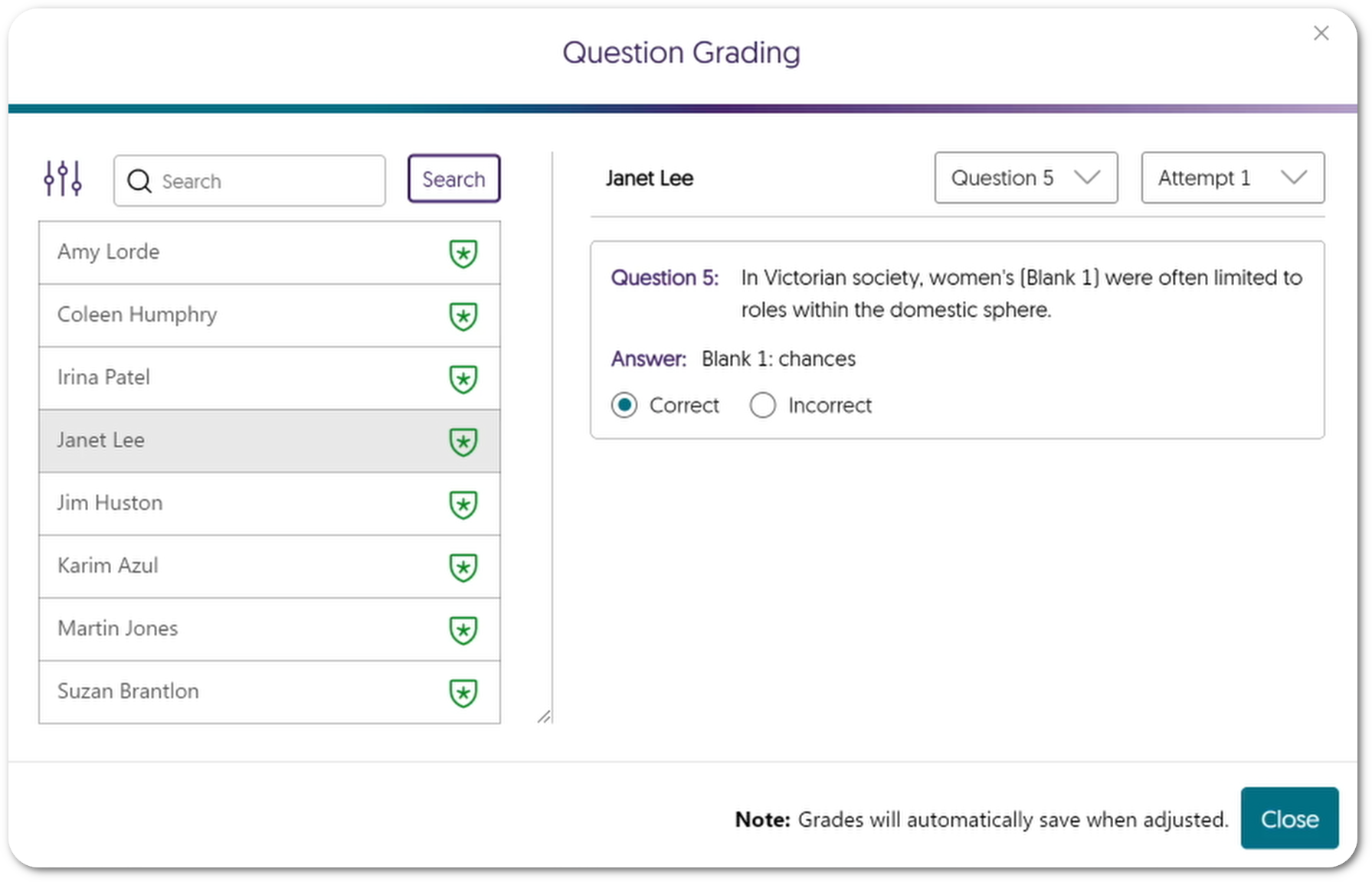
- Export Poll Results for Blackboard and Canvas Gradebook Sync
In cases where a poll was not embedded in the LMS, Creators can download a CSV file of their chosen poll results, which can then be uploaded into their Blackboard or Canvas gradebook. This feature is already supported on Moodle, and our next release will provide D2L Brightspace users with the same capability. - Edit Questions for Activated Polls and Surveys
When Creators are sharing individual questions with participants for active polls and surveys, they can edit questions on the fly right before release.
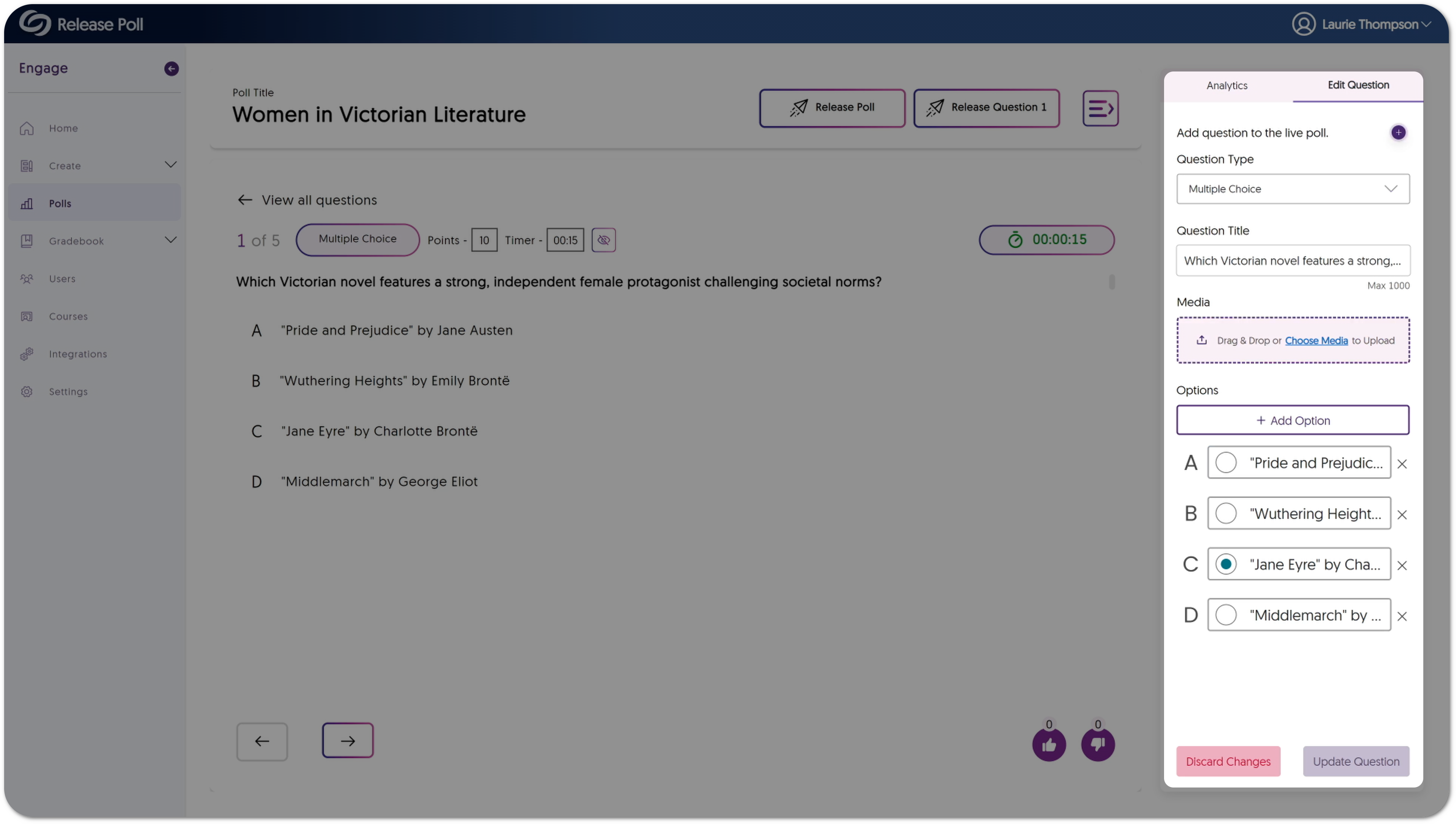
- Embed Scheduled Polls within the LMS
Scheduled polls can now be embedded in the LMS for automatic gradebook synchronization.
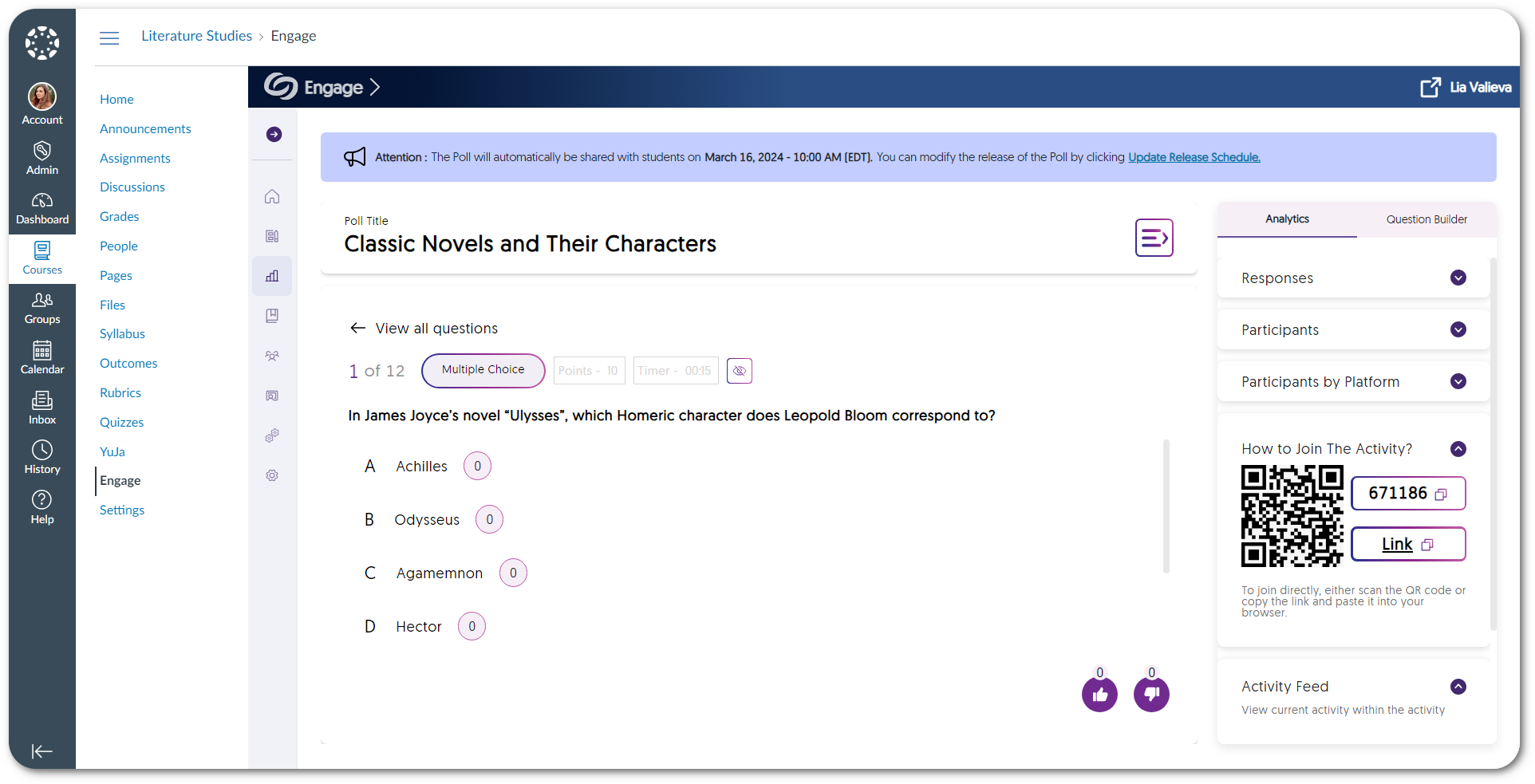
- Enhanced Single Sign-On Security by Allowing Fingerprint Values to Be Assigned
YuJa Engage ensures secure user logins by providing the option to add a fingerprint value. If one was not added during SSO ADFS integration, it will automatically be assigned once a user logs in for the first time. - Features for the YuJa Engage Mobile App Are Aligned with the Web App
To provide consistent and reliable features to the mobile app comparable to the web app, we have added and resolved many issues to enhance the overall user experience. Some of these features include the following: participants can view embedded videos, feedback can be provided for polls and surveys, and the inclusion of the ranking question type.
- New Geolocation-Based and Code Word-Based Attendance Tracking
-
March 8, 2024
YuJa Panorama Digital Accessibility Platform – “Naltar Peak” Version Released to US, CAN, AU, and EU Zones
Australian Zones Canadian Zones European Union Zones Panorama for Digital Accessibility United States ZonesWe have successfully pushed an update to all YuJa Panorama Digital Accessibility Platform instances residing in the United States, Canada, European Union, and Australia. This release provides our users with the option to view the previous version history of documents, more HTML accessibility issues detected, a new To-Do List, a new math alternative format, the option to customize the threshold of Accessibility Scores, more custom branding options, PDF structural remediation, tag scanned and untagged PDFs, and remediate entire courses using AutoPilot.
- New Version History: View and Restore Documents to Previous Versions
When documents are updated using the Remediation Engine or through manual uploads, Panorama will automatically preserve the previous version of the document. Content Creators can then access a comprehensive history of all prior versions and choose to restore them if needed.
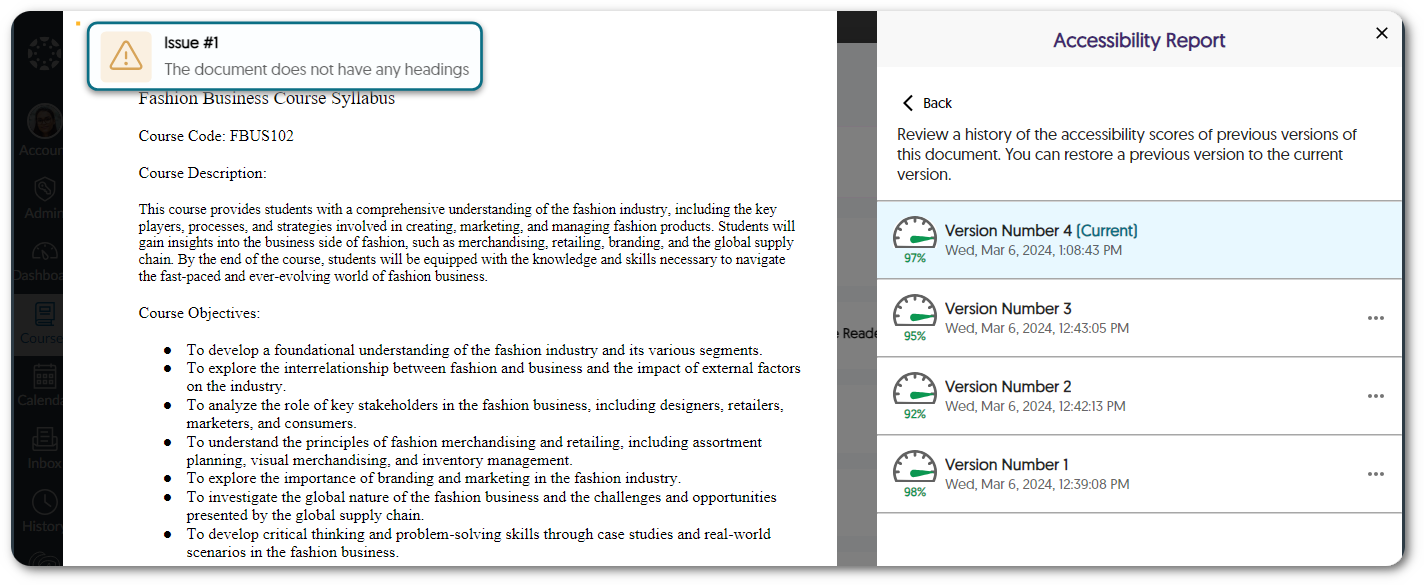
- Additional WCAG 2.1-Aligned Detection for HTML Accessibility Issues
To help Content Creators produce accessible HTML pages, we have added new accessibility checks to help identify issues such as:
- The table header cell does not contain a scope attribute.
- The target size for buttons and links is too small.
- The header is greater than 120 characters.
- Adjacent links contain the same URL.
- New To-Do List: Create a List of Documents to Review
Content Creators can efficiently manage documents they want to enhance the accessibility of by adding them to their To-Do List. The documents can then be updated within the To-Do List, or if the original documents are updated, the list automatically reflects those changes, allowing Creators to stay informed.
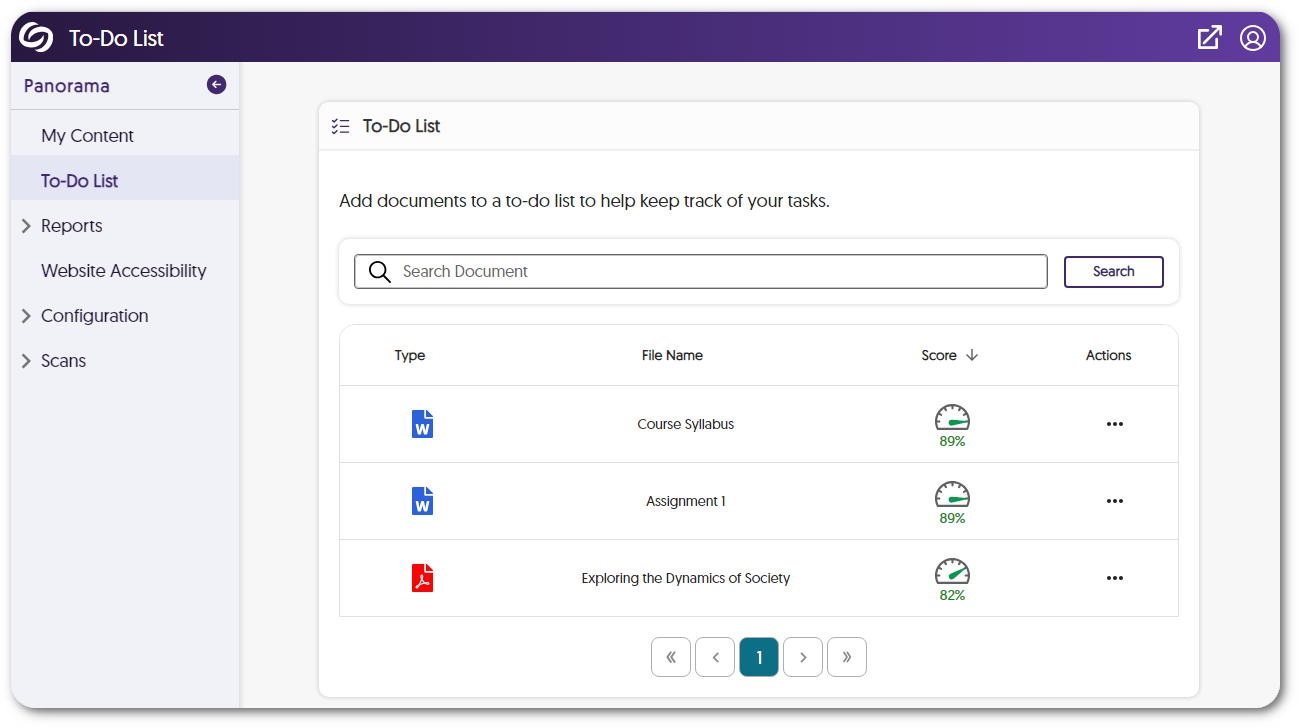
- New Alternative Math Format: Convert Documents with Math Equations into MathML
Our new MathML format enables users to extract mathematical equations from documents and convert them into HTML files, providing an accessible solution for embedding math equations directly into HTML pages.
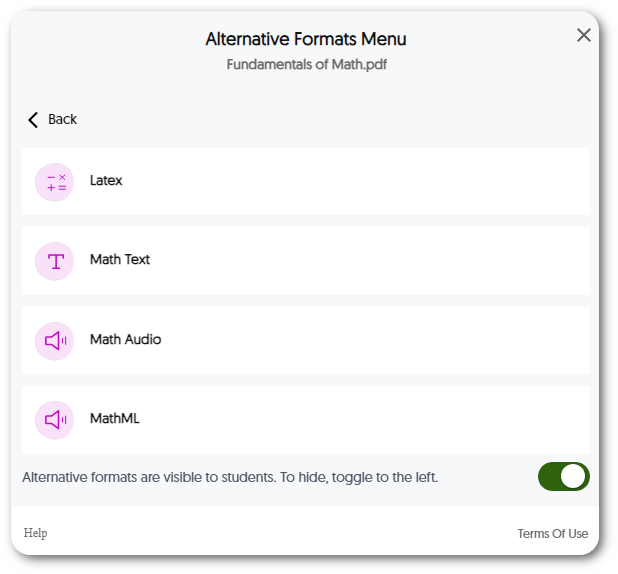
- Ability to Customize the Threshold of Accessibility Scores
Institutions that would like to have rigorous accessibility standards for their content can now establish customized thresholds within Panorama. These thresholds determine how Panorama categorizes accessibility scores—whether they meet high, medium, or low accessibility standards. For instance, while Panorama’s default score designates 70 as highly accessible, organizations can adjust the threshold and mandate that highly accessible content must achieve a score of 85.
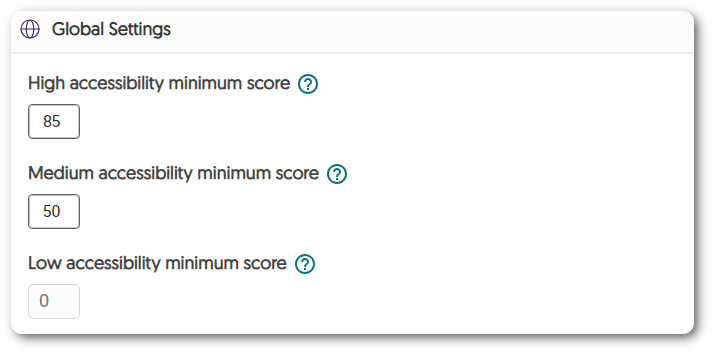
- Customize the Branding of Panorama Icons
To offer institutions a more personalized experience, they can now customize Panorama icons by selecting from a curated collection of pre-designed options. If you have a suggestion for a specific iconography, we encourage you to contact your Customer Success Manager.

- Customize the Panorama Portal Login Page
Institutions can now customize the branding of their Panorama Portal login page by adjusting the colors of buttons and adding imagery.
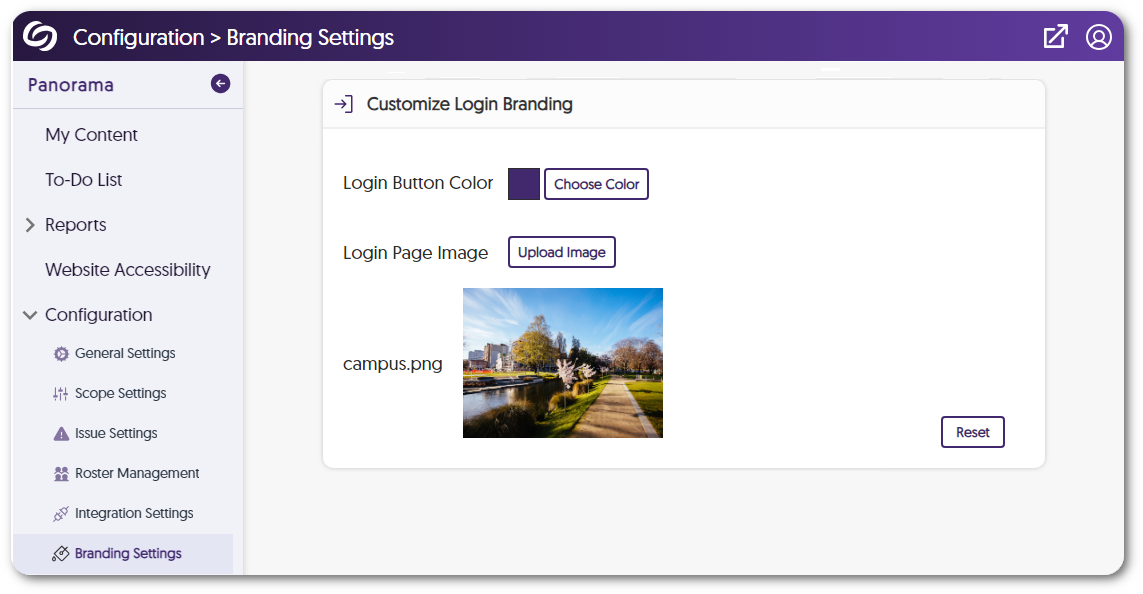
- The Accessibility Report Will Open to a Selected Issue from the Course Report
When selecting a specific issue within a document from the Course Report, the Accessibility Report will open directly to the issue, allowing Content Creators to quickly view and address it.
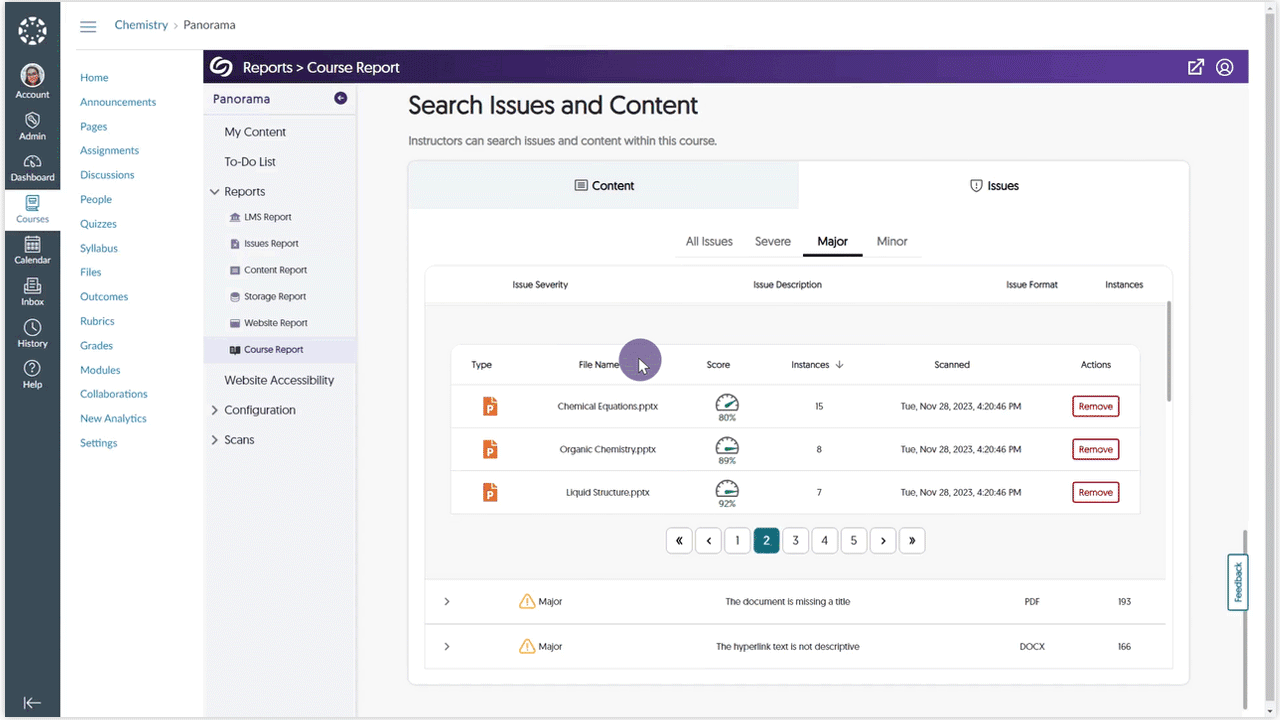
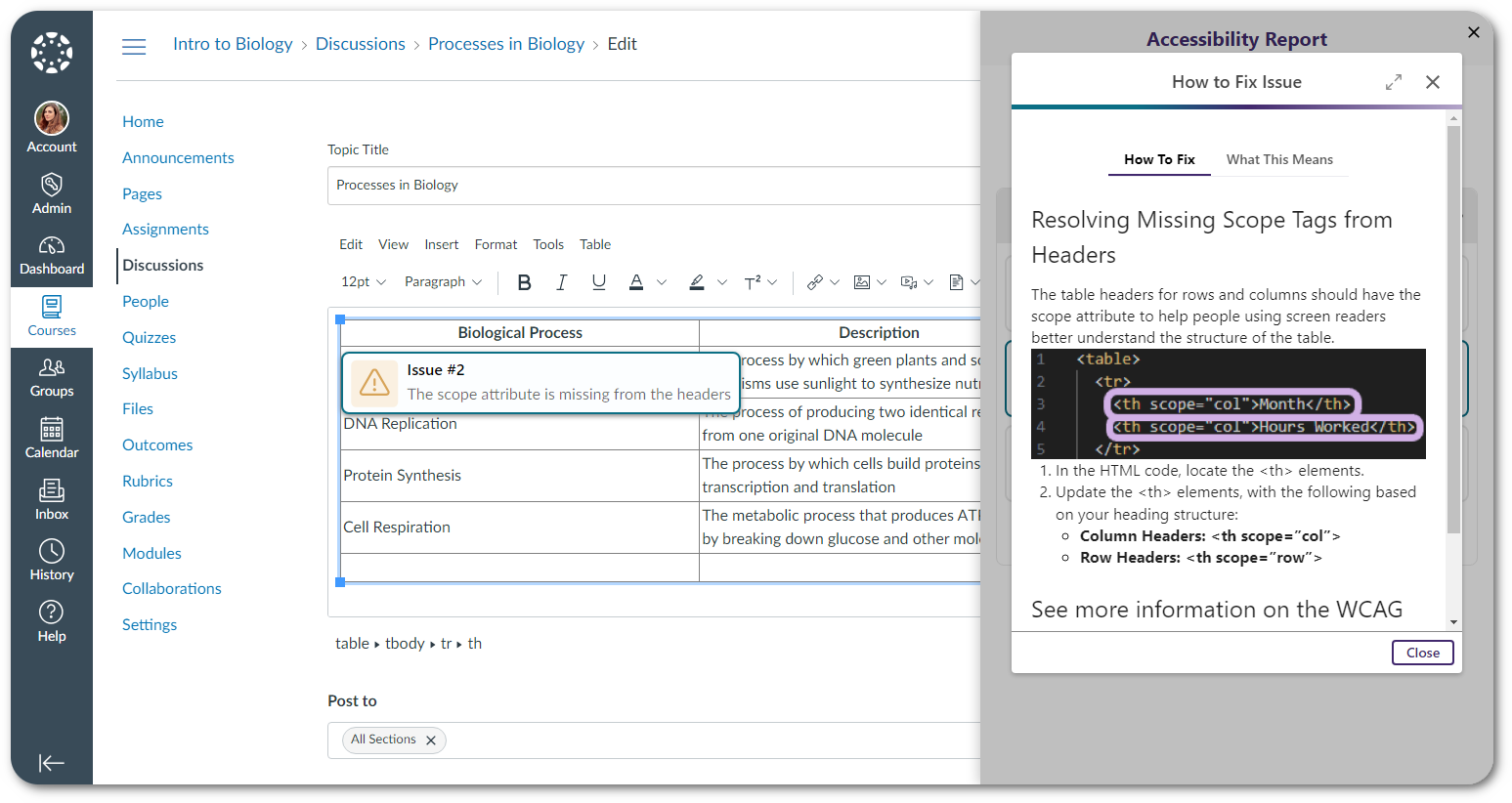
Panorama Add-On: Website Accessibility Widget
The Website Accessibility Widget offers options to make content on any page more accessible.
- Enhanced Website Accessibility Menu to Provide a Single View of Profiles and Adjustments
The Website Accessibility Widget’s menu has been updated with new toggles that allow users to enable profiles. Additionally, a single display now highlights these profiles, along with content and color adjustments.
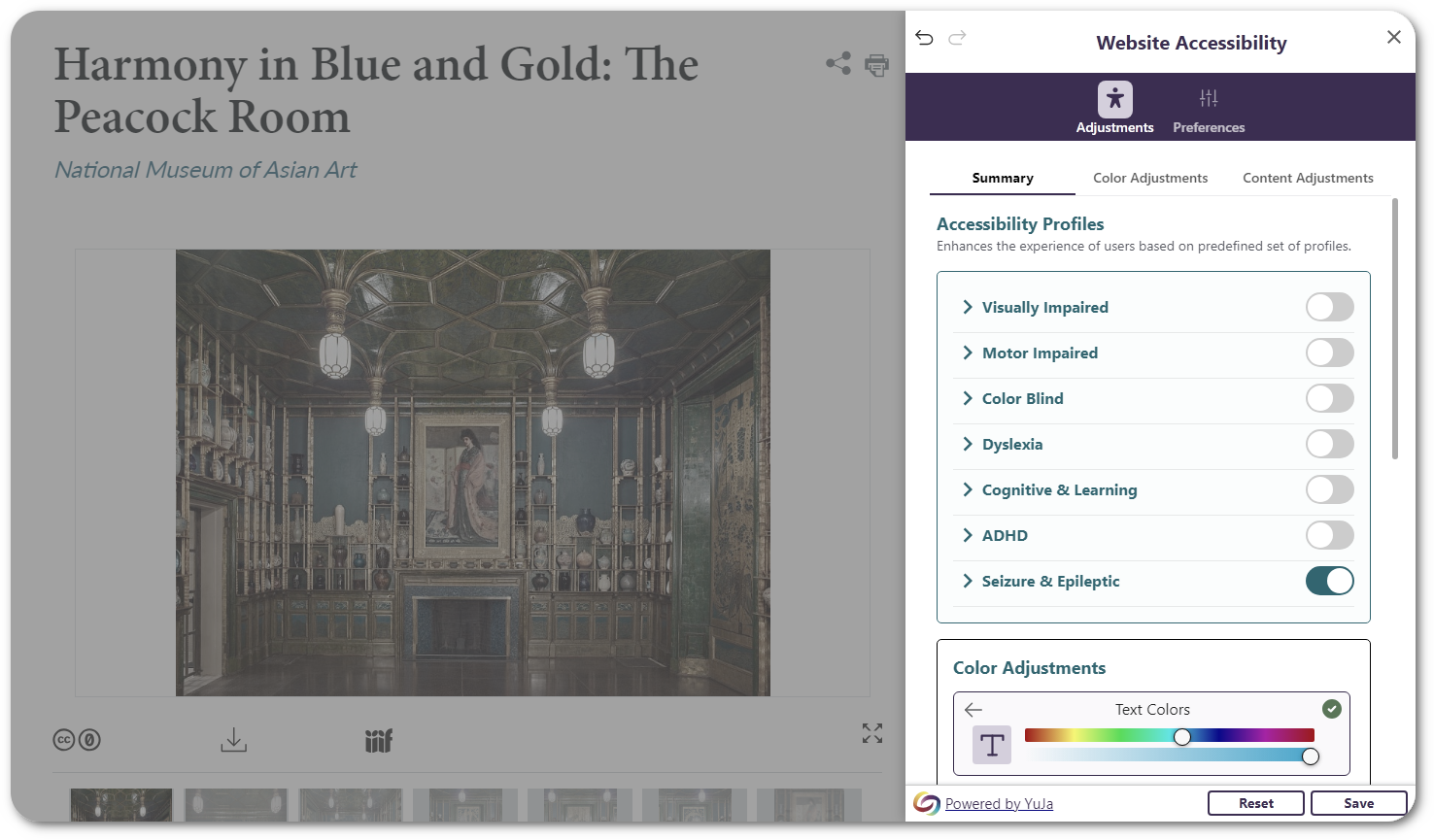
Panorama Add-On: PDF Remediation Max
We have enhanced the Panorama PDF Remediation MAX Add-On with deeper capabilities to perform structural remediation for PDFs.
- PDF Remediation MAX: Deep Structural and Reading Order Remediation for PDFs
To address complex accessibility issues, PDF Remediation Engine MAX will allow Content Creators to adjust the following issues:- Structural Remediation: The entire hierarchical structure of the PDF can be viewed and adjusted to change elements, such as adjusting heading levels and updating the language tags.
- Update Reading Order: The reading order in which screen readers interpret information can be updated, allowing those with visual impairments to follow along more easily.
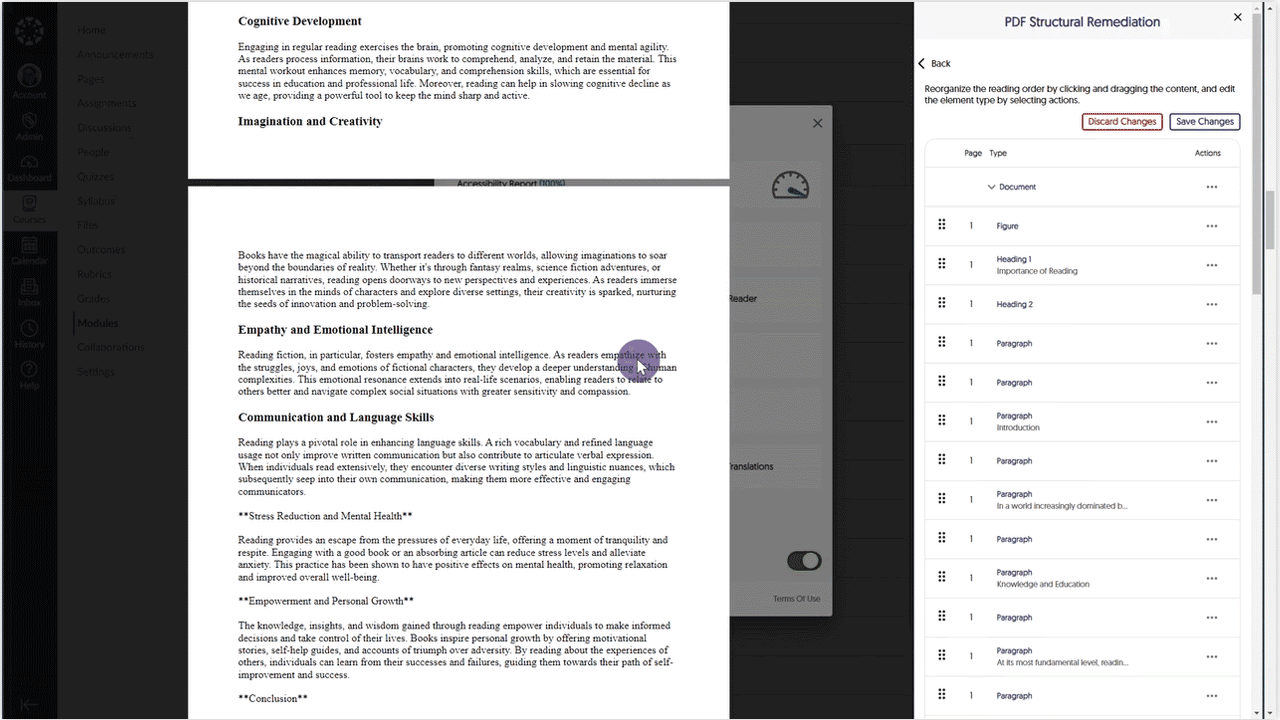
Panorama Add-On: Smart Speaker Website
This new add-on will provide similar and enhanced functionality for institutions that use tools such as ReadSpeaker webReader.
- New Tool! Smart Speaker Website Provides Text-to-Speech Functionality Embedded Directly Within Websites
Panorama’s Smart Speaker provides text-to-speech functionality to users with visual impairments or learning disabilities, enabling them to access digital content on any website.
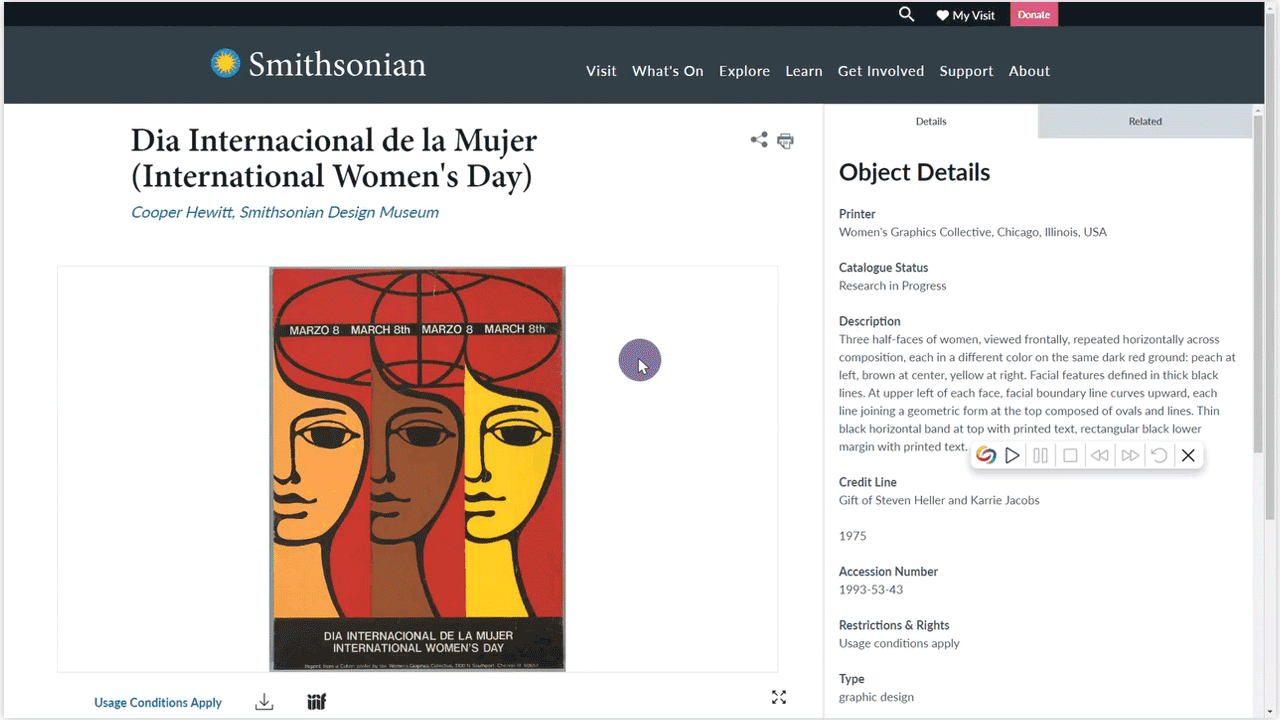
Panorama Add-On: AutoPilot
The AutoPilot Add-On now does even more automatically. We like to think of it like TurboTax for accessibility improvements.
- AutoPilot Can Now Help Remediate Entire Courses Using Panorama’s Remediation Engine
With AutoPilot’s advanced AI capabilities for proposing accessibility fixes and the Remediation Engine’s ability to apply those proposed solutions, the Course Report now provides the option to address accessibility issues across an entire course. With just a click of a button, instructors and administrators can resolve all currently supported accessibility issues in their documents.
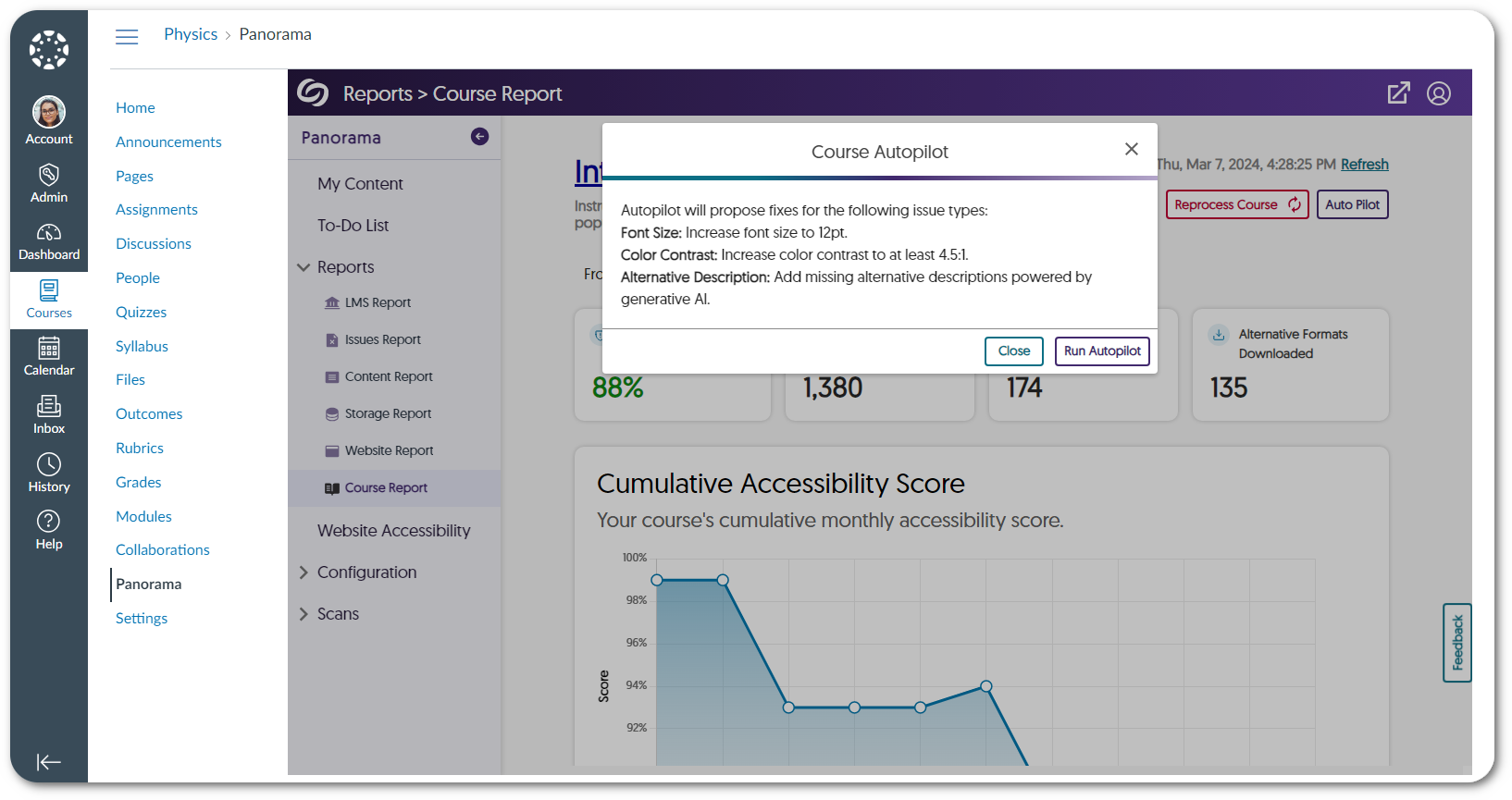
- PDF Remediation Engine: Use AutoPilot’s AI Capabilities to Help Propose Fixes for Untagged and Scanned PDFs
Whether PDFs are scanned or simply untagged, AutoPilot will propose solutions for tagging the PDF. These proposed fixes will then be sent to the Remediation Engine, ensuring all untagged issues are resolved.
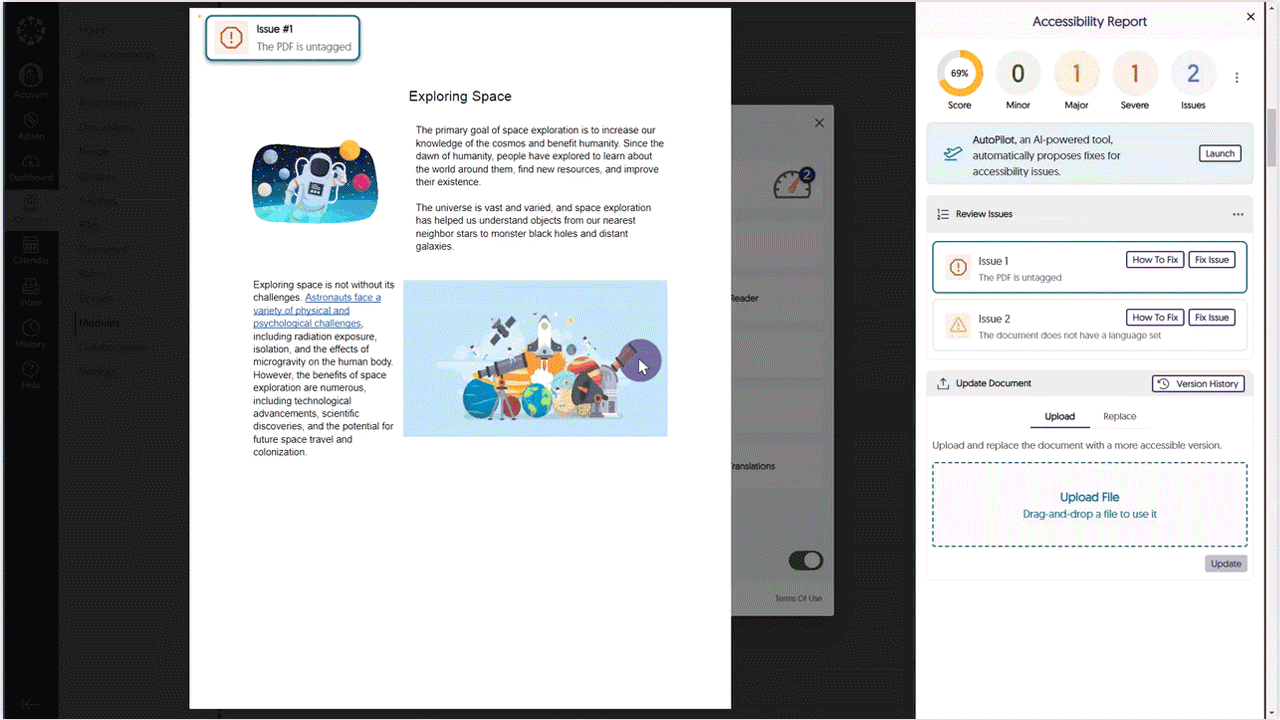
- New Version History: View and Restore Documents to Previous Versions
-
March 8, 2024
Enterprise Video Platform & Himalayas Update – “Cashew” Released to US Zones
Enterprise Video Platform United States ZonesWe have successfully pushed an update to all instances residing in the United States. For a complete summary of the release, please refer to the corresponding release tags.
-
March 7, 2024
YuJa Verity Test Proctoring Platform – “Ruby” – Post Release Update to US, CAN, AUS, and EU Zones
Australian Zones Canadian Zones European Union Zones United States Zones YuJa VerityWe have successfully pushed a hotfix to all instances residing in the United States, Canada, Australia, and the European Union. This hotfix allows administrators to establish default institution-wide profiles, the option for assessment administrators to organize profiles, and more frequent AI monitoring for suspicious objects.
- Establish a Default Institution-Wide Proctoring Profile
Institution administrators can set a default proctoring profile, which is automatically applied to all proctored assessments. This guarantees that, in accordance with the institution’s policy, the necessary proctoring tools will be preselected for every proctored assessment.

- Create and Organize Profiles for Institutional, Course, and Personal Use
Proctoring profiles can now be created and organized into one of several categories:- Institution Profiles: Profiles available for all assessment administrators in the institution.
- Course Profiles: Profiles accessible only within the course in which they were created.
- For Myself: Personal profiles you have created for yourself.
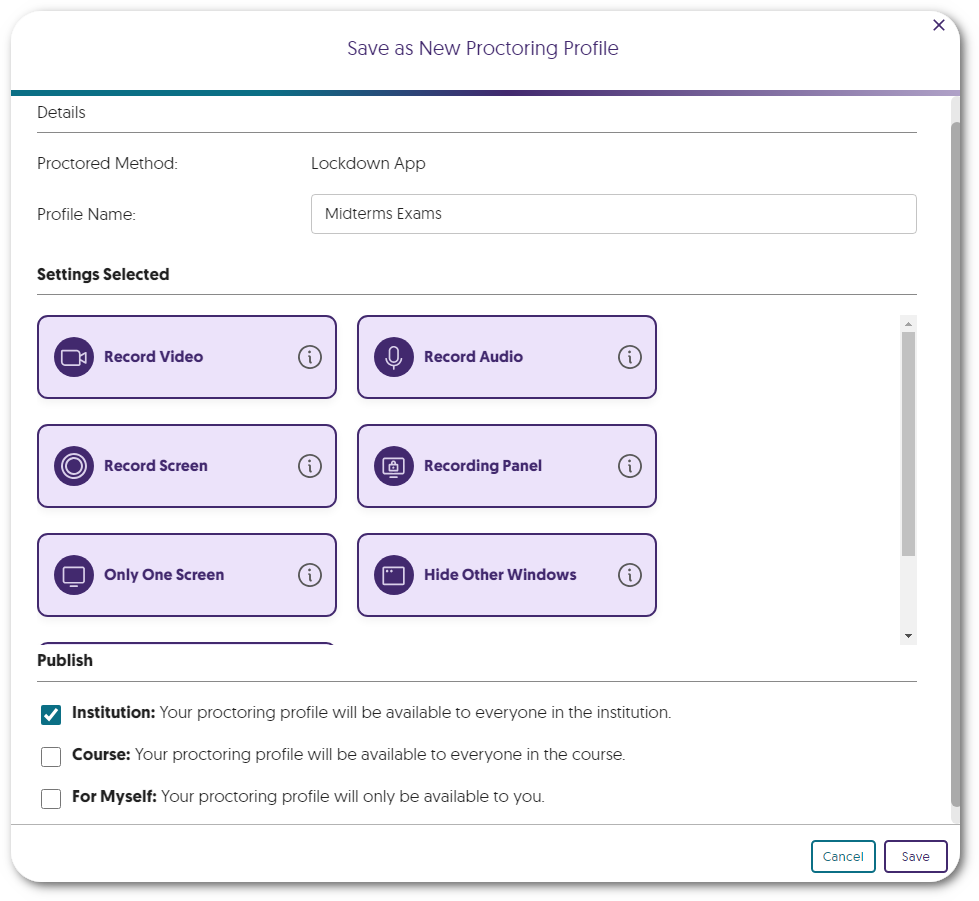
- More Frequent AI Monitoring for Suspicious Objects
In our previous update, we introduced an AI analysis tool designed to detect suspicious objects like phones, books, and monitors within the student’s environment at the start of an assessment. We have now enhanced this feature to monitor objects more frequently through the student’s assessment.
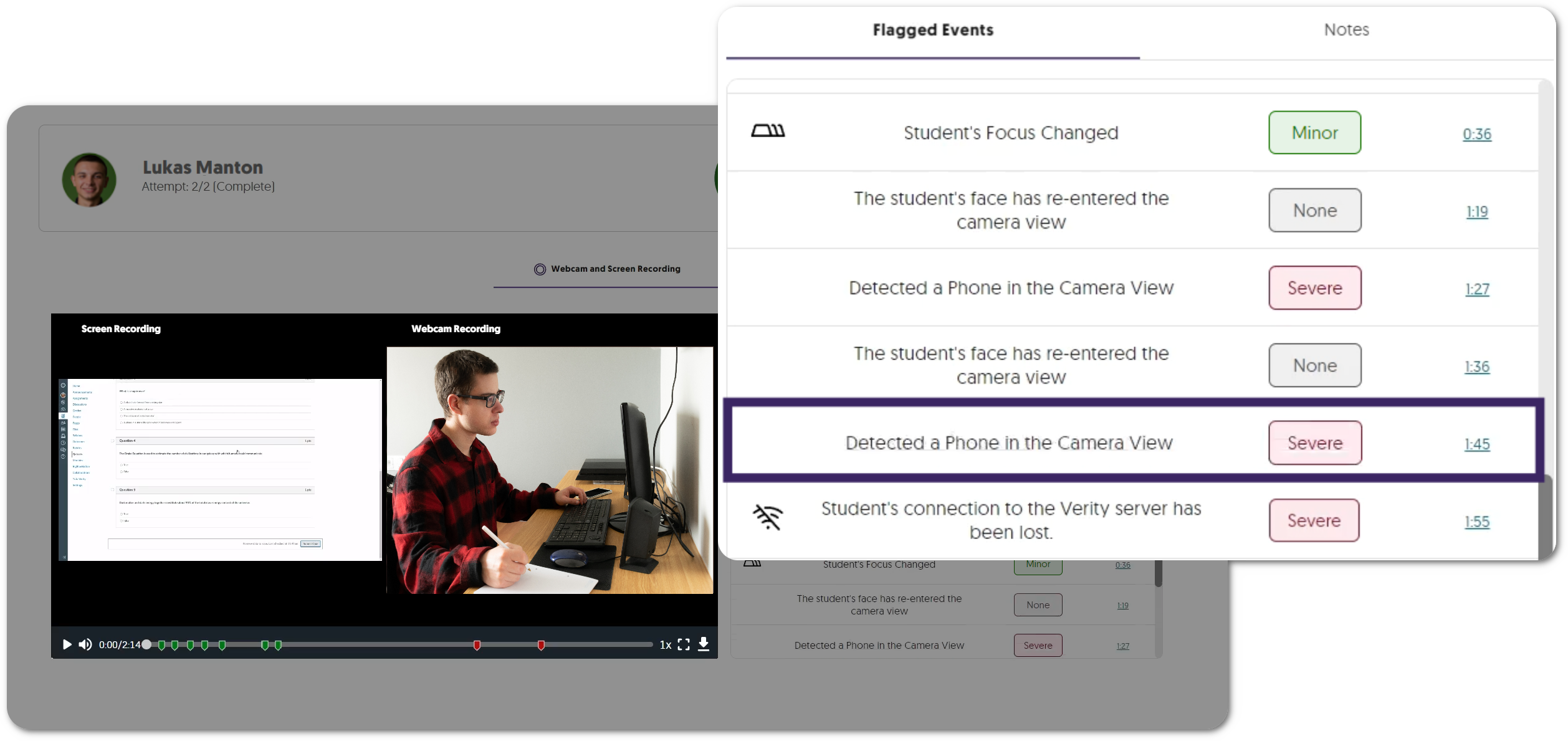
- Establish a Default Institution-Wide Proctoring Profile
-
February 23, 2024
YuJa Verity Test Proctoring Platform – “Ruby” Released to US, CAN, AUS, and EU Zones
Australian Zones Canadian Zones European Union Zones United States Zones YuJa VerityWe have successfully pushed an update to all instances residing in the United States, Canada, Australia, and the European Union. This update includes AI Video Analysis and Room Scan proctor settings, a redesign for the student proctoring report, new whiteboard and scientific calculator tools for the Recording Panel, a visual list of applications for the Block Applications feature, and a new privacy policy check for students.
- New Proctor Setting: AI Video Analysis for Both Browser Extension and Lockdown App Proctoring
Utilizing the student’s webcam, the AI Video Analysis module will monitor the testing environment to flag suspicious activities and detect faces.- Exactly One Person: The student’s webcam will monitor whether there is one person in view at all times.
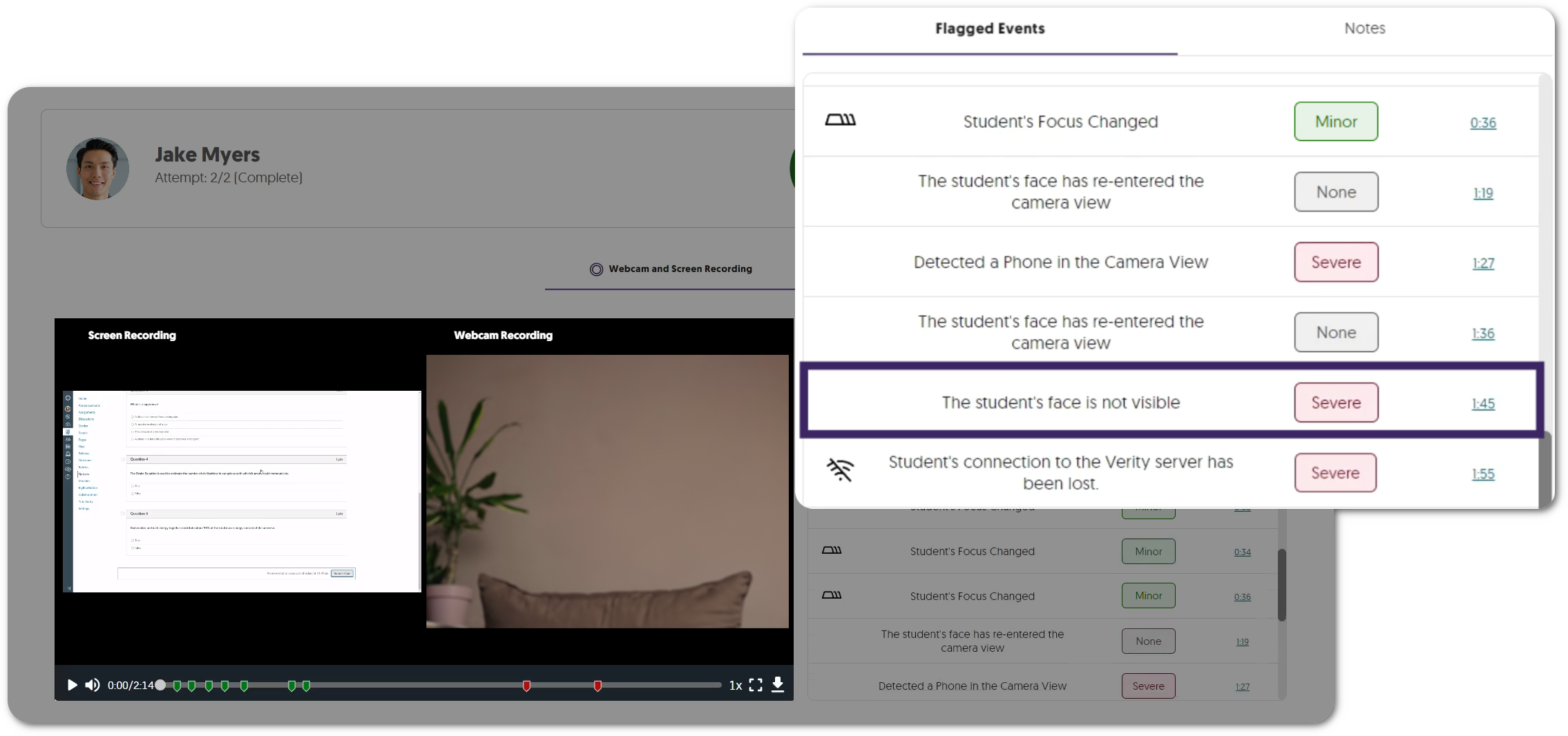
- Suspicious Objects: The student’s webcam will monitor if suspicious objects, such as phones, are within their testing environment.
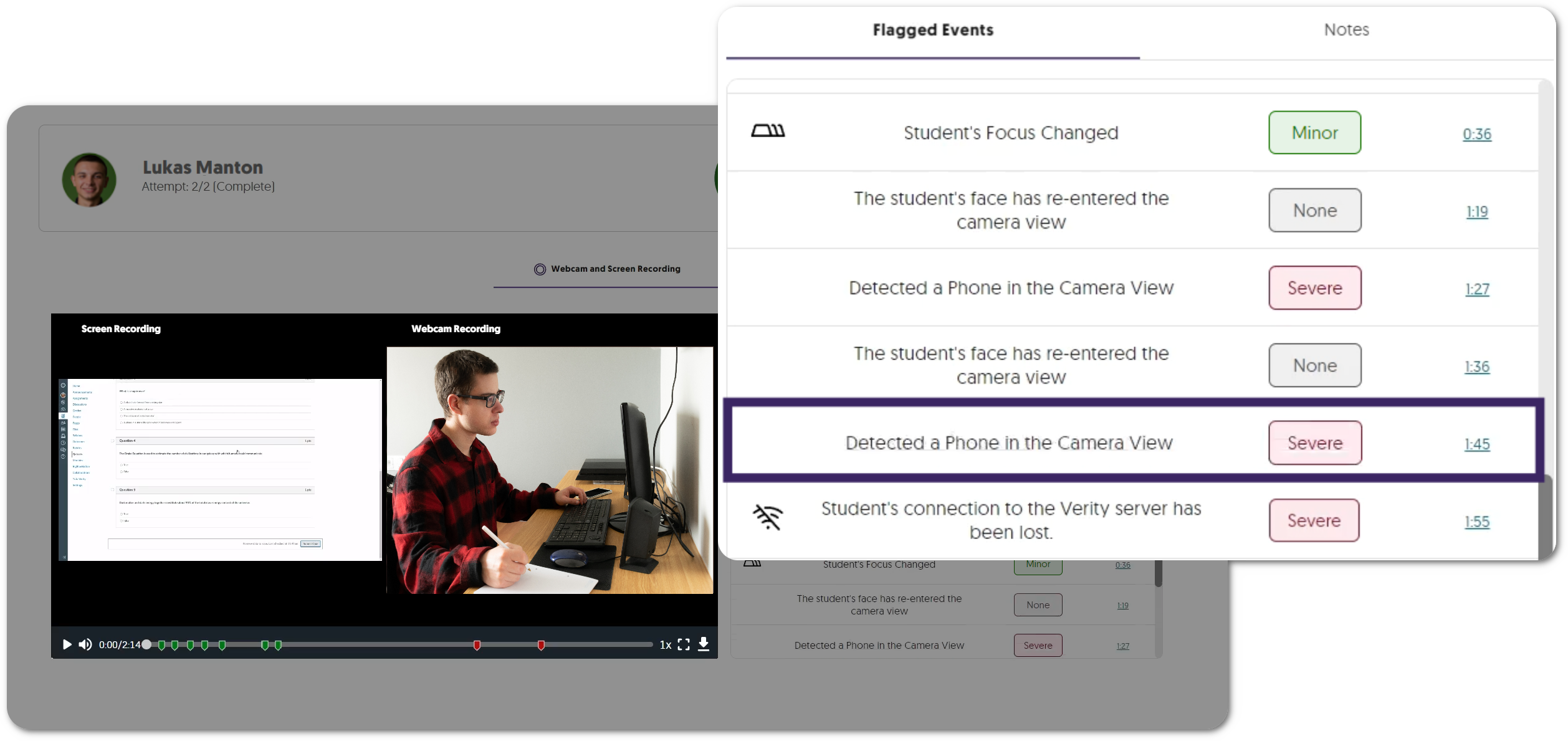
- Exactly One Person: The student’s webcam will monitor whether there is one person in view at all times.
- New Proctor Setting: Enhanced Room Scan for Both Browser Extension and Lockdown App Proctoring
To ensure testing environments are free of any prohibited material, assessment administrators can now require students to provide an enhanced 360-degree view of their surroundings by scanning their rooms using their laptops or webcams.
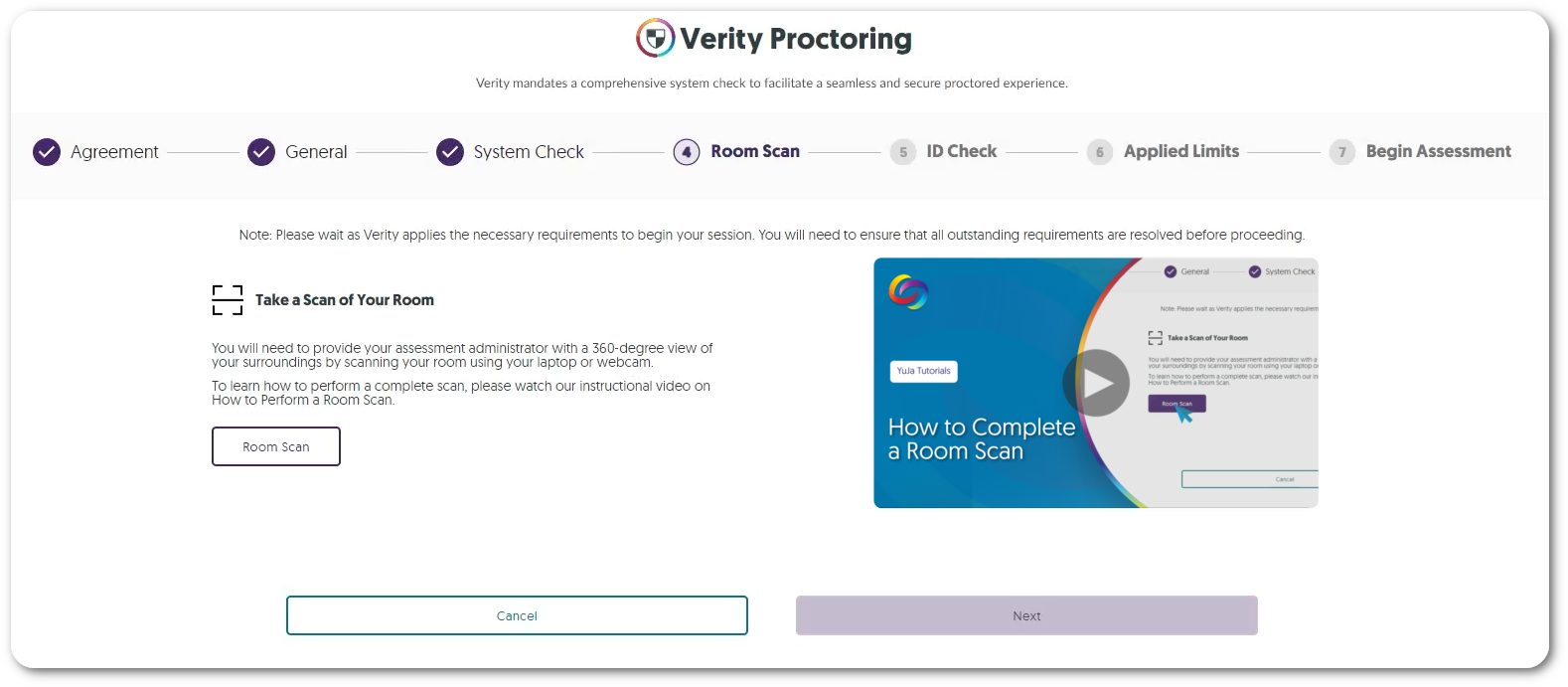
- New User Experience for Student Proctoring Report
We’ve modernized Verity’s proctoring report with improved summary analytics and flag-level insights, as well as introduced a new color palette and refined button designs in alignment with our branding goals. Those reviewing the assessments will gain access to comprehensive analytics, presenting insights into student attempts and the total number of students with severe, major, and minor flag levels.
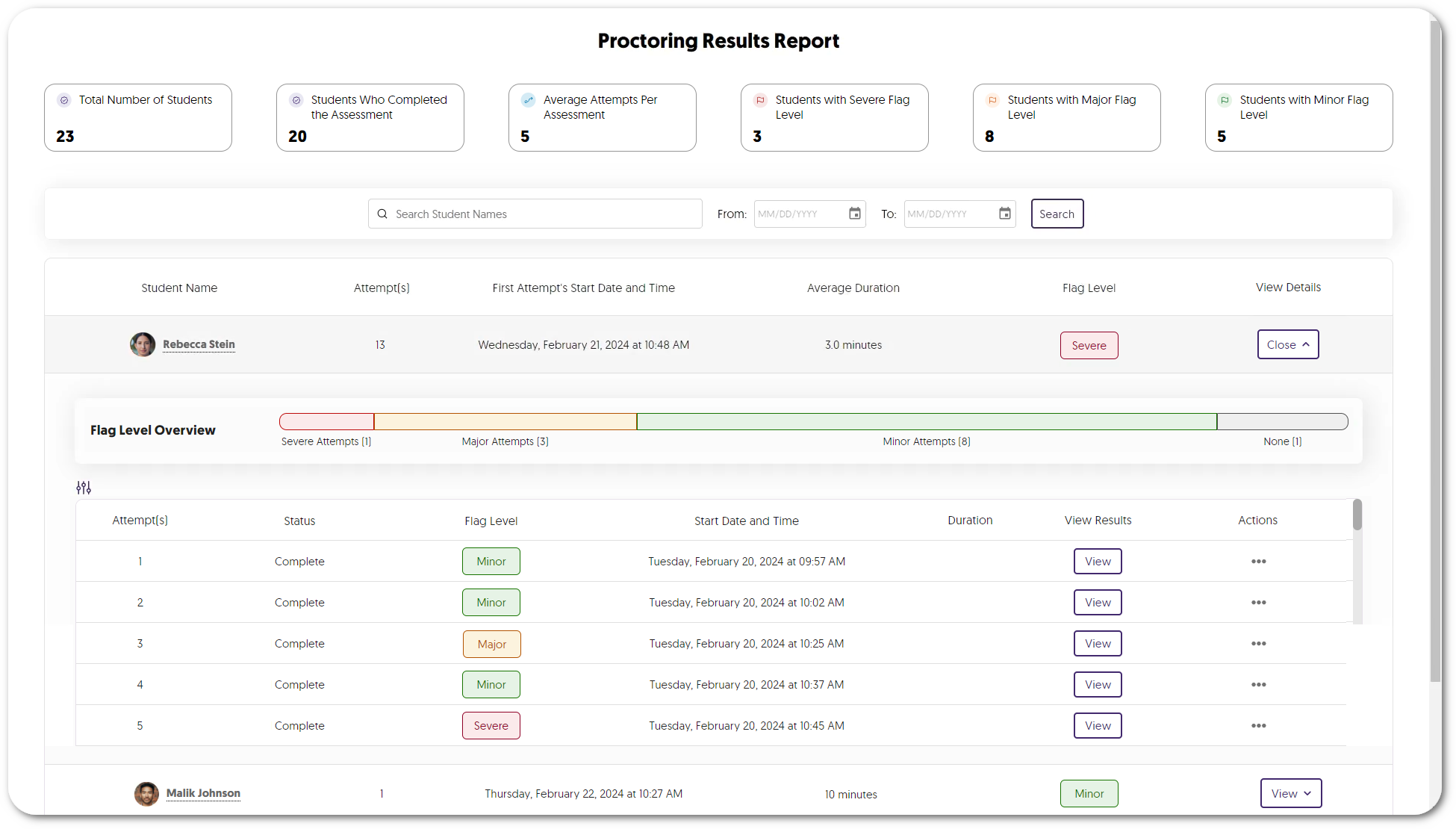
- Enhanced Media Player for Reviewing Proctored Assessments
Verity’s Media Player has been updated to provide redesigned icons and now offers integrated multi-stream recordings, combining webcam and screen captures into one recording. Those reviewing the assessment can then filter flagged events within a dedicated tab to quickly navigate to the most concerning issues within the recording.
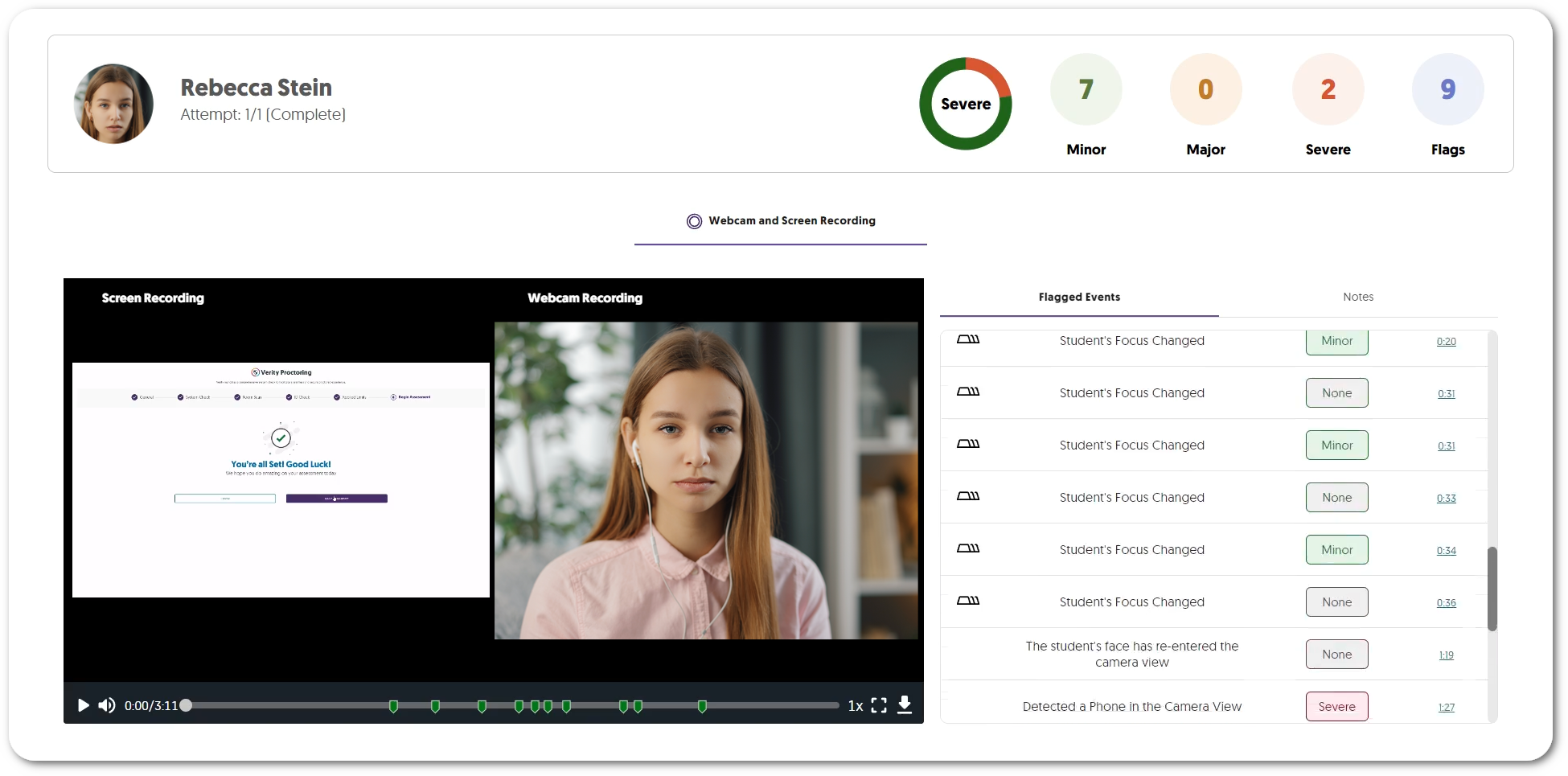
- New Whiteboard and Scientific Calculator Tools for the Recording Panel for Both Browser Extension and Lockdown App Proctoring
The Verity Recording Panel now offers more tools to help students during their assessments.- Whiteboard: Students can use the whiteboard to take notes during their assessment by drawing, typing, and creating images with various shapes.
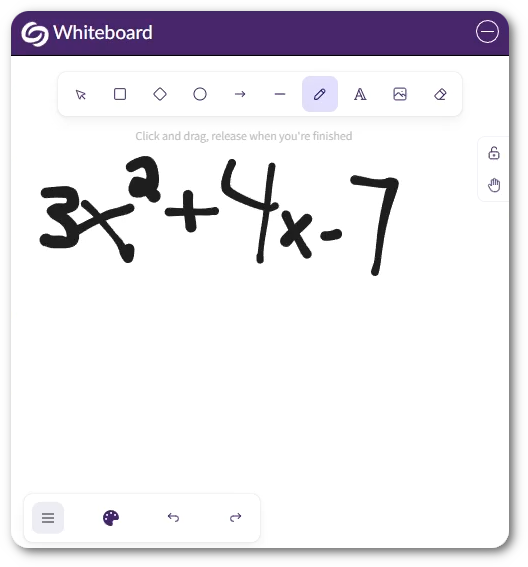
- Scientific Calculator: Students can use the Verity built-in scientific calculator to ensure they do not need extra material on their desks or additional programs on their computers.
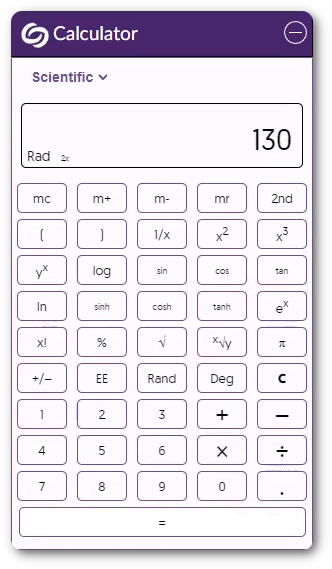
- Whiteboard: Students can use the whiteboard to take notes during their assessment by drawing, typing, and creating images with various shapes.
- Improved Block Applications with a Visual Selection List of Common Applications
We have enhanced Verity’s Block Applications feature, now offering assessment administrators a pre-populated selection of applications, allowing them to easily choose which programs to block on a student’s device.
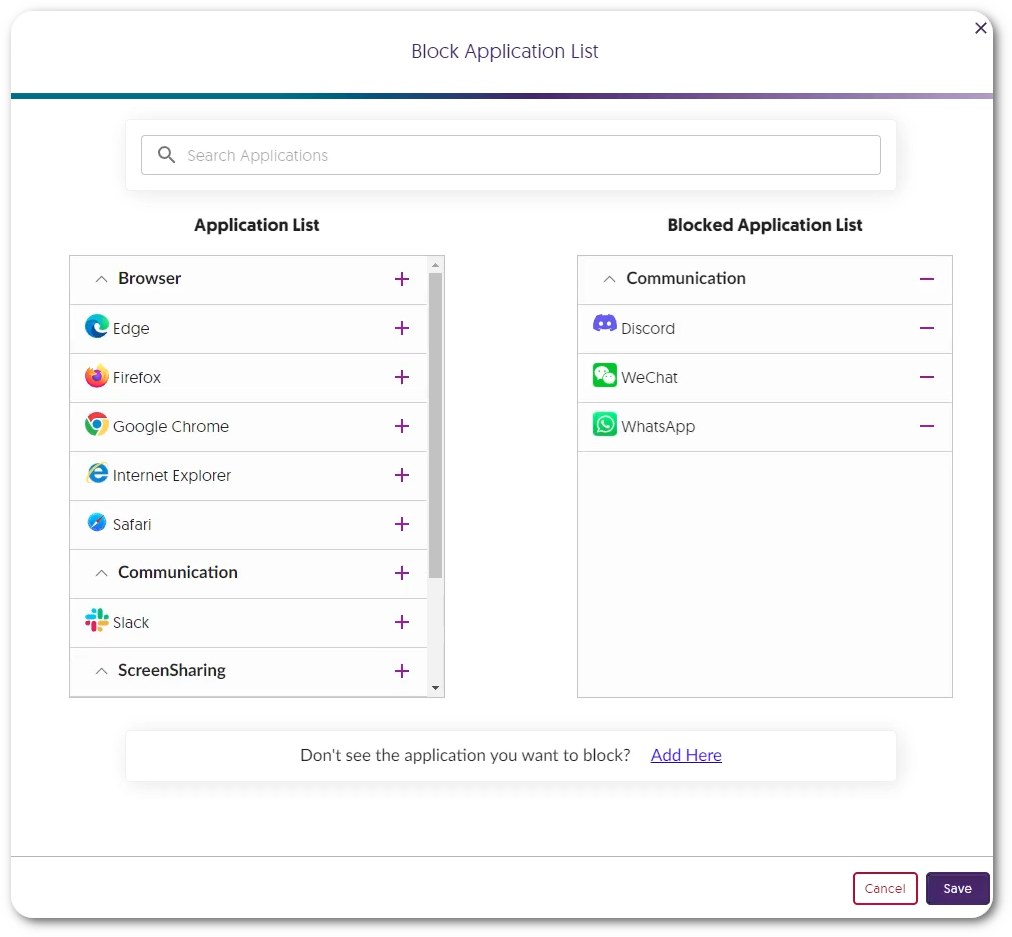
- Privacy and Academic Integrity Agreement Check
With the advancement in our remote monitoring capabilities, YuJa Verity is committed to being transparent with how data is collected and stored. That is why we have added a privacy and academic agreement check at the beginning of every assessment to ensure students are informed about who has access to their data.
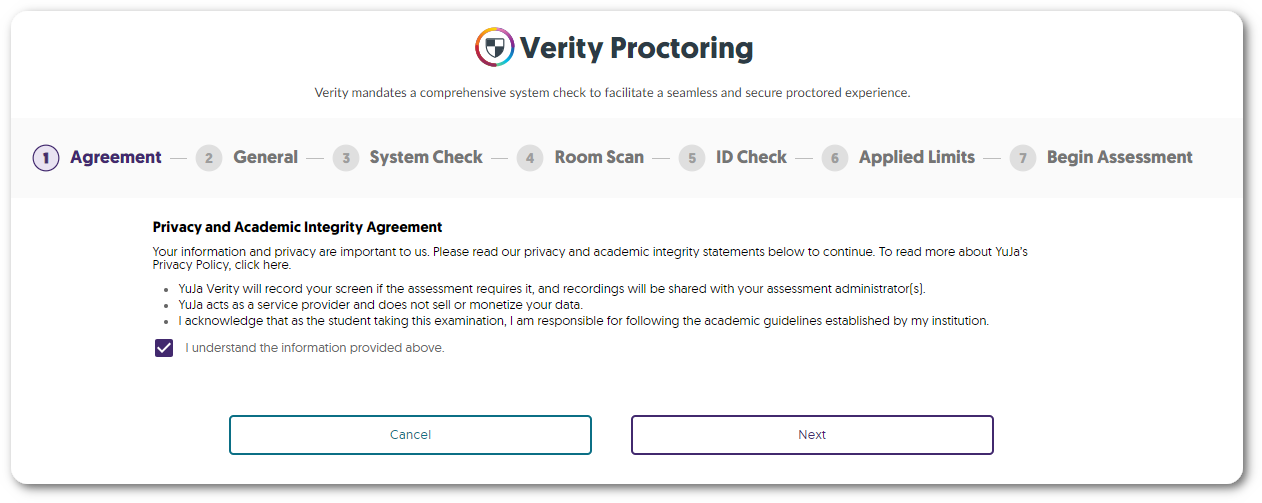
- New Proctor Setting: AI Video Analysis for Both Browser Extension and Lockdown App Proctoring
-
February 8, 2024
Software Capture for Apple – Update v7.2.4 – Michigan Lake Released to US, CAN, AU, and EU Zones
Australian Zones Canadian Zones European Union Zones Software Capture for Apple United States ZonesWe have successfully pushed an update for Software Capture for Apple to all instances residing in the US, Canada, Australia, and the European Union. This update provides a new user interface for Software Capture, a new recording mini-bar, the option to record a selected area on your monitor, the capability to auto-publish recordings from the course channel Software Capture was launched, and a new sign-out option.
- Refreshed User Interface Using Material Design System
The entire Software Capture user interface has been refreshed to use a Material Design interface. This refreshed design offers a cleaner interface with a key emphasis placed on updating colors and buttons to clearly indicate UI elements, all of which are keyboard accessible.
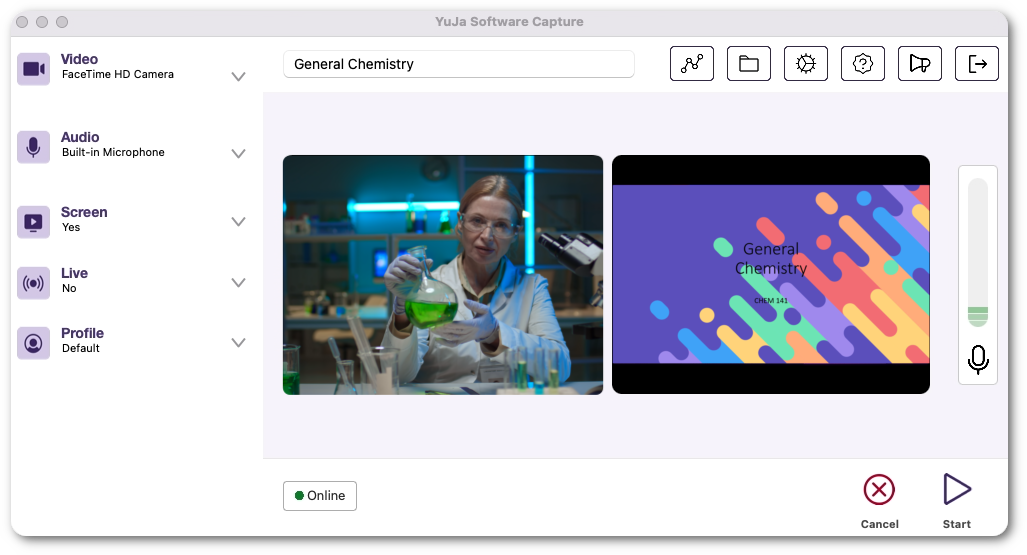
- New Recording Mini-Bar with Slide-Out Video and Screen Preview
The Software Capture’s Mini-Bar is fully redesigned to provide a sliding video and screen preview.
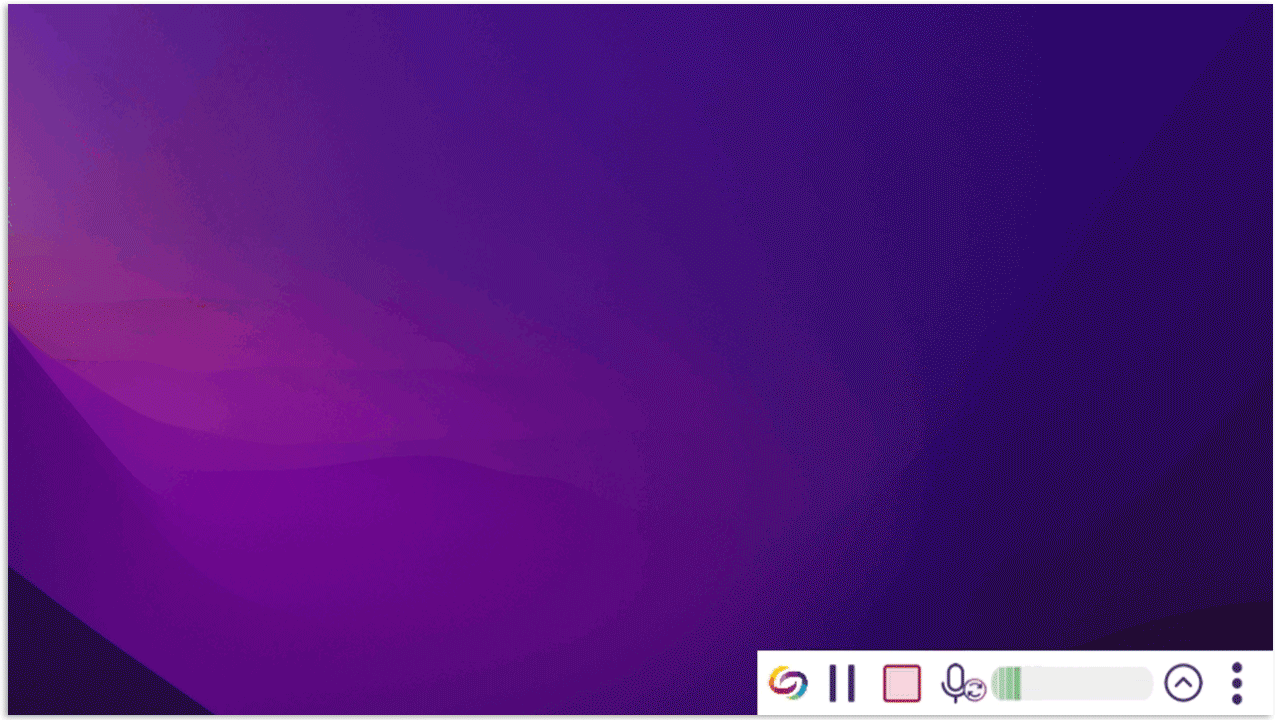
- Select an Area of Your Monitor for Screen Recording
Content creators can select specific areas on their monitor for screen recording, ensuring that only relevant content within the chosen area is visible.
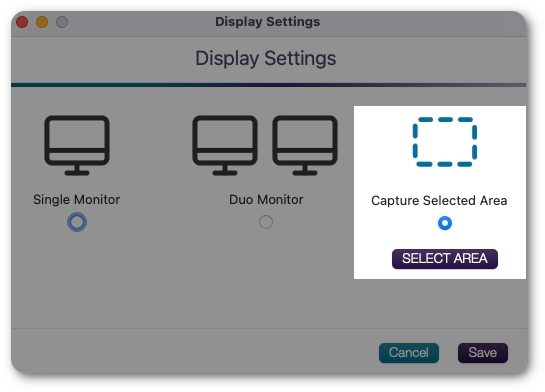
- Publish to the Course Channel From Where Software Capture Was Launched
When launching the Software Capture application from a Course Channel on the Video Platform, the course information will automatically be pre-selected.
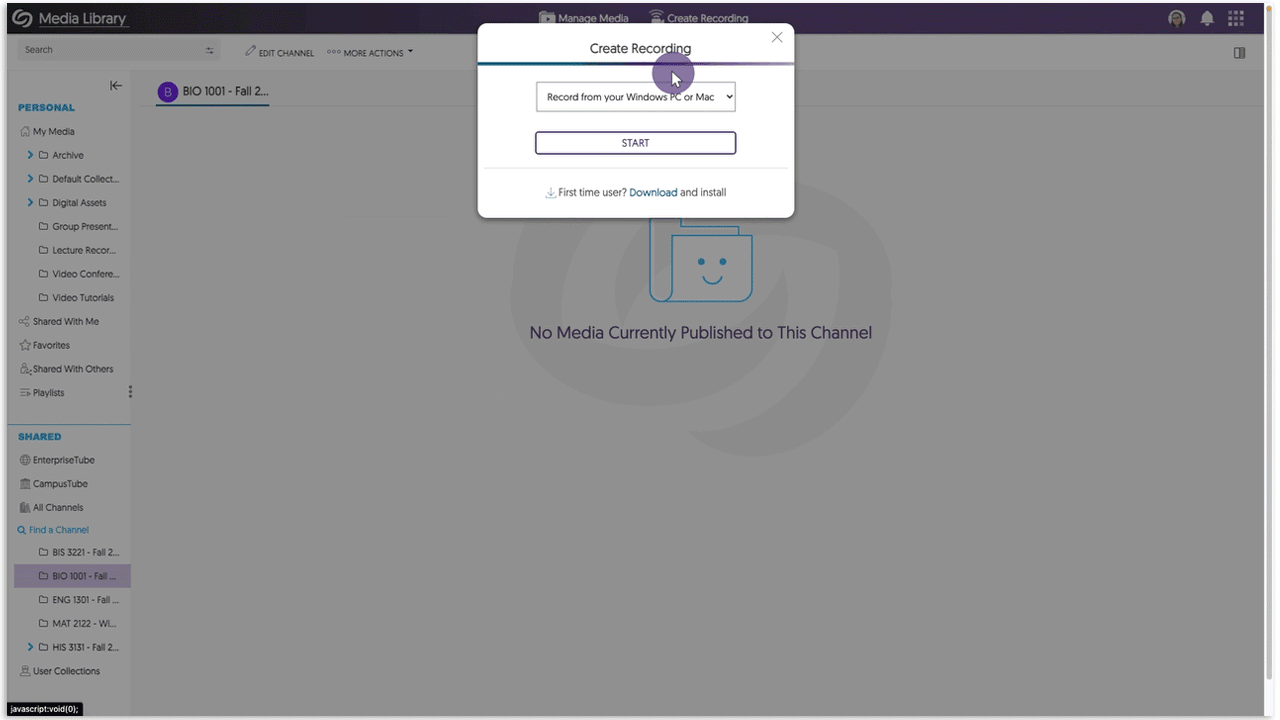
- New Sign-Out Option for the Software Capture Application
Previously, Content Creators had to sign out of Software Capture from the system tray. To make the process more intuitive, we have added a dedicated sign-out button within the Confidence Monitor of the Software Capture application.
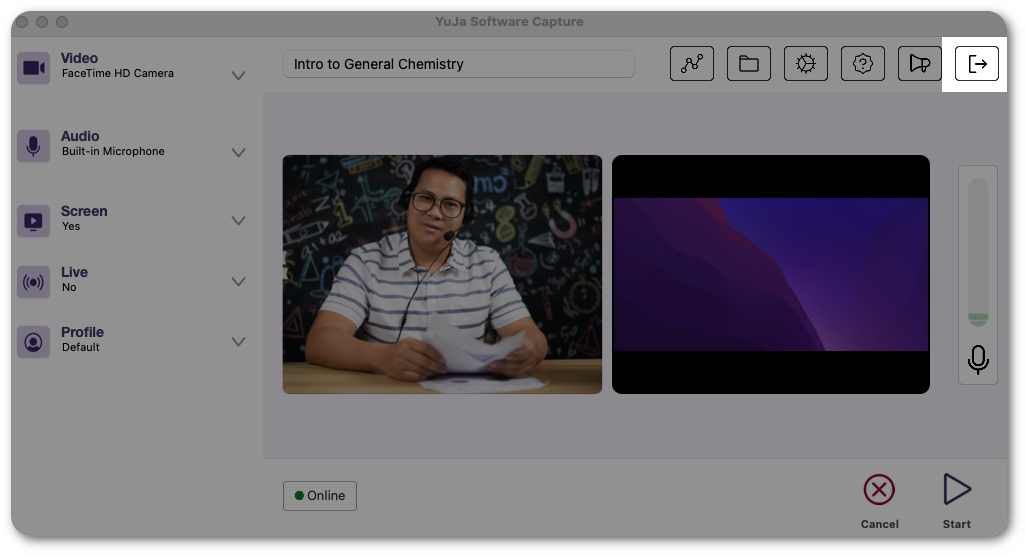
- Refreshed User Interface Using Material Design System
Subscribe to the YuJa newsletter to receive regular product updates directly to your inbox.
Real-Time Alerts
Use the RSS link to create a real-time alert feed.