-
June 10, 2025
YuJa Panorama LMS Accessibility Platform Update – v25.4.0 Release
Australia Zone Canada Zone European Union Zone Geographic Zone Middle East Zone Product Singapore Zone United States Zone YuJa Panorama LMS Accessibility PlatformWe have successfully pushed an update to all YuJa Panorama LMS Accessibility Platform instances residing in the US, Canada, Australia, Singapore, the Middle East, and the European Union. This update includes new alternative format editing capabilities, enhanced OCR processing, expanded workflow management features, improved accessibility reporting, and dozens of user experience enhancements across the platform.
-
New Ability to Edit and Replace Alternative Formats
You can now edit, replace, and create custom alternative formats to ensure the accuracy of automatically generated content, which is especially useful for math formats and scanned documents. This update includes drag-and-drop file replacement, custom format creation, and intuitive file management with visual indicators for modified content.
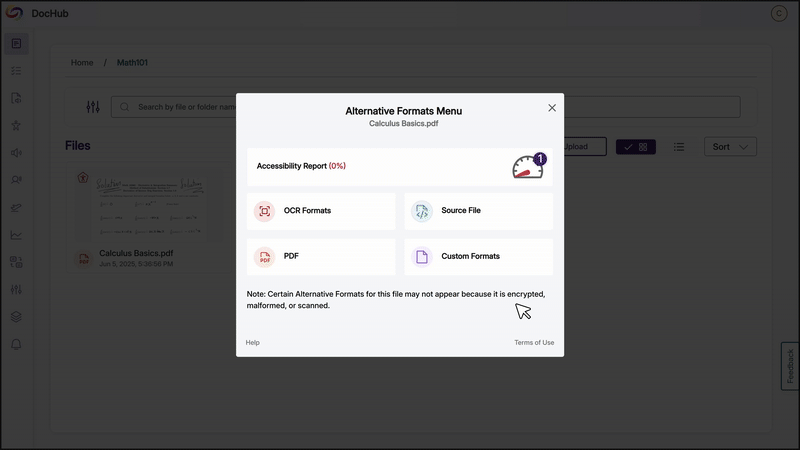
-
New Monthly Admin Usage Reports Highlight the Most Impactful Statistics
Administrators now receive monthly email reports highlighting key usage metrics and accessibility improvements. These reports automatically identify the most impactful statistics, creating compelling narratives, intuitive graphs, and focused bullet points that highlight meaningful trends.
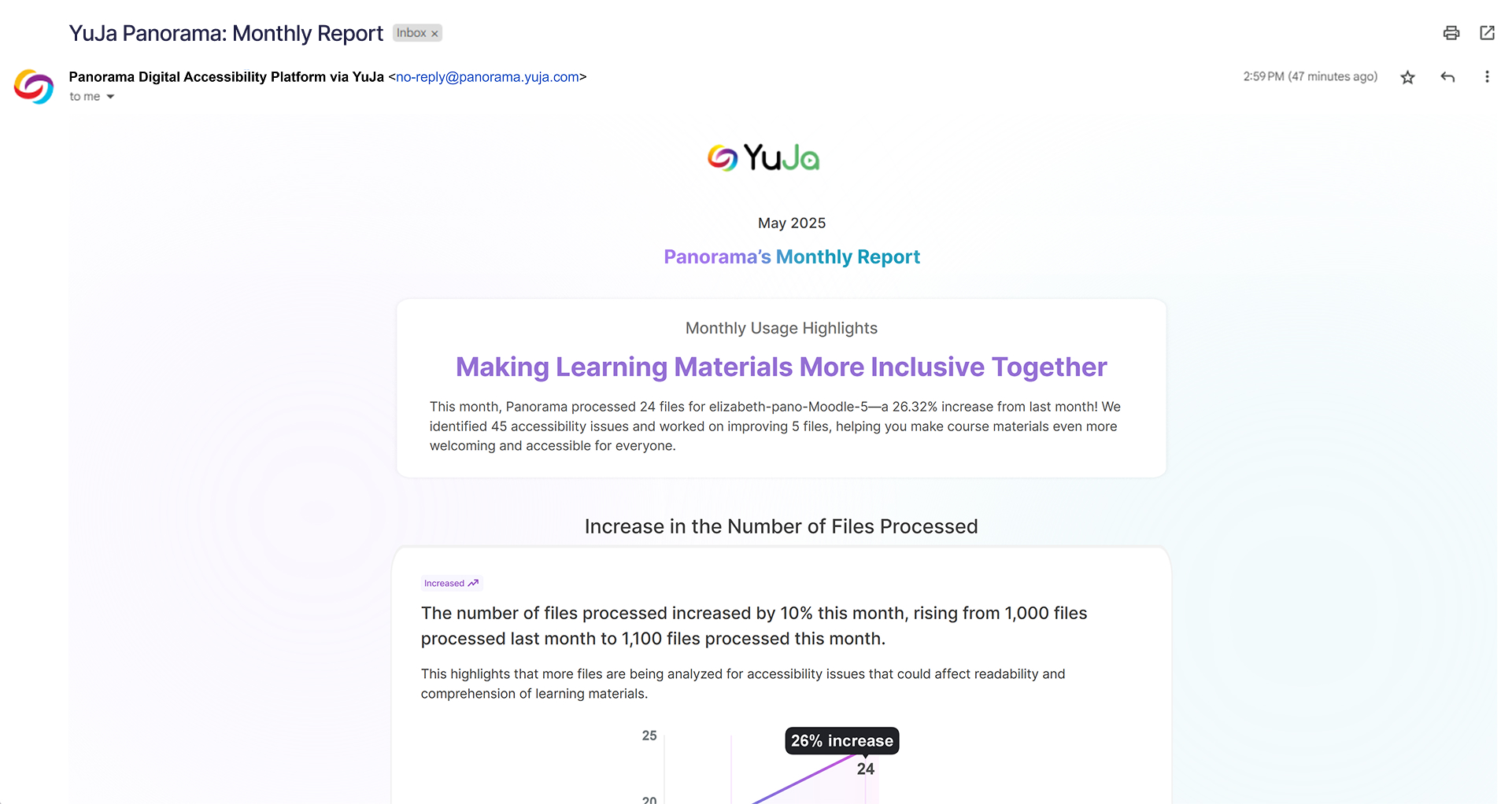
-
Continuous Scrolling Eliminates Pagination in the WYSIWYG Accessibility Report
The Review Issues section of the Accessibility Report now loads additional issues automatically as you scroll, removing the need to click “Next Page” when reviewing accessibility problems, enabling uninterrupted review of issues in the WYSIWYG editor.
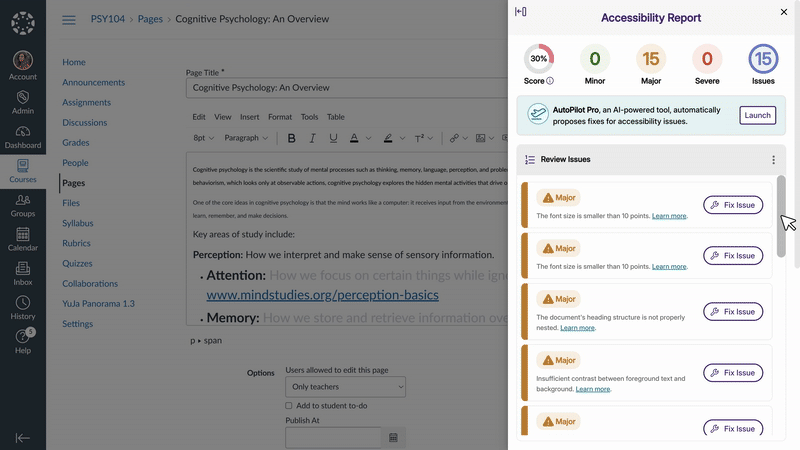
-
New Issue Type Filter Added to the Accessibility Report
This update enables users to target remediation efforts with a new Issue Type filter in the Accessibility Report. Previously, users could only filter by Severity Type.

-
New Math Immersive Reader Available
Building on accessible alternative formats, users can now generate a Math Immersive Reader format for documents containing mathematical expressions, providing an immersive reading experience specifically designed for LaTeX-based math content. This format appears under Math alternative formats and converts mathematical expressions into accessible text for improved comprehension.
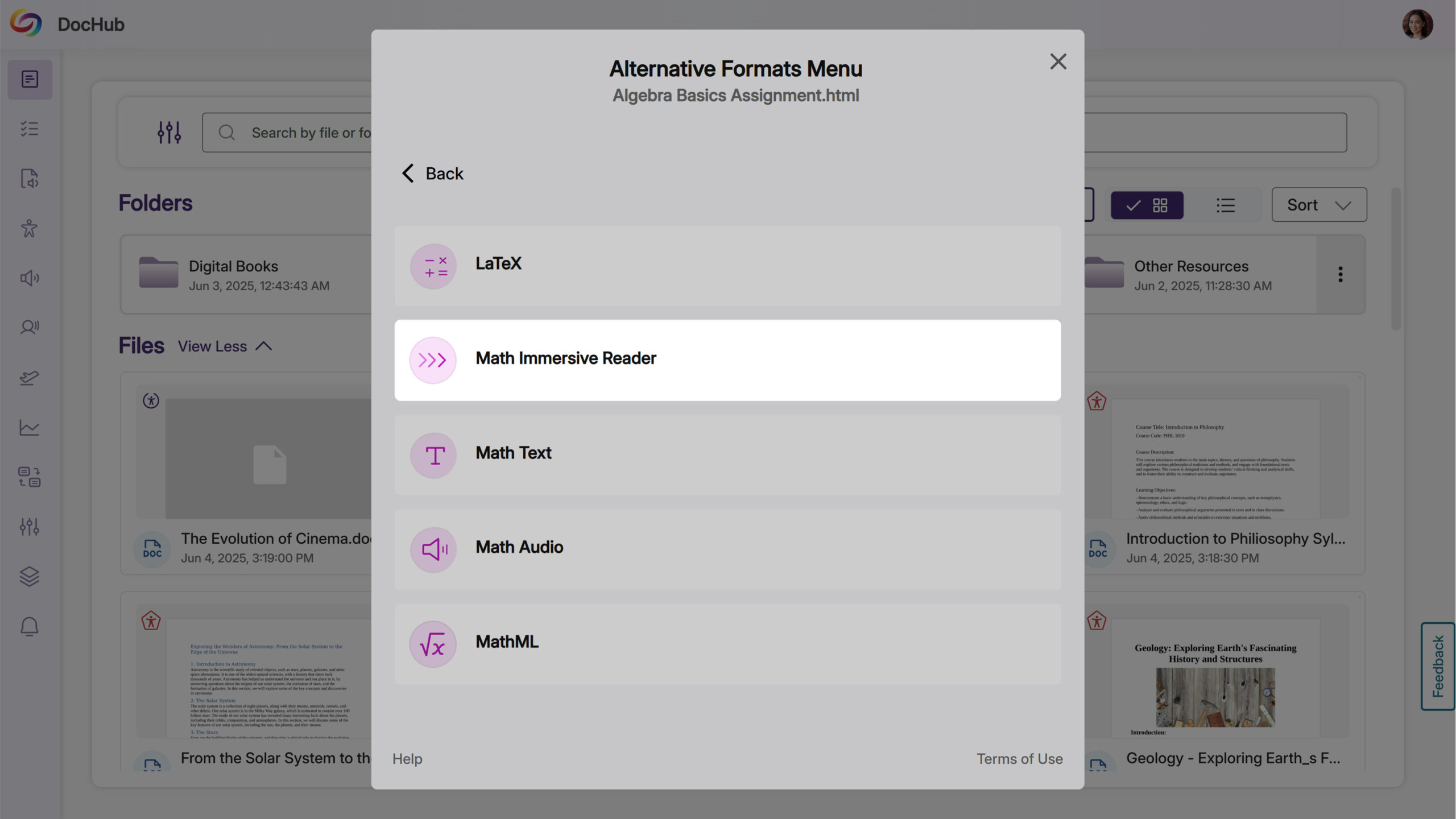
-
Improved Translation Controls and Additional Themes Added to the Immersive Reader
The Immersive Reader now includes a translation toggle to quickly switch between original and translated text, plus 15 additional color themes for better reading customization.

-
Caption Checking for Videos Embedded via LTI 1.3
YuJa Panorama now detects missing captions in videos embedded through LTI 1.3 external tools, including content from third-party video platforms and media choosers. This enhancement extends accessibility scanning capabilities to cover more video content types within your LMS courses.
-
Users Can Now Move the Accessibility Report with a New Toggle Button
You can now move the accessibility report to either side of your screen using a new toggle button available in both file and HTML accessibility reports, which helps accommodate different workflow preferences and screen configurations.
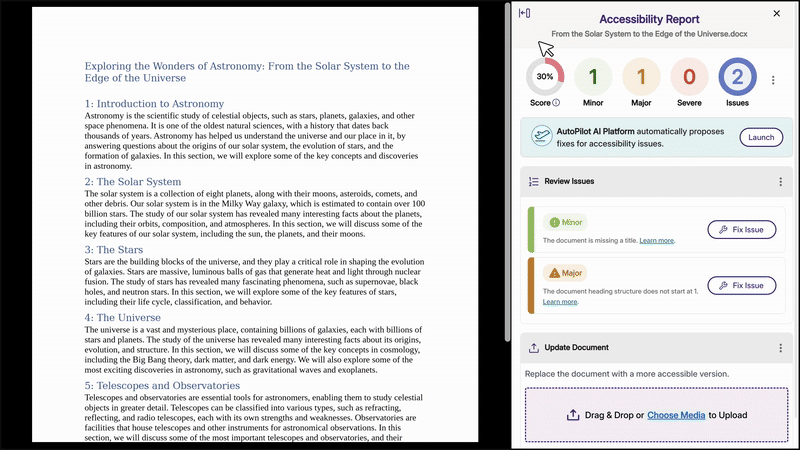
-
Support for .tex LaTeX File Attachments and Alternative Formats
Math instructors can now upload .tex LaTeX files to generate alternative formats, addressing a common need for accessible math content delivery. YuJa Panorama automatically detects these files when uploaded to the LMS and provides math-specific alternative formats including Math LaTeX, with additional math formats available for enhanced accessibility.

-
New ‘Undo’ Option Removes Manual Fixes
You can now remove manual fixes from the Applied Fixes table using a remove button, giving you complete control over your remediation workflow. Once a fix is removed, the Fix button becomes available again, allowing you to reapply or modify the solution as needed.

-
Administrators Can Customize Character Limits for Alternative Text Descriptions
Administrators can now adjust the character limit threshold for alternative text descriptions in the Scoring Model settings to accommodate complex images like graphs, charts, and weather maps that require detailed descriptions. This helps ensure that comprehensive alt text for educational content meets accessibility standards without triggering flags for detailed descriptions.

-
Automatic Role Mapping for Moodle Users Without Manual LTI Launch
Custom role mappings in Moodle now apply automatically to users, eliminating the previous requirement to manually launch the Panorama External Tool to activate proper permissions. Users will see their correct accessibility reports and format options immediately based on their assigned roles, without additional steps.
-
Search Across Your Entire DocHub Account from Any Location for Improved File Discovery
DocHub search now finds files and folders throughout your entire account rather than limiting results to the current folder, eliminating the need to navigate through multiple sub-folders when looking for specific content.
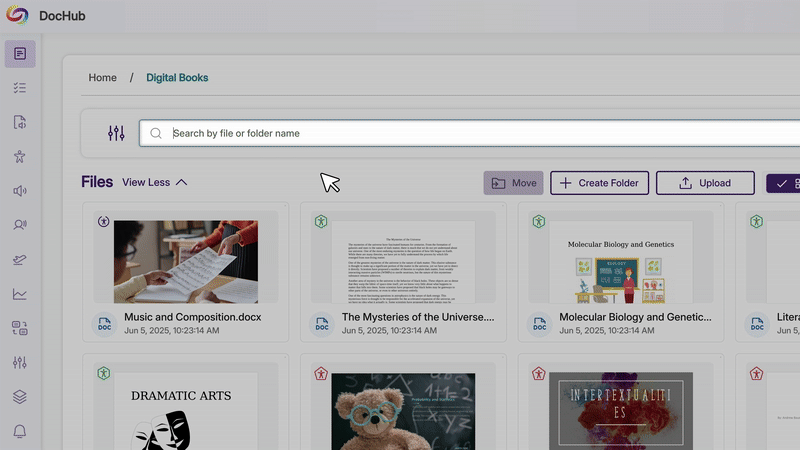
-
Enhanced Color Contrast Remediation with Background Color Options
The HTML remediation tool now allows you to adjust both text and background colors when fixing contrast issues. Color settings can be modified directly from both the WYSIWYG editor and the accessibility report for seamless contrast remediation.
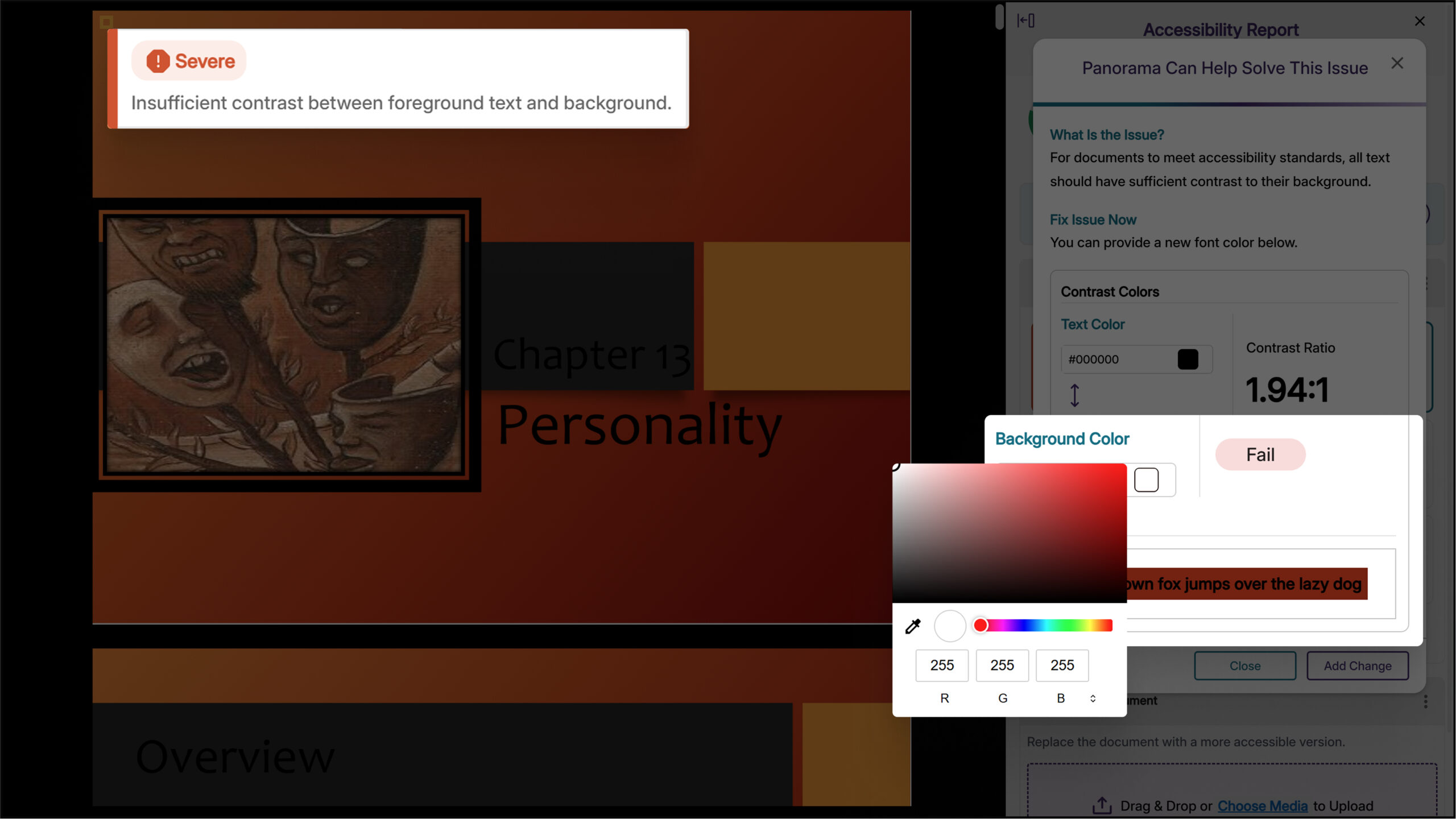
-
Improved Alternative Format Display Based on Document Type and Status
Students now see only alternative formats that will work for their document type, preventing failed attempts with encrypted, corrupted, or malformed files. This improvement eliminates frustration by hiding formats that cannot be generated and provides clear messaging when alternative formats are unavailable.
-
Improved Link Checking Excludes Same-Domain Course Links
Links within your LMS that point to other course content will not be flagged as broken during accessibility scanning. This enhancement eliminates false positive broken link warnings for internal course navigation links, providing more accurate accessibility reports.
-
Faster Accessibility Report Generation for File Documents
We’ve optimized the report generation process with accessibility reports for file documents now generating faster to reduce wait times when analyzing your content for accessibility issues.
-
-
April 25, 2025
YuJa Panorama LMS Accessibility Platform Update – v25.3.0 Release
Australia Zone Canada Zone European Union Zone Geographic Zone Middle East Zone Product Singapore Zone United States Zone YuJa Panorama LMS Accessibility PlatformWe have successfully pushed an update to all YuJa Panorama LMS Accessibility Platform instances residing in the US, Canada, Australia, Singapore, the Middle East, and the European Union. This update includes expanded support for replacing files in D2L Brightspace, an enhanced Issue Severity Rubric Wizard to streamline changing the issue settings, Gradient Reader settings that are now saved between sessions, and more.
-
Expanded Support for Replacing Files in D2L Brightspace
We’ve expanded support for replacing PDFs in D2L Brightspace when making accessibility improvements. This update simplifies file replacement even when addressing metadata changes such as missing titles, alongside visual accessibility improvements.
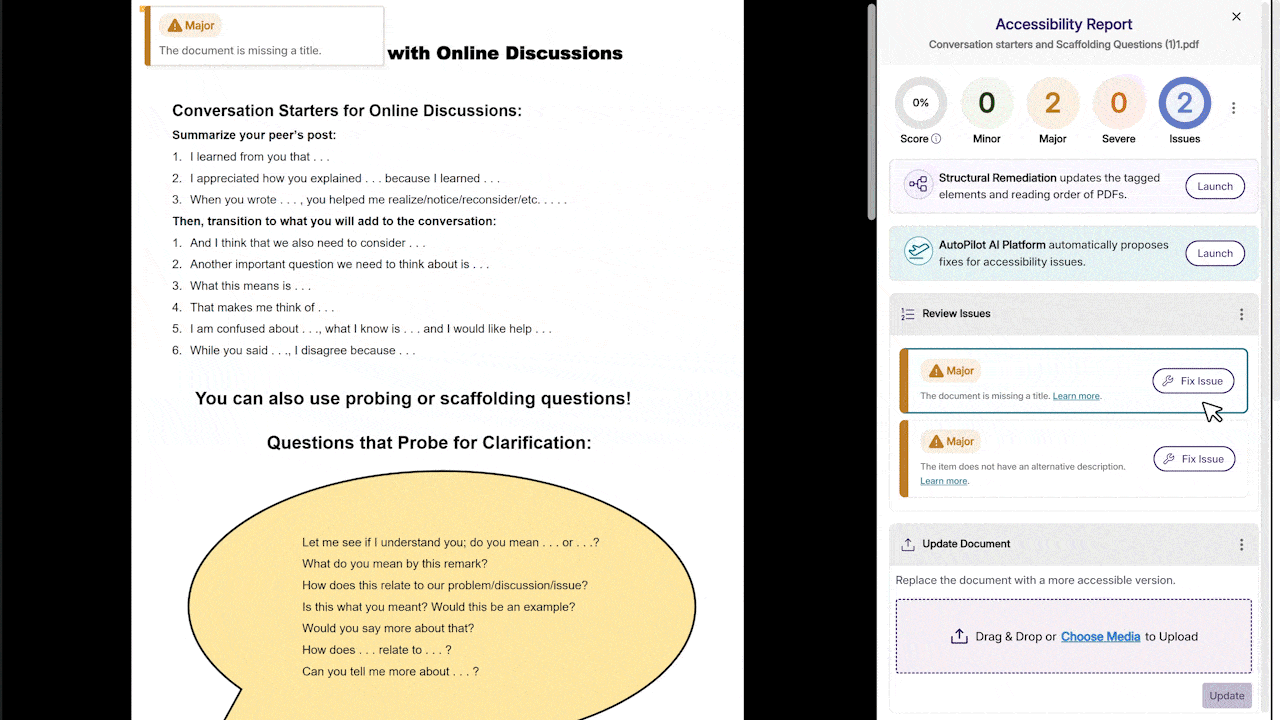
-
Enhanced Issue Severity Rubric Wizard to Streamline Changing the Issue Settings
We’ve enhanced the Issue Severity and Rubric Wizard that guides users through configuring assessment parameters for new documents. Administrators can easily adjust settings and see all changes before they confirm the updates. Note: These configuration updates will only be applied to newly analyzed documents.
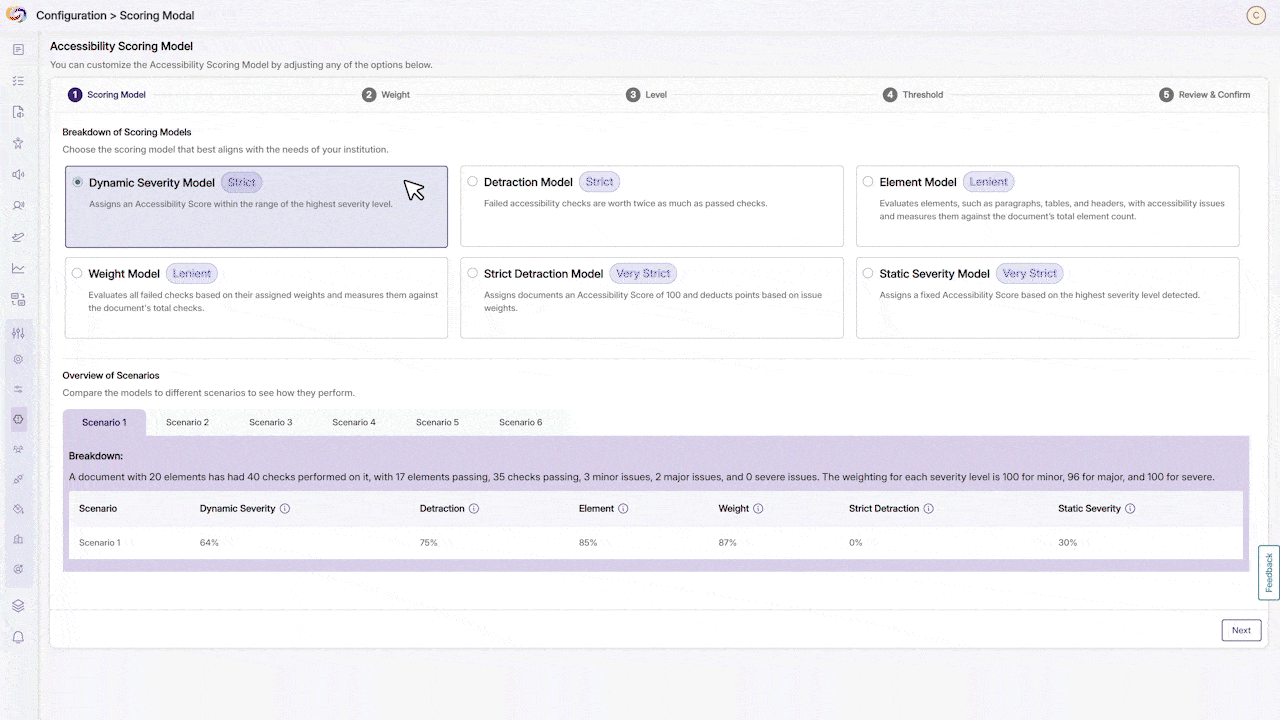
-
Gradient Reader Settings Are Now Saved Between Sessions
Users can now save their custom color scheme preferences across sessions in the Gradient Reader. Personalized settings will now automatically apply each time they reopen the application.
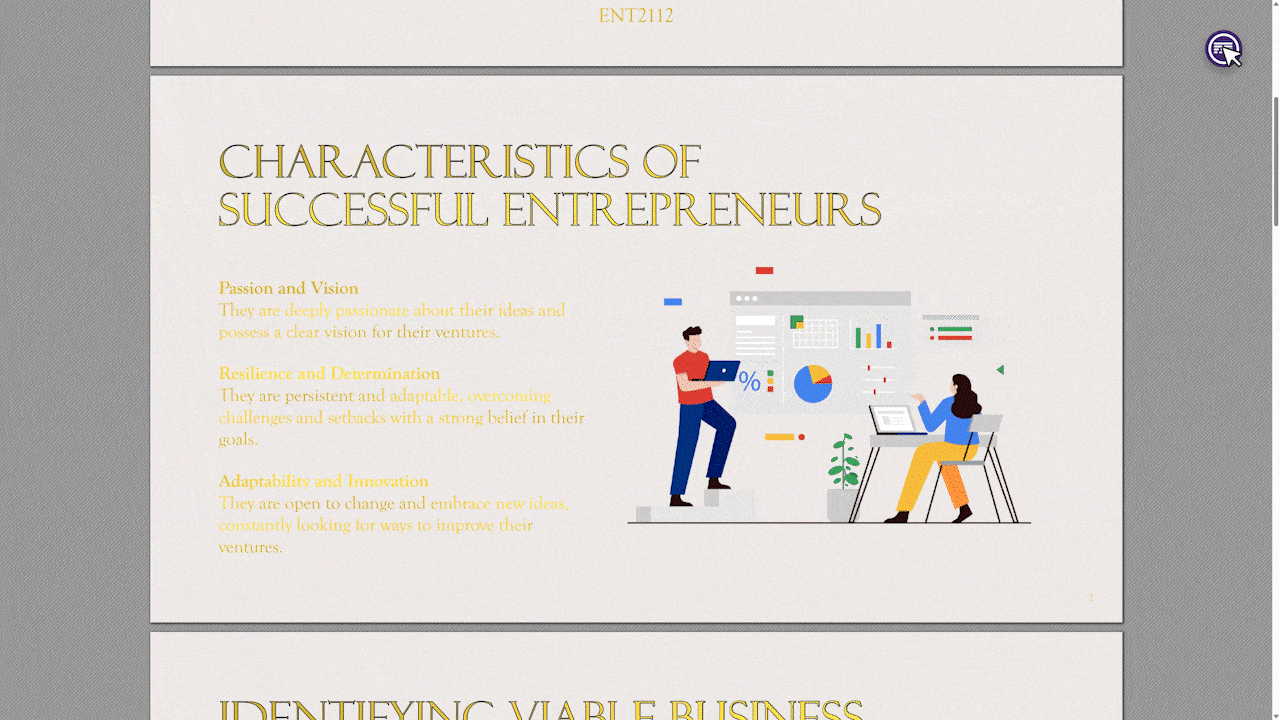
-
Moodle Plugin Enhancements Now Allow Replacing HTML Content Improved with Panorama
The Moodle plugin has been enhanced to support HTML content replacement throughout the Moodle environment, including across assignments, books, forums, quizzes, and other content types.
-
Expanded File Replacement Capabilities in Moodle
This update enables direct file replacement for improved accessibility across Moodle Assignments, Announcements, and Folder structures. When viewing attachments in these modules, accessibility improvements made through YuJa Panorama will now automatically update the downloadable files.

-
Improved Access to Issue Remediation Guides
The customization options for issue remediation guides have been moved to the Branding tab for improved visibility. Users can now more easily find and modify instructions that guide users through fixing accessibility issues.
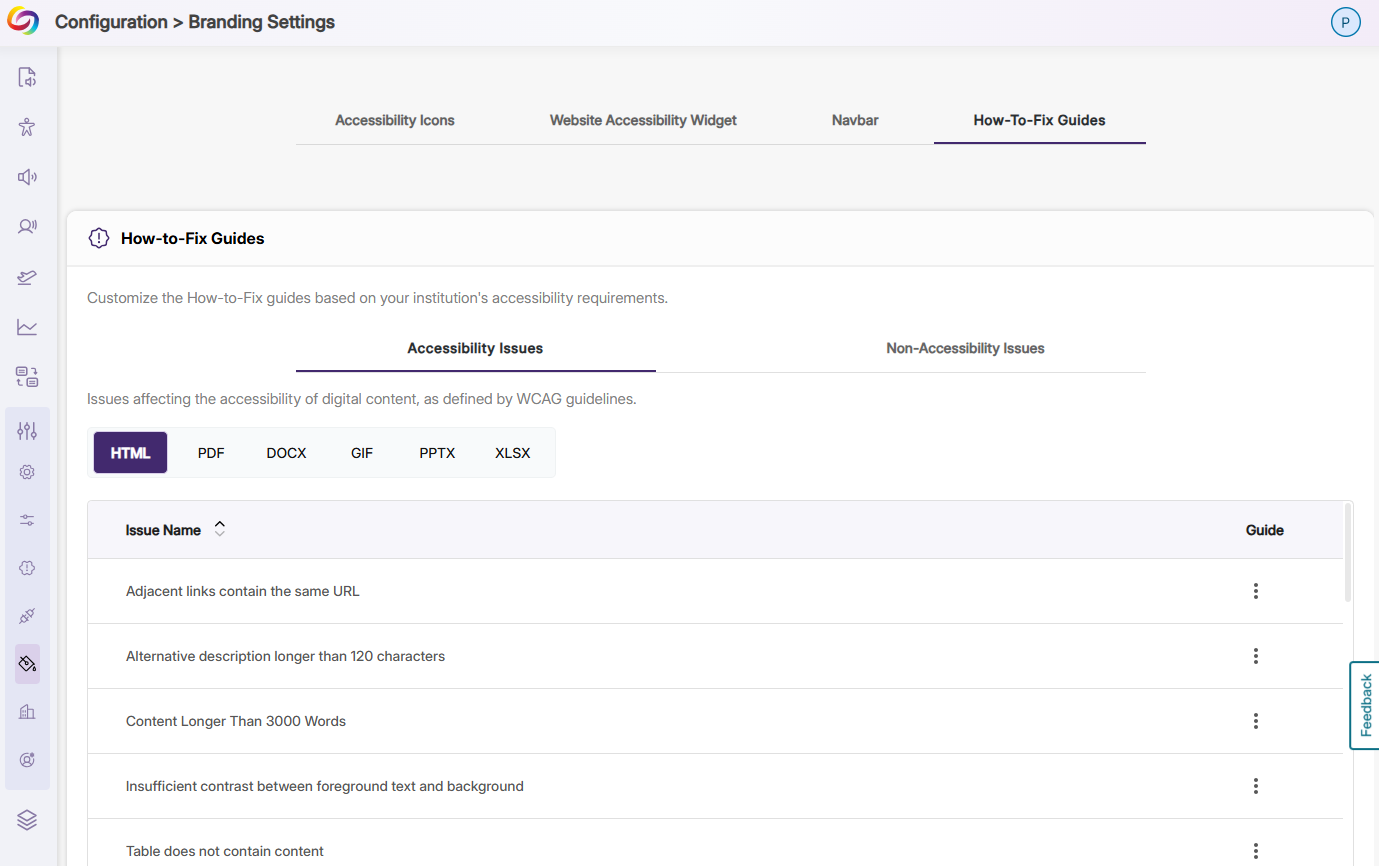
-
Performance Optimizations Allow Faster Loading in the LMS for Students with Low Bandwidth Devices
Performance optimizations allow YuJa Panorama to load faster within the LMS for students with limited bandwidth. These improvements maintain full Platform functionality while reducing resource demands in the LMS.
-
Sub-Admins Privileges Are Now Preserved Through LTI Launches
Sub-admins who manage at least one sub-account will now maintain their role permissions during LTI launches without requiring role locking. This enhancement eliminates the need for special configurations to prevent permission downgrades, creating a more consistent administrative experience.
-
New Tooltips Added to Guide Students Through Alternative Formats
Each alternative format option now has informative tooltips that provide students with clear explanations of when and how to use each format when students hover over the format icon.
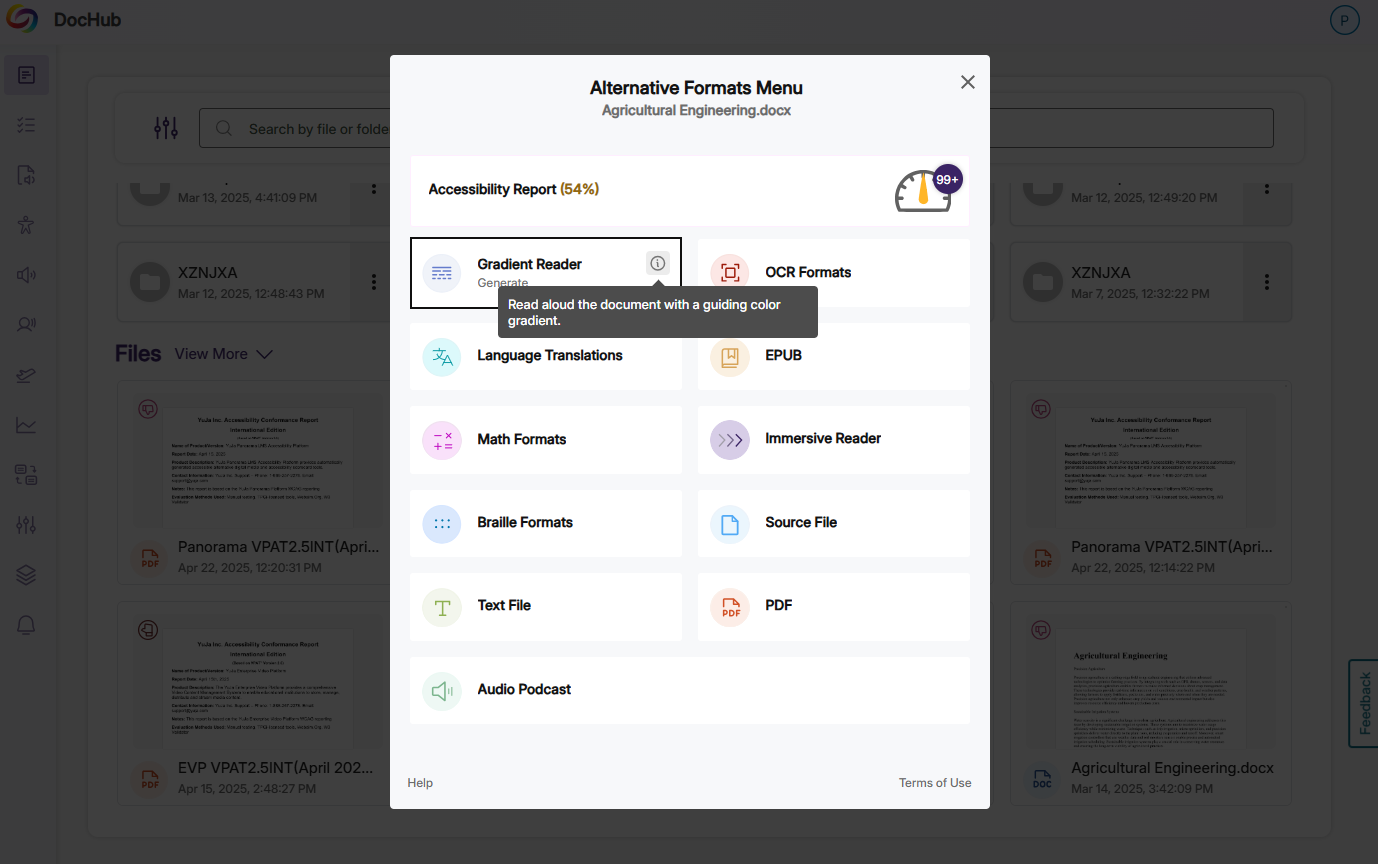
-
Improved Color Contrast Detection in PowerPoint Documents
This update improves how YuJa Panorama identifies color contrast issues in Microsoft PowerPoint presentations, including those created with Designer Slides, reducing false positive accessibility flags.

-
Users Have More Clarity on Where Heading Structure Elements Are Found in PowerPoint Files
Heading structure issues in PowerPoint files are now flagged on individual slides where they occur rather than being consolidated. This makes it easier to locate and address specific structural issues.

-
Canvas Integration Offers More Granular Level Access to Panorama Permissions
The Canvas API integration now offers an additional method of authentication using a Client ID and Secret, rather than Access Tokens. This allows Administrators to provide Panorama with more granular permissions.
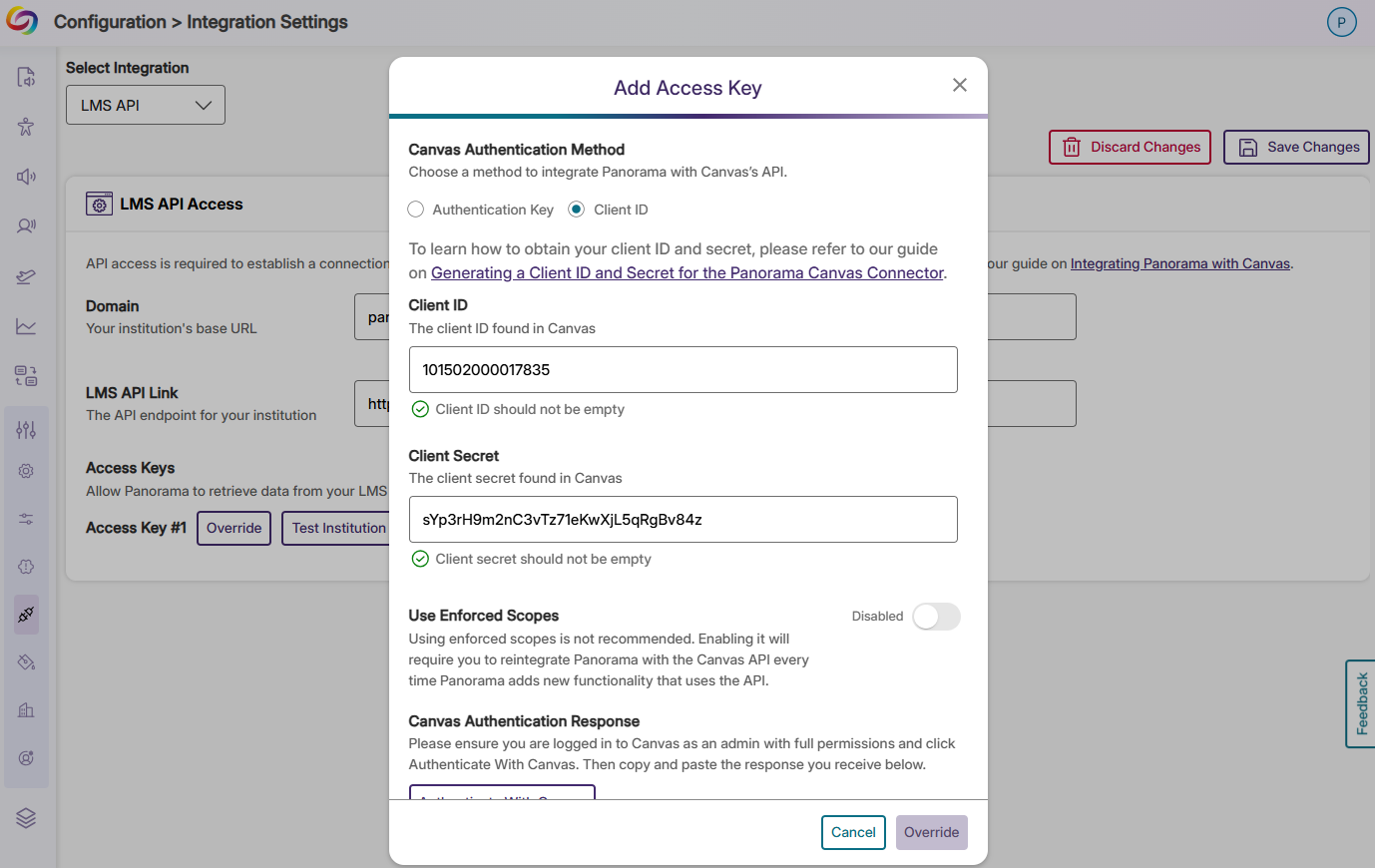
-
Expanded Support for Replacing Files in D2L Brightspace
-
March 14, 2025
YuJa Panorama LMS Accessibility Platform Update – v25.2.0 Release
Australia Zone Canada Zone European Union Zone Middle East Zone Singapore Zone United States Zone YuJa Panorama LMS Accessibility PlatformWe have successfully pushed an update to all YuJa Panorama LMS Accessibility Platform instances residing in the US, Canada, Australia, Singapore, the Middle East, and the European Union. This update includes a new marketplace of accessibility products, an option to reorder the Alternative Formats Menu, customize the DocHub Experience by creating default folders, options to treat images as decorative, and more.
- Explore Our Brand New Marketplace of Accessibility Products to Help You Create, Remediate, and Engage With Your LMS Content
When it comes to accessibility, there is a wide range of tools that specialize in how your content looks and feels. Whether you’re looking to create a welcoming home page on your LMS or want to give your users the freedom to customize elements to suit their needs, the Marketplace is a one-stop shop with everything you need. Browse our catalog of products and see what you like. When something catches your eye, contact your dedicated Customer Success Manager, who can help you learn more and set things up for your institution.
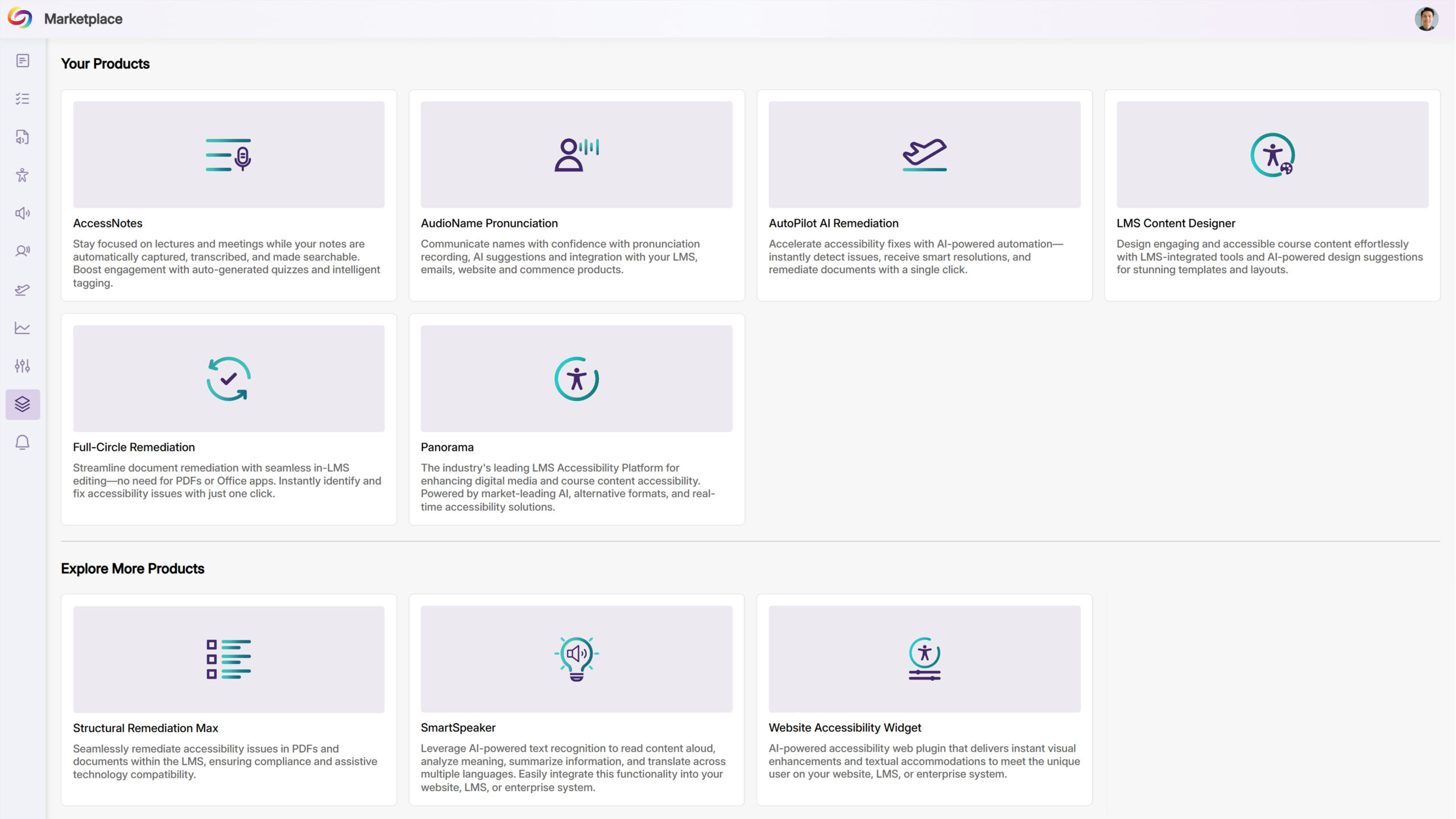
- Customize the Alternative Formats Menu by Reordering the Placement of Formats
As an administrator, you can now reorder the formats in the Alternative Formats Menu to suit your institution’s preferences. For example, you can prioritize frequently used formats and display them at the top of the menu for more convenient access across your institution.
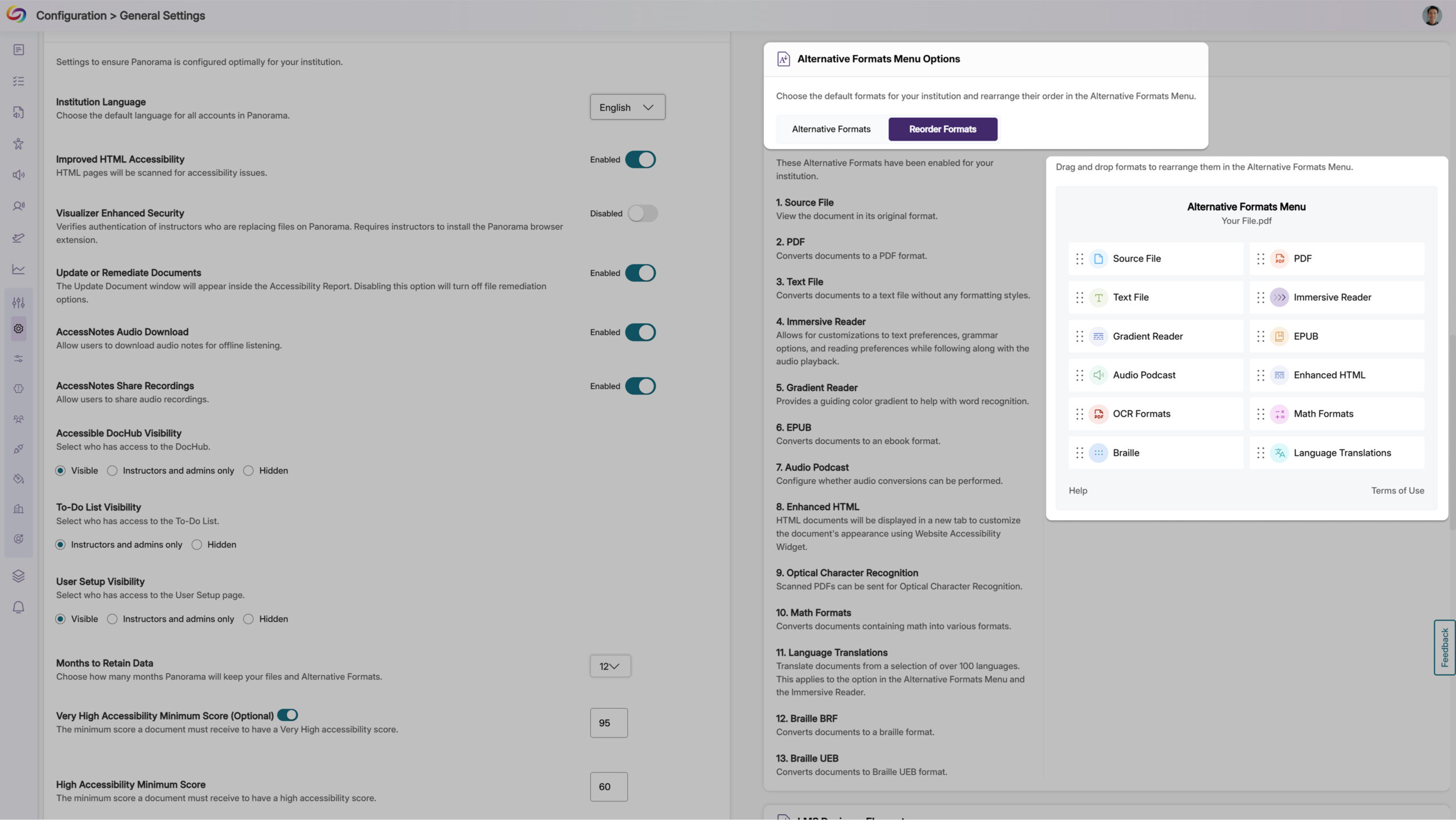
- Customize the DocHub Experience by Creating Default Folders
As an administrator, you can now create default DocHub folders, allowing you to set up specific folder structures based on your institution’s preferences for content management. Please note that users must be added after creating default folders for those folders to appear to them.
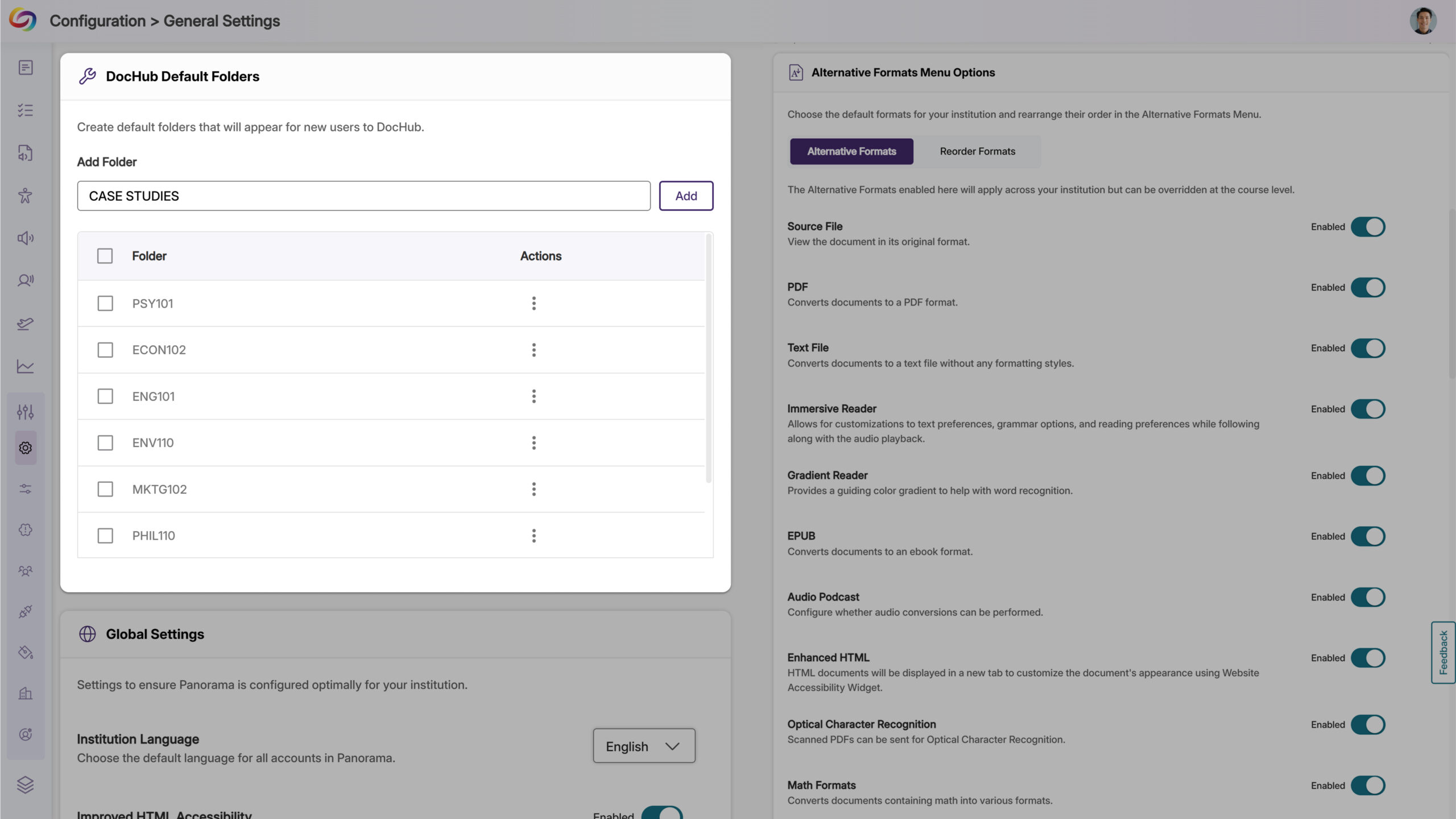
- The Issues Report Provides an Overview of All Issues and in Which Courses They Occur
When reviewing the issue report, administrators can now see all courses with a specific accessibility issue, along with the number of occurrences. This allows you to quickly locate courses with the highest instances of any particular issue and address them efficiently.
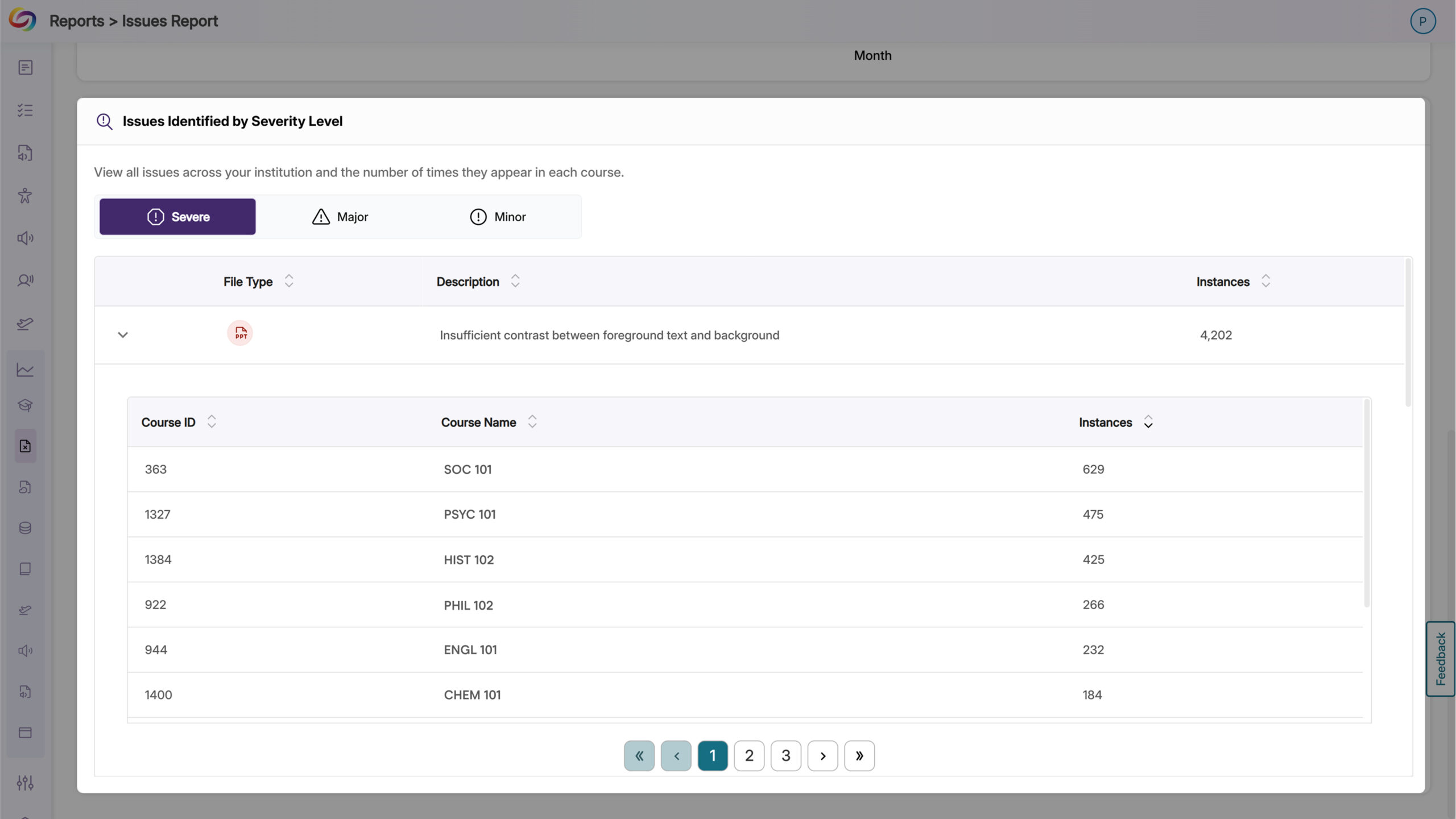
- New Option to Automatically Exclude Decorative Images from Being Flagged as Issues
In certain cases, your content may contain images marked as decorative with an empty alt tag (alt=””) or a custom decorative tag. To ensure that these types of images are not flagged as issues, YuJa Panorama now offers more flexibility for you to treat these images as decorative.
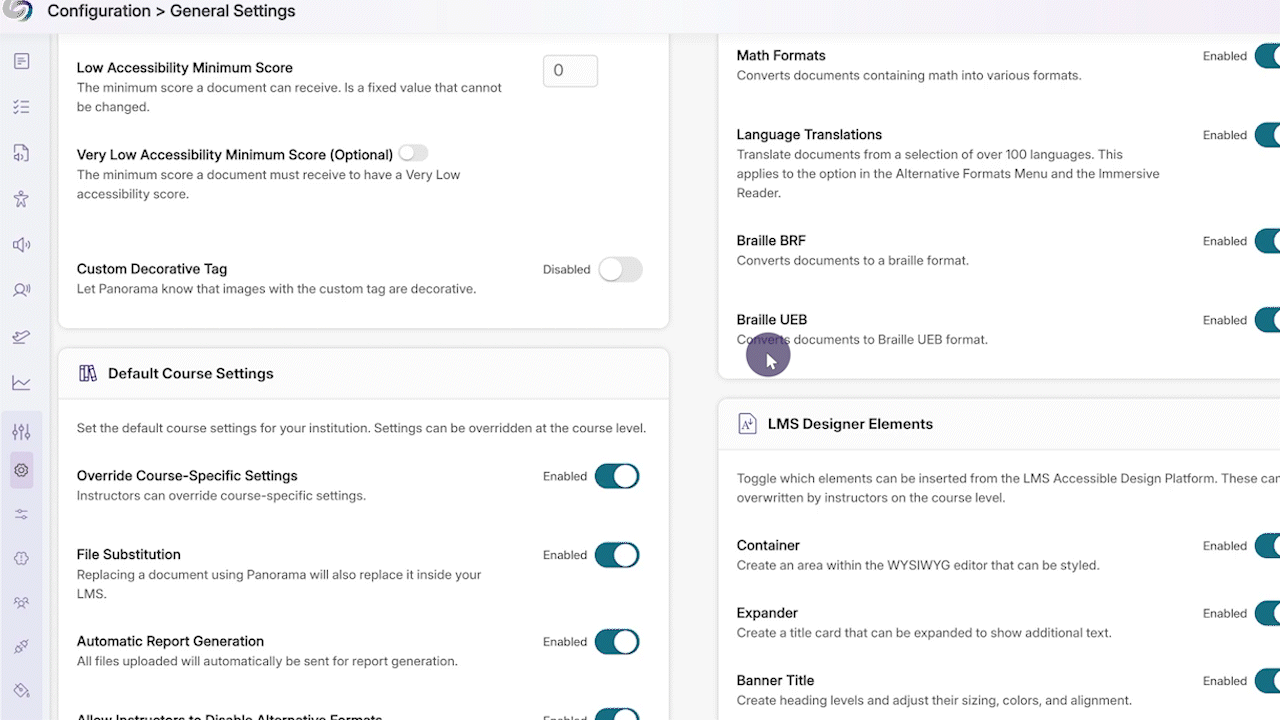
- Verify that Hyperlinked Text is Descriptive
Descriptive text for hyperlinks can be useful so that users have context on where the link will take them. However, in cases where the full URL needs to be displayed, such as a work cited page, you can now verify that it is not to be flagged as an issue in the Accessibility Report.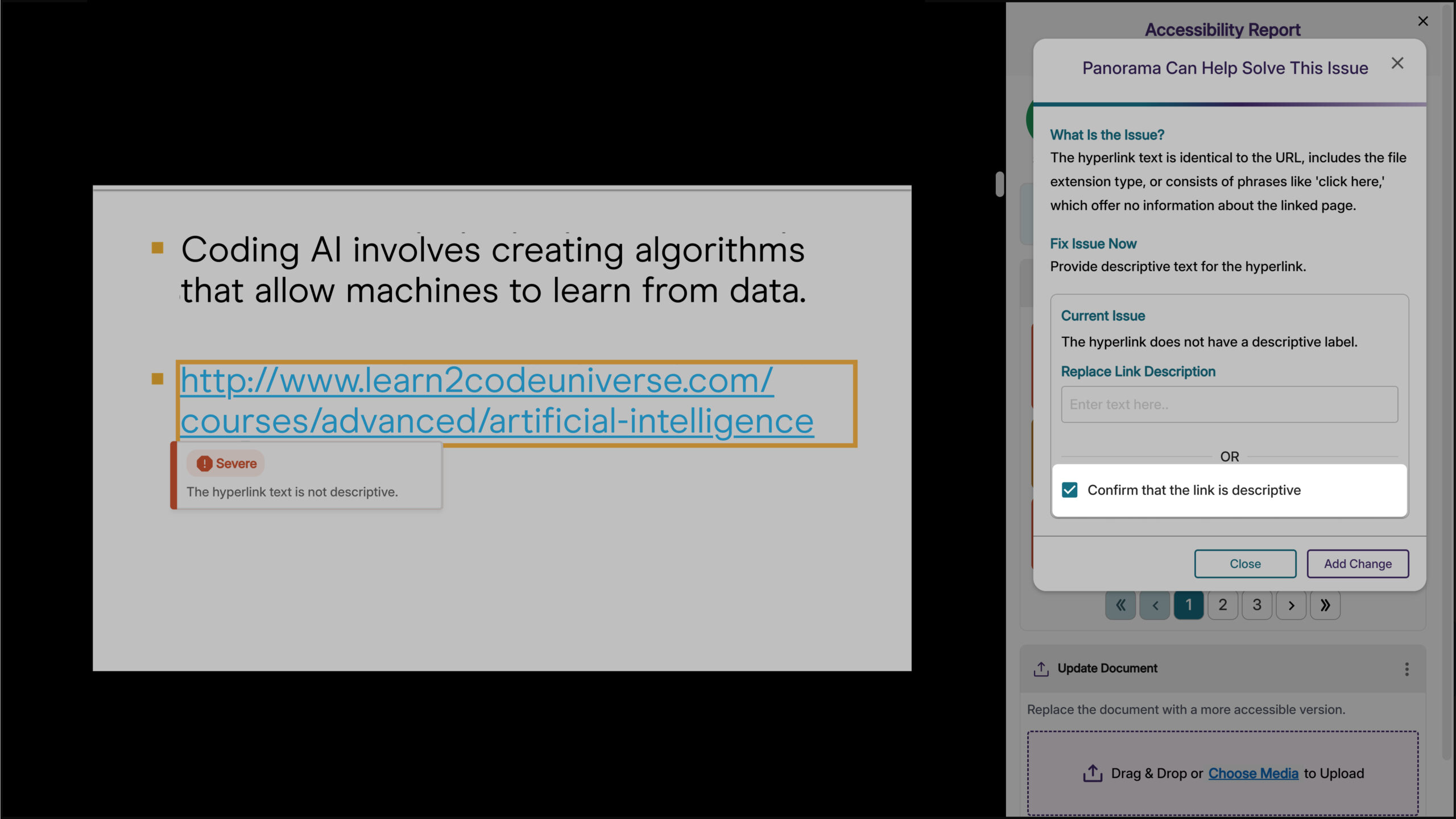
- New Accessibility Check for Excessive Heading Levels in HTML Content
We’ve expanded Panorama’s capabilities in detecting heading tags that exceed six levels for HTML content in the WYSIWYG editor, ensuring better compliance with the latest WCAG accessibility guidelines.

- Expanded Branding Options for Enhanced Customization
We’ve expanded the branding settings to offer greater flexibility in customizing icons and the interface to match your institution’s preferences. Key updates include:- WYSIWYG Gauge Size: Customize its size to ensure a consistent display alongside other icons within your LMS’s WYSIWYG editor.
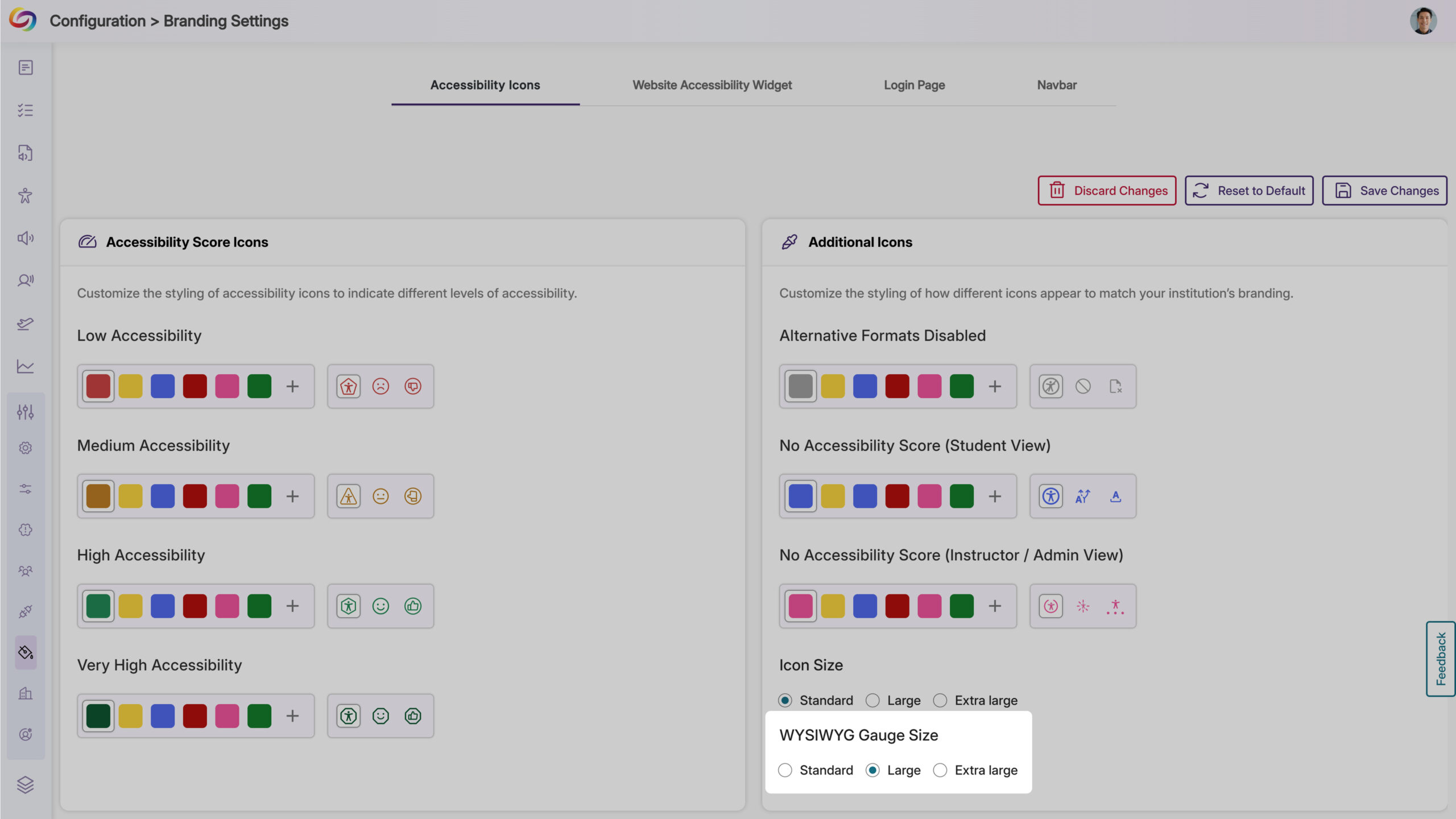
- Login Page Branding: Upload a preferred logo for the login page to better align with your institution’s branding.
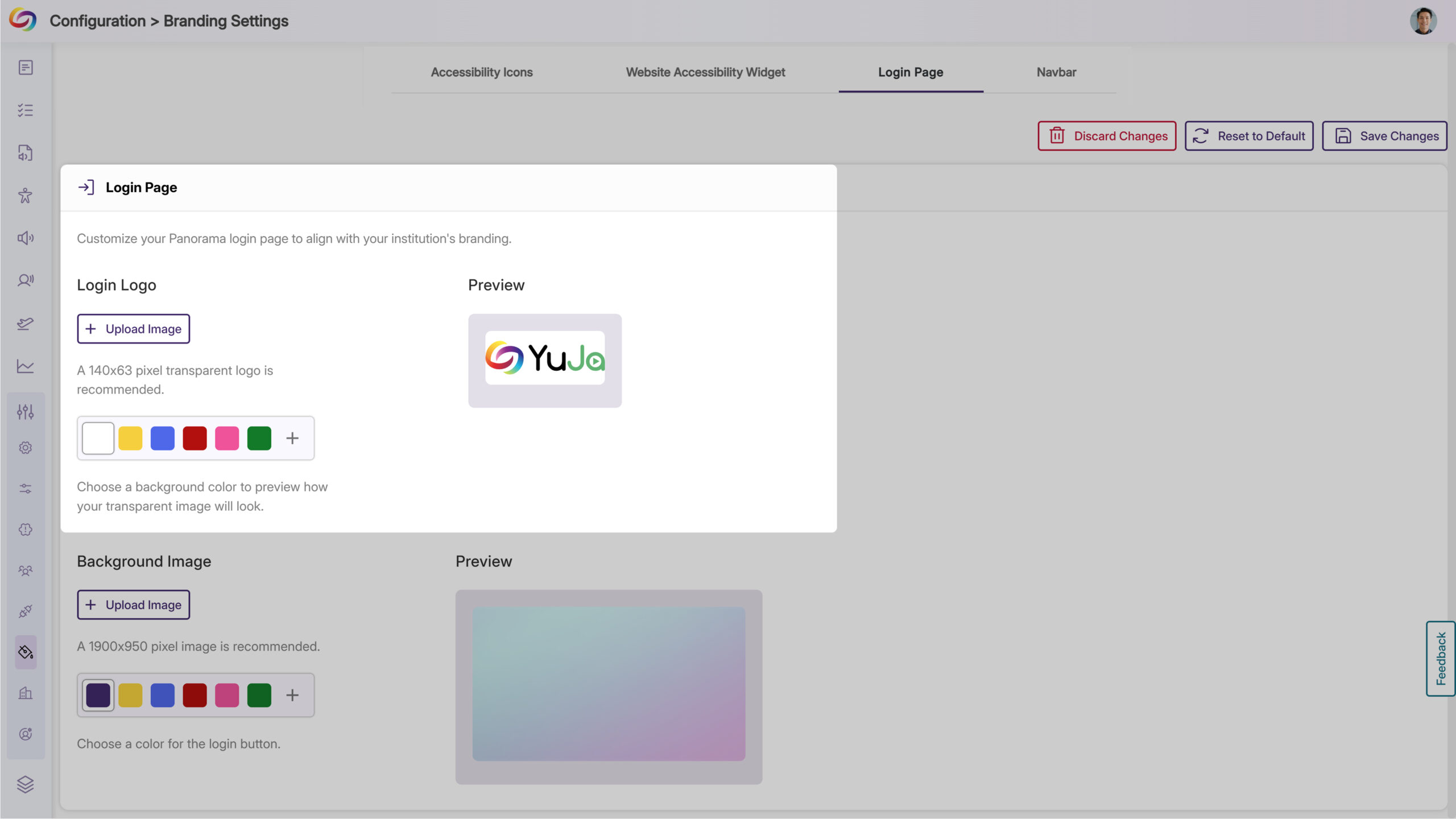
- Predefined Color Options for Top Bar: Choose from modernized, high-contrast color options to maintain visual accessibility while matching your institution’s branding.
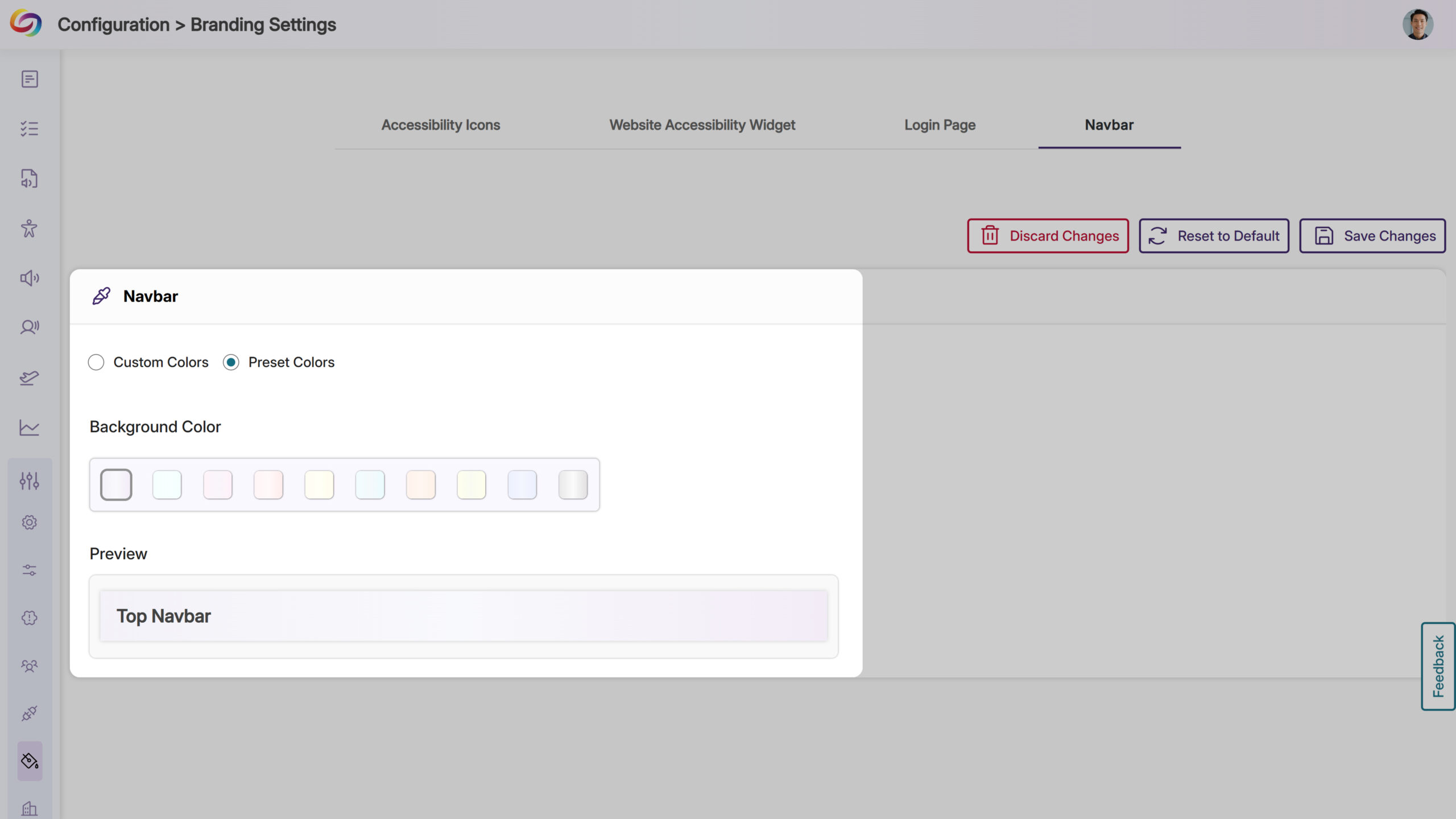
- WYSIWYG Gauge Size: Customize its size to ensure a consistent display alongside other icons within your LMS’s WYSIWYG editor.
- Fix Outdated File Formats Issue Within the Accessibility Report
We’ve enhanced YuJa Panorama’s capabilities to not only identify outdated file formats and provide how-to-fix suggestions, but also offer an instant fix. Simply click the Fix Issue button to update your file format to the latest version.
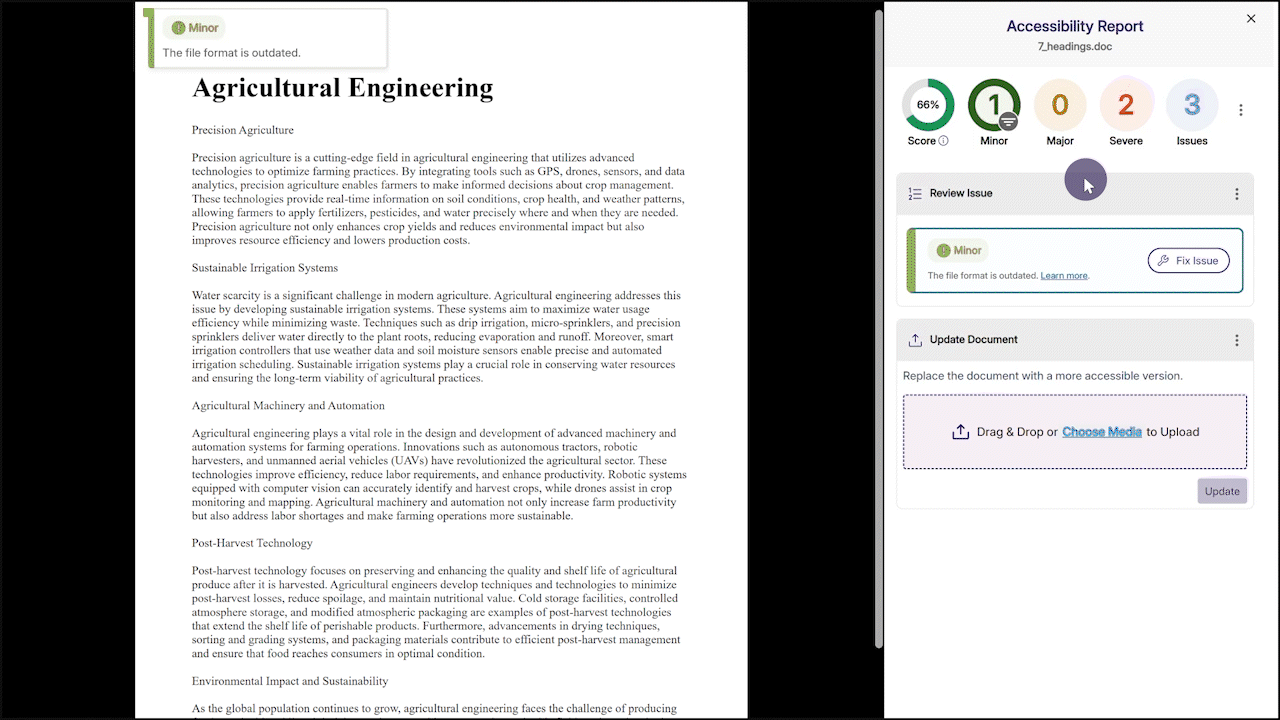
- Explore Our Brand New Marketplace of Accessibility Products to Help You Create, Remediate, and Engage With Your LMS Content
-
January 31, 2025
YuJa Panorama LMS Accessibility Platform Update – v25.1.0 Release
Australia Zone Canada Zone European Union Zone Middle East Zone Singapore Zone United States Zone YuJa Panorama LMS Accessibility PlatformWe have successfully pushed an update to all YuJa Panorama LMS Accessibility Platform instances residing in the US, Canada, Australia, Singapore, the Middle East, and the European Union. This update includes an activity tracker to view a history of events on YuJa Panorama, support for automatic file replacement in Moodle and D2L, real-time progress of course scans, enhanced screen reader capabilities, and more.
- Comprehensive Activity Tracking and Audit Logging to Capture Platform Actions
The new Activity panel in YuJa Panorama now tracks activity by capturing detailed user actions across the platform, providing administrators with deeper insights into user behavior. Additionally, administrators can export activity reports for record-keeping or advanced data visualization.
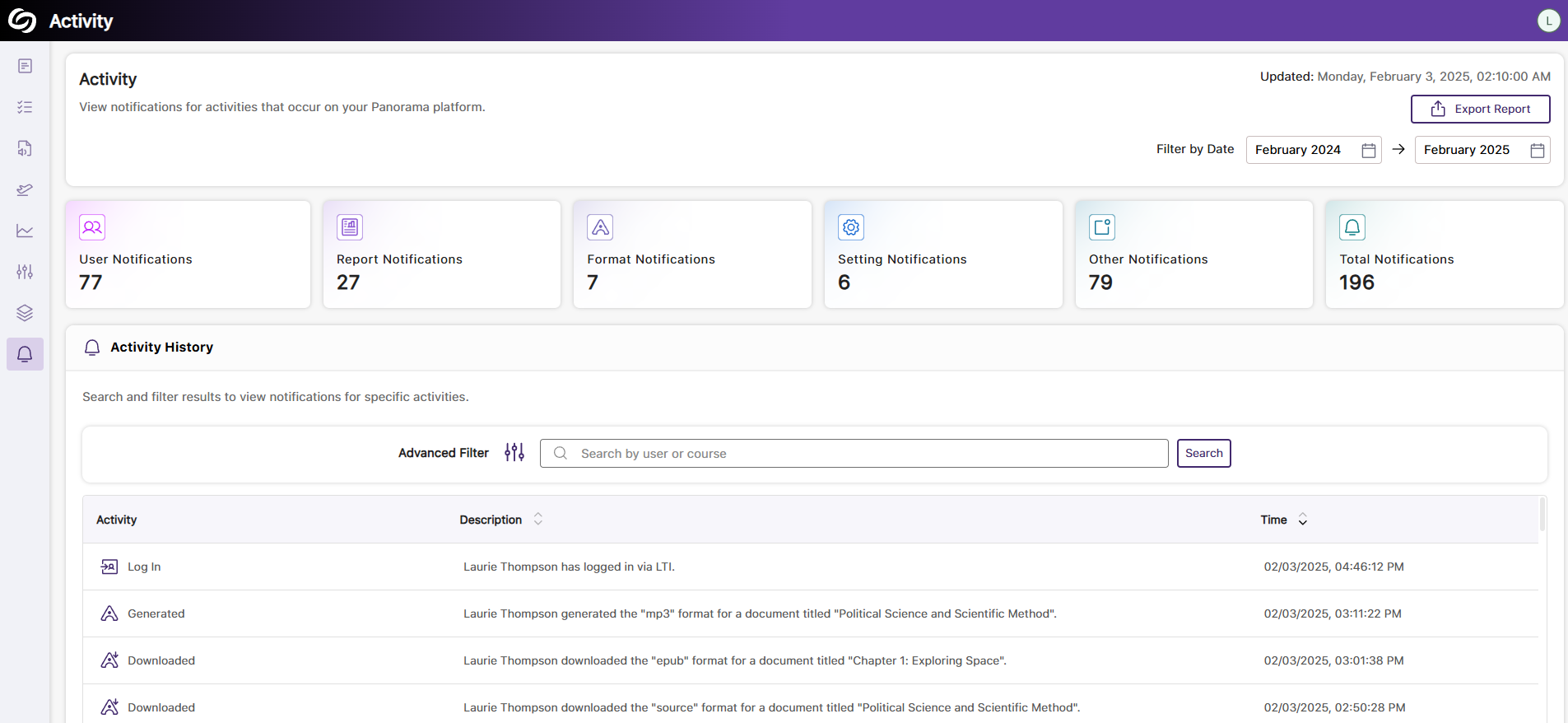
- Support for Automatic File Replacement in Moodle After Remediating the Document
For documents added as files through the activity or resource section in Moodle, YuJa Panorama will support instant document replacement after accessibility issues have been remediated. This ensures that all resolved issues are automatically reflected in the original corresponding documents, providing students with the most up-to-date versions.
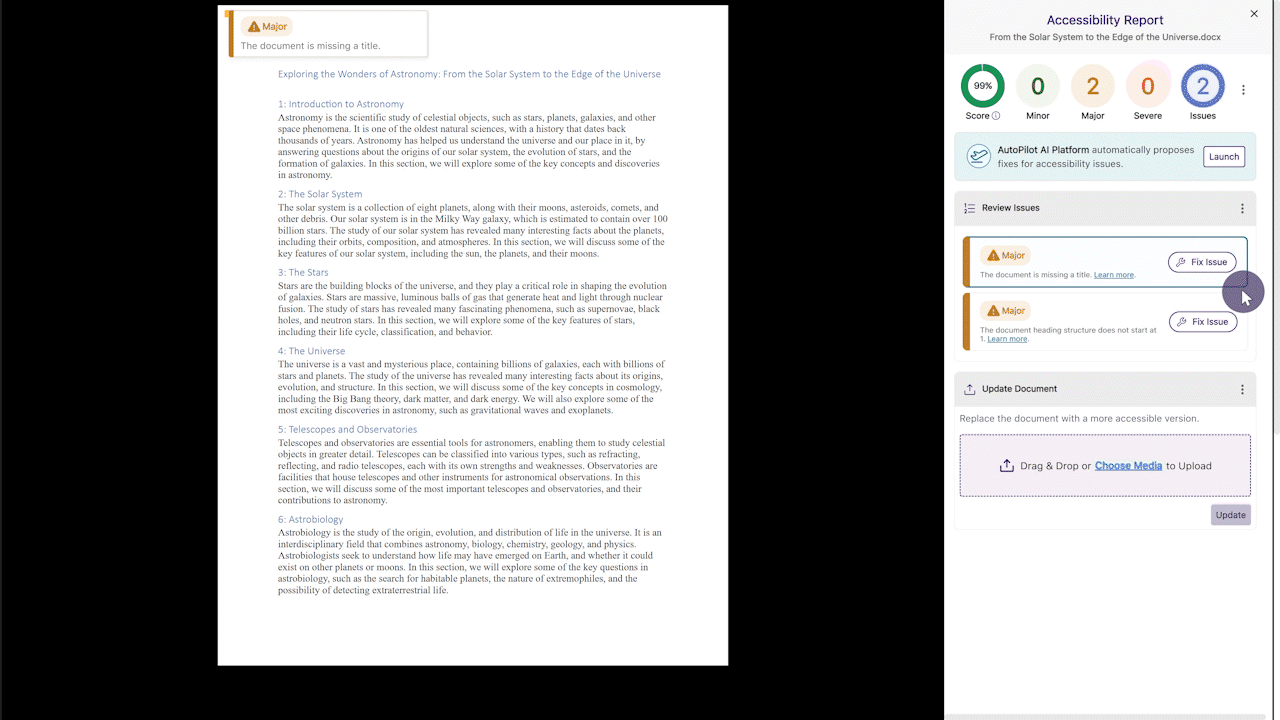
- Support for Automatic D2L Document and HTML Content Replacement After Remediating the Document
Whether you are remediating documents or HTML content in D2L, YuJa Panorama will automatically update the original files or content to reflect the changes without requiring you to manually reupload them.

- View Real-Time Progress of Course Scans That Are Processing
Institutions with YuJa Panorama enabled for selected accounts, organizations, or nodes can now access a detailed course scan log. This allows administrators to monitor the scan status of courses in real time, providing insights into whether the scan is in progress, complete, or has failed.
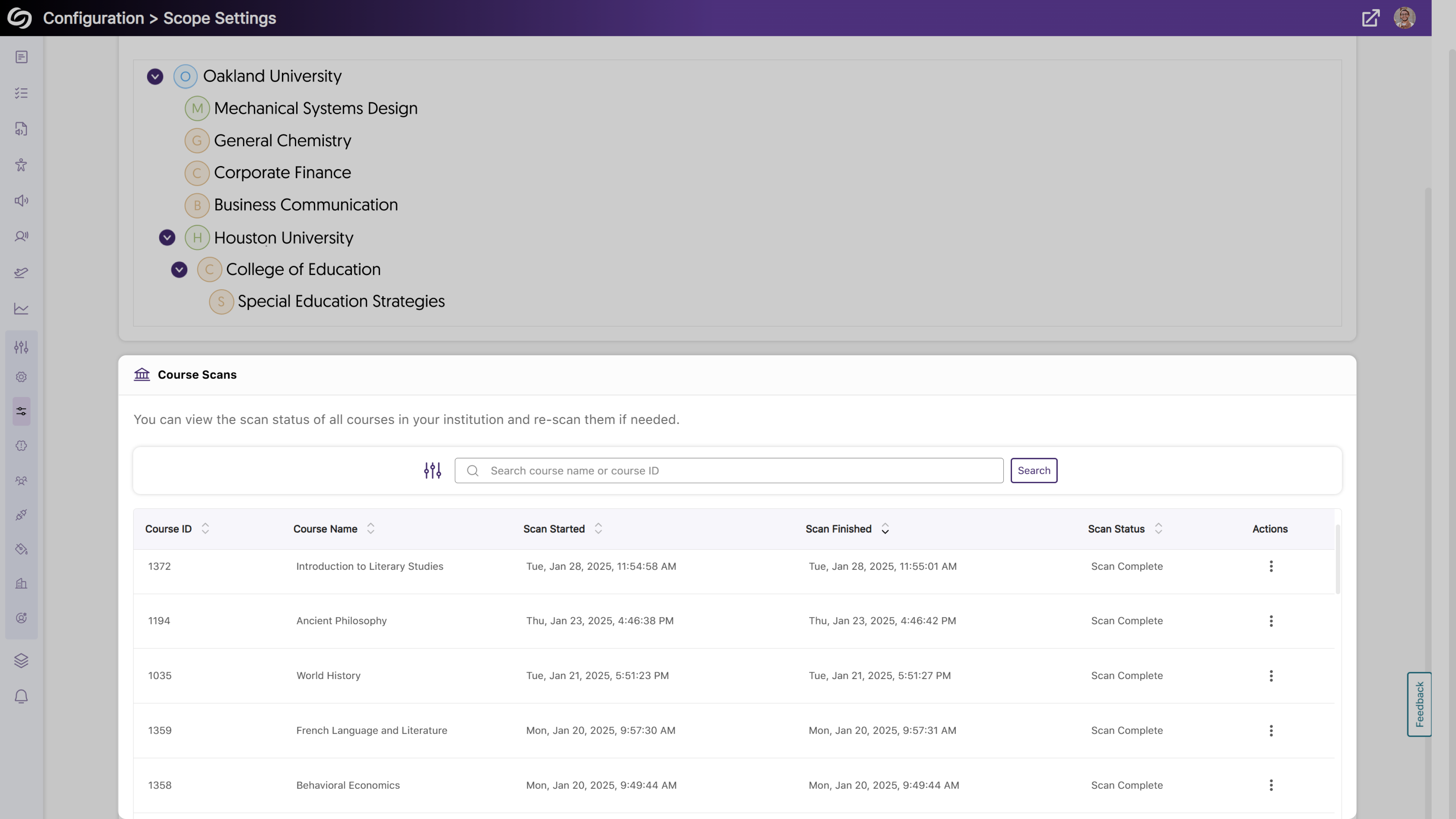
- The Flagged Broken Links Issue Will Provide Specific Error Codes
When broken links are now flagged, specific error codes will be provided, helping you know what is wrong with the link without trying to access it.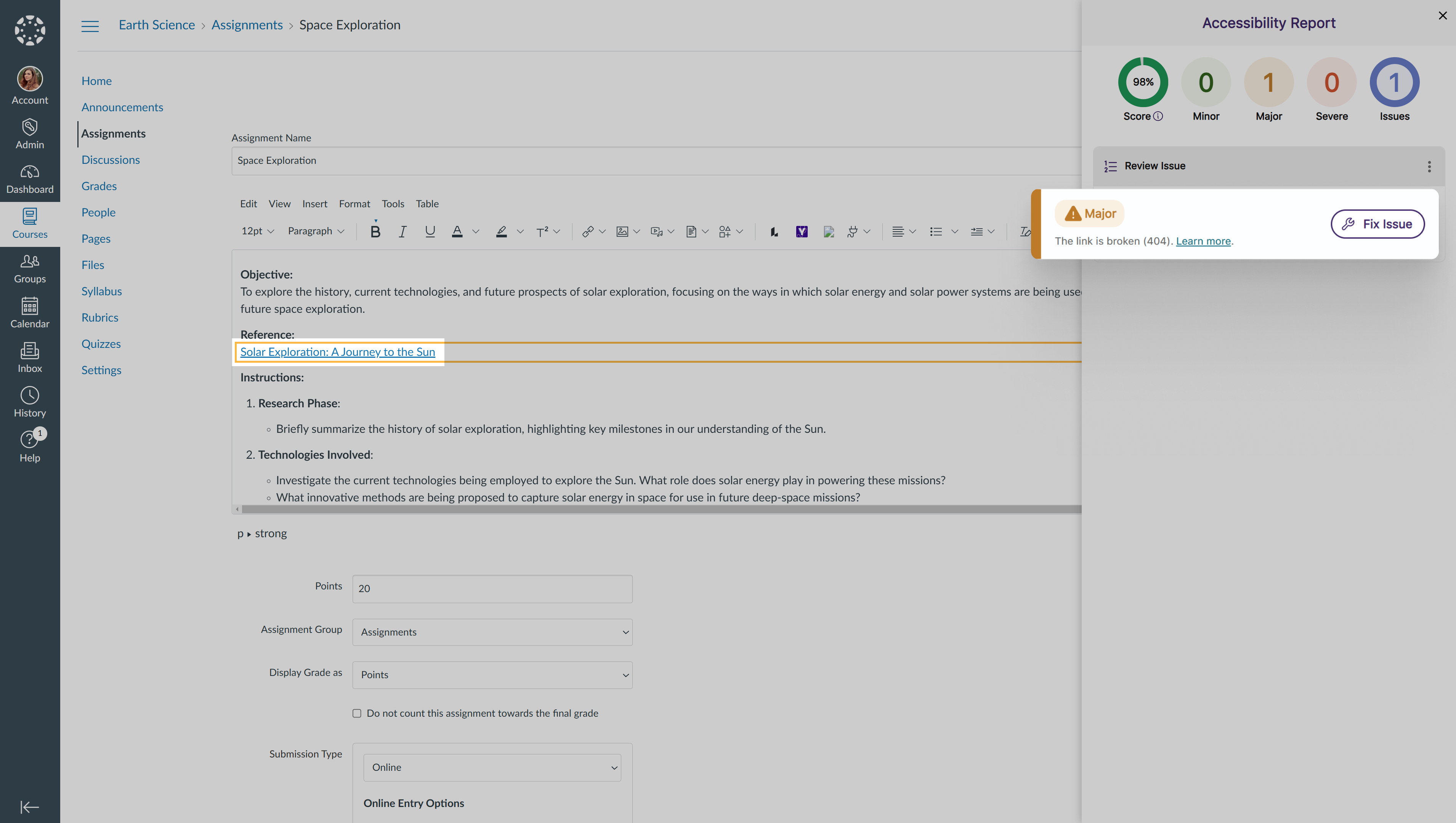
- New Search Bar to Locate Courses in the Scope Setting
As an administrator, you can now use a search bar within the Scope Settings to more easily locate courses you wish to manage.
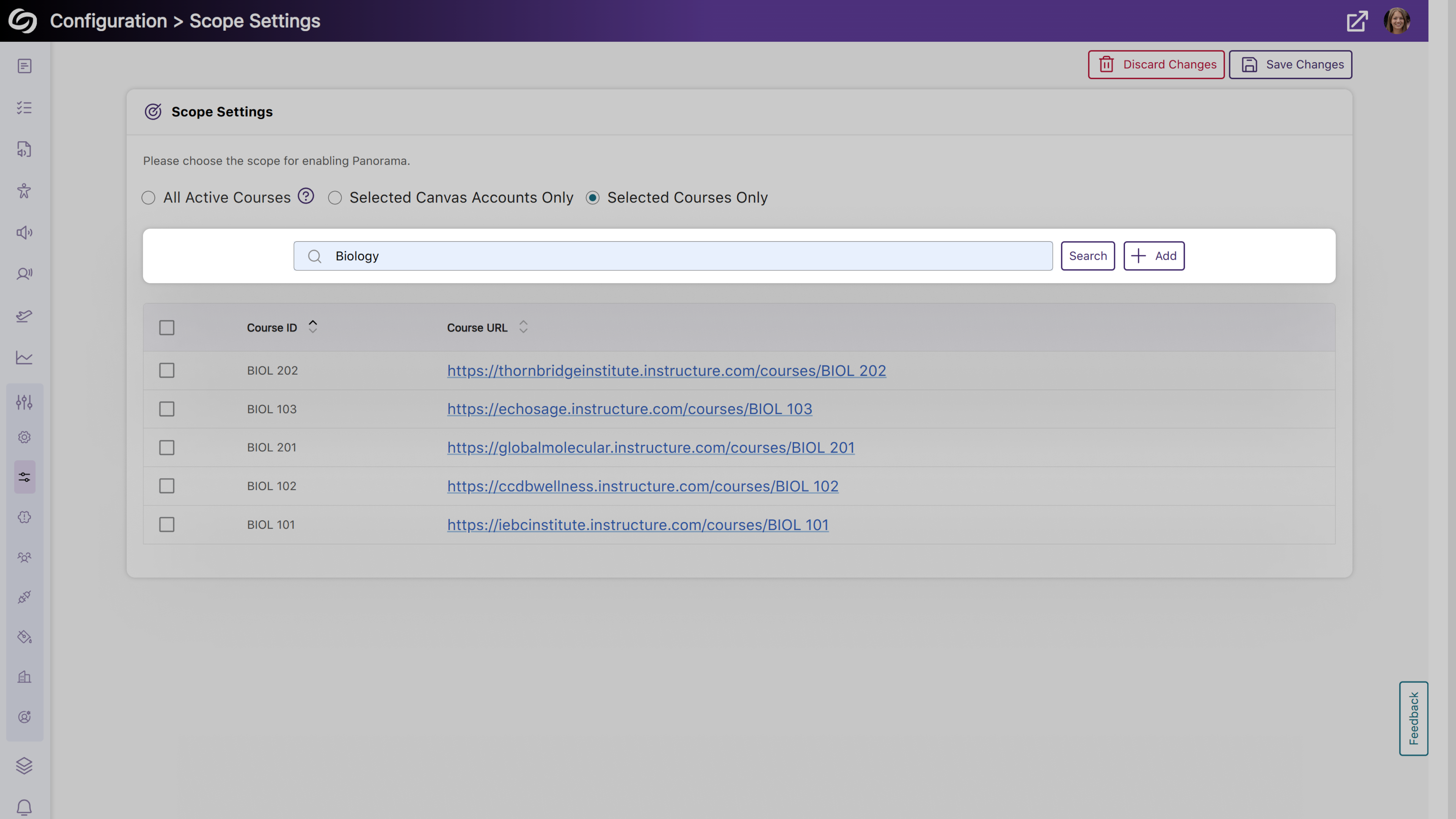
- More Flexibility to Set a Default Language for Your Institution
Building on our previous localization support for individual language customization, administrators can set a default language for all users within the institution. To select a preferred language, go to Global Settings > Institution Language.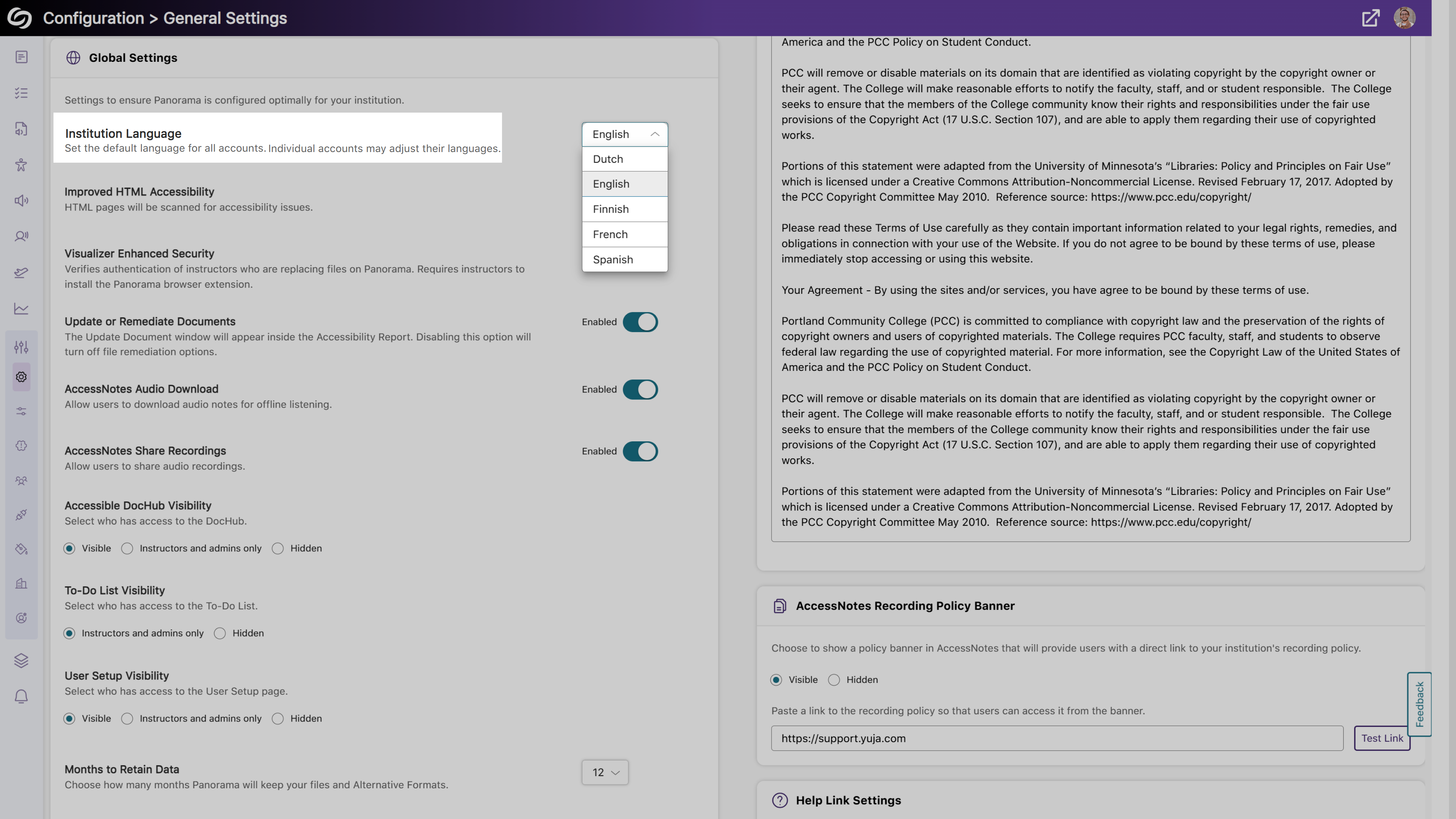
- Enhanced Compatibility with Screen Readers for Improved Accessibility
We’ve improved compatibility with screen readers to ensure comprehensive content accessibility. Key updates include:- Enhanced screen reader support for the Fix Issue window and How to Fix Issue page
- Updated narrative descriptions of accessibility icons to include distinct file names, ensuring accurate access to alternative formats for the desired documents.
- More Comprehensive API Checks to Ensure a List of Instructors is Retrieved
Administrators will be able to test their LMS API access to ensure a list of instructors can be retrieved.
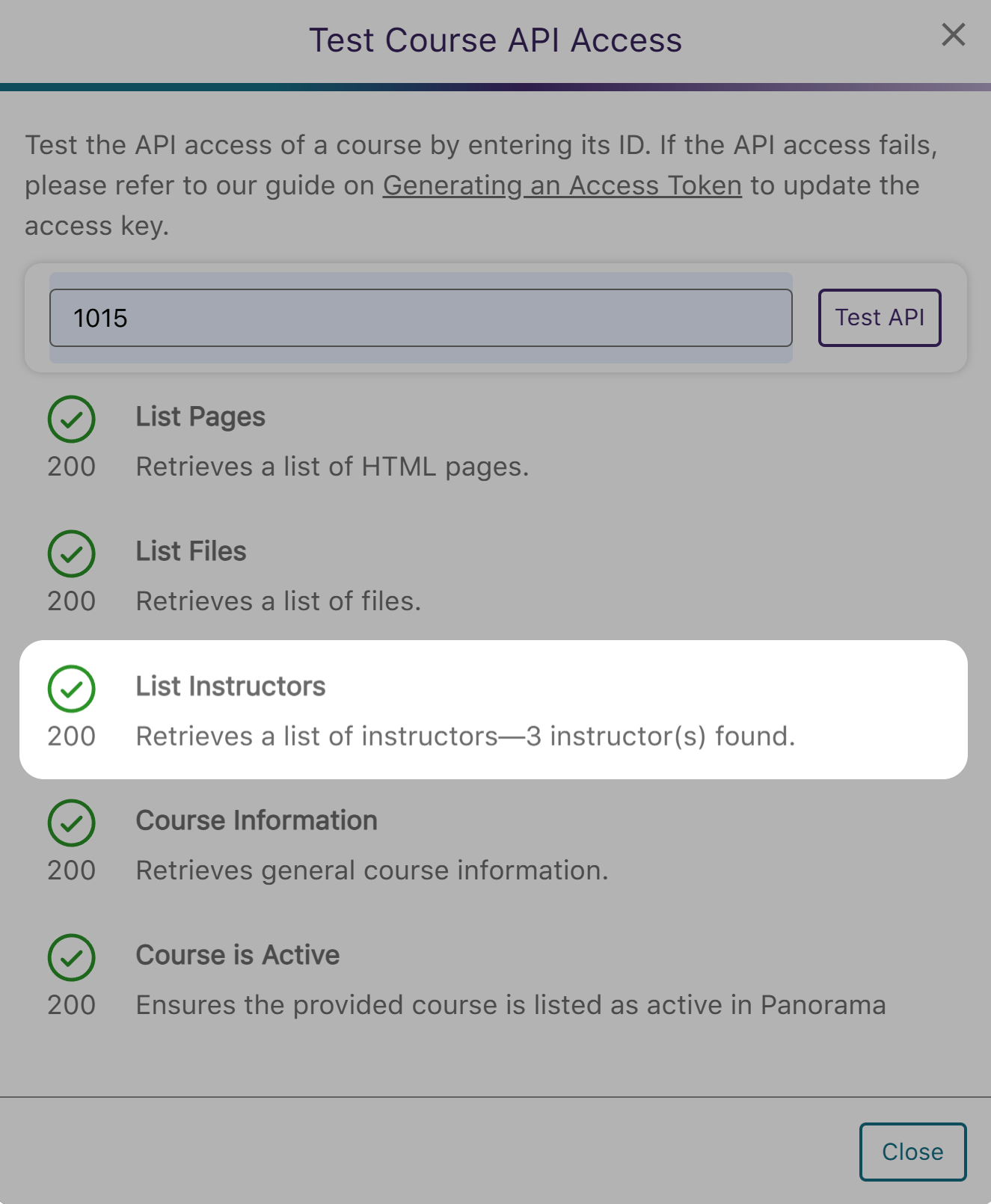
- Comprehensive Activity Tracking and Audit Logging to Capture Platform Actions
-
December 20, 2024
YuJa Panorama LMS Accessibility Platform Update – v24.9.0 Release
Australia Zone Canada Zone European Union Zone Middle East Zone Singapore Zone United States Zone YuJa Panorama LMS Accessibility PlatformWe have successfully pushed an update to all YuJa Panorama LMS Accessibility Platform instances residing in the US, Canada, Australia, Singapore, the Middle East, and the European Union. This update includes a new alternative format of library reference, new how-to-fix guides and tutorials for HTML content, a new option to organize content by transferring items across folders, and more.
- New Alternative Format: Create a Library Reference to Help Locate Your Reading Material
In certain situations, such as when only a chapter of a text is provided, your readers may want the complete reference for material so they can find it on their own. To assist them, we have introduced a new Library Reference Alternative Format that allows you to include details about the reading material, such as the author’s name, date of publication, and publisher.
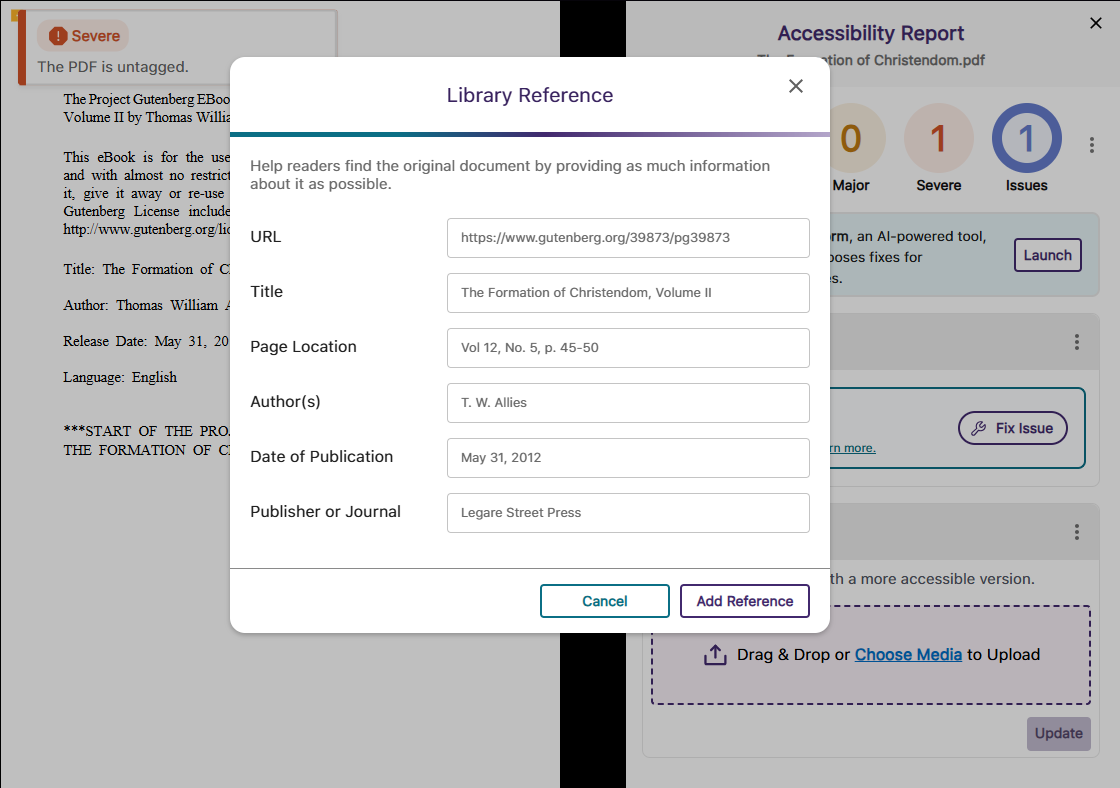
- New How-to-Fix Guides and Video Tutorials for HTML Content Specific to the LMS
To make our embedded “How to Fix” guides more accessible and easier to follow, we have focused our efforts on an industry-first project to create over 90 guides and video tutorials that address HTML accessibility issues specific to D2L Brightspace, Canvas, and Moodle. This will ensure that whenever you are unsure how to resolve an issue manually, each guide is tailored to your LMS so that you can follow the steps exactly as they are shown.
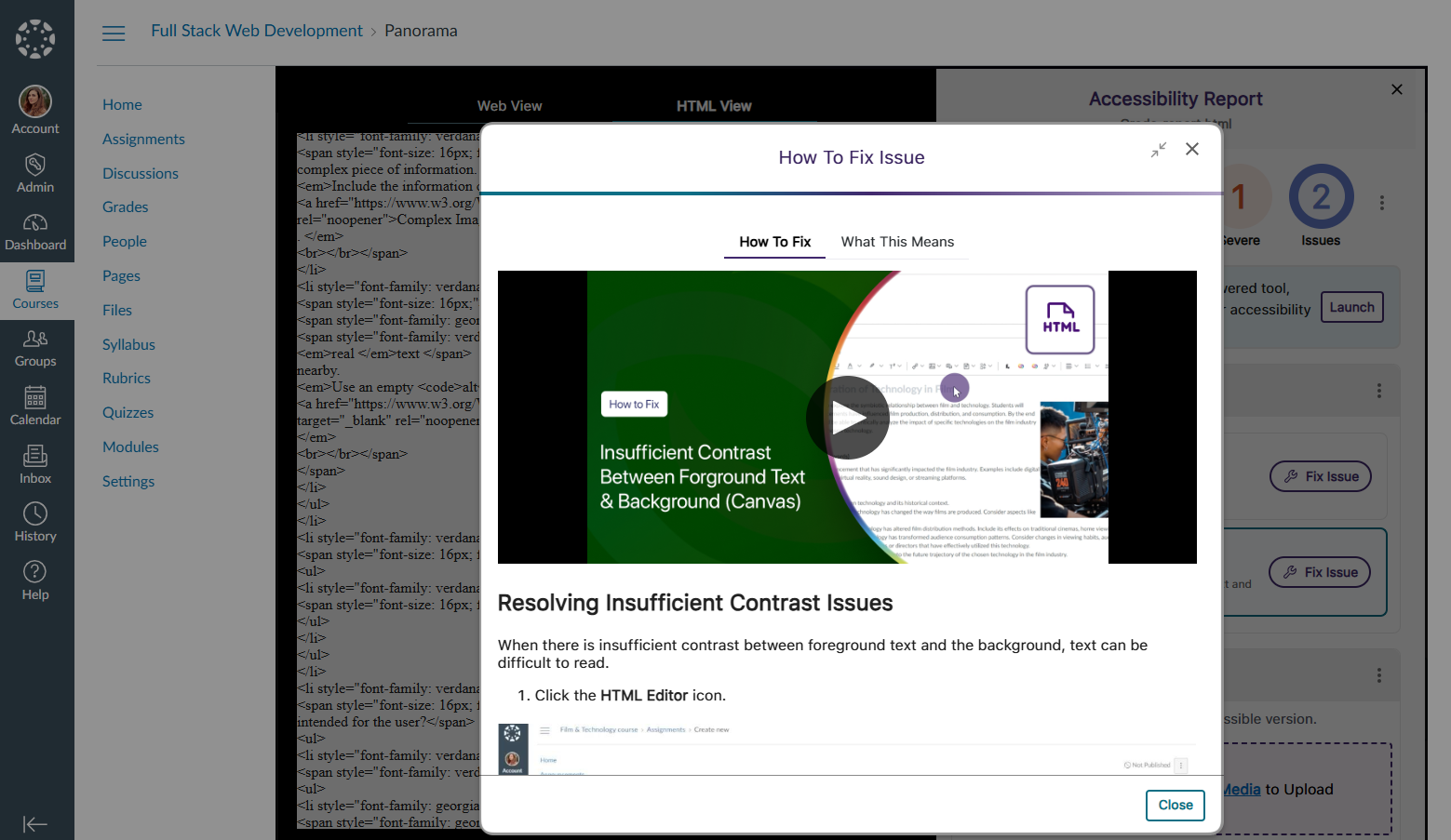
- Organize Content by Transferring Items from One Folder to Another in DocHub
With our new options for moving items between folders, organizing content in DocHub is easier than ever. You can select the content you want to move and click the Move button to transfer files or folders. Alternatively, you can simply drag and drop your items into and out of folders.
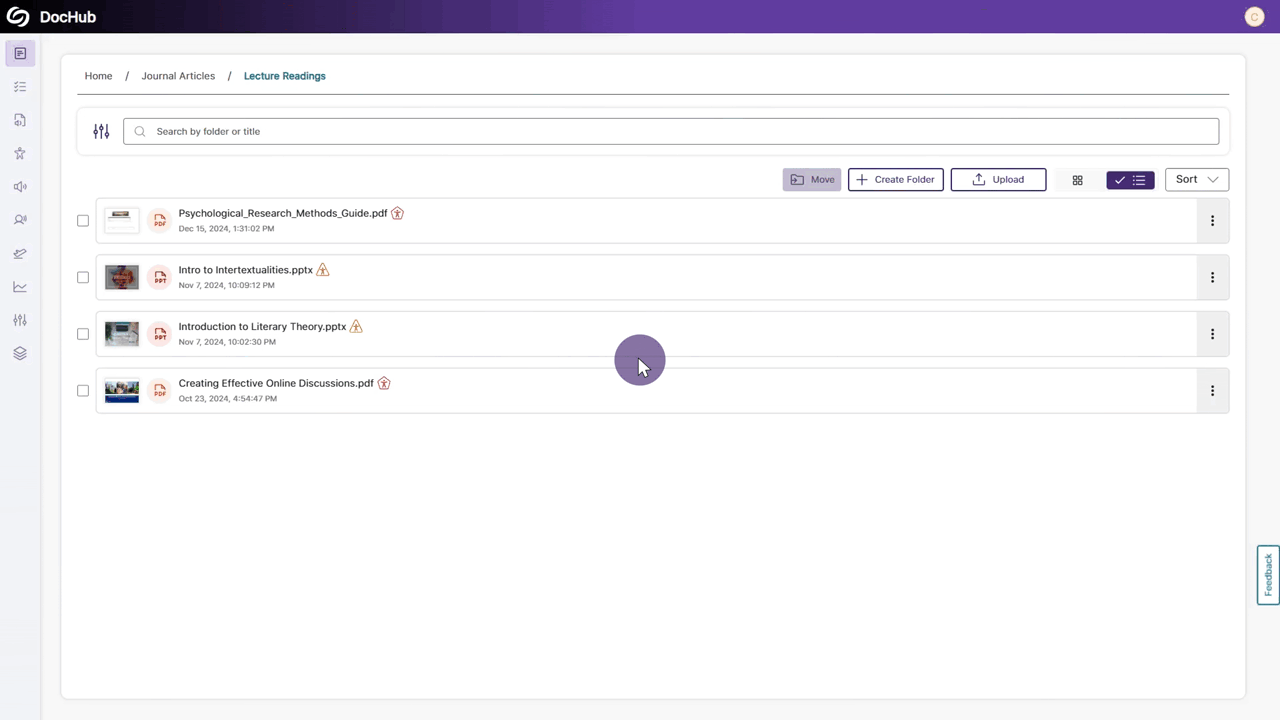
- Optimized First-Time Scans for D2L Brightspace Courses to be More Efficient
By optimizing how we handle our API calls for D2L Brightspace, we’ve addressed throttling issues to ensure that first-time scans for newly created courses start immediately and are completed within 20 minutes or less rather than being delayed to a later date. - Resolve Missing Human-Generated Caption Issues by Manually Verifying that Captions are Present for Video Content
In cases where human-generated captions are not required or feasible for all videos, YuJa Panorama will identify the issue and allow you to override it by confirming that the video has at least auto-generated captions.

- High-Performance Administrator Audit Log to Track All Major Activities on the Platform
In this release, we have set up our backend infrastructure to fully support in-depth audit logging for administrators to monitor user actions and changes performed on YuJa Panorama. Administrators will soon have access to the audit logs, allowing them to view users’ activities, such as deleted items, configured settings, downloaded reports, and more. Keep an eye out for the next YuJa Panorama update alert, which will provide a full-featured release of our audit logging capabilities. - User-Friendly Improvements to the Remediation Process
We have made a couple of tweaks to the remediation process to help you fix your documents more quickly.- Turn off the Confetti Animation: To make remediating many documents less disruptive, you can disable the confetti animation that activates after a document is remediated.
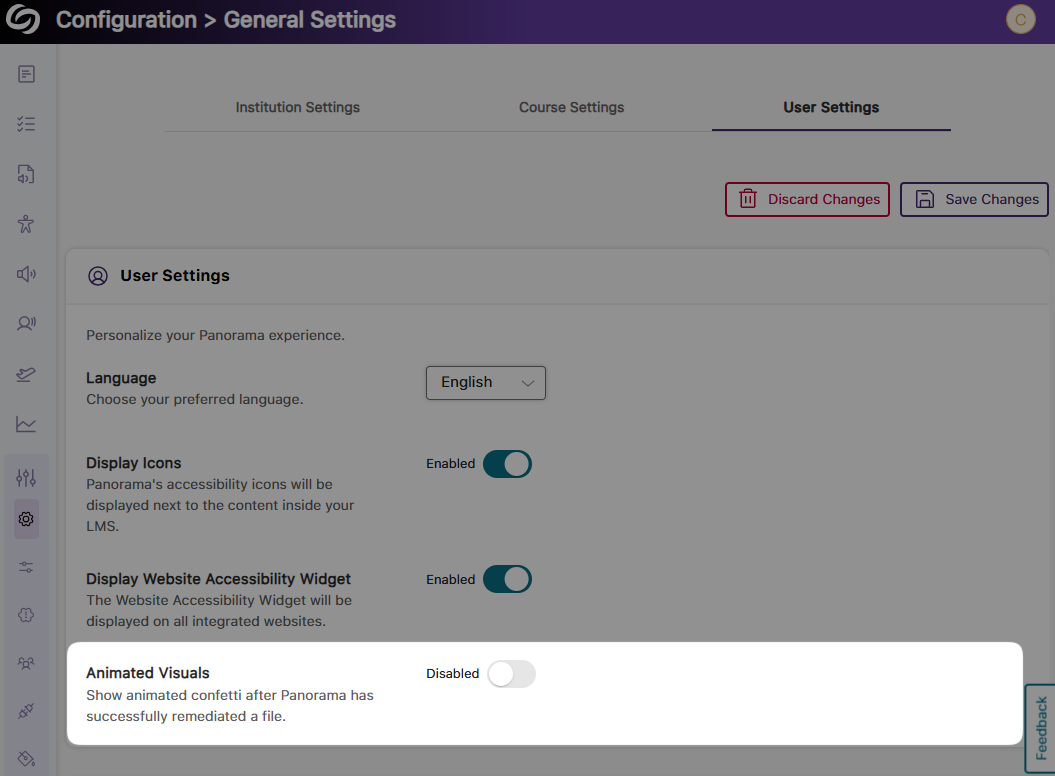
- Updated Buttons in the Accessibility Report: The “Fix Issue” button is now the primary indicated action you can take to fix issues. If you prefer to manually know how to fix issues, the “Learn more” link replaces the “How to Fix” button, providing access to our step-by-step guides.

- Turn off the Confetti Animation: To make remediating many documents less disruptive, you can disable the confetti animation that activates after a document is remediated.
- Significantly Faster Accessibility Report Generation for HTML Content
We have improved the process for generating Accessibility Reports for HTML content, ensuring reports are generated up to 60% faster. - D2L Brightspace Support for Viewing “Accordion” Content in the Gradient Reader and Enhanced HTML
We have expanded YuJa Panorama to new areas of D2L Brightspace. Now, for Content pages that organize items using an “accordion,” the Gradient Reader and Enhanced HTML formats can be generated to display content within the layout.
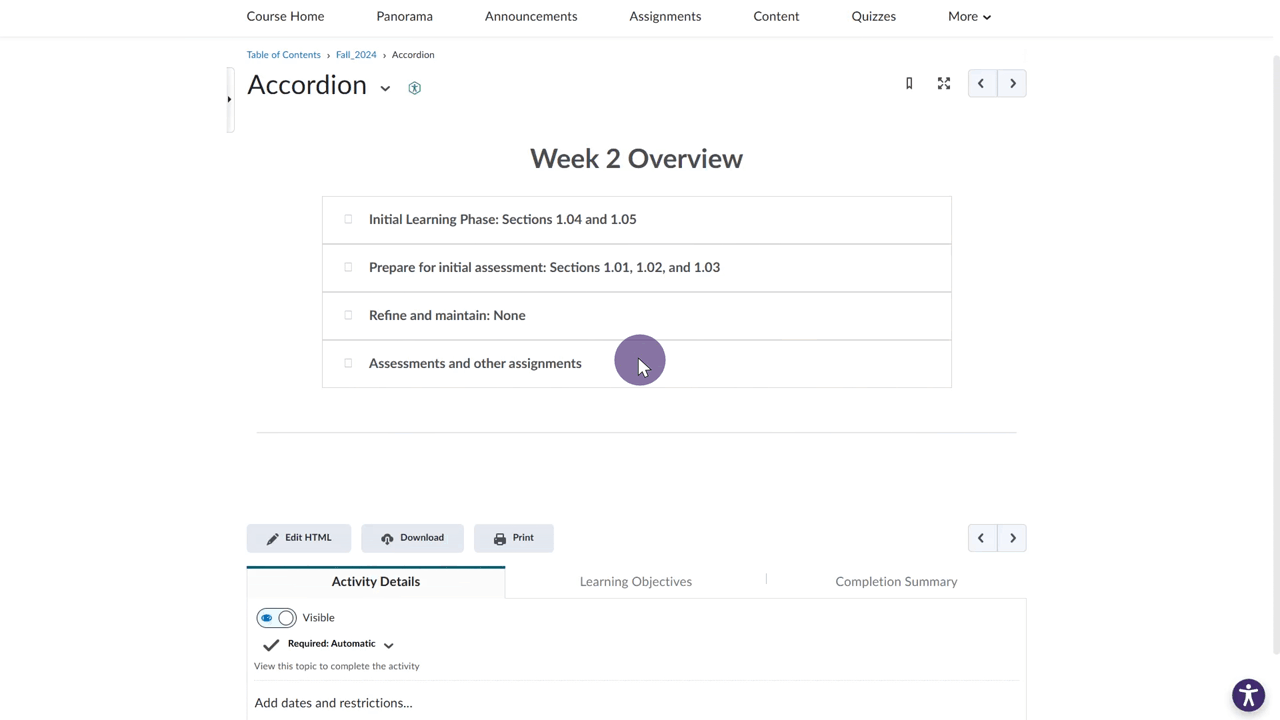
- Improved Capabilities for Retrieving Files in Moodle Instances Using AWS Storage
For institutions that utilize AWS storage with their Moodle instance, we have updated YuJa Panorama to retrieve these files more accurately, allowing Accessibility Reports to be generated more consistently.
- New Alternative Format: Create a Library Reference to Help Locate Your Reading Material
-
November 11, 2024
YuJa Panorama LMS Accessibility Platform Update –November 2024
Australia Zone Canada Zone European Union Zone Middle East Zone Singapore Zone United States Zone YuJa Panorama LMS Accessibility PlatformWe have successfully pushed an update to all YuJa Panorama LMS Accessibility Platform instances residing in the US, Canada, Australia, Singapore, the Middle East, and the European Union. This update includes improved transparency of document accessibility scores, a new Power BI report template, a redesigned side bar with animated icons, the option to detect missing captions in the Video Platform’s videos, hide the To-Do List, view remediated documents and their analytics in the Course Report, and more.
- Improved Transparency of Document Accessibility Scores with Detailed Calculation Breakdown
As an administrator, you can now view a detailed breakdown of scoring rubrics for your documents across different accessibility models. Each model’s accessibility score is calculated using specific formulas based on the number of elements scanned and the proportions of minor, major, and severe issues. Simply hover over the info icon to view the calculation formulas and sample scenarios for each model, providing greater transparency into your accessibility scores.

- New Report Template for Presenting Accessibility Analytics in Power BI
As an administrator, you can now present your accessibility analytics easily in Power BI using our LMS report template. Simply upload the template along with your exported report in a JSON format to visualize your accessibility report.

- Integrate the YuJa Enterprise Video Platform With YuJa Panorama to Detect Missing Captions in Videos
You can now easily integrate the YuJa Enterprise Video Platform with YuJa Panorama by adding an access key. After the integration is complete, any videos embedded from the Video Platform into WYSIWYG content that YuJa Panorama can scan will automatically be checked for the presence of captions. If a video has missing captions, you will receive detailed instructions on how to add auto-captions through the Video Platform.

- Updated Sidebar Iconography with Subtle Animation Element
Panorama’s sidebar has been redesigned with new animated icons for all menu items and improved keyboard accessibility for navigation.
- New Institution-Wide Setting to Hide the To-Do List
If Panorama’s To-Do List is no longer required, we’ve added a new setting that allows administrators to hide it across your institution. This will ensure that any items in the To-Do List are preserved in case instructors and administrators are granted access to the feature again.

- View Remediated Documents and Their Analytics in the Course Report
We’ve improved our course report to provide an overview of all remediated documents within a selected course. This allows you to see remediation types, compare document scores before and after remediation, and track your file remediation history.

- Enhanced Arrow key Navigation With NVDA Screen Reader
We’ve updated Panorama’s screen reader compatibility with NVDA, ensuring the Alternative Formats Menu can be navigated using arrow keys. Previously, this functionality was restricted if certain NVDA settings were enabled.
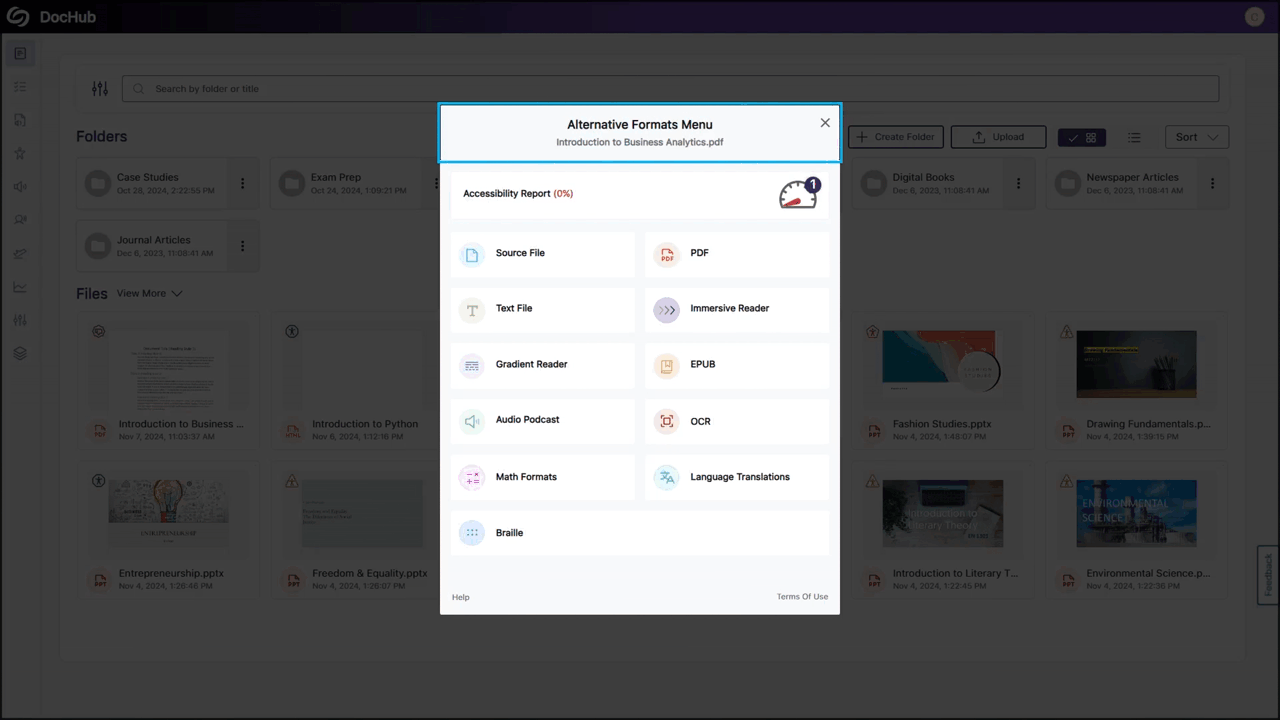
- Bulk Upload Users to the YuJa Panorama Roster Via CSV File Upload
As an administrator, you can now avoid the hassle of individually adding users to your YuJa Panorama roster. Update the YuJa Panorama roster by bulk uploading a CSV file containing a list of users and their required information.

- Improved Transparency of Document Accessibility Scores with Detailed Calculation Breakdown
-
September 30, 2024
YuJa Panorama LMS Accessibility Platform Update – September 2024
Australia Zone Canada Zone European Union Zone Middle East Zone Singapore Zone United States Zone YuJa Panorama LMS Accessibility PlatformWe have successfully pushed an update to all YuJa Panorama LMS Accessibility Platform instances residing in the US, Canada, Australia, Singapore, the Middle East, and the European Union. This update includes the Unified English Braille Alternative Format, an upgraded accessible DocHub, the option to set the default landing page per role, filter items in the To-Do List, a redesigned installation page for users, and the option to assign one-time credits for Gen AI.
- Support for Unified English Braille Alternative Format
To align with the latest standards for Braille, Panorama now supports the Unified English Braille format alongside our existing BRF format.

- Upgraded Accessible DocHub with Improved User Interface
We have rebranded the My Content tab to “DocHub,” which features new UI components to match our branding, an expandable view of all folders and files, and improved functionality to sort content by name or creation date.
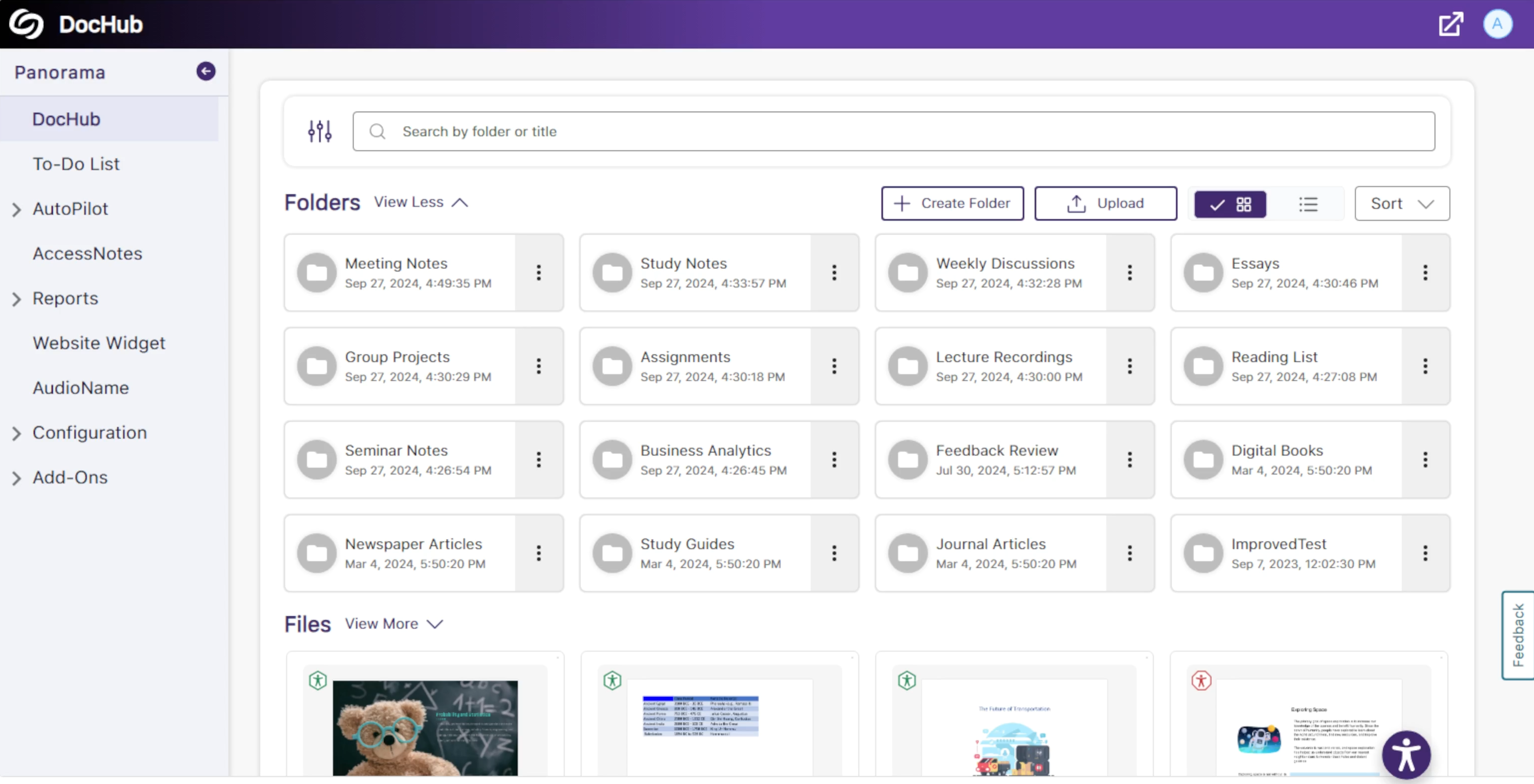
- Set the Default Landing Page on Panorama for Each Role
Administrators can configure the default landing page for users in Panorama, automatically directing them to specific pages based on their user role.
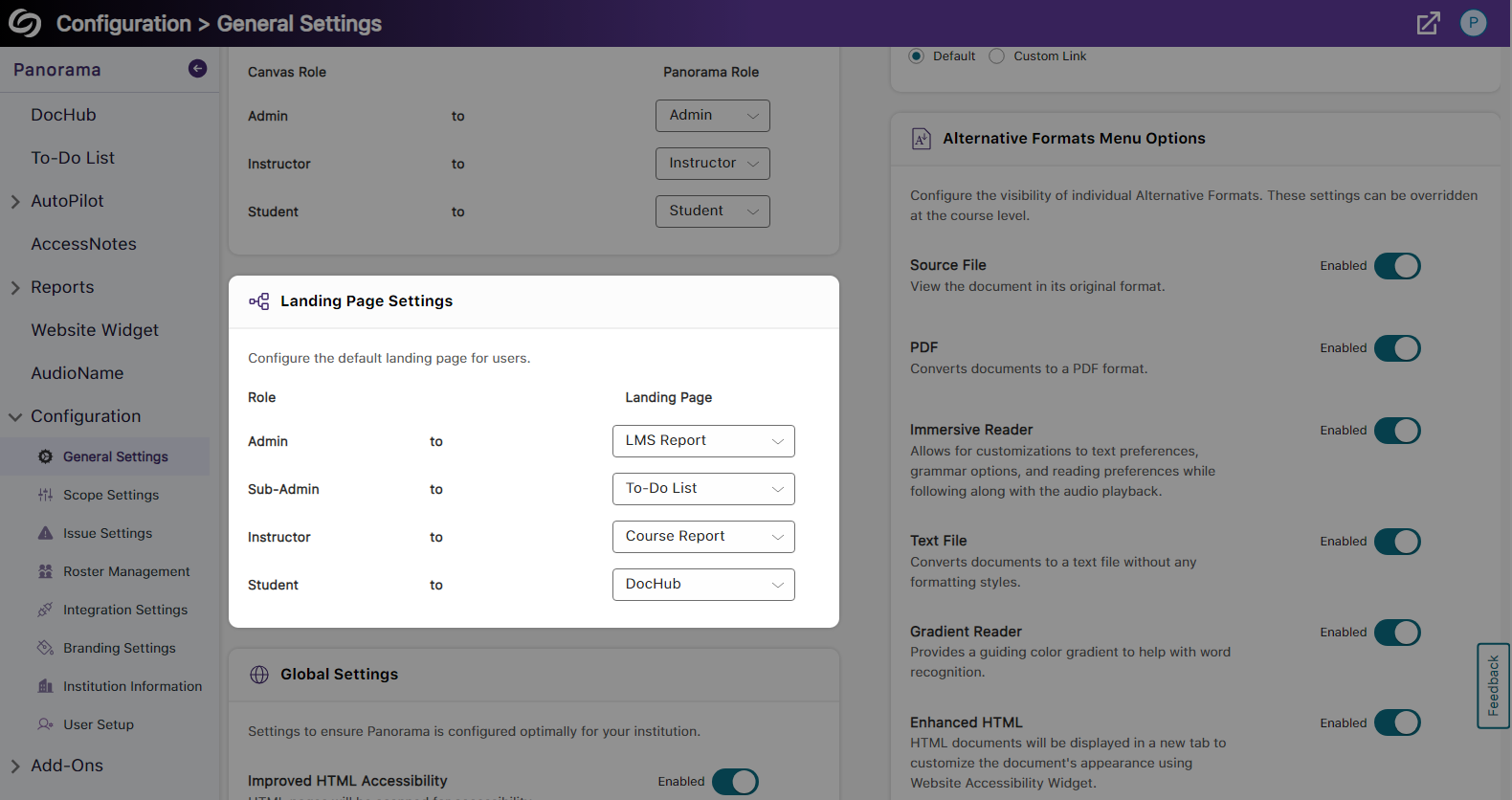
- Filter Items in the To-Do List by File Type
Content Creators who have a large number of files on their to-do list now have the option to filter results based on the file type.

- Redesigned Installation Page for User Setup
The installation page now offers a new visual interface with clearer step-by-step instructions, making it easier for Content Creators to install the Panorama Browser Extension on their device. We have also included a tutorial video directly on the installation pages for those who would like to listen and follow along.
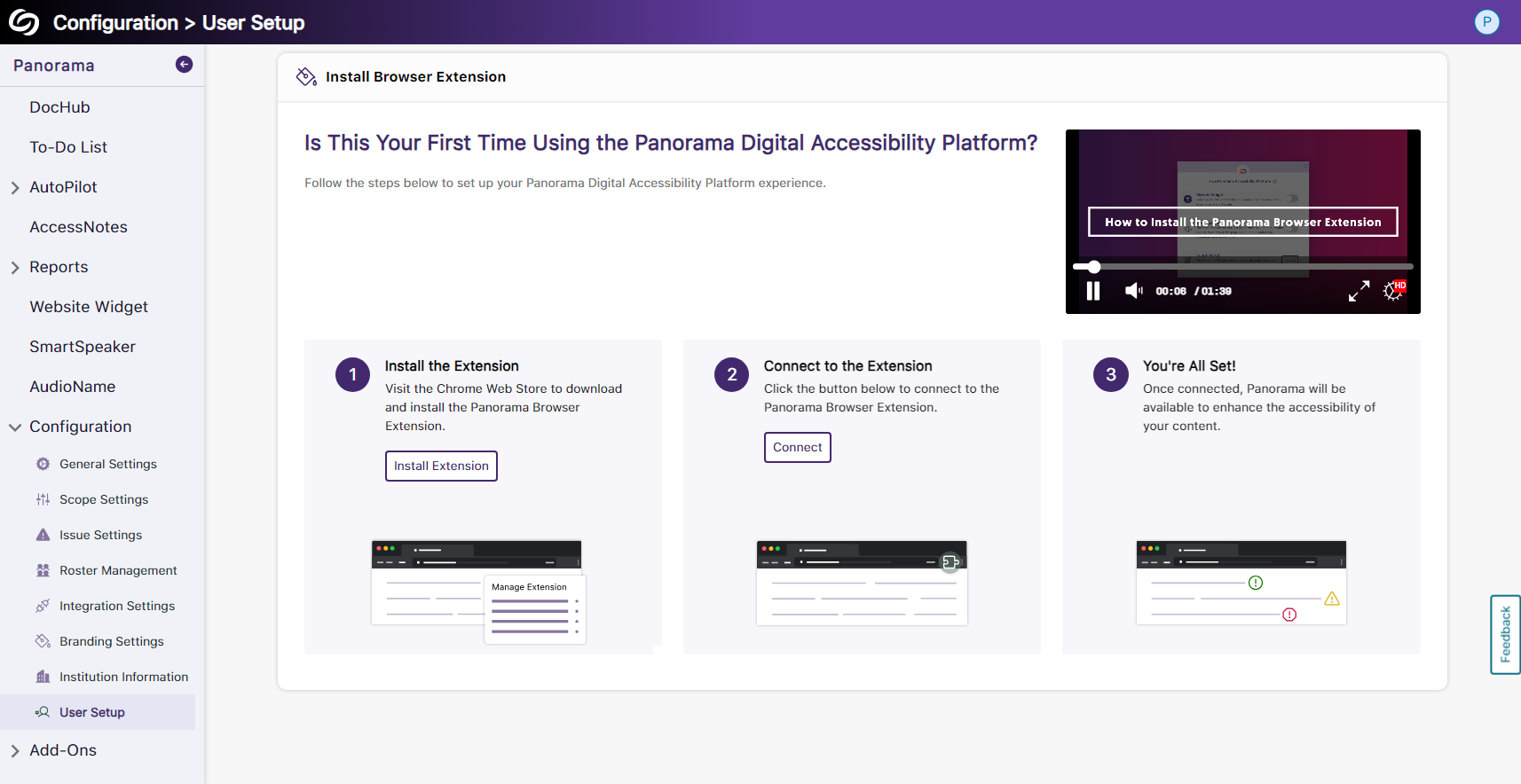
- Assign One-Time Credits to Panorama’s Gen AI
In one-off cases where an institution requires more credits than their monthly limit for Gen AI, they can contact their Client Success Manager to add additional credits that will remain on their platform until used.
- Support for Unified English Braille Alternative Format
-
August 2, 2024
YuJa Panorama Digital Accessibility Platform Update – August 2024
Australia Zone Canada Zone European Union Zone Middle East Zone Singapore Zone United States Zone YuJa Panorama LMS Accessibility PlatformWe have successfully pushed an update to all YuJa Panorama Digital Accessibility Platform instances residing in the US, Canada, Australia, Singapore, the Middle East, and the European Union.
This update includes web and HTML view for WYSIWYG content, preview adjustments for color contrast issues, disable scans for unpublished content in Canvas, a new accessibility check for outdated file formats, customized branding for the Panorama LTI navbar, support for detecting accessibility issues in the WYSIWYG editor for Canvas Quizzes, support for Moodle page descriptions, a manual override for the reading order check, improved processing speeds when generating reports, and more.
- Accessibility Reports Offer Web and HTML View for WYSIWYG Content
Content creators can review their WYSIWYG Accessibility Reports in a visual web format or HTML text. The web format lets creators see their content exactly as it appears to others, while the HTML view provides insight into the page’s structure to review issues.
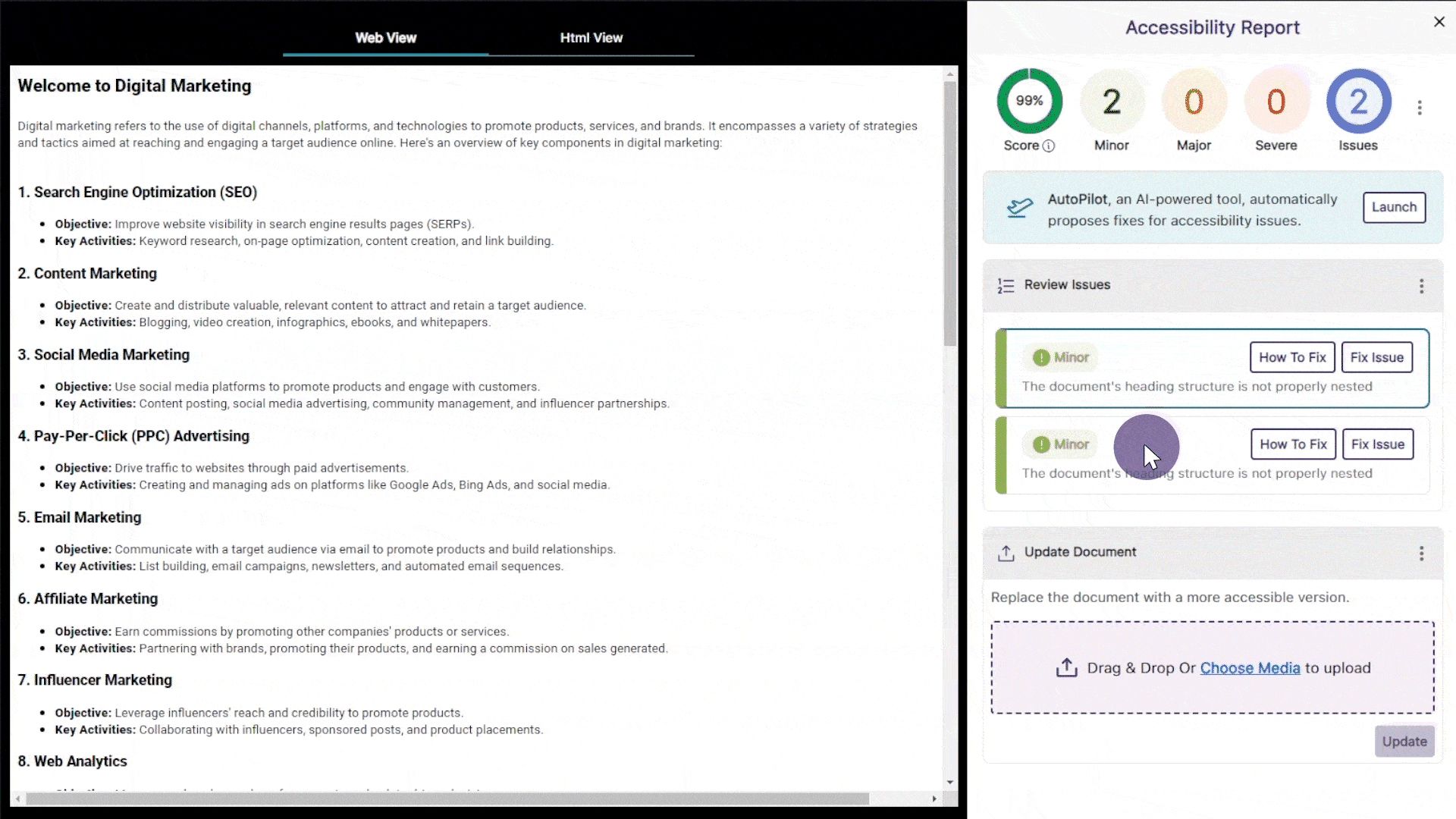
- Preview Adjustments When Resolving Color Contrast Issues
When addressing insufficient contrast between text and background colors, Panorama provides a preview and calculates the contrast ratio to ensure your newly selected colors meet accessibility standards.
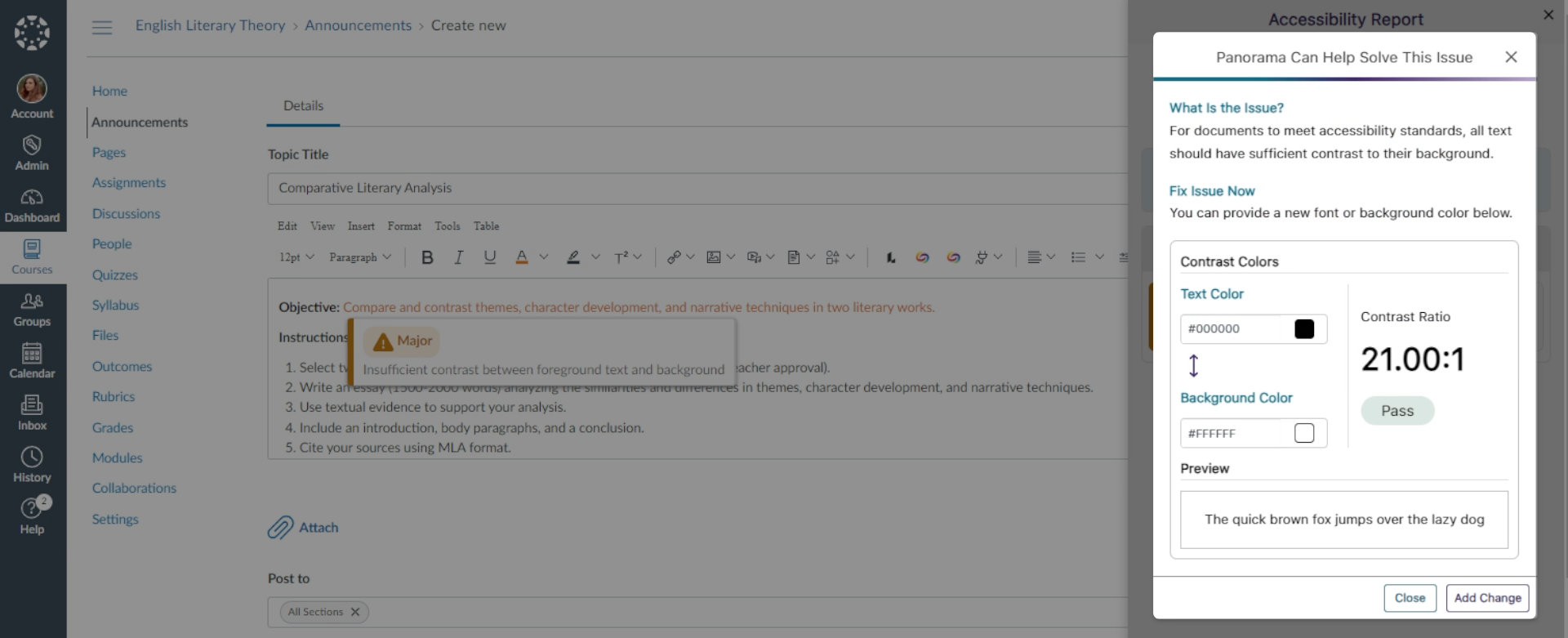
- Disable Accessibility Scans for Unpublished Content in Canvas
Canvas admins and instructors can disable accessibility scans for unpublished documents and pages, ensuring that course and institution accessibility scores reflect only what is available to view.
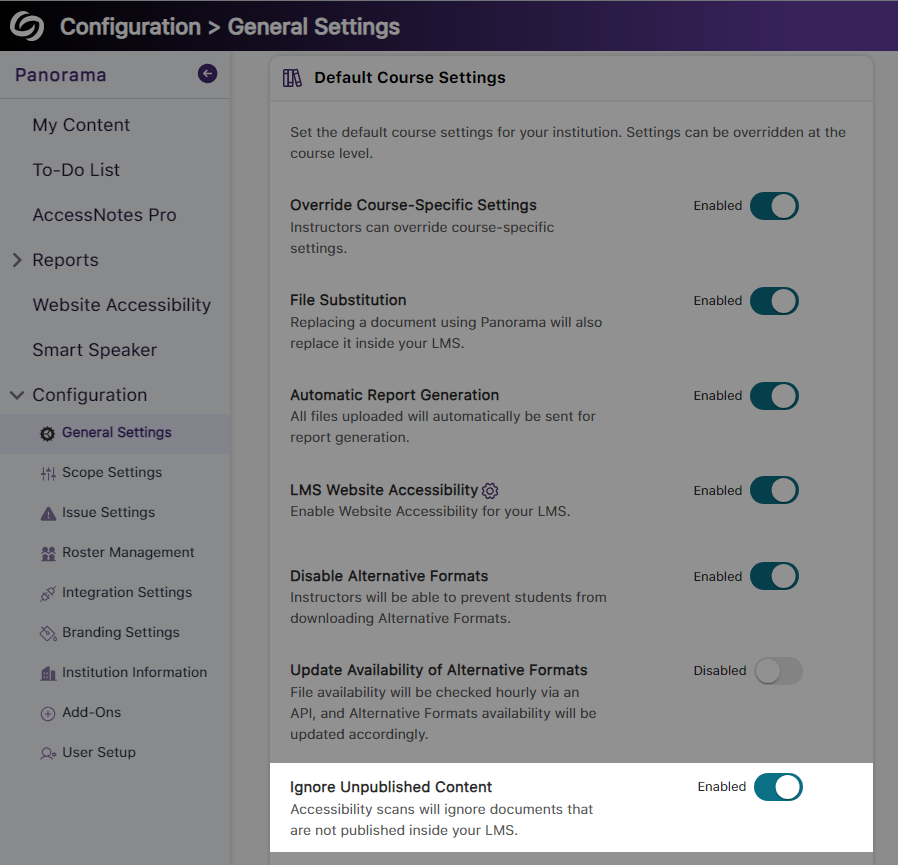
- New Accessibility Check for Outdated File Formats
The Accessibility Report will verify that DOCX, PPTX, and XLSX documents are updated to the latest file versions and provide steps for updating them if needed.
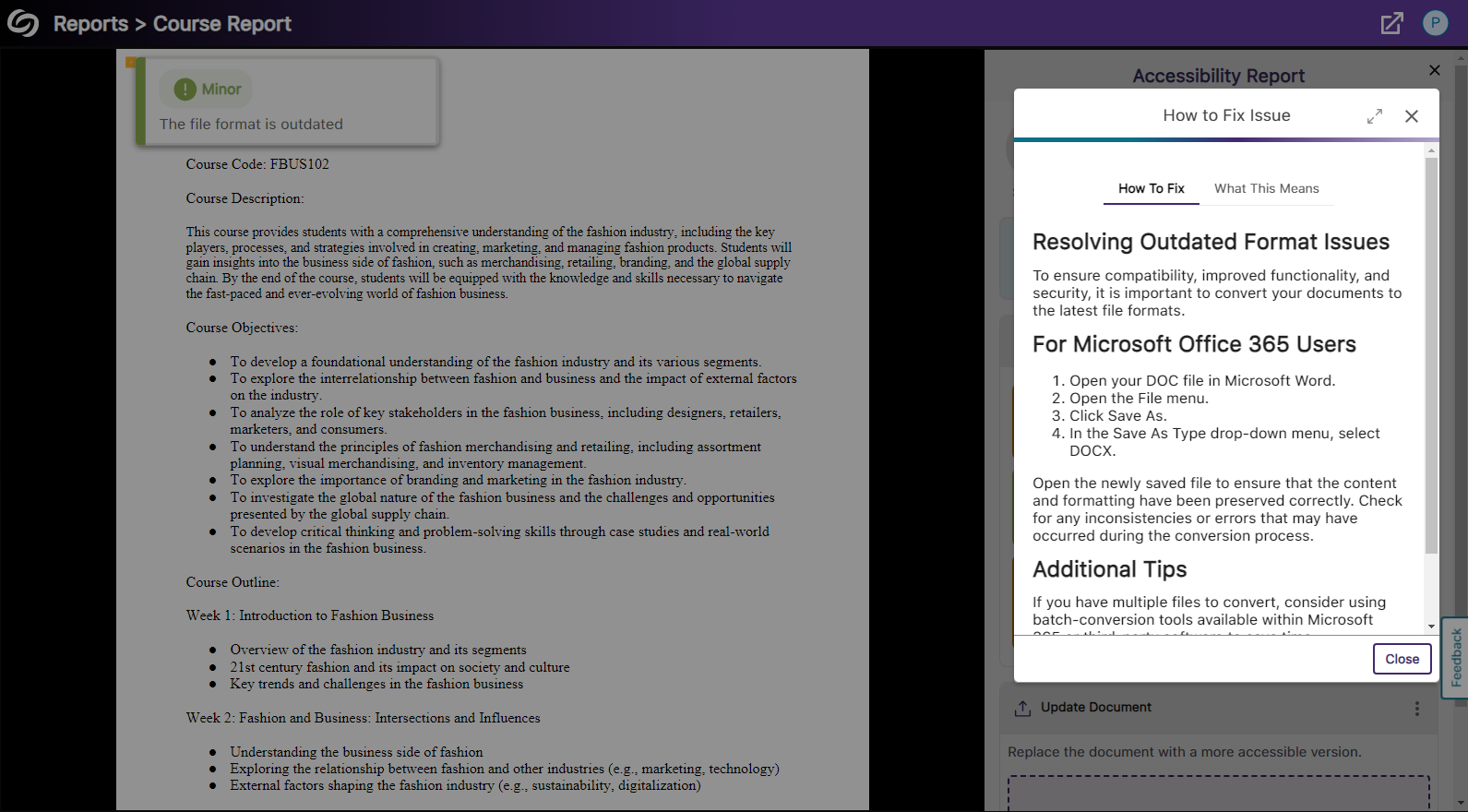
- Customize the Branding of the Panorama LTI Navbar
The background and text color of the Panorama LTI navbar can be customized to match your institution’s branding.
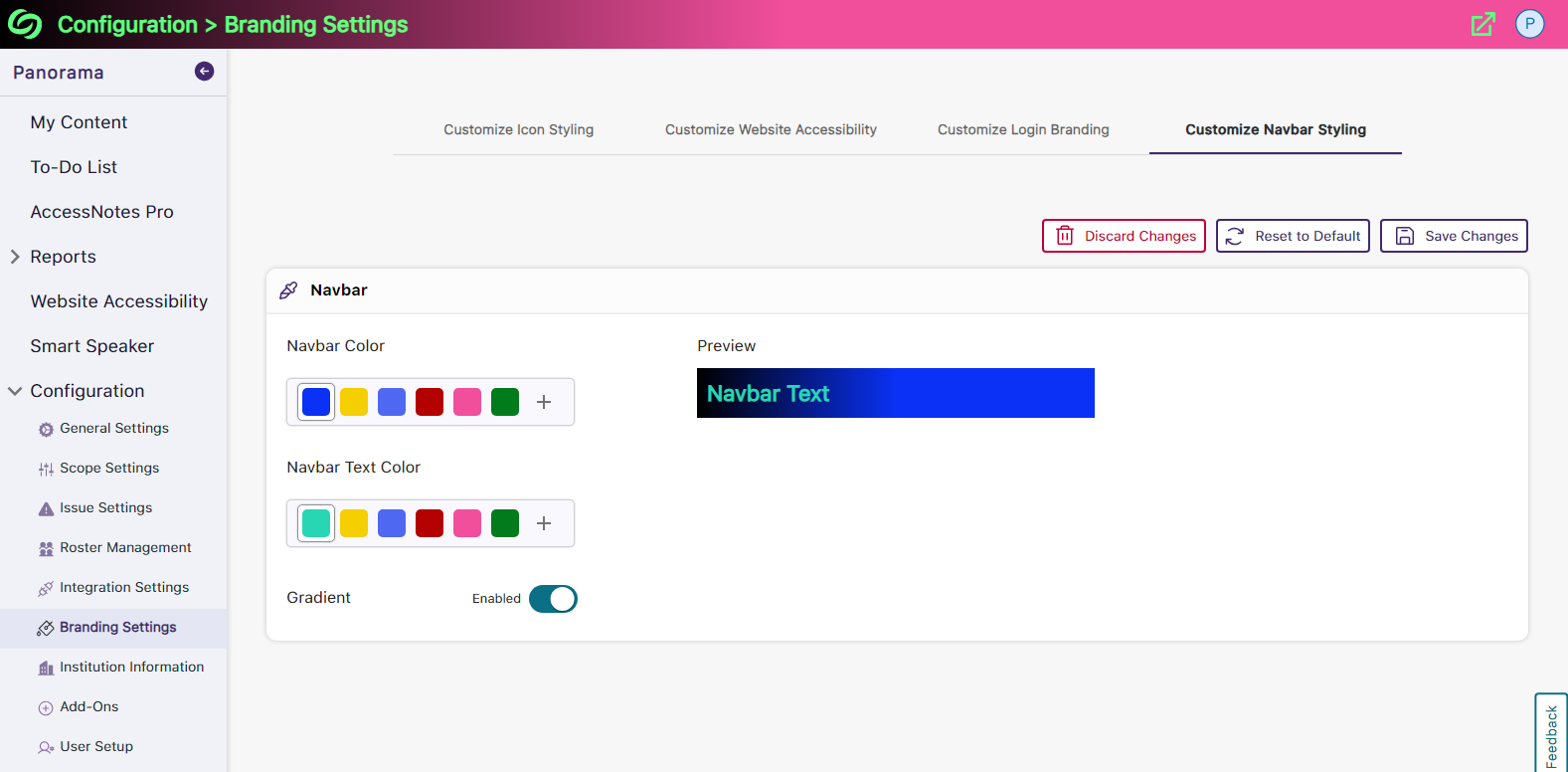
- Expanded Support for the WYSIWYG Editor Inside Canvas Quizzes
As part of our ongoing efforts to increase accessibility in all areas of Canvas, we now support real-time accessibility checks within the WYSIWYG editor for Quizzes.
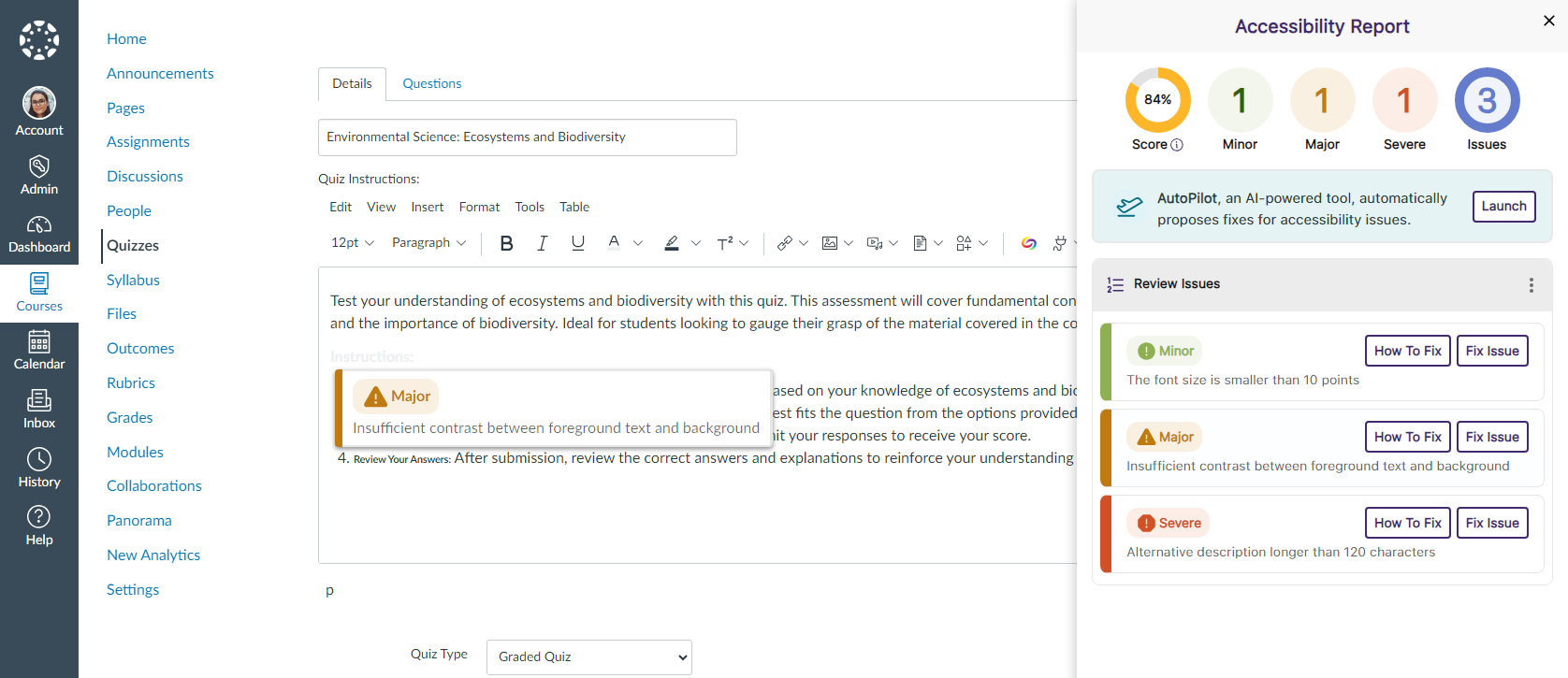
- Moodle Page Descriptions Will Be Scanned to Detect Accessibility Issues
We have expanded Panorama’s capabilities to include an Accessibility Report for descriptions created on Moodle Pages.
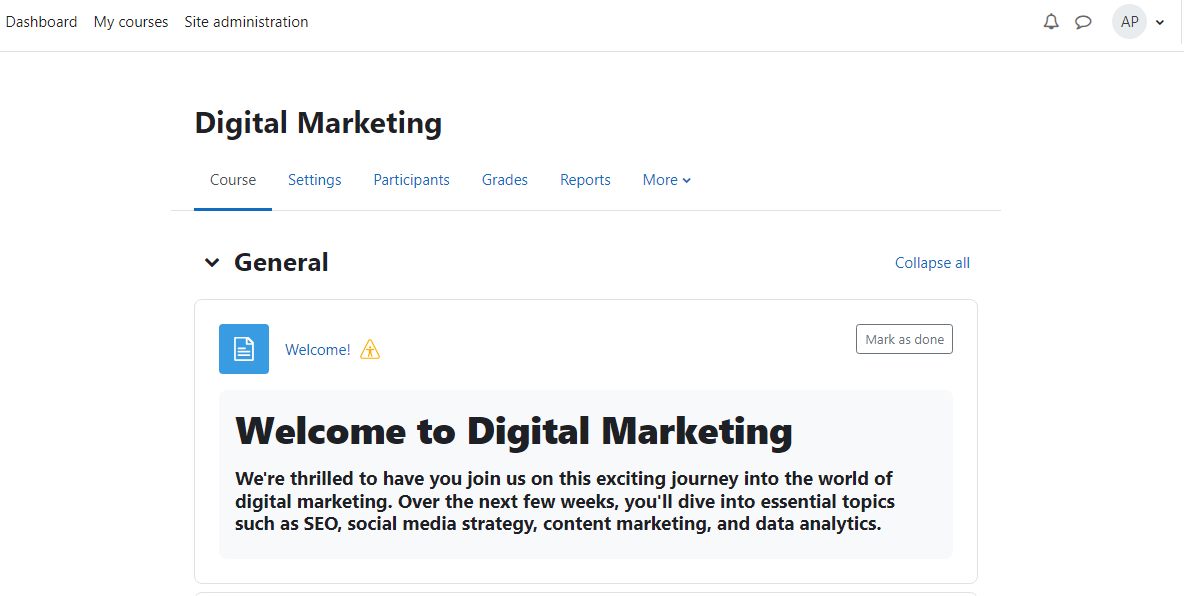
- Manually Verify the Reading Order of Documents
In cases where Panorama identifies the reading order as an issue, content creators may prefer to retain their original order. To accommodate this, we’ve introduced a “Verify reading order” checkbox, which will prevent Panorama from flagging the reading order issue upon rescanning the document.
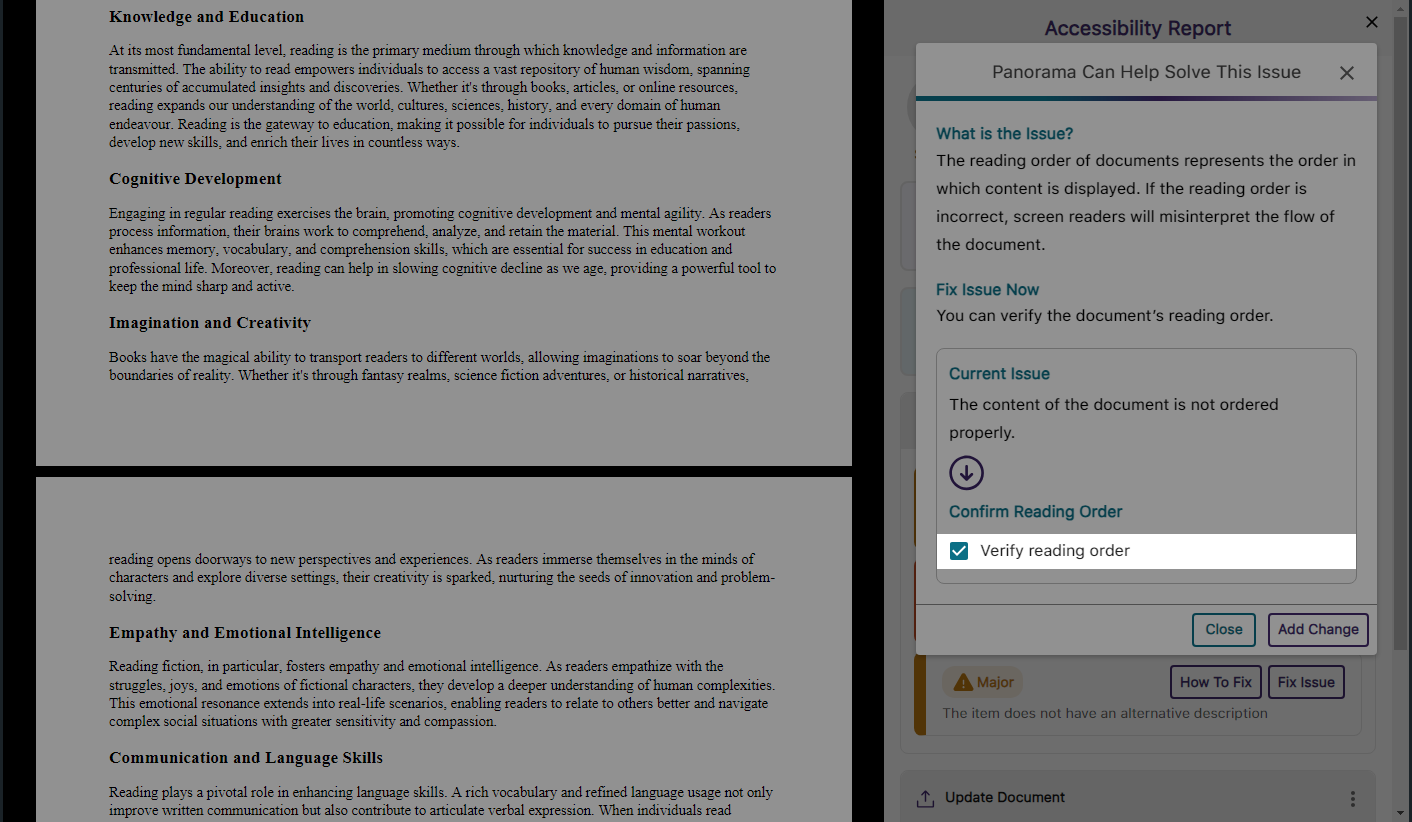
- View an Organized List of Accessibility Issues and Non-Accessibility Issues
With Panorama’s vast range of checks, it’s important for content creators to recognize that some issues detected by Panorama may not directly impact a document’s accessibility but could affect its usability, such as a document containing broken links. To help distinguish between these issues, the Issue settings now include two separate tabs: Accessibility Issues and Non-Accessibility Issues.
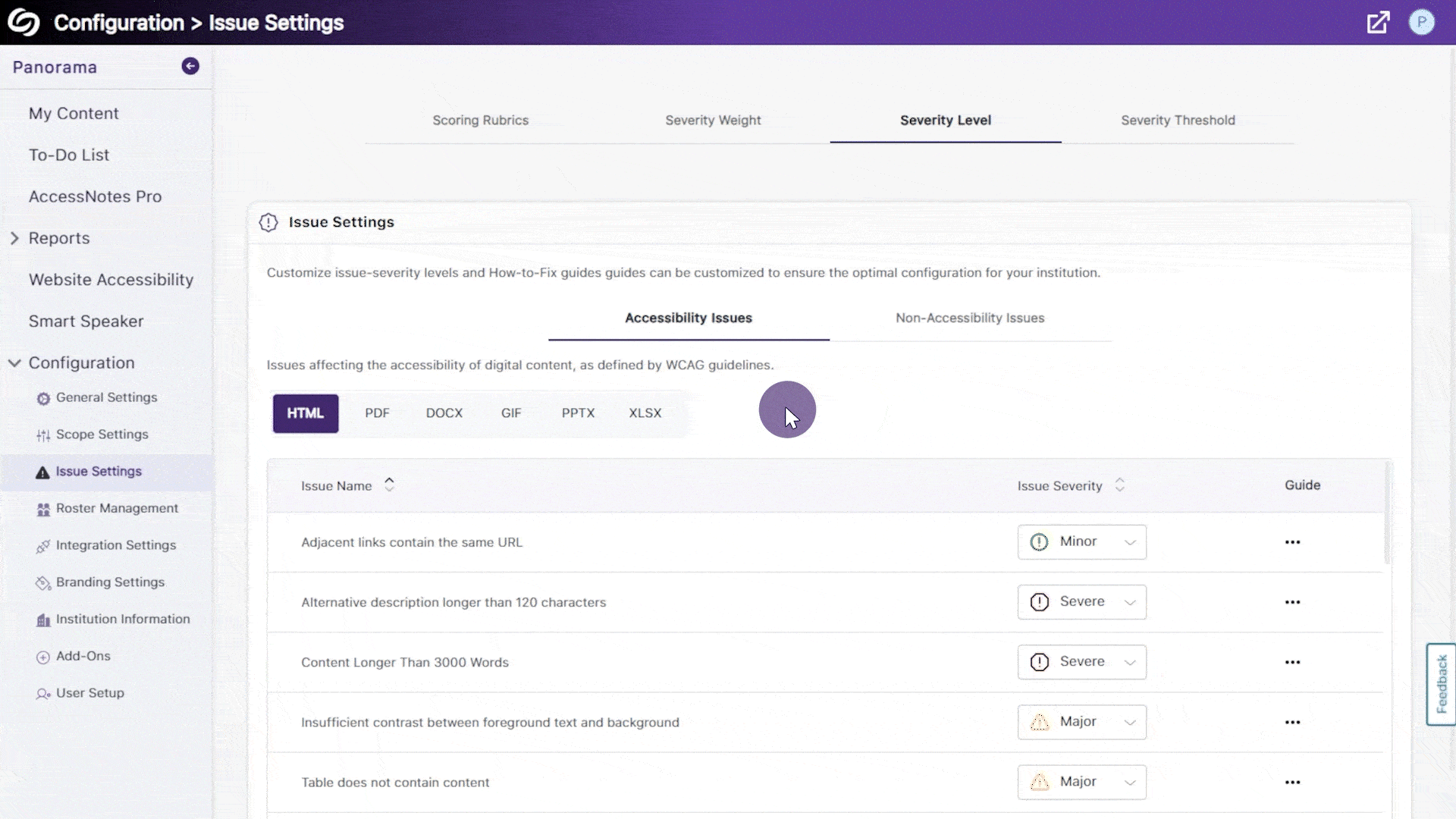
- Improved Iconography and UI When Reviewing Issues in the Accessibility Report
We’ve enhanced the iconography and user interface of the Review Issues panel in the Accessibility Report to more clearly indicate the severity levels of the issues being reviewed.

- Improved Processing Speeds for Requested Reports
We’ve optimized our processing times to ensure downloadable reports are received more quickly. - View Live Data on the Current Month’s Accessibility Trends
The highlight cards in each Panorama report provide a quick snapshot of the current month’s trends, allowing you to easily compare the accessibility performance of various areas.
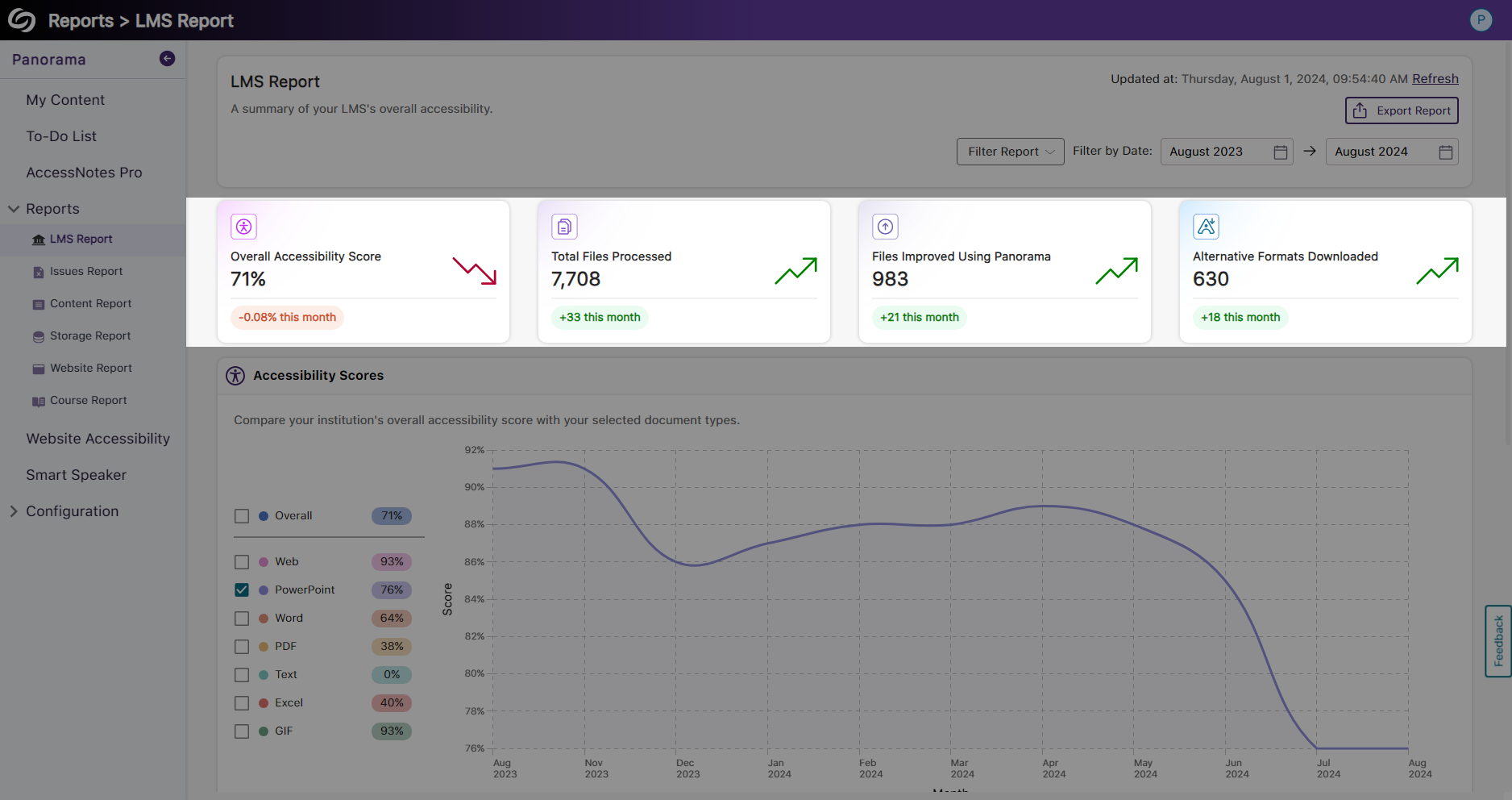
- In-Depth Filtering for Search Results in My Content
The My Content section in Panorama now features in-depth filtering options to search results based on specified files.
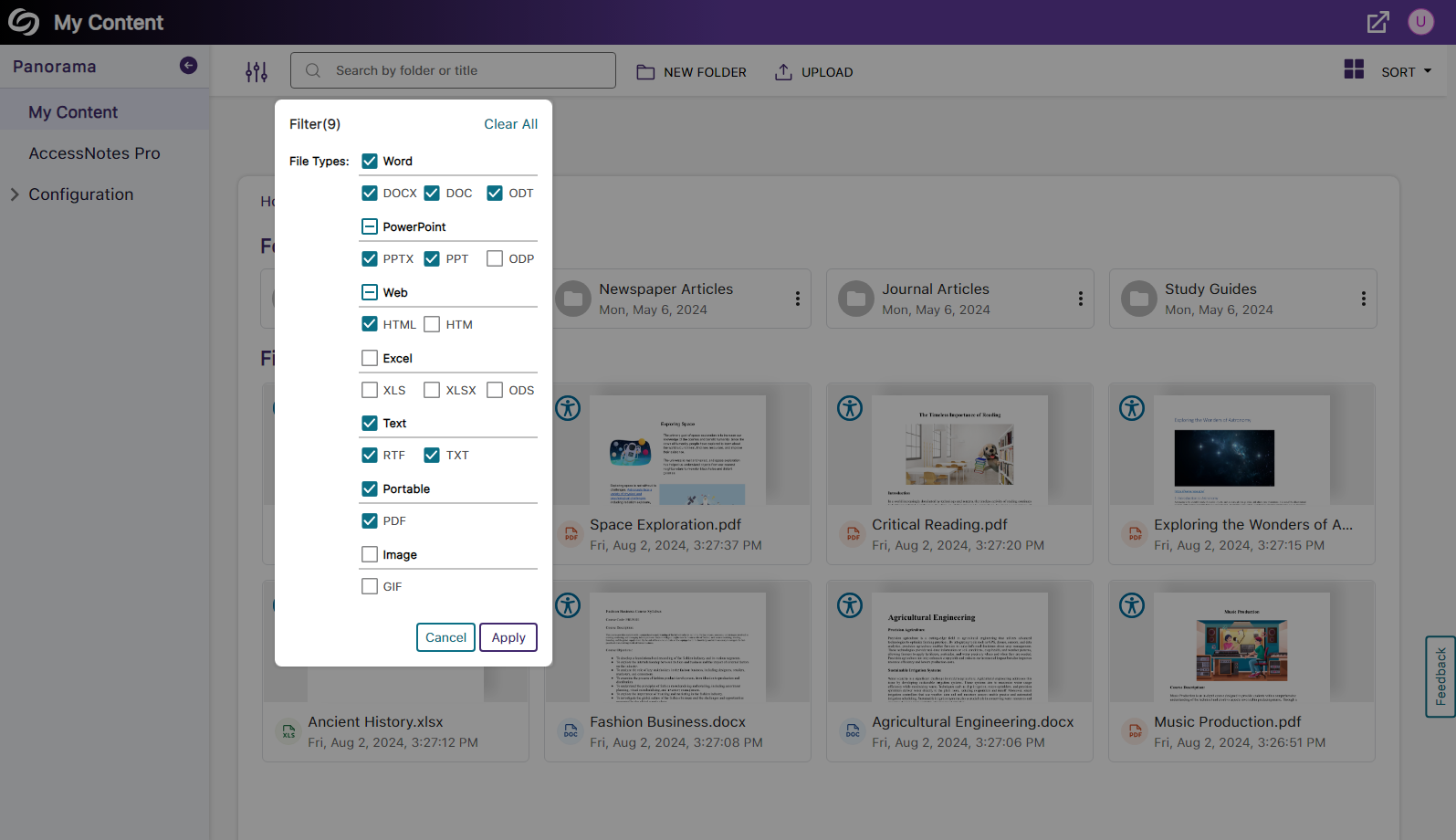
- RESTful APIs Can Filter Accessibility Scores
When using Panorama’s APIs to retrieve data, users can now retrieve accessibility scores based on sub-accounts, courses, and terms.
- Accessibility Reports Offer Web and HTML View for WYSIWYG Content
-
June 21, 2024
YuJa Panorama Digital Accessibility Platform Update – June 2024
Australia Zone Canada Zone European Union Zone Middle East Zone Singapore Zone United States Zone YuJa Panorama LMS Accessibility Platform YuJa Structural Remediation Max ModuleWe have successfully pushed an update to all YuJa Panorama Digital Accessibility Platform instances residing in the US, Canada, Australia, Singapore, the Middle East, and the European Union.
This update includes scoring rubrics to define how accessibility scores are calculated, a new audio player for Alternative Formats, use Panorama with Power BI, redesigned reports across the platform, semantically structured audio formats and Gradient Reader, publish OCR Reconstructed HTML content into Canvas as a page, customize the highlight color of issues, elements within documents will be highlighted when using PDF Remediation Engine Max, and more.
- New Scoring Rubric to Define How an Institution’s Accessibility Scores Are Calculated
Considering an institution’s unique accessibility requirements, they now have the option to choose from various scoring rubrics that will be applied across their Panorama instance. These scoring rubrics will determine the accessibility scores of documents based on a strict set of criteria. To know how each rubric aligns with the types of documents an institution might have, administrators can review different scenarios to determine which rubric best suits them.

- New Audio-Player for Audio Podcasts and OCR Audio with Visual Waveform and Playback Speed Controls
Our recent UI update incorporates a waveform to help visualize playback for audio-based Alternative Formats, including Audio Podcast and OCR Audio. Additionally, we provided speed controls, allowing listeners to customize the audio playback speed according to their preferences.
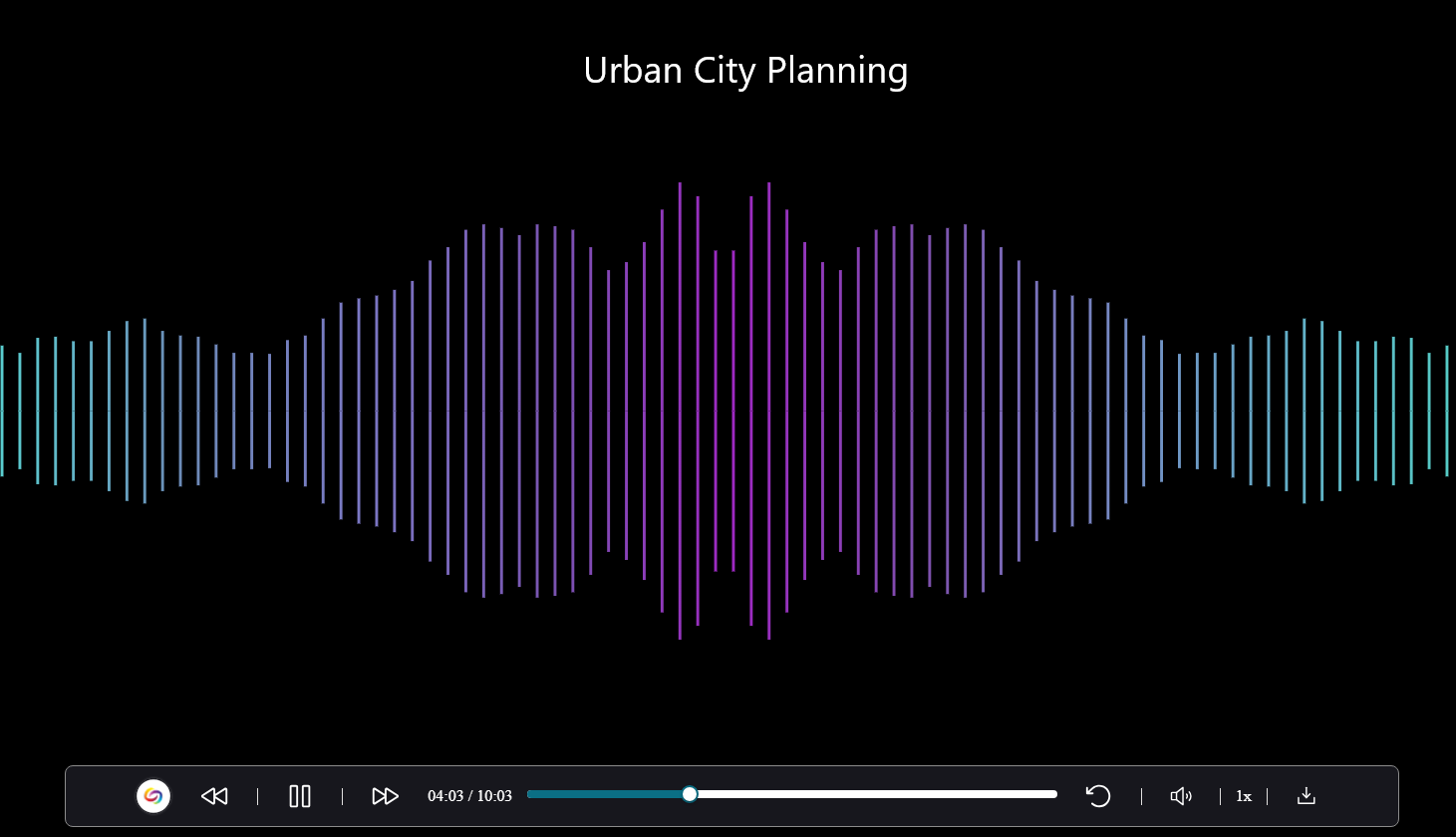
- Use Panorama With Power BI to Create Visual Analytics
Users can download Panorama reports and upload them into Power BI to create visual analytics with their data. Learn more.

- New Redesign of the LMS Report – Compare the Accessibility Scores of Each Document Type
We’ve redesigned the LMS Report and provided a new graph consolidating the previous Cumulative Accessibility Score and Score by Document Type charts. The new graph offers a comparative analysis of the institution’s overall accessibility with various document types, such as HTML content, PDFs, and DOCX files.
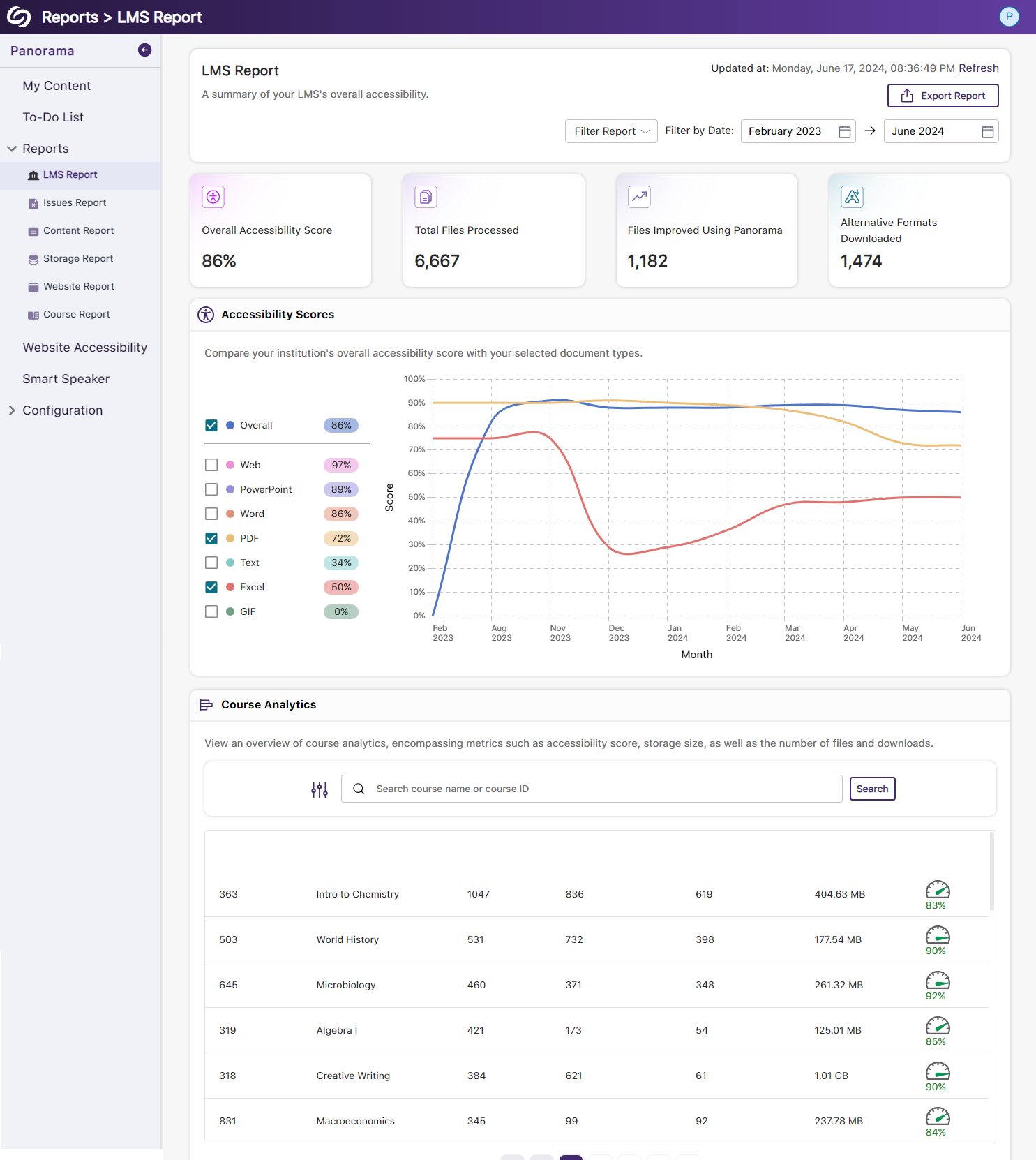
- New Redesign of the Issues Report – Compare the Number of Issues for Each Document Type
We’ve redesigned the Issues Report and provided a new graph that allows administrators to compare their institution’s overall accessibility issues with selected document types to view which files contain the most issues. We’ve also updated the view for the Most Common Issues into a tabular structure for improved responsiveness with various screen sizes.

- New Redesign of the Content Report – Simplified Viewing of Data for Documents Processed and Alternative Formats Downloaded
Previously, administrators would have to look at two charts to compare and analyze the files processed by Panorama and those processed by document type. We’ve consolidated both charts into a simple-to-view line graph showing the total files processed and files processed by each document type. Similarly, this feature extends to the Alternative Formats’ charts within the Content Report, showing the total number of Alternative Formats downloaded and a breakdown of each format downloaded.

- New Semantic Structure to Preserve the HTML Elements in the Gradient Reader
Users viewing content within the Gradient Reader can choose to generate a Semantically Structured Gradient Reader, which will analyze the HTML content within the document to produce an accurate representation of the file.

- New Semantic Structure to Preserve the HTML Elements in an Audio Format
Users will be able to perceive the semantic structure of audio content, allowing them to hear details like rows, columns, and bullet points, providing an auditory representation of the visual format.

- Ability to Fix HTML Accessibility Issues Within the Issues and Content Table
The Issues and Content table in the Course Report will allow users to fix accessibility concerns for content created with WYSIWYG editors in their LMS.
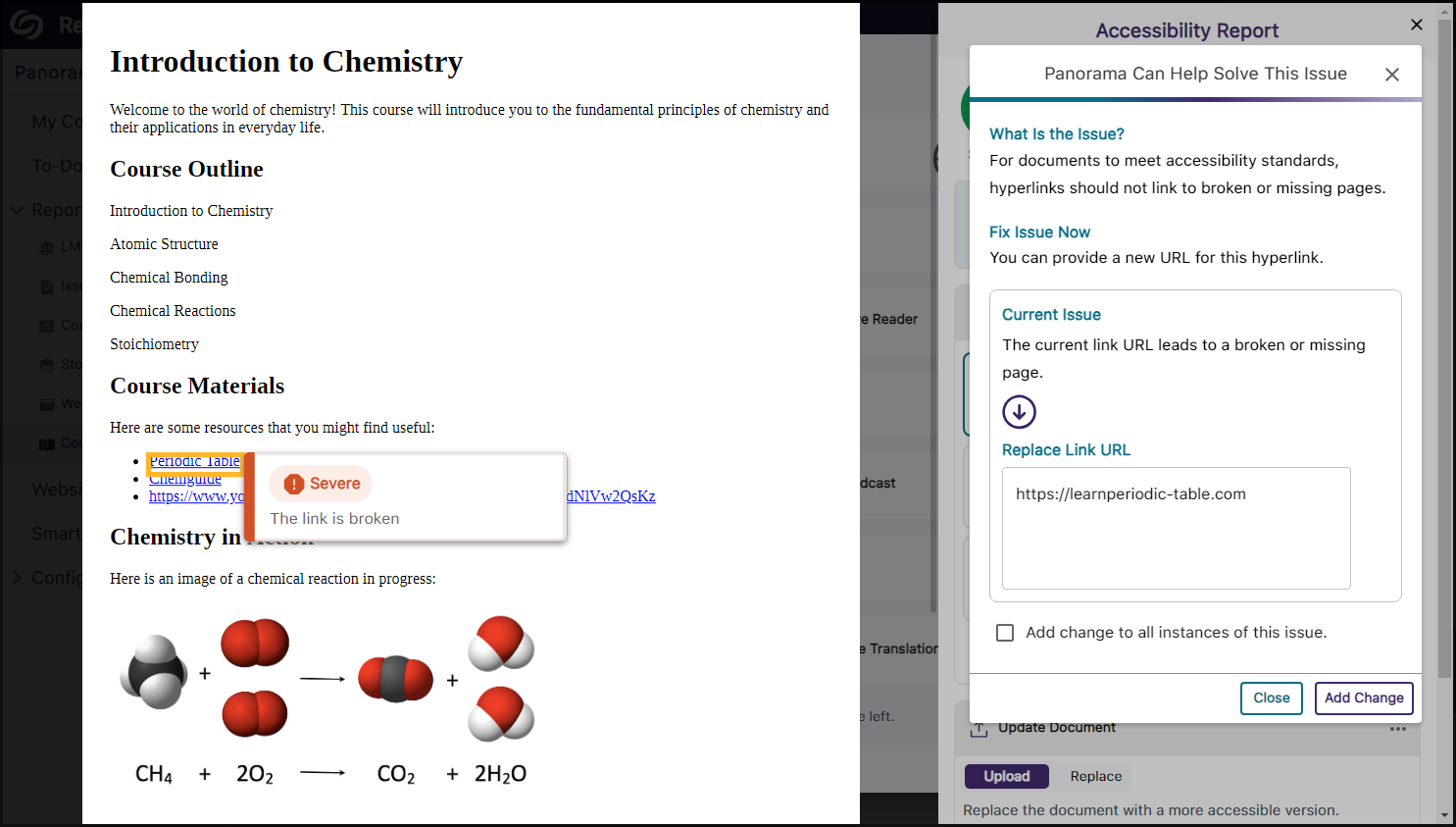
- Publish OCR Reconstructed HTML Content as Canvas Pages
The OCR Reconstructed HTML format can be generated for content and uploaded to Canvas as a page.
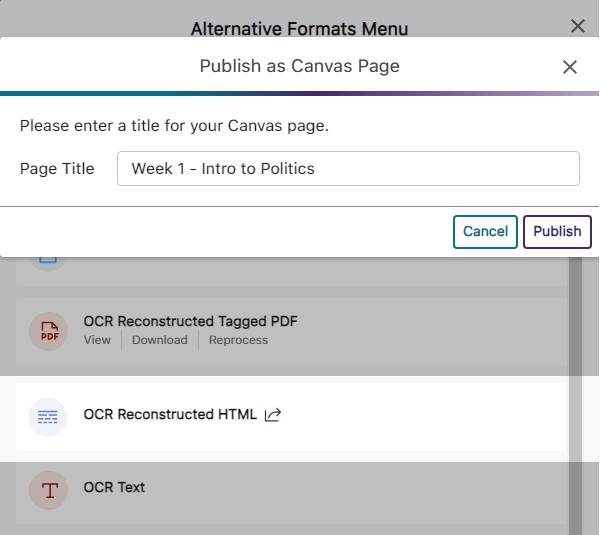
- Customize the Highlight Color of Issues Within Documents
To ensure that highlighted issues remain visible on various background colors, users can customize the highlight color and adjust the spacing between the highlighted border and the text.

- New Redesign of the Storage Report – Compare the Total Storage Accumulated for Each Document Type
We’ve redesigned the Storage Report to allow administrators to compare their institution’s overall file storage with different document types within a single graph.
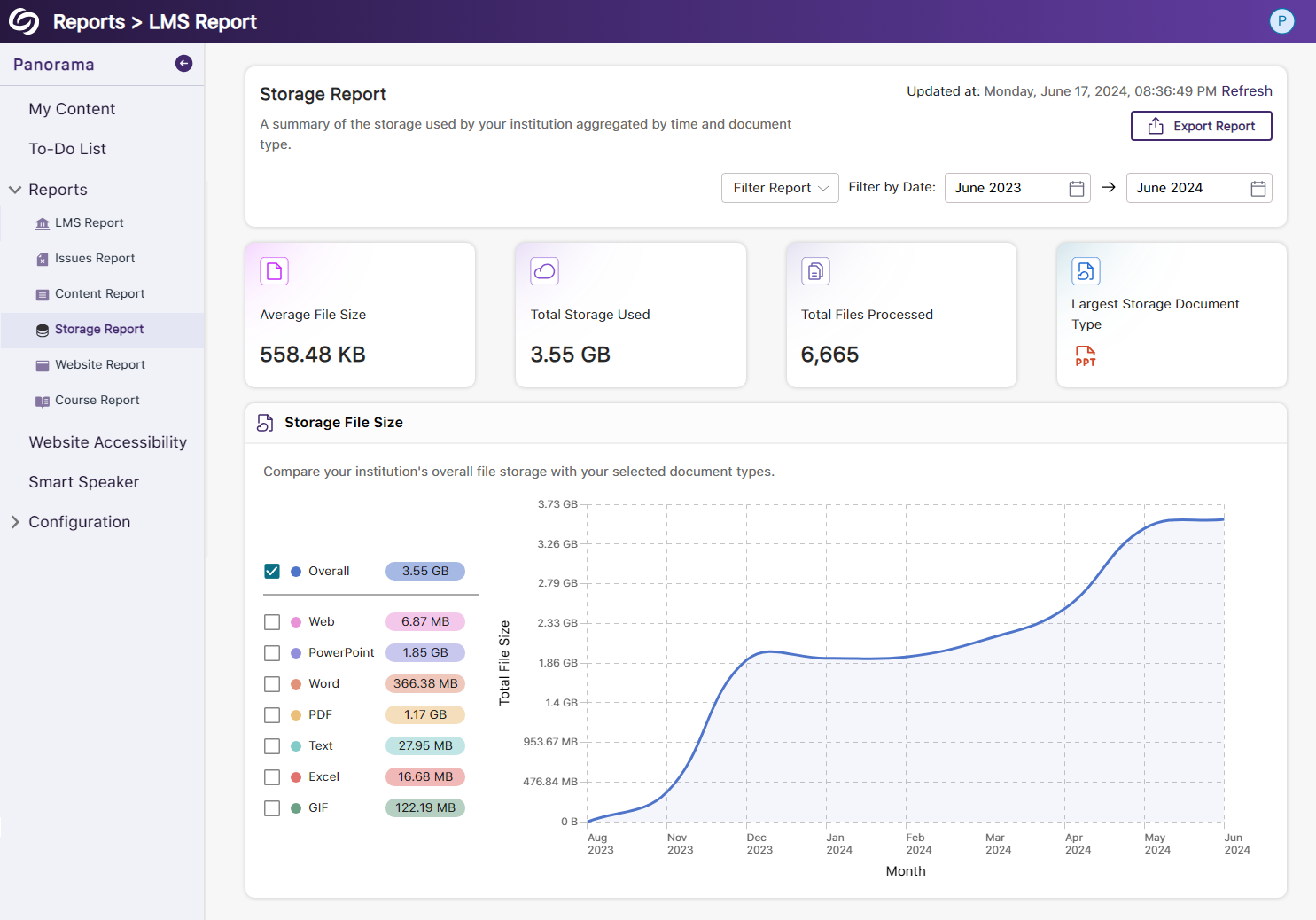
- New Redesign of the Course Report – Compare the Overall Accessibility Score with Each Document Type
We’ve enhanced the Course Report graph, enabling users to assess a course’s overall accessibility score and compare it with the accessibility scores of individual document types within the course. Users can also, based on preference, choose between a chart or table view for the files processed and Alternative Formats downloaded within the course.
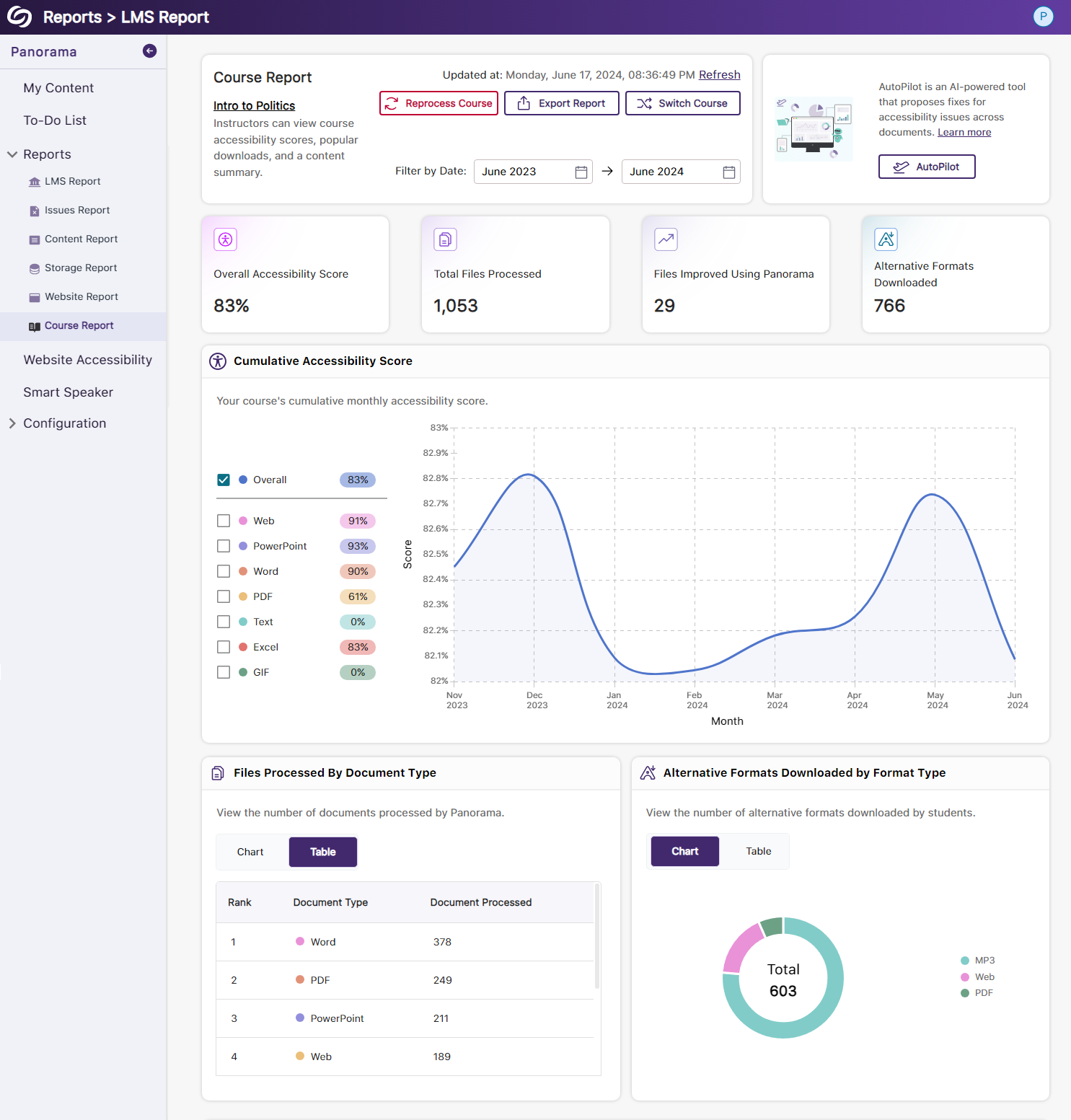
- View the Total Number of Improved Documents Within Each Course
Administrators can access the Course Analytics in their LMS Report to view the total number of documents improved in each course.
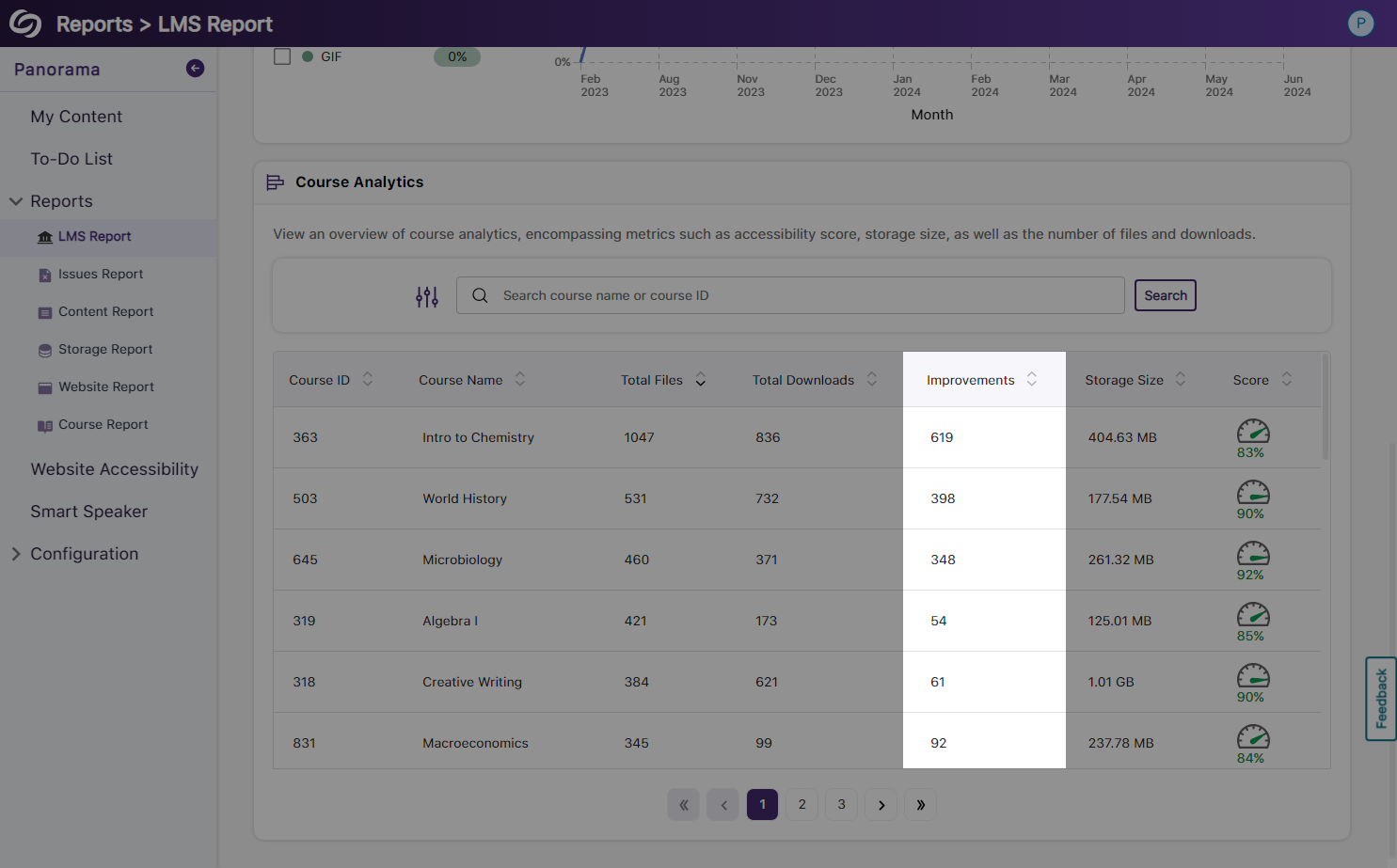
- Option to Ignore SSO Role Mapping in Favor of LMS Mapping
Recognizing that most institutions favor mapping roles based on their LMS, administrators can choose to disable SSO role mapping. This ensures that user mappings are only determined by their LMS roles.
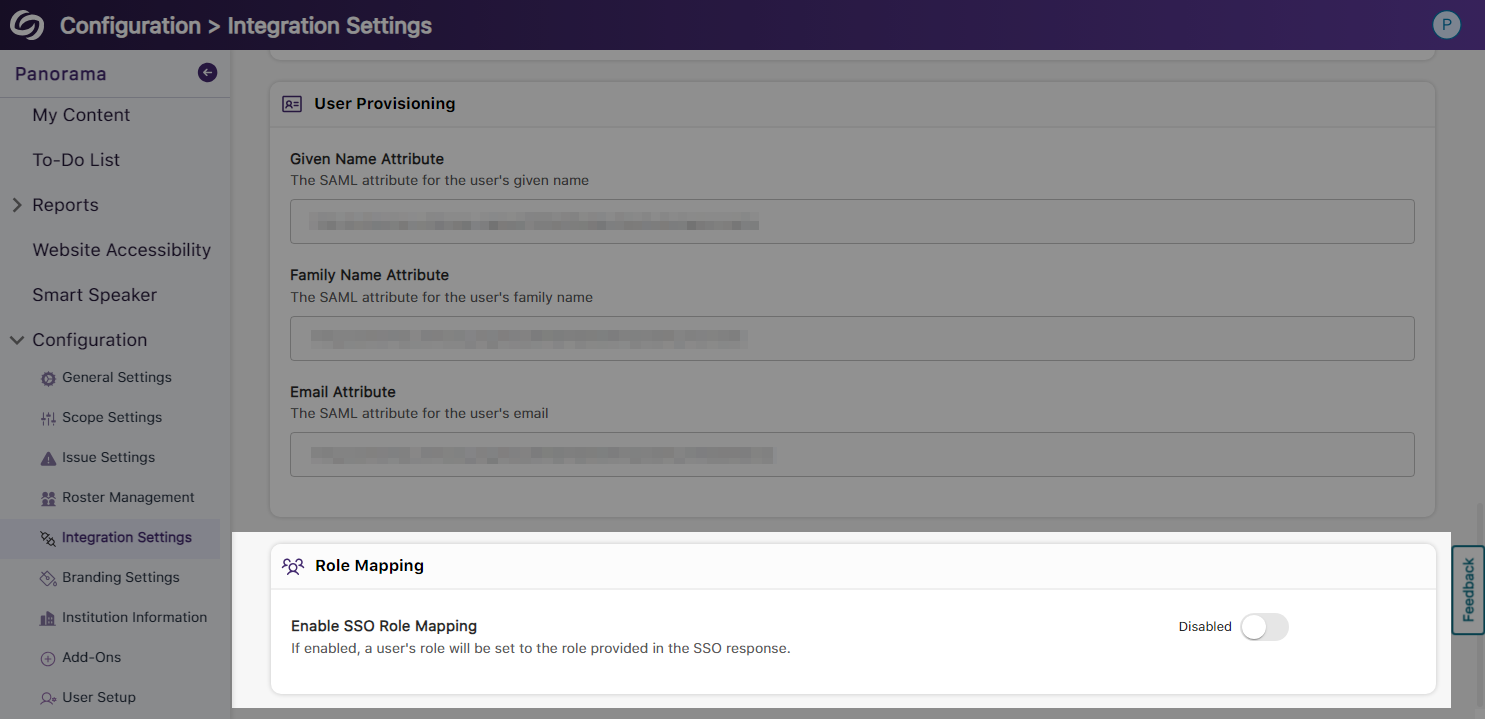
- Panorama Support for Canvas Rubrics
We’ve expanded Panorama’s support within Canvas to provide Accessibility Reports for rubrics.

- Users Will Be Notified of Unsaved Panorama Settings
When users navigate away from unsaved changes within the Panorama LTI app, they will receive a notification informing them that their changes have not been saved.
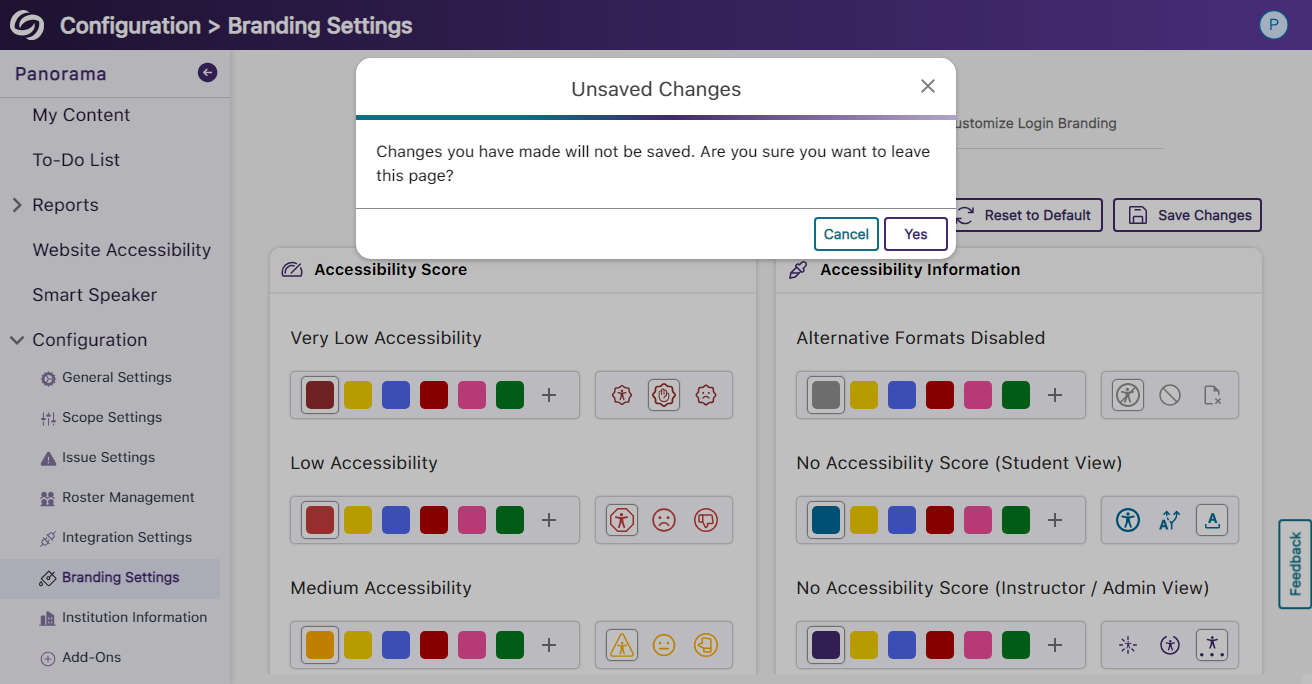
- New Scoring Rubric to Define How an Institution’s Accessibility Scores Are Calculated
-
May 10, 2024
YuJa Panorama Digital Accessibility Platform Update – May 2024
Canada Zone European Union Zone Middle East Zone Singapore Zone United States Zone YuJa Panorama LMS Accessibility PlatformWe have successfully pushed an update to all YuJa Panorama Digital Accessibility Platform instances residing in the US, Canada, Australia, Singapore, the Middle East, and the European Union. This update includes new remediation capabilities for 12+ issues, including remediating Excel issues, the option to set a minimum font size threshold, view a summary of accessibility issues, view a breakdown of how accessibility scores are calculated, copy course settings, custom role mapping for Blackboard and Moodle, export reports for offline viewing, and dozens of UI improvements across the platform, and more.
- New Inline WCAG 2.2-Aligned Remediation Engine for Excel Issues
Complementing our Remediation Engine for inline accessibility issue resolution of Microsoft Word documents, PowerPoints, HTML, and PDFs, we’ve now extended these capabilities to Excel documents inside Accessibility Reports to resolve issues such as:- Missing alt text
- Font color issues
- Non-descriptive hyperlink text
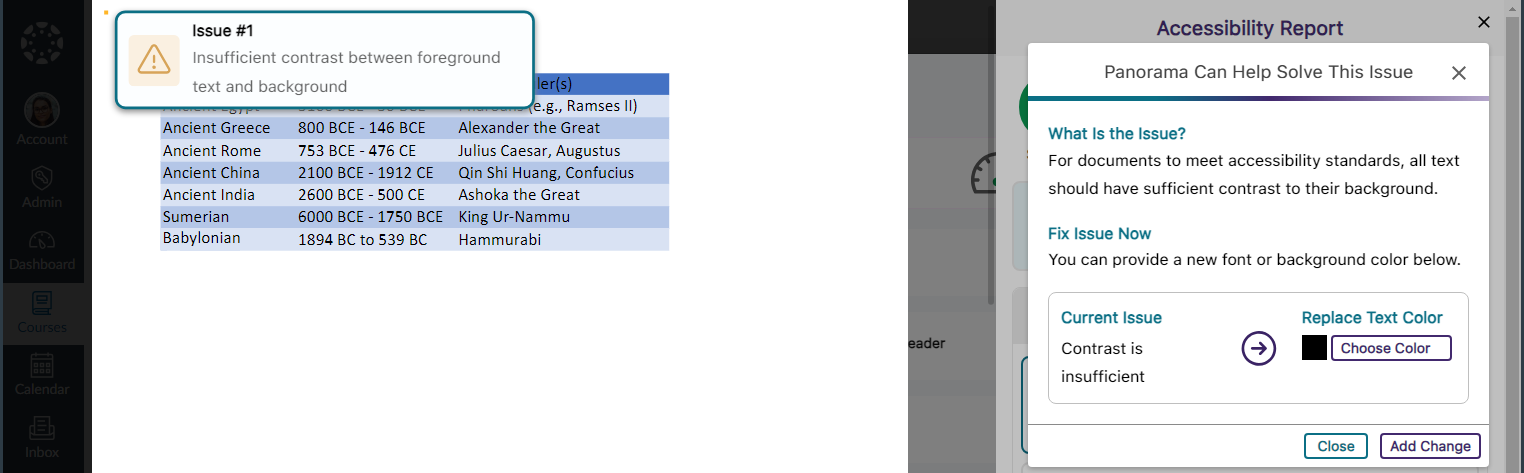
- Accessibility Report Can Identify More WCAG 2.2-Aligned Accessibility Issues for HTML Content
We have updated Panorama’s Accessibility Report to detect even more accessibility issues for HTML content:- Headings containing more than 120 character
- Content is longer than 3000 words
- Links are empty
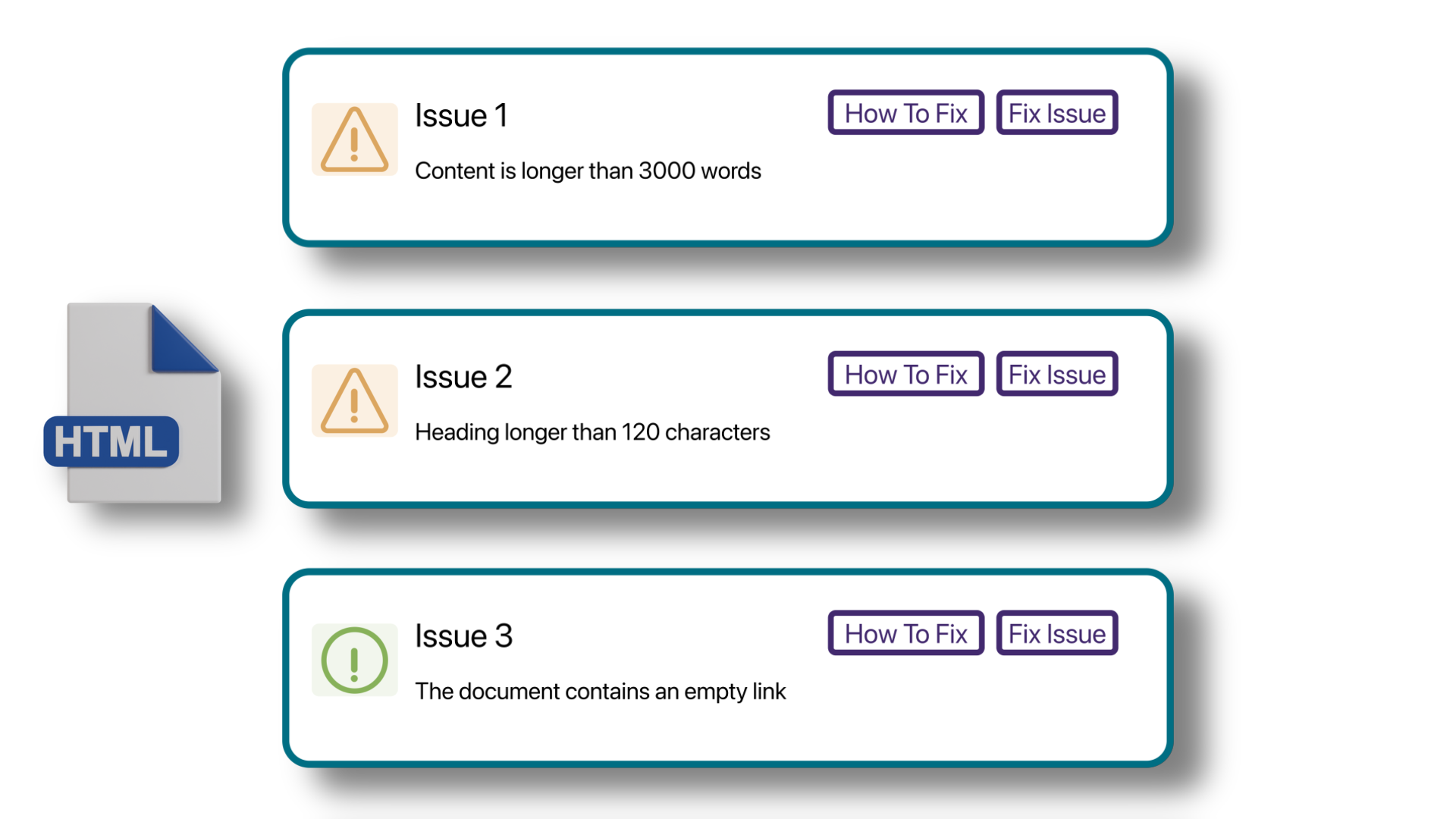
- New Accessibility Checks for Panorama’s Remediation Engine
We’ve enhanced the Remediation Engine’s capabilities to resolve accessibility issues in real-time by identifying more accessibility issues across various formats.- Unformatted Lists: DOCX and HTML
- Text should not be justified: DOCX
- Invalid language: DOCX and PPTX
- Missing language: DOCX
- Missing table header: DOCX and HTML
- Heading structure does not start at 1: DOCX
- Table header is longer than 120 characters: HTML
- Missing table scope: HTML
- Target size is too small: HTML
- Adjacent hyperlinks: HTML
- Missing title: PPTX and XLSX
- Low contrast: XLSX
- Font size is too small: XLSX
- Missing alt text: XLSX
- Missing text in cell A: XLSX
- Non-descriptive hyperlink text: XLSX
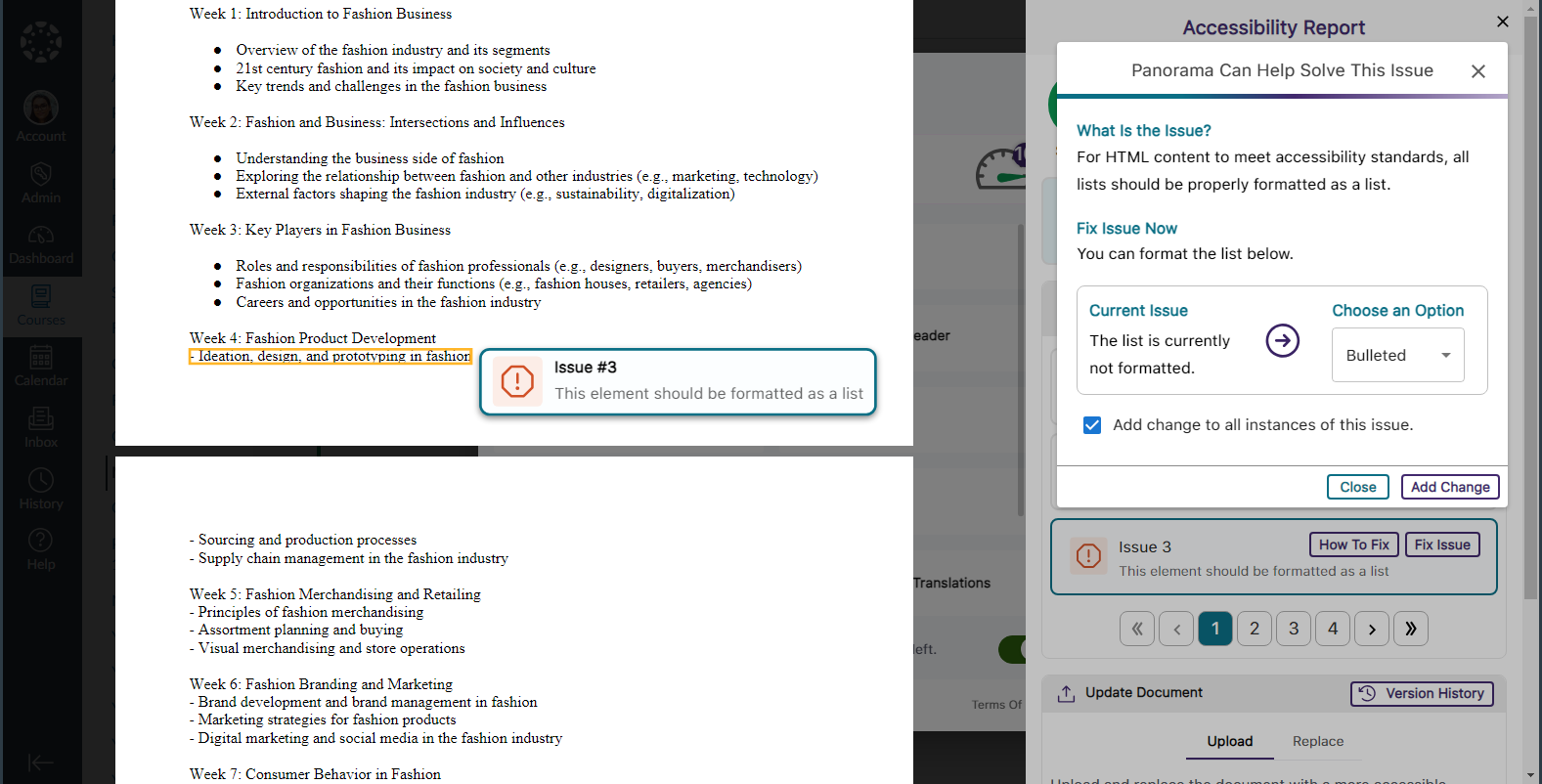
- Set a Minimum Threshold for Font Size Issues
Panorama administrators can adjust the minimum threshold required for Panorama to detect font size issues, allowing them to set accessibility standards that align with their institution.
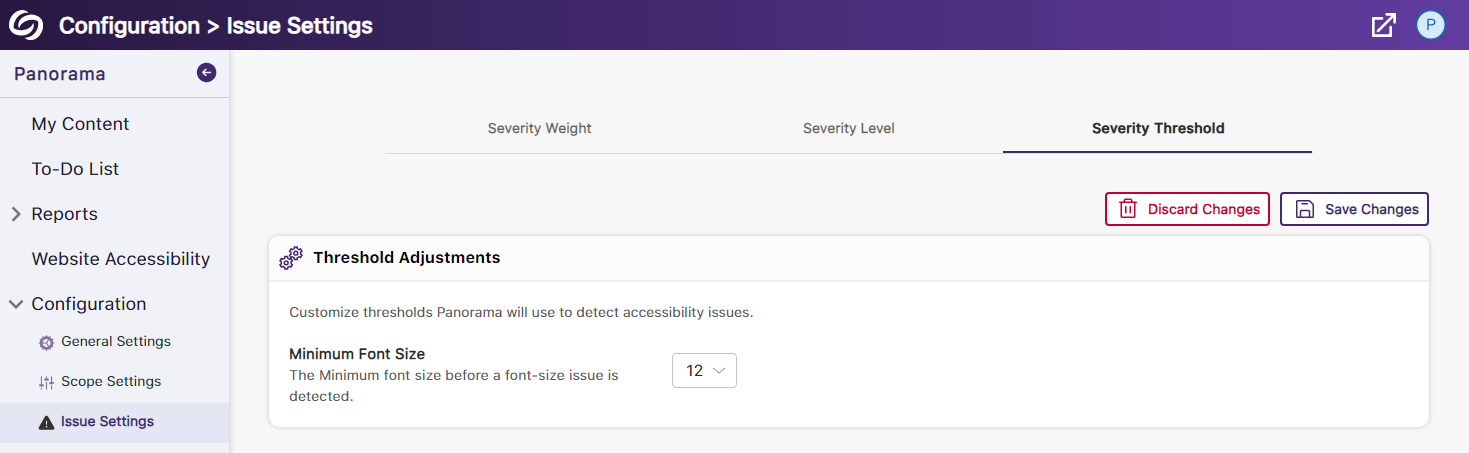
- View a Summary of Issues Within a Document
Administrators and instructors now have the option to conveniently access a single modal, where they can view all issues organized by the number of times they occur.
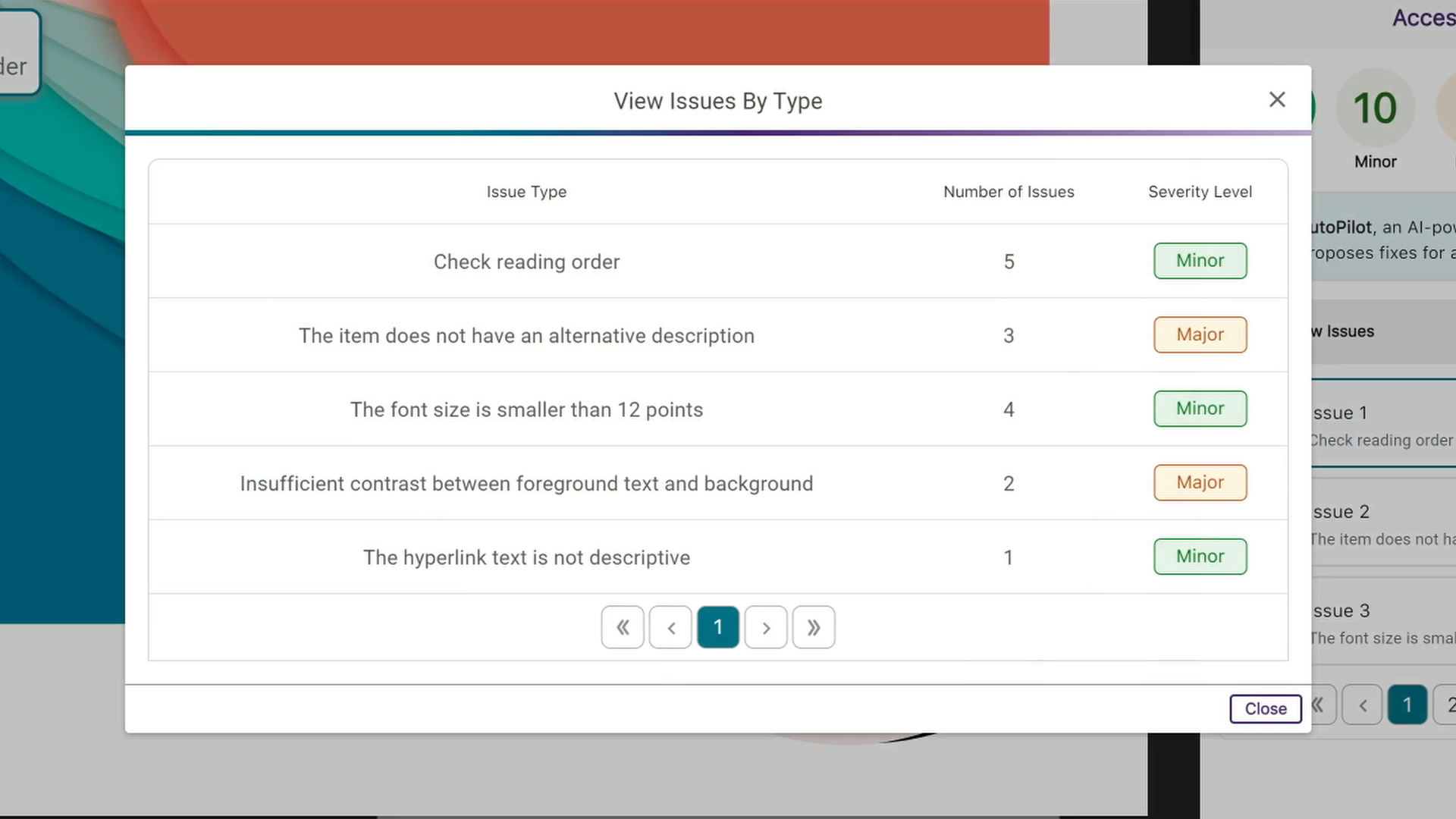
- View How Accessibility Scores Are Calculated
Administrators and instructors can access a breakdown of their accessibility scores by hovering over the info icon. This breakdown includes details on how the score was calculated based on the number of tests performed and the issues identified at each level.
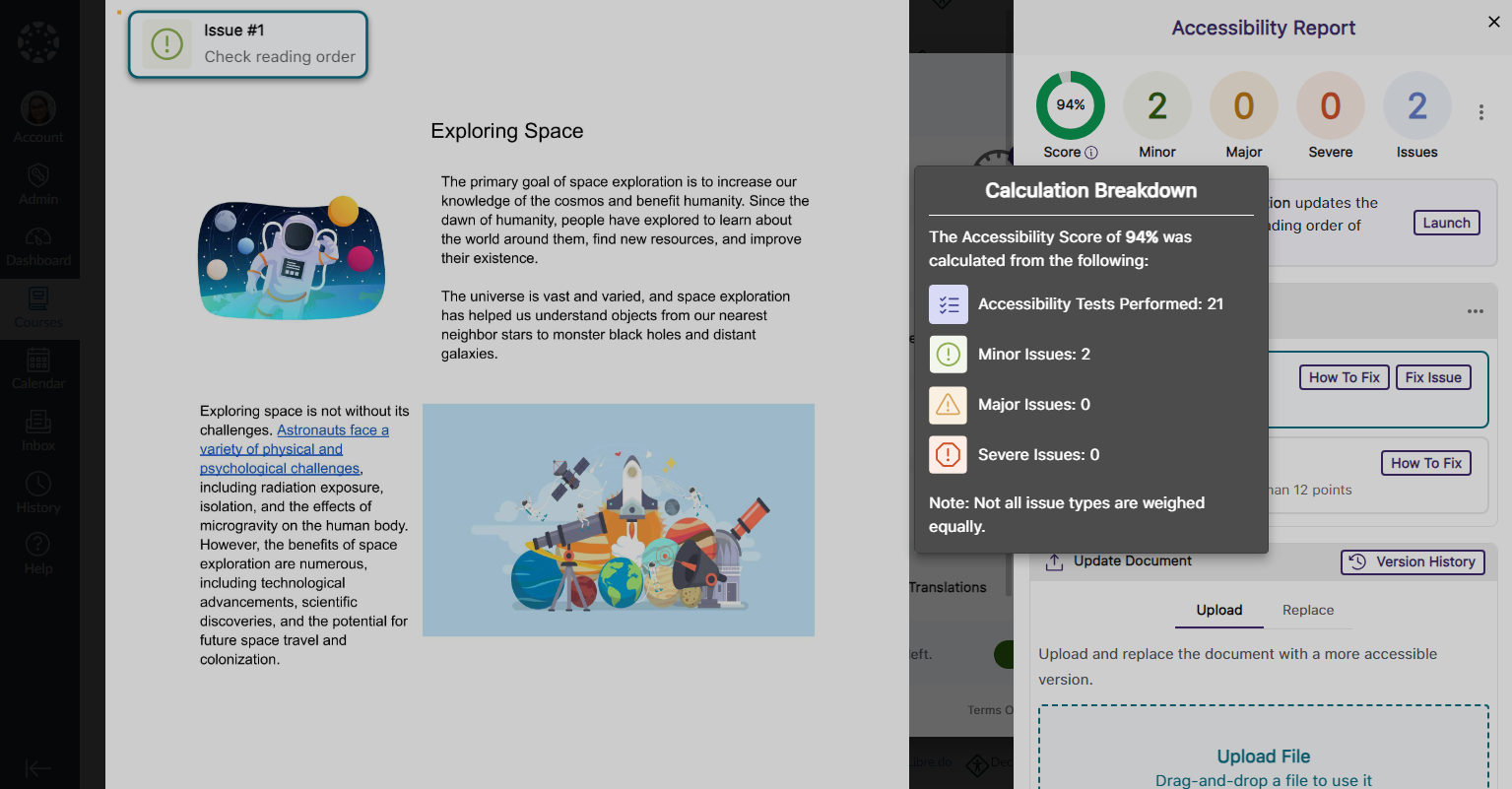
- Copy Course Settings from One Course to Another
Instead of changing course settings individually, instructors and administrators can easily copy settings from a single course and apply them to any available course.
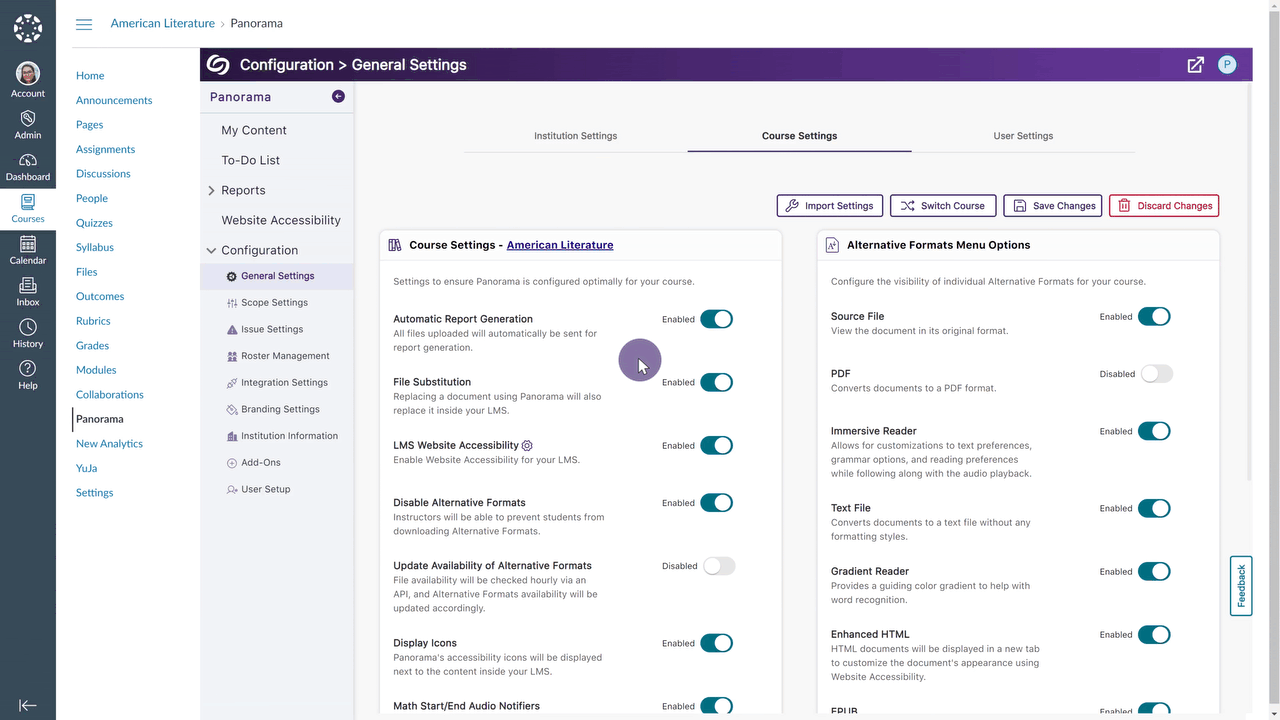
- Map Custom Blackboard and Moodle Roles to Panorama
Blackboard and Moodle administrators can map their custom LMS roles to existing roles on Panorama.
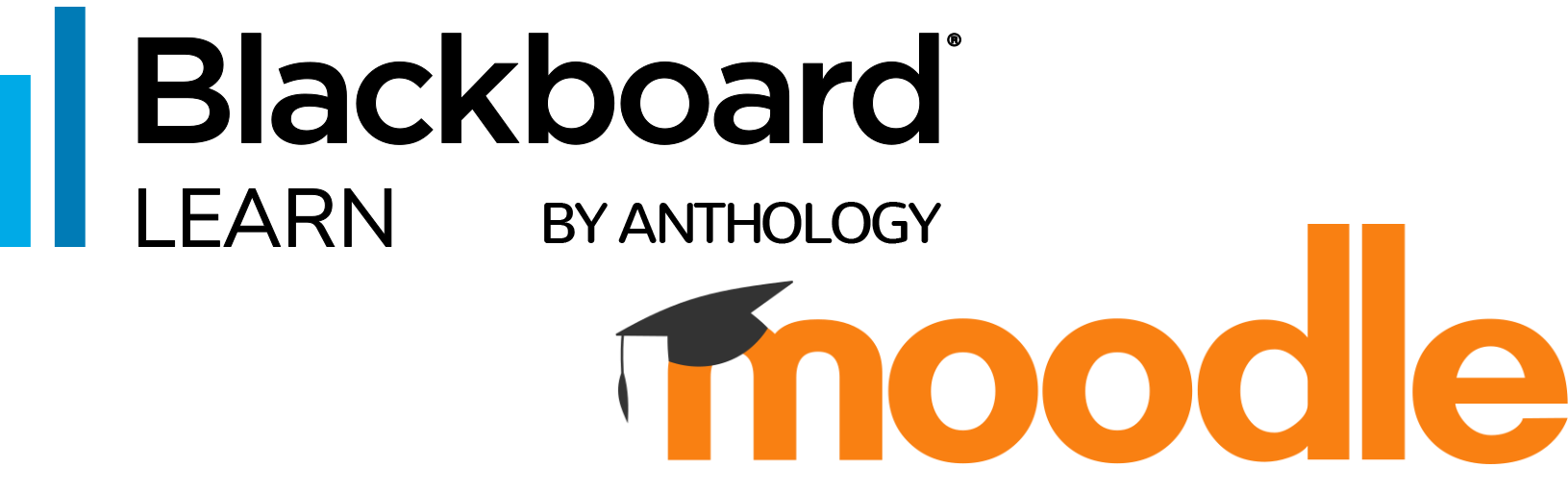
- Greater Customization for the Threshold of Accessibility Scores
Previously, we introduced options to customize how Panorama defines High, Medium, and Low Accessibility Scores. In this release, we’re adding additional options to define Very High Accessibility Scores and Very Low Accessibility Scores for documents and HTML content.
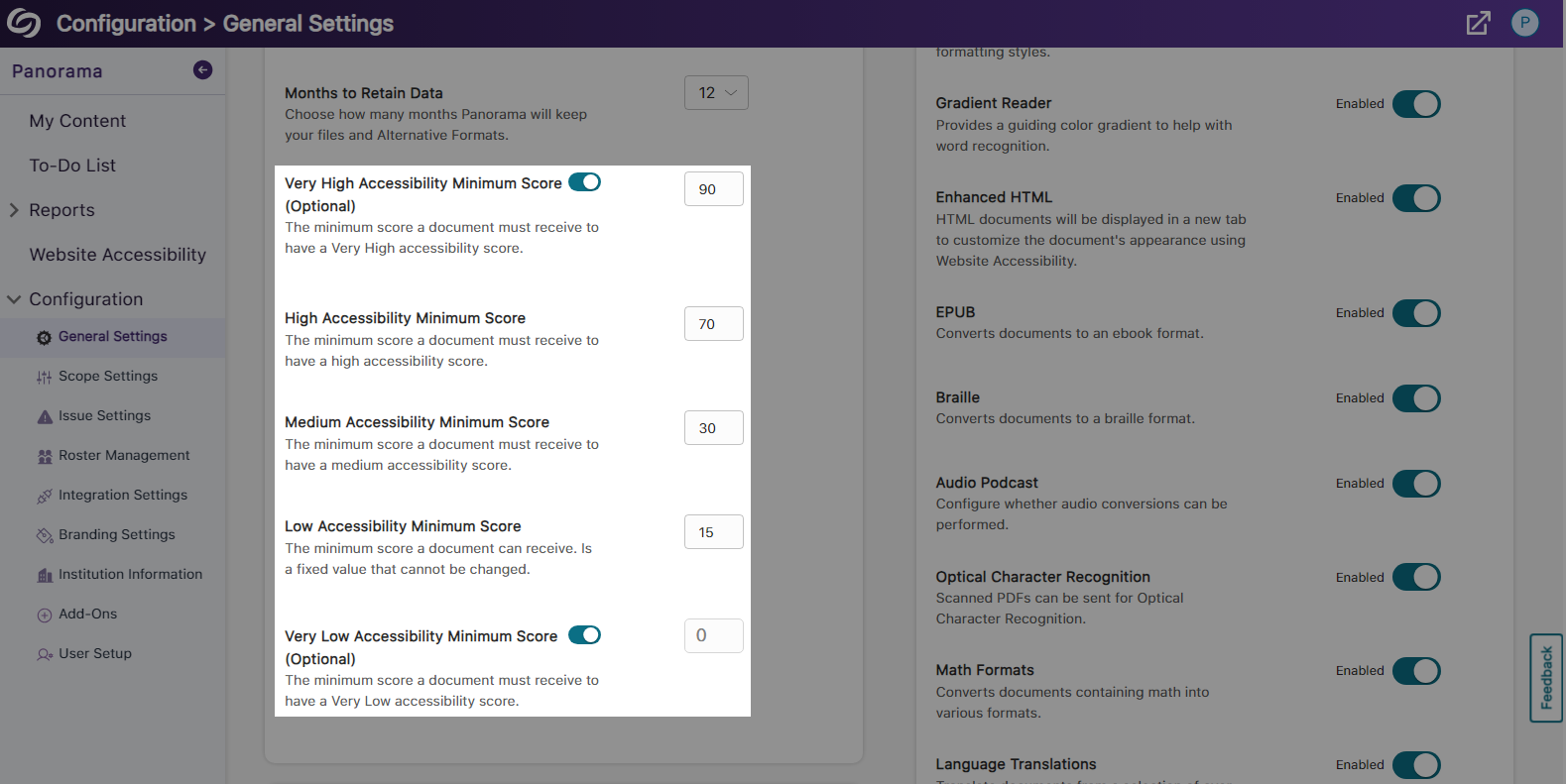
- Export the Accessibility Report for Offline Viewing
Accessibility reports can be exported, allowing administrators and instructors to address issues offline within their original documents.
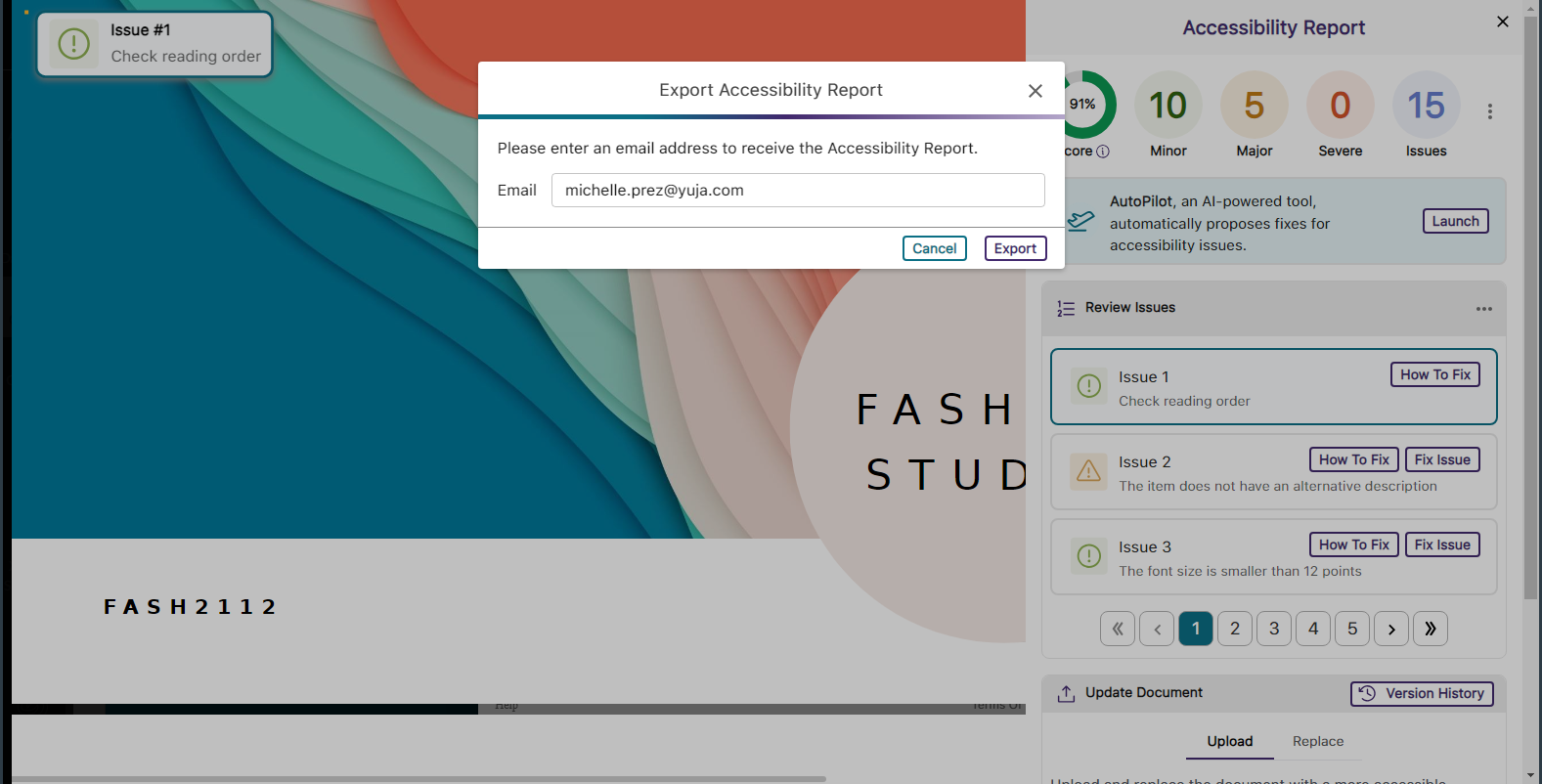
- Support for Moodle Books
In continuing to integrate Panorama into new areas of Moodle, we now generate Alternative Formats for Moodle Books.
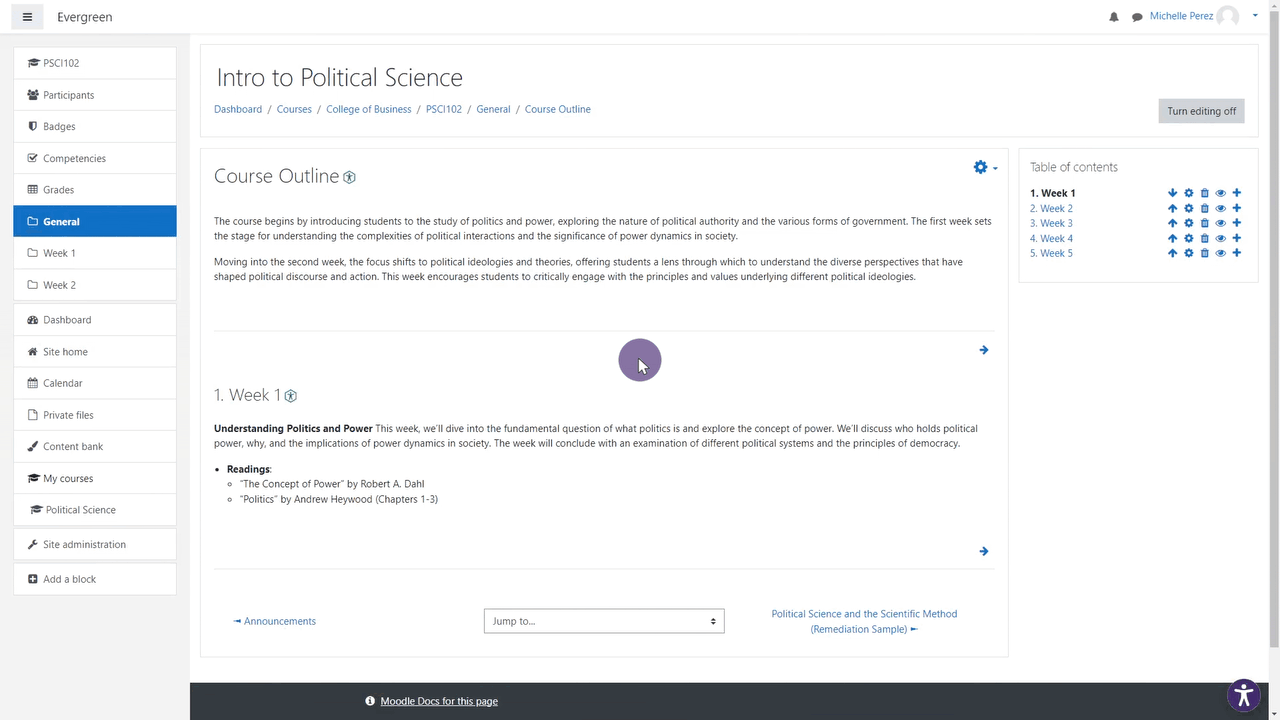
- Panorama Supports Previewing Documents in Canvas
We’ve expanded support in new areas of Canvas by providing access to Alternative Formats and viewing the Accessibility Report when previewing documents.

- Accessibility Report for D2L Brightspace Messages
We’ve added the Panorama Accessibility Report to D2L Brightspace messages to ensure all outgoing content is accessible.
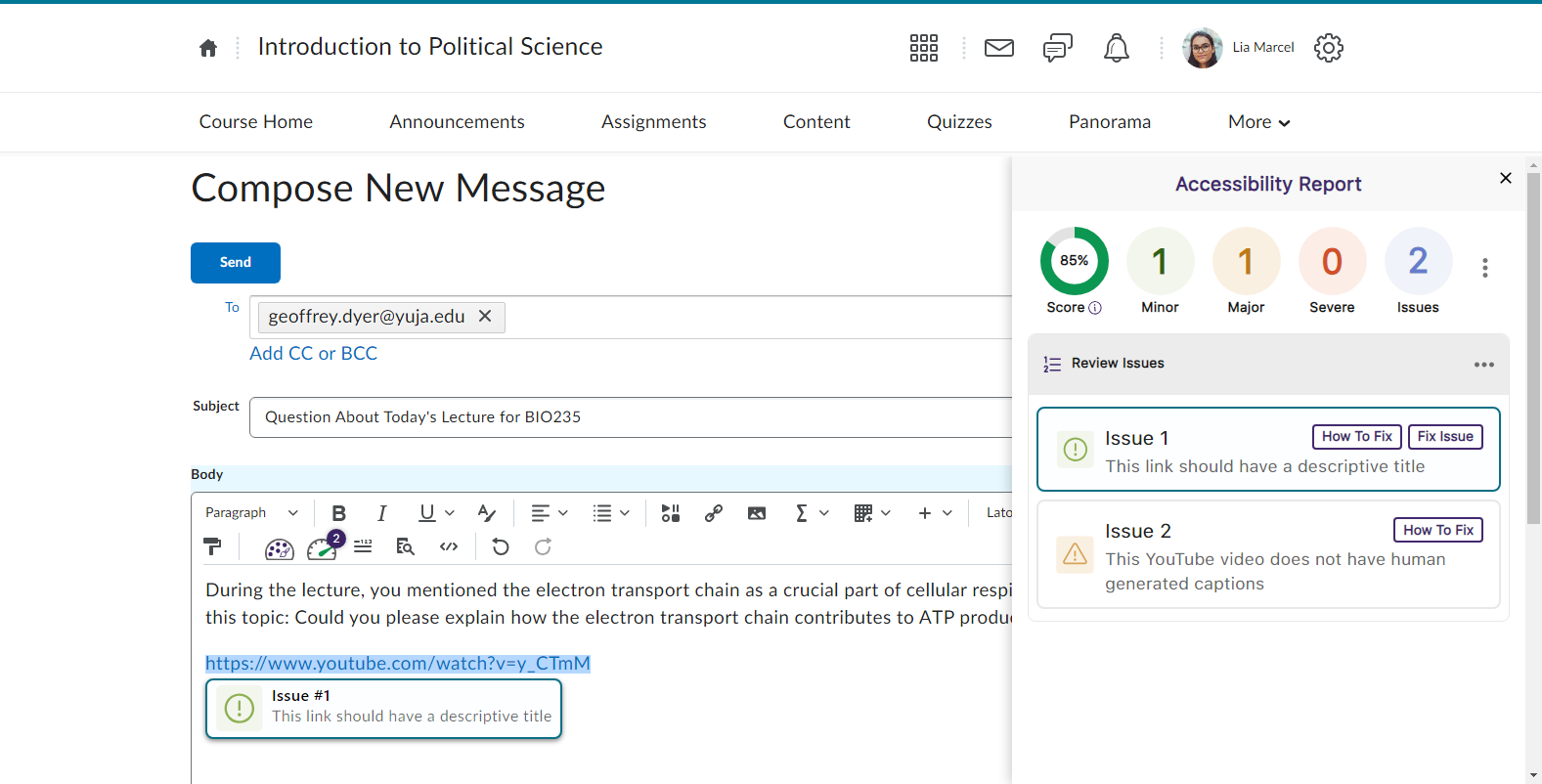
- Filter Accessibility Report Results Using the Issue Icons
In addition to our existing feature for filtering issues, administrators and instructors can now filter issues by simply clicking on the issue icons.

- The Accessibility Report Will Navigate to a Selected Issue in the WYSIWYG Editor
Selecting a specific issue within the Accessibility Report will automatically navigate to the issue inside the WYSIWYG editor.
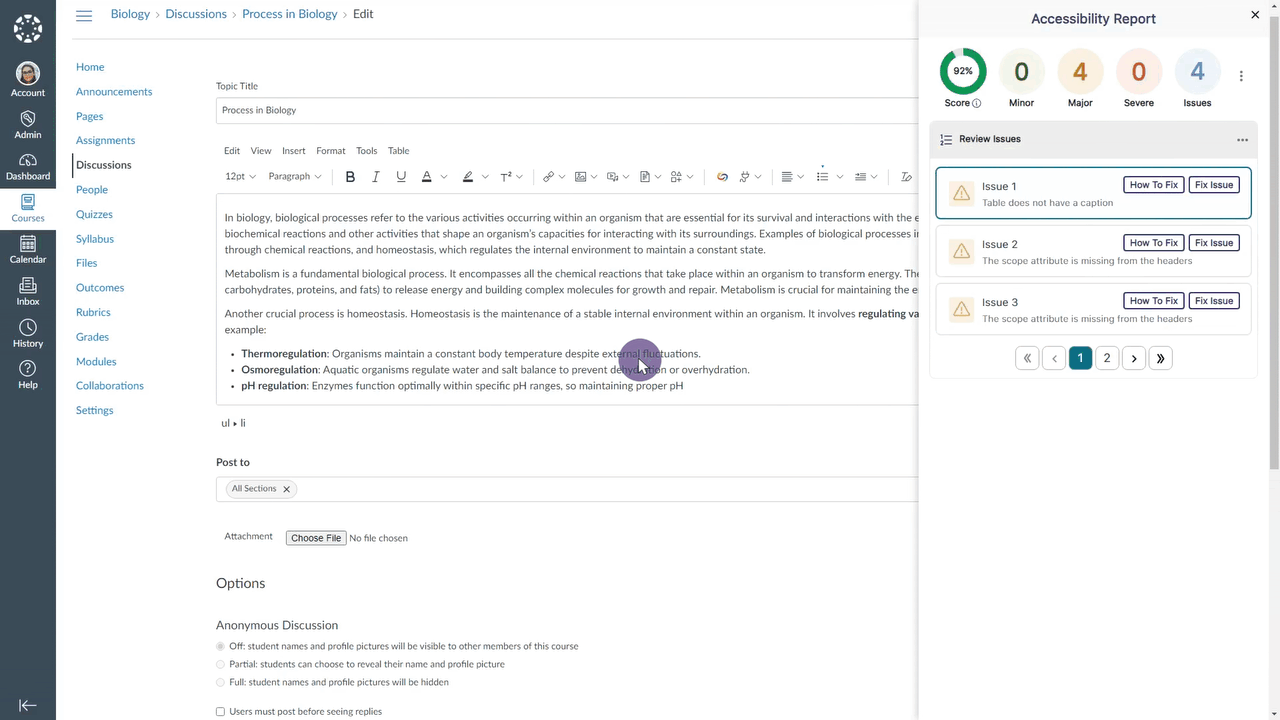
- Select the LMS Placement for the Panorama LTI 1.3 LInk
Administrators integrating Panorama into their Learning Management System through LTI 1.3 can choose where the Panorama LTI link appears: at the course level, for individual users, or at the global level.
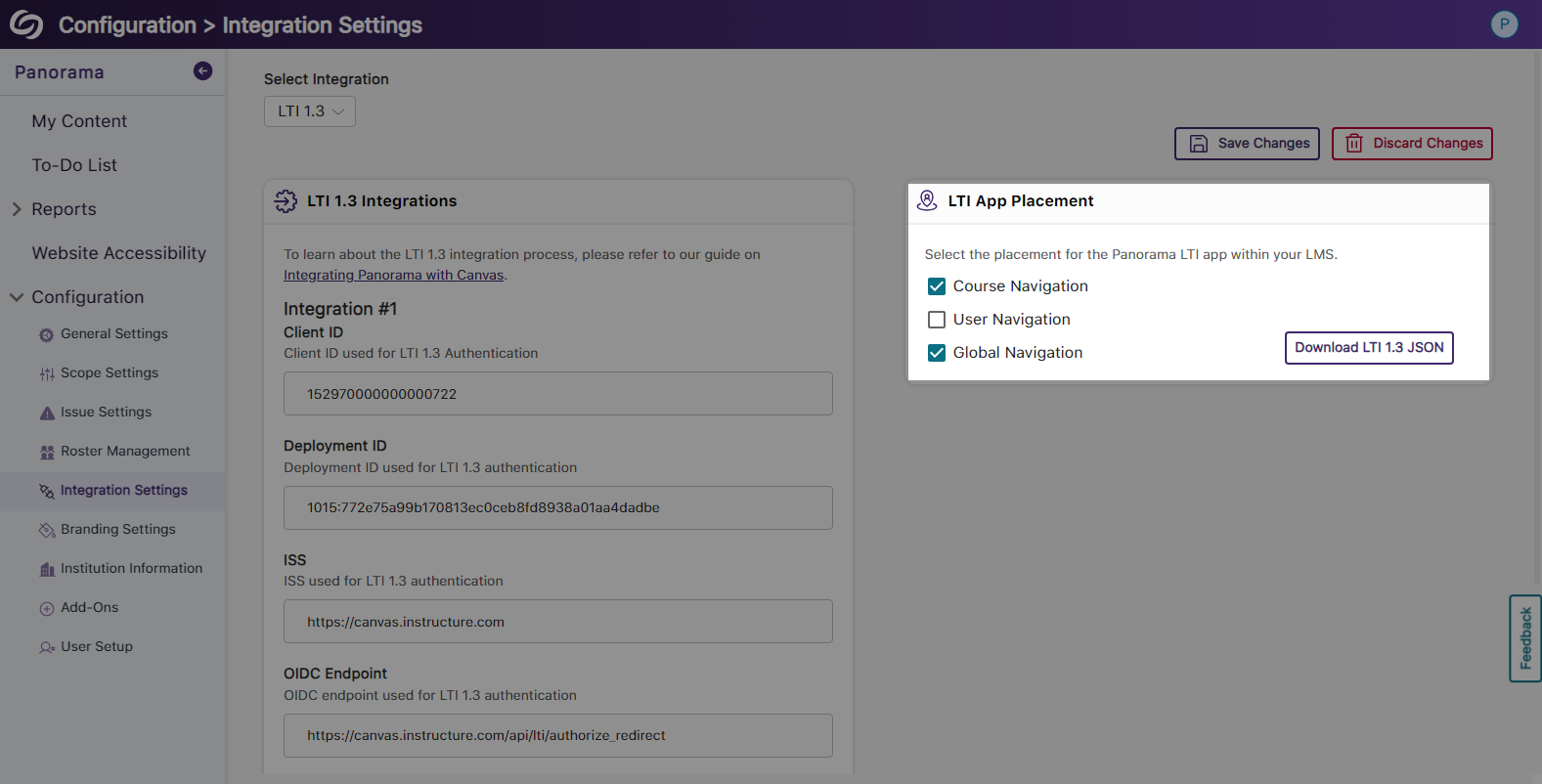
- View Your Account Information on the Panorama Platform
Panorama now offers the option to view your account information from within the platform and options to quickly access settings.
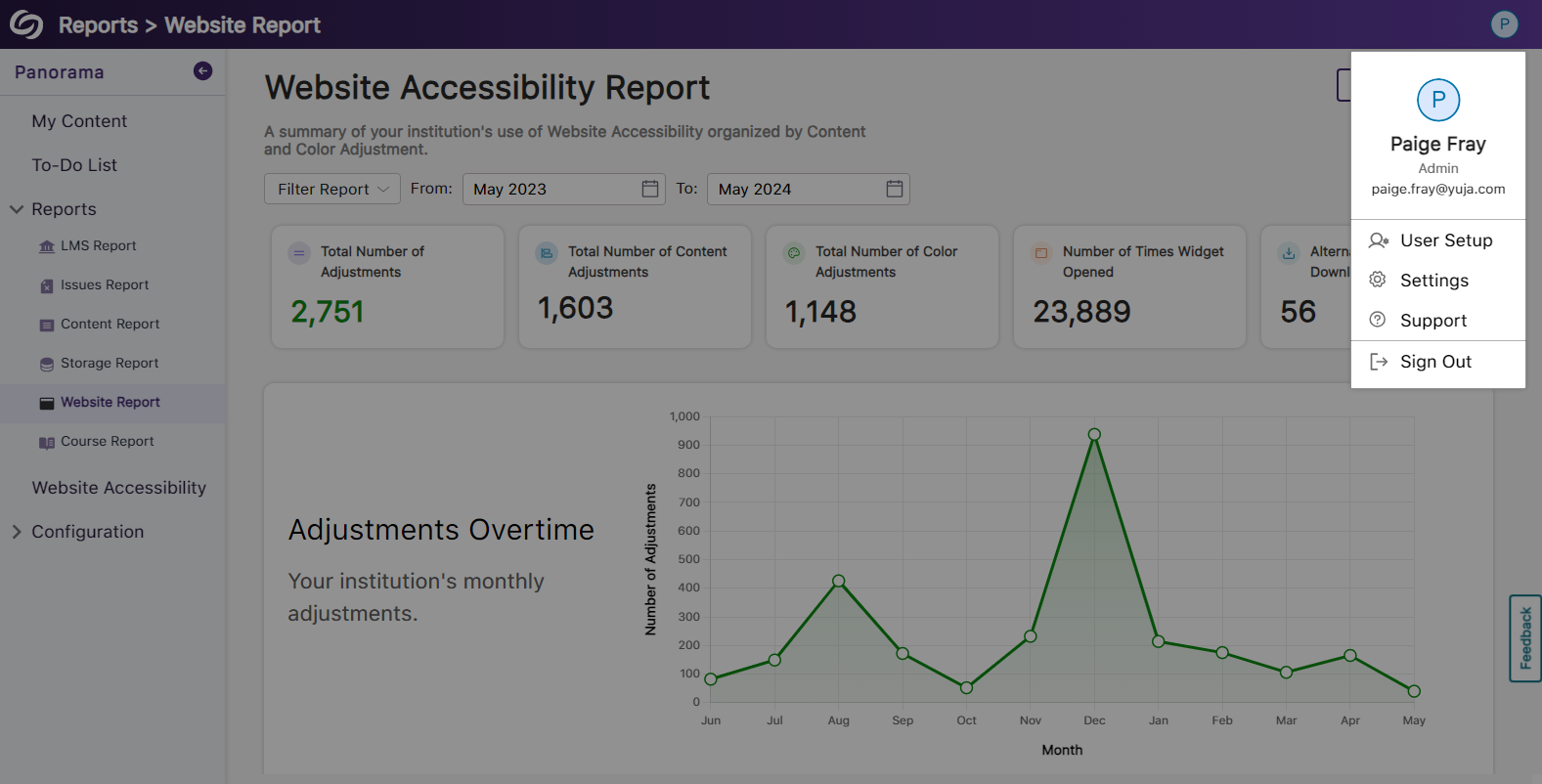
- Enhanced Table View of Available Courses in Scope Settings
The Scope Settings UI table has been updated to allow administrators to easily select which courses Panorama should be enabled in.
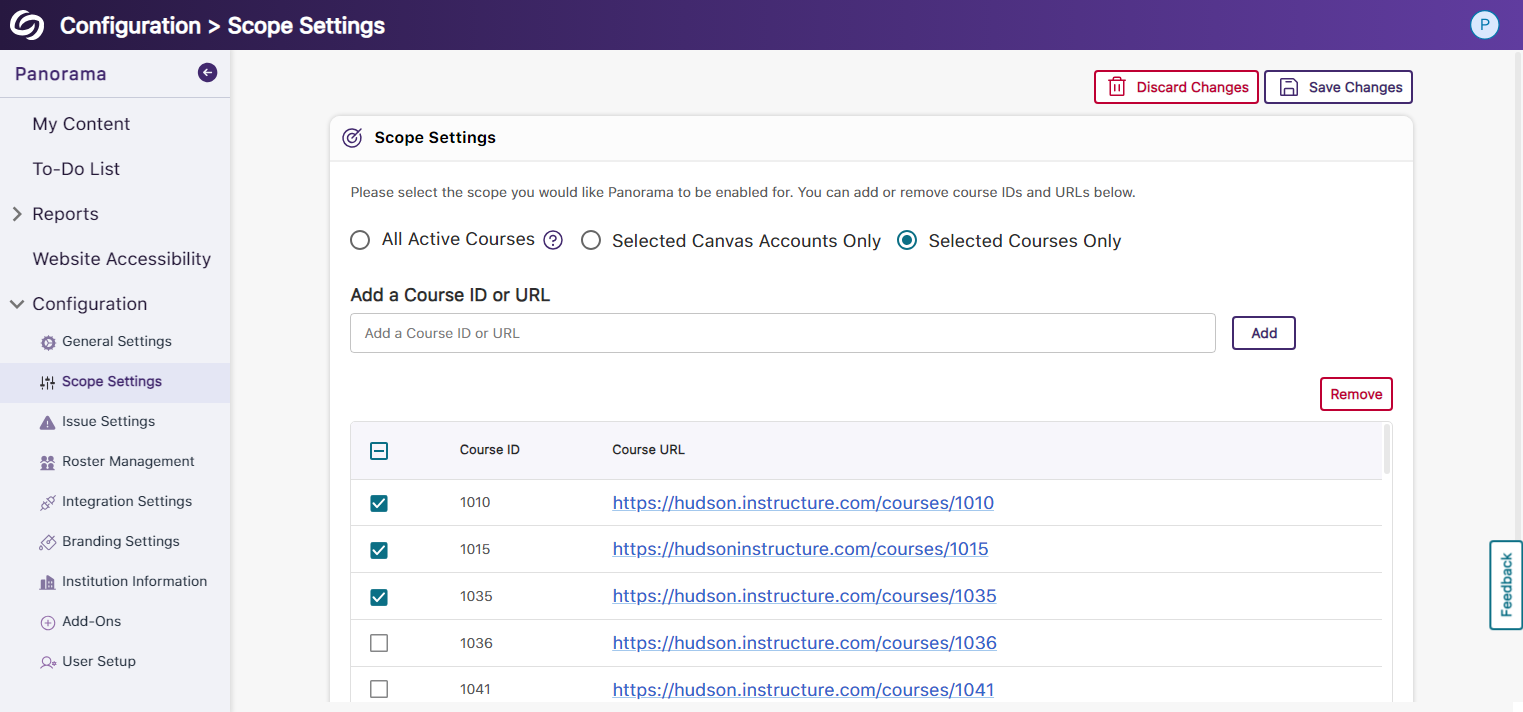
- New Tabular View for Issue Settings
Issue settings have been organized into a tabular structure, allowing administrators to access their desired settings quickly.
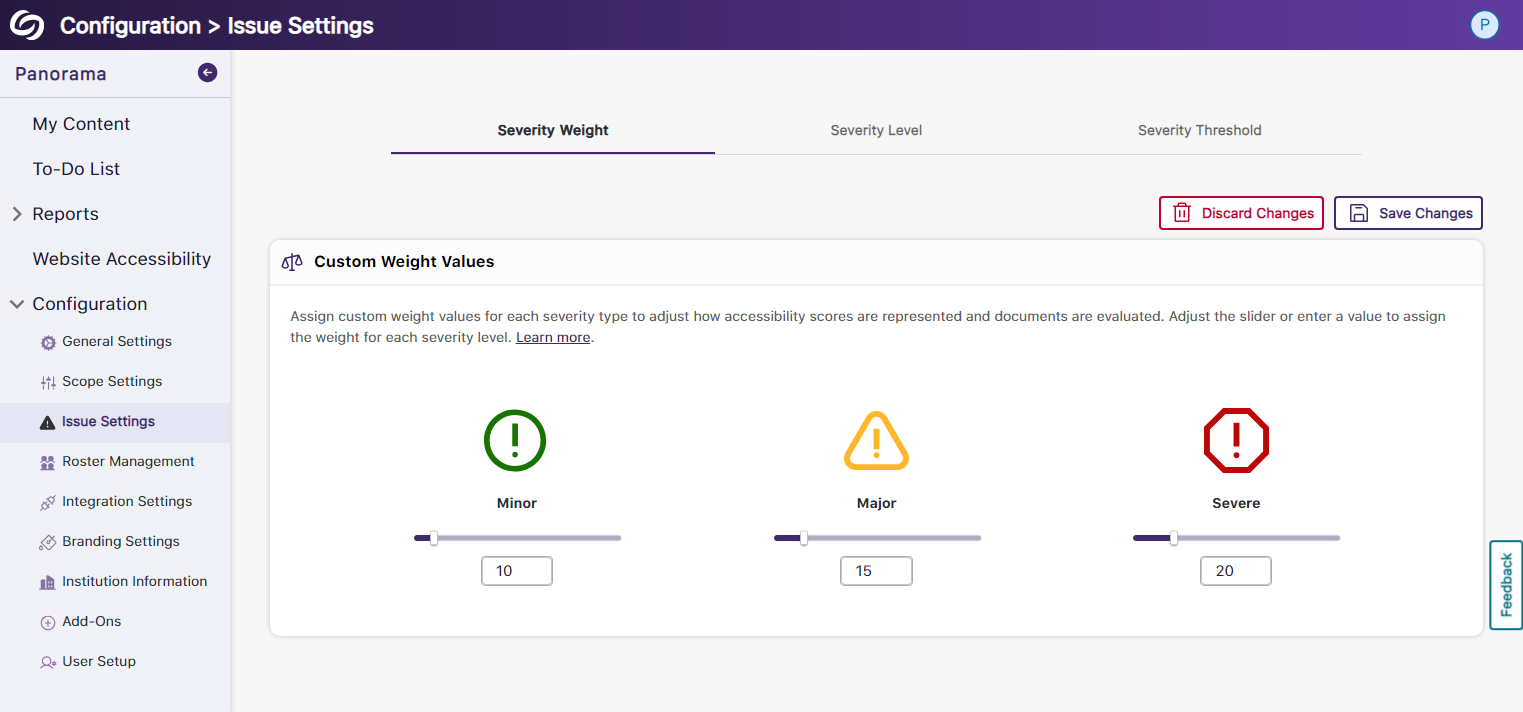
- Enhanced UI and User Selection for Roster Management
We’ve updated the UI for Roster Management and provided the option to select multiple users for deletion instead of removing them one at a time.
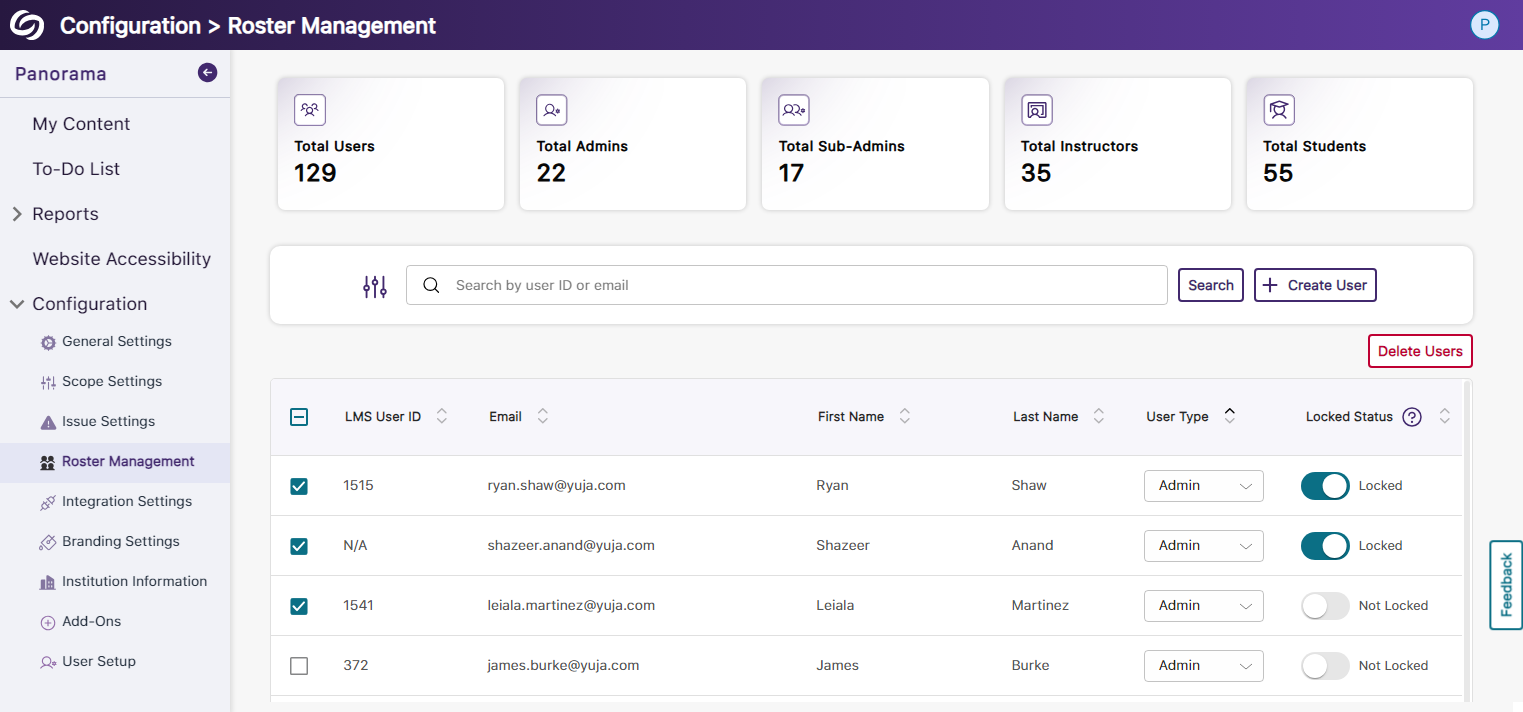
- Reorganized Branding Settings and Enhanced Iconography
We’ve reorganized the Branding Settings in Panorama, introducing dedicated tabs for styling features. Additionally, we’ve given the iconography a modern look to enhance the experience when choosing your preferred styling.

- More Descriptive Text for Institution Information
We have updated the Institution Information text to allow administrators to easily understand the details related to their institution and how Panorama uses the information.
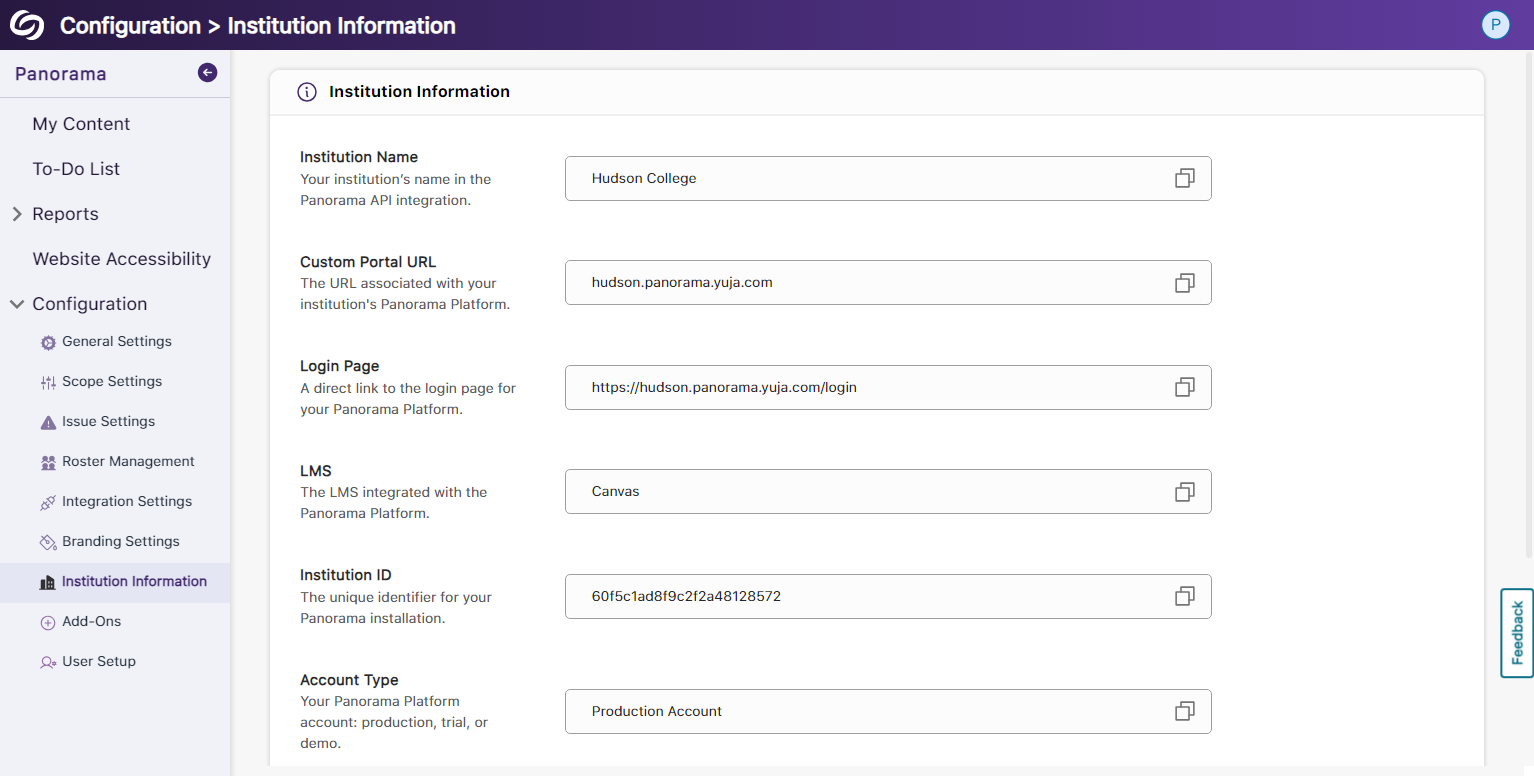
- New Organized UI to Manage Panorama Add-Ons
All Panorama add-ons have been organized into tabs to access settings specific to each add-on. Additionally, we’ve created informative videos explaining the features of select add-ons.
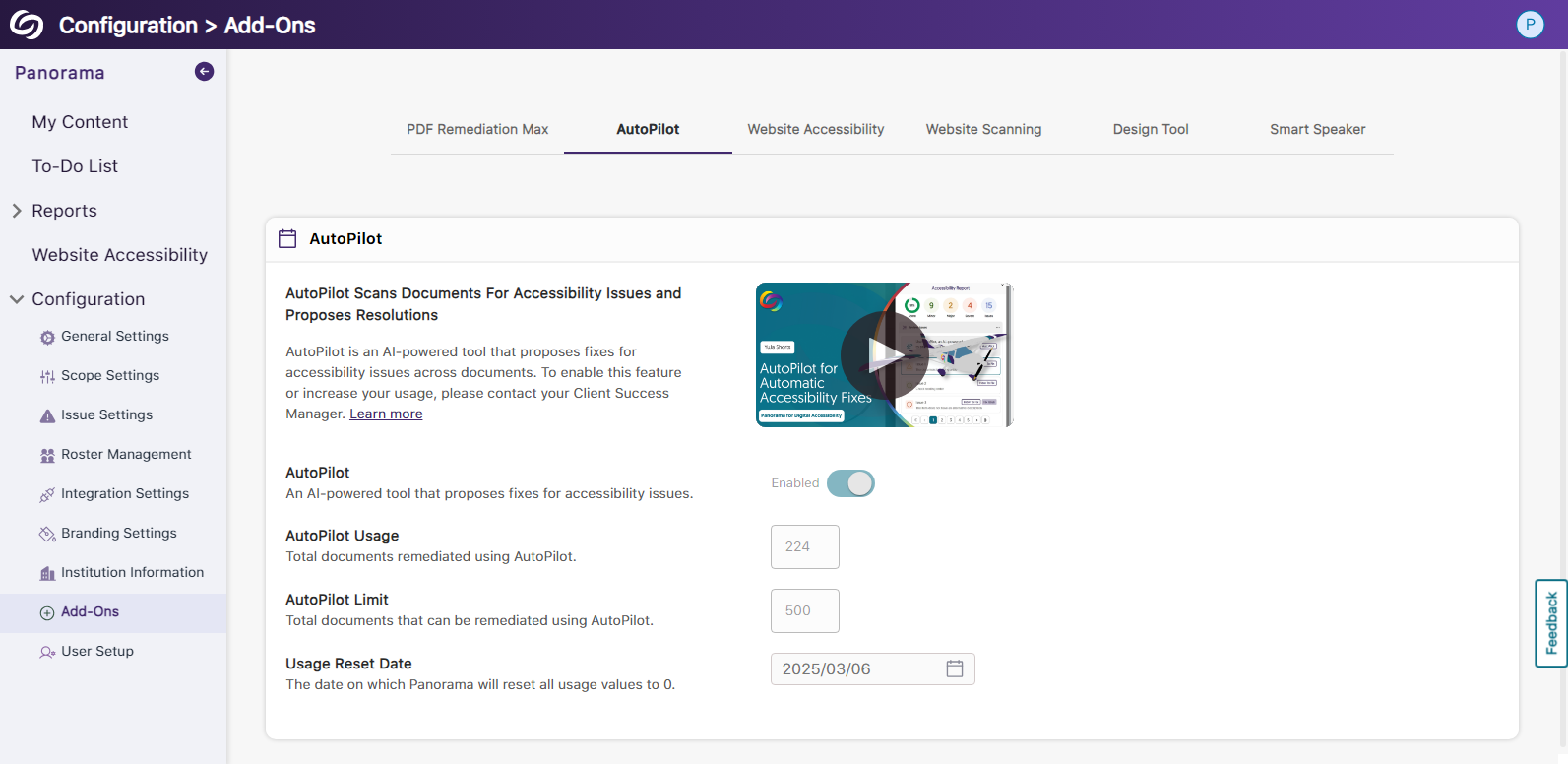
- New Font Styling Across Panorama
We have updated the font family Panorama utilizes to San Francisco Pro.
- New Inline WCAG 2.2-Aligned Remediation Engine for Excel Issues