-
December 8, 2023
YuJa Panorama Digital Accessibility Platform – “Lincoln Peak” Version Released to US, CAN, AU, and EU Zones
Australian Zones Canadian Zones European Union Zones Panorama for Digital Accessibility United States ZonesWe have successfully pushed an update to all YuJa Panorama Digital Accessibility Platform instances residing in the United States, Canada, European Union, and Australia. This release provides our users with updates to our Remediation Engine to support HTML documents, the option to add alt-text to all occurrences of an image in Canvas, a new OCR conversion engine, enable Panorama in specific LMS sub-accounts, new design tool elements, Themes and Templates for the Accessible Design Tool, increased accessibility checks for images, HTML and DOCX files, and so much more!
- New Inline WCAG 2.1-Aligned Remediation Engine for HTML Issues Directly within Accessibility Reports
Complementing our Remediation Engine for inline accessibility issue resolution of Microsoft Word documents and PowerPoints, we’ve now extended these capabilities to HTML documents inside Accessibility Reports to resolve issues such as:- Alternative text for images.
- Non-descriptive hyperlink text.
- Unformatted lists.
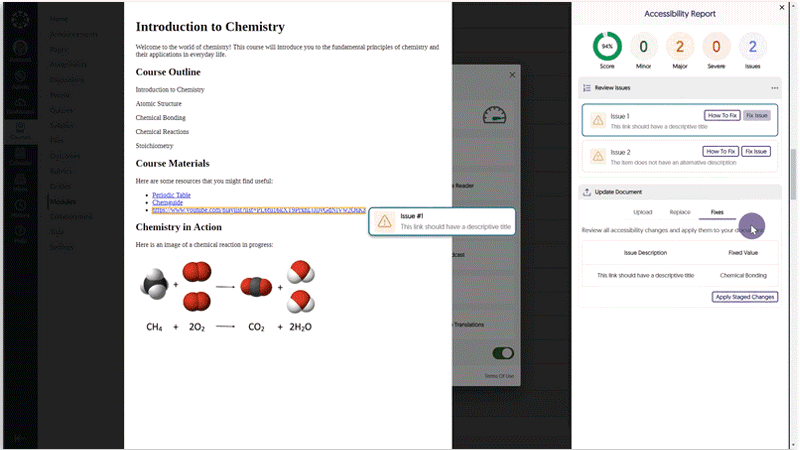
- Find-and-Tag to Add Alt-Text to all Occurrences of an Image Within Canvas
Tired of alt-tagging the same image in multiple courses? Now Content Creators can instantly create and apply alt-text to all instances of the same image in multiple HTML areas of their LMS or only to instances without a description.
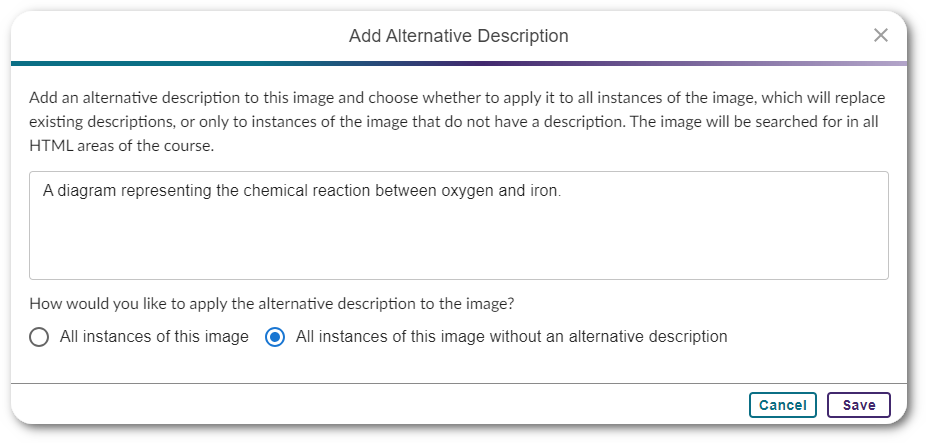
- Enhanced Support for OCR, PDF Tagging, DOCX, and HTML Conversions
We’re introducing an OCR conversion engine to provide greater capabilities in generating distinct documents based on the OCR-ed content.- OCR Overlaid Tagged PDF: Generate a tagged PDF that allows for selectable text overlaid on the original document.
- OCR Reconstructed Tagged PDF: Generate a brand new tagged PDF.
- OCR Reconstructed DOCX Document: Generate a brand new DOCX file.
- OCR Reconstructed HTML Document: Generate a brand new HTML file.
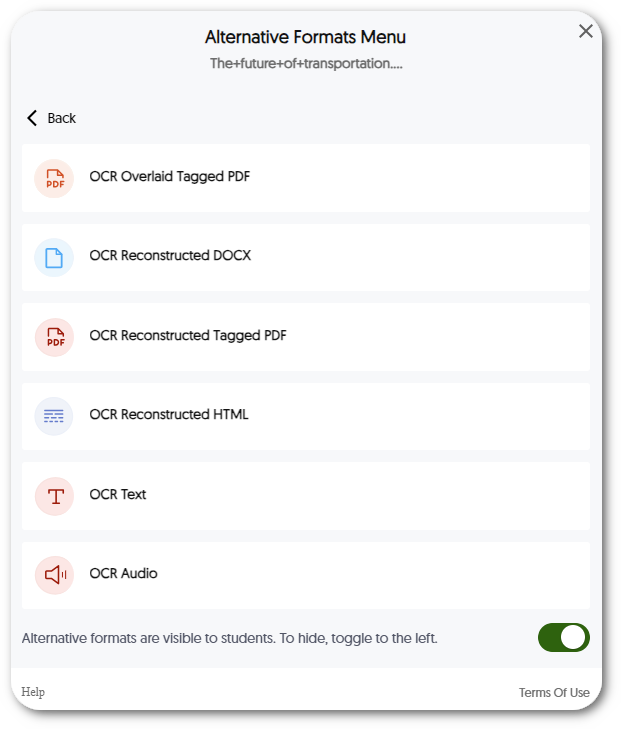
- Enable Panorama in Specific Sub-Accounts / Sub-Orgs / Nodes
Admins can now view a hierarchical list of institution sub-accounts / sub-orgs / nodes and choose which accounts to enable Panorama in to allow course-scanning for Accessibility Reports, Alternative Formats, and more.
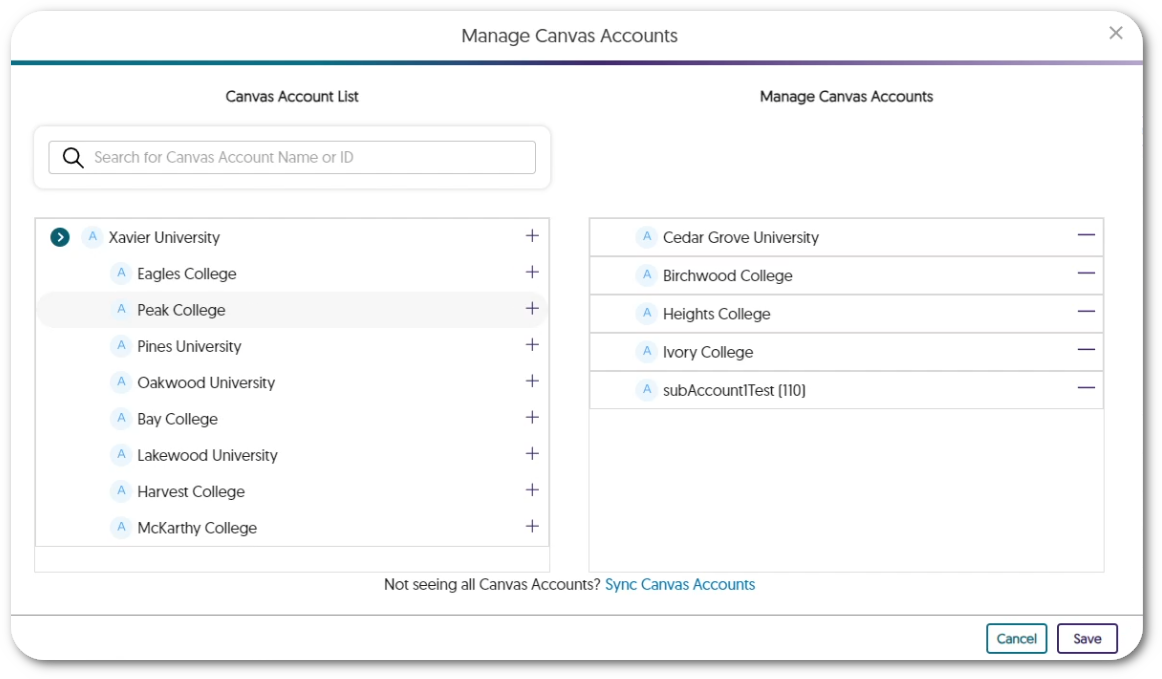
- New Accessible Design Tool Elements
We’ve expanded our Accessible Design Tool to incorporate more elements when creating pages. Creators can now embed media content, create tooltips, highlight text, and so much more. To view all available features the Design Tool offers, visit our guide on the Accessible Design Tool Overview.
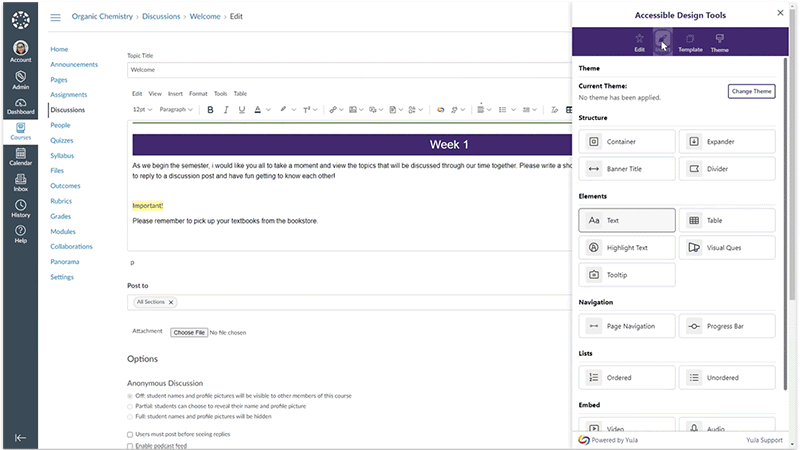
- WYSIWYG Design Tool Now Support Themes Based on Color, Spacing and Sizing Elements
Our previous release introduced the Design tool, which lets LMS users add customizable elements inside HTML editable areas. We now offer the option to save an element’s color, spacing, and sizing to create its personalized style. Elements can then be grouped into a Theme that can be saved and used when creating new designs.
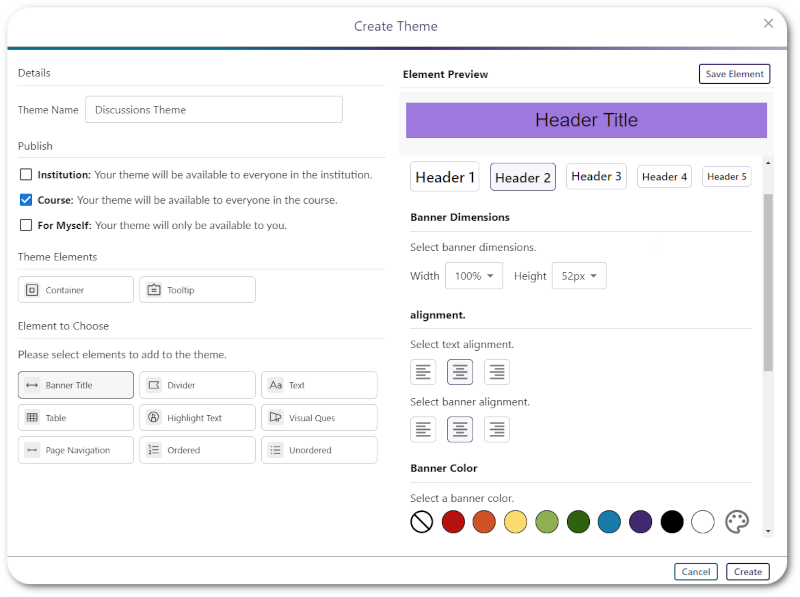
- WYSIWYG Design Tool: Save Designs as Templates
Have you created a design that you’re really proud of and would like to use again? If so, save it as a template and reuse it in other areas of the LMS.
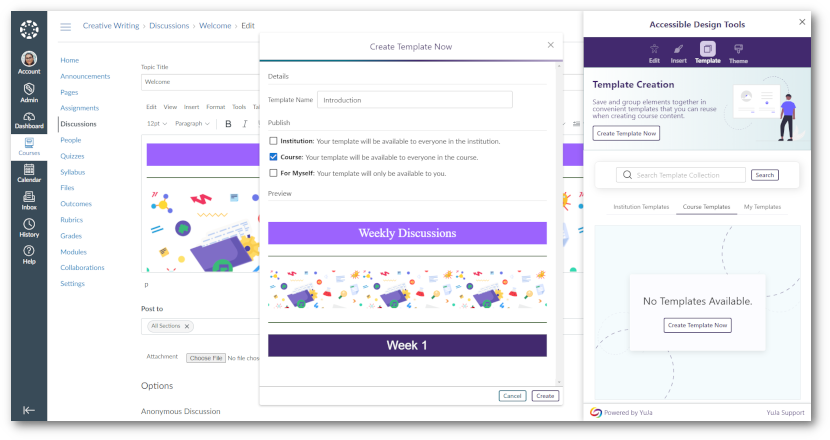
- Accessibility Report: Docx Lists Will Be Checked for Proper Formatting
The Accessibility Report for DOCX files will check if ordered and unordered lists within the document are formatted correctly.
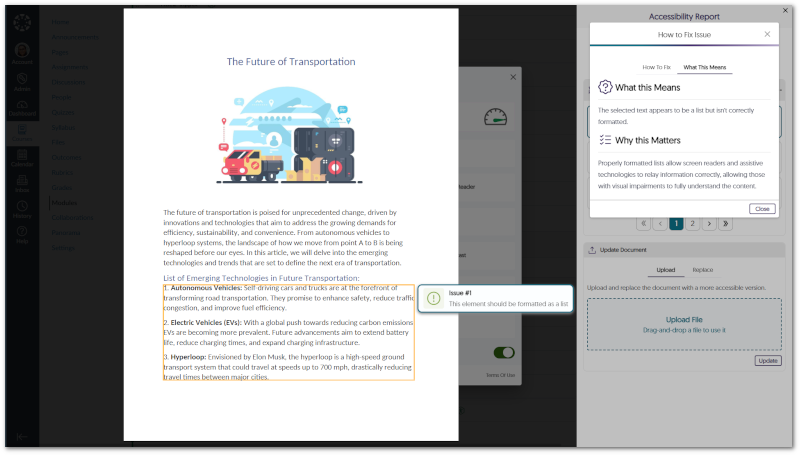
- Broader Set of Accessibility Checks for Images
We’ve added additional accessibility checks to ensure images are accessible to all viewers.- Flag alternative text longer than 120 characters.
- Flag images that have the file name as the alternative text.
- Flag images that have placeholder text as the alternative text (e.g. “Photo” or “Image”).
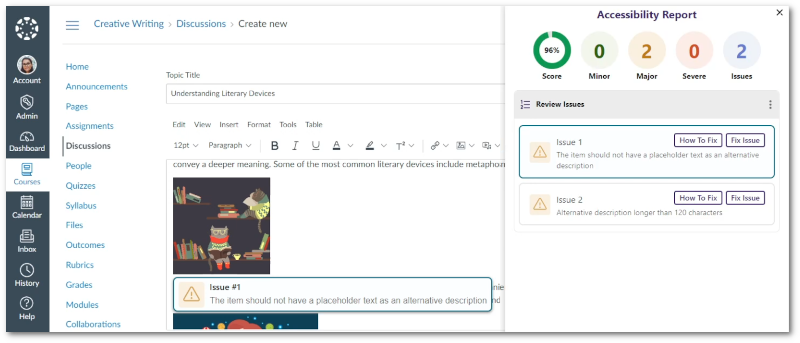
- Increased the Number of Accessibility Checks for HTML Content
We’ve also added additional accessibility checks to ensure that HTML content is accessible with two additional checks:- Flag adjacent links with the same URL.
- Flag tables with no content.
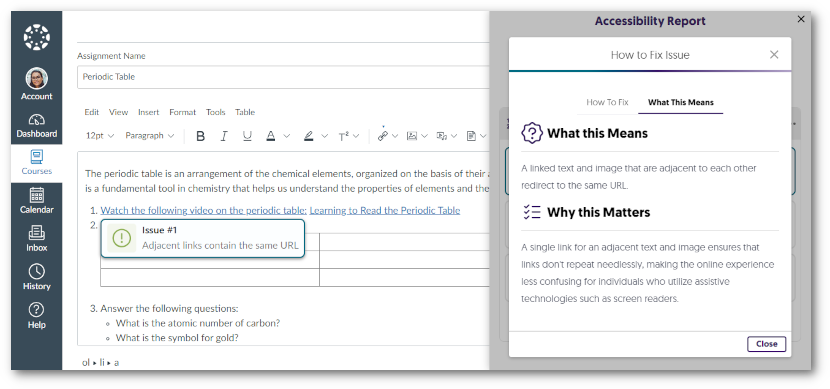
- Accessibility Check to Ensure Vimeo Videos Contain Captions
Linked Vimeo videos in HTML documents will be scanned to ensure the video contains captions.
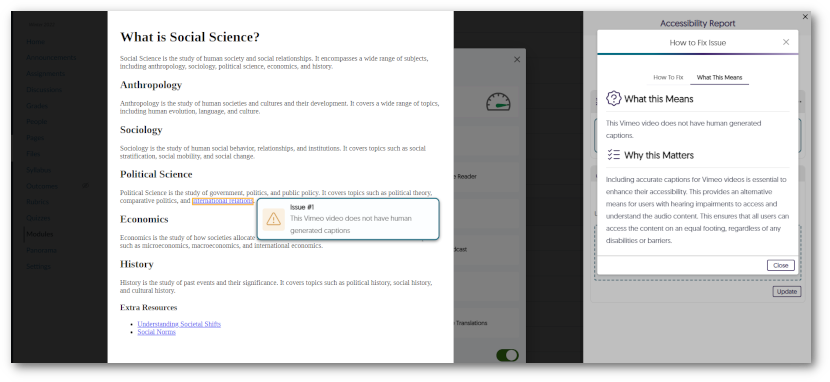
- Export Reports With a Date Range and the Preferred File Format
Admins and Instructors can now select the date range of data to include in their reports and receive them as a JSON or Excel file via email.
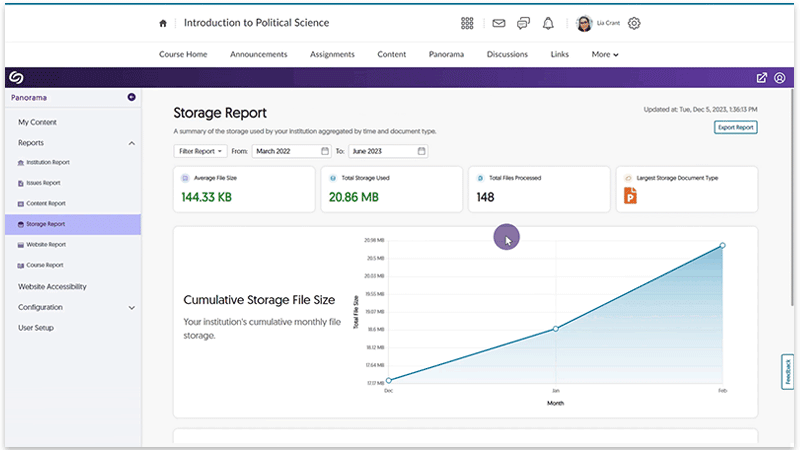
- Downloaded Course Reports Will Include All Issues
When downloading a Course Report, it will now contain all issues detected within the course. This will allow admins and instructors to receive all the information of the report as seen within the Panorama LTI app. - New Alternative Format: Enhanced HTML View
With Enhanced HTML view, HTML documents can be displayed in a dedicated tab to customize the appearance of the document using the Website Accessibility tool for a more personalized viewing experience.
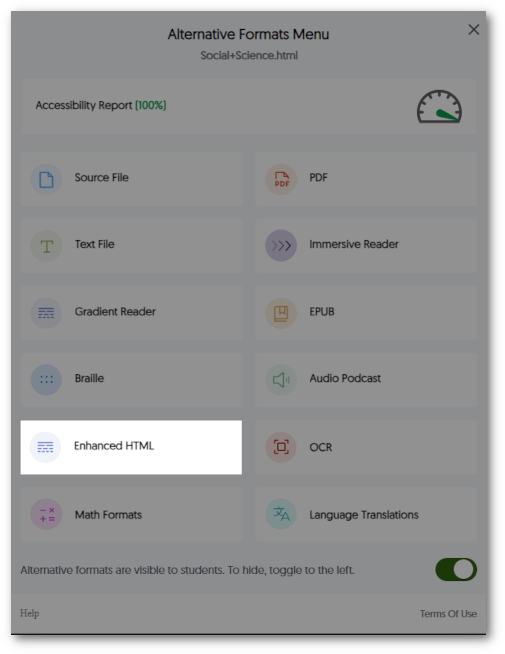
- Keyboard Accessibility Support for the Design Tool
Creators can access and navigate through the Design Tool through the use of their keyboard. - Disable the Check for Specific Accessibility Issues
We now allow administrators to turn off their preferred checks for accessibility issues. While we recognize the significance of not disabling issues that Panorama can detect, we understand the importance of providing institution administrators with the flexibility to meet their institution’s accessibility needs.
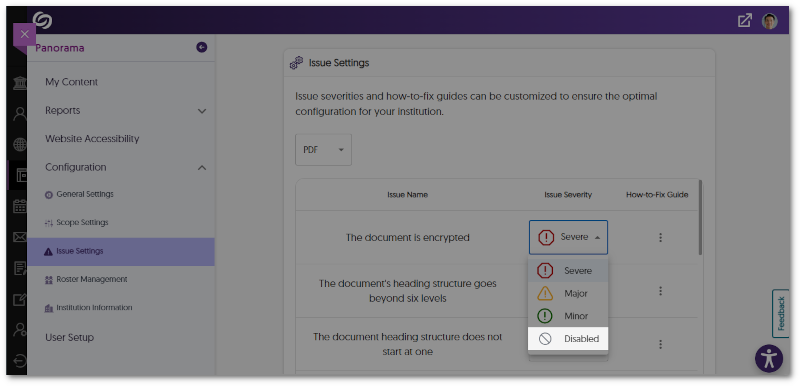
- Panorama REST API to Generate Alternative Formats Reports
We have added additional support for third-party API integrations to allow individuals to access information regarding their documents and options to generate Alternative Formats and Accessibility reports. To learn how to use our APIs, please visit our Panorama API guide. - Option to Disable the Panorama Design Tool
We have provided a course-level setting instructors can use to disable the Panorama Design Tool.
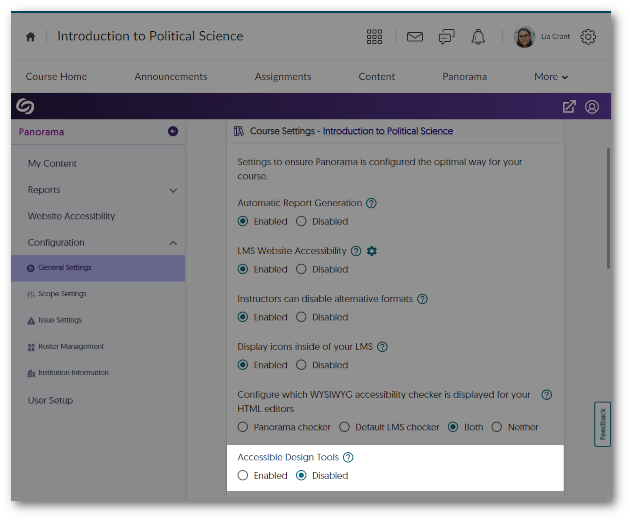
- New Inline WCAG 2.1-Aligned Remediation Engine for HTML Issues Directly within Accessibility Reports
-
November 24, 2023
YuJa Enterprise Video Platform Update – “Alpine” Released to CAN, AU and EU Zones
Australian Zones Canadian Zones Enterprise Video Platform European Union ZonesWe have successfully pushed an update to all Enterprise Video Platform instances residing in Canada, Australia, and the European Union.
- New Generative AI to Detect Video Chapters (Moments of Impact)
With the use of new Generative AI capabilities, Video Chapters allow viewers to automatically select key moments of impact within a video or audio recording.
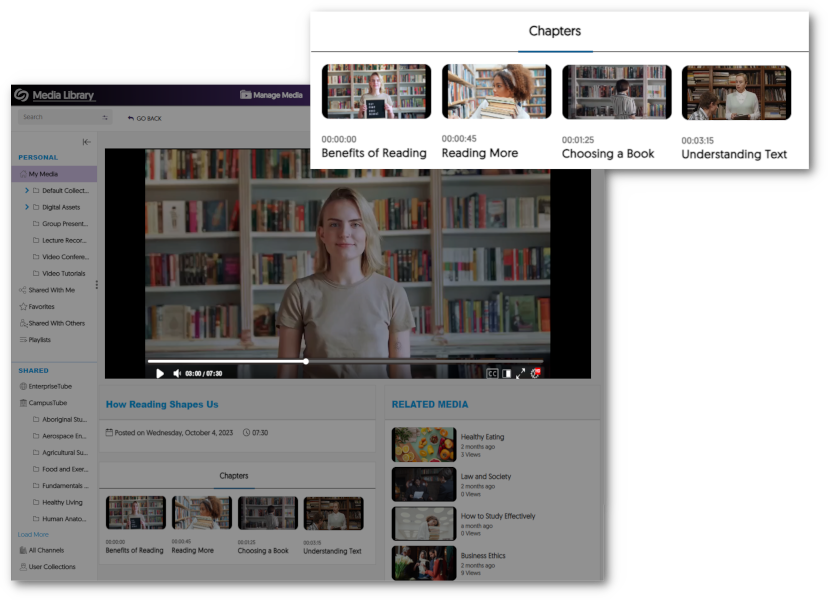
- Video Editor Introduces New Audio Waveform Engine to View Multi-Track Audio
The Video Editor features an updated audio waveform processing engine that allows you to view independent audio streams on separate tracks instead of the previous single track that displayed all audio waveforms.
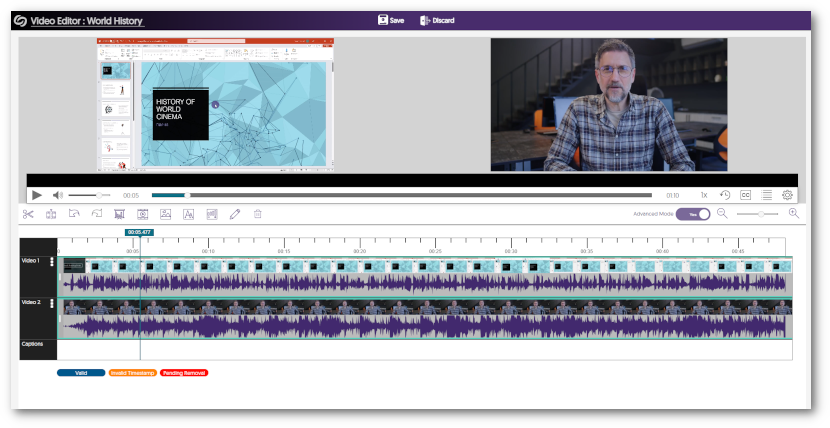
- Video Editor Adds Synchronized Splits for Video and Audio Streams
Our updated Audio Waveform engine allows Content Creators to split a video and its associated audio track simultaneously, enabling synchronized splitting and movement of tracks.
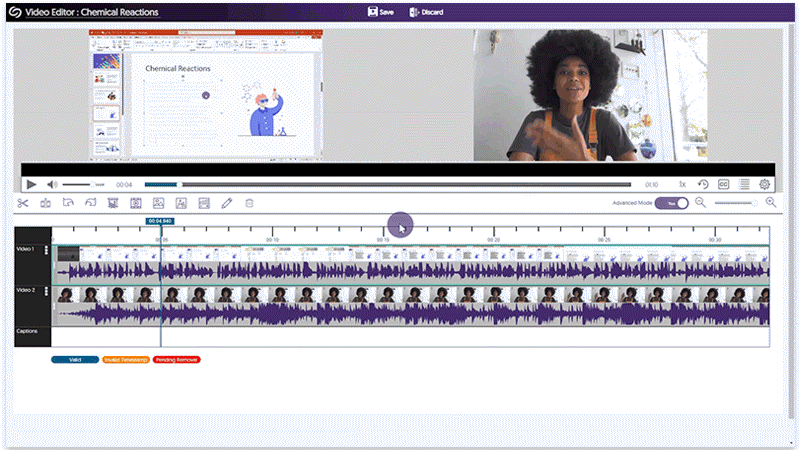
- Video Editor Can “Build a Multi-Stream Video” By Adding Full-Length, Independent Streams
Content Creators can import video clips as new, independent streams, allowing them to create multi-stream videos with up to four streams within a single video.
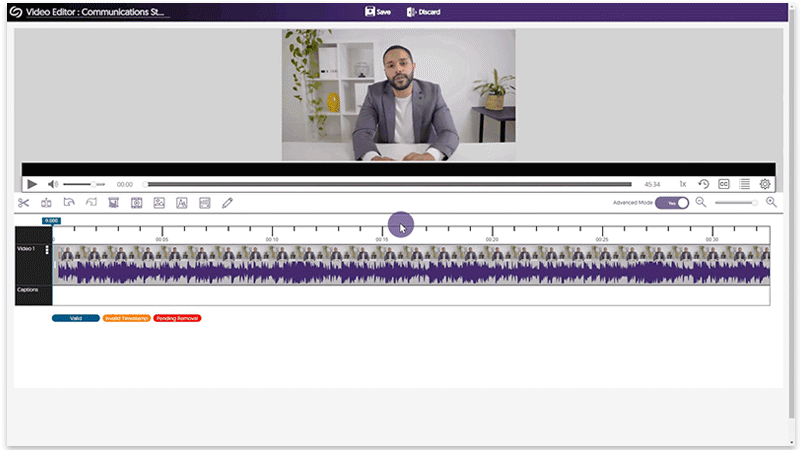
- Umbrella System Now Supports the Canvas LMS
Quick recap, the Umbrella System enables better support of multi-campus systems with both central administration alongside distributed sub-administration of individual campus nodes. Umbrella System now supports the Canvas LMS complementing our existing support of Blackboard and D2L Brightspace.
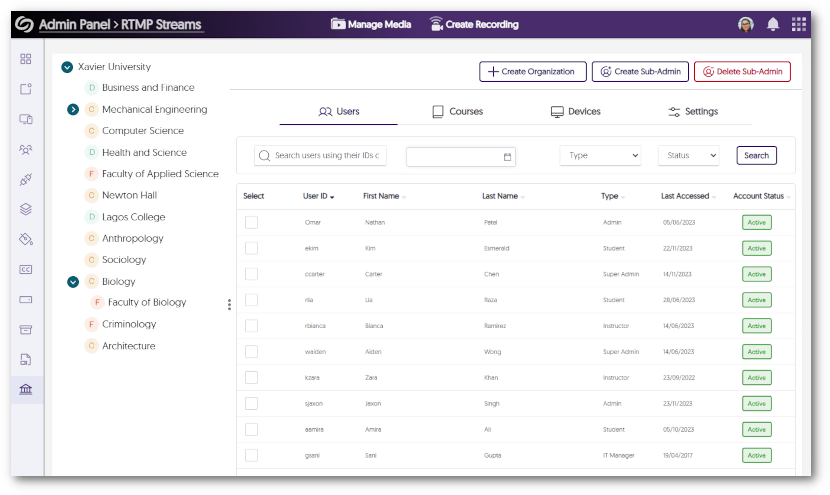
- More Granular Live Captioning Permission Management
Administrators can set specific permissions on a per-user or role basis to administer the use of live captions for Software Capture, Hardware Hub, and RTMP live streams.
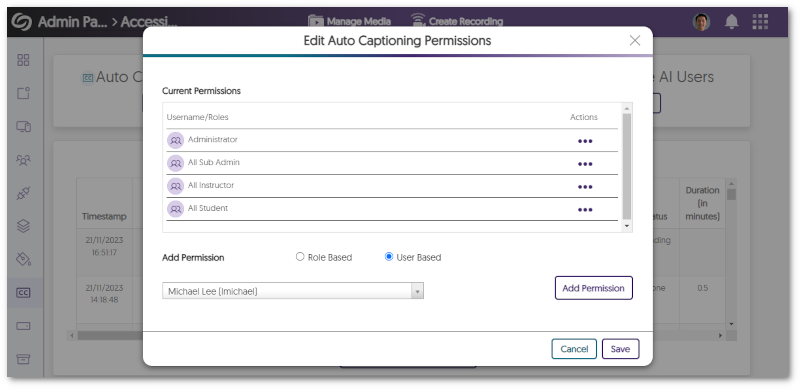
- Updated Sidebar Iconography with Subtle Animation Element
The Video Platform’s Sidebar within the Admin Panel, My Account, and Himalayas has been enhanced with a new color palette and the introduction of new icons featuring animated elements.
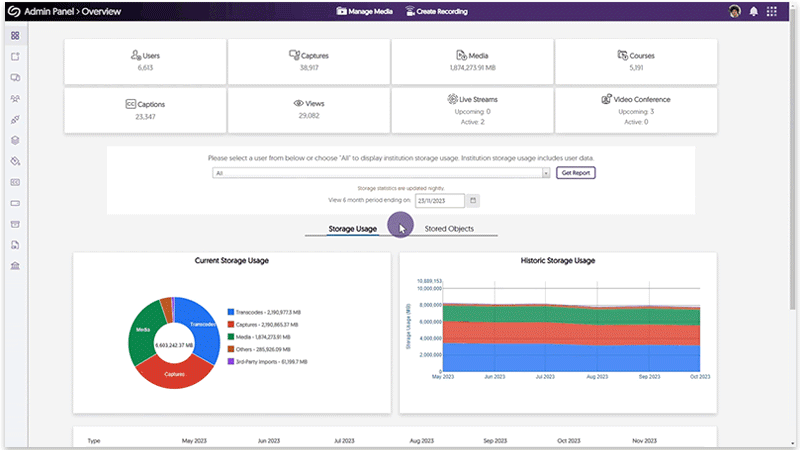
- Video Quizzes Support Automatic Grading for Short Answer
Video Quizzes will allow instructors to set grading options for Short Answer question types. Instructors can manually review the answer and enter a grade or automatically assign full points for answers greater than a specified word count.
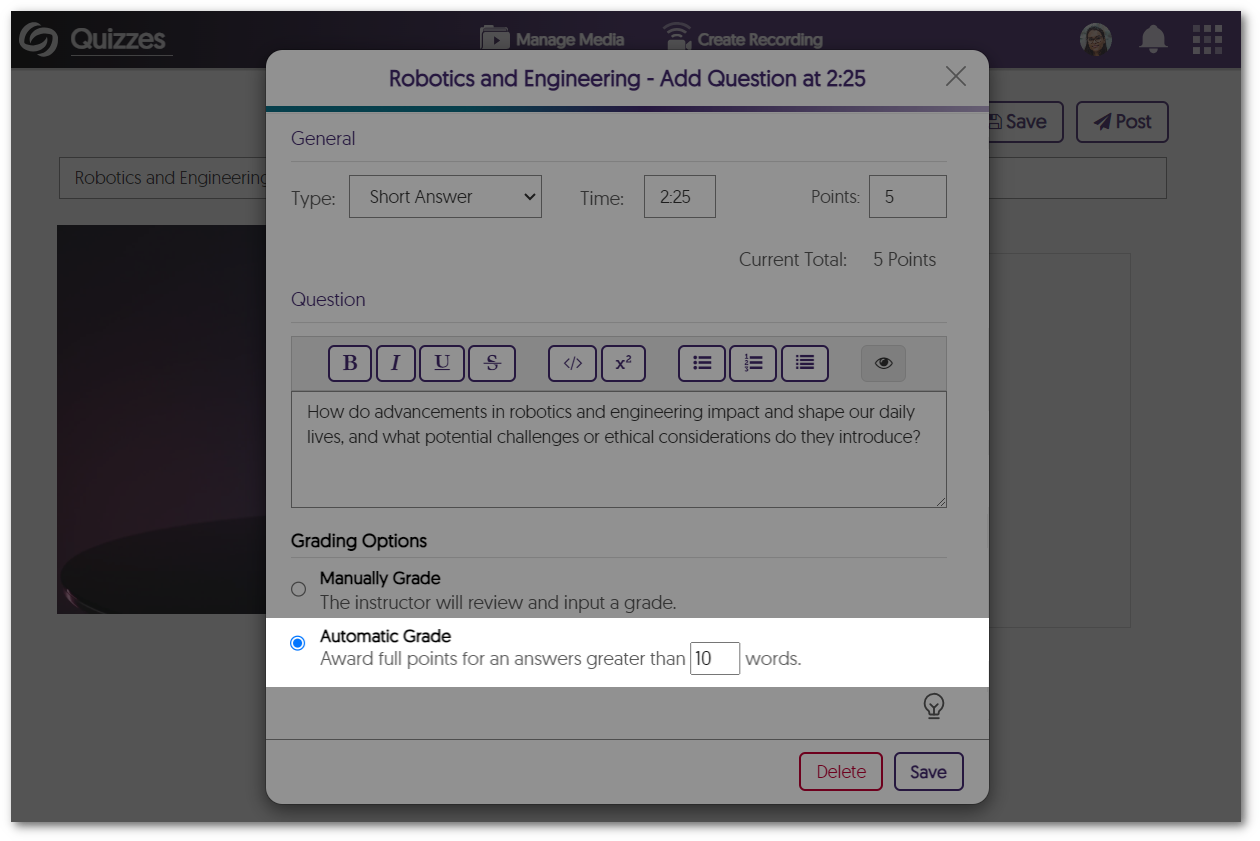
- Video Quizzes Support Partial Points for Select Multiple
Content Creators can now award partial points for the Select Multiple question type when students select some of the correct options instead of requiring them to select all the right answers.
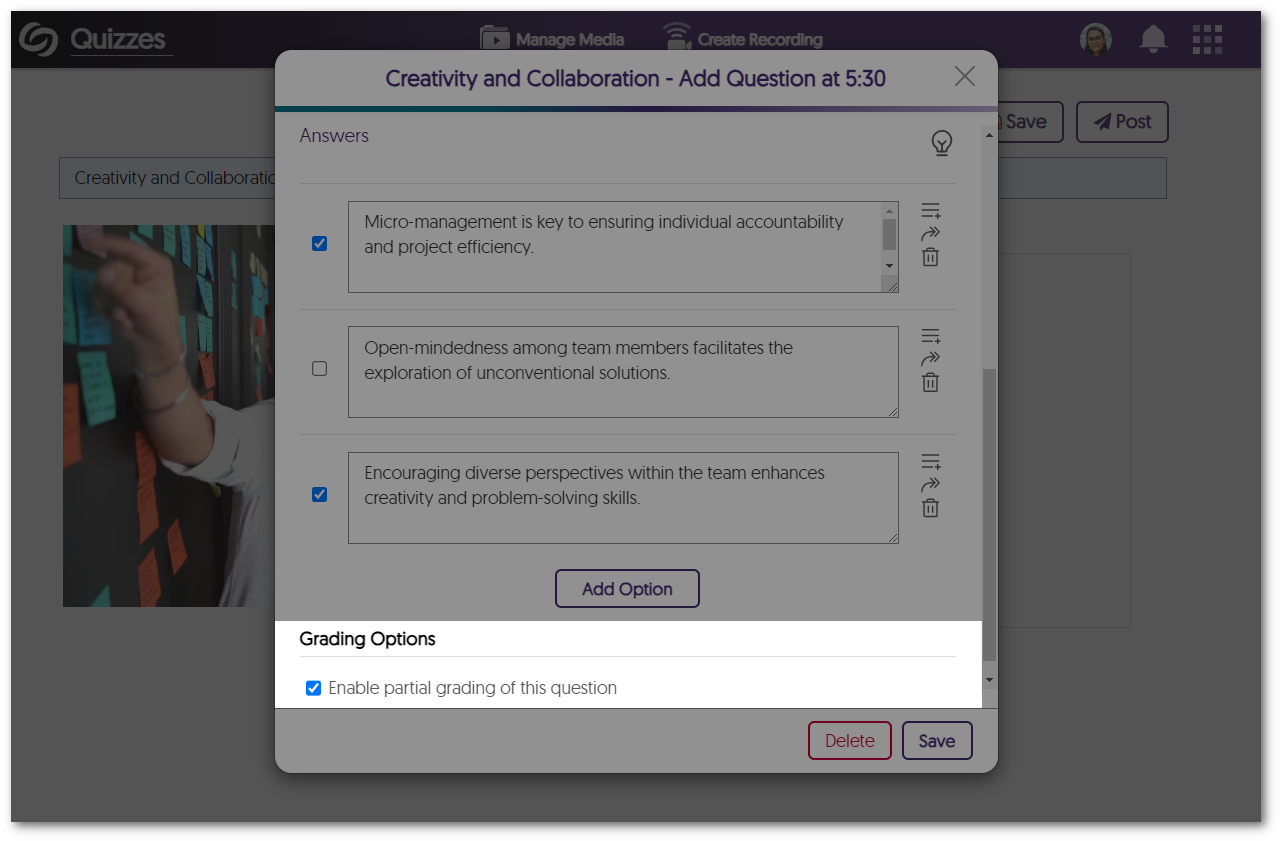
- New Micro-Interactive Elements Within the Video Player
To enhance the viewing experience when utilizing the Video Player, we have added subtle fade and slide transitions when navigating through various features.
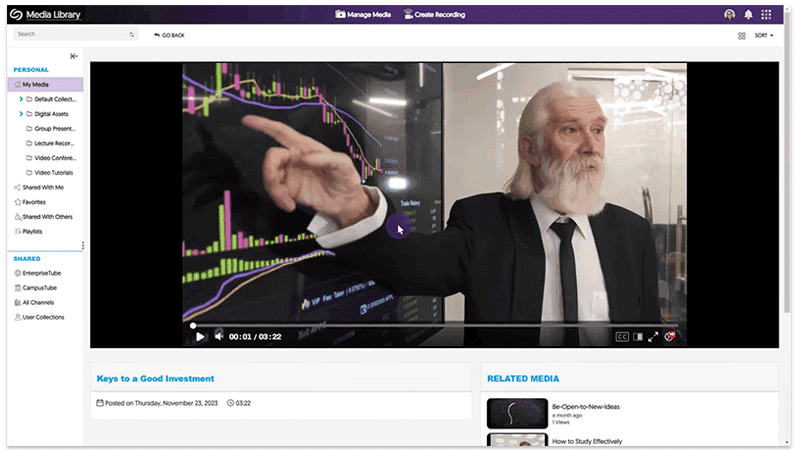
- Visual Refresh for the Organization Tab Within the Admin Panel
Building on our recent enhancements to the Organization tab’s UI elements, we’ve extended our improvements to other key sections, including the Courses and Devices pages, to provide new icons and a refined color palette.
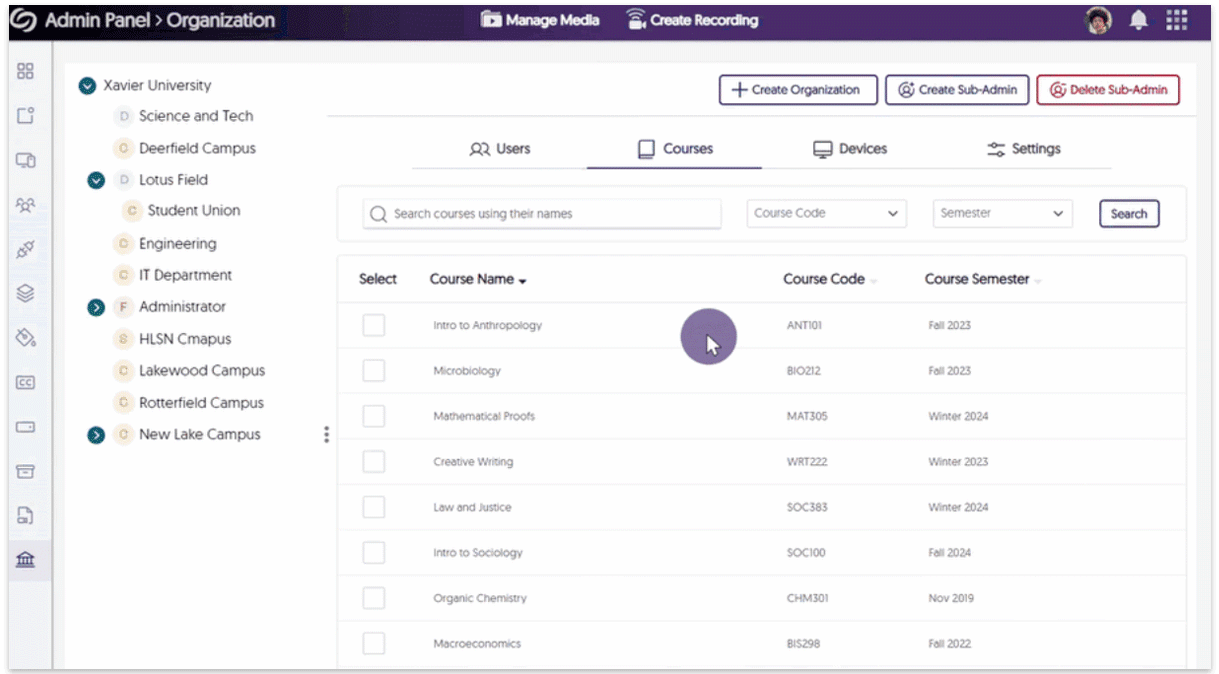
- Moodle 4.1: TinyMCE Support for the Media Chooser Directly Within Insert Menu
Content Creators using the newest TinyMCE plugin for their Moodle 4.1 instance will now be able to access the Media Chooser directly from the Insert menu.

- Prioritized Human-Captioning Over Auto-Captions
Video content will now prioritize human-generated captions, automatically replacing any auto-generated captions. These human-generated captions will then be utilized for transcript generation, ensuring content is accurately transcribed. - Visual Refresh of Toast Messages
We have improved our toast messages by adding new animations, colors, and icons.
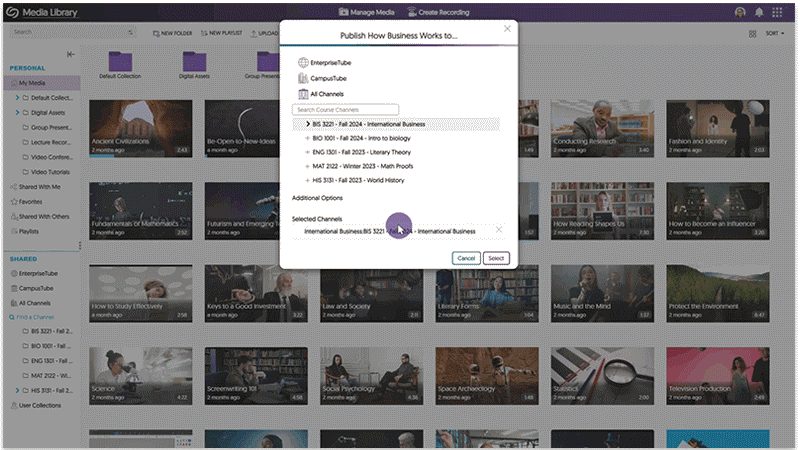
- New Generative AI to Detect Video Chapters (Moments of Impact)
-
November 24, 2023
YuJa Himalayas Data Archiving Platform Update – “Alpine” Released to CAN, AU and EU Zones
Australian Zones Canadian Zones European Union Zones Himalayas Enterprise Archiving PlatformWe have successfully pushed an update to all YuJa Himalayas Data Archiving Platform instances residing in Canada, Australia, and the European Union. This update provides automatic regeneration of video transcodes, a Data Management Policy to specify folder tags, and the option to archive content within its original location.
- Show Archived Content Within My Media or My Archive
Administrators can archive content to its original published location or archive to My Archive, consolidating all archived media in a single location. If administrators prefer, both options can be enabled, providing the flexibility of having both choices simultaneously.- My Media
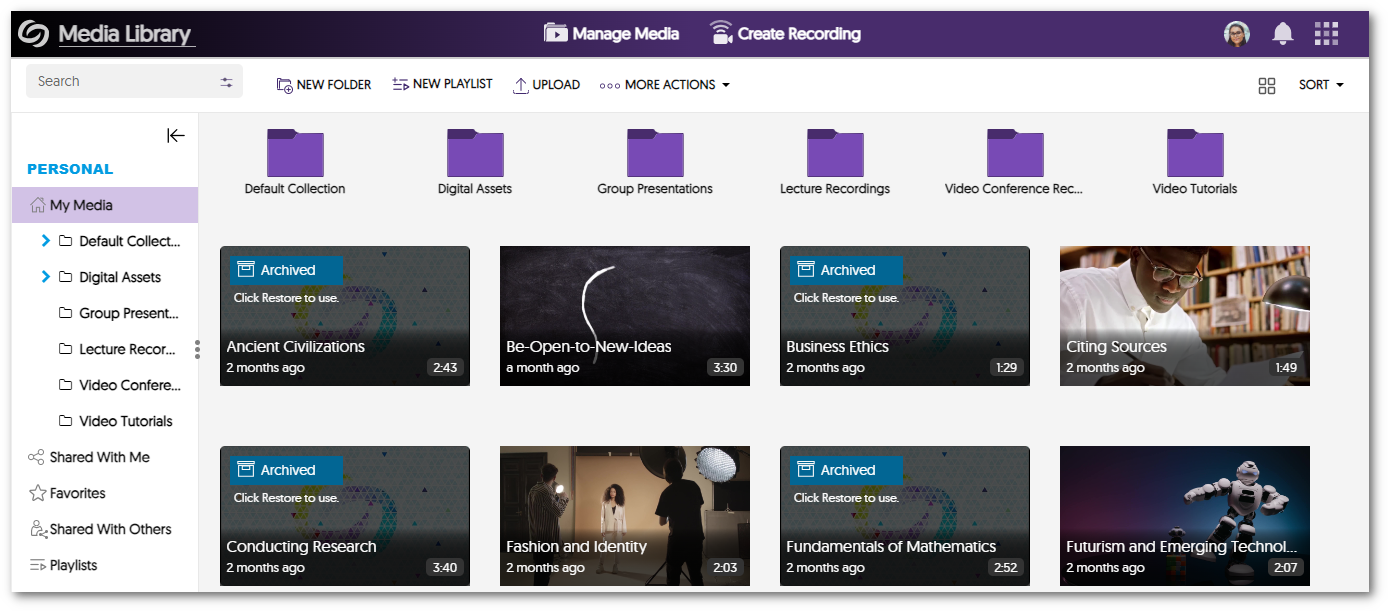
- My Archive
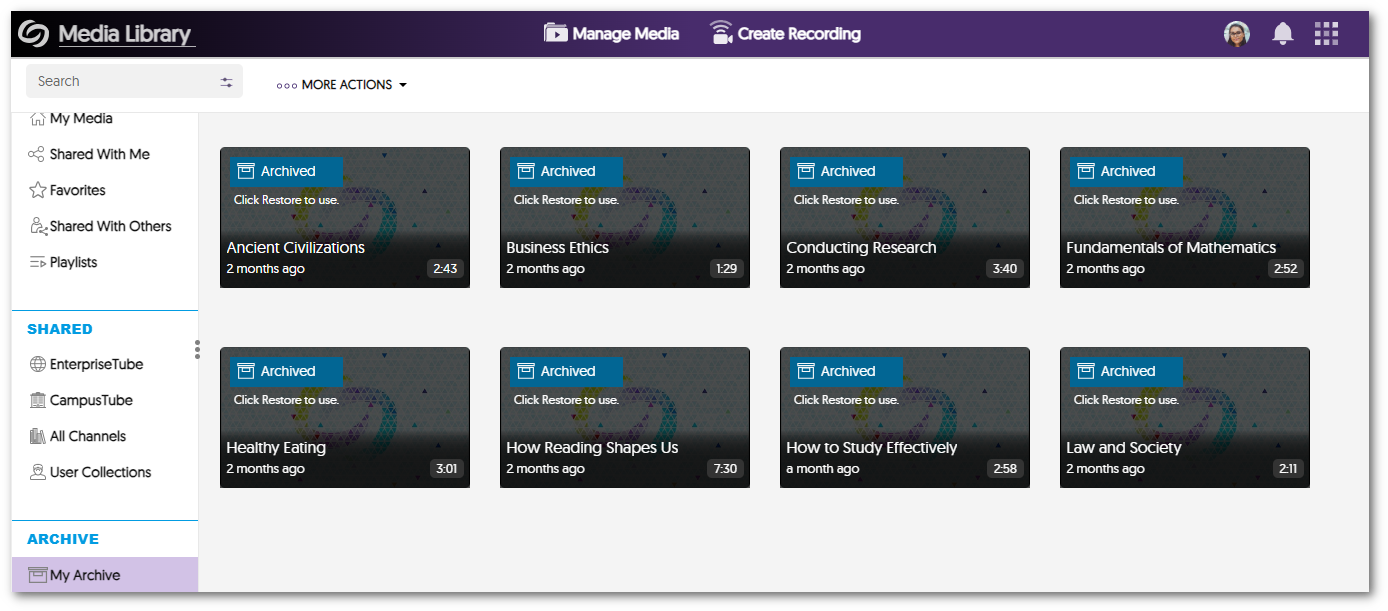
- My Media
- Automatic Regeneration of Video Transcodes Based on View Behavior
Administrators can set the minimum weekly view count for videos to automatically generate their transcodes, regardless of whether they were never uploaded or deleted through a Recurring Policy Action—Delete Transcodes or Archive to EVP.
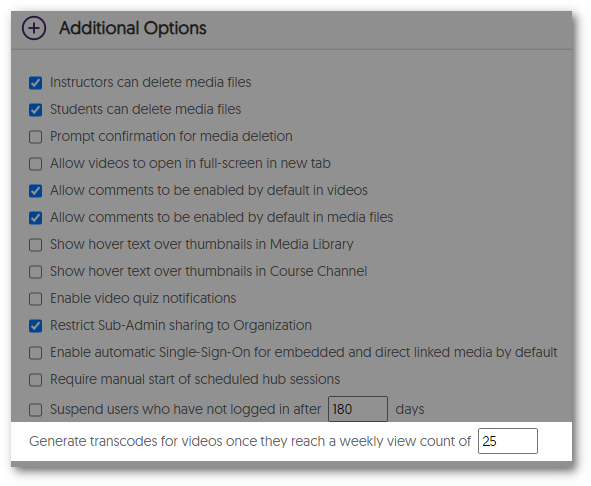
- New Data Management Policy to Specify Folder Tags
Administrators can now scan for content within specified tagged folders using the new Data Management Policy. This policy allows access to content within these folders and any sub-folders contained within them.
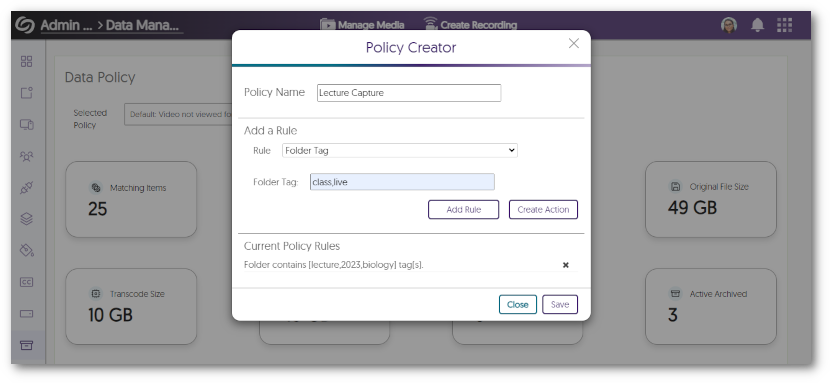
- Show Archived Content Within My Media or My Archive
-
November 21, 2023
YuJa Verity Test Proctoring Platform – “Pearl” Released to US, CAN, AUS, and EU Zones
Canadian Zones European Union Zones United States Zones YuJa VerityWe have successfully pushed an update to all instances residing in the United States, Canada, Australia, and the European Union. This update includes a new redesign for the Live Proctoring Dashboard, the option to assign custom flag levels for events, ability to take private proctoring notes within the Proctoring Video Player when reviewing results, new proctor settings – such as Audio Detection, Block Virtual Machines, and Block Applications – ability to create institution-wide Proctoring Global Profiles, a pre-assessment compatibility check, and a new UI redesign for blocking embedded content.
- Verity Live: New Dashboard for Live Proctoring
Verity Live, a module within the YuJa Verity Test Proctoring Platform, has undergone a significant update to its dashboard, with an emphasis on adding new capabilities and user experience improvements. These changes provide a more intuitive and seamless navigation experience for proctors. Now, proctors can effortlessly explore various views, including:- Gallery: Conveniently view multiple live cameras within an improved dashboard panel
- Screen View: Single-click to flip to view all proctored student’s screens
- Student-Specific View: Select and focus on a single student’s view with a specialized full-screen view.
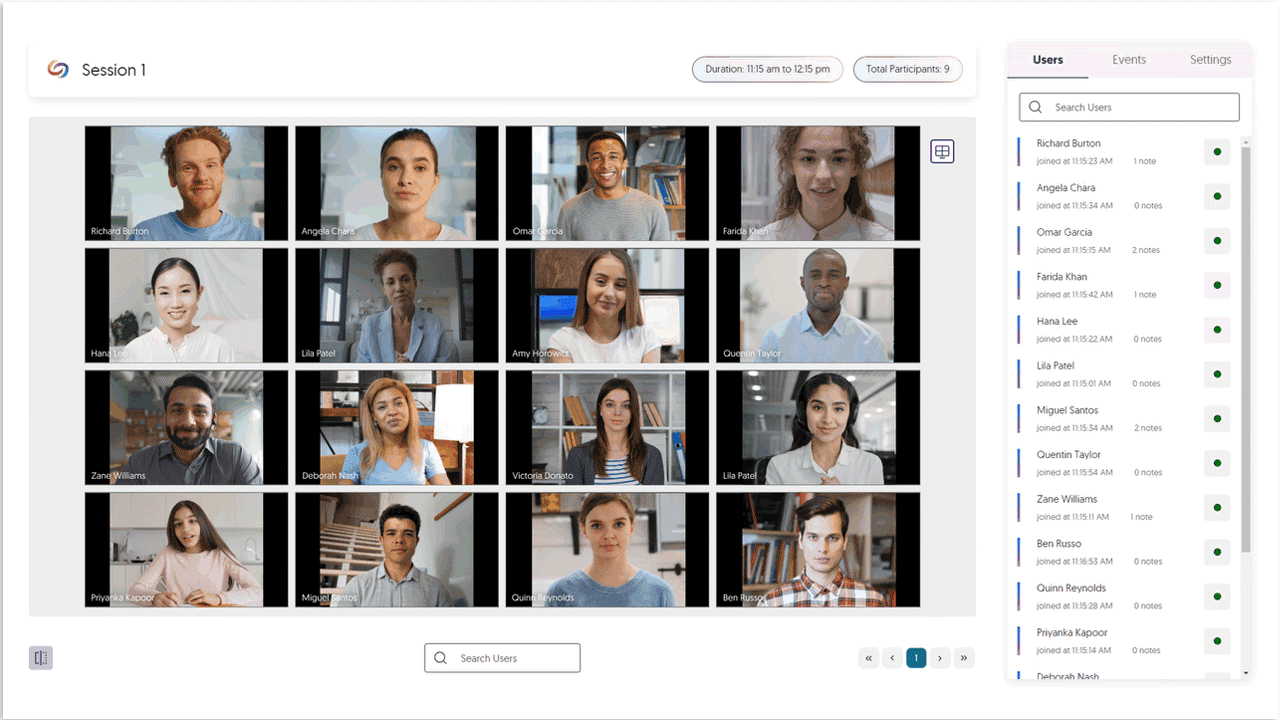
- Verity Live: Student-Specific View
Expanding upon our Student-Specific View, this feature will allow proctors to direct their attention to a specific student during an assessment by simply selecting a student and accessing a full-screen view of the live recording to oversee a detailed perspective of the student’s testing environment.
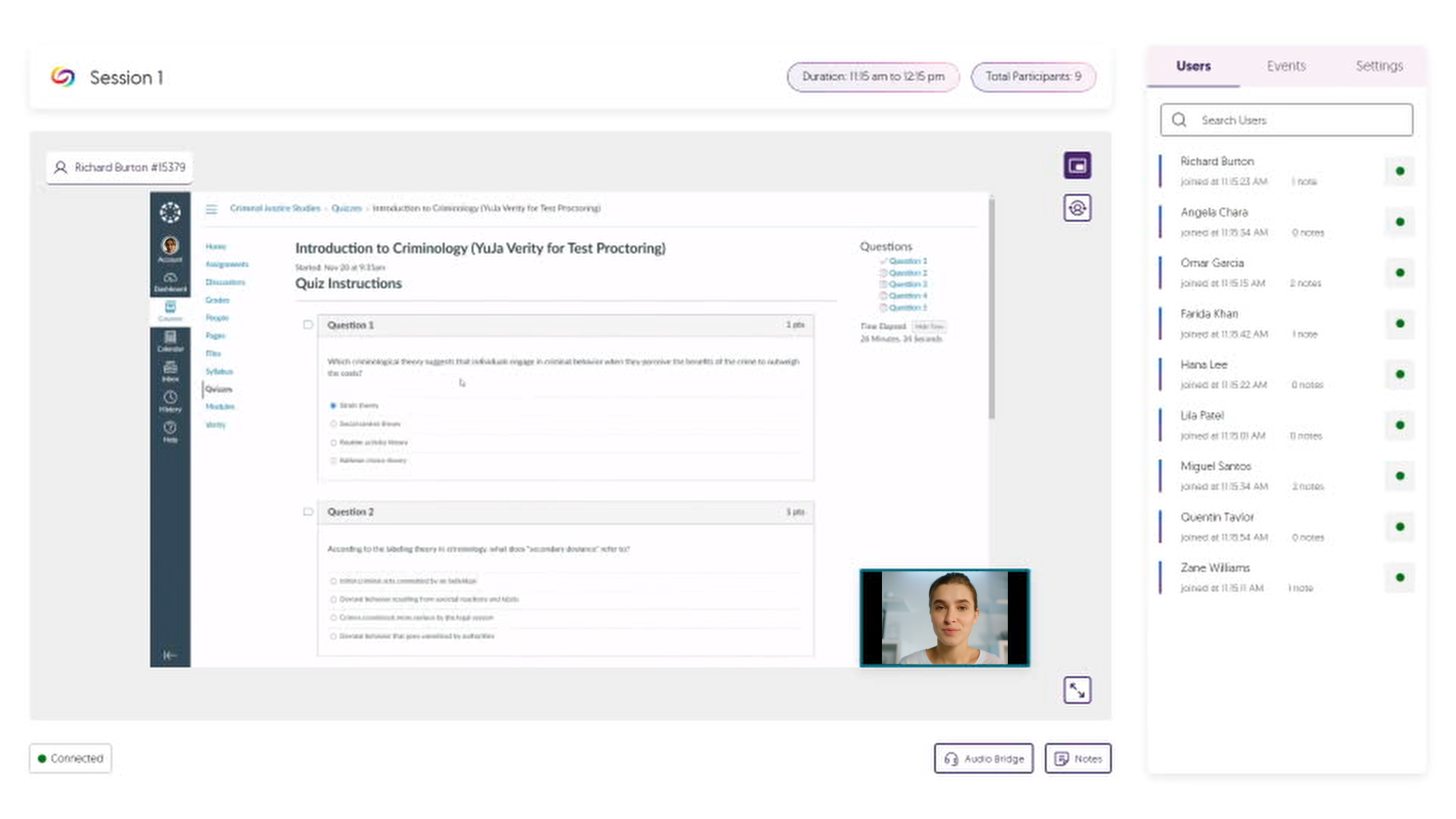
- Assign Custom Flag Levels for Events
Instructors have the flexibility to tailor event flagging to meet their standards by assigning custom flag levels—Minor, Major, or Severe—for events recorded during proctored sessions. Additionally, instructors can choose to have certain events ignored by Verity by simply choosing not to flag an event.
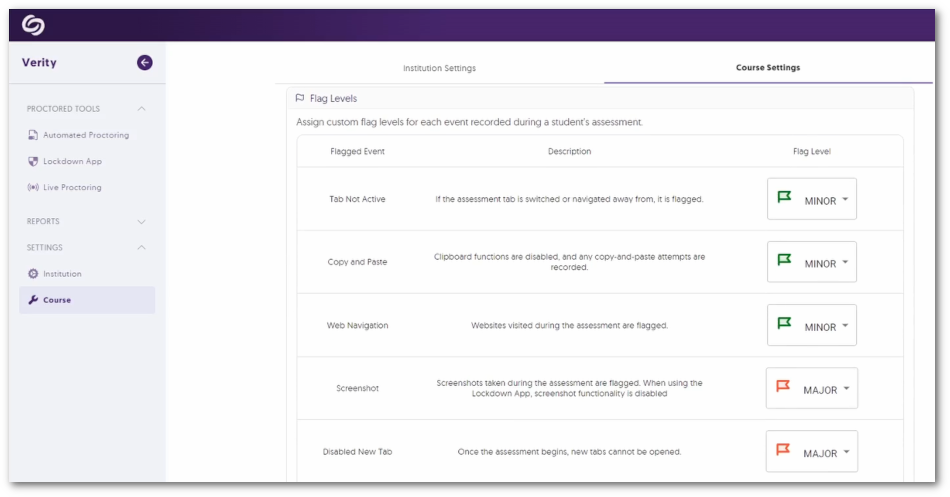
- Proctoring Video Player Notetaking When Reviewing Sessions
Complementing Verity’s automated event tracking and logging, when reviewing proctored assessments, instructors can now take notes directly within the Proctoring Video Player to manually keep track of important details in recorded sessions.
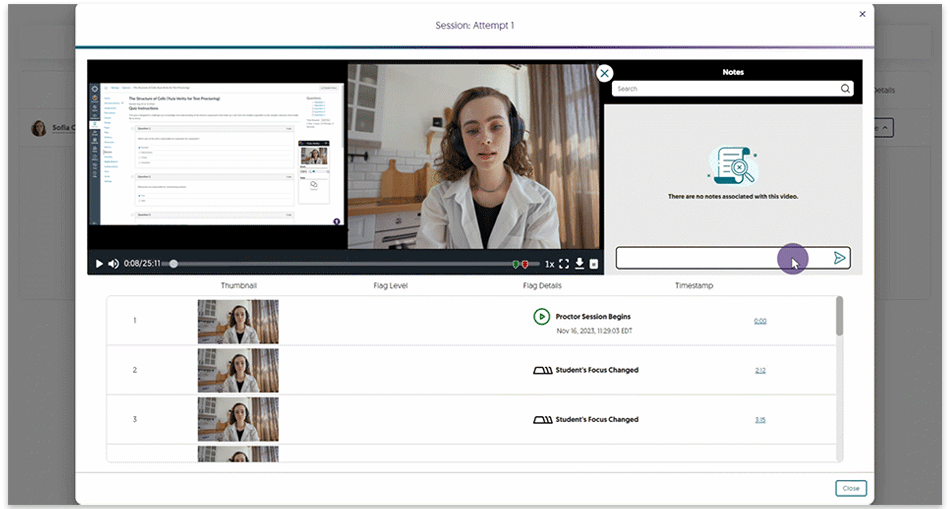
- New Event to Flag Audio Detection
To ensure the integrity of a student’s testing environment, any loud audio occurrences during the assessment are automatically flagged if the Record Audio setting is enabled. This will allow assessment reviewers to focus on areas of concern, aiding in the detection of potential unauthorized assistance.
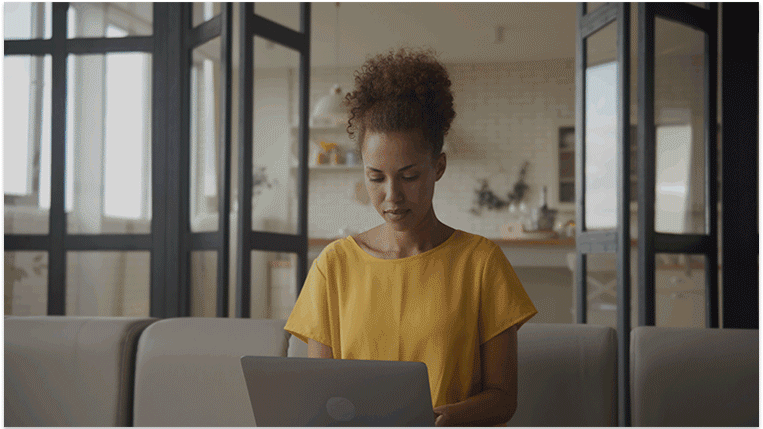
- New Lockdown App Setting: Block Virtual Machines
Virtual machines provide students access to multiple operating systems on a single device, which can be used to bypass proctor settings. The Lockdown App will allow instructors to enable virtual machine detection to provide online integrity during proctored assessments. If a virtual machine is detected, this will prevent students from starting or continuing their assessment.
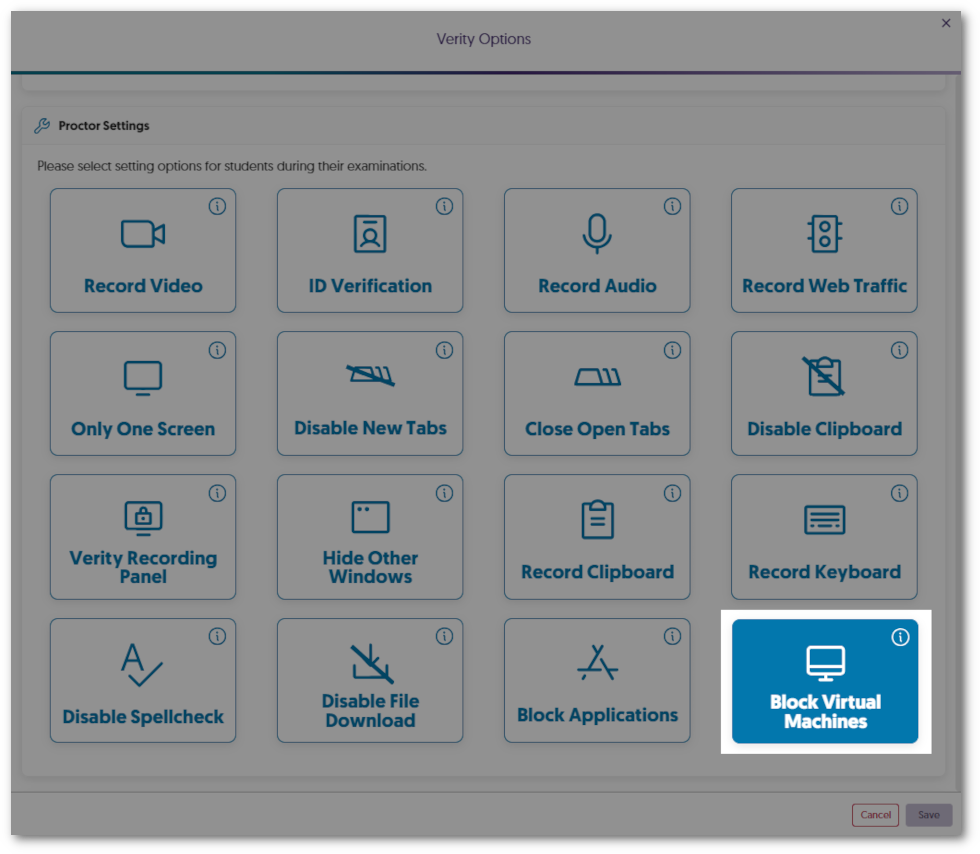
- New Lockdown App Setting: Block Applications from Running
Instructors now have more control during online proctored assessments with the new Block Application feature for the Lockdown App. By listing as many applications as desired, instructors can prevent students from using tools, such as social media and Microsoft apps, to provide distraction-free assessment.
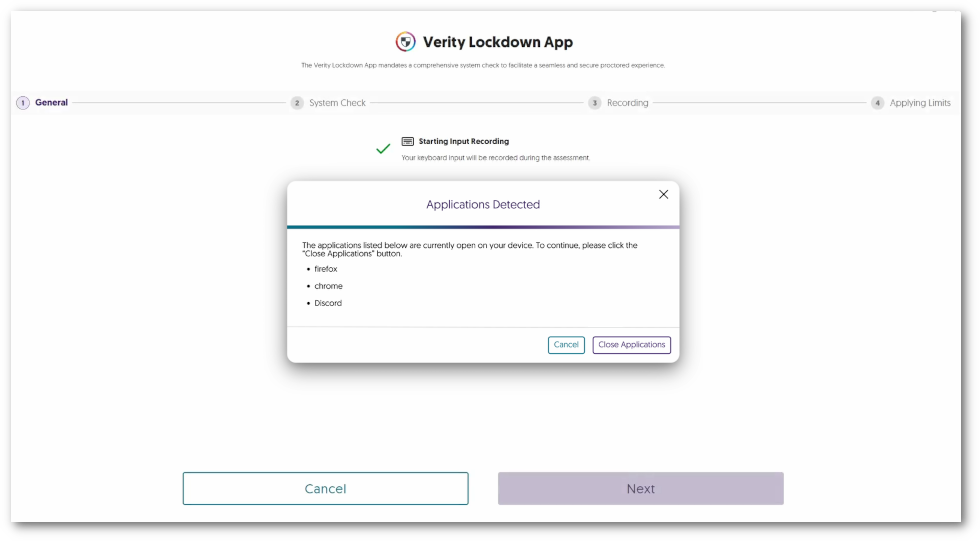
- Create Global Profiles for Institution-Wide Proctor Settings
To streamline access to proctor settings on a per-assessment basis that consistently meets requirements for a standardized online environment, administrators can now establish Global Profiles for their institution. Instructors will then have access to select these profiles to apply the required proctor settings to their assessments.
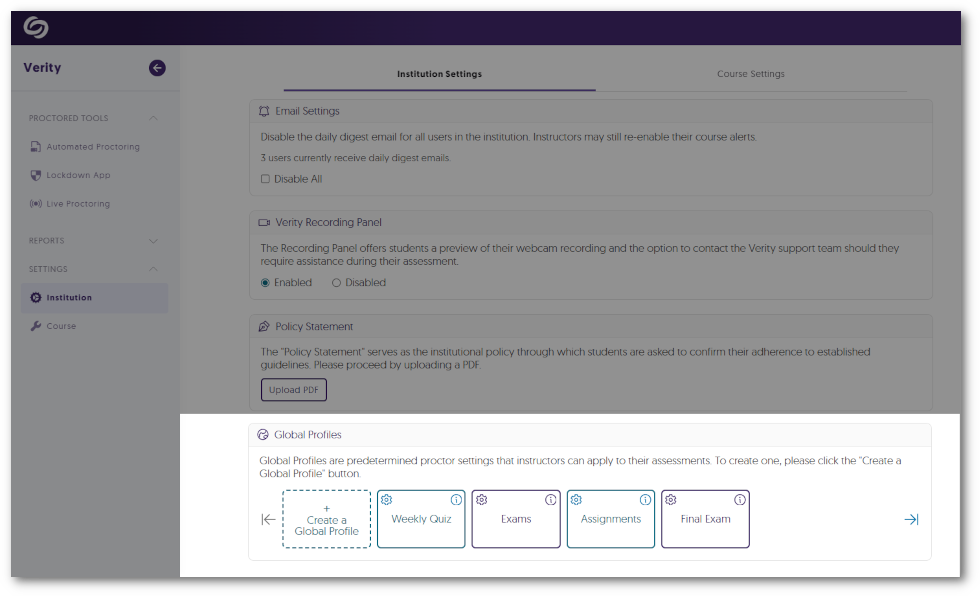
- Lockdown App: Pre-Assessment Compatibility Check
Students requiring the use of the Lockdown App for their assessments will now have the opportunity to conduct a comprehensive pre-assessment compatibility check. This will provide students with information regarding the upcoming proctored assessment, including details on monitored actions, assessment restrictions, and verification of external devices, such as audio and video. This proactive step ensures students are well-prepared and their devices meet all necessary requirements before starting the assessment.
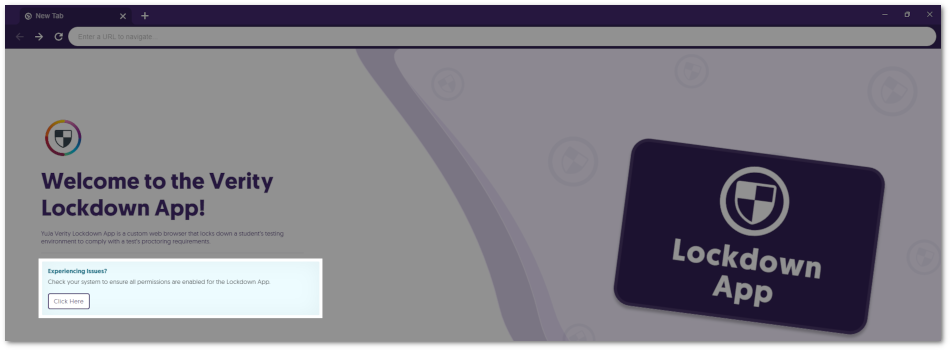
- Refreshed UI to Block Embedded Content
Assessment administrators can allow students to access specific web pages during their assessment; however, some pages may incorporate embedded content from external sources. To provide students with a clear indication that they do not have access to this content, we’ve provided a refreshed UI that will only block the embedded areas, ensuring the rest of the web page is visible.
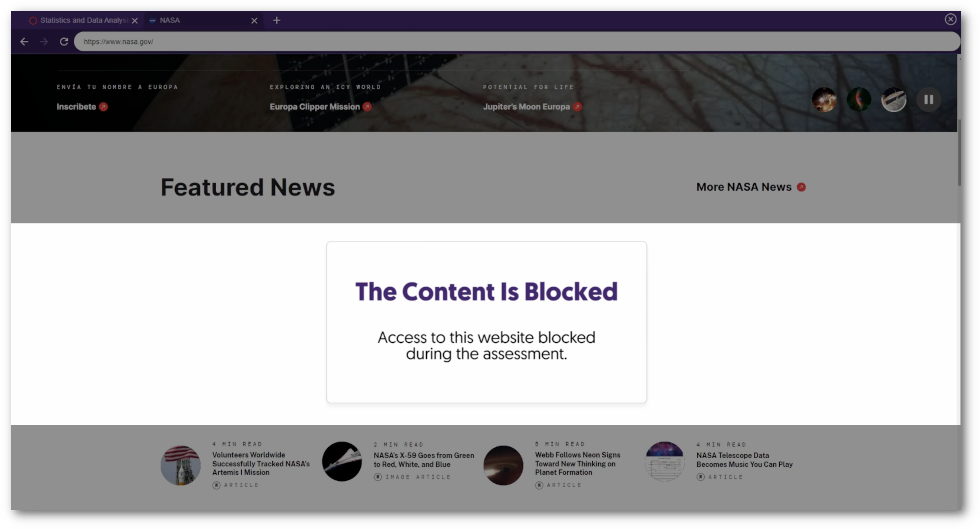
- Verity Live: New Dashboard for Live Proctoring
-
November 13, 2023
Software Capture for PC – Update v14.0.0.0 – Ferrero Released to US, CAN, AU, and EU Zones
Australian Zones Canadian Zones European Union Zones Software Capture for pC United States ZonesWe have successfully pushed an update to all Software Capture for PC instances residing in the US, Canada, Australia, and the European Union. This update includes our improved user interface across the Software Capture Application, a new Recording Mini-Bar for video and audio preview, the ability to start scheduled sessions when signed out of Windows, initiate scheduled recordings when offline, enhanced video quality for live streaming, improved remote monitoring capabilities, auto-recognition of devices during a session, auto-publish recordings from the course channel Software Capture was launched, and instant synchronization of remote profile adjustments.
- Refreshed User Interface Using Material Design System
The entire Software Capture user interface has been refreshed to use a Material Design interface. This refreshed design offers a cleaner interface with a key emphasis placed on updating colors and buttons to provide a clear indication of UI elements, all of which are keyboard accessible.
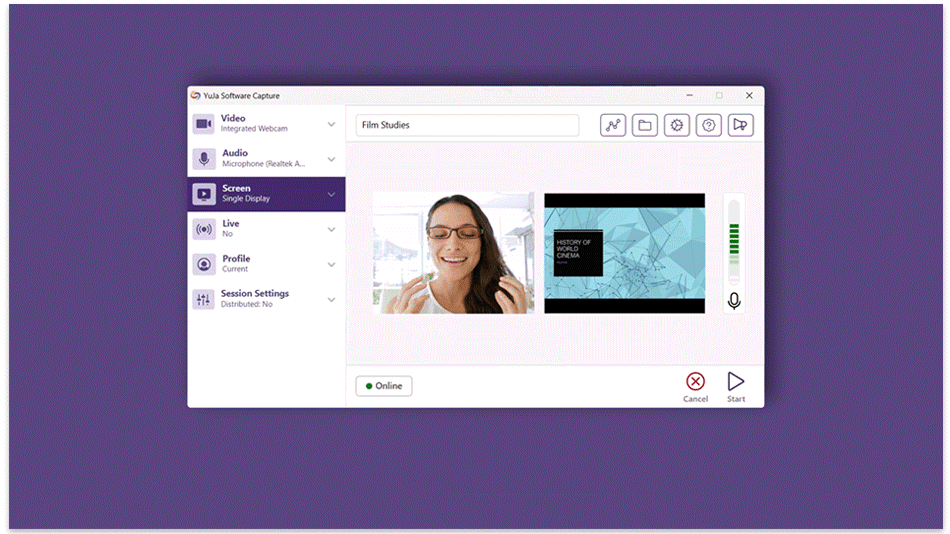
- Application Settings Redesign for Streamlined Adjustments
The Software Capture Application Settings have undergone a redesign, redefining our approach to organizing settings within individual tabs. Recognizing the limitations of extensive tabular views, we’ve consolidated tabs and introduced distinct sections complete with headers and sections. Merged tabs, such as Profiles and Hotkeys, Screen Capture, and others, contribute to a more intuitive experience and ensure a well-organized interface where settings are clearly identifiable.
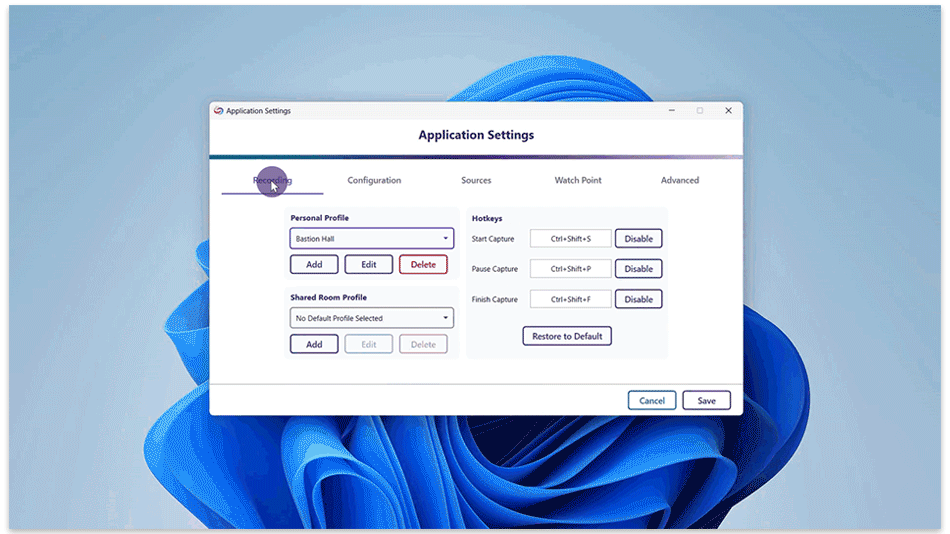
- New Recording Mini-Bar with Slide-Out Video and Screen Preview
The Software Capture’s Mini-Bar is fully redesigned to provide a sliding video and screen preview that doesn’t show up in the final recording. Previously, Content Creators could only check their video or screen preview by accessing the Confidence Monitor, which unfortunately interrupted the presentation by bringing it into the screen recording.
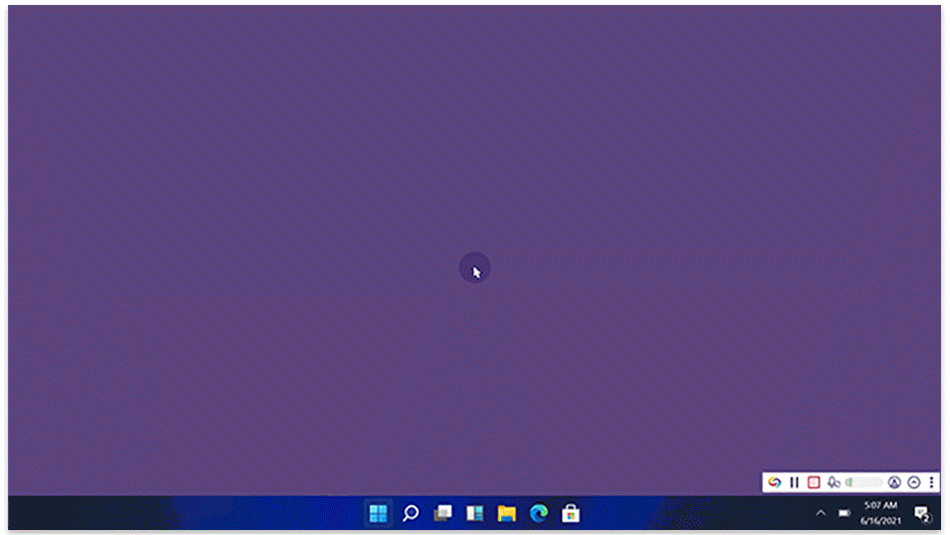
- New Fleet Management Capabilities – Automatic Start of Scheduled Sessions When Signed Out of Windows
As part of our Fleet Management capabilities, we are continuing to develop tools to enhance remote deployments of the Software Capture application. In cases where a computer is signed out of Windows and Creators cannot access the device, the updated Software Capture application ensures that scheduled sessions will still start on time, capturing active devices such as video and audio sources while awaiting the screen source. Upon signing back into Windows, the Software Capture application will automatically connect to the screen source, ensuring all devices are enabled for a continuous recording experience.
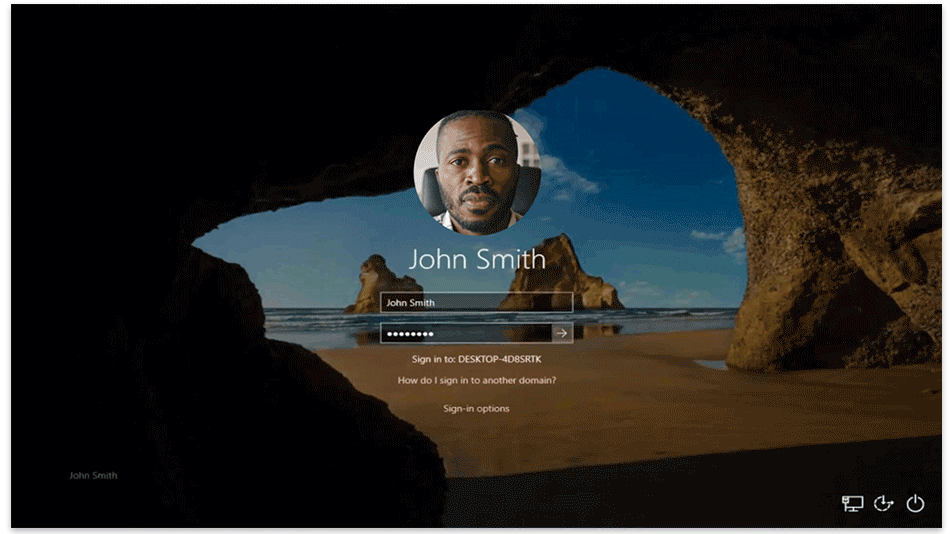
- New Fleet Management Capabilities – Long Duration Offline Mode Resilience for Auto-Scheduled Sessions Using Session Caching
Similar to our Hardware Hub capabilities, we have added additional resilience to auto-scheduled sessions by adding localized schedule caching and opportunistic cloud-synchronization. That may sound like a mouthful, but what it means is that if an auto-scheduled Software Capture application loses internet connection up to a week prior to a session, as long as it was connected at some point for a few minutes, it will continue with the recording schedule because a copy has been synched locally. Once an internet connection is re-established, finished recordings will be uploaded to the Video Platform, and additional schedules will be synchronized.
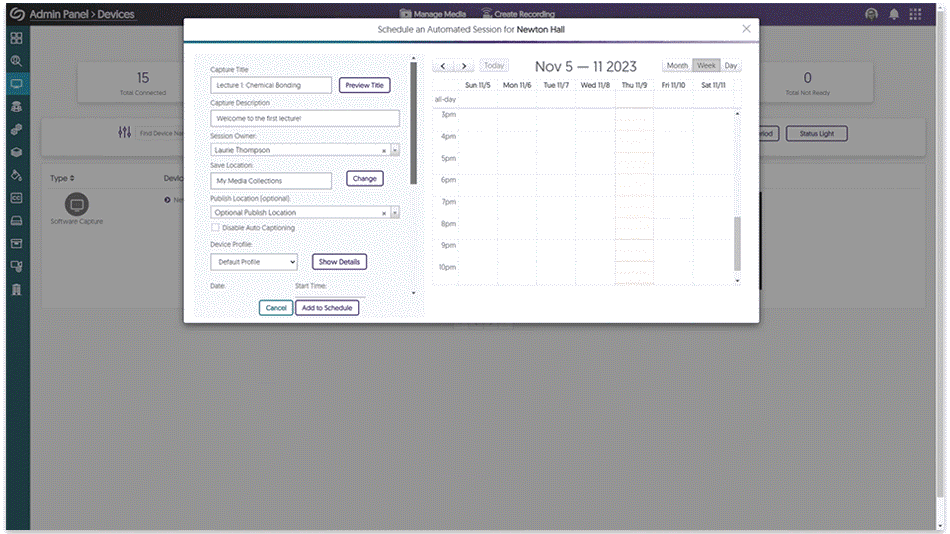
- Media Foundation Engine Now Used for Live Streaming, Offering Enhanced Live Streaming Performance
Following our transition to the Media Foundation engine as our primary capture engine for recording, we have now extended this capability to live streams. This enhancement is set to significantly improve the live stream experience for viewers, ensuring the highest quality output is received. On the roadmap for a future release is to extend this new Engine to replace the existing Engine for NDI and RTSP-enabled sources.
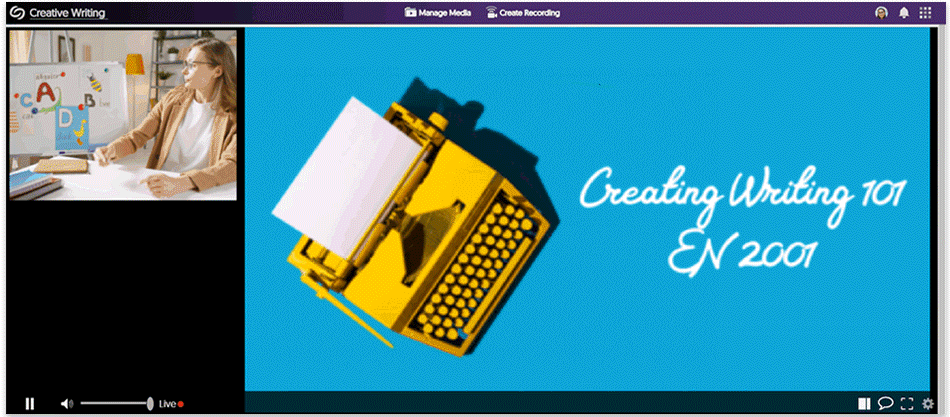
- New, Higher-Performance Device Monitoring with Lower Memory Footprint
Our Device Monitoring capabilities were introduced years ago, and since then, a lot has changed in the audio and video landscape. To better manage fault-tolerance remote device monitoring, we’ve built a brand-new Remote Device Monitoring Module that accompanies the Software Capture application but works on an independent architecture. The architecture is built on the Media Foundation engine to take advantage of GPU performance alongside the CPU. The result? This upgraded infrastructure provides greater fault tolerance, better performance, and fewer disconnections for the audio and video previews on the Devices page.
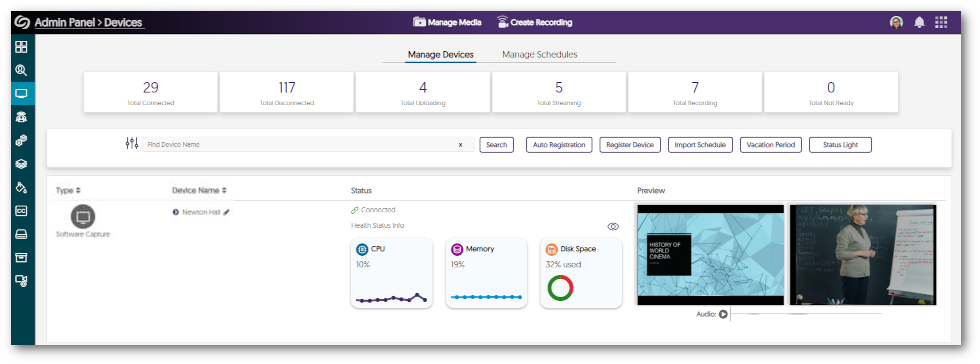
- Auto-Retry and Connect Profile Devices During Active Recording Sessions
If a recording device assigned to a selected profile is not plugged in at the start of a scheduled session, Content Creators can simply connect the device during the session. The Software Capture application will then automatically detect and integrate the device into the ongoing recording.
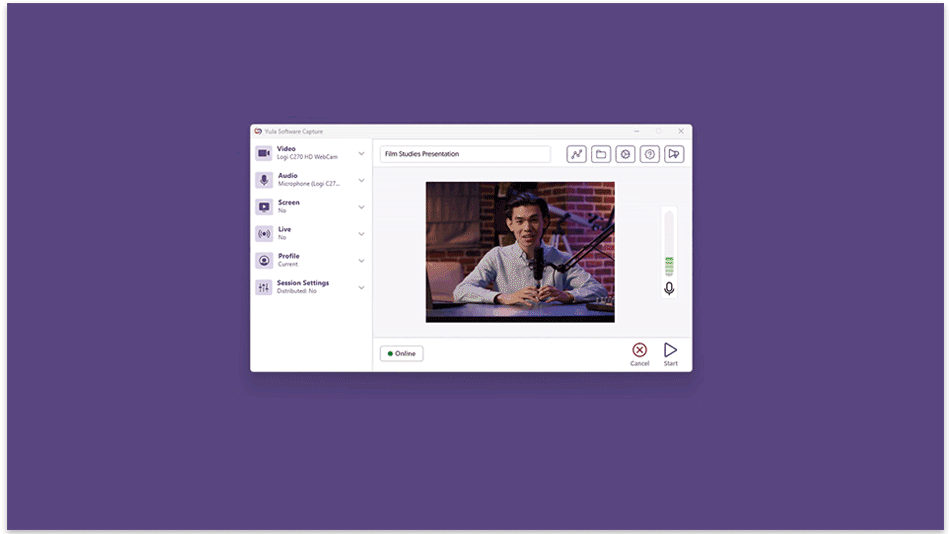
- New Interface for Selecting Channels for Publication
We’ve updated how Content Creators choose channels by showcasing a side-by-side comparison of Available and Selected Channels alongside an improved hierarchical view. Simply utilize the new arrow icons to effortlessly adjust your preferred publication locations.
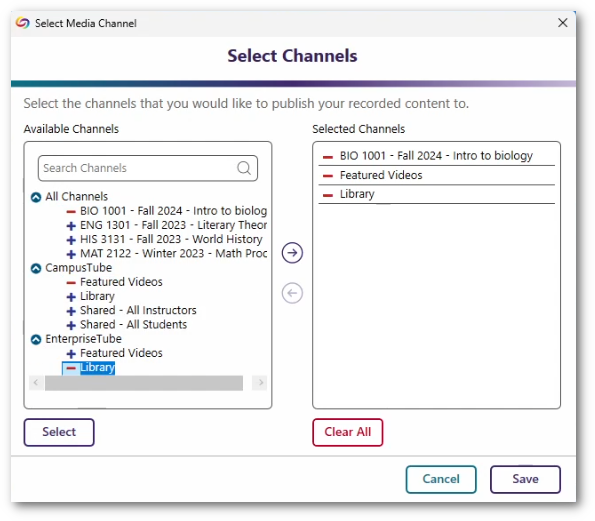
- Publish to the Course Channel From Where Software Capture was Launched
When launching the Software Capture application from a Course Channel on the Video Platform, the course information will automatically be pre-selected.
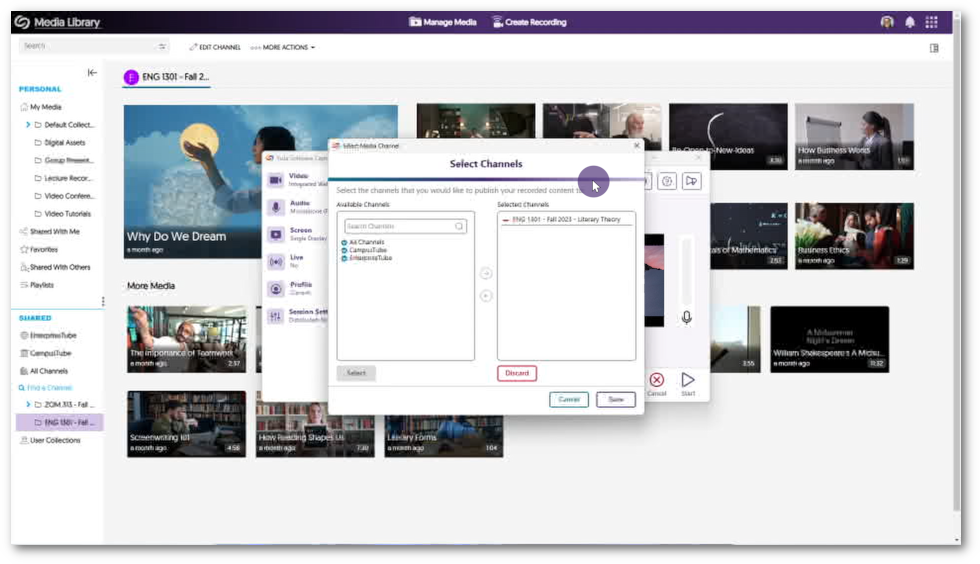
- Instant Synchronization for Remote Profile Management
Remote adjustments to Profiles on the Video Platform now take immediate effect in the Software Capture application, removing the previous requirement to restart the application for changes to appear.
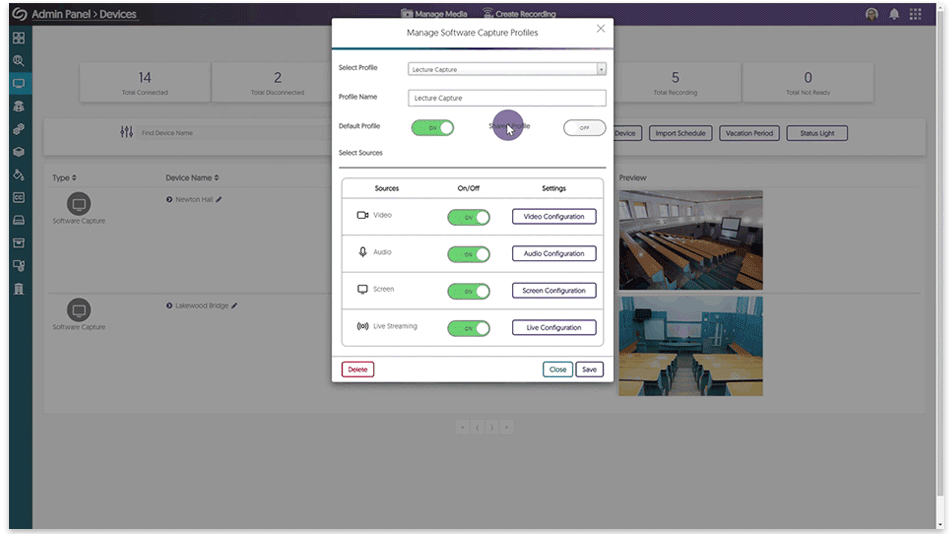
- Refreshed User Interface Using Material Design System
-
November 10, 2023
YuJa Engage Student Response System Update – “Quebec” Released to US, CAN, AUS, and EU Zones
Australian Zones Canadian Zones Engage European Union Zones United States ZonesWe have successfully pushed an update to all YuJa Engage Student Response System instances residing in the United States, Canada, Australia, and the European Union. This release provides our users with a Chrome extension to migrate questions from other polling tools, removed the need for third-party cookies, auto-LTI role mapping for courses, auto-roster sync for Moodle, network monitoring for disconnections, and a visual refresh for the LTI app.
- New Chrome Extension to Migrate Questions from Third-Party Applications: Mentimeter, Poll Everywhere, and Top Hat
We are introducing a convenient Chrome extension designed to streamline the migration of existing questions from competing polling tools, including Mentimeter, Poll Everywhere, and Top Hat, to the Engage platform. Engage will automatically retrieve all questions stored within third-party applications, seamlessly migrating them to our platform. After completion, a summary of the migration process will be provided, including the total number of questions successfully migrated.
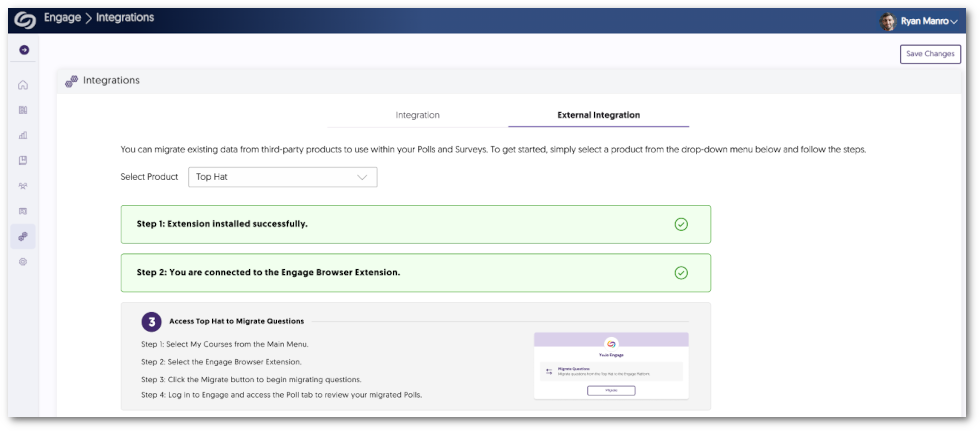
- No More Third-Party Cookies
The Engage LMS integration, with its established and IMS-certified implementation of LTI 1.3/LTI Advantage protocols, has traditionally utilized third-party cookies to ensure secure data transfer between integrated tools. Now, thanks to the adoption of new enhanced protocols, the necessity for third-party cookies is no longer required. This development enables users to benefit from a more secure connection and straightforward product integration, especially with browsers that might default to having cookies turned off.
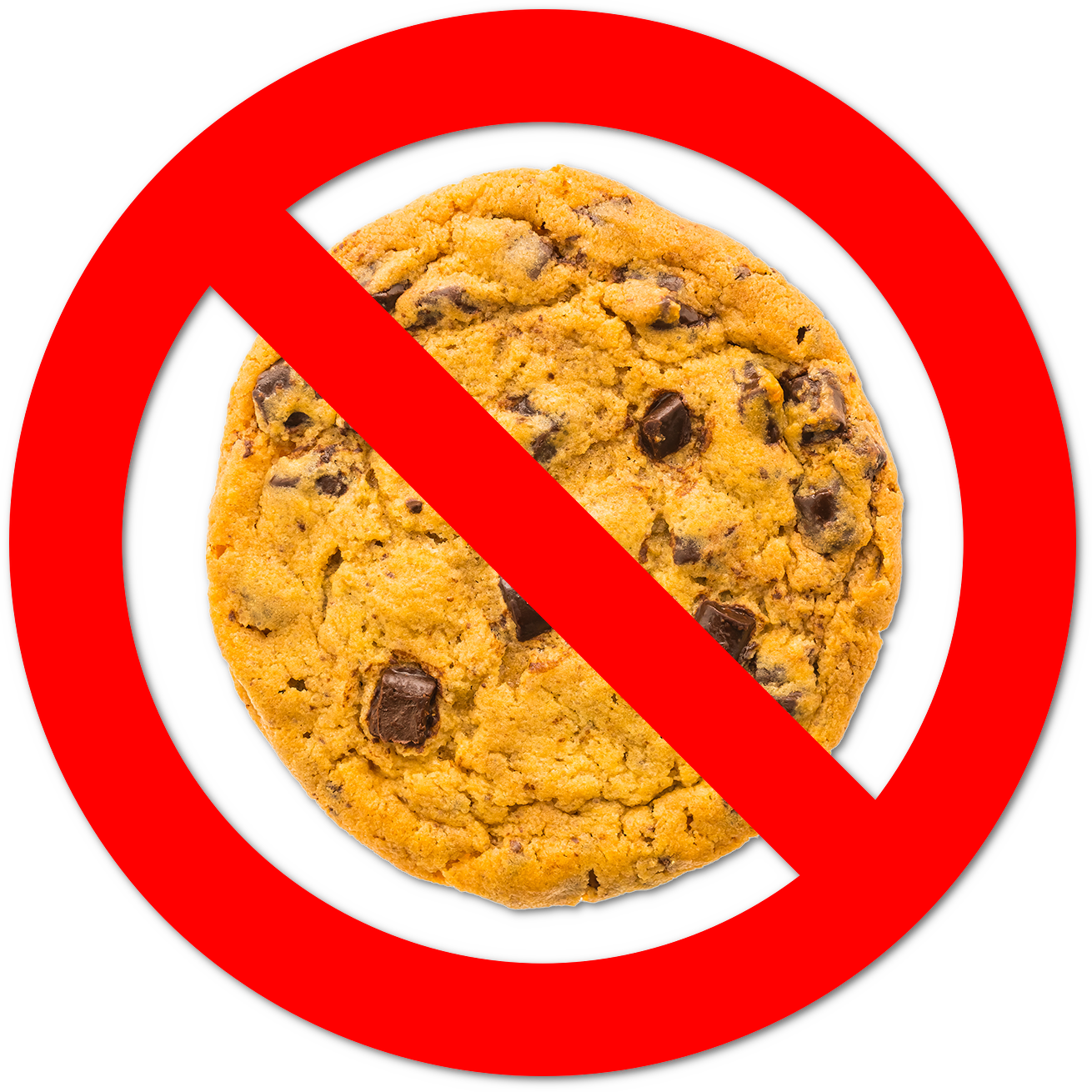
- Auto-LTI Role Mapping for LMS Courses
LTI role mapping simplifies user access by aligning the roles within Engage with the highest assigned role in the LMS. For example, if someone has Instructor-level access in one course and Student-level access in another, they can log in to Engage to participate in, create, and publish Polls and Surveys. However, the ability to create and publish content is limited to the course where they have Instructor privileges. This feature is currently only available for Moodle, with future updates extending LTI role mapping to other LMSs.
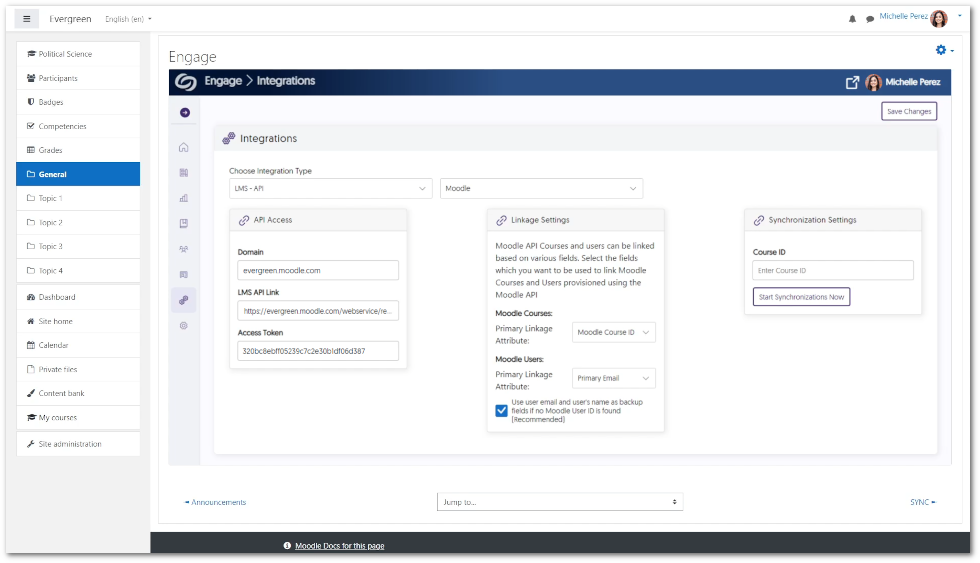
- Auto-Roster Sync for Moodle
Our Moodle users will be pleased to know that we now offer roster sync for courses that automatically retrieve a list of users for the selected course. Future updates will provide this feature to other LMSs.
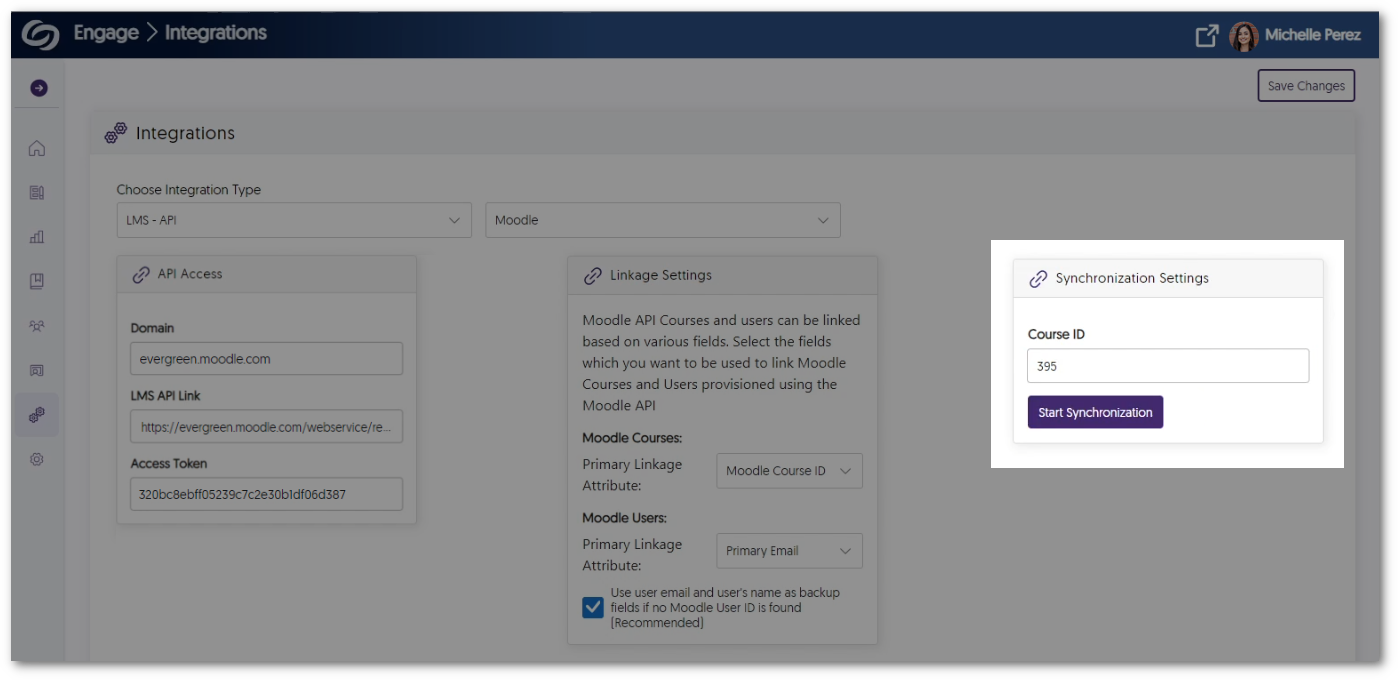
- Real-Time Network Status Monitoring
To address potential network disconnections, we have implemented real-time internet status monitoring. Participants will be able to view their status during a Poll or Survey, and in the event of a disconnection from Engage, participants are immediately notified. Connecting and regaining access to the Poll or Survey is as easy as reconnecting to the network and selecting the refresh button.
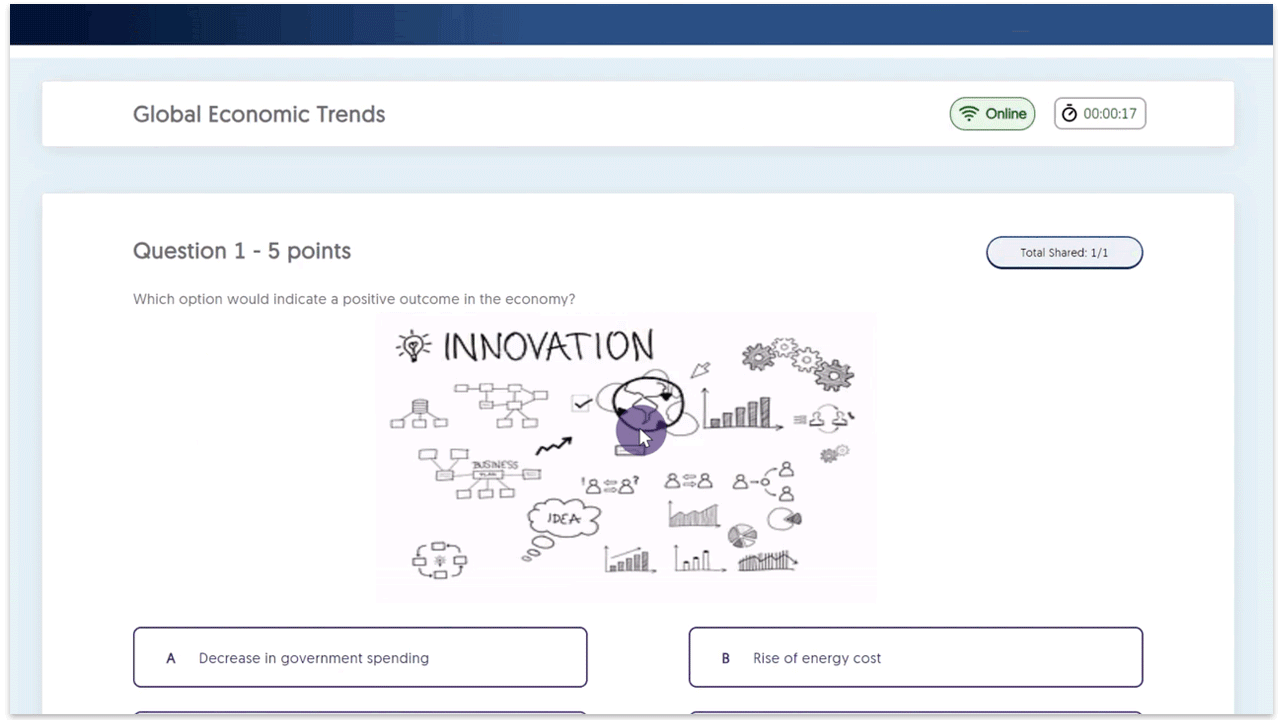
- Visual Refresh for the Engage LTI App
We have updated the Engage app with a fresh aesthetic, introducing a revamped color palette for the navigation sidebar. Additionally, we’ve streamlined the user interface by incorporating a unified dual-tab panel that houses both the Dashboard to display questions and Question Details for Poll and Survey release settings such as Time Limit, Points, and the option to show the correct answer.
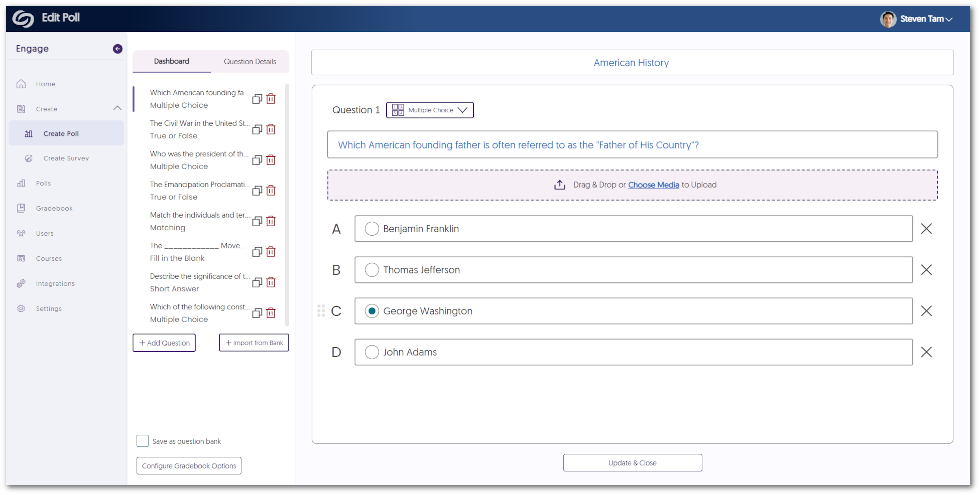
- Enhanced UI and Analytics for Participants
We’ve modernized the Participant interface, introducing a new color palette and refined button designs in alignment with our branding goals for both the web and mobile app. Furthermore, participants will gain access to comprehensive analytics, presenting insights into the total number of responses, completion rate, and a breakdown of correct and incorrect responses for the entire Poll.
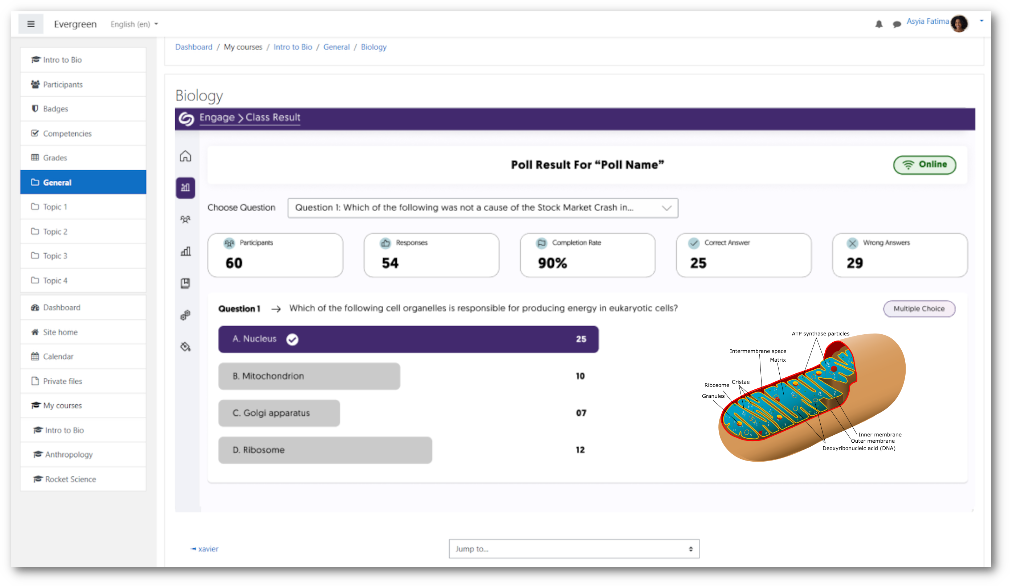
- New Pop-Out Tab View
To enhance the usability of Engage within the limited space of an LMS, we’ve introduced a new button that enables the Engage LTI app to open in a new tab, offering a larger workspace for creating Polls and Surveys.
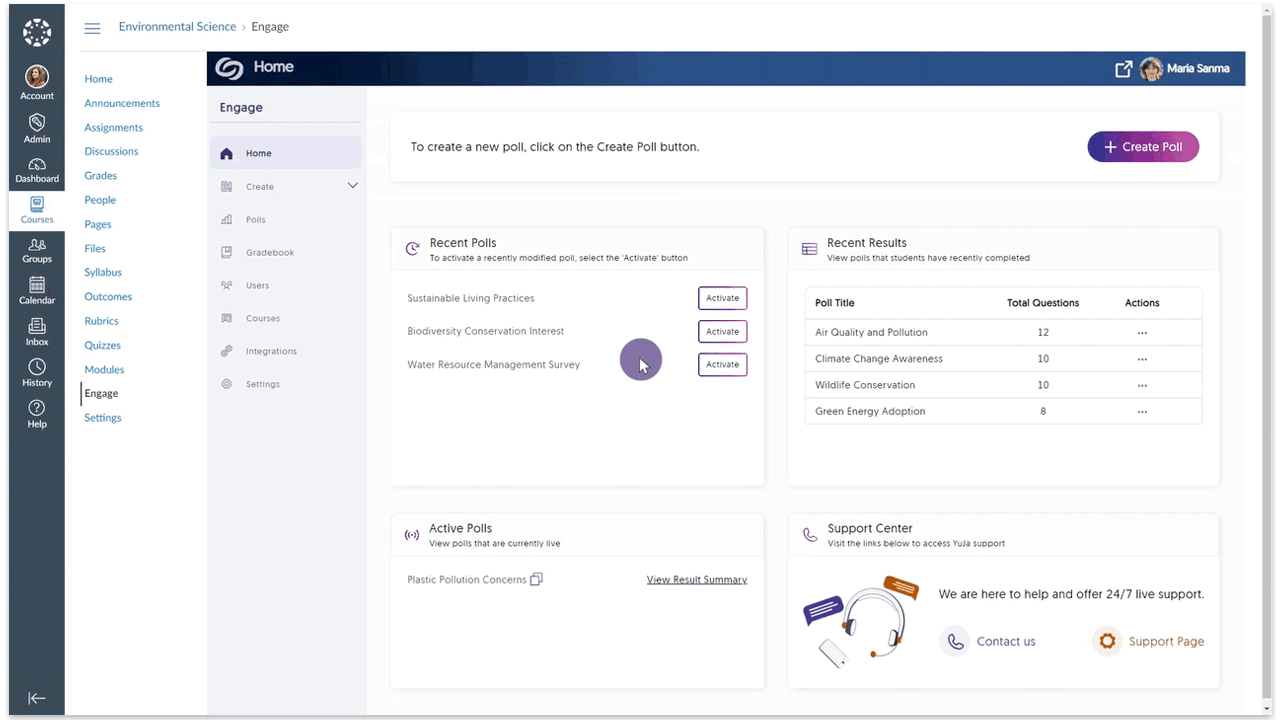
- New Chrome Extension to Migrate Questions from Third-Party Applications: Mentimeter, Poll Everywhere, and Top Hat
-
October 20, 2023
YuJa Panorama Digital Accessibility Platform – “King’s Peak” Version Released to US, CAN, AU, and EU Zones
Australian Zones Canadian Zones European Union Zones Panorama for Digital Accessibility United States ZonesWe have successfully pushed an update to all YuJa Panorama Digital Accessibility Platform instances residing in the United States, Canada, European Union and Australia. This release provides our users with remediation capabilities for PowerPoint issues, an Accessible Design Tool to replace YouDoIt design tools, enhanced website scanning to support linked pages and documents, removed the need for third-party cookies, new faster processing queues for Alternative Formats, the option to hide the Website Accessibility Icon, enhanced UI designs, and so much more.
- New Remediation Engine – WCAG 2.1 Aligned Microsoft PowerPoint Issues
To recap, we offer Accessibility Engines to identify accessibility issues across all major document types. Remediation Engines take things to the next level by actually fixing the document all while inside your LMS. With the introduction of our Remediation Engine tailored for real-time resolution of Microsoft Word documents, we now extend these capabilities to Microsoft PowerPoint. The new Microsoft PowerPoint Remediation Engine enables users to address PowerPoint-related WCAG 2.1 compliance issues directly within the LMS, including issues such as contrast, font size adjustments, provision of alternative text for images, and dozens more.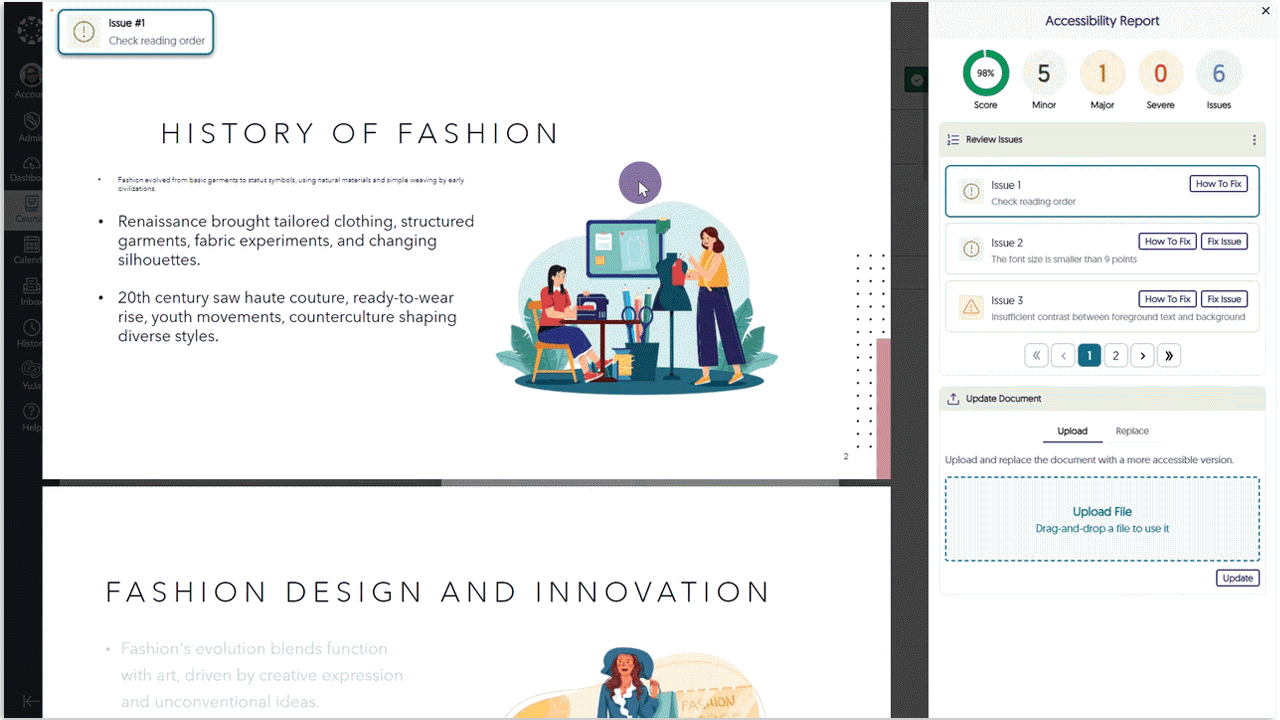
- Gamify and Celebrate Your Accessibility Improvements (a Newly Architected Processing Pipeline Makes It Possible)
Improving the accessibility of documents is important work, and here at YuJa, we believe such efforts should be celebrated. Enjoy your success in using the Remediation Engine effectively with cheerful streamers and confetti animating your screen. We encourage and appreciate your ongoing efforts to impact student learning positively.
For those more technically inclined, to provide ultra-fast inline remediation and gamification-ready response times, we rebuilt the processing pipelines to have multiple “swim-lanes”, each with independently scaling infrastructure. This updated architecture was purpose-built to accelerate Accessibility Engine processing.
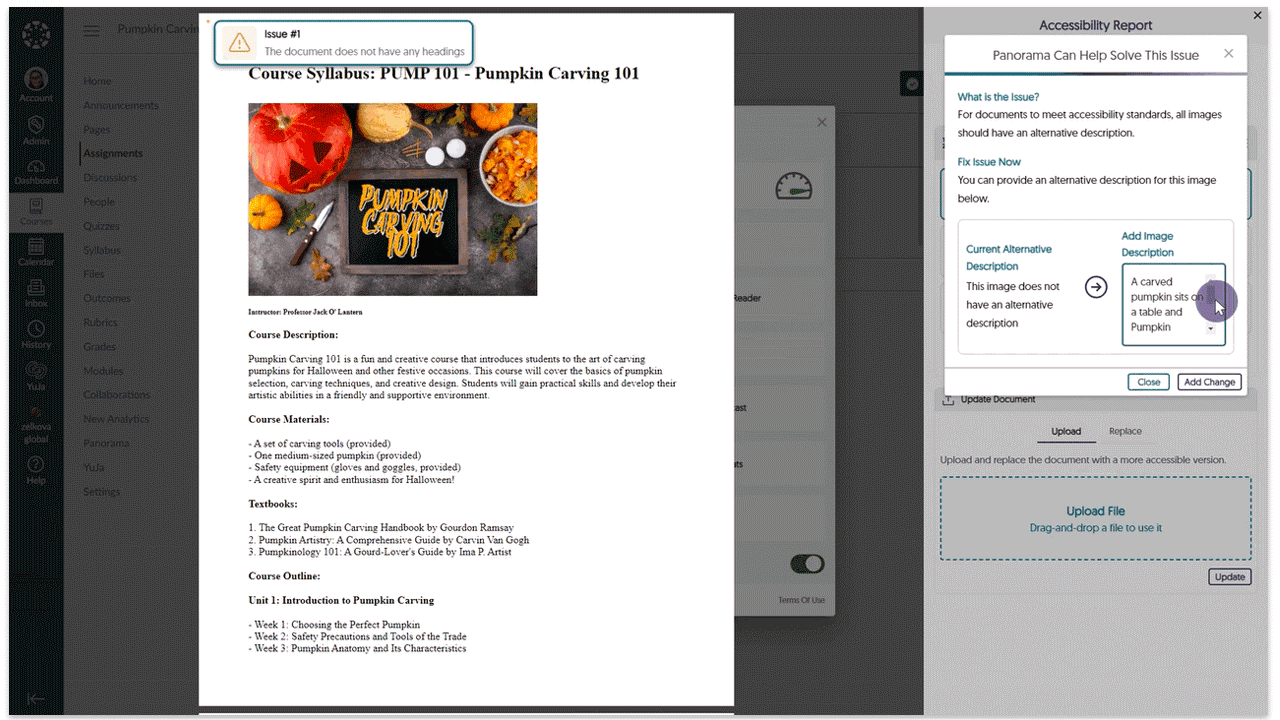
- New, Modern Accessibility Design Tools to Replace Need for YouDoIt Design Tools
Our goal with Panorama is to provide a one-stop-shop solution for Accessibility. Part of that vision is to provide a more modern and capable WYSIWYG design interface to ensure that more accessible content is being created right from the start.
Creating content within editable HTML areas of LMSs can be challenging, often resulting in content lacking visual appeal and accessible organization. To address these concerns, we’re introducing the Accessibility Design Tool to enhance the structuring, aesthetic, and usability of content in editable HTML areas.
This will be a multi-cycle release, starting with three crucial areas for enhancement. Firstly, the tool will allow instructors to craft Banner Titles, allowing them to select custom colors and text alignment to suit their needs. Secondly, it provides the option to create containers of varying sizes, each adaptable with individual padding for flexible content spacing. Finally, the Text element grants instructors the option to position their content within containers with an array of formatting options, including headers, alignment, spacing, and so much more.
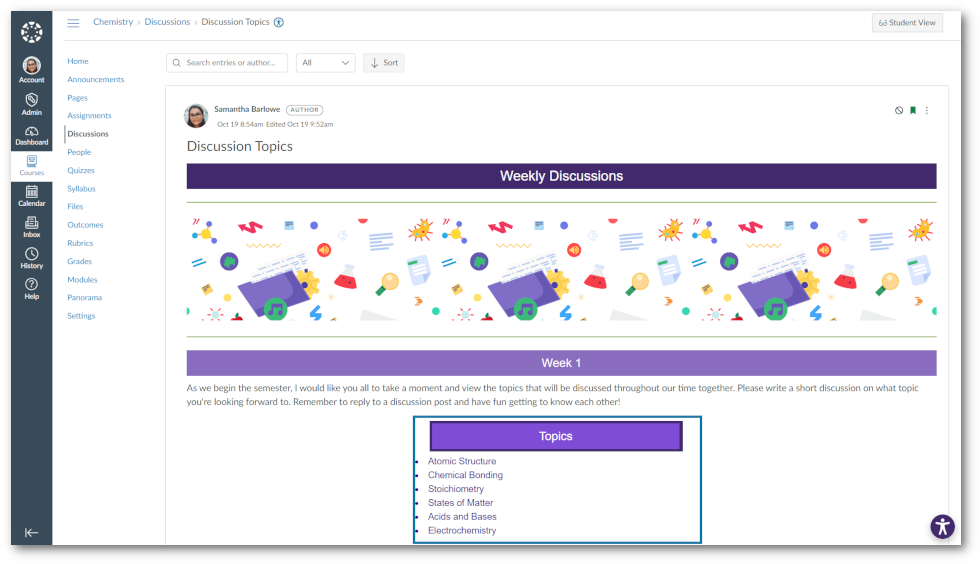
- WCAG 2.1-Aligned Website Scanning Tool Enhanced to Offer Accessibility Insights for Linked Pages and Documents
To provide accessibility assistance outside of integrated LMS domains, Panorama offers Website Accessibility scanning designed to extend accessibility checks and support beyond integrated LMS domains. The scanning tool operates in three phases, starting by identifying content and linked pages within a specified domain. It then performs a scan to generate Accessibility Reports for the domain, documents, and linked pages. Finally, it enables users to create Alternative Formats for discovered documents.
A comprehensive list of all scanned domains can then be viewed within the Website Report, offering the overall accessibility score, individualized scores for content found within the domain, and access to generate Alternative Formats.
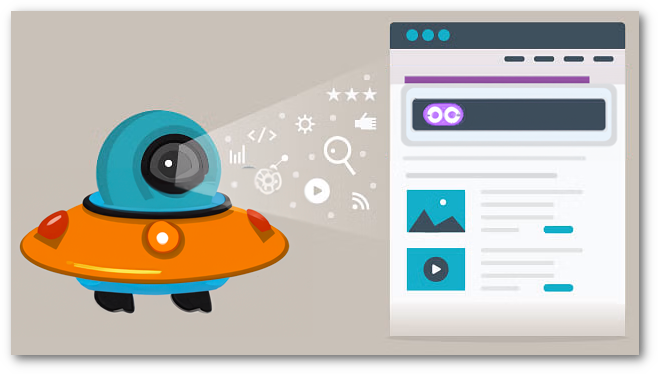
- No More Third-Party Cookies!
Panorama’s LMS integration, with its established and IMS-certified implementation of LTI 1.3/LTI Advantage protocols, has traditionally utilized third-party cookies to ensure secure data transfer between integrated tools. Now, thanks to the adoption of new enhanced protocols, the necessity for third-party cookies is no longer required. This development enables users to benefit from a more secure connection and straightforward product integration, especially with browsers that might default to having cookies turned off.
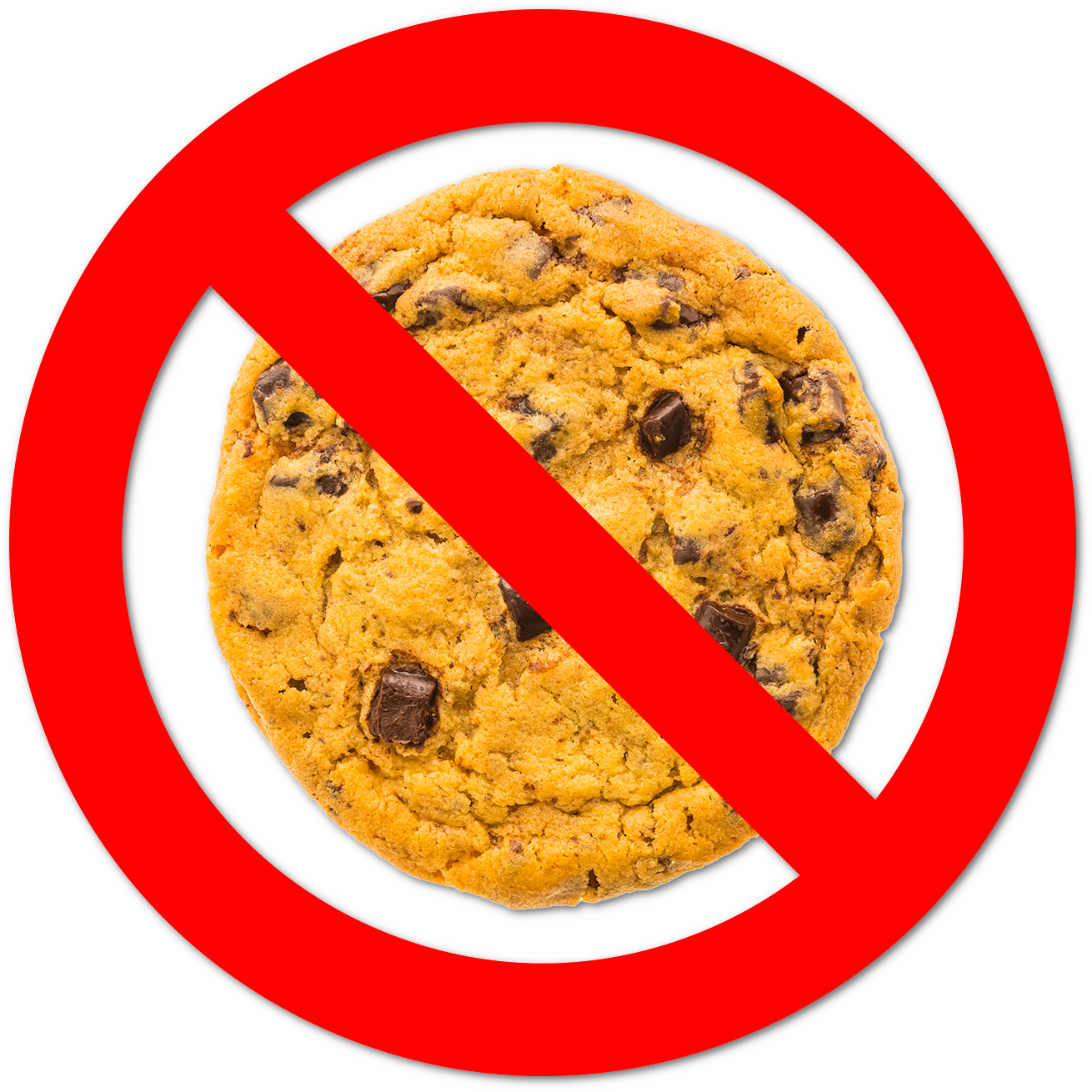
- On-Demand Processing Queue for Faster Accessibility Report and Alternative Formats Generation
As Panorama continues to expand, we have built an Elastic Media Cloud (EMC) that can process institutions and courses with hundreds and thousands of files within an hour. We’re now introducing an extension to the EMC, On-Demand Processing, to help manage processing requests for Alternative Formats and updates to documents made through our Remediation Engine. With a workload that is 99.9% lighter than the traditional general processing workload, the On-Demand queue assures the completion of these immediate processing tasks in two minutes or less.
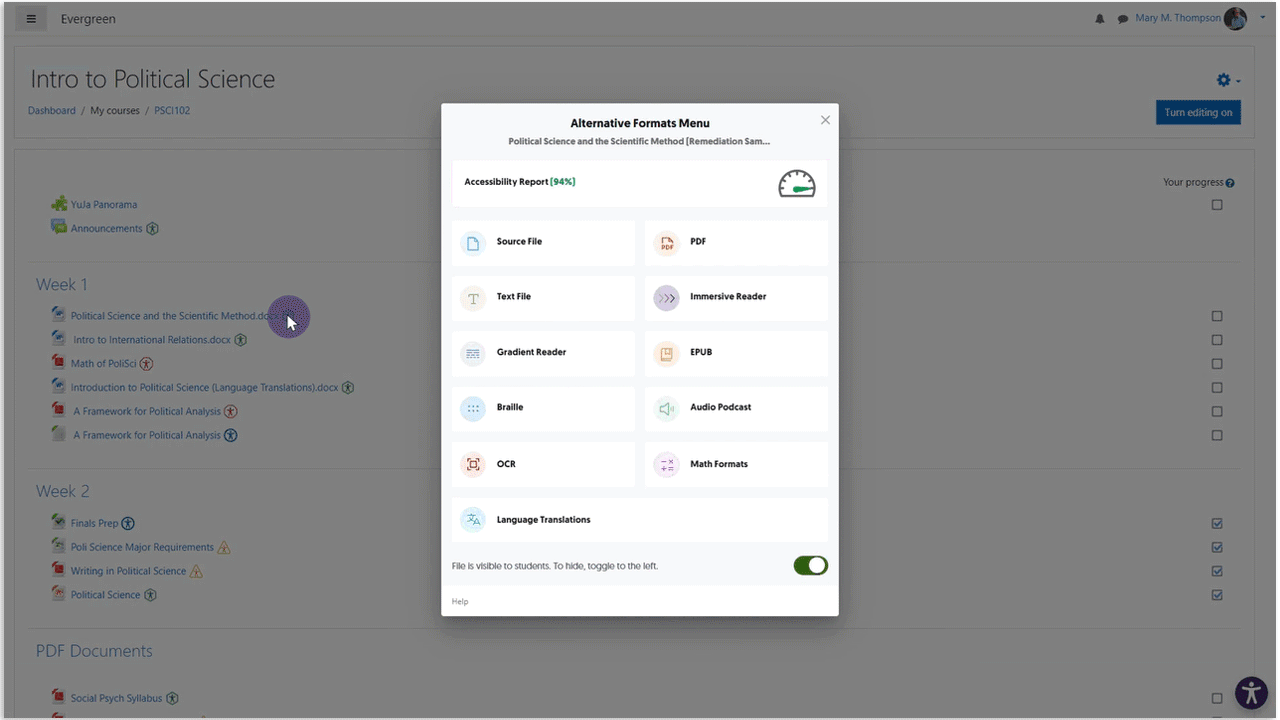
- Option to Hide the Website Accessibility Icon
With an approach to optimizing viewability on smaller screens, such as mobile devices, instructors and students can conceal the Website Accessibility icon until they navigate to a new page or for a specified duration of one day. For those who prefer a consistently minimal interface, the option to hide the icon permanently is also available.
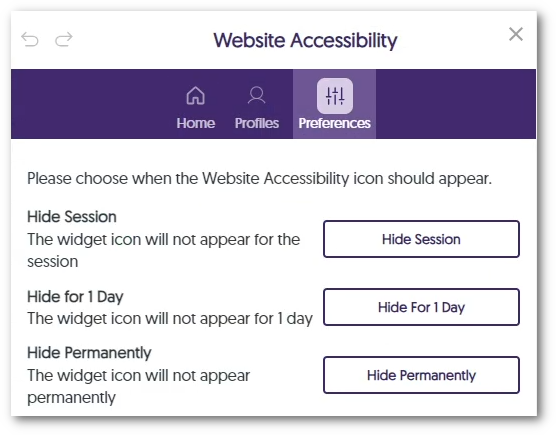
- Customize the Institution Name on the Institution Information Page
Panorama offers the option to customize the institution name displayed on the Institution Information page to provide a custom viewing experience. Administrators wishing to modify the name to align with specific branding or internal naming conventions can do so by contacting their Customer Success Manager.
- My Content Tab Supports Multi-File Drag-and-Drop
We’ve introduced a new drag-and-drop functionality to Panorama, allowing users to upload multiple documents into their My Content Files or created folders.
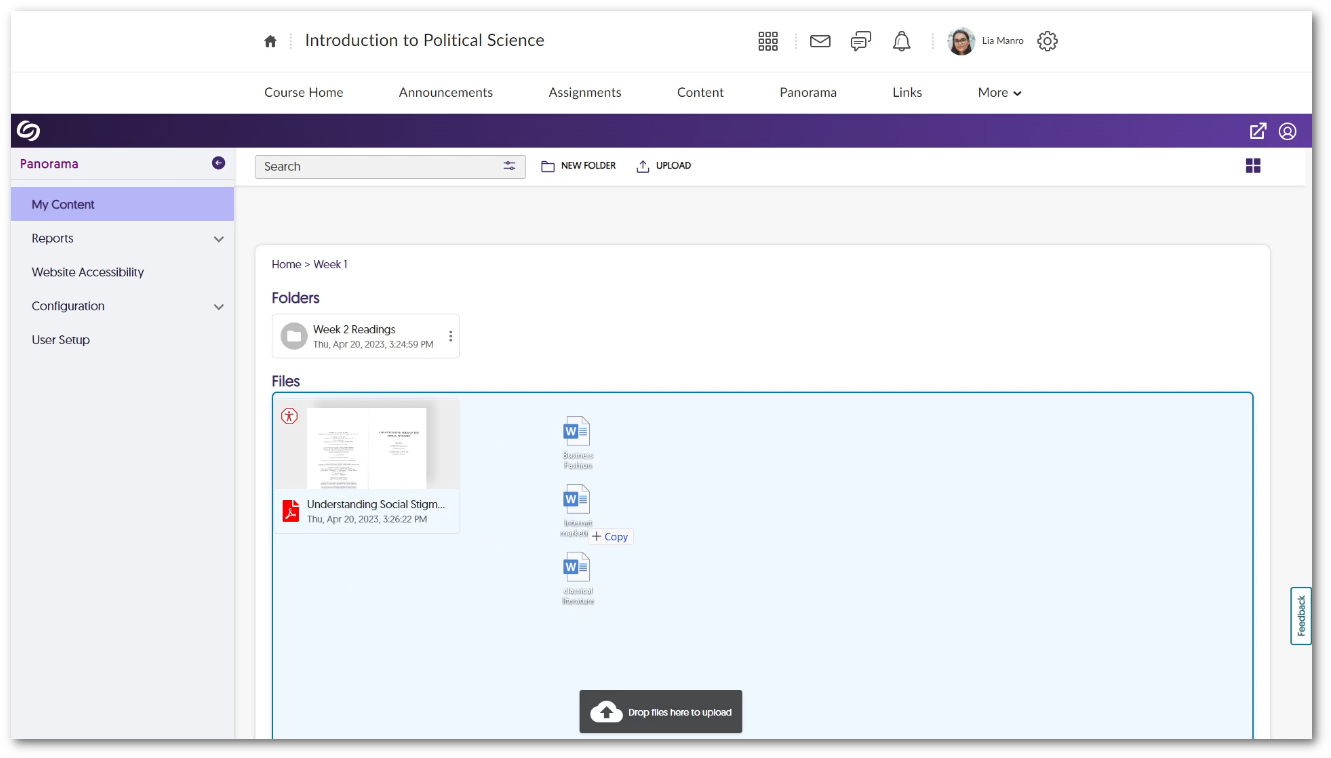
- Filter Issues by Severity in the Accessibility Report
The Accessibility Report now allows instructors and students to organize and view identified issues based on their severity level—Severe, Major, and Minor.
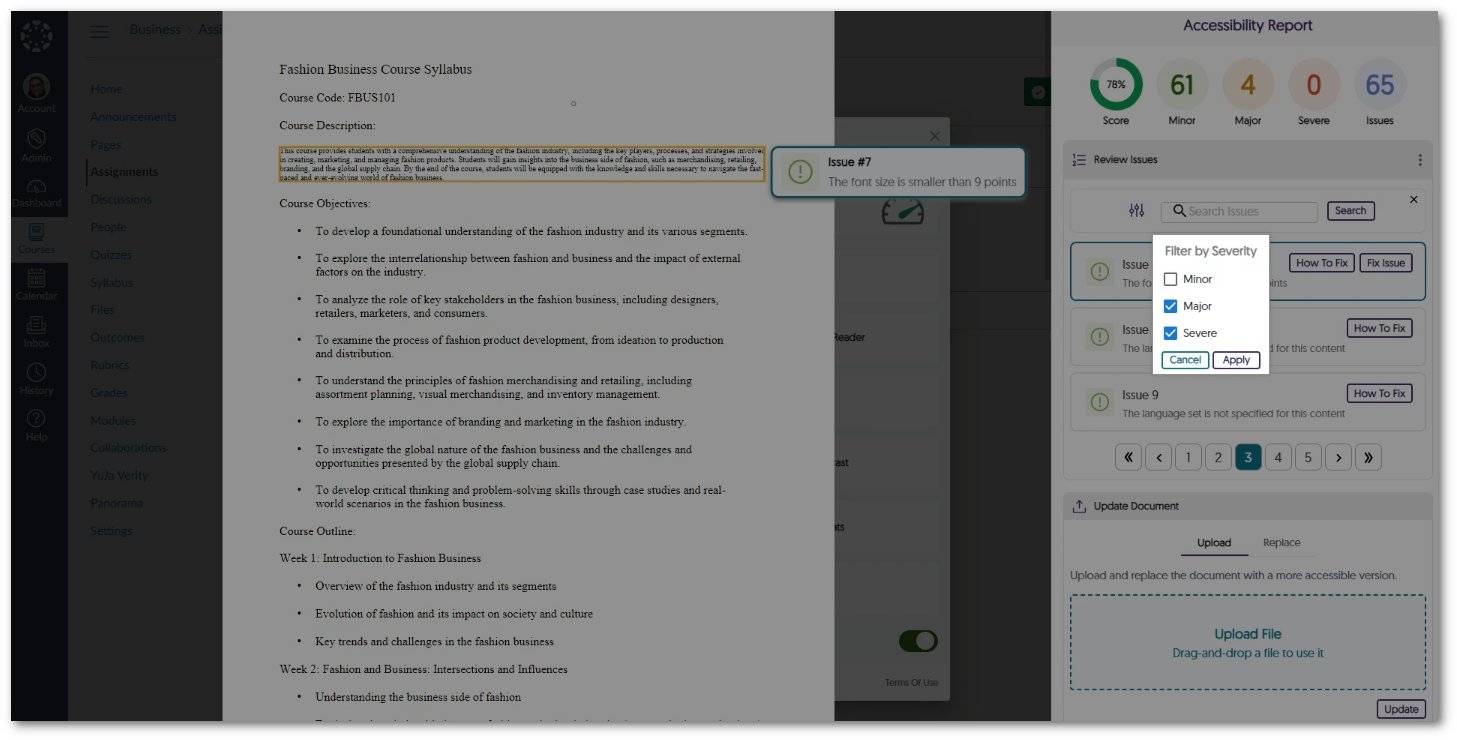
- Enhanced UI for Panorama’s WYSIWYG Editor
To ensure a unified and modern user interface across Panorama, we’ve upgraded the WYSIWYG editor, aligning its UI with the refined aesthetic and functionality similar to that of the Accessibility Report UI. Users will now be able to view an organized list of accessibility issues, with the option to filter by severity to resolve the most concerning issues immediately.
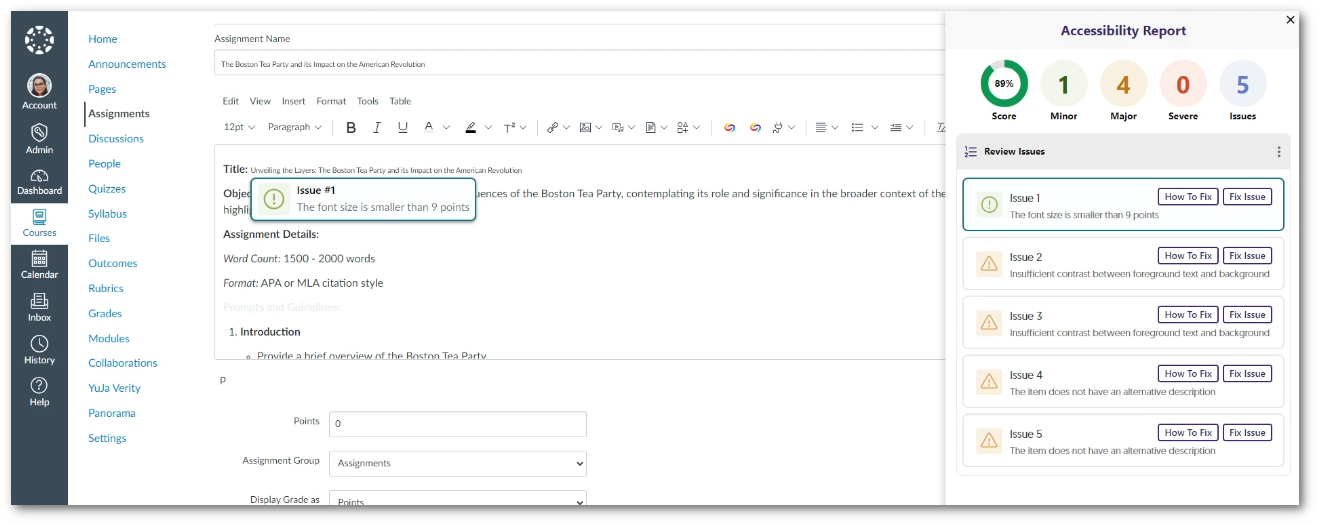
- On-Demand Refresh of Institution-Level Reports
For institutions utilizing the option to Pre-Generate Reports, we’ve introduced a new feature to update reports manually. A “Refresh” button is now available for each report, providing the option to initiate an update that will generate the most recent data within the hour.
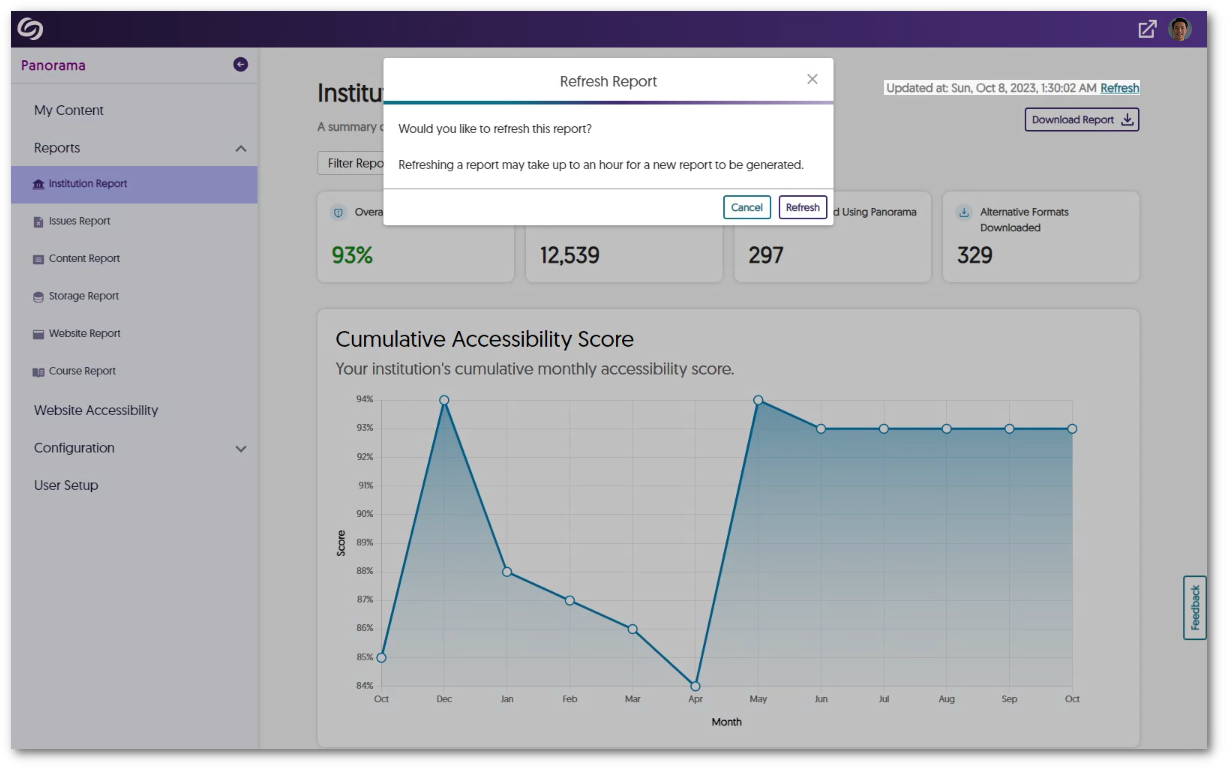
- Updated Support for LibreOffice Version 7.6.2
Panorama continues to align with advancements in document technology, now offering support for LibreOffice version 7.6.2. This update is crucial in ensuring the security of documents, aligning with our commitment to providing a safe and up-to-date environment for all users.

- Improved Interface for Performing Accessibility Weighting Adjustments
We have updated the interaction for adjusting accessibility weighting for various issue types—Severe, Major, and Minor. Admins can now select their preferred weights using a sliding bar while still having the option to input precise values with the textbox.
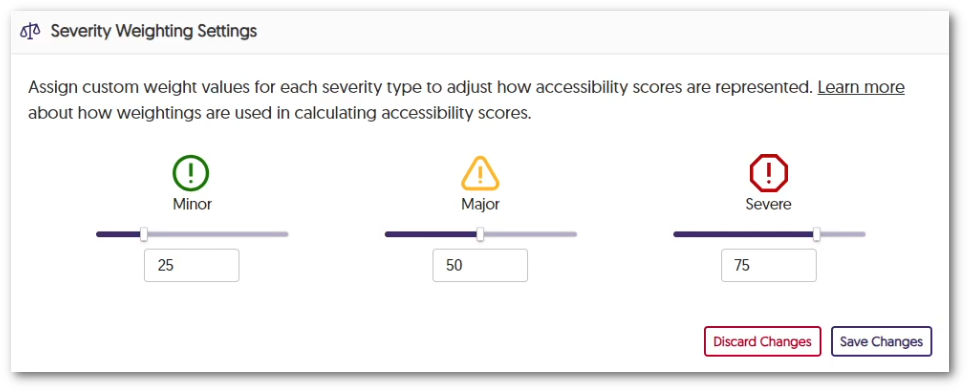
- Panorama Expansion with a Dedicated Server for Australian Institutions
As Panorama grows, we’ve introduced a dedicated server specifically for Australian institutions to take advantage of our accessibility learning features.
- New Remediation Engine – WCAG 2.1 Aligned Microsoft PowerPoint Issues
-
October 6, 2023
YuJa Enterprise Video Platform Update – “Zelkova” Released to CAN, AU and EU Zones
Australian Zones Canadian Zones Enterprise Video Platform European Union ZonesWe have successfully pushed an update to all Enterprise Video Platform instances residing in Canada, Australia, and the European Union. Release highlights include: a refreshed Media Player theme, option to edit Platform emails, publish playlists across the Video Platform, transform folders into Playlists, dynamically select layout preferences, custom embed sizes for the Media Chooser, enhancements to the Video Editor, manage Rosters for individual campuses within the Umbrella System, and so much more.
- Refreshed Media Player with Enhanced Search Video Sidebar
As part of our multi-release commitment to refining the Media Player, we’re introducing a new interface with redesigned icons and color adjustments. You can now view labeled timestamps for the Index, Captions, and Notes to ensure seamless navigation.
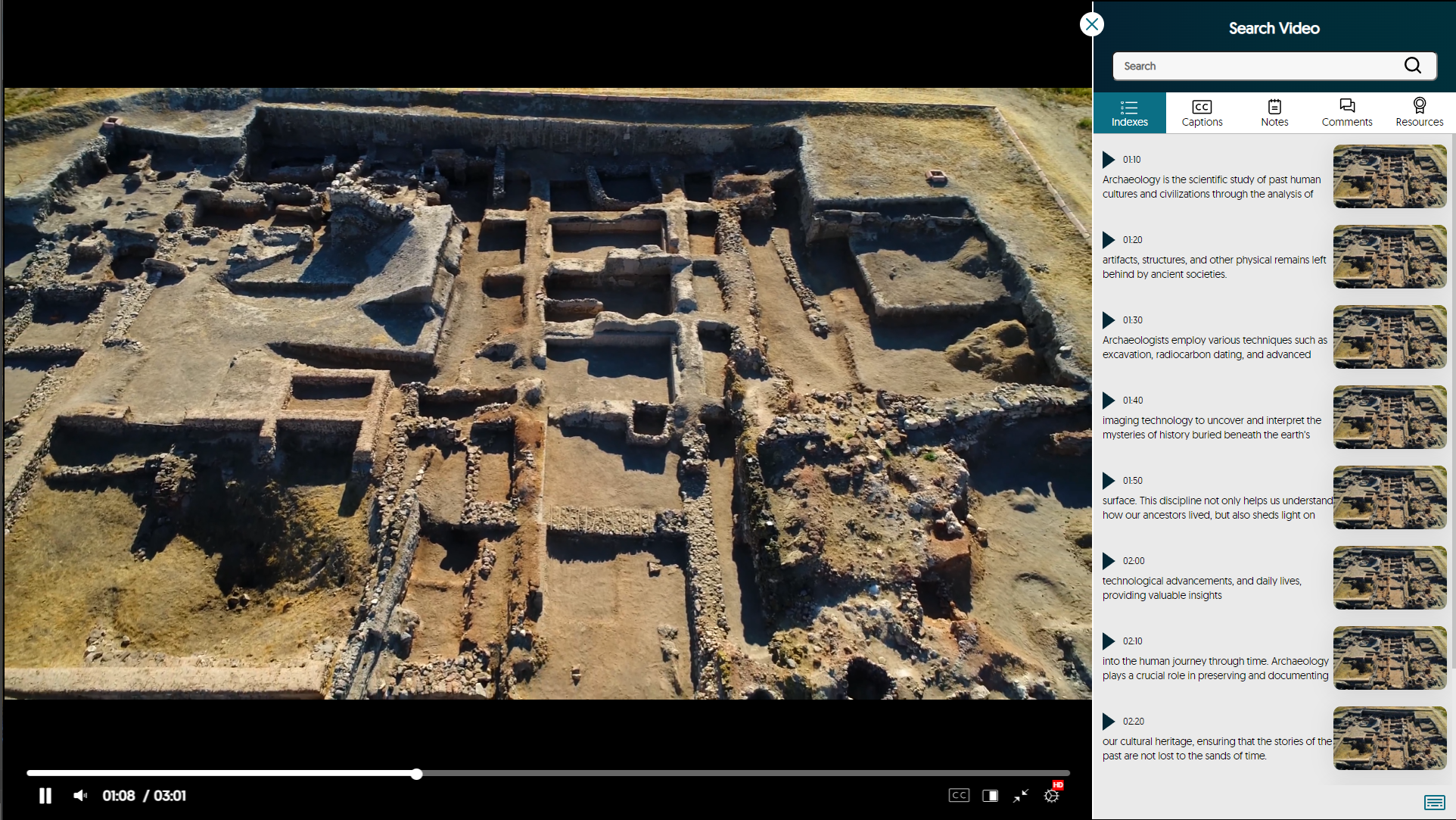
- Edit All Platform Emails to Align with Brand and Communication Preferences
Administrators can tailor their email notifications to meet their specific preferences. Simply choose the Edit option next to any email notification in the Platform tab to customize the email’s content to align with school-specific branding.
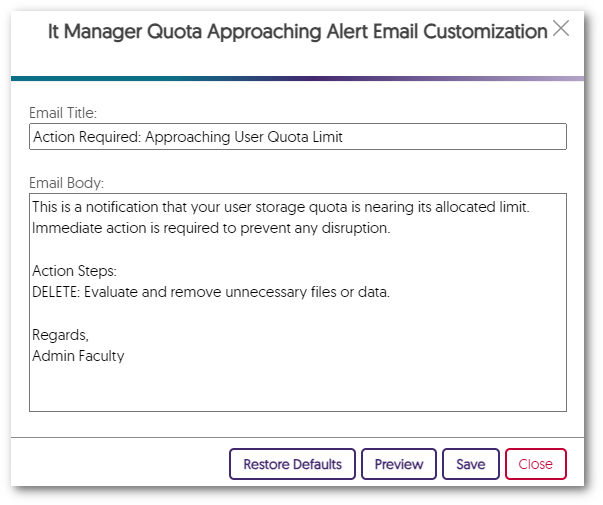
- Publish Playlists to the EnterpriseTube, CampusTube, and Course Channels with Real-Time Updating
Playlists now offer the flexibility to be published across EnterpriseTube, CampusTube, and Course Channels. After publication, Content Creators can continue to modify Playlists, with the changes instantly reflected across all published locations.
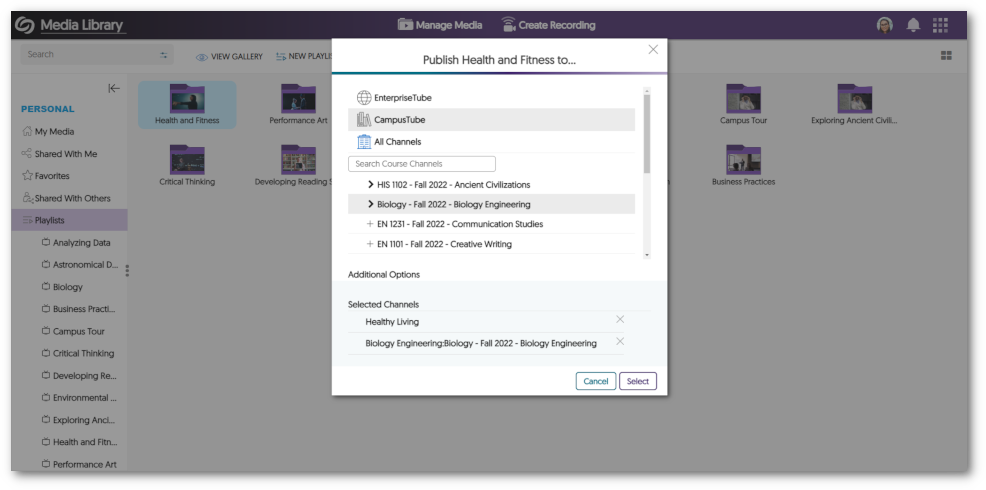
- Transform Folders into Playlists
Users with curated content within folders can seamlessly transform folders of video content into sharable Playlists, enabling them to share and dynamically update their content across the Video Platform. To recap, Playlists will eventually be the preferred way to distribute lists of videos, and Folders will remain the preferred way to organize content.
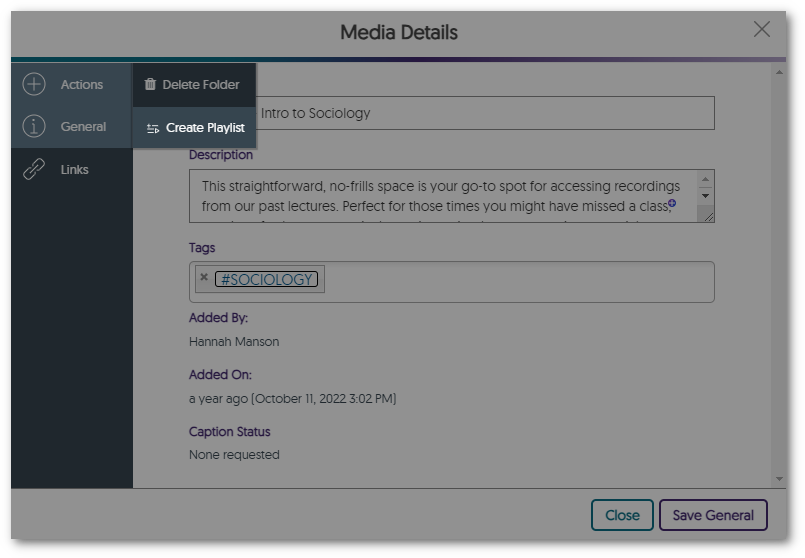
- Viewers Can Dynamically Select Layout Preference Between Grid, List, and Gallery with Default View Options
To establish a default viewing experience for each Channel on the Video Platform, administrators and Channel Owners have the option to configure the default view for a given Course Channel.- Grid
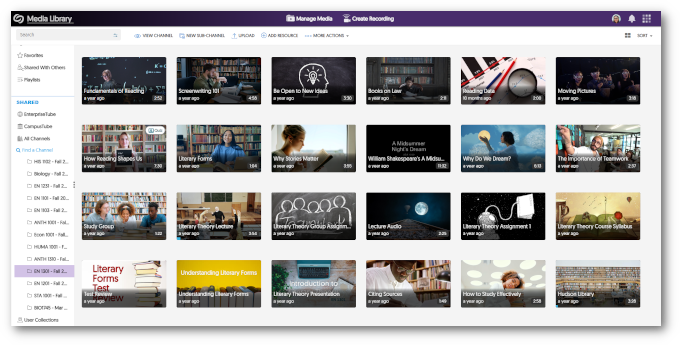
- List
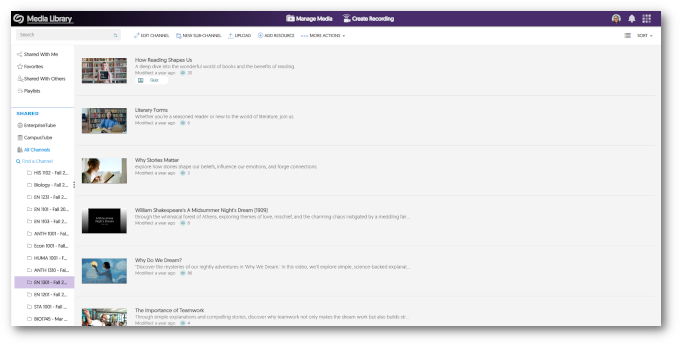
- Gallery
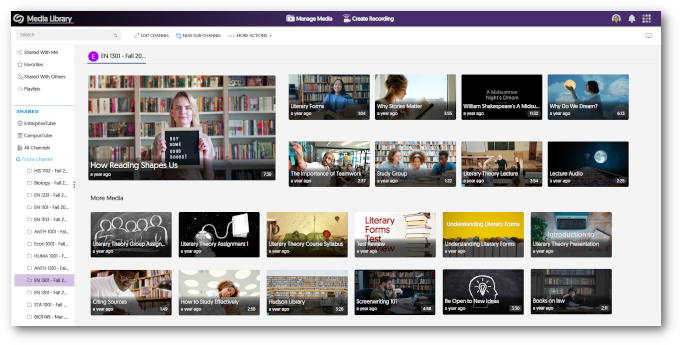
- Grid
- Set Custom Embed Sizes for the Media Chooser
Content Creators can select a default standardized embed size for their media content when selecting to embed videos through the Media Chooser. Furthermore, Creators can customize the embed sizes.
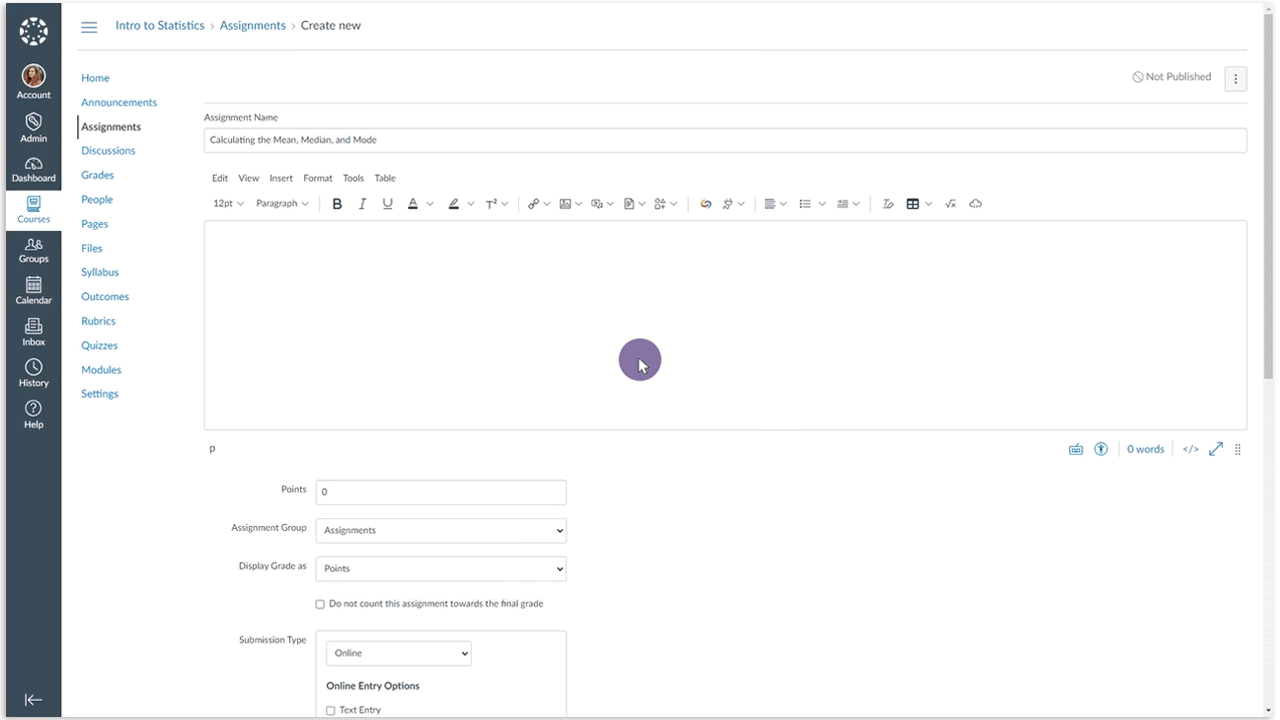
- Video Editor – “Undo” Function Now Works with Recently Introduced Split Tool
In the previous release, we introduced a Split tool to complement the existing Cut tool. We have now added compatibility with the Video Editor’s “Undo” capability and the Split tool.
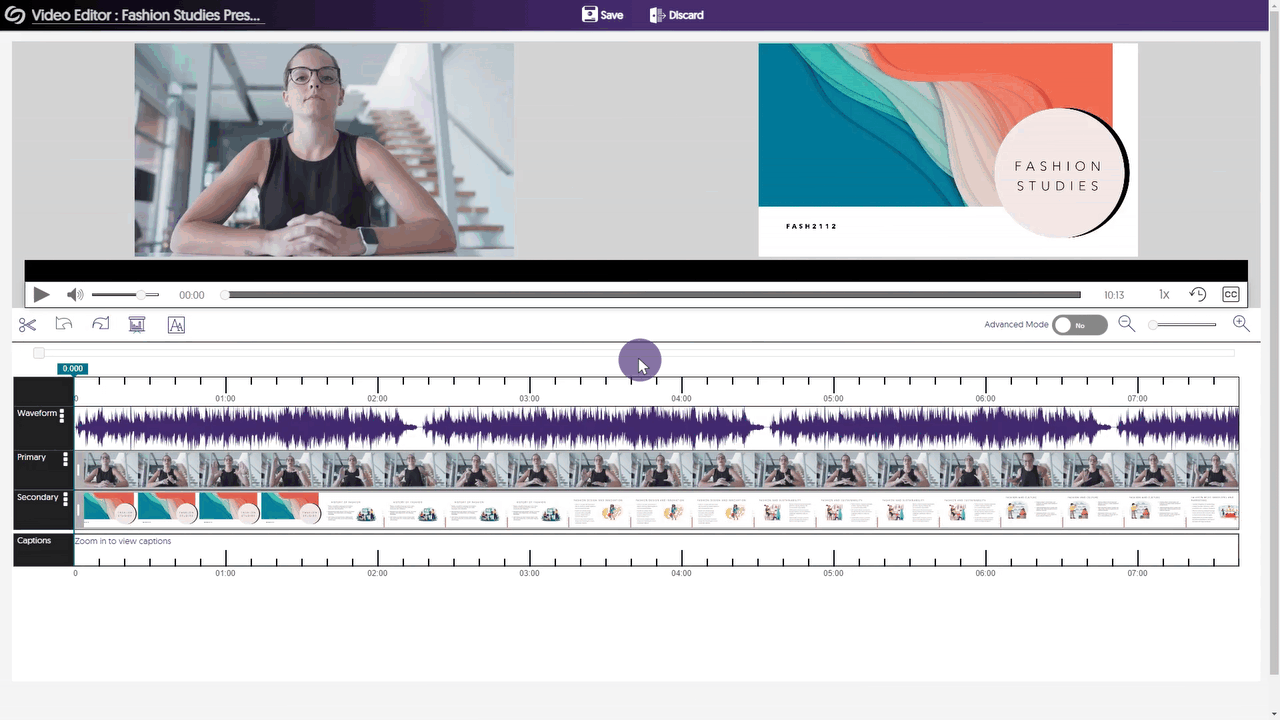
- Umbrella System – Manage Dedicated Rosters for Campuses
With the introduction of our Umbrella System Panel designed for Super Admins overseeing multi-campus institutions, our attention now turns to the distribution of Admin Panel settings to the System Panel, commencing with the Roster panel. Super Admins and Campus Admins will be able to oversee lists of provisioned users within each campus, enabling precise user role adjustments that exclusively impact individuals within their designated campus. In addition, we’re actively exploring how aspects of the Umbrella System could help large organizations, such as research institutions, to provide hierarchical distribution of administration and permission management for Campus and Sub-Admin roles to better support single-campus entities.
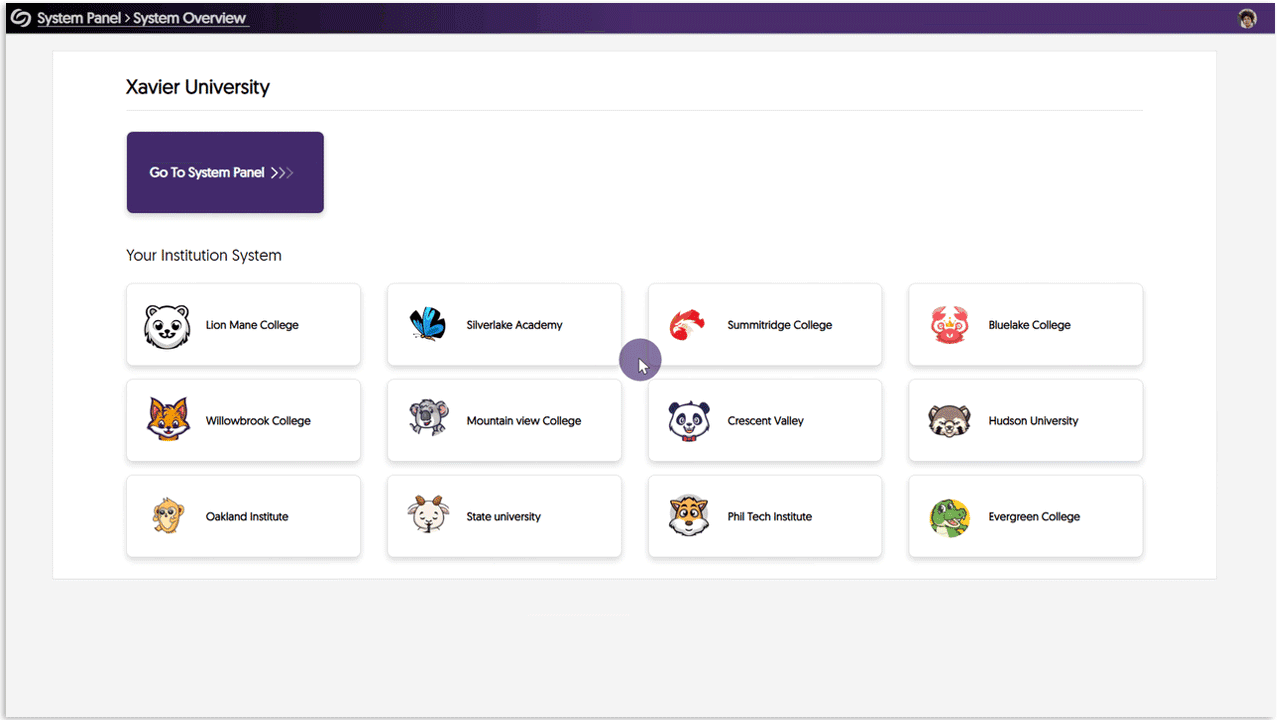
- Mirror Single Sign-on ID Names in the Video Platform With Existing YuJa IDs
In our previous update, we allowed Single Sign-on (SSO) ID names to be mirrored on the Video Platform when creating a new user. We have updated this feature to allow the YuJa IDs of existing users to be mirrored based on their SSO ID names. - Pre-Select the Course Channel for Browser Capture Publication
When launching the Browser Capture Studio from within a course channel, Content Creators now have the option to publish recordings to the course.
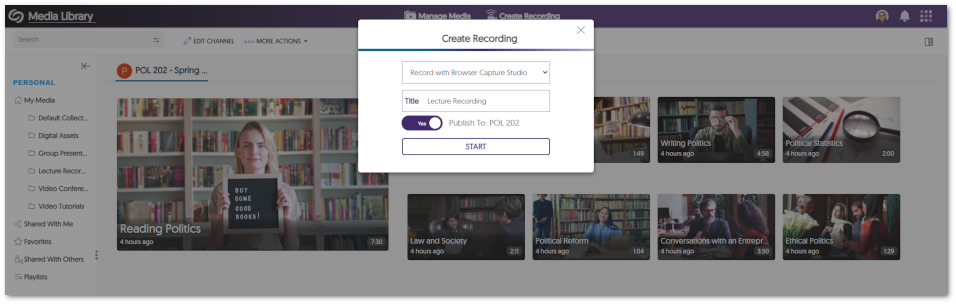
- Copied LMS Courses Will Have Their Published Videos and Quizzes Migrated to Pre-Existing Courses
In our last update, while we allowed LMS-copied courses to be connected with pre-existing courses on the Video Platform, the migration of published videos and Video Quizzes associated with these courses needed to be supported. We’ve now updated this functionality to allow associated videos and quizzes to migrate into courses previously established on the Video Platform. - API to Schedule Events and Publish Them to CampusTube
We’ve introduced an API (4.2.8) that enables administrators to schedule live streams and media for direct publication to their CampusTube folder. To learn how to use this and any of our other APIs, please visit our API Support guide.
- Refreshed Media Player with Enhanced Search Video Sidebar
-
October 6, 2023
YuJa Himalayas Data Archiving Platform Update – “Zelkova” Released to CAN, AU and EU Zones
Australian Zones Canadian Zones European Union Zones HimalayasWe have successfully pushed an update to all YuJa Himalayas Data Archiving Platform instances residing in Canada, Australia, and the European Union. This update provides a new Modeling and Forecasting Report for recurring policies, a new policy rule to delete users, and enhanced processing speeds for auto Zoom imports.
- Modeling and Forecasting Report Generation
To provide admins with information regarding how recurring policies will affect their Video Platform instance, we now provide an at-a-glance summary of how the policy will affect files, users, and storage during its next run date.
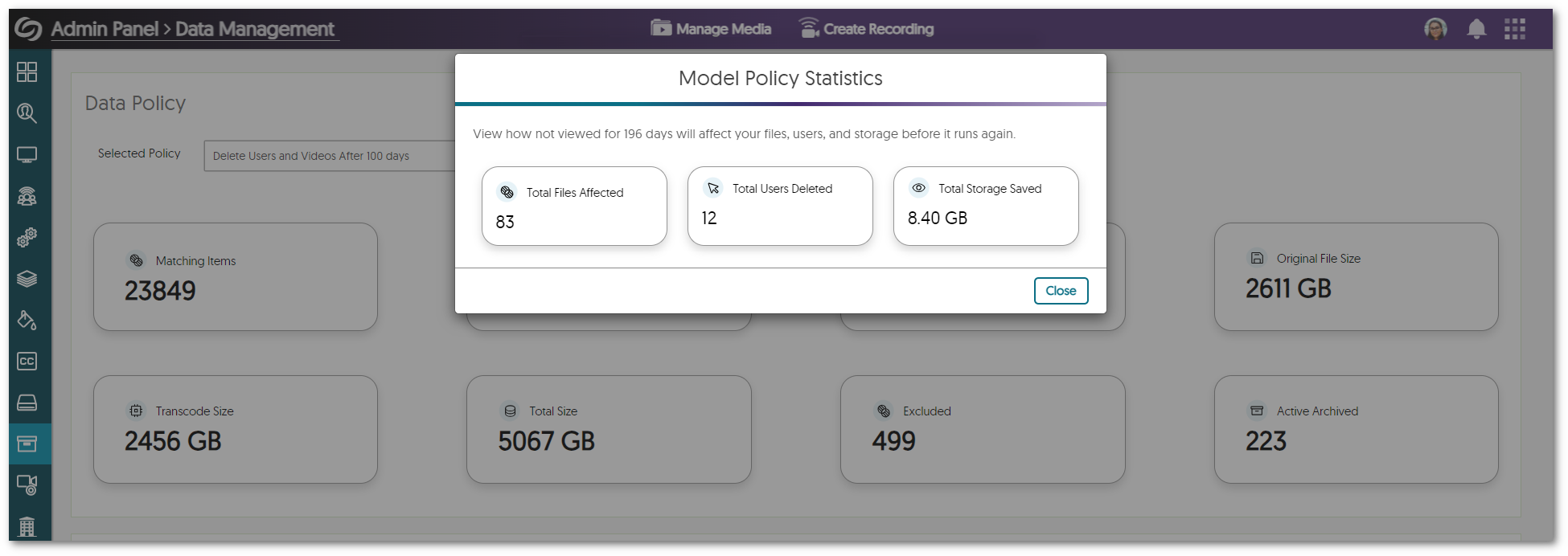
- New Data Policy Rule – Delete Users After a Specified Date
Institutions with an extensive Roster list can manage user removal through our new recurring policy. By designating a date for users who haven’t logged in, the recurring policy will delete users, relocating their content to the My Media library of the policy creator’s account.
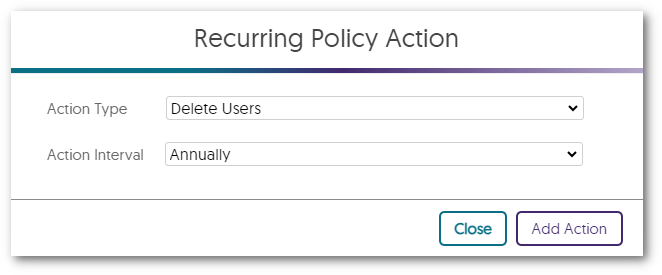
- Enhanced Processing Speeds for Auto Zoom Imports
Previously, auto imports for Zoom recordings could take over an hour to appear on the Video Platform. We have reduced this time to provide recordings within 10-15 minutes.
- Modeling and Forecasting Report Generation
-
October 6, 2023
YuJa Verity Test Proctoring Platform – “Opal” Version Released to US, CAN, AUS, and EU Zones
Australian Zones Canadian Zones European Union Zones United States Zones YuJa VerityWe have successfully pushed an update to all instances residing in the United States, Canada, Australia, and the European Union. This update includes the option to enable the Lockdown App for Canvas New Quizzes, improved processing times for recordings, the option to adjust email settings at the institution level, and enhanced design and text elements across the platform.
- Improved Design for the Verity Recording Panel
The Verity Recording Panel now provides a new look and feel that seamlessly aligns with our brand development goals. Our intuitively refined design enhances the user experience, particularly when utilizing the Zoom feature.
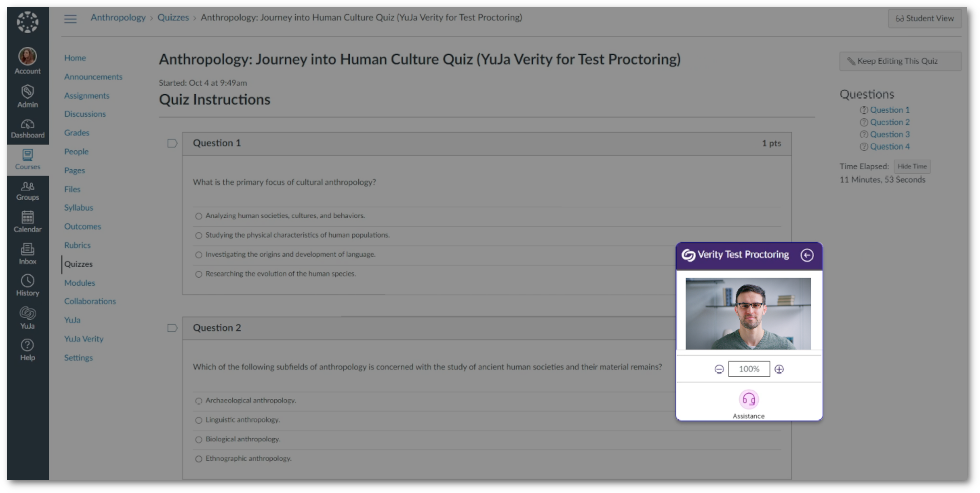
- Lockdown App now Supports Canvas New Quizzes
Instructors who prefer to use “New Quizzes” in Canvas can now utilize the Lockdown App and its available settings to create the most reliable proctoring environment for online assessments.
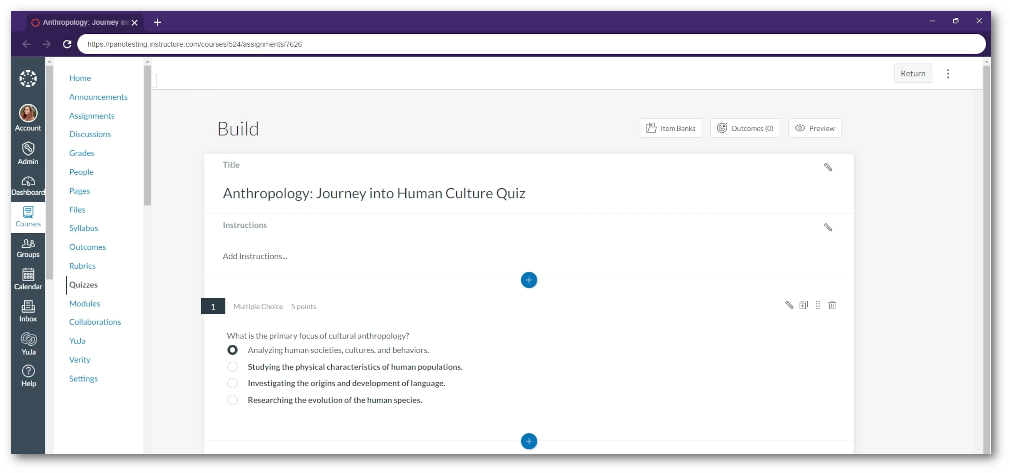
- Improved Processing Time for Recorded Assessments
We’ve enhanced our processing efficiency to ensure that recorded assessments are available within the Results table in as little as a few minutes, whereas previously, instructors could have to wait up to three hours.
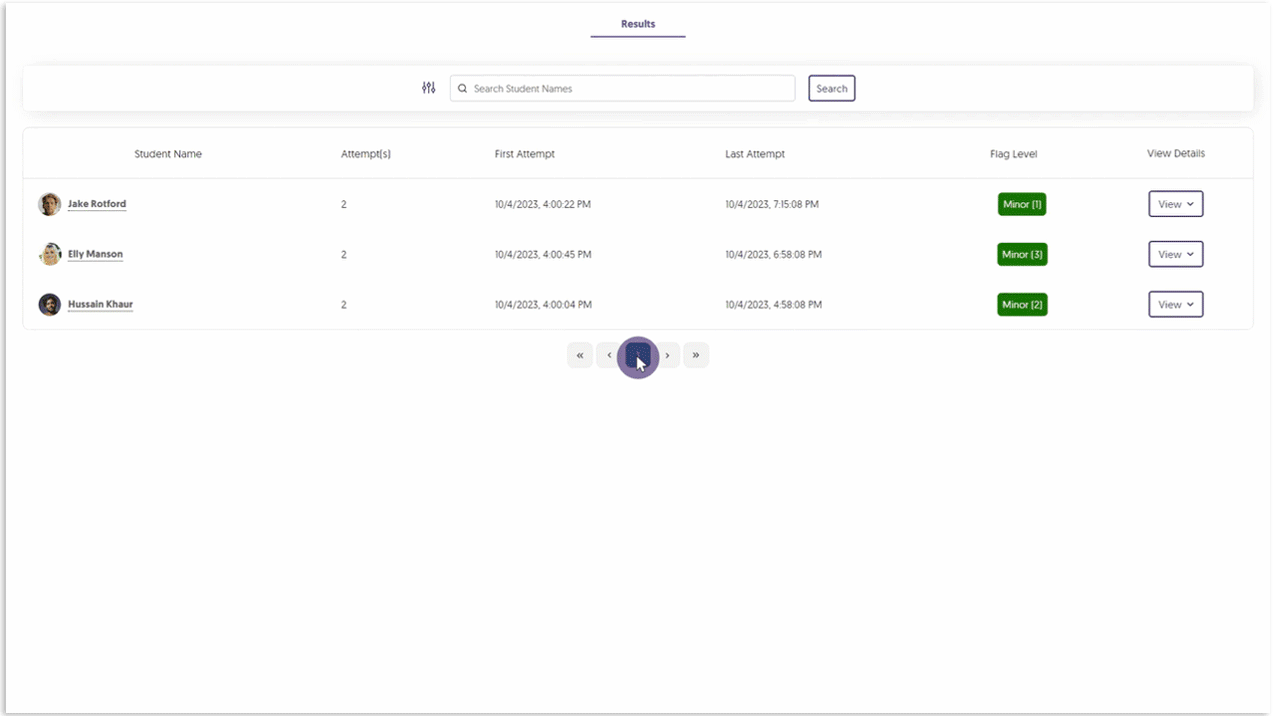
- Adjust Email Settings at the Institution Level
Verity provides daily emails detailing a summary of all proctored sessions submitted. This setting can now be disabled on an institutional level and available on a per-course basis.
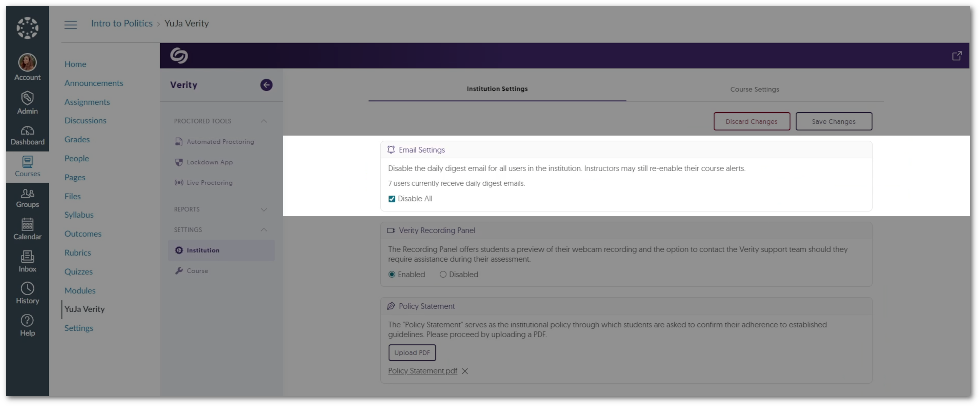
- Delete Assessments from the Assessment Tab
The Verity Portal offers a dedicated tab on the Automated Proctoring, Lockdown App, and Live Proctoring pages, presenting a convenient list of assessments. Instructors can access this Assessment tab for each proctoring tool, allowing them to delete assessments without the need to locate them within the LMS.
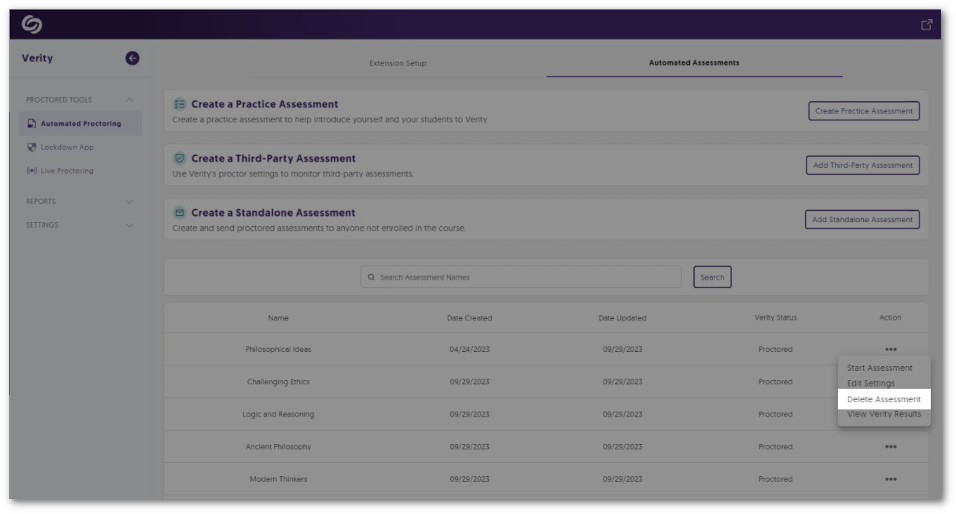
- Enhanced Design Elements and Text Across the Lockdown App
To enhance the user experience, we have taken a step toward updating areas of improvement for the Lockdown App through incremental design elements and text adjustments. The refreshed UI and text have been curated to guide students through the essential proctor checks, ensuring a seamless transition into their assessments. - Visual Refresh for the Verity Portal
We have provided a new look and feel to the Verity Portal, providing a structured approach to the various Proctored Tools accessible from the left-side navigation menu. Instructors and students will be able to select their preferred tool, view setup steps, and have access to view and edit associated assessments.
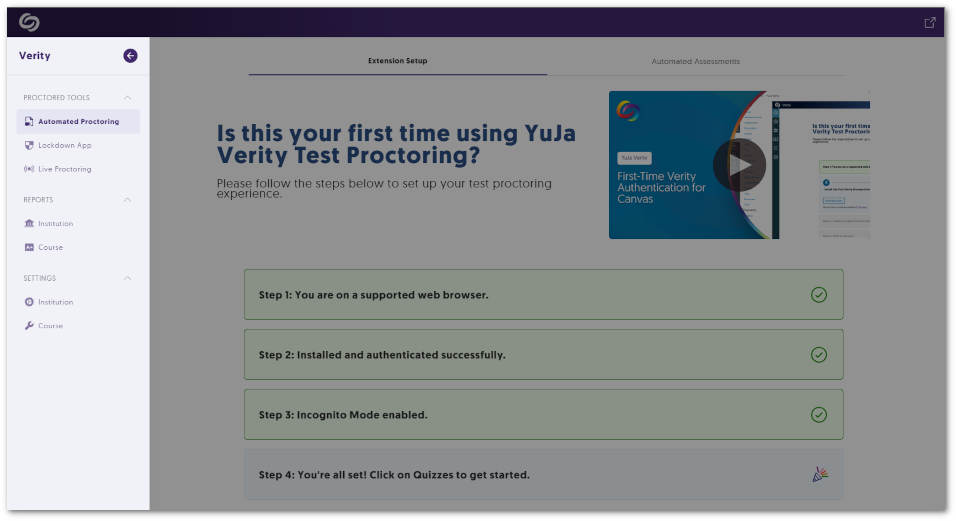
- Streamlined User-Friendly Updates
As we continue to expand upon Verity, we’ve taken a close look at providing minor updates to existing features to help elevate the experience for instructors, proctors, and students. Below are some of these enhancements.- Microphone and Camera permissions will automatically be enabled on the Chrome browser.
- When students register for a time slot, if only one option is available, it will be automatically selected.
- Proctors will receive a notification if students leave a live proctoring session.
- Improved Design for the Verity Recording Panel
Subscribe to the YuJa newsletter to receive regular product updates directly to your inbox.
Real-Time Alerts
Use the RSS link to create a real-time alert feed.