-
May 2, 2023
Software Capture for PC – Minor Update v12.1.5.0 Released to US, CAN, AU, and EU Zones
Australian Zones Canadian Zones European Union Zones Software Capture for PC app Uncategorized United States ZonesWe have successfully pushed a minor update for Software Capture for PC to all instances residing in the US, Canada, Australia, and the European Union. This update provides enhancements to the fleet management configuration file, improved previewing for live sessions, resolved profile selection issues, and resolved concerns related to monitors without default displays.
- Enhanced Fleet Management Capabilities to Allow Remote Software Capture Setup for Non-Classroom Deployments
Building upon our large-scale remote deployments, institutions can now pre-configure their Software Capture using configuration files without the need to auto-register the Software Capture application to the Video Platform’s Devices tab (previously remote configuration with the config sidecar file required registration). To learn how to download, edit, and deploy the configuration file for your institution, please refer to our guide on Auto-Registering and Configuring the Software Capture Application for PC.
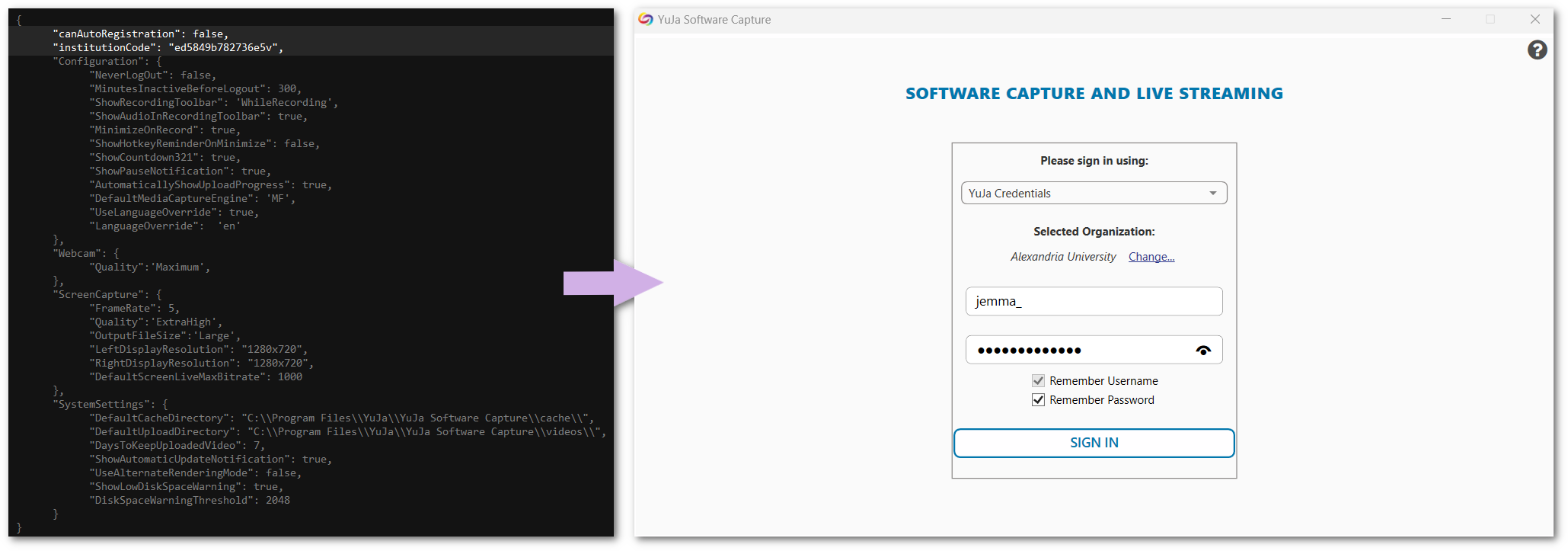
- Improved Performance for Remote Preview Monitoring
We’ve fixed an issue that was causing previews to not appear in the Admin Panel for some institutions.
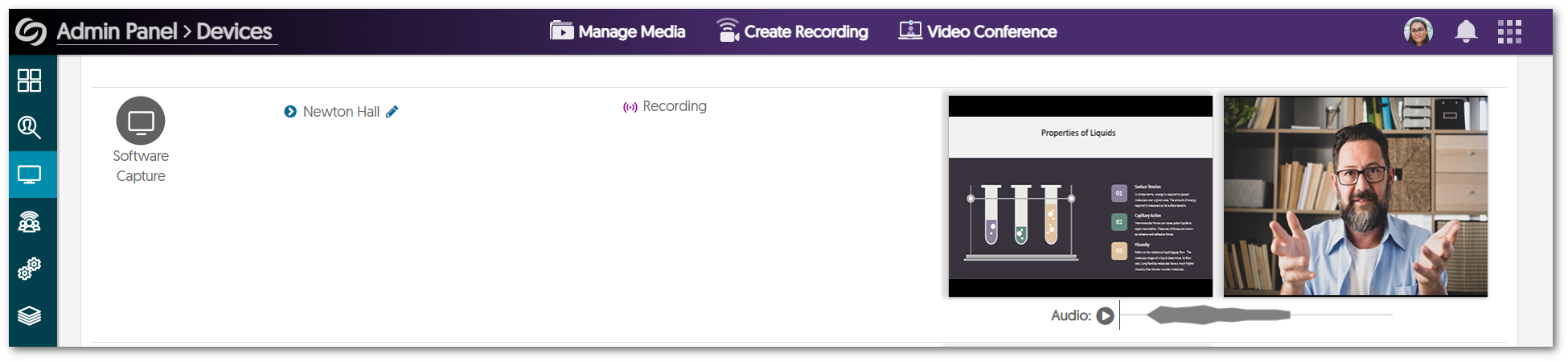
- Resolved Profile Selection Issues for Remote and Manual Sessions
We have identified instances where automated sessions were not applying user profiles, and some users encountered difficulties when selecting their default profile. We have resolved these issues to ensure users can transition seamlessly between their profiles for remote and manual sessions.
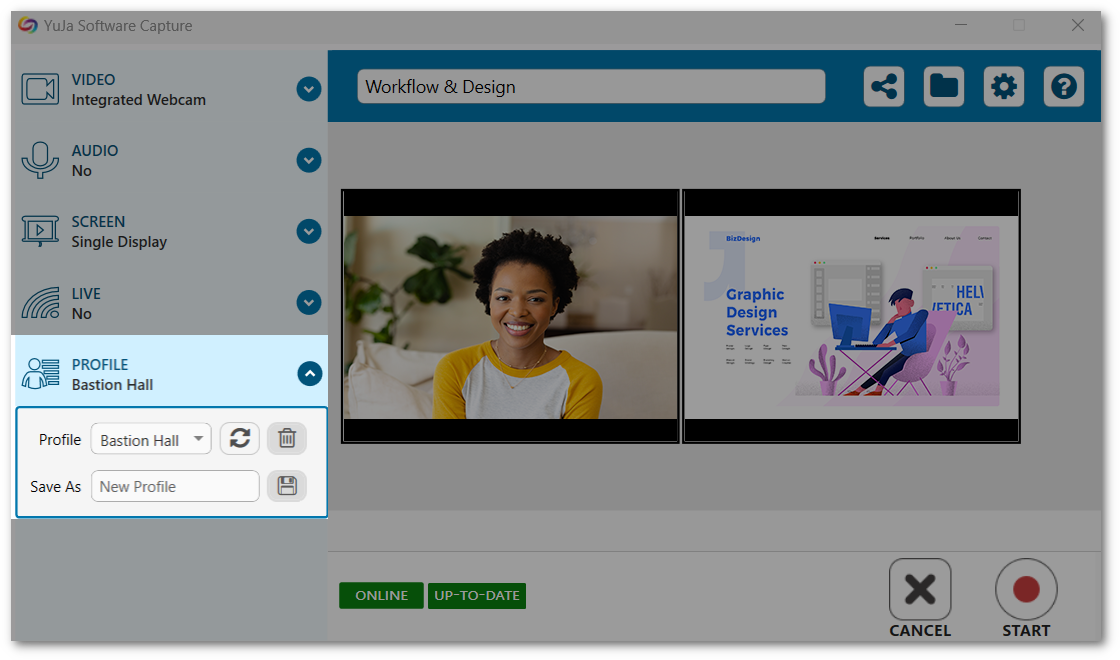
- Automated Sessions Will Now Detect Monitors With No Recommended Resolutions
In some cases, automated sessions would fail if the primary monitor did not have a recommended resolution. We have resolved this issue to allow the Software Capture application to identify such monitors and begin the automated session.
- Enhanced Fleet Management Capabilities to Allow Remote Software Capture Setup for Non-Classroom Deployments
-
February 21, 2023
Software Capture for PC – Update v12.0.0.0 Released to CAN, AU, and EU Zones
Australian Zones Canadian Zones European Union Zones Software Capture for PC app United States ZonesWe have successfully pushed an update for Software Capture for PC binary to all instances residing in the Canada, Australia, and the European Union (the US zone update will happen next Friday). This update provides our users with the new Microsoft Media Foundation engine, improved compatibility for DirectShow capture cards, improved workflow for profile creation, new architecture for Remote Profile Management, horizontal and vertical orientation for cameras, updating the engine for proctoring, the ability to publish recordings into multiple channels, audio gain adjustments, and other optimizations.
- New Microsoft DirectShow Engine Bridge for Enhanced Device Compatibility
In a previous release, we introduced a Microsoft Media Foundation-based Capture Engine, which takes advantage of advanced GPUs and instruction sets. In this release, we are introducing a DirectShow Capture Engine Bridge, which interconnects with the existing capabilities of Media Foundation, as well as enhancing compatibility with older devices that only have DirectShow device drivers.
Our field analysis over the last 12 months indicates that the vast majority of issues with the Software Capture stem from device driver incompatibilities related to DirectShow. We encourage you to test your devices with the latest Software Capture and provide us with any feedback for use in subsequent enhancements and patches.

- Improved Compatibility for Capture Cards
Users who were experiencing issues with certain capture cards (e.g., Magewell, Matrox, etc.), can now switch to the Microsoft DirectShow engine within their configuration settings, for enhanced compatibility.
- Enhanced Workflow for Profile Creation
Profiles can be created and edited without closing the Confidence Monitor. Additionally, users will be pleased to know that a restart of the Software Capture application will no longer be required for profile changes to take effect. - New Architecture for Remote Profile Management
We have redesigned the underlying architecture of Remote Profile Management for the Software Capture application as a part of our ongoing efforts to provide a more reliable experience to our users. In doing so, we have expanded the remote profile management, which was introduced in the previous release, to include most of the features that would otherwise only be configurable directly from the Software Capture application.
- Horizontal and Vertical Orientation for Webcams
By enabling the new Microsoft Media Foundation engine within Configuration settings, users will be able to adjust the horizontal and vertical orientations for their webcams.
- New Recording Engine for Proctoring
Our proctoring users will be pleased to know that we have implemented the new Microsoft Media Foundation engine, introduced in this release, to our Software Capture proctoring experience. Not only will this allow users to view higher-quality playbacks, but it will also address many issues which resulted in crash reports.
- Publish Recordings into Multiple Channels
Content Creators may now publish recordings to multiple channels simultaneously by taking advantage of our new tree-structured layout. Use the search filter feature to navigate through an organized list of channels and subchannels and select as many locations as desired to add to the publication list. With no limits on how many locations can be selected, Content Creators will be able to reach all desired audiences easily.

- Adjust Audio Gain from the Software Capture Application
We have provided users the ability to adjust the gain of their microphone from within the Software Capture application.

- Optimization and Bug Fixes
We have optimized the performance of the YuJa Software Capture application and made several bug fixes to improve the user experience. Highlighting some of these optimizations and fixes are:- The Software Capture application will provide feedback when audio and video sources do not match the selected profile’s settings.
- Computers will no longer enter sleep mode during a recording.
- Resolved multiple stability issues for the PowerPoint Add-in.
- New Microsoft DirectShow Engine Bridge for Enhanced Device Compatibility
-
December 8, 2022
Software Capture for PC – Update 11.3.23.0 Released to US, CAN, and EU Zones
Canadian Zones European Union Zones Software Capture for PC app United States ZonesWe have successfully pushed an update for Software Capture for PC binary to all instances residing in the US, Canada, and the European Union focused on improved performance and stability across a broad set of new and legacy computer architectures. This update also includes new shape tools for the Annotation toolbar, automatic uploads for failed recordings, low-resolution warnings when trying to generate automatic indexes, reduced load times, and several optimizations and 75+ bug fixes and improvements that include issues identified in the field.
- New Shape Tool Available for the Annotation Toolbar
Adding to the Annotation Toolbar, instructors will be able to utilize a variety of shape tools to enhance their live streams and recordings. To learn how to enable and use the Annotation Toolbar, please visit our guide on Using the Annotation Toolbar.

- Automatic Uploads to My Media for Failed Recordings
The YuJa Software Capture application will now automatically recover and upload failed recordings. Content creators can access and play their recovered recordings from their My Media folder.
- Low-Resolution Warning for Automatic Index Generation
To provide instructors with assurance for their automatic index creation, we now provide a warning message for low-resolution captures. For more accurate indexing, users will need to switch to a higher resolution.

- Reduced Load Times for the YuJa Software Capture Application
In an effort to make navigating through the Software Capture application a seamless experience, we have significantly reduced load times for opening YSC settings and switching between recording devices.
- Bug Fixes and Optimizations
We have optimized the performance of the YuJa Software Capture application and made several bug fixes to improve the user experience. Highlighting some of these optimizations and fixes are:- YSC will no longer need to restart for system-wide settings to take effect.
- YSC can now auto-launch from any installed location.
- Fixed issues related to automated sessions not starting.
- YSC will automatically disable inaccessible/in-use devices for automated sessions.
- New Shape Tool Available for the Annotation Toolbar
-
November 9, 2022
Software Capture for PC – Minor Update RC20221108 Released to US, CAN, and EU Zones
Software Capture for PC appWe have successfully pushed a minor update for Software Capture for PC binary to all instances residing in the US, Canada, and the European Union. This update includes our new UI for multi-screen selection, optimization for Watch Point folders, and a dozen or so smaller fixes.
- Improved User Interface for Multi-Screen Selection
We have created a new UI for Display Settings to make it easier to manage multiple screen sources. Content Creators may access Display Settings directly from the Screen Source tab and select their desired display. Quick access to the existing Advanced Settings is also available, providing customizable options for video quality, output resolution, and more.

- Optimized Watch Point Folder Uploads
We have made backend improvements to file uploads for the Watch Point folder. Previously, content creators could see failed ingestions to the Video Platform if multi-stream files were added in bulk. We have resolved this issue to allow bulk files to be added to the Watch Point folder, allowing for reliable single-stream and multi-stream uploads to the Video Platform. - Unplugged Devices will No Longer Result in a Blank Screen
Unplugging an active device will remove any preview from displaying.
- Improved User Interface for Multi-Screen Selection
-
March 21, 2020
Software Capture for PC (v10.5.1) Released to United States, Canadian and European Union Zones
Canadian Zones European Union Zones Software Capture for PC app United States ZonesWe have successfully published a new version of the YuJa Software Capture for PC application to all geographic zones.
- New Configurable Recording Toolbar with Built-in Audio Confidence Monitor
A new Recording Toolbar is available that provides a built-in audio confidence monitor with the ability to configure how the toolbar appears including the option to always show the Recording Toolbar while logged in.

- Ability to Adjust, Move, and Stretch the Screen Capture Region Once Selected
The customized screen region now has adjustable edges with a clear size indicator within the window.

- More Attractive 3, 2, 1 Countdown
Improved the optional 3, 2, 1 countdown to be more modern and attractive. - Improved Fault Tolerance and Indicator when a Source Fails Mid-Recording
If a source disconnects mid-recording, the recording will now display an indicator on the Confidence Monitor and continue with the remaining sources.

- Improved Quick Installer Robustness with Improve Diagnostic of Missing .NET Components
The Quick installer now provides prescriptive guidance when the .NET Framework is not fully installed.
- Smaller Improvements
- #169899798 – PC Capture – Resolved issue where the Shared Profile saved in a previously installed Software Capture did not appear in a newly installed Software Capture application.
- #170628100 – PC Capture – Resolved issue where the timestamps for internal audio recordings were could be incorrect in some cases.
- #153562174 – PC Capture – Added a clearer highlight selected for the selected folder.
- #158150658 – PC Capture – Disallow creation of empty profiles that do not have audio, video or screen sources.
- #170658249 – PC Capture – Resolved issue with IP camera connectivity that could cause the Software Capture application to crash.
- #170404097 – PC Capture – Resolved issue where clicking on Delete after a session ends due to an abnormal session termination does not delete the recording file.
- #170659006 – PC Capture – Resolved issue where a user is able to execute the Quick Installer multiple times by clicking and installing the downloadable file over and over again.
- #157519432 – PC Capture – Ability to expand the Media Channel window to be able to better view long Media Channel names (typically originating from long LMS course strings).
- #167896950 – PC Capture – Improved accessibility of Software Capture user interface with additional screenreader-readable hover text added to all buttons.
- #154973664 – PC Capture – Recording Toolbar enables user to have a docked toolbar with recording capabilities when logged in.
- New Configurable Recording Toolbar with Built-in Audio Confidence Monitor
-
October 22, 2019
Software Capture for PC Version 9.1.0 Released to US, Canada and European Union Zones
Canadian Zones European Union Zones Software Capture for PC app United States ZonesWe have released a new Software Capture for PC version (9.1.0) that introduces the SmartUpload algorithm for recording uploads, improved error alerts for remotely scheduled captures and 15+ smaller improvements and fixes. Please note that this release has been pushed out to all instances within the United States, Canada and European Union zone.
- New Software Capture Confidence Monitor User Interface
Matching the recently released user interface on Apple, the PC-based Capture application now has a similar look-and-feel with larger Action Buttons for key actions.

- SmartUpload Capability Introduced for PC
Implemented SmartUpload algorithm that is able to perform better on low-bandwidth, rural and high-latency connections. This should reduce situations where weak or intermittent connections result in slow uploads due to frequent disconnections. - Default Location for Recorded Media Changed to My Media Top-Level Folder
Changed the default location where captures go to the top-level Media Collection rather than the Default Collection. This change was made so that novice users who record will see their recording available immediately after clicking on My Media, rather than having to go into the Default Collection sub-folder. - Highlights of Smaller Fixes and Improvements
In addition to the new features, this release also includes about a dozen smaller fixes and product improvements. Highlights include: - #164422008 – More consistent behavior between PC and Appl for reporting errors when attempting capture application is logged out
- #167544937 – Resolved issue where the incorrect hover text was displayed for the New Shared Profile button.
- #164422000 – Added ability to establish a default retention period for Raw video source recordings.
- #155787342 – Updated the UI message shown after a recording is completed to clarify where to find the recording.
- #167944814 – Transitioned some outdated references to YuJa Software Station to the revised product SKU of YuJa Software Capture
- #168444677 – Resolved issue where two identical webcams of the same make and model could not always be simultaneously used for a recording.
- #168906166 – Reduced the file size of the raw audit log information used for troubleshoot or debug purposes.
- #154578548 – Resolved issue which could result in multiple YuJa taskbar icons showing up in the Windows Notification Tray.
- New Software Capture Confidence Monitor User Interface
-
June 8, 2019
Software Capture for PC Version 8.0.1 Released to CAN and EU Zone
Canadian Zones European Union Zones Software Capture for PC appWe have successfully pushed an updated YuJa Software Capture for PC to all physical zones residing in Canada and the European Union. For a summary of the release, please refer to the corresponding tag for United States zones.
-
June 2, 2019
Software Capture for PC Version 8.0.1 Released to US Zone
Software Capture for PC app United States ZonesWe have released a new Software Capture for PC version (8.0.1) that focuses on improvements to organization-wide distribution and management of the Software Capture for PC application. Please note that this release will be pushed to Canadian and European Union zones next week. To take advantage of these new capabilities, please update the installed application.
- New Shared Admin-Controlled Default Profile
New capability called Shared Default Profile enables organizations to customize the default Admin-controlled profile that appears when the Software Capture application is used by any user on the computer. This provides Administrators with greater control to manage how software captures occur within their environment. - Audit Tracking for Tracing Individual Recording Events
The new version of the Software Capture for PC now provides audit logging of actions when using the Software Capture application. This will make it possible to review and trace individual recording events and actions.

- Capture Profile Now Tied to MAC Address
Capture Profiles are now tied to the MAC Address. With many of our organizations re-imaging machines over the summer months, to ensure that Profiles persist even across system refreshes, Capture Profiles are now associated with the MAC address of the machine they were created on. - Configuration File Option for Silent Mode Installation
To provide improved installation-at-scale configurability, the Software Capture installation with silent mode can now utilize an accompanying configuration file. Currently, this configuration file supports automatic registration. In the future, new auto-configuration capabilities will be added. - HTTPS Proxy Support with Auto-Detection
Support for HTTPS proxying including auto-detection of situations where an HTTPS proxy is necessary to route traffic within the environment. - Improved Firewall Traversal
Transition of outbound port access to Port 443 to be more compatible with an organization’s existing firewall configuration. With more stringent firewalls, this capability will reduce the likelihood the Platform’s use will require a firewall change.
- New Shared Admin-Controlled Default Profile
Subscribe to the YuJa newsletter to receive regular product updates directly to your inbox.
Real-Time Alerts
Use the RSS link to create a real-time alert feed.